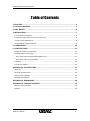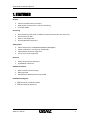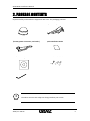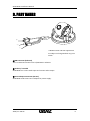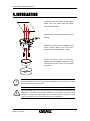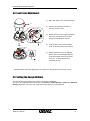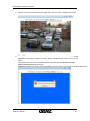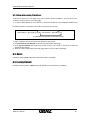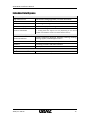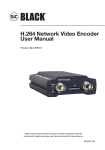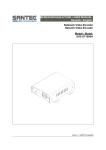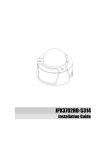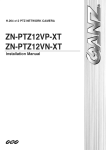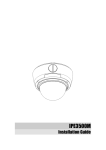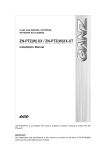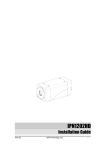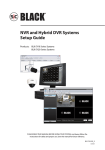Download ZN-D100VE Installation Manual
Transcript
ZN-D100VE Installation Manual
INFORMATION TO USER
CAUTION
RISK OF ELECTRIC SHOCK,
DO NOT OPEN
!
CAUTION: TO REDUCE THE RISK OF ELECTRIC SHOCK,
DO NOT REMOVE COVER (OR BACK).
NO USER SERVICEABLE PARTS INSIDE.
REFER SERVICING TO QUALIFIED SEERIVCE PERSONEL.
This symbol is intended to alert the user to the presence of un-insulated
“dangerous voltage” within the product’s enclosure that may be of sufficient
magnitude to constitute a risk of electric shock to persons.
!
This symbol is intended to alert the user to the presence of important
operating and maintenance (servicing) instructions in the literature
accompanying the appliance.
2010/2-1 03A.02
2
ZN-D100VE Installation Manual
Table of Contents
1. FEATURES ................................................................................................................. 4
2. PACKAGE CONTENTS ................................................................................................ 5
3. PART NAMES ............................................................................................................ 6
4. INSTALLATION .......................................................................................................... 7
4.1. Installation Template...................................................................................................... 8
4.2. Manual adjustment for 3-axis movements...................................................................... 8
4.3. Lens Focus Adjustment ................................................................................................... 9
4.4. Setting the Image Attribute ............................................................................................ 9
5. CONNECTIONS ........................................................................................................ 10
6. CONFIGURATION .................................................................................................... 11
6.1.Set up network environment ......................................................................................... 11
6.2.View video on web page................................................................................................ 11
6.2.1.View video using ZNS-GIT IPAdmin Tool .................................................................. 11
6.2.2.View video using IP address .................................................................................... 14
6.3. Reset ............................................................................................................................ 14
6.4. Factory Default ............................................................................................................. 14
APPENDIX (A): SPECIFICATIONS.................................................................................. 15
Summary ............................................................................................................................ 15
Electrical Characteristics ..................................................................................................... 16
Environment Condition ....................................................................................................... 16
Imbedded Intelligence ....................................................................................................... 17
APPENDIX (B): DIMENSIONS....................................................................................... 18
APPENDIX (D): TROUBLE SHOOTING .......................................................................... 19
Checking your Firmware...................................................................................................... 19
Support ............................................................................................................................... 19
2010/2-1 03A.02
3
ZN-D100VE Installation Manual
1. FEATURES
Camera
Indoor Fixed Mini Dome IP Camera
High Quality Compression in real time streaming
1/4” VGA CMOS
Streaming
Dual streaming mode (such as different codec/resolution/bit rate and so on.)
De-interlacing on DSP
Burnt-in text supported
Unicast/Multicast supported
Video/Audio
Video compression: H.264/MPEG4/MJPEG (30FPS@D1)
Audio compression: G.711(µLaw, aLaw)/PCM
Video Motion Detection supported
2-way mono audio supported
Network
RTSP/ HTTP protocol supported
10/100 Base-T Ethernet
Additional Features
Built-in Video Content Analysis
OSD supported
SDK (Software Development Kit) provided
/ŵďĞĚĚĞĚ /ŶƚĞůůŝŐĞŶĐĞ
=16 Presence (Included as basic)
=16 Surveillance (Optional)
2010/2-1 03A.02
4
ZN-D100VE Installation Manual
2. PACKAGE CONTENTS
Unpack carefully and handle the equipment with care. The packaging contains:
ZN-D100VE
DC power adaptor
Extension cable
(for LAN, power connector, and audio )
Quick Installation Guide
Installation Template
Screws and Anchor block
Hex wrench driver
i
The above contents are subject to change without prior notice.
Note
2010/2-1 03A.02
5
ZN-D100VE Installation Manual
3. PART NAMES
①
②
③
* Models herein and their appearance
are subject to change without any prior
notice.
①LAN Connector (Ethernet)
This is a RJ45 LAN connector for 10/100 Base-T Ethernet.
② Audio in/ out Cable
ZN-D100VE has a mono audio input and a mono audio output.
③Power Adaptor Connector (DC 12V)
ZN-D100VE needs a DC 12V 1A adapter for power supply.
2010/2-1 03A.02
6
ZN-D100VE Installation Manual
4. INSTALLATION
1) Connect the LAN cable, power supply
cable, and the video loop out cable
with the ZN-D100VE.
2) Place the installation template on the
ceiling.
3) Drill two holes on the template and
insert anchor blocks into the holes.
Fasten the ZN-D100VE with screws.
4) Put the dome cover on the main
body of the ZN-D100VE. Make sure the
main body and the cover fit each other
into place.
i
Note
When assembling the main body of the ZN-D100VE and its dome cover, make
sure they fit each other into place.
The ZN-D100VE may fall off the ceiling even after the proper installation and
mounting. To prevent any accident, make sure the ceiling is firm and stable
enough to support the ZN-D100VE. If any reinforcement is needed, consult
Caution with your safety personnel and proceed with the installation.
!
2010/2-1 03A.02
7
ZN-D100VE Installation Manual
4.1. Installation Template
2-Ø6
Ø125
Ø30
68.5
4.2. Manual adjustment for 3-axis movements
After installation, make a manual adjustment on the inner liner. Perform 3-axis movements
manually by turning the inner liner to different directions as above, and check if it moves
properly. After adjustment, fasten the screw of the rotation axis.
2010/2-1 03A.02
8
ZN-D100VE Installation Manual
4.3. Lens Focus Adjustment
1) Open the dome cover from the device.
A
2) Uncover the latch(C) carefully to
remove the lens cover.
A
3) Rotate the lens focus ring(D) to adjust
the focus and fasten the screw(E)
using the included hex wrench.
C
D
E
4) Push the lens cover to the module
until the latch(C) clicks into position.
5) Attach the dome cover by aligning
protrusion on the body (B) with the
inverted triangle mark of the dome
cover (A). Turn the dome cover
clockwise to lock.
6)
* Models herein and their appearance are subject to change without any prior notice.
4.4. Setting the Image Attribute
You can set the image attribute of camera through the webpage.
The menu of image attribute can be seen under Setup > Video & Audio > Video-in > Attribute
Setting. Brightness, contrast, hue, saturation and sharpness can be adjusted.
2010/2-1 03A.02
9
ZN-D100VE Installation Manual
5. CONNECTIONS
LAN
DC 12V
!
Caution
Make sure the polarity is correct. Incorrect connection may cause malfunction
or damage to the IP device.
!
Power Adaptor Connector (DC 12V)
Caution
2010/2-1 03A.02
10
ZN-D100VE Installation Manual
6. CONFIGURATION
6.1.Set up network environment
The default IP address of your IP device is 192.168.XXX.XXX. You can find the available IP address
from the MAC address of your device. Please make sure the device and your PC are on the same
network segment before running the installation. If the network segment between your PC and
the device is different, change your PC’s settings as below.
IP address : 192.168.xxx.xxx
Subnet mask: 255.255.0.0
6.2.View video on web page
View the live video on a web page using your IP device and its IP address. You can use the ZNSGIT IPAdminTool or enter the IP address on the web page.
6.2.1.View video using ZNS-GIT IPAdmin Tool
ZNS-GIT IPAdminTool automatically searches all activated GANZ network camera and encoder
series and shows the product name, IP address, MAC address and etc. ZNS-GIT IPAdminTool is
provided with SDK at the following SDK path.
{SDK root}\BIN\TOOLS\AdminTool\
2010/2-1 03A.02
11
ZN-D100VE Installation Manual
To use the ZNS-GIT IPAdminTool and view the live video on a web page:
1. Start ZNS-GIT IPAdminTool. Names and info of currently activated devices appear as a
list.
2. Right-click on the desired device and select Web view.
3. Select Continue to this website on the Security Certificate Alert page.
(The explanation and captured images at this manual are mainly on the basis of Internet
Explorer 7.0)
4. Click pop-up blocked and install the ActiveX control as below. You need to install the
ActiveX for displaying the images.
2010/2-1 03A.02
12
ZN-D100VE Installation Manual
5. Wait for a few seconds while the web page loads. The live video is displayed as below.
6. If the live video is not displayed and “Can not Create XMLDOMDocument Install
MSXML4.0” message is shown as below, please download and Install from the link
below.
http://www.microsoft.com/downloads/details.aspx?familyid=3144B72B-B4F2-46DAB4B6-C5D7485F2B42&displaylang=en
(Imbedded Intelligence-Library requires MS XML 4.0 library which is an xml parser made by Microsoft.)
2010/2-1 03A.02
13
ZN-D100VE Installation Manual
6.2.2.View video using IP address
View the live video on a web page using your IP device and its IP address. To have the correct
IP address ready and use it on a web page:
1. Convert a MAC address to an IP address or check the IP address on the ZNS-GIT IPAdminTool.
(The MAC address is attached on the side or bottom of the device.)
MAC address = 00-1C-B8-C0-14-B1 → IP address = 192.168.20.177
Convert the Hexadecimal number to Decimal number.
2. Open a web browser and enter the IP address of the device.
3. Click Continue to this website on the Security Certificate Alert page.
4. Click pop-up blocked and install the ActiveX control. You need to install the ActiveX for
displaying the images.
5. Wait for a few seconds while the web page loads. The live video is displayed.
6.3. Reset
Hardware Reset is NOT supported. (Software Reset is available.)
6.4. Factory Default
Hardware Factory Reset is NOT supported. (Software Factory Reset is available.)
2010/2-1 03A.02
14
ZN-D100VE Installation Manual
APPENDIX (A): SPECIFICATIONS
Summary
Camera Module
Image Sensor
Effective Pixels
Scanning system
CMOS
Horizontal
Resolution
Min.
Illumination
Lens
1/4” VGA CMOS
640 x 480
Progressive Scan
550 TV Lines
3 Lux Color
0.1 Lux DSS On
Focal Length 3.6 mm, F.# 2.0, Board type,
Lens for Security Camera
Day & Night
Not Supported
Compression Format
H.264, MPEG-4, MJPEG Selectable per Stream
Number of Streams
Dual Stream, Configurable
Resolution
D1*1, 4CIF*1, VGA, CIF, QCIF
Compression FPS
Deinterlacing
30 fps
Supported (DSP)
Motion Detection
Supported
OSD
Burnt-in Text (Digital)
Supported (DSP)
Supported (DSP)
Output
Not Available
Input/output
1/1 channel
Compression Format
G.711
Video
Audio
Function
Digital Input/output
Network
Not Supported
10/100 Base-T
Power over Ethernet
Not Available
Protocol
TCP/IP, UDP/IP, HTTP, RTSP, RTCP, RTP/UDP, RTP/TCP,
SNTP, mDNS, UPnP, SMTP, SOCK, IGMP, DHCP,
FTP, DDNS, SSL v2/v3, IEEE 802.1X, SSH
Material
Polycarbonate
Dimensions
Housing: 124(D) x 100(H) mm,
Dome: 100.0(Ф) mm
Color
*1. These image sizes are scaled up resolutions.
2010/2-1 03A.02
White
15
ZN-D100VE Installation Manual
Electrical Characteristics
Video Output
Audio Input
Audio Output
Power Source(Approx)
1Vp-p, 75Ω
Linein, 1.43Vp-p(Min 1.35Vp-p, max 1.49 Vp-p), 39 KΩ
Lineout, 46mW Power, 16 Ω
12 V DC 290 mA
Environment Condition
Operating Temperature
Operating Humidity
2010/2-1 03A.02
0 ˚C ~ 50 ˚C (32˚F ~ 122 ˚F)
Up to 85% RH
16
ZN-D100VE Installation Manual
Imbedded Intelligence
ZNS Presence (Included as Standard)
High Performance
Advanced Tracking Algorithm, Low False Alarm Rate
Easy to Use
Intuitive Web Browser Interface
Detection Zones
Multi-segment Polygons and Lines
On-screen Display
Real-time Display of Tracking Data and Events
Stream or Analog video out
Burnt-in Annotation
(※Analog video out support can vary depending on the device
model and hardware version and the firmware version)
ZNS Surveillance (Optional)
Detection Behavior
Camera Tampering, Direction, Stopping, Loitering, Entering,
Exiting, Appear, and Disappear Filters
3D Behavior
Perspective Corrected Size and Speed Filters
Statistics
Counting Functions and Other Statistics
Meta Data
Binary XML Format
Image Stabilization (Optional)
Electronic Stabilization
2010/2-1 03A.02
Removes Camera Sway
17
ZN-D100VE Installation Manual
APPENDIX (B): DIMENSIONS
Ø124
.5
40
100
50
R50
(Unit: mm)
2010/2-1 03A.02
18
ZN-D100VE Installation Manual
APPENDIX (D): TROUBLE SHOOTING
Checking your Firmware
Firmware is software that determines the functionality of the device. One of your first actions
when troubleshooting a problem should be to check the currently installed version. The latest
version may contain a correction that fixes your particular problem. The current firmware
version in your device can be seen under Setup > About > Version
New firmware can be downloaded at the FTP site. When you download firmware from the FTP,
your product will receive the latest available functionality. Always read the upgrade
instructions and release notes available with each new release, before updating the firmware.
Please contact us to get an FTP account.
Support
If you cannot resolve an issue, for additional assistance, please contact your supplier or system
integrator.
If you contact our support, please help us help you resolve your problems expediently by
providing a server report, log file and a brief description of the problem.
1. In the address bar of your browser, after the unit IP address enter following CGI
command.
<IP ADDRESS> /nvc-cgi/admin/param.cgi?action=list
The server report contains important information about the device, as well as a list of
the current parameters.
2. The Log messages in the device can prove a useful diagnostic tool for troubleshooting.
Go to Setup > Maintenance > System Log > LOG LIST > message.
2010/2-1 03A.02
19