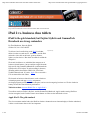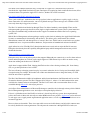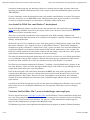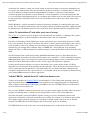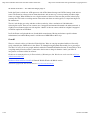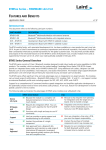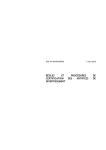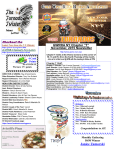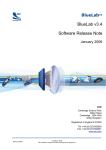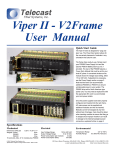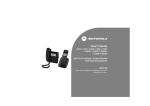Download Network World_GammaTech U12C
Transcript
http://www.networkworld.com/reviews/2011/102411-tablet-test... http://www.networkworld.com/cgi-bin/mailto/x.cgi?pagetosend... Sponsored by: This story appeared on Network World at http://www.networkworld.com/reviews/2011/102411-tablet-test-251818.html iPad 2 vs. business class tablets iPad2 is the gold standard, but Fujitsu Stylistic and GammaTech Durabook are strong contenders By Tom Henderson, Network World October 24, 2011 12:05 AM ET Tech lovers have been flocking to the iPad 2 and other tablets in order to watch movies, read books, surf the Web and make video calls on the latest, greatest, thinnest, lightest, coolest devices. But where do tablets fit within the enterprise? Sponsored by: We tested 10 tablets to see which had the strongest set of business-related features. Our test subjects ranged from the high-end $1,699 GammaTech Durabook (a tablet/notebook hybrid) to the $279 Archus 70 and everything in between, including tablets from Fujitsu, RIM, Acer, ViewSonic, Toshiba, Motorola and, of course, Apple. We even tested a $79 no-name tablet from China. We focused on business-related features, such as businessoriented programs and apps, security components, developer programs poised towards the enterprise, and accessories targeting business use. We also looked at battery life and Java-based browser performance. Tablet throwdown: Amazon Kindle Fire vs. Apple iPad 2 Two tablets stood out: Fujitsu's Stylistic, and the GammaTech Durabook. Apple's market setting iPad2 has obvious strengths, but also suffers from a mixed feature set. Here are the individual reviews: Apple iPad 2: The gold standard The clear consumer market leader, the iPad2 has business features that are often underplayed. On the other hand, it lacks several features that we feel are important. 1 of 9 10/24/11 2:45 PM http://www.networkworld.com/reviews/2011/102411-tablet-test... http://www.networkworld.com/cgi-bin/mailto/x.cgi?pagetosend... The iPad2 can be obtained with WiFi only, or WiFi and 3G. Apple uses a certificate-based system for downloads, the Apple Push Notification System. Developers are required to obtain certificates that in turn, allow communications to be pushed to Apple iOS 3+ devices, whether 3G or WiFi-connected. First look at Apple iPad 2 and what it is missing These "push certificates" authenticate the message payload, often an application or a policy toggle. A device, when connected to 3G mobile networks, can receive pushed messages. These messages are available to WiFi users only when they're logged on, of course. The iPad 2 is initialized and backed up through iTunes. Its chain of authority comes through iTunes, and/or subsequent push-type messages that arrive from Apple or Apple-authorized systems. These systems must have encryption and authenticating certificates that allow Apple to communicate with the iPad via its operating system, iOS. Mobile Device Management software packages usually use this chain of authority (the Apple Push Notification System), to communicate bi-directionally with an iPad 2. This allows policy enforcement, like software authorization, remote kill, and other policies to "enwrap" iPad 2 use. Tablets can be secured in this way against unauthorized access via password failure shutdowns, and prevention of unauthorized software installation. Apple offered us a free "Find My iPad" subscription that locates a unit, and can wipe the iPad if necessary. Enterprises that already have this capability through third-party mobile management software may wish to disable this function. Watch a slideshow version of this story Enterprises may also want to enforce policies that suppress Bluetooth peer connectivity, as well as front and rear camera and microphone use. To their credit, Apple suppresses USB connectivity so there's no need to worry about data walking out the door on a USB drive. Apple doesn't support Adobe Flash, claiming that Flash use has a direct bearing on battery life. In our battery tests, we got nine-plus hours of use on WiFi. The issue of battery recharging comes into play in a scenario where the device is being used for multiple shifts a hospital setting, for example. We found it took a little more than three hours to charge the battery via USB while the unit wasn't in operation. The iPad 2 has Bluetooth available for headphones and keyboard attachments, but Bluetooth can't be used for file transfers between systems. The iPad 2 supports 802.11a/b/g/n-2 , where n-2 is dual band and offers more available free channels in dense environments. The iPad 2 also comes with a connector that allows it to be controlled through Microsoft's ActiveSync processes. ActiveSync allows administrators of Microsoft Exchange to control the device through various policies. Mobile Device Management applications to use ActiveSync to discipline deployed devices. Unless it is jailbroken/rooted, the iPad2 lives inside of a closed-loop delivery system, where organizational policies delivered via Microsoft ActiveSync or other MDM software are possible. Applications can be delivered via web page access. Apple permits organizational application stores, as well as possible controlled access to its enormous App Store. However, there are downsides. There is no removable or user-serviceable battery, and its built-in cameras must be actively disabled for some organizations. The only network connection is through WiFi/3G wireless; no 2 of 9 10/24/11 2:45 PM http://www.networkworld.com/reviews/2011/102411-tablet-test... http://www.networkworld.com/cgi-bin/mailto/x.cgi?pagetosend... Ethernet or Bluetooth tethering is possible. Memory and storage isn't field upgradeable. There is no case or protection bag/device shipped with base units. Keyboards, sound devices, and external printer connectivity devices are possible, but were optional and not tested. Still, Apple's iPad 2 is the one to beat. The subjective look and feel are strong, and mobile device management controls can contain iPad 2 use through pushed, authenticated policy control. Backup must be done through iTunes, a program whose security strength is tied through the aforementioned chain of authority for push messaging. Click to see: Chart on tablet battery life Fujitsu Stylistic Q550: A standout, but pricey The Fujitsu Stylistic stood out for several reasons. It runs Windows 7, and very well. There's a stylus, which was useful as the screen resolution is high and we gained precision with it. We also noted that the Stylistic has a user-replaceable battery, making this the only tablet tested that might be good for three shifts per day of mobile use. The battery takes seconds to change and seems to fit well. There are also buttons to lock the display aspect (portrait, landscape, upside down, upside-down portrait; rotational in three positions) although the display can also autosense position. Another button pops out a keyboard displayed on the screen. There is a front-facing camera, and a button to shoot pics. 3 of 9 10/24/11 2:45 PM http://www.networkworld.com/reviews/2011/102411-tablet-test... http://www.networkworld.com/cgi-bin/mailto/x.cgi?pagetosend... See how the tablets match up. Integrated into the side bezel are switches that turn the device on and off, but also turn the WiFi on and off. While WiFi can be controlled through policies, it's easier and more secure to have the ability to turn WiFi off. The WiFi is IEEE 802.11 a/b/g/n and dual band n (and Bluetooth 3.0, too). There are several ports, including an integrated fingerprint scanner, full-sized HDMI and USB 2 jacks, and a jack for noise-cancelling headphones. The tablet seems well-sealed, physically, and there's a license for McAfee anti-virus. Fujitsu also includes a version of Microsoft Office called Microsoft Office Starter 2010, which doesn't include PowerPoint or Outlook, although there's an easy upgrade. There's an additional memory port (base is 32G or 64GB, which we tested) that's SD/SDHC-compatible for additional storage needs. We found the visual keyboard easy to use with our fingers, but as mentioned, the stylus seemed to be helpful for fine-resolution control of window sizing, drawing, and other needs where fingertips didn't work well. Long fingernails often don't suit tablet touch sensitivity, and we found that problem here. The 1280x800, 10-inch anti-glare screen used by the Fujitsu Q550 was also helpful. The Q550 seemed the most business compatible, if indeed a business needs a fingerprint reader, WiFi switch, removable battery, anti-glare screen, and/or a basic license load of MS Office. At $729 (32GB, lower battery life) to $849 (64GB, higher battery life), it has less potential storage than the Archos 70. But in other ways, this Intel Atom CPU-powered tablet is most likely among the non-Apple tablets to make it into offices. RIM's Playbook: For Blackberry lovers only RIM's Blackberry Playbook is a seven-inch notebook that runs the QNX operating system, but will soon be allowed to run a limited number of Android packages, we were told. Some of the Playbook features are enhanced if there's a Blackberry phone nearby, as they tether together, Bluetooth-style, to deliver additional RIM applications, contacts, and email via a software package from RIM called Bridge. BlackBerry PlayBook apps: 5 worthy downloads Barring a Blackberry phone nearby, the Playbook is more limited and organizational resources must be accessed via a browser, or through the use of optional VDI applications. Fortunately, the browser is easy to use, and we were able to get to organizational web-based email, and other sites via WiFi as we might normally do. RIM's control of Blackberry smartphones via its Business Enterprise Server doesn't extend yet to the Playbook, although there are third-party applications that claim they can control the Playbook's features and policy sets through agent-based control. Setup requires a Blackberry account, just as the Apple iPad 2 requires an Apple ID. Our unit downloaded about 80MB of updates before it would initially wake up, and installation was trivial. The Playbook has several ports, and connectivity through them is simple, but there are no printer drivers. Bluetooth support is very strong, and also allows one to connect as a peer (tethered) to a PC, Mac, or Linux machine for file transfer purposes, something that Apple doesn't support. We were concerned that the Playbook didn't lay quite flat on a surface. It rocked very slightly when we typed or swiped. It had a bit of Middle Eastern feel, as swipes are right-to-left, rather than right-to-left. The Playbook is sent in a carrying sack, unlike every other unit sent. We wish there was more to it. RIM has a developer network and an application store for the Playbook, but the number of applications available in the pre-Android phase that we examined are but a fraction of the diversity 4 of 9 10/24/11 2:45 PM http://www.networkworld.com/reviews/2011/102411-tablet-test... http://www.networkworld.com/cgi-bin/mailto/x.cgi?pagetosend... available for Android and iOS. The Blackberry Tablet OS is currently based on QNX, originally a Real Time Operating System (RTOS). RIM announced last week a merger of QNX with the Blackberry phone OS into the "BBX Platform". If you're a Blackberry owner, the Playbook becomes a new member of the Blackberry ecosystem. The program load lacks ActiveSync, or even RIM's BES control. The Playbook has great origins, but needs to evolve before it's ready for widespread enterprise use, unless there's a Blackberry culture already there. Acer Iconia Tab W500: Fast, runs Windows 7, has keyboard Outside of the Durabook (which is a hybrid), the only other unit that came with a keyboard was the Iconia Tab W500. Driven by an AMD C-50 processor, the only one in this review, the Acer was fast, and used Windows 7 Professional 32-bit for its operating system. There were several useful customizations to the program load of the W500, including a Migration and Synchronization Wizard that allowed data to be synced between a Windows 7 machine (ostensibly a notebook or desktop), and the W500 tablet. We tried the sync tool. It uses a flash drive, and it works pretty quickly to initially backup settings on the W500, then installs a Windows ".msi" setup file for a host; we tried Windows XP and 7. Both worked, although the installation was quirky on Windows 7. Installed onto a "host" system, one checks a box associated with the files or folders that might be synced between the host and the W500. Outlook, unfortunately, wasn't an option, but POP3 mail could be synchronized, entire folders, shortcuts and other settings, along with video, music, pictures, and documents could be check-marked for transfer. It worked swimmingly. The connection between the keyboard and the tablet isn't as solid as we'd like to see, and it doesn't quite balance on a lap, although it's largely stable enough on a flat desk, but perhaps not on a commuter train. That said, the keyboard was quite convenient to use and a nice standard accessory in this Windows 7-based tablet. The W500 also has numerous adaptations for Windows 7, including a screen keyboard that we judged to be the best of the Windows 7 tablets we tested. The high-resolution display (1280 x 800) was crisp although it showed a higher than normal surface glare, especially outdoors. Jacks on the unit include a full-sized USB on the bottom and HDMI jack, along with a proprietary charger connector and an SD memory card slot. A button on the front lower bezel starts the unit and also serves as the traditional Windows "Start" button. There are also jacks for headphones, an on/off button, and a front/back webcam. We worried, though, that all of the holes, jacks, and buttons might make the unit more susceptible to spills and such. Overall the Iconia W500 is bright and crisp and Acer has made decent adaptations for Windows users to join the tablet to their devices in a meaningful if rudimentary way. The keyboard, while handy, seems a bit dodgy in practical use. ViewSonic ViewPad 10Pro: Win 7, access to Android apps, some rough spots We were surprised to boot the ViewSonic ViewPad 10Pro and find Windows 7 Professional Edition smiling back at us. One of the principal benefits of the 10Pro is that it uses a pretty generic, if slimmed version of an operating system that few people need to relearn: Windows. The 10Pro is a 10-inch tablet that runs Android apps in a hypervisor-like arrangement via a program called BlueStacks Alpha. The BlueStacks app loads selected applications through the Amazon appstore for Android. When downloading 5 of 9 10/24/11 2:45 PM http://www.networkworld.com/reviews/2011/102411-tablet-test... http://www.networkworld.com/cgi-bin/mailto/x.cgi?pagetosend... some apps, including games, BlueStacks warns that "Performance may be slow for games. This will be resolved in the next version which will be available soon.'' We had trouble with network connections via BlueStacks and can't currently recommend it, unless you obtain Android apps and paste them into the suitable directories. The 10Pro can be used with a keyboard connected through its USB port, and we found ourselves relying on one, as the supplied touch-keyboard often covered the application we were using, opaquely. We couldn't see what we were typing. Smartphone users that use Swype keyboard can use it alternately, and its auto-completion memory feature may benefit those frustrated with the onscreen keyboard. Although the 10Pro has dual Intel Atom processors running at 1.5GHz, we had numerous occasions where the keyboard input was stanched by performance slowdowns when doing things like simple file searches. The keyboard will indicate when a key has been touched by a small highlight on the key. We needed that a lot. Windows pop up in Windows 7 that don't auto-size on the display correctly, leading to much unnecessary scrolling to view the contents of the windows, especially buttons at the bottom of windows. There are built-in touch buttons on the sides of the display which were useful, but didn't translate well when we used BlueStacks Android feature. We found the battery life impressive, even though the 10Pro was slightly heavier than other 10-inch tablets we tested. The unit could run with our battery test application for nine-plus hours, and recharge time was less than the typical three hours. There is only a front-facing camera on the 10Pro, and there is a full-sized USB connector, an HDMI connector, headphones connector, and an uncovered docking station connector at the bottom; it looked like a great place for crud to enter the connector and possibly the unit. An SD-sized memory connector is included that can augment the native storage if desired. Overall, we were impressed by the ViewSonic 10Pro unit, but it seems to need Windows and BlueStack optimization, individually. Windows is a known quantity for most, but the keyboard app was difficult, and the performance occasionally very slow. Nonetheless, familiarity with Windows could make the 10Pro popular and the display was crisp and legible — something one might expect from ViewSonic, a large display maker. GammaTech DuraBook U12C: Rugged, industrial-strength device The Durabook U12C is a hybrid system. It has a base of a notebook, but a tablet-like touch screen that's built for durability. There's a heavily ruggedized case that's larger than several notebooks, but its touchscreen is both bright and useful. The resolution of the touch sensitivity of the screen is very good, and because of the higher resolution in this 12.1-inch screen, we found that using a stylus produces very good results, although fingers can be used as well. Fortunately, there's an included tethered stylus that works well for just this purpose, like the Fujitsu Stylistic. The Durabook runs Windows 7, on top of an Intel Core i5 chipset with two 1.33GHz cores, 4GB of user memory and a 60GB hard drive. The unit has a fan, and despite the fan, we could get five hours of battery life running our browser test. Charging is somewhat slow at two and a half hours. As there is a large notebook base, there are a lot of jacks, including HDMI, plenty of USB jacks and even Gigabit Ethernet. The full WiFi spectra is supported, 802.11a/g/n with dual band 'n'. We found this is a huge unit to lug around compared to the other tablets we tested. What differentiates it is that it has several features that are useful, along with its touchscreen, tablet like capabilities. The first differentiator is a biometric authentication sensor on the touchscreen bezel. It's a fingerprint scanner and it worked simply, and we couldn't thwart it in our admittedly mild testing. Dataguard, a backup program, is included as well. Windows 7 can be controlled by a number of MDM packages, and the Durabook is no exception. What we liked about the Durabook is that it's the kind of device we would have no problem taking to a 6 of 9 10/24/11 2:45 PM http://www.networkworld.com/reviews/2011/102411-tablet-test... http://www.networkworld.com/cgi-bin/mailto/x.cgi?pagetosend... construction site, outdoors, or many sites where a tablet would seem in danger of some kind. Although the case has a plastic feel, rather than the more solid feel found in the iPad 2, the Archos 70, and the Fujitsu, we liked its case for its ability to be banged around. Its implementation of Windows 7 works more readily than the ViewSonic program for its attention to detail. Windows 7 is more adapted here, we feel, and works better. But yes, you could look at the Durabook and say: it's a notebook with a touchscreen, not a true tablet. The screen can be spun around (like older Fujitsu models we've seen) and folded down to make it into a tablet, albeit a fairly huge tablet. But the Durabook is a hybrid, and makes no apologies about being something you cannot possibly put in your pocket. This is an industrial-grade machine with very high-resolution screen/touch capabilities, fingerprint reader for authentication, with attention paid to business needs in the form of preloaded apps and a fingerprint reader. Archos 70: Android-based 7-inch tablet sports tons of storage The Archos 70 is a generic, but well-designed seven-inch tablet that runs Android 2.3. Although it has a generic program load, similar to our Droid smartphones, the small touches it has were meaningful. First it has an astounding 229GB (250GB gross) of free onboard disk space. System flash storage was 1.45GB. For a seven-inch tablet, the capacity is enormous. The unit has a camera, and more interestingly, it has a dog-leg stand. It stands by itself, easily, although we worry that the leg might be broken. We tried a bit of force, and found the leg to be stronger than we thought. There's an HDMI port, a micro-USB port, and a proprietary charger unit. There's an SD card interface for additional storage, or more rapid transfer of data into and out of the tablet. The unit booted up with a splash screen stating: ARCHOS Entertainment your way, which didn't lead us to understanding the positioning of the tablet towards business cases. Android 2.x is easily controlled by third-party MDM applications, and we were tempted to root the unit (for tethering purposes) until we found that it can be tethered via USB or Bluetooth from the box. WiFi via 802.11b/g/n (not dual band) is supported. Lacking specific business software or accessories, the business case is weaker for the Archos A70. What impressed us was fit and finish, along with huge storage capabilities. This is the unit to load an entire library of videos or other large files and take off for a few hours. Battery life was about seven hours, although the unit recharged in under two hours. For a personal device, it's a contender, but the A70 will need to be bolted down by policy control/MDM software for business applications. Toshiba THRiVE: Android-based 10" tablet lacks business case A larger, ten-inch tablet, the Toshiba THRiVE uses the Android 3.1 (a/k/a Honeycomb) operating system. It's larger form factor also has the addition of an external proprietary power supply that needs to be kept with the tablet to charge it, rather than the USB-charging with others in our tests. The THRiVE had an excellent initial nine hour life in our active battery test. The case of the THRiVE is rubberized, and seems to be less prone to both slipping and dings. There's no special program load, although there is a bundled version of QuickOffice, which is a file viewer application. We found some quirks in using the THRiVE. Updates can only be viewed in the Portrait position. Some applications reacted badly if a network connection wasn't available. For example, if we started the pre-installed News update without a network connection, it would hang, as though it didn't realize there was no network available. The THRiVE arrived with Kaspersky anti-virus trialware, which was heartening. The THRiVE tablet has jacks on two sides, one for the proprietary power connector, but also micro and 7 of 9 10/24/11 2:45 PM http://www.networkworld.com/reviews/2011/102411-tablet-test... http://www.networkworld.com/cgi-bin/mailto/x.cgi?pagetosend... standard-USB jacks (which the unit can't charge through). There is a docking station port so that the THRiVE can be attached to an optional keyboard. We noted that the cover for the connector isn't tethered to the case, and it immediately fell under a table behind a trash can. It will be easily lost. The cover for the USB and HDMI jack may also be quickly lost in the same way. There are two cameras in the THRiVE on the top of the unit, one facing front and one facing rearward. The photo and video quality were the same, unlike the dual cameras in the iPad 2, one of which is good for stills (rearward facing), but better for video (pointed in a web cam position, frontward). We found WiFi good, but not the best, as dual-band 802.11n isn't supported. There is also no support for MDM software agents from Toshiba, so third party Android MDM controls are necessary to add policy and security control to the unit. On the low side, the THRiVE reminded us of our Android-based smartphone; not much different in program load. In a way, it's like using a giant smartphone. That said, it had the second-best case and had a light feel for its size and a steady position where we left it. Other optional components can be accessorized to match the case, like a keyboard docking station. We liked the THRiVE, but it didn't prove much of a business case to us. Chinese No-Name device for less than $80: You get what you pay for To see what's available at the low end of the tablet spectrum, we purchased a seven-inch Chinese non-branded Android device from a supply house in China for less than $80. It took approximately three weeks to arrive. To our surprise, the seven-inch device came with a proprietary docking device that had USB and even an Ethernet port attached to it. The Android version was 2.3, and the battery life was negligible, about five hours idling, three hours in our test. It was as slow as a slug, with essentially the same program load as our Android smartphone. The touchscreen, however, was a misnomer, and required what we felt was an excessive amount of force to perform basic work. It worked 11 times. We don't know how to get it serviced, as it's dead now. When it lived, it had several important differences: it used SD memory to add to its nearly 1GB of on-board storage (three versions of Angry Birds will fill it). It had 802.11b/g WiFi, not a or n. What it did have that all of the other units tested did not (save the hybrid Durabook), was a small dongle with two USB ports and Ethernet. We were amazed at this. We had to press hard to make a cursor impression on the touchscreen, although the impression was consistent. The seven-inch screen wasn't difficult to see, but the high glare from ambient light made it nearly impossible to see outdoors, just like one of our older smartphones. We'd tell you more, but we're looking for where or how to fix it. It was only $76.33 delivered. Motorola Xoom: Well-made Android device, short on business apps We've used the Motorola Xoom before, during our MDM tests. It's one of three units we tested that has cellular capability. It's loaded with Android Honeycomb 3.0.1, but there's only one application, Corporate Sync, poised towards business use. Motorola has an optional speaker dock, as well as wireless keyboard, but these weren't tested. The Xoom internal drive can also be encrypted with a password. 7 ways the iPad 2 is better than the Motorola Xoom The Xoom tablet is a WiFi, or WiFi and Verizon (CDMA cellular) device. It supports WiFi 802.11 a/b/g/n dual-band, and so it's good for high-density WiFi option needs. The Xoom we tested also supports Bluetooth, including Bluetooth file exchange; a WiFi unit can also be used as an access point, subject to having a cellular data plan that's compatible. The Xoom has microHDMI and microUSB connectors, inconveniently located on 8 of 9 10/24/11 2:45 PM http://www.networkworld.com/reviews/2011/102411-tablet-test... http://www.networkworld.com/cgi-bin/mailto/x.cgi?pagetosend... the bottom of the unit — also where the charger plugs in. Inside the Xoom is a dual-core 1GHz processor with 1GB of internal storage and 32GB of storage in the unit we tested. The Xoom has a charge time of about three hours, and our tests say it can stay running for almost eight hours on a charge. What disturbed us was a slight curvature of the rear of the case, that prevents it from laying perfectly flat. This leads to a rocking motion of the entire unit when we touch typed it, or swiped our fingers on the touchscreen. The 10.1-inch display was crisp, and then we discovered why: it has a resolution of 1280x800 with a reduced-glare screen. There are two cameras, one 2 megapixel and mounted frontwards, the other rearwards. A slightly recessed button on the rear side snaps the "shutter" of the rear camera, which has a higher 5 megapixel resolution coupled to an LED flash. In all, the Xoom was light and the case fit and finish seemed strong. Missing are business-specific software enhancement, but Android Honeycomb is well-known to MDM makers these days. Overall Were we a doctor's office, we'd have the Fujitsu Stylistic. Were we carrying an optional tablet, we'd be really easily seduced by the 250GB drive in the Archos 70, although losing that much data would give us great angst. The iPad 2 is lovely, if not very tough, and that's where the GammaTech Durabook comes in: most likely to be in our pickup truck next to the toolbox, connected to the inverter to charge its batteries. And if you'd like an inexpensive ex-Chinese tablet, let us know. Henderson is managing director for ExtremeLabs, of Bloomington, Ind. Henderson can be reached at [email protected]. Read more about wireless & mobile in Network World's Wireless & Mobile section. All contents copyright 1995-2011 Network World, Inc. http://www.networkworld.com 9 of 9 10/24/11 2:45 PM