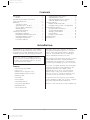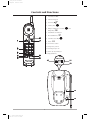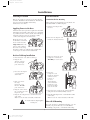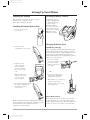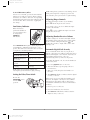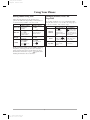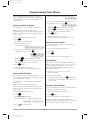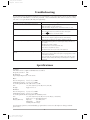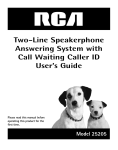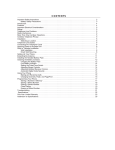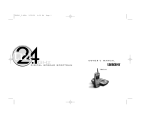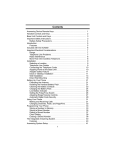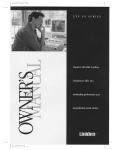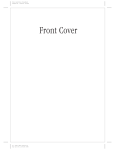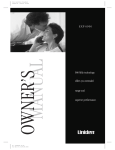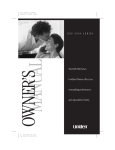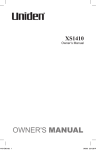Download Uniden XC810 Specifications
Transcript
Color profile: Disabled Composite Default screen H:...folded xc800series.vp Thu Jul 09 15:07:18 1998 Color profile: Disabled Composite Default screen Contents Introduction. . . . . . . . . . . . . . . . . . . . . Features . . . . . . . . . . . . . . . . . . . . Included with the XC800 Series Phone . Controls and Functions. . . . . . . . . . . . . Installation . . . . . . . . . . . . . . . . . . . . . . Selecting a Location. . . . . . . . . . . . Applying Power to the Base . . . . . Desk or Tabletop Installation . . . . . Wall Installation . . . . . . . . . . . . . . Direct Wall Mounting . . . . . . . . . . Setting Up Your Phone. . . . . . . . . . . . . Extending the Antenna . . . . . . . . . Installing the Handset Battery Pack Cleaning the Battery Contacts . . . . Charging the Battery Pack . . . . . . . Low Battery Indicator . . . . . . . . . . . . . . . . . . . . . . . . . . . . . . . . . . . . . . . . . . . . . . . . . . . . . . . . . . . . . . . . . . . . . . . . . . . . . . . . . . . . . . . . . . . . . . . . . . . . . . . . . . . . . . . . . . . . . . . . . . . . . . . . . . . . . . . . . . Setting the Pulse/Tone Switch . . . . . . . . . . . . 8 Adjusting Ringer Controls . . . . . . . . . . . . . . . 8 Adjusting Handset Receiver Volume . . . . . . . . 8 Automatic Digital Code Security . . . . . . . . . . . 8 Using Your Phone . . . . . . . . . . . . . . . . . . . . . . . . 9 Making and Receiving Calls . . . . . . . . . . . . . . 9 Changing Channels, Flash, and Page/Find . . . 9 Programming Your Phone. . . . . . . . . . . . . . . . . . 10 Storing a Number in Memory . . . . . . . . . . . . 10 Storing a Mixed Number . . . . . . . . . . . . . . . 10 Dialing a Stored Number . . . . . . . . . . . . . . . 10 Chain Dialing . . . . . . . . . . . . . . . . . . . . . . . 10 Erasing a Stored Number . . . . . . . . . . . . . . . 10 Troubleshooting . . . . . . . . . . . . . . . . . . . . . . . . . 11 Specifications . . . . . . . . . . . . . . . . . . . . . . . . . . . 11 2 2 3 4 5 5 5 5 5 6 7 7 7 7 7 8 Introduction AutoTalk™ allows you to answer a call by just removing the handset from the base so you don’t have to waste time pushing buttons or flipping switches. AutoStandby™ allows you hang up by simply returning the handset to the base. Congratulations on your purchase of the Uniden XC800 Series Cordless Telephone. These phones are designed to exacting standards which provide reliability, long life, and outstanding performance. This series of phones is available in designer colors which are designated by different model numbers. This manual describes the operation of the XC810 and the XC815. The UltraClear Plus innovative technology, together with 25 different channels, virtually eliminates background noise and provides you with the best possible reception during all of your conversations. Features • • • • • • • • • • • To protect you against misbilled calls which might result from your phone being activated by other equipment, Random Code™ digital security automatically selects one of over 65 thousand digital security codes for the handset and base. Also, the AutoSecure™ feature electronically locks your phone when the handset is in the base. 25 Channels (43/49 MHz) AutoSecure™ Random Code™ Digital Security Handset Ringer/Volume Controls UltraClear Plus AutoTalk™ AutoStandby™ 10-Number Memory 1-way Page/Find Button Redial/Flash Key 14 Day Battery Life To get the most from your phone, please read this owner’s manual thoroughly. Also be sure to complete the product registration form and mail it in. Be sure to visit our web site at: www.uniden.com. 2 H:...folded xc800series.vp Thu Jul 09 15:07:20 1998 Color profile: Disabled Composite Default screen Included with the XC800 Series Phone If any of these items are missing or damaged, contact Uniden Parts Department at: (800) 554-3988, 8:00 am to 5:00 p.m. Central, Monday through Friday. Handset Base Rechargeable Battery AC Adapter Short Telephone Cord Long Telephone Cord • Precautions and Important Safety Instructions • This Owner’s Manual 3 H:...folded xc800series.vp Thu Jul 09 15:07:24 1998 Color profile: Disabled Composite Default screen Controls and Functions 1. Talk Button T 2. Numeric Keypad 3. Tone Key 4. Memory Key M 5. Ringer and Earpiece Volume Ringer Key G V and 6. Talk/Batt Low Indicator r Channel Select Key C Pause P 7. Flash/Redial Key 8. 9. 10. Tone Pulse switch 11. Telephone Jack In 12. AC Adapter Jack In 13. Status (in use) Indicator 14. Page/Find Key 11 10 12 status 13 page/find 14 Extend•A•Phone 4 H:...folded xc800series.vp Thu Jul 09 15:07:29 1998 Color profile: Disabled Composite Default screen Installation Selecting a Location Wall Installation Before choosing a location for your new phone, read the “Installation Considerations” included in the “Precautions and Important Safety Instructions” brochure. Standard Wall Plate Mounting These phones are designed to be mounted on a standard AT&T or GTE wall plate. 1. Plug the AC adapter into the base. Applying Power to the Base All the XC800 Series phones require the included AC adapter and an AC outlet that is not controlled by a wall switch. To relieve strain on the DC plug when the phone is placed on a desk or table, connect the adapter as shown below. 2. Place the AC adapter cord inside the molded channel. Wrap the power cord around the convenient notch on the bottom. Important: Place the power cord so that it does not create a trip hazard, or where it could become chafed and create a fire or other electrical hazards. Desk or Tabletop Installation 3. Plug one end of the short telephone cord into the TEL LINE jack on the base. 1. Place the base on a desk or tabletop. 2. Plug the AC adapter cord into the 9V DC input jack on the base. 3. Place the AC adapter cord around the strain relief. 4. Place the telephone cord inside the molded channel on the bottom of the base. Then plug the other end of the telephone cord into the modular jack on the wall. 4. Plug one end of the long telephone cord into the TEL LINE jack on the base. 5. Plug the other end of the cord into the wall telephone jack. 5. Place the base on the posts of the wall plate and push down until it’s firmly seated. 6. Plug the AC adapter into a standard 120 VAC wall outlet. Note: Do not use an outlet controlled by a wall switch. 6. Plug the AC adapter into a standard 120 VAC wall outlet. Note: Do not use an outlet controlled by a wall switch. Use only the Uniden AC adapter supplied with this phone. Direct Wall Mounting If you do not have a standard wall plate, you can mount your phone directly on a wall. Before mounting your phone, consider the following: 5 H:...folded xc800series.vp Thu Jul 09 15:07:36 1998 Color profile: Disabled Composite Default screen 5. Place the cord inside the molded channel on the bottom of the base. • Select a location away from electrical cables, • • pipes, or other items behind the mounting location that could cause a hazard when inserting screws into the wall. Make sure the wall material is capable of supporting the weight of the base and handset. Use #10 screws with anchoring devices suitable for the wall material where the base will be placed. 1. Insert two mounting screws 315 16 inches apart. Allow about 3 16 of an inch between the wall and screw heads for mounting the phone. 6. Place the base on the screws and push down until it’s firmly seated. 2. Plug the AC adapter into the base. 7. Plug the other end of the telephone line cord into the wall jack. 3. Place the AC adapter cord inside the molded channel. 8. Plug the AC adapter into a standard 120 VAC wall outlet. Note: Do not use an outlet controlled by a wall switch. Setting the Handset Retainer The handset retainer holds the handset in place if your phone is mounted on a wall. The steps below describe how to remove and replace the retainer so that the tab faces up. 4. Plug one end of the long telephone cord into the TEL LINE jack on the base. 1. Push up on the handset retainer on the base, and slide the tab out. 2. Flip the retainer over so the tab faces up. 3. Put the retainer back into its slot on the base. 4. Push down on the handset retainer until it snaps into place. 6 H:...folded xc800series.vp Thu Jul 09 15:07:41 1998 Color profile: Disabled Composite Default screen Setting Up Your Phone Extending the Antenna Cleaning the Battery Contacts Before using your phone, be sure to raise its antenna to the vertical position. Then, fully extend the antenna. To maintain a good charge, it is important to clean all charging contacts on the handset and base about once a month. Use a pencil eraser or other contact cleaner. Do not use any liquids or solvents. Installing the Handset Battery Pack 1. Press in on the battery cover release. Charging the Battery Pack 2. Slide the battery compartment cover down. Initial Battery Charging The rechargeable Nickel-Cadmium battery pack must be fully charged before using your phone for the first time. We recommend that the battery pack charge for approximately 15-20 hours, without interruption, before plugging the phone line into your new phone. Place the handset on the base. Either place the handset with the earpiece in the cradle. 3. Align the plastic connector of the Nickel-Cadmium battery pack with its socket and plug it in. —OR— Place the handset in the cradle with it standing on end (desk mount only) . Note: The black lead will be on the right when the plug is properly aligned. Note: Make sure to change the handset retainer before hanging up the phone (wall mounted bases). 4. Place the battery pack inside the battery compartment, and slide the battery cover back on. Battery Memory Effect Rechargeable batteries can develop a “memory” (reduced charge capacity) caused by repeated charge and discharge cycles. The battery life will seem to be shorter every time you use the unit. Note: The built-in memory backup feature allows up to 3 minutes to disconnect the old battery pack and install a new one without losing any numbers stored in memory. 7 H:...folded xc800series.vp Thu Jul 09 15:07:47 1998 Color profile: Disabled Composite Default screen Note: Most phone systems are tone dialing. Check with your local phone company if you are not sure whether your system is tone or pulse dialing. To Avoid this Memory Effect At least once a month, operate the unit until the “Battery Low” indicator appears. Then recharge the battery for a full 15 - 20 hours. Avoid putting the handset back in the base after using the phone for a short time. This could cause “topping off” the charge. Adjusting Ringer Controls To adjust the ringer volume of your handset, press G when the phone is not in use. You can also select one of two different ringer tones for the handset. Low Battery Indicator When the battery pack in the handset is very low and needs to be charged, the talk/batt low LED flashes. Press G to select a different ringer tone when the phone is not in use. Adjusting Handset Receiver Volume Volume settings are “normal” and “high.” When the handset is first picked up, the volume will be at the “normal” setting. Pressing the V will change the volume to “high.” This can be done during a call. If the talk/batt low LED begins to flash, the phone is programmed to eliminate its functions to save power. The table below describes how to return your phone to normal operation. During a Call Automatic Digital Code Security To avoid unauthorized calls on your phone, a digital code feature was added to all XC800 Series phones. This digital code is shared only between the handset and base. The code is set automatically when you first use the phone. In Standby Mode Only the T button operates. None of the buttons will operate. The handset beeps and the talk/batt low LED flashes once every 3 seconds. The handset talk/batt low LED flashes once every 3 seconds. Complete your call as quickly as possible. You will not be able to make a call. Return the handset to the base for charging. Return the handset to the base for charging. To change the digital code, be sure the handset is on the base, then: 1. Press the page/find button on the base. 2. After the handset stops beeping, remove it from the base. Note: Allow 15 to 20 hours without any interruption for the handset to fully recharge. 3. Wait 5 seconds, then place the handset on the base. 4. The status LED blinks to indicate that the digital security code is set. Setting the Pulse/Tone Switch Be sure the PULSE/TONE switch is in the TONE position. If the base loses power while the handset is off the base, the digital code may be erased. When this happens, the handset will not function. To reestablish communication between the handset and base: 1. Restore power to the base. 2. Place the handset back on the base. 3. The status LED will blink to indicate that the digital security code is set. 8 H:...folded xc800series.vp Thu Jul 09 15:07:50 1998 Color profile: Disabled Composite Default screen Using Your Phone Making and Receiving Calls Changing Channels, Flash, and Page/Find The following features of the XC800 Series phones are different depending on the handset’s location when you make or receive a call. Handset On Base Handset Off Base Pick up handset (AutoTalk). Press T. Make Call 1) Pick up handset. 2) Press T. 3) Listen for dial tone. 4) Dial the number. 1) Press T. 2) Listen for dial tone. 3) Dial the number. Hang up, Return handset to base (AutoStandby). Press T. Redial, 1) Pick up handset. 2) Press T. 3) Listen for dial tone. 4) Press F. 1) Press T. 2) Listen for dial tone. 3) Press F. Answer Call To change channels or access call waiting while the phone is in use, or to use the one-way page to locate the handset, follow these steps: Press These Keys Changing Channels FLASH Page/Find Note: Sometimes when you press T to hang up the phone, you may get an error tone and the phone will not disconnect. If this happens, place the handset on the base or press T again while holding the handset close to the base. 9 H:...folded xc800series.vp Thu Jul 09 15:07:51 1998 You Will Hear A click similar to when Press C. C is pressed. There Note: Change may be a brief pause as channels to help eliminate background your phone searches for a clear channel. noise. If the call waiting tone A click, a short pause, sounds, press F to then the caller (if you accept the waiting call. were on a call). Press page/find on the The handset beeps about 15 times. base to locate the handset. Color profile: Disabled Composite Default screen Programming Your Phone 5. Enter the number to be dialed in tone mode. All programming functions must be completed when your phone is in the standby mode because programming keys do not function while you are on the phone. 3300 6. If a pause is needed during dialing to access a long distance service, press P. Storing a Number in Memory P3300 Note: The P button counts as one digit. Pressing P more than once increases the length of the pause between numbers. Use these keys to store a number in memory. Note: An error tone will sound and the programming procedure will be canceled if more than 20 seconds elapse between each keystroke entry or step. 7. Press M again. 8. Enter the memory location (0-9). A tone indicates that the number is stored. 1. Remove the handset from the base. 2. Press M. The talk/batt low LED blinks. Dialing a Stored Number 3. Enter the number you want to store (up to 16 digits). 5551212 4. If a pause is needed during dialing to access a long distance service, press P. To dial a number previously stored in memory, follow these steps: 1. Remove the handset from the base. 2. Press T. 9P555 1212 Note: The P button counts as one digit. Pressing P more than once increases the length of the pause between numbers. 3. Press M. 4. Press the memory location number (0-9). Chain Dialing 6. Enter the memory location (0-9). A tone indicates that the number is stored. On certain occasions, after dialing a number, you may be requested by the party or service you are calling to enter a special access code, such as when performing a banking transaction. To do this, follow these steps: Storing a Mixed Number 1. Store the access code into one of the memory numbers. 5. Press M again. 2. Dial the main number. If your phone is set up for pulse dialing, you can store a mixed mode number so that you can easily access long distance services. 3. At the appropriate time, press M followed by the memory location number where the access code is saved. Use these keys to store a mixed mode number in memory. Note: An error tone will sound and the programming procedure will be canceled if more than 20 seconds elapse between each keystroke entry or step. Erasing a Stored Number 1. Remove handset from the base. 1. Remove the handset from the base. 2. Press M. The talk/batt low LED blinks. 2. Press M twice. To erase a number previously stored in a memory location (0-9), follow these steps: 3. Press the memory location number (0-9). 3. Enter the number to be dialed in pulse mode. Note: An error tone will sound and the erase procedure will be canceled if more than 20 seconds elapse between each keystroke entry or step. 555 1212 4. Press on the handset. 10 H:...folded xc800series.vp Thu Jul 09 15:07:53 1998 Color profile: Disabled Composite Default screen Troubleshooting If your XC800 Series Cordless Telephone is not performing to your expectations, please try these simple steps. If you are still unable to resolve the problems, contact Uniden Customer Service at (800) 297-1023, 8:00 a.m. to 5:00 p.m. Central, Monday through Friday. Problem Suggestion Status light won’t come on when handset is placed in base. Audio sounds weak and/or scratchy. Can’t make or receive calls. Handset doesn’t ring or receive a page. • Make sure AC adapter is plugged into the base and wall outlet. • Make sure handset is properly seated in base. • Make sure that the charging contacts on the handset and base are clean. • Make sure that the base antenna is fully extended and vertical. • Move the handset and/or base to different locations and try again. • Press the C button to select another channel. • Check both ends of the base telephone line cord. • Make sure the AC adapter is plugged into the base and wall outlet. • Disconnect the AC adapter for a few minutes, and then reconnect it. • Nickel-Cadmium battery pack may be weak. Charge the battery on the base for 15–20 hours. Hear only continuous static from handset and phone will not turn off. • Extend the base antenna vertically. • The handset may be too far away from the base. • Place the base away from noise sources. • The digital security code may be erased. Set the digital code. • The power has been interrupted during a call. • Restore power to the base. Make sure the phone is not plugged into an outlet controlled by a wall switch. • If a power failure has occurred and power will be out for some time, remove the battery from the handset. This will prevent the battery from completely discharging. Specifications General The XC800 Series complies with FCC Parts 15 and 68. Frequency Control PLL Modulation FM Operating Temperature -10° to 50° C Base Receive Frequency Transmit Frequency Power Requirements Size Weight Handset Receive Frequency Transmit Frequency Power Requirements Size Weight Battery (BT-801) 48.76 to 49.99 MHz 43.72 to 46.97 MHz 120 VAC 60 Hz ± 3 VAC 7-1/4 in. (H) x 4-3/4 in. (W) x 2-1/2 in. (D) Approx. 11.1 oz. 43.72 to 46.97 MHz 48.76 to 49.99 MHz Rechargeable Ni-Cd Battery Pack 7-1/4 in. (H) x 2-1/4 in. (W) x 2 1/2 in. (D) (w/o antenna) Approx. 10 oz. (including battery) Capacity 300 mAh, 2.4V Talk Mode 8 hours Standby Mode 14 days Specifications, features, and availability of optional accessories are all subject to change without prior notice. 11 H:...folded xc800series.vp Thu Jul 09 15:07:54 1998 Color profile: Disabled Composite Default screen Covered under one or more of the following U.S. patents: 4,511,761 4,523,058 4,595,795 4,797,916 5,426,690 5,650,790 5,660,269 5,661,780 and other patents pending ® ©1998 Uniden America Corporation. H:...folded xc800series.vp Thu Jul 09 15:07:55 1998 All rights reserved. UDZZ01518ZB Printed in China.