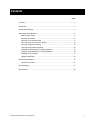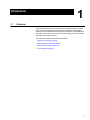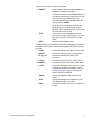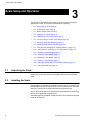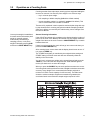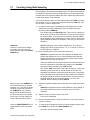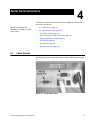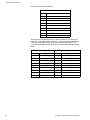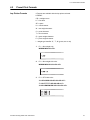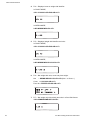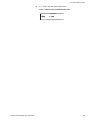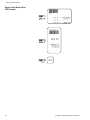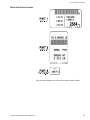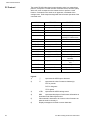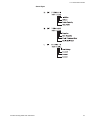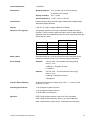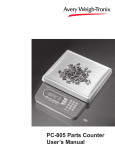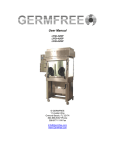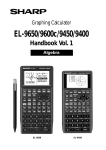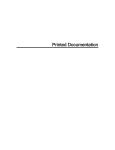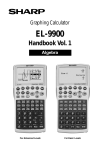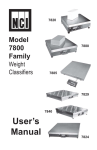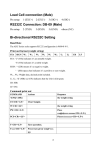Download Avery PC-905 Instruction manual
Transcript
PC-905 Counting Scale PC-905 User Instructions ENGLISH 43002-0016 Issue AB June 2008 © Avery Weigh-Tronix LLC, 2006. All rights reserved. The information contained herin is the property of Avery Weigh-Tronix LLC and is supplied without liability for errors or omissions. No part may be reproduced or used except as authorised by contract or other written permission. The copyright and foregoing restriction on reproduction extend to all media in which the information may be embodied. Trademarks and acknowledgements Avery Weigh-Tronix, Avery Berkel, Dillon, NCI and Salter Brecknell are registered trademarks in certain jurisdictions. All third party brands and product names used within this document are trademarks or registered trademarks of their respective holders. IMPORTANT When programming or configuring the equipment you must ensure that you comply with all relevant standards and legislation. The example settings given in this book may not be legal for trade with the public. Declarations of compliance United States This equipment has been tested and found to comply with the limits for a Class A digital device, pursuant to Part 15 of the FCC Rules. These limits are designed to provide reasonable protection against harmful interference when the equipment is operated in a commercial environment. This equipment generates, uses, and can radiate radio frequency energy and, if not installed and used in accordance with the instruction manual, may cause harmful interference to radio communications. Operation of this equipment in a residential area is likely to cause harmful interference in which case the user will be required to correct the interference at his own expense. Canada This digital apparatus does not exceed the Class A limits for radio noise emissions from digital apparatus set out in the Radio Interference Regulations of the Canadian Department of Communications. Le présent appareil numérique n’émet pas de bruits radioélectriques dépassant les limites applicables aux appareils numériques de la Classe A prescrites dans le Règlement sur le brouillage radioélectrique edicté par le ministère des Communications du Canada. Contents page Contents ......................................................................................................................... 3 Introduction..................................................................................................................... 5 Keyboard and Display .................................................................................................... 6 Scale Setup and Operation ............................................................................................ 8 Battery Power Option ............................................................................................... 9 Operation as a Scale .............................................................................................. 10 Operation as a Counting Scale .............................................................................. 11 Counting Using a Known Piece Weight.................................................................. 12 Counting Using Bulk Sampling ............................................................................... 13 Counting Using Dribble Sampling .......................................................................... 14 Using Reverse Sampling for Counting, Method 1 .................................................. 15 Using Reverse Sampling for Counting, Method 2 .................................................. 16 Recalling a Piece Weight ....................................................................................... 17 Using the BASE Key .............................................................................................. 18 Serial Communications................................................................................................. 19 Preset Print Formats .............................................................................................. 21 Error Messages ............................................................................................................ 31 Specifications ............................................................................................................... 32 PC-905 Counting Scale User Instructions 3 4 PC-905 Counting Scale User Instructions 1 Introduction 1.1 Contents This manual tells you how to operate the PC-905 high precision counting scale. You can configure your scale for different options and sampling methods. See the PC-905 Service Manual for details on configuration and calibration. This scale also has an RS-232 I/O channel for communication with appropriate remote devices. The manual is divided into the following sections: - Keyboard and Display (page 6) - Scale Setup and Operation (page 8) - Serial Communications (page 19) - Error Messages (page 31) 5 Keyboard and Display 2 Keyboard and Display Figure 2.1 shows the front panel of the PC-905. This is made up of the keyboard and display. Figure 2.1 PC-905 Front Panel The numeric keypad on the right side of the front panel has two function keys: If you press the RCL/. key followed by a numeric key, the PC-905 treats the first key press as a decimal and not a recall request. • CLEAR Lets you clear the displayed number, tare, or piece weight. Press to clear the last display digit during digit entry. • RCL/. Use this to recall the last tare, piece weight, sample size or to enter a decimal (only if a numeric key is pressed first). See note at left. Use the 0-9 numeric keypad for entering piece weight or tare values. There are five keys below the display: 6 • COUNT/WEIGHT Toggles between displaying weight and count when a piece weight is active. • PRINT Sends serial data from the RS-232 port to a connected printer. If the unit is configured for PC or Broadcast mode, this key will not function. See the Service Manual. • UNITS Press this key to change the displayed unit of measure. If enabled, the choices are lb, kg, g, and oz. • PIECE WEIGHT Lets you key in a known piece weight. Press this key after entering a numeric value to accept it as the current piece weight and make the count mode active. • BASE Toggles between the local and remote base. PC-905 Counting Scale User Instructions There are three keys to the right of the display: • SAMPLE Used to select a sample size and to initiate the calculation of sample piece weight. This key also functions as an ON/STANDBY key for battery powered scales. Press the key to start the scale. Press and hold this key for five seconds to put the scale in standby mode. The display will show SLEEP. As long as AC is connected to the scale it will power up where it left off unless the scale is SEALED. When sealed it performs the full power up count down and zero reset. • TARE Press this key to tare the weight on the scale. You can also press this after keying in a numeric tare value to accept it and activate net weight mode • ZERO Zeroes the scale weight or count. The display has seven alphanumeric characters for displaying numbers and messages. Annunciators are built into the display to indicate the following functions: PC-905 Counting Scale User Instructions • COUNT Annunciator indicates the scale is in count mode. • WEIGHT Annunciator indicates scale is in weight mode. • lb, kg, g, oz Annunciator indicates the current unit of measure. • LOCAL Annunciator indicates the local scale is active • REMOTE Annunciator indicates the remote scale is active. • LO BAT Annunciator indicates the battery has 1 or 2 hours of battery life remaining, depending on battery installed. See the battery information under 3.3 Battery Power Option (page 9). Recharge the battery when this is displayed. • STABLE Annunciator indicates weight on the scale is stable. • TARE Annunciator indicates a tare weight is in effect and displayed weight is net weight. • ZERO Annunciator indicates the scale is at center zero weight. 7 Scale Setup and Operation 3 Scale Setup and Operation This section of the manual covers getting your scale ready to work and operating the scale. This section is divided into the following: 3.1 • 3.1 - Unpacking the Scale (page 8) • 3.2 - Installing the Scale (page 8) • 3.3 - Battery Power Option (page 9) • 3.4 - Operation as a Scale (page 10) • 3.5 - Operation as a Counting Scale (page 11) • 3.6 - Counting Using a Known Piece Weight (page 12) • 3.7 - Counting Using Bulk Sampling (page 13) • 3.8 - Counting Using Dribble Sampling (page 14) • 3.9 - Using Reverse Sampling for Counting, Method 1 (page 15) • 3.10 - Using Reverse Sampling for Counting, Method 2 (page 16) • 3.11 - Recalling a Piece Weight (page 17) • 3.12 - Clearing a Piece Weight (page 17) • 3.13 - Recalling a Tare Weight (page 17) • 3.14 - Clearing a Tare Weight (page 17) • 3.15 - Using the CLEAR Key to Clear Numeric Entries (page 17) • 3.16 - Using the BASE Key (page 18) Unpacking the Scale Unpack the PC-905 and remove the shipping materials from around the scale. 3.2 Installing the Scale Place the scale on a stable, level surface out of the way of air currents. Use the adjustable feet to level the scale. Be sure the scale does not rock back and forth. Lock the feet in position with the knurled locking rings. The PC-905 comes with the AC transformer in place beneath the scale. Plug the unit into a grounded 120VAC source. If the battery option is installed, charge the unit for 16 hours before using the scale for the first time. 8 PC-905 Counting Scale User Instructions 3.3 Battery Power Option 3.3 Battery Power Option The PC-905 has an internal and an external battery option. The battery can be recharged in place by connecting the transformer to a power source and to the scale. The battery will recharge while the scale is being powered by the transformer. See the Battery Information table below for information on charge times, etc. The battery circuits are designed with overcharge protection. Press the SAMPLE key on the front panel to turn the scale on. Press the SAMPLE key for five seconds to shut the scale off. You can set the battery option to shutoff the scale automatically after a period of time. See the Service Manual for this information. Internal Battery If you ordered the internal battery, it will be installed in the unit prior to shipping. External Battery If you are going to use the external battery, remove the transformer from beneath the scale, place the battery in its place with padding between the battery and the scale base and around the battery. Secure the battery with the restraining strap. Plug the battery cable into the receptacle on the back of the scale. PC-905 Counting Scale User Instructions 9 Scale Setup and Operation 3.4 Operation as a Scale The PC-905 can be used as a bench scale or as a counting scale. The annunciators indicate when you are in the weigh mode or count mode and when the unit is configured for pounds, kilograms, grams, or ounces. While in weight mode, press the UNITS key to change the unit of measure. Small words at the bottom of the display (LOBAT, STABLE, TARE, ZERO) let you know when the battery (if installed) is low, when the scale is stable (no motion), when a tare is in effect, and when the scale is at zero. Follow these instructions for operating the PC-905 as a scale: The scale will power up in the counting mode if a piece weight was active when powered down. 1. If the display shows SLEEP while powered on AC and not sealed, the diagnostics test is skipped on power up . For AC powered models, plug the unit into a grounded 120VAC source. For battery and AC powered models, the unit will power up when plugged into the outlet or the battery. If the unit is in SLEEP (standby) mode, press the SAMPLE key. . . The scale performs an internal diagnostics test, zeroes the scale, then displays the count or weight. The scale is in the weigh mode when the weight annunciator is lit. 2. If necessary, zero the scale by pressing the ZERO key. . . The zero indicator illuminates. 3. For gross weighing, place the object to be weighed on the scale. . . Gross weight is displayed. 4. For net weighing, place object to be tared on the scale and press the TARE key. . . The tare annunciator illuminates, and zero weight is displayed. 5. Place material to be weighed on the scale. Net weight of material is displayed. 6. If your scale is hooked up to a printer or PC and the weight is stable, press PRINT to transmit data. Formatted weight and count information is printed. The format is selectable. See the Service Manual for information on print formats. 10 PC-905 Counting Scale User Instructions 3.5 Operation as a Counting Scale 3.5 Operation as a Counting Scale Counting consists of two major steps; entering a piece weight and adding the items to be counted. You enter the piece weight in one of these ways: • key in a known piece weight • bulk sampling or dribble sampling (bulk is the default method) • reverse sampling, method 1 or method 2 (method 1 is default). This can be used if either bulk or dribble is enabled. These are fully explained in their respective sections below along with step by step instructions for counting using these methods. Sampling methods were set up before you received your scale but they can be changed. See the Service Manual. Once a piece weight is established, it remains active until another piece weight is manually entered, automatically calculated by a sampling process, or the piece weight is cleared by pressing CLR/. and then the PIECE WEIGHT key. General Counting Information If the COUNT annunciator is lit, numbers on the display show the number of pieces on the scale. If the WEIGHT annunciator is lit, the display shows the weight of the items on the scale. Press the COUNT/WEIGHT key to switch between these two. If there is no piece weight, the scale will not go into count mode when you press the COUNT/WEIGHT key. After counting items, remove them and the display should return to zero. If not, press the ZERO key. The STABLE annunciator is controlled by the weight division setting and STABLE setting in SCALE menu and does not necessarily reflect the stability in the count mode. You can key in a known tare weight on the numeric keypad and press the TARE key. This enters the tare weight and the TARE indicator lights to remind you that there is an active tare weight. When you press the SAMPLE key the scale performs an auto-zero or tare. A counting scale needs a minimum amount of weight to calculate counts with accuracy. Avery Weigh-Tronix recommends the sample weight be a minimum of 0.04% of scale capacity for 99% accuracy. The table below shows the minimum sample weights recommended to guarantee the accuracies listed. Actual minimum sample weight required is 0.02%. PC-905 Counting Scale User Instructions 11 Scale Setup and Operation 3.6 Counting Using a Known Piece Weight Sampling is just one way to get a piece weight and to count items. You can also key in a known piece weight on the numeric keypad and press the PIECE WEIGHT key. This enters the piece weight and calculates counts based on that weight. With the scale powered and showing 0 weight, follow these example steps for a part weighing .02478 pounds: If you press the RCL/. key followed by a numeric key, the 905 knows you meant the first key press as a decimal. 1. Press the RCL/. key, then press the numeric keys 0, 2, 4, 7, and 8, then press the PIECE WEIGHT key (see note at left). . . The piece weight is accepted and the scale changes to count mode. 2. Place the items to be counted on the scale. . . Count of the items is displayed. 3. Remove all items from the scale and repeat step 2 for all other similar items needing to be counted. 4. To clear the piece weight and return to normal weighing mode, press the CLEAR key and then the PIECE WEIGHT key. . . The scale returns to weight mode. 5. 12 For counting another item with a different known piece weight, repeat steps 1-3. PC-905 Counting Scale User Instructions 3.7 Counting Using Bulk Sampling 3.7 Counting Using Bulk Sampling Bulk sampling is an automated sampling method. You place all the items to be sampled on the scale at the same time and the scale will automatically calculate the piece weight and display the count, without any further action. Follow these steps for bulk sampling. If you have a container, place it on the scale and press the TARE key to tare the container or key in a known tare weight and press the TARE key. This can be done in count or weight mode. 1. In weight or count mode, repeatedly press the sample key until the sample size you want is displayed or key in a sample size (up to 65,535) and press SAMPLE. . . Your display may show ZEroing briefly. This occurs if it takes time for the scale to find the Zero Reference. If a zero reference cannot be acquired within 10 seconds due to excessive vibration, Abort will be displayed. If this sampling error occurs, check to be sure the scale is stable and start over at step #1. If all is OK, you will see the following: Important! If there is no active piece weight, the scale will not go into count mode when you press the COUNT/ WEIGHT key. Add 5 is displayed. 5 is the default sample size. The minimum sample size can be configured to be 1, 2, 5, 10, 25, 50 or 100. See the PC-905 Service Manual. 2. Place 5 sample parts on the scale at the same time. . . StAndbY is displayed while the unit computes the weight of the sample and displays the count. If the scale determines that the sample size meets the minimum accuracy requirement, 5 will be displayed and you can skip to step 4. If the scale determines the sample size does not meet the minimum accuracy requirement, the display will prompt you to Add XXX more parts. When prompting you, Add will flash. The number XXX is the result of the scale rounding up, to the next available sample size, from an actual number of pieces it has calculated are needed to meet the required accuracy. For example: If the scale determines that six pieces are needed to be added for the sample weight to meet the minimum for the required accuracy, the display will show the next larger sample size, 10 in this example, and the display will show Add 10. When you press the SAMPLE key, the PC-905 performs an autozero operation. So, if you have an empty container on the scale and press the SAMPLE key, the container weight will be zeroed and when you place the parts to be counted on the scale, only the weight and count of the parts will be shown. 3. 5. Remove the parts from the scale and add more of the same parts to continue counting. Press the COUNT/WEIGHT key to toggle between count and weight mode. 6. To clear the piece weight and return to normal weighing mode, press the CLEAR key and then the PIECE WEIGHT key. . . PC-905 Counting Scale User Instructions Add the requested samples to those already on the scale at the same time. . . StAndbY is displayed while the scale updates the piece weight. If the sample meets the minimum accuracy, the count will be displayed. 4. Add the items you wish to count to the scale. . . Total count is displayed. The scale returns to weight mode. 13 Scale Setup and Operation 3.8 Counting Using Dribble Sampling Dribble sampling requires one more step than bulk sampling You can count the items to be sampled onto the scale and then press the SAMPLE key to begin the piece weight calculation. This can be handy if the items are more easily counted onto the scale one at a time versus all at once. Follow these steps for dribble sampling. If you have a container, place it on the scale and press the TARE key to tare the container, or, if you know the container weight, key in the weight and press the TARE key. This can be done in count or weight mode. 1. In weight or count mode, repeatedly press the sample key until the sample size you want is displayed or key in a sample size (up to 65,535) and press SAMPLE. . . Your display may show ZEroing briefly. This occurs if it takes time for the scale to find the Zero Reference. If a zero reference cannot be acquired within 10 seconds due to excessive vibration, Abort will be displayed. If this sampling error occurs, check to be sure the scale is stable and start over at step #1. If all is OK, you will see the following: Important! If there is no active piece weight, the scale will not go into count mode when you press the COUNT/ WEIGHT key. Add 5 is displayed. 5 is the default sample size. The minimum sample size can be configured to be 1, 2, 5, 10, 25, 50 or 100. See the PC-905 Service Manual. 2. Count 5 sample parts onto the scale, wait for the STABLE annunciator to light and then press the SAMPLE key. . . StAndbY is displayed while the unit computes the weight of the sample and displays the count. If the scale determines that the sample size meets the minimum accuracy requirement, 5 will be displayed and you can skip to step 4. If the scale determines the sample size does not meet the minimum accuracy requirement, the display will prompt you to Add XXX more parts. When prompting you, Add will flash. The number XXX is the result of the scale rounding up, to the next available sample size, from an actual number of pieces it has calculated are needed to meet the required accuracy. For example: If the scale determines that six pieces are needed to be added for the sample weight to meet the minimum for the required accuracy, the display will show the next larger sample size, 10 in this example, and the display will show Add 10. When you press the SAMPLE key, the PC-905 performs an autozero operation. So, if you have an empty container on the scale and press the SAMPLE key, the container weight will be zeroed and when you place the parts to be counted on the scale, only the weight and count of the parts will be shown. 3. Add the requested samples to those already on the scale. Wait for the scale to stabilize, then press the SAMPLE key. . . StAndbY is displayed while the scale updates the piece weight. If the sample meets the minimum accuracy, the count will be displayed. 4. Add the items you wish to count to the scale. . . Total count is displayed. 5. Remove the parts from the scale and add more of the same parts to continue counting. Press the COUNT/WEIGHT key to toggle between count and weight mode. 14 PC-905 Counting Scale User Instructions 3.9 Using Reverse Sampling for Counting, Method 1 3.9 Using Reverse Sampling for Counting, Method 1 Method 1 or 2 are chosen in the Service Menu. See the Service Manual for instructions. Reverse sampling occurs when you place an unknown number of items on the scale, determine a piece weight (by method 1 or 2), and the scale counts items as they are removed from the scale. Method 1 and 2 are slightly different. Method 1 results in negative counts as parts are removed. Method 2 results in positive counts as parts are removed. Method 1 is explained below, method 2 in the next section. Method #1 (Default setting) 1. Place full container on the scale. (entering an accurate tare weight will allow you to determine the number of parts in the container) 2. Press SAMPLE. . . ADD XXX is displayed. 3. Remove an unknown number of parts from the container. Once stable the scale will acknowledge that the weight is less then initial zero and the message Add XXX will return. 4. Add the number of parts shown back into the container. If SAMPLE TYPE is set to DRIBBLE mode, press the SAMPLE key.… The scale will calculate the piece weight and display the number of parts based on the net weight on the scale. 5. PC-905 Counting Scale User Instructions To begin reverse counting of parts, clear any entered tare weight, place all the parts back into the container and press ZERO. As parts are removed, the count of items removed is displayed as a negative number. 15 Scale Setup and Operation 3.10 Using Reverse Sampling for Counting, Method 2 Method 1 or 2 are chosen in the Service Menu. See the Service Manual for instructions. Reverse sampling, method 2, is independent of the bulk or dribble modes. It does not matter which of those you have enabled. Reverse sampling occurs when you place an unknown number of items on the scale, determine a piece weight (by method 1 or 2), and the scale counts items as they are removed from the scale. Method 1 and 2 are slightly different. Method 1 results in negative counts as parts are removed. Method 2 results in positive counts as parts are removed. Method 2 is explained below, method 1 in the previous section. Method 2 can be done with or without taring a container. Both ways are explained below: Method #2 - With a Tare Weight 1. Enter a tare weight by keying in a known tare weight and pressing the TARE key, or place an empty container on the scale and press the TARE key. 2. Place the full container on the scale. 3. Press the SAMPLE key. . . ADD XXX is displayed. 4. Remove the number of parts shown by the ADD XXX prompt. . . The display will flash ADD XXX. 5. Press the SAMPLE key. . . The display will show the number of parts remaining in the container. 6. Place the parts that were sampled back into the container. . . The total number of parts is displayed. 7. If you want to see positive counts as items are removed from the scale, press the ZERO key. . . The scale will clear the count and tare value and as parts are removed from the scale, the display will show a positive number. Method #2 - Without a Tare Weight 1. Without a tare weight entered place full container on the scale. 2. Press the SAMPLE key. . . ADD XXX is displayed. 3. Remove the number of parts shown by the ADD XXX prompt. . . The display will flash ADD XXX. 4. Press the SAMPLE key. . . The display will show the number of parts removed from the scale. 16 5. Keep removing parts to see the total number removed. 6. You can add more parts to the scale, then press the ZERO key to zero the count and continue removing parts and counting what you remove. PC-905 Counting Scale User Instructions 3.11 Recalling a Piece Weight 3.11 Recalling a Piece Weight The PC-905 lets you view the active piece weight by using the RCL/. key. The active piece weight is one you have keyed in or one that has resulted from doing a sample. This is useful if you want to record a piece weight for a part. The next time you want to count that part you can key in the recorded piece weight. 1. With the COUNT or WEIGHT annunciator lit, press the RCL/. key. . . rCL is displayed. This stands for recall. 2. Press the PIECE WEIGHT key. . . The active piece weight will be be displayed. 3. Press the COUNT/WEIGHT key. . . Scale is in count mode with the active piece weight in effect. 3.12 Clearing a Piece Weight You can clear the current piece weight by pressing the CLEAR key and then the PIECE WEIGHT key. The scale returns to weight mode. Without an active piece weight you cannot switch the scale to count mode. 3.13 Recalling a Tare Weight The PC-905 can show the active tare weight in case you want to record it for future use. 1. With the COUNT or WEIGHT annunciator lit, press the RCL key. . . rCL is displayed. This stands for recall. 2. Press the TARE key. . . The last active tare weight will be be displayed. 3. Press the COUNT/WEIGHT key. . . Scale is in weight mode with the active tare weight in effect. 3.14 Clearing a Tare Weight To clear the current tare weight, press the TARE key with no weight on the scale or press the CLEAR key followed by the TARE key. The active tare will be deleted. 3.15 Using the CLEAR Key to Clear Numeric Entries If you miskey a number, press the CLEAR key as many times as necessary, then continue keying in your number as usual. PC-905 Counting Scale User Instructions 17 Scale Setup and Operation 3.16 Using the BASE Key Press the BASE key to switch between using the local scale and a remote scale base. This assumes you have a remote base option installed. If Automatic Base Switching is enabled (see the Service Manual for instructions on enabling this function), use the local base for all sampling and when the sampling is done, the remote base becomes the active scale automatically. If you do not have auto base switching enabled, you can do your sampling on the local base, press the BASE key and place items on the remote scale for counting. You can tell which scale is active by the LOCAL and REMOTE annunciators on the display. Below is an example of using the BASE key with bulk sampling and auto base switching enabled: 1. You can press the SAMPLE key again to change the sample size. With the remote option installed and the scale in weight mode, press the SAMPLE key. . . ADD XXX, the sample size, is displayed. See the note at left. 2. Place the indicated (XXX) number of parts on the scale. . . The scale calculates the piece weight, displays the count, the REMOTE annunciator lights and the remote scale becomes the active scale. 3. Place the items to be counted on the remote scale. . . Count is displayed. Additional notes: You can tare containers on the remote scale by using the TARE key. Sampling is always done on the local scale. 18 PC-905 Counting Scale User Instructions Serial Communications 4 This section covers the serial communications capabilities of the PC-905. In this section you will find: Default serial settings are: 9600 Baud, 8 databits, No parity, and 1 stop bit 4.1 • 4.1 - Cable Pinouts (page 19) • 4.2 - Preset Print Formats (page 21) • - Imp Printer Formats (page 21) • - Dymo Label Writer Setra 300 Formats (page 24) • - Zebra 2844 Printer Formats (page 25) • - PC Protocol (page 26) • - NCI Protocol (page 28) • - Broadcast Protocol (page 30) Cable Pinouts The RS-232 serial port connection at the rear of the scale is shown in Figure 4.1. Figure 4.1 PC-905 Back Panel PC-905 Counting Scale User Instructions 19 Serial Communications The functional pinout is as follows: DB-9F Scale Serial I/O Connector Pin Signal Description 1 Reserved 2 TXD 3 RXD 4 Reserved 5 SIG GND 6 Reserved 7 Reserved 8 Reserved 9 +5V The scale has a remote base option. If this is installed, the connector will show up in the position shown in Figure 4.1. If the remote base is analog the connector will be a DB-9 male. If the remote base is digital (QDT), the connector will be DB-9 female. The pinouts for each are shown in the table below. DB-9M Remote Analog Base Input 20 DB-9F Remote Digital Base Input Pin Analog Signal Desc Pin Digital Signal Desc 1 - SIGNAL 1 +7.5 VDC 2 + SIGNAL 2 REC B 3 + EXCITATION 3 XMT B 4 - EXCITATION 4 N/C 5 + SENSE 5 SIG GND 6 N/C 6 N/C 7 N/C 7 XMT A 8 - SENSE 8 REC A 9 SHIELD 9 N/C PC-905 Counting Scale User Instructions 4.2 Preset Print Formats 4.2 Preset Print Formats Imp Printer Formats 8 Formats are available with the Imp printer selected. LEGEND: CR = carriage return LF = line feed SP = space U = units character W = net weight character C = count character T = Tare character G = gross weight character P = piece weight character I = weight type identifier ‘G’, ‘T’, ‘N’ (gross, tare or net) 1. Ft 1 = Net weight onlyWWWW.WW<CR><LF> 2. Ft 2 = Net weight with unitsWWWW.WW<SP>UU<CR><LF> 3. Ft 3 = GTN with units‘G’<SP>GGGG.GG<SP>UU<CR><LF> ‘T’<SP>TTTT.TT<SP>UU<CR><LF> ‘N’<SP>WWWW.WW <SP>UU<CR><LF> PC-905 Counting Scale User Instructions 21 Serial Communications 4. Ft 4 = Displayed count or weight with identifierIn COUNT MODE, <SP> CCCCCCC<SP>PCS<CR><LF> In WEIGH MODE, I<SP>WWWW.WW<CR><LF> 5. Ft 5 = Displayed weight with identifier and unitsIn COUNT MODE, <SP> CCCCCCC<SP>PCS<CR><LF> In WEIGH MODE, I<SP>WWWW.WW<SP>UU<CR><LF> 6. Ft 6 = Net weight with units, count and piece weightNet Count = WWWW.WW<SP>UU<CR><LF>(Net = or Gross = ) = CCCCCCC<CR><LF> Piece Wt = PPPPPP<SP>UU<CR><LF> 7. Ft 7 = Net weight only with polarity and units in a fixed field format. <SP/->WWWW.WWW<SP>UU<CR> 22 PC-905 Counting Scale User Instructions 4.2 Preset Print Formats 8. Ft 8 = Count only with a fixed field formatCOUNT:<SP>CCCCCCC<SP>PCS<CR><LF> PC-905 Counting Scale User Instructions 23 Serial Communications Dymo Label Writer Setra 300 Formats 24 PC-905 Counting Scale User Instructions 4.2 Preset Print Formats Zebra 2844 Printer Formats Time and date will appear only if the printer has this option installed. PC-905 Counting Scale User Instructions 25 Serial Communications PC Protocol The scale's RS-232 bidirectional communication works in a master/slave protocol. A computer or master sends a command code to the scale (slave) which will return a response to the master device or perform a scale function. Commands to the scale are in uppercase, terminated with a carriage return. Scale responses begin with the lowercase equivalent of the command code. COMMAND RESPONSE DESCRIPTION CA<CR> none Clear Sample CC<CR> cc_xxxxx<CR> Request piece count CP<CR> cp_x.xxxxxxuu<CR> Request piece weight value CM<CR> none Switch to count mode DIxxxxxxx<CR> none Display Message xxxx (message is 7 characters max) IC<CR> none Reset Scale (warm start) PWx.xxxxx_uu<CR> none Loads x.xxxxx as piece weight TR<CR> tr_ _ _ _x.xxxuu<CR> Request tare value TZ<CR> none Clear the current tare Txxxx.x_uu<CR> none Loads xxxx.x as tare WD<CR> wd_ _ _xx.xxx<CR> Request net weight WE<CR> we_ _ _xx.xxxuu<CR> Request net weight with units W<CR> w_ _ _ _x.xxxuuHML<CR> Request net weight with units and status WG<CR> wg_ _ _xx.xxxuu<CR> Request gross weight with units WM<CR> none Switch to weight mode WS<CR> ws_HML<CR> Request scale status WZ<CR> none Zero the scale Legend: 1) "_" represents the ASCII space character 2) "u” represents the units of measure character(s): "LB" for pounds "KG" for kilograms "G" for grams 26 3) <CR> represents the ASCII carriage return 4) HML represents three bytes of scale status information as described under Status Bytes below. 5) Value entered is assumed to be in same units of measure as what the scale is currently in. 6) Display messages are limited to seven characters. PC-905 Counting Scale User Instructions 4.2 Preset Print Formats Status Bytes PC-905 Counting Scale User Instructions 27 Serial Communications NCI Protocol Key to symbols used: <STX> Start of Text <ETX> End of Text character <LF> Line Feed character <CR> Carriage Return character <SP> Space X Weight characters from display including minus sign and outof-range characters HML... Three status bytes uu Units of measure (lb, kg, oz, g, etc. using ANSI standard abbreviations). Command Possible Scale Response Notes* Descriptions W<CR> <LF>XXXXX.XXuu<CR><LF>[HML]<CR><ETX 1,2 Returns weight H<CR> <LF>XXXXX.XXXuu<CR><LF>[HML]<CR><ETX> 1,2 Returns weight in high resolution Z<CR> <LF>[HML]<CR><ETX> Zeros scale S<CR> <LF>[HML]<CR><ETX> Returns scale status T<CR> <LF>[HML]<CR><ETX> Tares the scale M<CR> <LF>XXXXXXXXMM<CR><LF>[HML]<CR><ETX> Returns raw counts U<CR> As if UNITS key was pressed Changes unit of measure All other <LF>?<CR><ETX> Bad command *NOTES 28 1. The decimal point position may be different depending on selected capacity and division. There may not be a decimal point in some gram’s unit of measure. 2. The character count will be one more if the decimal point is included. PC-905 Counting Scale User Instructions 4.2 Preset Print Formats The NCI protocol may have three status bytes. The status bits are defined as follows: PC-905 Counting Scale User Instructions 29 Serial Communications Broadcast Protocol Broadcast protocol will support the use of the RD-4100, RD-6100 and Evolution series indicators as remote displays. The broadcast protocol will output this display string: G<SP>00000<SP>lb<CR><LF> 30 PC-905 Counting Scale User Instructions 5 Error Messages The error messages you might see on the display are shown below. Error message no CAL Scale has not yet been calibrated Lo bAt Low Battery voltage SPL Err - Abort PC-905 Counting Scale User Instructions Error condition Sampling error, aborting process. Use next available sample size. CAn't Unable to perform the requested function CLEAr Press the CLEAR key to return to normal weighing mode ------- (middle segments) Unable to perform automatic zero balance on power-up ------- (upper segments) Over-range condition ------- (lower segments) Under-range condition 31 Specifications 6 Specifications Capacity (lb) Available Countby Values 5,000d NTEP (Default) 25,000d 50,000d 100,000d 10 .002 .001 .0005 .0002 .0001 25 .005 .002 .001 .0005 .0002 50 .01 .005 .002 .001 .0005 100 .02 .01 .005 .002 .001 Capacity (kg) Available Countby Values 5,000d NTEP (Default) 25,000d 50,000d 100,000d 5 .001 .0005 .0002 .0001 .00005 12 .002 .001 .0005 .0002 .0001 25 .005 .002 .001 .0005 .0002 50 .01 .005 .002 .001 .0005 Capacity (g) Resolution can be expanded up to 500,000 divisions depending on the application. 32 Available Countby Values 5,000d NTEP (Default) 25,000d 50,000d 100,000d 5000 1 .5 .2 .1 .05 12000 2 1 .5 .2 .1 25000 5 2 1 .5 .2 50000 10 5 2 1 .5 Capacity (oz) available countby values 5,000d NTEP (Default) 25,000d 50,000d 100,000d 160 .05 .02 .01 .005 .002 400 .1 .05 .02 .01 .005 800 .2 .1 .05 .02 .01 1600 .5 .2 .1 .05 .02 PC-905 Counting Scale User Instructions Internal Resolution: 1:2,000,000 Dimensions: Weighing Platform: 12.6” X 14.08”, 25, 50 & 100 lb capacity 8” diameter, 10 lb capacity Display Assembly: 6.31” x 12.86” Overall Dimensions: 17.50” x 14.08” x 4.25-5.40” Construction: Diecast aluminum base and load bridge, Stainless Steel Weight Platter, ABS plastic display assembly Display: Large 0.5” H 7-digit / 7-segment Backlit LCD display. Response Time (typical) The dynamic response of the scale is adjustable through the filtering selection. The time weight is applied to scale to the time stable weight is displayed which varies depending on the amount of weight applied and any filtering that is in effect. Stability Time Weight Applied Filter On Filter Off Internal scale 0 - 1000d 1.0 sec .75 sec +1000d 1.25 sec 1.0 sec External scale 0 - 1000d 1.5 sec 1.25 sec +1000d 2.0 sec 1.75 sec Battery Saver Selectable modes of 5,10,20,30, and 60 minutes for auto shut-off and adjustment of backlit to auto or off to increase battery performance. Power Supply Standard: 120 Vac +10% -15% standard 3 wire w/ground @ 60 Hz +/- 3 Hz 9 VDC @ 1.3 Amps DC minimum UL approved Optional: 230 Vac +10% - 15% with universal connector @ 50 Hz +/- 3 Hz 9 VDC @ 1.8 Amps DC minimum CE approved Internal / External Battery Sealed lead acid with a full charge value of 6.8 +/- .1 volts at 2.8 AH (external) or 7.0AH . Operating Environment: +5 to 40 degrees C(Class III Device) +5 to 35 degrees C(Class II Device) 10 to 90% RH, non-condensing Agencies: NTEP 12,500 divisions pending, Class II (25, 50 lb capacities) NTEP 10,000 divisions pending, Class III (10, 100 lb capacities) OIML 10,000 divisions single interval, 6,000 divisions multi-interval PC-905 Counting Scale User Instructions 33 Specifications 34 PC-905 Counting Scale User Instructions Avery Weigh-Tronix USA 1000 Armstrong Dr. Fairmont MN 56031 USA Tel: 507-238-4461 Fax: 507-238-4195 Email: [email protected] www.wtxweb.com Avery Weigh-Tronix UK Foundry Lane, Smethwick, West Midlands, England B66 2LP Tel: +44 (0)870 903 4343 Fax: +44 (0)121 224 8183 Email: [email protected] www.averyweigh-tronix.com