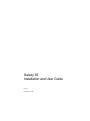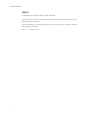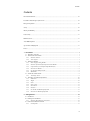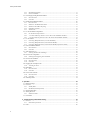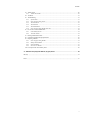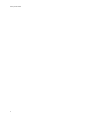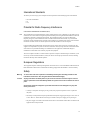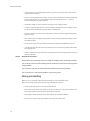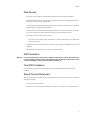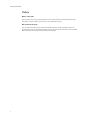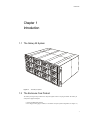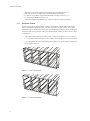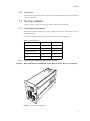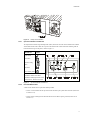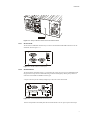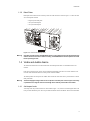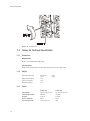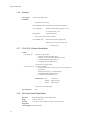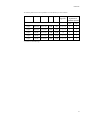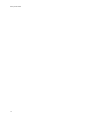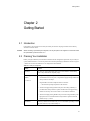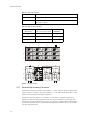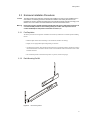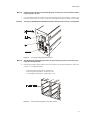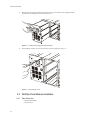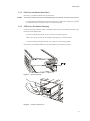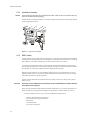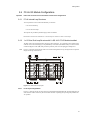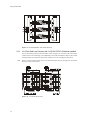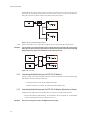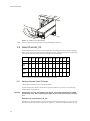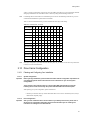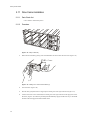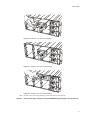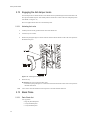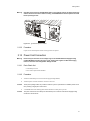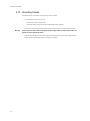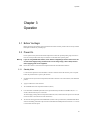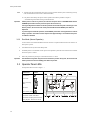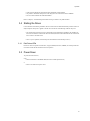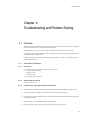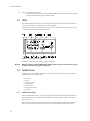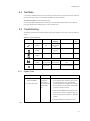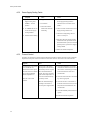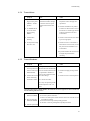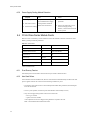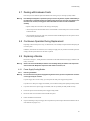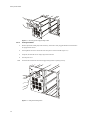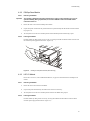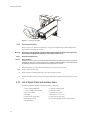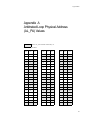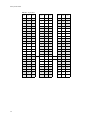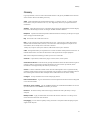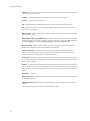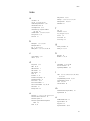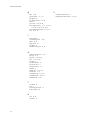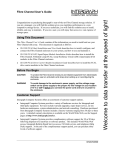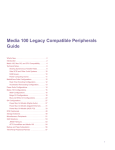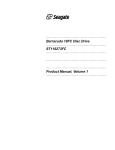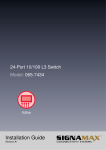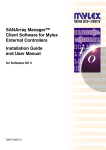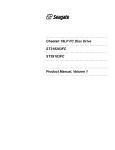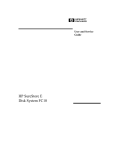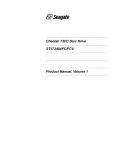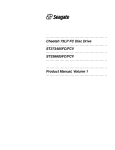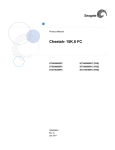Download Seagate CHEETAH ST19101FC User guide
Transcript
Galaxy 55 Installation and User Guide Issue 1.0 November 29, 2000 Galaxy 55 User Guide Notices The information in this document is subject to change without notice. While every effort has been made to ensure that all information in this document is accurate, the Authors accept no liability for any errors that may arise. No part of this document may be transmitted or copied in any form, or by any means, for any purpose, without the written permission of the Authors. Issue 1.0 ii November 29, 2000 Contents Contents International Standards .......................................................................................................................................... vii Potential for Radio Frequency Interference ........................................................................................................... vii European Regulations ............................................................................................................................................ vii Safety ..................................................................................................................................................................... vii Moving and Handling ........................................................................................................................................... viii Data Security ........................................................................................................................................................... ix ESD Precautions ..................................................................................................................................................... ix Year 2000 Compliance ........................................................................................................................................... ix Special Tools and Equipment ................................................................................................................................. ix Preface ...................................................................................................................................................................... x 1 Introduction ..................................................................................................................................... 1 1.1 The Galaxy 55 System ................................................................................................................................. 1 1.2 The Enclosure Core Product ........................................................................................................................ 1 1.2.1 Enclosure Chassis .............................................................................................................................. 2 1.2.2 Tower Option ..................................................................................................................................... 3 1.3 The Plug-in Modules .................................................................................................................................... 3 1.3.1 Power Supply/Cooling Module .......................................................................................................... 3 1.3.2 Enclosure System Interface/Operators Panel Module ....................................................................... 4 1.3.3 Loop Resiliency Circuit Input/Output Module (FC) .......................................................................... 6 1.3.4 Drive Carrier Module ........................................................................................................................ 8 1.3.5 FC-AL Front Dummy Fascias ............................................................................................................ 8 1.3.6 Blank Plates ....................................................................................................................................... 9 1.4 Visible and Audible Alarms ......................................................................................................................... 9 1.4.1 Anti-tamper Locks .............................................................................................................................. 9 1.5 The Galaxy 55 Technical Specification ..................................................................................................... 10 1.5.1 Dimensions ....................................................................................................................................... 10 1.5.2 Weight .............................................................................................................................................. 10 1.5.3 Power ............................................................................................................................................... 10 1.5.4 Power Cord ...................................................................................................................................... 11 1.5.5 Environment ..................................................................................................................................... 11 1.5.6 Interfaces .......................................................................................................................................... 12 1.5.7 FC-AL LRC I/O Module Specification ............................................................................................. 12 1.5.8 Drive Carrier Module Specification ................................................................................................ 12 2 Getting Started .............................................................................................................................. 15 2.1 Introduction ................................................................................................................................................ 15 2.2 Planning Your Installation ......................................................................................................................... 15 2.2.1 Enclosure Bay Numbering Convention ............................................................................................ 16 2.3 Enclosure Installation Procedures .............................................................................................................. 17 2.3.1 Pre-Requisites .................................................................................................................................. 17 iii Galaxy 55 User Guide iv 2.3.2 Rack Mounting Rail Kit ................................................................................................................... 2.3.3 Chassis Installation ......................................................................................................................... 2.4 Power Supply/Cooling Module Installation .............................................................................................. 2.4.1 Parts Check List .............................................................................................................................. 2.4.2 Procedure ........................................................................................................................................ 2.5 ESI/Ops Panel Module Installation ........................................................................................................... 2.5.1 Parts Check List .............................................................................................................................. 2.5.2 Disk Drive Auto/Manual Start Switch ............................................................................................. 2.5.3 SES Device Slot Address Reporting ................................................................................................ 2.5.4 Installation Procedure ..................................................................................................................... 2.5.5 SES Function ................................................................................................................................... 2.6 FC-AL I/O Module Configurations ........................................................................................................... 2.6.1 FC-AL Internal Loop Structures ..................................................................................................... 2.6.2 1 x 12 Drive Dual Loop Structure with 2 x SS-1x12-FC-IO Modules Installed ............................. 2.6.3 2 x 6 Drive Dual Loop Structure with 2 x SS-2x6-FC-DC-IO Modules Installed ........................... 2.7 FC-AL Interface ........................................................................................................................................ 2.7.1 Connecting Multiple Enclosures (1x12-FC-IO Module) ................................................................. 2.7.2 Connecting Multiple Enclosures (2x6-FC-DC-IO Module) ............................................................ 2.7.3 Connecting Multiple Enclosures (2x6-FC-DC-IO Module) Expansion to Galaxy ......................... 2.8 LRC I/O Module Installation ..................................................................................................................... 2.8.1 Part Check List ................................................................................................................................ 2.8.2 Procedure ........................................................................................................................................ 2.9 Select ID and AL_PA ................................................................................................................................ 2.9.1 Selecting Alternate Select ID Ranges .............................................................................................. 2.10 Drive Carrier Configuration ...................................................................................................................... 2.10.1 Planning and Configuring Your Installation ................................................................................... 2.11 Drive Carrier Installation ........................................................................................................................... 2.11.1 Parts Check List .............................................................................................................................. 2.11.2 Procedure ........................................................................................................................................ 2.12 Engaging the Anti-tamper Locks ............................................................................................................... 2.12.1 Activating the Locks ........................................................................................................................ 2.13 Blank Plates ............................................................................................................................................... 2.13.1 Parts Check List .............................................................................................................................. 2.13.2 Procedure ........................................................................................................................................ 2.14 Power Cord Connection ............................................................................................................................ 2.14.1 Parts Check List .............................................................................................................................. 2.14.2 Procedure ........................................................................................................................................ 2.15 Grounding Checks ..................................................................................................................................... 17 18 18 18 18 20 20 21 21 22 22 23 23 23 24 25 25 26 26 27 27 27 28 28 29 29 30 30 30 32 32 32 32 33 33 33 33 34 3 Operation ....................................................................................................................................... 3.1 Before You Begin ...................................................................................................................................... 3.2 Power On ................................................................................................................................................... 3.2.1 Standby Mode .................................................................................................................................. 3.2.2 Run Mode (Normal Operation) ....................................................................................................... 3.3 Operator Panel LEDs ................................................................................................................................. 3.4 Starting the Drives ..................................................................................................................................... 3.4.1 Disk Drives LEDs ............................................................................................................................ 3.5 Power Down .............................................................................................................................................. 35 35 35 35 36 36 37 37 37 4 Troubleshooting and Problem Solving ....................................................................................... 4.1 Overview ................................................................................................................................................... 4.1.1 Initial Start-up Problems ................................................................................................................. 4.2 LEDs .......................................................................................................................................................... 39 39 39 40 Contents 4.3 Audible Alarm ............................................................................................................................................ 40 4.3.1 Audible Alarm Mute ......................................................................................................................... 40 4.4 Test Mode ................................................................................................................................................... 41 4.5 Troubleshooting ......................................................................................................................................... 41 4.5.1 System Faults ................................................................................................................................... 41 4.5.2 Power Supply/Cooling Faults .......................................................................................................... 42 4.5.3 Thermal Control ............................................................................................................................... 42 4.5.4 Thermal Alarm ................................................................................................................................. 43 4.5.5 Thermal Shutdown ........................................................................................................................... 43 4.5.6 Power Supply/Cooling Module Detection ........................................................................................ 44 4.6 FC-AL Drive Carrier Module Faults .......................................................................................................... 44 4.6.1 Front Dummy Fascias ...................................................................................................................... 44 4.6.2 Auto Start Failure ............................................................................................................................ 44 4.7 Dealing with Hardware Faults ................................................................................................................... 45 4.8 Continuous Operation During Replacement .............................................................................................. 45 4.9 Replacing a Module ................................................................................................................................... 45 4.9.1 Power Supply/Cooling Module ........................................................................................................ 45 4.9.2 ESI/Ops Panel Module ..................................................................................................................... 47 4.9.3 LRC I/O Module ............................................................................................................................... 47 4.9.4 Drive Carrier Module ...................................................................................................................... 48 4.10 List of Spare Parts and Ancillary Items ..................................................................................................... 48 A Arbitrated Loop Physical Address (AL_PA) Values .................................................................. 49 Glossary .................................................................................................................................................................. 51 Index ....................................................................................................................................................................... 53 v Galaxy 55 User Guide vi Preface International Standards The Galaxy 55 series storage system complies with the requirements of the following agencies and standards: • CE to IEC 950/EN60951 • UL • cUL Potential for Radio Frequency Interference USA Federal Communications Commission (FCC) Note This equipment has been tested and found to comply with the limits for a class A digital device, pursuant to Part 15 of the FCC rules. These limits are designed to provide reasonable protection against harmful interference when the equipment is operated in a commercial environment. This equipment generates, uses and can radiate radio frequency energy and, if not installed and used in accordance with the instruction manual, may cause harmful interference to radio communications. Operation of this equipment in a residential area is likely to cause harmful interference in which case the user will be required to correct the interference at his own expense. Properly shielded and grounded cables and connectors must be used in order to meet FCC emission limits. The supplie is not responsible for any radio or television interference caused by using other than recommended cables and connectors or by unauthorized changes or modifications to this equipment. Unauthorized changes or modifications could void the user’s authority to operate the equipment. This device complies with Part 15 of the FCC Rules. Operation is subject to the following two conditions: (1) this device may not cause harmful interference, and (2) this device must accept any interference received, including interference that may cause undesired operation. European Regulations This equipment complies with European Regulations EN 55022 Class A: Limits and Methods of Measurement of Radio Disturbance Characteristics of Information Technology Equipments and EN50082-1: Generic Immunity. Safety Warning To ensure safe and correct operation of the Galaxy 55 subsystem all safety precautions and instructions referred to in this user guide must be followed thoroughly. Caution All plug-in modules and blank plates are part of the fire enclosure and must only be removed when a replacement can be immediately added. The system must not be run without all units in place. Permanently unplug the subsystem if you think that it has become damaged in any way and before you move it. • A Galaxy 55 subsystem can weigh up to 57kg (125lb).Two people are required to remove or replace the subsystem. • The Galaxy 55 subsystem must only be operated from nominal power supply input voltages of 100 - 120V AC or 200 - 240V AC. Ensure that the correct range is selected on each power supply prior to powering on. • The power supply cord is used as the main disconnect device. Ensure that the socket outlet is located near the equipment and is easily accessible. vii Galaxy 55 User Guide • A trifurcated power cord, as supplied with the Galaxy 55 system, must be used in order to safely provide a single power disconnect point. • If a power cord is not supplied with your Galaxy 55 system, a power cord suitable for the country of destination and for use with the Galaxy 55 system application should be provided. Please refer to 1.5, ”Galaxy 55 Technical Specification”, on page 10 for details. • If powered by multiple AC sources, disconnect all supply power for complete isolation. • In order to comply with applicable safety, emission and thermal requirements no covers should be removed and All bays must be fitted with either plug-in modules or blanking plates. • The power connection must always be disconnected prior to removal of the Power Supply/Cooling module from the enclosure. • Before operating the Power Supply/Cooling module, it must be secured by tightening the retaining screw on the module front panel. • The subsystem must not be run for extended periods without the ESI/Ops Panel Module being in place. • A safe electrical earth connection must be provided to the power cord. Check the grounding of the enclosure before applying power. • Provide a suitable power source with electrical overload protection to meet the requirements laid down in the technical specification. Caution Rack System Precautions Ensure that the rack system being used for your Galaxy 55 installation meets the following parameters: The rack design should incorporate stabilizing features suitable to prevent the rack from tipping forward during installation. The rack should comply with the airflow requirements detailed in the technical specification. The rack should have a safe electrical distribution and grounding system. Moving and Handling Disk drives are very susceptible to physical shock but damage may not be immediately obvious. Please observe the following precautions before moving and handling the enclosure: • Always spin down devices prior to removing from the enclosure. • If the Galaxy 55 enclosure has been installed in a 19 inch rack which is to be moved, remove all drives and other plug-in modules and repackage before transporting them separately. • Keep all plug-in modules packaged to protect them until they are required for installation. • Take care not to drop any of the plug-in modules or strike them onto a hard surface. viii Preface Data Security • Power down your host computer and all attached peripheral devices before beginning installation. • Each enclosure contains up to 12 removable disk drive modules. Disk units are fragile. Handle them with care, and keep them away from strong magnetic fields. • All the supplied plug-in modules and blanking plates must be in place for the air to flow correctly around the enclosure and also to complete the internal circuitry. • If the subsystem is used with modules or blanking plates missing for more than a few minutes, the enclosure can overheat, causing power failure and data loss. Such use may also invalidate the warranty. • If you remove any drive module, you may lose data. – If you remove a drive module, replace it immediately. If it is faulty, replace it with a drive module of the same type and capacity • Ensure that all disk drives are removed from the enclosure before attempting to manhandle or move the rack installation. • Do not abandon your backup routines. No system is completely foolproof. ESD Precautions Warning It is recommended that you check and fit a suitable anti-static wrist or ankle strap and observe all conventional ESD precautions when handling Galaxy 55 plug-in modules and components. Avoid contact with backplane components and module connectors, etc. Year 2000 Compliance It is confirmed that all Galaxy 55 subsystem products have been designed and developed with Year 2000 compliance. Special Tools and Equipment There are no special tools required but in order to complete the assembly of some configurations you may need the following (not supplied): • Cross head and slotted screwdrivers. • Security keys (one of these should be included with your Galaxy 55 enclosure for use with the drive locks). ix Galaxy 55 User Guide Preface What is in this guide This user guide gives you step-by-step instructions on how to install, configure and connect the Salient storage subsystem to your host computer system, and how to use and maintain the system. Who should use this guide This user guide assumes that you have a working knowledge of the Fibre Channel Arbitrated Loop (FC-AL) environment into which you are installing the Galaxy 55 system. If you do not have these skills, or are not confident with the instructions in this guide, do not proceed with the installation. x Introduction Chapter 1 Introduction 1.1 The Galaxy 55 System . Figure 1–1 The Galaxy 55 System 1.2 The Enclosure Core Product The Galaxy 55 design concept is based on a subsystem together with a set of plug-in modules. The Galaxy 55 subsystem as supplied comprises: • Chassis with Backplane installed. • Power Supply/Cooling plug-in modules, in accordance with your required configuration (see Figure 1–4). 1 Galaxy 55 User Guide • • • • • 1.2.1 An Enclosure System Interface/Operators Panel (ESI/Ops) plug-in module (see Figure 1–5). Blank plates, as required to complete your required configuration and installation. FC-AL Drive Carrier Modules and associated front dummy fascia plates. (See Figure 1–13). FC-AL Input/Output Modules. (See Figure 1–9). A third Power Supply/Cooling Module may be required to support some 10 000 rpm disk drives. Enclosure Chassis The chassis consists of two segmented chassis assemblies, constructed from a number of aluminum extruded sections, with a Backplane PCB between them. The chassis assemblies each contain 12 'Bays', each of which accommodates a plug-in module (larger modules can be accommodated using multiple bay spaces). The Backplane PCB provides logic level signal and low voltage power distribution paths. A Galaxy 55 chassis is shown in Figure 1–2 and Figure 1–3. • A Bay is defined as the space required to house a single 1.6" high 3.5 inch disk drive in its carrier module. e.g. a 1 x 3 bay module would take the space of 1 drive width by 3 drive bays high (in rack mount configuration). • A 4 x 3 Chassis fitted with 19 inch Rack mounting features enables it to be fitted to standard 19 inch racks. It uses 4EIA units of rack space. 2 Figure 1–2 Enclosure Chassis (Front) Figure 1–3 Enclosure Chassis (Rear) Introduction 1.2.2 Tower Option An optional tower kit is available, which can be fitted to the rack chassis described here. Separate documentation is provided with this option. 1.3 The Plug-in Modules A Galaxy 55 Enclosure requires one or more of the following modules for normal operation: 1.3.1 Power Supply/Cooling Module Two Power Supply/Cooling modules (Figure 1–4) are supplied mounted in the rear of the enclosure as part of the subsystem core product. Up to three Power Supply/Cooling plug-in modules can be installed in the rear of the Enclosure. Table 1–1 PSU Characteristics SS-PSU-450 SS-PSU-550 Nominal Power 450W 550W Input Voltage Range switch auto-ranging Power Factor Correcting no yes Cooling improved improved Casing aluminum extrusion aluminum extrusion . 1.3.1.1 Important Intermixing Power Supply Units within a Single Enclosure Mixing of SS-PSU-550 and SS-PSU-450 modules within the same enclosure is not supported. Figure 1–4 Power Supply/Cooling Module 3 Galaxy 55 User Guide PSU voltage operating ranges are nominally 115V or 230V AC, selected by means of a switch on the front of the PSU, shown in Figure 2–3. . An LED mounted on the front panel of the Power Supply/Cooling Module (see Figure 2–3) indicates the status of the PSU and the fans. Warning 1.3.1.2 The Power Supply/Cooling module is not an operator removable part. It should only be removed by a technician who has knowledge of the hazards present within the module. Multiple Power Supply/Cooling Modules If you have two or three Power Supply/Cooling modules fitted, they operate together. If one fails the others maintain the power supply and cooling while you replace the faulty unit. Module replacement should only take a few minutes to perform but must be completed within 20 minutes from removal of the failed module. Alternatively, if there is no replacement module available, a blanking plate could be fitted after removing the faulty module. 1.3.2 Enclosure System Interface/Operators Panel Module Supplied as part of the Enclosure core product, a typical Enclosure System Interface/Operators (ESI/Ops) panel module is shown in Figure 1–5. Figure 1–5 ESI/Ops Panel Module The ESI/Ops Panel provides the enclosure with a micro controller which is used to monitor and control all elements of the Enclosure. Each element (Power, Cooling, Temperature, Device status) is interfaced to the processor using an I2C (I Square C) Bus. The SS-OPS2 ESI/Ops panel module variant is used in conjunction with a Galaxy 55 enclosure to provide an enclosure management interface through SCSI Enclosure Services (SES) protocol. The SES function is communicated via drives in bays 1/3 and 4/3 (bottom left and right) using an SFF 8067 interface. 4 Introduction Figure 1–6 1.3.2.1 ESI/Ops Panel Installation Ops Panel Indicators and Switches The Operator Panel includes Light Emitting diodes (LEDs) which show the status for all modules and an Audible Alarm which indicates when a fault state is present. The indicators and switches listed in the following table are located from left to right on the panel, as shown in Figure 1–7. LED Indicator Symbol System Status Drive Status Power & Cooling Status UPS Status Power Standby Status Switches Push-button Audible Alarm Mute Push-button Standby/Operational switch Rotary Keylock - Run/Service activate Figure 1–7 1.3.2.2 Ops Panel Indicators and Switches Drive Auto/Manual Start A DIL switch is fitted to the rear panel of the ESI/Ops module. • Switch 1 is used to disable the auto spin start function and allows spin up under Host command. (Please refer to Sections 2.5.2). • Switch 3 allows switching between alternate SES device slot address reporting schemes (Please refer to Section 2.5.3). 5 Galaxy 55 User Guide Figure 1–8 1.3.3 ESI/Ops Panel Drive Start Switch Loop Resiliency Circuit Input/Output Module (FC) The plug-in Input/Output (I/O) modules have been designed for integration into a Galaxy 55 storage subsystem, utilizing FCAL interfacing with the host computer system. The FC-AL Backplane incorporates two independent loops formed by Port Bypass Circuits within the Loop Resiliency Circuit (LRC) I/O modules. There are two variants of LRC I/O modules that may be fitted, the SS-1x12FC-IO and the SS-2x6-FC-DC-IO. Only modules of the same type may be fitted in a single enclosure. Please refer to section 2.6 for more information. An example of a plug-in LRC I/O module is shown in Figure 1–9. The Galaxy 55 storage subsystem includes an enclosure with rear facing bays which house two I/O modules in Bays 3/2 and 3/3. (Figure 1–10). The enclosure may obviously be configured with either 1 or 2 modules. If only 1 module is fitted this Must be installed in middle Bay 3/2 as the Device ID thumbwheel switches only operate in this bay. Figure 1–9 6 FC-AL LRC I/O Module Introduction Figure 1–10 Galaxy 55 Enclosure with FCAL LRC I/O Modules Installed 1.3.3.1 SS-1x12-FC-IO The SS-1x12-FC-IO Modules are fitted in bays 3/2 and 3/3. Each module includes DB9 connectors for FC-AL attachment, shown in Figure 1–11. Figure 1–11 LRC I/O Module: Rear Panel Layout 1.3.3.2 SS-2x6-FC-DC-IO The SS-2x6-FC-DC-IO modules (Figure 1–12) are fitted in bay 3/2 for loop A or bay 3/3 for Redundant loop B. they provide two loops of 6 drives and include hub type functions allowing daisy chaining of any number of enclosures. These modules use HSSDC connector types. A single 12 drive loop can be created by linking loops 1 and 2 with a short external cable. Figure 1–12 SS-2x6-FC-DC-IO Module Rear Panel Layout LEDs are incorporated in the module panel and used to indicate that an FC-AL signal is present on the input. 7 Galaxy 55 User Guide Table 1–2 LED Functions 1.3.4 OFF No loop active AMBER Single loop active GREEN Dual loop active Drive Carrier Module The plug-in FC-AL drive carrier module has been designed for integration into a Galaxy 55 storage subsystem which utilizes a FC-AL interface with the host computer system. The Galaxy 55 storage subsystem includes an enclosure with front facing drive bays housing up to 12 plug-in drive carrier modules (see Figure 1–13). The drive carrier module comprises a hard disk, mounted in a carrier. Each drive bay will house a single 1.6 inch high, 3.5 inch disk drive in its carrier. Each disk drive is enclosed in an extruded aluminum carrier which provides excellent thermal conduction, Radio Frequency and Electro Magnetic induction protection and affords the drive maximum physical protection. The cap also supports an ergonomic handle which provides the following functions: • Camming of carrier into and out of drive bays. • Positive 'spring loading' of the drive/backplane connector. • An anti-tamper lock operated by a socket type key. Figure 1–13 1.3.4.1 Drive Carrier Module Drive LEDs Each Drive carrier incorporates two indicators, an upper (Green) and lower (Amber). In normal operation the green LED will be ON and will flicker as the drive operates. 1.3.5 FC-AL Front Dummy Fascias FC-AL front dummy fascias are provided for fitting in all unused drive bays. They are designed as integral drive module front caps with handles and must be fitted to all unused drive bays to maintain a balanced air flow. 8 Introduction 1.3.6 Blank Plates Blank plates must be fitted over all vacant bays at the rear of the enclosure as shown in Figure 1–14. There are three sizes of blank plate available: – Single bay Rear blank plates – 1x2 bay Rear blank plates – 1x3 bay Rear blank plates Figure 1–14 Enclosure with Blanking Plates Warning Operation of the Enclosure with ANY blank plates or rear modules missing will disrupt the airflow and the drives will not receive sufficient cooling. It is ESSENTIAL that all rear apertures are filled before operating the unit. 1.4 Visible and Audible Alarms The functional modules have associated status LEDs. The ESI/Ops Panel shows a consolidated status for all modules. LEDs show constant green for good or positive indication and flashing green/red if non-critical conditions exist. Constant Amber LEDs indicate there is a fault present within that module. The ESI/Ops Panel also incorporates an Audible Alarm to indicate when a fault state is present and also an Alarm Mute push-button. Warning 1.4.1 The Power Supply/Cooling module is not an operator removable part. It must only be removed by a qualified service engineer who has knowledge of the hazards present within the module. Anti-tamper Locks Anti-tamper locks may be fitted in the drive carrier handles (Figure 1–15) and are accessed through the hole in the lower part of the handle trim piece. These are provided to disable the normal “Push/Push” latch action of the handle. 9 Galaxy 55 User Guide Figure 1–15 Anti-tamper Lock 1.5 Galaxy 55 Technical Specification 1.5.1 Dimensions Rack Enclosure Height 177mm, Width 446mm, Depth 586mm Tower Enclosure Height 570mm (including wheels), Width 302mm (at base) 183mm (at top), Depth 592mm 1.5.2 1.5.3 10 Weight Maximum Configuration Rack mount: Tower: Empty Enclosure (Rack) 13 kg Tower Conversion Kit 12 kg PSU/Cooling Module 4 kg 45kg 57kg Power SS-PSU-450 SS-PSU-550 Voltage Range 100-120 / 200-240 VAC 100-120 / 200-240 VAC Voltage Range Selection Switched Automatic Frequency 47-63 Hz 47-63 Hz Power Consumption 800VA 750VA Power Startup Profile 1.1kVA for 20secs TBD Introduction 1.5.4 Operational & Peak Currents 6.5A @ 110V, 10.5A Peak @ 110V 6.5A @ 110V, 10.5A Peak @ 110V Inrush Current 40/80A @ 110/220VAC (25º cold start 1 PSU) 50A @ 260VAC Power Factor <0.6 >0.95 Usage PSU Types must not be inter-mixed Harmonics N/A Meets IEC 60555-2 Power Cord (minimum requirements) 1.5.5 Cord Type SV 0r SVT, 18 AWG minimum, 3 conductor Plug 250V, 10A Socket IEC 320, 250V, 10A Environment Table 1–3 Ambient Temperature and Humidity Temperature Range Relative Humidity Max. Wet Bulb 10°C to 40°C 20% to 80% 23°C (35°C if only 1 PSU/ Cooling Module) non-condensing Operational Non-Operational 0°C to +60°C 8% to 80% non-condensing Shipping -20°C to +60°C 5% to 100% non-precipitating Altitude 0 to 2133 m Operational Shock Vertical axis 5g peak 1/2 sine, 10ms Operational Vibration Random vibration power spectrum available on request Non-Operational Shock 20g 20ms square wave Acoustics Free standing enclosure declared ‘A’ weighted sound power level ≤6.8 Bels Orientation & Mounting 19" Rack mount (4EIA Units) • Rack Rails To fit 800mm depth Racks compliant with IEC 297 • Rack Characteristics Back pressure not exceeding 5 pascals (0.5mm water gauge) Safety & Approvals • EMC CE, UL, cUL EN55022 (CISPR - A), FCC A 11 Galaxy 55 User Guide 1.5.6 Interfaces Drive support See drive carrier specification Attachment • Dual 12 drive FC-AL Loops Passive Backplane with 2 Loop Resiliency Circuit (LRC) I/O Module. FC-AL DB9 cables Maximum external cable length: Tx/Rx - 30m Tx only (daisy chain) - 15m MIA supported Tx/Rx connector only • With 2 loops of 6 drives LRC I/O module FC-AL HSSDC cables Maximum external cable length: 30m Maximum daisy chain cable length: 10m – MIA supported 1.5.7 FC-AL LRC I/O Module Specification Variants • SS-1x12-FC-IO Connectors 2 x FC-AL DB9 • 1 Wired for Tx and Rx with MIA support • 1 Wired for Tx only (allows Daisy chain with Y Cable) • 1 x RS232 DB9 When installed in bay 3/2 • 1 x UPS/RPC when installed in bay 3/3 Current Limit 1A for MIA Support • SS-2x6-FC-DC-IO Connectors 4 x HSSDC • Creates Dual connections to 2 Loops of 6 drives when installed in 12 drive enclosure • Provides Full Tx/Rx FC_AL with MIA Support • 1 x RS232 DB9 When installed in bay 3/2 • 1 x UPS/RPC when installed in bay 3/3 LED Functions OFF No loop active AMBER Single loop active GREEN Dual loop active Current Limit 1A for MIA Support Power Dissipation 1.5.8 8W Drive Carrier Module Specification Dimensions Height 48.8mm Width 125.35mm Depth 256mm Weight 1.2kg (1.6” 9Gb drive) Operating Temperature 10° C to 40° C (when installed in a Galaxy 55 system enclosure) Power Dissipation 28 Watts maximum 12 Introduction The following disk drives have been qualified for use with the Galaxy 55 series enclosure: Manufacturer Family Model Capacity Speed Drive types supported* Min. no. of PSU/ Cooling Modules for Redundant Operation 450W 550W Seagate Barracuda ST39173FC 9.1GB 7,200 1, (2), 3, 7F 2 2 Seagate Barracuda ST118273FC 18GB 7,200 1, (2), 3, 7F 2 2 Seagate Cheetah ST19101FC 9.1GB 10,000 (3) 2 2 Seagate Cheetah ST39102FC 9.1GB 10,000 1, (2), 3, 7F 2 2 Seagate Cheetah ST18202FC 18GB 10,000 1, (2), 3, 7F 2 2 * () indicates recommended type 13 Galaxy 55 User Guide 14 Getting Started Chapter 2 Getting Started 2.1 Introduction In this chapter, you are shown how to install your Galaxy 55 Enclosure and plug-in modules into an industry standard 19 inch rack cabinet. Caution When connecting up the Galaxy 55 subsystem, use only the power cords supplied or cords which match the specification quoted in section 1.5.4. 2.2 Planning Your Installation Before you begin installation you should become familiar with the configuration requirements of your Galaxy 55 system, detailed in Table 2–1. The correct positions of each of the optional plug-in modules are shown in Figure 2– 1. Please refer to section for details of FC-AL configurations and installation. Table 2–1 Galaxy 55 Configuration Module Location Drive Bays ALL drive bays must be filled with either a drive carrier module or a front dummy fascia, no bays should be left completely empty. Power Supply/Cooling Modules • Single Power Supply/Cooling module: if redundancy is NOT required and the installed disk drives are low power, a single Power Supply/Cooling module must always be fitted to rear Bay 2. See Table 2-2 Single modules with a full compliment of drives will limit: – the maximum operating temperature of the enclosure. • Two Power Supply/Cooling modules: full power and cooling redundancy is provided while a faulty module is replaced. Install the Power Supply/Cooling modules in rear Bays 1 & 4. Refer to Table 2–2 for details of limitations • Three Power Supply/cooling Modules: full power and cooling redundancy with high power drives is maintained while a faulty module is replaced. Install the modules in bays 1, 2 and 4. I/O Modules The Primary Module must be fitted in Bay 3/2. A second module (providing a second loop path to all drives) may be fitted in Bay 3/3. 15 Galaxy 55 User Guide Table 2–1 Galaxy 55 Configuration Module Location ESI/Ops Panel Install in Rear Bay 3/1 Blank plates Rear blank plates MUST be fitted to ALL unused bays, there will be inadequate drive cooling if any are left off. Table 2–2 Minimum PSU Configurations Average Operating Drive Power Minimum No. PSUs (12 drives of same type installed) No. PSUs with Redundancy <13 1 2 14 - 21 2 2 22 - 28 3 3 Figure 2–1 2.2.1 Module Locations Enclosure Bay Numbering Convention The enclosure bay numbering convention is shown in Figure 2–1. A Bay is defined as the space required to house a single 1.6" high 3.5 inch disk drive in its carrier module. e.g. a 1 x 3 bay module would take the space of 1 drive width by 3 drive bays high (in the rack mount configuration). The Galaxy 55 subsystem is housed in a 4 x 3 enclosure, i.e. 4 bays wide by 3 bays high. The front bays are numbered 1 to 4 from left to right, viewed from the front. The rear bays are numbered 1 to 4 from right to left, viewed form the rear. Bays are numbered from 1 (top row) to 3 (bottom row). Module locations are identified from a matrix of the top and side numbers, e.g. the ESI/Ops Panel should only be installed in rear bay 3/1 (top, middle row, when viewed from the rear). 16 Getting Started 2.3 Enclosure Installation Procedures Caution The Galaxy 55 Enclosure with all its component parts installed is too heavy for easy installation into a Rack cabinet. The following procedures describe the installation of the Galaxy 55 enclosure and highlights any critical co-requisite requirements and good handling practices which we encourage you to follow so as to ensure that a successful installation is achieved in the easiest manner. Warning Ensure that you have checked and fitted a suitable anti-static wrist or ankle strap and observe all conventional ESD precautions when handling Galaxy 55 modules and components. Avoid contact with Backplane components and module connectors, etc. 2.3.1 Pre-Requisites The Galaxy 55 Enclosure is designed for installation into an industry standard 19 inch cabinet capable of holding the unit. • Minimum depth 580 mm from front flange to rear metalwork (excludes rear cabling). • Weight (35 to 45 kg dependent upon configuration) per enclosure. • A minimum gap of 25mm (1inch) clearance between the rack cover and front of drawer; and 50mm (2 inches) rear clearance between rear of drawer and rear of rack is recommended in order to maintain the correct air flow around the enclosure. • The rack should present a maximum back pressure of 5 pascals (0.5mm water gauge). 2.3.2 Rack Mounting Rail Kit Figure 2–2 Rack Mounting Rail Kit 17 Galaxy 55 User Guide A set of mounting rails is available for use in 19 inch rack cabinets. These rails have been designed and tested to handle the maximum enclosure weight and to ensure that multiple Galaxy 55 enclosures may be installed without loss of space within the rack. Use of other mounting hardware may cause some loss of rack space. The rack mounting rail kit also incorporates a rear hold down mechanism to ensure shock and vibration immunity. Please contact us to ensure suitable mount rails are available for the rack you are using. 2.3.2.1 Parts Check List • Rack Mounting Rail Kit. 2.3.2.2 Installation Procedure Please see detail drawings supplied with the rack mounting rail kit for assembly details. 2.3.3 Chassis Installation 2.3.3.1 Parts Check List • Chassis (complete with Backplane installed but excluding all plug- in modules). • Rack mount front flange mounting screws (4 off). 2.3.3.2 Procedure 1 Check for damage. 2 Slide the chassis assembly onto the rack rails until the front flanges engage on the rack. Ensure the chassis is centrally located. 3 If in doubt about correct orientation, the drive bays (at front) should have their black drive connectors toward the bottom of each bay. 4 If supplied, fit the rear hold down brackets at the rear of the unit (4 screws) do not tighten. 5 Screw the 4 front rack mount screws through the flanges and tighten. 6 If supplied, tighten the rear hold down bracket ensuring the bracket is in tight contact to both the side and top of the chassis to avoid any movement of the chassis in the rack. 2.4 Power Supply/Cooling Module Installation 2.4.1 Parts Check List • 1, 2 or 3 Power Supply/Cooling Modules: either SS-PSU-450 or SS-PSU-550. 2.4.2 18 Procedure 1 Check that all modules are of the same type, (SS-PSU-450 or SS-PSU-550). 2 Check for damage, especially to the rear connector on the supply. Getting Started Warning Handle the module carefully and avoid damaging the connector pins. Do not install the module if any pins appear to be bent. 3 If you are installing SS-PSU-450 modules, Set the red Voltage Range Selector switch (Figure 2–3) adjacent to the mains inlet socket to either 115V or 230V as required for your installation. SS-PSU-550 modules are auto-ranging. Important The mixing of SS-PSU-450 and SS-PSU-550 modules within the same enclosure is not supported. Figure 2–3 Warning 4 Power Supply Voltage Range Selector Switch SS-PSU-450 Power Supply/Cooling modules are NOT auto-ranging, failure to select the correct range WILL damage the PSU. Install the Power Supply/Cooling modules in the rear of the chassis in the positions indicated below. (Please refer to Table 2–1 for Configuration details). • Single Power Supply/Cooling module - Install in Bay 2 • 2 Power Supply/Cooling modules - Install in Bays 1 & 4 • 3 Power Supply/Cooling modules - Install in Bays 1, 2 & 4 Figure 2–4 Power Supply/Cooling Module Location (Bay 4 shown) 19 Galaxy 55 User Guide 5 Hold the latch while pushing the module gently home into the bay, ensure that it is fully engaged and that the retention latches are engaged into the chassis (See Figure 2–5). Figure 2–5 6 Installing a Power Supply/Cooling Module in Bay 4 Fit and tighten the retaining screw on the front panel to secure the module (see Figure 2–6). Figure 2–6 Fitting the Earth Screw 2.5 ESI/Ops Panel Module Installation 2.5.1 Parts Check List • ESI/OPS2 Panel Module • Ops panel key(s) 20 Getting Started 2.5.2 Disk Drive Auto/Manual Start Switch DIL switch 1 is provided to disable the auto spin start function. Caution If this switch is ON the Enclosure services will not attempt to auto start any of the drives in the enclosure. • To set the enclosure to automatically start all devices at Power On, set DIL Switch 1 to the OFF (Up) position. • To enable Host motor start only: Set Switch 1 to the ON (Down) position. 2.5.3 SES Device Slot Address Reporting Each device bay reports its address via SES. Two alternative address schemes are provided for, selected by using DIL Switch 3 on the ESI/Ops panel. • To select slot reporting using device AL_PA, set Switch 3 to the OFF (up) position. Note: This is the correct setting for use with Mylex RAID solutions (e.g. Galaxy enclosures). • To select slot reporting using Select ID (SEL_ID), set Switch 3 to the ON (down) position. Other switches on the ESI/OPS2 module are reserved and should be set to the OFF (up) position. Figure 2–7 Disk Drive Start Switch Figure 2–8 Installing the ESI/Ops Panel 21 Galaxy 55 User Guide 2.5.4 Caution Installation Procedure Check that the Ops panel keys are included with the module. If they cannot be accounted for they may have been discarded with the packaging. Install the module by sliding into rear Bay 3/1, ensuring the module has docked with the connector and the retention clip has engaged with the chassis. Figure 2–9 2.5.5 ESI/Ops Panel Installation SES Function The SCSI Enclosure Services (SES) interface provides the FC-AL enclosure with an ANSI SCSI-3 SES standard compliant enclosure management interface. This specification is extremely flexible and provides for a control and status interface to a wide range of element types (an element could be a PSU, Fan or UPS etc. It is important to recognize that the Galaxy 55 product handles all management requirements of the enclosure’s power, cooling and temperature, no control action is required by a host processor. Status information is available to allow effective use of the internal conditions for decision making and user interfacing. Management of the disk devices are the responsibility of the Host processor (or RAID controller) as it has the capability of detecting device miss-operation. The SES interface provides a path to indicate to the user (through carrier LEDs) which device is causing the problem. The device element status fields also provide the necessary mapping of device bays to device FC-AL physical address (AL_PA). Important Please refer to the full SES Interface specification document (IFSALSES) for complete definition of the SES protocol supported. Please refer to the ANSI SCSI-3 SES specification and Drive manufacturers’ FC-AL interface specifications for details of interfacing to the ESI processor through the two activated devices within the Galaxy 55 enclosure. • SFF 8067 Interface from 2 Drive bays (1/3 and 4/3) communicate with ESI processor. – – – – – 22 Provides 2 alternative paths to enclosure data. ESI processor housed in Ops Panel module Polled system No timed disconnect No Asynch event reporting Getting Started 2.6 FC-AL I/O Module Configurations Important 2.6.1 Please refer to section 2.10 for information on FCAL drive configurations. FC-AL Internal Loop Structures Two loop structures can be created with the Galaxy 55 enclosure. • One 12 drive dual loop. • Two six drive dual loops. These options are provided by alternative plug-in LRC I/O modules. Please refer to section 2.6.2 for details of 1 x 12 drive loops or section 2.6.3 for 2 x 6 drive loops 2.6.2 1 x 12 Drive Dual Loop Structure with 2 x SS-1x12-FC-IO Modules Installed The dual 12 drive loop internal connection structure as shown in Figure 2–10. Connection to the 2 internal loops is achieved via two rear mounted plug-in, Loop Redundancy Circuit (LRC) I/O Modules in Bays 3/2 and 3/3 which contain Port Bypass Circuits (PBC) that provide loop resiliency in the event of unplugged or failing drives. Note Figure 2–10 shows the logical routing of the FC-AL interface through the drive bays, this figure does not represent the physical wiring of the enclosure. Figure 2–10 Dual 12 Drive Loop Layout 2.6.2.1 FC-AL Physical Organization Figure 2–11 shows the two FC-AL loops, these are each routed through independent LRC I/O cards fitted in the rear of the enclosure. Either of these may be removed while the other is operating, thus providing fully redundant FCAL operation 23 Galaxy 55 User Guide Figure 2–11 Physical Organization - Dual 12 Drive Dual Loop 2.6.3 2 x 6 Drive Dual Loop Structure with 2 x SS-2x6-FC-DC-IO Modules Installed The 2 x 6 drive dual loop internal connection structure as shown in Figure 2–12. Connection to the 4 internal loops is achieved via two rear mounted plug-in, Loop Redundancy Circuit (LRC) I/O Modules in Bays 3/2 and 3/3 which contai Port Bypass Circuits (PBC) that provide loop resiliency in the event of unplugged or failing drives. Note Figure 2–12 shows the logical routing of the FC-AL interface through the drive bays, this figure does not represent the physical wiring of the enclosure. Figure 2–12 2 x 6 Drive Dual Loop Layout 24 Getting Started 2.6.3.1 FC-AL Physical Organization Figure 2–13 shows the two FC-AL loops, these are each routed through independent LRC I/O cards fitted in the rear of the enclosure. Either of these may be removed while the other is operating, thus providing fully redundant FCAL operation . Figure 2–13 Physical Organization 2.7 FC-AL Interface The (I/O) interface module provides an FC-AL interface via DB9 or HSSDC connectors for copper (Cu) cable connection. The interface has been wired to accept a Media Interface Adaptor (MIA), enabling the use of optical media Each I/O or Loop Resiliency Circuit board houses Port Repeater chips that re-drive the Fibre Channel signals. Each of the LRC I/O boards also houses a number of Port Bypass circuits. The function of these circuits is to bypass the loop connections to empty drive bays or any disk drive which is not operating correctly The two LRC I/O boards enable the dual loops within the enclosure to be maintained independently of one another; for example: if a Port Bypass fails that board may be replaced while the other loop is functioning normally. Notes 2.7.1 1 A suitable dual loop host attachment will also be required to use this function. 2 There are no external terminators required with Fibre Channel architecture and any drive may be hot plugged during operation. Connecting Multiple Enclosures (1x12-FC-IO Module) A daisy chained loop application is used to connect multiple enclosures. “Daisy chain” connection of multiple enclosures can be accommodated by linking between the FC-AL Tx connector on one enclosure and the Tx/Rx connector on the next enclosure. 25 Galaxy 55 User Guide Standard DB9 FC-AL cables are used to link the Tx connector on one enclosure to the Tx/Rx connector of the next and so on for the required number of enclosures in the chain, as shown in Figure 2–14. The loop is completed by linking the Tx connector on the last enclosure in the chain back to the host computer Figure 2–14 Daisy Chaining Multiple Enclosures Note Important If the host connections are via a single connector a splitter must be used to separate the Tx and Rx signals. Loss of power to any enclosure within such a loop will cause the loop to fail. The use of a FC-AL hub (Figure 2–15) to connect to each enclosure will allow the removal of any enclosure (through physical removal or power loss) without loss of the entire FC-AL loop. Figure 2–15 FC-AL Hub 2.7.2 Connecting Multiple Enclosures (2x6-FC-DC-IO Module) You may use either one of each pair of HSSDC connectors to connect to another device or enclosure within the loop LED indicators are fitted for each pair of connectors. • If a Single connection is made the LED will illuminate Amber. • If Both connections have a valid FC_AL signal the LED will illuminate Green. 2.7.3 Connecting Multiple Enclosures (2x6-FC-DC-IO Module) Expansion to Galaxy The following rules apply when you are attaching Galaxy 55 enclosures to an Galaxy RAID enclosure: • Each enclosure should use “hard addressing”. To ensure that this is the case, Set the ID (AL_PA) thumbwheel switch on each expansion enclosure to a different setting 1 to 7). Important 26 Do not use a setting of 0 as this is the RAID enclosure ID range. Getting Started Galaxy 55 RAID Galaxy 55 JBOD Galaxy 55 JBOD Figure 2–16 Expansion Enclosures 2.8 LRC I/O Module Installation 2.8.1 Part Check List • LRC I/O Module Important 2.8.2 Please check that you have received the correct I/O module variant. Refer to section 1.5.7 for the FCAL LRC I/O module specification. Procedure Check for damage especially to the interface connector, do not install if any pins are bent. 1 The modules should be installed in rear bays 3/2 and 3/3 (third from right, middle and bottom bays) of the chassis (Figure 2–1). 2 Insert the module in the bay and press fully home (Figure 2–17). 27 Galaxy 55 User Guide Figure 2–17 Installing a FCAL LRC I/O Module Note Removal is achieved by pushing the latch to the right and pulling the module out. 2.9 Select ID and AL_PA The Select ID of each drive bay can be set to one of eight ranges. these settings are read by the disk drives on SEL_0 to SEL_6 lines. The low order 4 Bits are fixed according to the position of the drive in the enclosure. The following table shows the relationship between the Bay Position and the Drive Select ID bits: Bay 1/1 Bay 1/2 Bay 1/3* Bay 2/1 Bay 2/2 Bay 2/3 Bay 3/1 Bay 3/2 Bay 3/3 Bay 4/1 Bay 4/2 Bay 4/3* Select ID Dh 9h 5h Ch 8h 4h Bh 7h 3h Ah 6h 2h 1x12 Loop Tx < < < < < < < < < < Rx Loop 1, 2x6 IO Tx < < < < Rx Tx < < < < Rx Loop 2, 2x6 IO * Bays 1/3 and 4/3 provide SES communications and must be populated. 2.9.1 Selecting Alternate Select ID Ranges A Range switch is located on the rear of the LRC I/O module The Drive Select ID bits, and hence the Arbitrated Loop Physical Address (AL_PA) range, can be changed by setting the Range switch as follows: Important Although there is a range switch fitted to each module, only the switch located on the UPPER module will be active. This is indicated by the LED on the rear of the LRC I/O module, see Figure 1–11. Arbitrated Loop - Physical Address (AL_PA) Within the FC-AL protocol each device on a loop is allocated a unique Physical Address (AL_PA). This is derived from the Select ID set described above. Please refer to Appendix A , ”Arbitrated Loop Physical Address (AL_PA) 28 Getting Started Values”, on page 49. Alternatively a device may use a Soft Address such that its AL_PA is dynamically allocated during loop initialization. The Soft Address mode is selected by setting the Port ID Range switch to 8. Note If conflicting IDs are selected the FC-AL initialization process will use soft addressing to allocate AL_PAs, this could make the identification of particular devices difficult. Table 2–3 shows the hexadecimal AL_PA values selected with each range switch setting. Table 2–3 Hexadecimal AL_PA Values Note Switch Setting 0 1 2 3 4 5 6 7 8 9 Bay 1/1 AL_PA 01 29 45 5A 75 9E B5 D2 Soft N/A Bay 2/1 AL_PA 02 2A 46 5C 76 9F B6 D3 Soft N/A Bay 3/1 AL_PA 04 2B 47 63 79 A3 B9 D4 Soft N/A Bay 4/1 AL_PA 08 2C 49 65 7A A5 BA D5 Soft N/A Bay 1/2 AL_PA 0F 2D 4A 66 7C A6 BC D6 Soft N/A Bay 2/2 AL_PA 10 2E 4B 67 80 A7 C3 D9 Soft N/A Bay 3/2 AL_PA 17 31 4C 69 81 A9 C5 DA Soft N/A Bay 4/2 AL_PA 18 32 4D 6A 82 AA C6 DC Soft N/A Bay1/3 AL_PA 1B 33 4E 6B 84 AB C7 E0 Soft N/A Bay 2/3 AL_PA 1D 34 51 6C 88 AC C9 E1 Soft N/A Bay 3/3 AL_PA 1E 35 52 6D 8F AD CA E2 Soft N/A Bay 4/3 AL_PA 1F 36 53 6E 90 AE CB E4 Soft N/A SES may be configured to report either the Select ID (SEL_ID) or AL_PA address of each device bay. Please refer to Section 2.5.3 for more information. 2.10 Drive Carrier Configuration 2.10.1 Planning and Configuring Your Installation 2.10.1.1 System Configuration Important Before you begin installation you should become familiar with the configuration requirements of your Galaxy 55 system. Please refer to Section 2.2 for information on your overall system configurations. There must be a drive present in Bay 1/3 or 4/3 to enable SES Communications to operate. Installing drives in both of these bays will provide redundant SES communication paths. When planning your system configuration, please remember that: • All Galaxy 55 enclosure drive bays must be filled with either a drive carrier or front dummy fascia, no bays should be left completely empty. 2.10.1.2 Important Drive Configuration After you have installed the drive carrier modules in your Galaxy 55 enclosure, please refer to Section 2.6 for configuration information relevant to the I/O module you are installing and instructions for setting the Drive Select ID bits. 29 Galaxy 55 User Guide 2.11 Drive Carrier Installation 2.11.1 Parts Check List • Drive module or Front Dummy Fascia 2.11.2 Procedure Figure 2–18 Galaxy 55 Drive Bay 1 Release the carrier handle by pressing on the small indentation area on the left of the carrier fascia (Figure 2–19). Figure 2–19 Installing an FC-AL Drive Carrier Module (1) 30 2 Insert into chassis (Figure 2–20). 3 Push the carrier gently home until it is stopped by the camming lever on the right of the carrier (Figure 2–21). 4 Cam the carrier home - Press on the handle, the camming lever on the right of the carrier will engage into a slot in the chassis, (Figure 2–22) Continue to push firmly until the handle fully engages with the carrier cap. A click should be heard as the latch engages and holds the handle closed. Getting Started Figure 2–20 Installing an FC-AL Drive Carrier Module (2) Figure 2–21 Installing an FC-AL Drive Carrier Module (3) Figure 2–22 Installing an FC-AL Drive Carrier Module (4) Note Important Removal Is the reverse of this procedure (press on the indentation to release the latch). Ensure that all plug-in modules are installed BEFORE fitting blanking plates (see Section.2.13). 31 Galaxy 55 User Guide 2.12 Engaging the Anti-tamper Locks The Anti-tamper locks are fitted in the drive carrier handles and are operated through the small round cutout in the lower part of the handle trim piece. In the locked position a red indicator is visible in the centre rectangular aperture in the handle. (see Figure 2–23) Drives are supplied with the locks set in the unlocked position. 2.12.1 Activating the Locks 1 Carefully insert the lock key provided into the cutout in the handle trim. 2 Locate the key into its socket. 3 Rotate the key through 90 degrees in an anti-clockwise direction until the indicator visible in the centre aperture of the handle shows green. Figure 2–23 Activating the Anti-tamper Lock 4 Remove the key. De-activation is the reverse of this procedure, that is: • Rotate the key through 90 degrees in a clockwise direction until the indicator visible in the centre aperture of the handle shows black. Note A drive carrier cannot be installed if its anti-tamper lock is activated outside the Enclosure. 2.13 Blank Plates 2.13.1 Parts Check List where applicable: • Single bay Rear Blank plates • 1x2 bay Rear Blank plates • 1x3 bay Rear Blank plates 32 Getting Started Warning Operation of the enclosure with ANY blank plates or rear modules missing will disrupt the airflow and the drives will not receive sufficient cooling. It is ESSENTIAL that all rear apertures are filled before operating the unit. Figure 2–24 Typical Blanking Plate Installation 2.13.2 Procedure Clip the correct size blank plates into the rear bay apertures as required. 2.14 Power Cord Connection Warning 2.14.1 Ensure that you select the correct voltage range on the SS-PSU-450 Power Supply/Cooling module BEFORE connecting the power cords. These Power supplies are NOT auto-ranging, failure to select the correct range WILL damage the PSU. Parts Check List • Trifurcated power cord • Power cord to requisite local standards 2.14.2 Procedure 1 Attach the Triifurcated power cord to the Power Supply/Cooling Modules, 2 Attach the power cord to the in-line IEC connector in this cord. Caution 3 Caution These power splitting cables are provided so that the system is operated from a SINGLE power source thus providing a single point of disconnect. A STANDBY LED on the ESI/Ops panel indicates whether AC mains power is present. The power connections must always be disconnected prior to removal of the Power Supply/Cooling module from the enclosure. 33 Galaxy 55 User Guide 2.15 Grounding Checks Perform these checks to ensure that a safe grounding system is provided. • If a rack distribution system is being used. – Ensure power is removed from the rack. – Connect the Galaxy 55 power cord to the rack distribution and the enclosure. • If a direct connection is made with the Galaxy 55 power cord, ensure that it is connected to the enclosure. Warning Some electrical circuits could be damaged if external signal cables or power control cables are present during the grounding checks. • Check for continuity between the earth pin of the IEC 320 connector on one of the Power Supply/Cooling modules and any exposed metal surface of the Galaxy 55 enclosure. 34 Operation Chapter 3 Operation 3.1 Before You Begin Before powering up the enclosure please ensure that all the modules are firmly seated in their correct bays and that Blank plates are fitted in any remaining bays. 3.2 Power On Do not operate the subsystem until the ambient temperature is within the specified operating range. If the drives have been recently installed ensure they have had time to acclimatize before operating them. Warning Note 3.2.1 If you are using SS-PSU-450 modules, check that the Voltage Range selector switch on the rear of each Power Supply/Cooling module has the correct voltage range (115V or 230V) selected before applying power to the equipment. Please refer to Section 3.3 for details of the Operator Panel LEDs and related fault conditions. Standby Mode Use this mode of operation on initial installation or whenever manual control of the enclosure power is required. Follow the procedure below to power up the enclosure. 1 Set the Run/Service keyswitch on the Ops Panel (Fitted either in the front or rear of the enclosure) to the SERVICE position. 2 Apply AC Mains Power to the enclosure. 3 The STANDBY LED on the Ops Panel should be lit (Green). 4 Press and hold the STANDBY push-button switch (positioned directly beneath the STANDBY LED) for >1.5 seconds, until the enclosure power is activated. The Power Supply/Cooling LED on the Ops Panel should be lit (Green) when the enclosure power is activated (and if auto start mode is set the disk drive motors should start). 5 The enclosure will toggle between STANDBY Mode (all drives will be powered down) and OPERATION Mode whenever the Standby push-button is depressed. Press and hold the STANDBY push-button switch for >1.5 seconds to switch off the enclosure power. 35 Galaxy 55 User Guide Notes Important 1 All LEDs on the Ops panel should be lit Green at power up to indicate that the system is functioning correctly. (The UPS LED will be lit Green with or without UPS fitted.) 2 If any alarms sound shortly after power on then a problem exists and the procedure in Chapter 4 , ”Troubleshooting and Problem Solving” should be followed. If mains power is lost for any reason, the enclosure will power down in STANDBY Mode and the STANDBY push-button must be pressed to power the enclosure up. Turning the Keyswitch from Service to Run positions will activate the power. Returning it to the Service position, the enclosure will remain powered ON until the STANDBY push-button is depressed To protect against accidental operation, the STANDBY push-button is designed with an inherent delay in operation. The button must be depressed for approximately 1 second before the power is enabled or disabled. 3.2.2 Run Mode (Normal Operation) Use this mode in an un-attended installation where the enclosure is required to default to Power On whenever AC mains power is present. 1 Turn the Run/Service keyswitch to the Run position. 2 The Standby button is now disabled. If mains power is interrupted the system will return to the Power On condition when mains power is restored. 3 Follow the procedure for powering on as described in Section 3.2.1 above. Important The Run/Service keyswitch may be turned to the Service position at any time, the enclosure will remain powered on until the Standby push-button is pressed. 3.3 Operator Panel LEDs The Ops Panel LEDs are shown in Figure 3–1. LED Indicator Symbol System Status Drive Status Power & Cooling Status UPS Status Power Standby Status Switches Push-button Audible Alarm Mute Push-button Standby/Operational switch Rotary Keylock - Run/Service activate Figure 3–1 36 Ops Panel Indicators and Switches Operation • Under Normal conditions the LEDs should all be illuminated constant GREEN • If a problem is detected the ESI processor will change the color of the relevant LED to AMBER. • For non critical conditions the LEDs flash GREEN. Refer to Chapter 4, ”Troubleshooting and Problem Solving” for details of any fault indication. 3.4 Starting the Drives Unless otherwise selected during installation, all drives in the enclosure should automatically start their motors in a delayed sequence after power is applied. If this has not occurred one of the following conditions may exist. • The disk drive DIL switch has been set in the ESI/Ops panel module during installation, thus disabling the drive auto start function. If manual start has been selected, then Drive Start commands must be issued to each drive in order to start their motors • There is a power problem (an alarm and power fault indication would normally be active). 3.4.1 Disk Drives LEDs Each drive carrier incorporates two indicators, an upper (GREEN) and lower (AMBER). In normal operation the Green LED will be ON and will flicker as the drive operates. 3.5 Power Down To power the enclosure down, either • Place the Enclosure in STANDBY Mode (See Service Mode operation above). or • Remove AC Mains at the power source 37 Galaxy 55 User Guide 38 Troubleshooting Chapter 4 Troubleshooting and Problem Solving 4.1 Overview The Galaxy 55 Enclosure includes a processor and associated monitoring and control logic to enable it to diagnose problems within the enclosure’s power, cooling and drive systems. The Enclosure Services Processor is housed along with the Operator Panel in the rear of the enclosure. The sensors for power, cooling and thermal conditions are housed within the Power Supply/Cooling modules. There is independent monitoring for each unit. If a fault is indicated on the Operator Panel (Ops Panel), please refer firstly to Table 4–1 and then to the section referenced within that table. 4.1.1 Initial Start-up Problems 4.1.1.1 Faulty Cords First check that you have wired up the subsystem correctly. Then, if: • cords are missing or damaged • plugs are incorrect • cords are too short Call your supplier for a replacement. 4.1.1.2 Alarm Sounds On Power Up Please refer to Section 4.3. 4.1.1.3 Computer Doesn’t Recognize the Galaxy 55 Subsystem 1 Check that the FC-AL interface cables from the Galaxy 55 enclosure to the host computer are fitted correctly. 2 Check the Drive Select ID settings on your Galaxy 55 subsystem and on your system host. 3 Check that the LEDs on all installed drive carrier modules are illuminated Green. Note that the drive LEDs will not be lit during drive spinup. 4 Check that all drive carrier modules have been correctly installed. 5 Check that there is a valid FC_AL signal present at the I/O connector (see section 2.7.2). 39 Galaxy 55 User Guide 6 Check the I/O module setup as follows: – Check that the I/O module has been correctly installed and all external links and cables are securely fitted. – Check the maximum cable length has not been exceeded. 4.2 LEDs Green LEDs are always used for good or positive indication, flashing Green/Amber if non-critical conditions exist. Amber LEDs indicate there is a critical fault present within the module. The Operator Panel displays the aggregated status of all the modules. The Ops Panel LEDs are shown in Figure 4–1 and the LED status conditions are listed in Table 4–1. Figure 4–1 Ops Panel LEDs and Switches For details on how to remove and replace a module see Section 4.9. Warning Whenever replacing a module NEVER leave an EMPTY space in the rear of the enclosure, obtain a replacement before removing the problem part. 4.3 Audible Alarm The Operator Panel also includes an Audible Alarm which indicates when a fault state is present. The following conditions will activate the Audible Alarm: • • • • • • • 4.3.1 Drive Fault Fan slow Voltage out of range Over temperature Thermal overrun UPS two minute warning System fault Audible Alarm Mute When the Audible Alarm sounds, it may be muted by pressing the Alarm Mute push-button until a double beep is heard (approximately 1 second). The Alarm Mute push-button is located beneath the indicators on the Operator Panel (see Figure 4–1). When the alarm is muted it will continue to sound with short intermittent bleeps to indicate that a problem still exists, It will be silenced when all problems are cleared. (See also Thermal Shutdown states, Section 4.5.5). 40 Troubleshooting 4.4 Test Mode A Test Mode is available whenever there are no faults present within the sub-system. In this mode the Amber and Green LEDs on each of the drive carrier modules are flashed on and off in sequence. To Activate Test Mode (with no other faults present) Press the Alarm Mute push-button until a double beep is heard. The LEDs will then flash until reset, either by pressing the Alarm Mute push-button again or if any actual fault occurs. 4.5 Troubleshooting The following sections describe common problems, with possible solutions, which can occur with your Galaxy 55 system. Table 4–1 Ops Panel LED Status LED Off Green Steady Green/Amber Flashing Amber Steady Section Ref No. System Status Power off or Standby ESI functions all OK System Configuration Error ESI / I2C function failure 4.5.1 Drive Status Power off or Standby No fault reported SES data transfer in progress Not Used 4.6 Power/Cooling Power off or Standby All PSU/Fans OK Any PSU or Fan fault 4.5.2 UPS Status Standby 4.5.1 Not Used Not used on 1x12-FC I/O modules Power Off or Standby UPS operational AC power OK No AC supply Standby or Power good UPS indicates Two minute warning from Power Failure UPS Not Used Machine in Standby due to ESI Thermal Shutdown 4.5.4/ 4.5.5 System Faults Symptom Cause 1 The SYSTEM LED will The ESI processor illuminate AMBER has detected an internal fault (e.g. 2 Audible Alarm sound failure of an internal communications path) Action 1 Check for other AMBER LED indications on the Power Supply/Cooling modules. If there is a PSU error present there may be a communications problem with that Power Supply/Cooling module. Remove and then re-fit the module, if the problem persists then change the module. 2 Check for other AMBER LED indications on the drives carriers. If none are evident then there may either be an ESI processor problem or a Backplane problem. 3 Change the ESI/Ops Panel module (see 4.9.2). Note See also Section 4.5.5. 41 Galaxy 55 User Guide 4.5.2 Power Supply/Cooling Faults Symptom 1 Operator Panel Power Supply/Cooling LED AMBER (~ and Fan Symbol). 2 An AMBER LED on one or more Power Supply/ Cooling Modules. Cause 1 Any power fault. 2 A fan failure. 3 A thermal condition which could cause PSU overheating. Action 1 Check Power On/Off Switch on rear of Power Supply/Cooling module is switched ON.(not accessible on later models) 2 Check AC Mains Connections to Power Supply/Cooling module is live. 3 Check PSU Voltage Range Selector switch is correctly set. 3 Audible Alarm Sounding. 4 Disconnect the Power Supply/Cooling module from mains power and remove the module from the system, Re-install: if problem persists, replace Power Supply/ Cooling Module. 5 Reduce the ambient temperature. 4.5.3 Thermal Control The Galaxy 55 Enclosure uses extensive thermal monitoring and takes a number of actions to ensure component temperatures are kept low and also to minimize acoustic noise.Air flow is from front to rear of the enclosure. Symptom Cause If the ambient air is cool (below 25 °C) and the fans are observed to increase in speed then some restriction on airflow may be causing additional internal temperature rise. The first stage in the thermal control process is for the fans to automatically increase in speed when a thermal threshold is reached. This may be caused by higher ambient temperatures in the local environment and may be perfectly normal. 1 Check the installation for any airflow restrictions at either the front or rear of the enclosure. A minimum gap of 25mm at the front and 50mm at the rear is recommended. Note: This threshold changes according to the number of drives and power supplies fitted. 3 Check for excessive re-circulation of heated air from rear to the front, use in a fully enclosed rack installation is not recommended. Note: This is not a fault condition. Action 2 Check for restrictions due to dust buildup, clean as appropriate. 4 Check that all Blank plates/modules are in place. 5 Reduce the ambient temperature. 42 Troubleshooting 4.5.4 Thermal Alarm Symptom 1 Operator Panel Power Supply/Cooling LED AMBER (~ and Fan Symbol). Cause If the internal temperature measured in the airflow through the enclosure exceeds a pre-set threshold a thermal alarm will sound. Action 1 Check local ambient environment temperature is below the upper 40°C specification. 2 An AMBER LED on one or more Power Supply/Cooling Modules. 2 Check the installation for any airflow restrictions at either the front or rear of the enclosure. A minimum gap of 25mm at the front and 50mm at the rear is recommended. 3 Audible Alarm Sounding. 3 Check for restrictions due to dust buildup, clean as appropriate. 4 Air temperature exiting PSU above 55°C. 4 Check for excessive re-circulation of heated air from rear to the front, use in a fully enclosed rack installation is not recommended. 5 If possible shutdown the enclosure and investigate the problem before continuing. 4.5.5 Thermal Shutdown Symptom Cause 1 ALL AMBER LEDs on the Operator Panel and on ALL drive bays illuminated flash. At a higher threshold than the Thermal Alarm (this should already have been activated) the Enclosure is programmed to shutdown in order to protect itself and the disk 2 Audible Alarm sounds drives from damage. almost continuously and cannot be muted. OR - All fans have failed. Action 1 Check for airflow restrictions. 2 Check Power Supply/Cooling module faults. 3 Check for excessive local temperatures. OR - Only 1 fan operating and the internal temperature is 40° C or above. Important: The Enclosure will SHUTDOWN 10 seconds after the above Symptoms are observed. This will leave the following indications active. 1 STANDBY LED Illuminated AMBER 2 PSU STATUS LED illuminated AMBER 1 Clear the source of the overheating 2 Leave for a period to cool down. 3 Remove AC Mains power from the enclosure for at least 30 seconds to reset the shutdown condition 4 Re-start enclosure using normal operating procedure 5 Check for re-occurring cooling faults (especially fan failure). 3 Enclosure powered off 43 Galaxy 55 User Guide 4.5.6 Power Supply/Cooling Module Detection Symptom 1 Flashing System LED 2 PSU LED is constant Cause Action The system has been configured to expect redundant Power Supply/ Cooling modules. Insufficient modules have been detected. 3 Audible alarm sounding 1 Check the number of PSUs present and operational. 2 Check for an amber LED on one or more Power Supply/Cooling modules,.or a PSU has been removed and not replaced. 4.6 FC-AL Drive Carrier Module Faults Disk drive status is monitored by a Green LED and an Amber LED mounted on the front of each Drive Carrier Module, providing the following indications: Table 4–2 LED Functions State Green Amber No drive fitted Off Off Enclosure Thermal overrun N/A ON (forced condition) Drive Power on On Off Drive Activity Blink off Off Drive Fault On On* Drive Spin-up or Formatting Flashing Off * SES controlled function. 4.6.1 Front Dummy Fascias Front dummy fascias must be fitted to all unused drive bays to maintain a balanced air flow. 4.6.2 Auto Start Failure Unless otherwise selected at installation time, all drives in the enclosure should automatically start their motors after power is applied. If this has not occurred one of the following conditions may exist/ • The disk drive start switch has been set on the ESI/Ops Panel module during installation, thus disabling the drive auto start function. • There is a power problem (An alarm and power fault indication would normally be active). • Only 1 Power Supply/Cooling module is fitted in an enclosure with: – drive Type 3 selected – eight or more drives installed. A full complement of two Power Supply/Cooling modules are required to auto start. Note: The SYSTEM LED will flash Green/Amber. 44 Troubleshooting 4.7 Dealing with Hardware Faults Ensure that you have obtained a replacement module of the same type before removing any faulty module. Warning If the Galaxy 55 subsystem is powered up and you remove any module, replace it immediately. If the subsystem is used with modules or blanking plates missing for more than a few minutes, the Enclosure can overheat, causing power failure and data loss. Such use will invalidate the warranty. • Replace a faulty drive with a drive of the same type and capacity. • All drive bays must be fitted with either a Drive Carrier Module or a front dummy fascia in order to maintain a balanced air flow. • All the supplied plug-in power supply units, electronics modules and Blank plates must be in place for the air to flow correctly around the cabinet. 4.8 Continuous Operation During Replacement Depending on how the subsystem is set up, if a disk unit fails, it can normally be replaced without interrupting the use of the system. In addition, each enclosure can contain one, two or three power supply units, any of which can maintain power and cooling to the subsystem while one of the others is replaced. 4.9 Replacing a Module Please refer to Chapter 2 , ”Getting Started” for information on the initial installation of the plug-in modules in the Galaxy 55 enclosure. Warning Observe all conventional ESD precautions when handling Galaxy 55 modules and components. Avoid contact with Backplane components and module connectors, etc. 4.9.1 Power Supply/Cooling Module 4.9.1.1 Removing the Module Warning Do not remove the faulty Power Supply/Cooling module unless you have a replacement unit of the correct type ready for insertion. If a power supply unit or its fan is faulty, you must replace the whole power supply/cooling module. If you have two or three power supply units installed, you can continue working while replacing the faulty module. 1 If you have more than one power supply unit installed, make sure you identify the faulty module correctly. 2 Remove the power cord from the faulty Power Supply/Cooling module. 3 Remove the earth screw and washer from the module front panel. 4 Release and hold the retention latch. 5 Grip the metal flange on the power supply unit front panel firmly between finger and thumb and slide the unit out of the Enclosure bay (Figure 4–2). 45 Galaxy 55 User Guide Figure 4–2 4.9.1.2 Removing a power supply/Cooling module Inserting the Module 1 Push the replacement module gently home into the bay, ensure that it is fully engaged and that the retention latches are engaged into the chassis. 2 Fit and tighten the earth screw and washer on the front panel to secure the module (Figure 4–3). . 3 If required, check that the correct voltage range has been selected. 4 Insert the power cord. Note The alarm will sound until the new Power Supply/Cooling module is operating correctly. Figure 4–3 46 Fitting the Grounding Screw Troubleshooting 4.9.2 ESI/Ops Panel Module 4.9.2.1 Removing the Module Important This module is designed for Hot Plug replacement. In order to ensure that there is no loss of system availability during replacement, the enclosure DEFAULT state with the ESI module removed is Power On. 1 Release the catch on the side of the ESI/Ops Panel module. 2 Grip the front panel surround or the key (turned to the Service position0 firmly and slide the unit out of the enclosure bay.(Figure 4–4) 3 The subsystem must not be run for extended periods without the ESI/Ops Panel module being in place. 4.9.2.2 Inserting the Module Install the module by sliding into the correct rear bay 3/1 ensuring the module has docked with the connector and the retention clip has engaged with the chassis. (Figure 4–4) Figure 4–4 4.9.3 Installing an ESI/OpsPanel Module (Rear Mounting) LRC I/O Module Please refer to section 2.8, ”LRC I/O Module Installation”, on page 27 for full information on installing the I/O module. 4.9.3.1 Removing the Module 1 Release the catch on the side of the I/O Module. 2 Grip the front panel surround firmly and slide the unit out of the enclosure bay. 3 The subsystem must not be run for extended periods without an I/O Module being in place. 4.9.3.2 Inserting the Module Install the module by sliding into the correct bay, ensuring the module has docked with the connector and the retention clip has engaged with the chassis. (Figure 4–5) 47 Galaxy 55 User Guide Figure 4–5 4.9.4 Inserting an I/O Module Drive Carrier Module Please see section 2.11, ”Drive Carrier Installation”, on page 30 for information on the initial installation of the plug-in modules in the Galaxy 55 enclosure. Warning 4.9.4.1 Caution 1 Note Observe all conventional ESD precautions when handling Galaxy 55 modules and components. Avoid contact with backplane components and module connectors, etc. Removal and Replacement Drive spin down Damage can occur to a drive if it is removed while still spinning. If possible use the operating system to spindown the drives prior to removal. If this is not possible we recommend that you perform all steps of the following procedure to ensure that the drive has stopped prior to removal: Release the Handle by pressing on the small indentation area on the left of the carrier fascia. The anti -tamper lock must be off. 2 Gently withdraw the module approximately 1 inch (25mm) and wait 30 seconds. 3 Withdraw the module from the drive bay and fit a replacement module in accordance with the instructions in section 2.11. 4.10 List of Spare Parts and Ancillary Items The following replaceable parts are available for the Galaxy 55 subsystem: • Chassis (including Backplane) • AC Power Supply/Cooling Module • ESI/Ops Panel module • Drive Carrier Module • Front dummy fascia plates • I/O Module • Blank plates (1x1, 1x2 or 1x3) • External FC-AL Signal Cables • (Country specific) power cords • Bifurcated power cords • Keys for ESI/Ops Panel and Drive Carrier modules. • All documentation 48 • 19 inch rack mounting rail kit AL_PA Values Appendix A Arbitrated Loop Physical Address (AL_PA) Values Indicates AL_PAs selectable within Galaxy 55. Table A–1 AL_PA Values AL_PA (hex) SEL ID (hex) Setting (dec) AL_PA (hex) SEL ID (hex) Setting (dec) AL_PA (hex) SEL ID (hex) Setting (dec) EF 00 00 A3 2B 43 4D 56 86 E8 01 01 9F 2C 44 4C 57 87 E4 02 02 9E 2D 45 4B 58 88 E2 03 03 9D 2E 46 4A 59 89 E1 04 04 9B 2F 47 49 5A 90 E0 05 05 98 30 48 47 5B 91 DC 06 06 97 31 49 46 5C 92 DA 07 07 90 32 50 45 5D 93 D9 08 08 8F 33 51 43 5E 94 D6 09 09 88 34 52 3c 5F 95 D5 0A 10 84 35 53 3A 60 96 D4 0B 11 82 36 54 39 61 97 D3 0C 12 81 37 55 36 62 98 D2 0D 13 80 38 56 35 63 99 D1 0E 14 7C 39 57 34 64 100 CE 0F 15 7A 3A 58 33 65 101 CD 10 16 79 3B 59 32 66 102 CC 11 17 76 3C 60 31 67 103 CB 12 18 75 3D 61 2E 68 104 CA 13 19 74 3E 62 2D 69 105 49 Galaxy 55 User Guide Table A–1 AL_PA Values 50 AL_PA (hex) SEL ID (hex) Setting (dec) AL_PA (hex) SEL ID (hex) Setting (dec) AL_PA (hex) SEL ID (hex) Setting (dec) C9 14 20 73 3F 63 2C 6A 106 C7 15 21 72 40 64 2B 6B 107 C6 16 22 71 41 65 2A 6C 108 C5 17 23 6E 42 66 29 6D 109 C3 18 24 6D 43 67 27 6E 110 BC 19 25 6C 44 68 26 6F 111 BA 1A 26 6B 45 69 25 70 112 B9 1B 27 6A 46 70 23 71 113 B6 1C 28 69 47 71 1F 72 114 B5 1D 29 67 48 72 1E 73 115 B4 1E 30 66 49 73 1D 74 116 B3 1F 31 65 4A 74 1B 75 117 B2 20 32 63 4B 75 18 76 118 B1 21 33 5C 4C 76 17 77 119 AE 22 34 5A 4D 77 10 78 120 AD 23 35 59 4E 78 0F 79 121 AC 24 36 56 4F 79 08 7A 122 AB 25 37 55 50 80 04 7B 123 AA 26 38 54 51 81 02 7C 124 A9 27 39 53 52 82 01 7D 125 A7 28 40 52 53 83 Host 7E 126 A6 29 41 51 54 84 Soft 7F 127 A5 2A 42 4E 55 85 Glossary Glossary In glossary definitions, italics are used for items defined elsewhere in the glossary and bold is used for the items shown in brackets after the main heading of the entry. ASCII American Standard Code for Information Interchange. A 7-bit binary code (0's, 1's) used to represent letters, numbers, and special characters such as $,!, and /. Supported by almost every computer and terminal manufacturer. Attribute Setting that controls access to a specific file. Often used to protect important files (such as the Registry files) from accidental change or deletion. Set using the ATTRIB command in MS-DOS. Backplane A printed circuit board incorporated in the Rorke Data chassis assembly to provide logic level signal, and low voltage power distribution paths. Bay The slot that a unit or media device fits into. Byte A group of binary digits stored and operated upon as a unit. A byte may have a coded value equal to a character in the ASCII code (letters, numbers), or have some other value meaningful to the computer. In user documentation, the term usually refers to 8-bit units or characters. 1 kilobyte (K) is equal to 1,024 bytes or characters; 64K indicates 65,536 bytes or characters. Cable Throughout this Galaxy 55 user guide this term is used in accordance with the preferred US context of: “an insulated flexible electric wire used for the transmission of data signals between computer equipment.” Note: Cable is UK preferred terminology for either a power cord or a data cable: Character A representation, coded in binary digits, of a letter, number, or other symbol. Characters Per Second A data transfer rate generally estimated from the bit rate and the character length. For example, at 2400 bps, 8-bit characters with Start and Stop bits (for a total of ten bits per character) will be transmitted at a rate of approximately 240 characters per second (cps). Chassis a number of aluminum extruded sections which are bonded together to form a segmented assembly containing a number of 'Bays', Each bay can accommodate a plug in module. Two of these assembled sections are then secured together and between these a Backplane PCB is 'sandwiched' to form the chassis assembly. Configure To set up a hardware device and its accompanying software. Data Communications A type of communications in which computers and terminals are able to exchange data over an electronic medium. Disk (drive, carrier, module) A FC-AL disk drive mounted in an extruded aluminum carrier. You can have up to twelve disk drive carrier modules in each Galaxy 55 enclosure. Enclosure The chassis assembly which houses the plug-in modules that make up the Galaxy 55 storage subsystem. ESI/Ops module A plug-in module which can be fitted in the enclosure either front or rear facing. used to monitor and control all elements of the Enclosure. Hot plugging A device with the capability of being connected to a subsystem without interrupting the power supplies to that subsystem. 51 Galaxy 55 User Guide Hot swap Hot swapping is the term used for manually swapping a failed disk unit with a replacement while the Galaxy 55 subsystem is in normal use. Hz (Hertz) Initialize a frequency measurement unit used internationally to indicate cycles per second. To prepare a hardware device for use. LED Light Emitting Diode. A small light displayed on the cabinet, disk units and power supply units. LRC Loop Resiliency Circuit: Circuits within the I/O modules which provide loop resiliency in the event of a drive failing or being unplugged. LRC I/O module A plug-in module used to connect the internal FC-AL channels from the Galaxy 55 backplane to the rear of the enclosure. Module (power supply, drive, ESI/Ops, I/O) A module is a power supply, disk drive or electronics unit held in a carrier that plugs into a bay inside the enclosure. A Galaxy 55 enclosure can contain twelve drive modules and three power supply/cooling modules, an ESI/Operating Panel module and two LRC I/O modules. Operating system The software running the host computer. For example, on PCs it is often Windows 95, Windows NT or OS/2 and on Hewlett-Packard machines it could be HP-UX. Parallel Transmission The transfer of data characters using parallel electrical paths for each bit of the character, for example, 8 paths for 8-bit characters. Data is stored in computers in parallel form, but may be converted to serial form for certain operations. See Serial Transmission. Power Cord Throughout this Galaxy 55 user guide this term is used in accordance with the preferred US context of: “an insulated flexible electric wire fitted with connectors at each end and used for the transmission of electrical power to computer equipment. Protocol A system of rules and procedures governing communications between two or more devices. Protocols vary, but communicating devices must follow the same protocol in order to exchange data. The format of the data, readiness to receive or send, error detection and error correction are some of the operations that may be defined in protocols. Redundant Not essential. Serial Transmission The transfer of data characters one bit at a time, sequentially, using a single electrical path. See Parallel Transmission. Trifurcated (power cord) Throughout this user guide, the term is used as the UK equivalent of the US term furcated. A trifurcated power cord is a three branched cord joined together by a yoke. 52 Index Index a AC Mains 43 AL_PA 21, 22, 26, 28, 29 Alarm Mute push-button 9, 40 ANSI SCSI-3 SES 22 Anti-tamper lock 9, 32 Arbitrated Loop - Physical Address (AL_PA) 28 Audible Alarm 5, 9, 40, 41, 42, 43 auto spin start 5, 21 auto start 37 ESI processor 22, 41 ESI/Ops 2, 4, 9, 16, 33, 37, 41, 48 ESI/Ops Panel 16, 44, 47 ESI/OPS2 21 f Fan 22 fan failure 42, 43 FC_AL signal 26, 39 FC-AL 7, 8 FC-AL hub 26 FC-AL loop 26 b Backplane 1, 6, 17, 45, 48 Backplane PCB 2 bay 2, 15, 16, 45, 47 Blank plates 2, 9, 16, 32, 42, 45, 48 g Galaxy 55 RAID 26 Galaxy 55 23, 26 h c Hot Plug 47 HSSDC 7, 25, 26 carrier module 2, 16 chassis 2, 18 i d daisy chain 7, 25 DB9 25, 26 DB9 connector 7 DIL Switch 1 21 DIL Switch 3 21 Disk 37 disk drive 2, 16 disk drive start jumper 37 Disk Drives LEDs 37 drive carrier 37, 39 drive carrier handles 9 Drive Carrier Module 2, 8, 44, 48 Drive Start 37 dummy fascia 44 I/O Module 15, 23, 24, 48 IEC 320 connector 34 Input/Output Module 2, 6 l LED 4, 5, 7, 8, 9, 22, 26, 28, 37, 39, 40, 41, 42, 43, 44 Loop Redundancy Circuit 23, 24 Loop Resiliency Circuit 6 LRC 6, 23, 24 LRC I/O board 25 m Media Interface Adaptor (MIA) 25 Mylex RAID 21 e Enclosure 1, 3, 9, 15, 17, 21, 37, 42, 43, 45 Enclosure Services Processor 39 Enclosure System 4 Enclosure System Interface/Operators Panel 2, 4 ESD 17, 45 o OPERATION mode 35 Operator Panel 40 Ops panel 39 Ops Panel LEDs 36, 40 53 Galaxy 55 User Guide p v PBC 23, 24 plug-in module 1, 2, 3, 15 Port Bypass 25 Port Bypass Circuits 6, 23, 24 Power 4 power cord 33, 45, 46, 48 Power Supply/Cooling 1, 3, 4, 15, 18, 19, 33, 34, 39, 41, 42, 43, 45, 46, 48 Power Supply/Cooling LED 35, 42, 43 PSU 22, 33, 45 r Rack mounting 2 rack mounting rail kit 18, 48 RAID 22, 26 Range switch 28 Run Mode 36 Run/Service keyswitch 35, 36 s SCSI Enclosure Services 4, 22 SEL_ID 21, 29 Select ID 21, 28, 29, 39 SES 4, 5, 21, 22, 29 SFF 8067 4 SFF 8067 Interface 22 SS-1x12-FC-IO 6, 7 SS-2x6-FC-DC-IO 6, 7 SS-OPS2 4 SS-PSU-450 3, 18, 33, 35 SS-PSU-550 3, 18 STANDBY LED 33, 35, 43 STANDBY Mode 35, 36, 37 SYSTEM LED 41, 44 t Test Mode 41 tower 3 Tri-furcated power cord Tx/Rx connector 25 u UPS 22, 40 UPS LED 36 54 33 Visible and Audible Alarms 9 Voltage Range selector switch 19, 35, 42