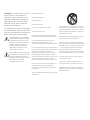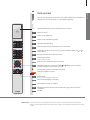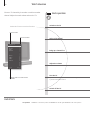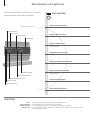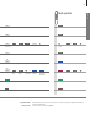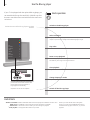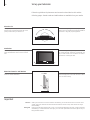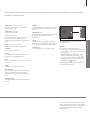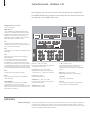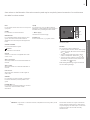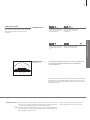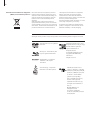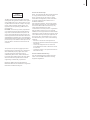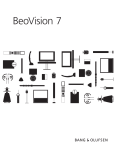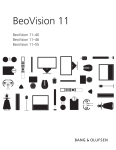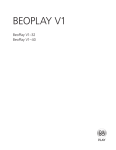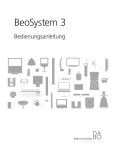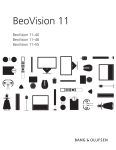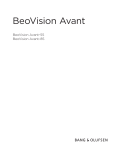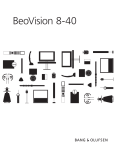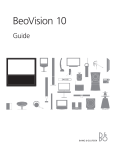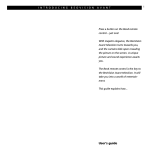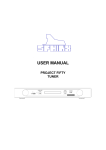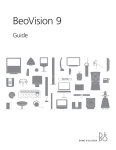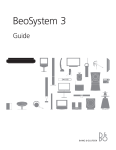Download Bang & Olufsen BeoVision 7 Specifications
Transcript
BeoVision 7 Dear Customer This Getting Started contains information about the daily use of your Bang & Olufsen product and connected equipment. We expect your retailer to deliver, install and set up your product. Your television offers more features and functions than described in this Getting Started. Among other things; Timer functions and auto standby, editing and naming channels. These and other features are described in more detail in the product’s Guide. The Guides are found on www.bang-olufsen.com/guides. The Guides are also kept up to date if new software introduces new or modified features and functions in your television. On www.bang-olufsen.com you can also find further information and relevant FAQs about your product. Your Bang & Olufsen retailer is your first stop for all your service queries. To find your nearest retailer, visit our website … www.bang-olufsen.com Technical specifications, features and the use thereof are subject to change without notice. 3510584 1007 WARNING: To reduce the risk of fire or electric shock, do not expose this appliance to rain or moisture. Do not expose this equipment to dripping or splashing and ensure that no objects filled with liquids, such as vases, are placed on the equipment. To completely disconnect this equipment from the AC Mains, disconnect the mains plug from the wall socket. The disconnect device shall remain readily operable. The lightning flash with arrowhead symbol within an equilateral triangle, is intended to alert the user to the presence of uninsulated “dangerous voltage” within the product’s en closure that may be of sufficient magnitude to constitute a risk of electric shock to persons. The exclamation point within an equi lateral triangle is intended to alert the user to the presence of important operating and maintenance (servicing) instructions in the literature accompanying the product. Read these instructions. Keep these instructions. Heed all warnings. Follow all instructions. Do not use this apparatus near water. Clean only with dry cloth. Do not block any ventilation openings. Install in accordance with the manufacturer’s instructions. Do not install near any heat sources such as radiators, heat registers, stoves, or other apparatus (including amplifiers) that produce heat. Do not defeat the safety purpose of the polarized or grounding-type plug. A polarized plug has two blades with one wider than the other. A grounding type plug has two blades and a third grounding prong. The wide blade or the third prong are provided for your safety. If the provided plug does not fit into your outlet, consult an electrician for replacement of the obsolete outlet. Protect the power cord from being walked on or pinched particularly at plugs, convenience receptacles, and the point where they exit from the apparatus. Only use attachments/accessories specified by the manufacturer. Use only with the cart, stand, tripod, bracket, or table specified by the manufacturer, or sold with the apparatus. When a cart is used, use caution when moving the cart/apparatus combination to avoid injury from tip-over. Unplug this apparatus during lightning storms or when unused for long periods of time. Refer all servicing to qualified service personnel. Servicing is required when the apparatus has been damaged in any way, such as power-supply cord or plug is damaged, liquid has been spilled or objects have fallen into the apparatus, the apparatus has been exposed to rain or moisture, does not operate normally, or has been dropped. The mains plug of the power supply cord shall remain readily operable. Do not expose batteries or battery packs to excessive heat such as sunshine, fire or the like. Follow instructions to ensure correct and safe installation and interconnection of equipment in multimedia systems. Daily use 6 How to use your remote control 8 Introduction 10 Watch television 12 Watch television via the digital tuner 14 Use the Blu-ray player 16 Change sound type and picture format 17 Use the Adaptive Sound Technology Installation 20 Set up your television 21 Cleaning 22 Connection panels – BeoVision 7–55 24 Connection panels – BeoVision 7–40 26 First-time setup of your television Cautions – Ensure that the television is positioned, set up and connected in accordance with the instructions in this Getting Started. To prevent injury, use Bang & Olufsen approved stands and wall brackets only! – Place your television on a firm, stable surface. – Do not place any items on top of your television. – Do not subject the television to rain, high humidity or sources of heat. – The television is developed for indoor use in dry, domestic environments only. Use within a temperature range of 50–105°F (10–40°C), and at an altitude of no more than 5,000 ft (1,500 m). – Do not place the television in direct sunlight or direct artificial light, such as a spotlight, as this may reduce the sensitivity of the remote control receiver. Also if the screen is overheated, black spots may appear in the picture. These spots disappear again, once the television cools down to normal temperature. – Leave enough space around the television for adequate ventilation. – Connect all cables before connecting or reconnecting any of the products in your system to the mains. – No naked flame sources, such as lighted candles should be placed on the apparatus. – Do not attempt to open the television. Leave such operations to qualified service personnel. – Do not strike the glass with hard or pointed items. – The television can only be switched off completely by disconnecting it from the wall socket. – The disconnect device shall remain readily operable. – The supplied mains cord and plug are specially designed for the television. If you change the plug or in any way damage the mains cord, it can affect the TV performance. Daily use Contents How to use your remote control 6 Beo5 operation Your television can be operated with the Beo5 remote control. TV 1 Soft button, touch screen to select* Switch on a source or select a function Back up through Beo5 displays Bring up SCENE buttons, such as Zones or Speaker Press again to return Living Room TV V.MEM DTV N.MUSIC PC DVD RADIO + N.RADIO CD Bring up digits to select channel Press again to return STOP Pause and stop playback or recording PLAY Start playback of a disc or recording BACK Move backwards through menus. Long press to exit menus completely ST AY O P PL 2 Select colour specific functions* Press volume wheel next to the colour Turn to adjust volume To mute, turn quickly counter-clockwise BA CK Centre button is used for selecting and accepting Navigation button left, right, up and down – move in menus by pressing the button in the direction you need Rewind or wind, search backwards or forwards Step through channels or recordings Hold for continuous step Standby Important – for more information: www.bang-olufsen.com About buttons Light grey buttons indicate that you have to press a text in the display. Dark grey buttons indicate that you have to press a hard button. 2* Coloured buttons Press the wheel next to the colour to activate a coloured button. Actual zone Indicates the actual zone on Beo5 as it was named during the setup process. Soft buttons on Beo5 Depending on the activated source, different soft buttons appear on the screen. Touch the screen to activate the function. 1* Beo4 operation You can also operate your television with a Beo4. When Beo4 operation is different from Beo5 operation, it is described separately. TV LIGHT RADIO DTV DVD CD V.MEM TEXT A.MEM 7 8 9 4 5 6 1 2 3 LIST 0 MENU TV The Beo4 display shows you the activated source or function TV Switch on the TV* DTV Switch on the digital tuner DVD Switch on the optional Blu-ray player TEXT Activate Closed Captioning 0–9 Select channels and enter information in on-screen menus LIST Display extra “buttons” for functions or sources in the Beo4 display. Use step in the list MENU 3 or to Bring up the main menu of the active source Step through channels Hold for continuous step Rewind or wind, search backwards or forwards Navigation button left, right, up and down , , pressing the button in the direction you need STOP and – move in menus by Centre button is used for selecting and accepting PLAY Select colour specific functions BACK Adjust volume To mute, press the middle of the button STOP Pause and stop playback or recording PLAY Start playback of a disc or recording BACK Move backwards through menus and the Beo4 list. Long press to exit menus completely Standby 3* Beo4 buttons Some buttons can be reconfigured during the setup process. See the Guide for further information. NOTE! For general information about remote control operation, see the guide enclosed with your remote control. Daily use 7 Introduction 8 Navigate in menus and select settings using your remote control. Pressing Menu brings up the menu for the selected source. Display and menus … Information about the selected source is shown in the display window to the right. On-screen menus allow you to adjust settings. Menu name TV or Select TV’s zone Switch on TV DVD Menu Switch on optional Blu-ray player Show menu TV SETUP CHANNEL SETUP SLEEP TIMER Menu options PLAY TIMER OPTIONS STAND POSITIONS Information field select Example of on-screen menu Important Remote control On the first pages in this Getting Started, you will find an overview of the buttons on Beo5 and Beo4. For general information about remote control operation, see the guide enclosed with your remote control. This Getting Started and the Guide describe operation with the REMOTE CONTROL menu set to NAVIGATION BUTTON and the remote control set to MODE 1. Do not change MODE during first-time setup, as this will interrupt the sequence. Daily use 9 Navigate in menus When a menu is on the screen, you can move between menu options, reveal settings or enter data. REMOTE CONTROL menu 0–9 Select option/ setting Enter data BACK Bring up submenu/store setting Select option or BACK Move Press and hold to backwards exit menus through menus In the OPTIONS menu, you can bring up the REMOTE CONTROL menu. In this menu you must set up your television to be operated with or without a navigation button. Remember to set your Beo4 remote control to the correct mode. See the Beo4 guide or contact your Bang & Olufsen retailer for further information. Watch television 10 Choose a TV channel by its number or switch to another channel. Adjust the sound volume and turn the TV. Activate the TV source to use these functions Beo5 operation Switch on the TV Channel name Channel number Select a TV channel TV CHANNEL LIST CNN 1 … DISCOVER CWNBC BBCWORLD … … … SUPER CH … CRIME TV CINEMA … MOVIE NW … … … … more 2 3 4 5 6 7 8 9 10 11 12 13 14 15 16 17 18 Bring up a channel list Adjust the volume select Indicates that more channels are available Turn the TV If your television is equipped with a motorised stand, you can turn it by means of the remote control Switch off the TV Useful hints *TV positions 1 Position 1 is the far left position and Position 9 is the far right. Position 5 is the centre position. 11 TV TV Press Press or Select + Activate numbers 0–9 Hold for channel list Select page Press Press Turn Turn TV Select previous channel + Turn or 0 Select channel Previous channel Hold for channel list Select page or channel and accept Adjust volume up or down Press in the Press in the middle to middle to bring sound back mute sound or Accept Turn either way to bring back the sound or 0–9 Select 0–9 Activate numbers Select channel Adjust volume. To mute, turn quickly counter-clockwise Stand or Previous Select channel or Press Daily use Beo4 operation Position 1…9 Select position*1 or LIST Press to find Bring up STAND STAND Turn TV 1–9 Select position*1 Press NOTE! To use the stand function, you have to calibrate the stand first, see p. 27. To preset positions for the TV to turn to, see p. 27. Watch television via the digital tuner 12 When you select the built-in ATSC tuner, you can receive digital terrestrial and open cable programmes. Activate the digital tuner Beo5 operation Switch on the ATSC tuner Activate the built-in ATSC tuner. Channel number Channel name Bring up the tuner menu Programme name Bring up the menu to make or change settings. Time and date Bring up a channel list Air 11-1 KNTV-HD 9:00AM-10:00AM While you watch TV, you can bring up a Channel list or a list of your favourite channels. 3:30 AM, Tue Sep 28 Gone with the Wind Mode: HD Language: Multi CC: Caption Rating: TV-14 Change Closed Captioning 1 Change Closed Captioning for the current channel.* Bring up programme information Bring up information on the programme you are currently watching. Bring up a Programme Guide 1 Programme rating* Bring up a Programme Guide with information on the current and next programmes. Additional audio options 1 Additional caption options* Change audio language Programme mode Change audio language for the current channel. Programme duration Switch off the ATSC tuner Useful hints 1 *Korea Channel Delimiter Closed Captioning Audio options Closed Captioning and programme rating are not available in Korea. Press the yellow button to activate the Channel Delimiter. If Closed Captioning is available, it is indicated in the programme information. If an additional audio option is available, it is indicated in which language. ‘Multi’ indicates that more than one language is available. Beo4 operation DTV DTV Press Press Setup MENU Press Press + or List or 0…9 Show Select page Select channel channel list Accept Hold to activate Select page or channel and accept TEXT CC Press Press Information Press Press Progr. Guide Press or Move up/ down Step in pages Select Bring up programme 7-day list Specific programme information Press Press Press Press Press Programme Guide Leave the menu Navigate and select programme With a Beo4 remote control you can also bring up a 7-day list and specific programme information by means of the blue button. To leave the menu, press and hold BACK. Daily use 13 Use the Blu-ray player 14 If your TV is equipped with the optional Blu-ray player, you can watch both Blu-ray discs and DVDs. With Blu-ray discs the menu uses blue colours and with DVDs the menu uses red colours. Activate the source of the Blu-ray player to use these functions Beo5 operation Switch on the Blu-ray player Select a function Bring up different menus, e.g. INFO menu to move to specific title/ chapter or point in time. Change audio/subtitle language or angle. INFO 1 DISC MENU 2 POPUP/TITLE 3 AUDIO 4 SUBTITLES 5 REPEAT 6 BONUS VIEW 7 DVD SETUP 8 Play a disc Pause or stop playback Pause or stop playback of a disc. Not all Blu-ray discs support the resume function. Slow playback 1 Playback in slowmotion.* Change chapters or tracks Step in chapters/tracks on a disc. Press the load bar below the screen and place the disc in the loader with the label facing upwards. Hold the load bar to begin playback automatically. Important! Do not use disc adaptors. Switch off the Blu-ray player Useful hints ‘ANGLE’ and ‘BONUS VIEW’ menus ‘SETUP’ menu 1 *Slow playback ANGLE and BONUS VIEW menus are displayed if PLAYBACK STATUS is set to EXTENDED in the SETUP menu and the information is available. Use the main menu to make your own settings for playback. Slow playback backwards is not possible. NOTE! If you have a Beo4 without navigation button, you must press the yellow button first to activate the Blu-ray player’s functions, e.g. resume playback. 15 DVD DVD Press Press … or MENU Select function LIST 1–8 Bring up menu Press and bring up overlay SHIFT PLAY Select function PLAY Start playback Start playback STOP PLAY Once to pause, press again to stop. Third to return to beginning of disc STOP Resume playback PLAY Pause playback Slow playback Step in frames or Step in chapters/tracks TV Daily use Beo4 operation Resume playback STOP Resume playback or Press Resume playback STOP or PLAY Pause playback Slow playback or step in frames Resume playback or PLAY Cue during playback PLAY Once to pause, press again to stop. Third to return to beginning of disc Step or cue TV PLAY Resume playback or Press TV menu On Beo4, press MENU twice to bring up the TV’s main menu, when DVD is selected as source. Handling discs If a loaded disc is not recognised, it is ejected and ‘LOAD’ is shown in the display window. Check for disc faults such as fingerprints or scratches. The disc may also have an incompatible format. NOTE! If you are asked to press a coloured button, press the specific button twice, if you have a Beo4 without navigation button. Change sound type and picture format 16 While you watch TV through the television tuner, you can switch between available sound types and adjust the picture format. Change sound type or language Sound Sound 1 Switch between available sound types and languages. Bring up sound type* Select picture format Bring up Scene display on Beo5 The TV automatically adapts the picture to fill out as much of the screen as possible when you select a source, but you can select a format yourself. Press repeatedly to switch between available sound types Select Picture 1 display* 1–3 Select format*2 Move picture up or down*3 FORMAT 1 FORMAT 2 FORMAT 3 Standard*4 For panoramic view or 4:3 Zoom The picture is adjusted vertically Wide For a genuine 16:9 widescreen picture Useful hints 1 *Sound and picture 2 3* *Optimise Move picture up or down 4 *Variation On Beo4 bring up SOUND for sound types and FORMAT for picture formats via the LIST menu. In order to display SOUND and FORMAT on Beo4, you must first add it to the Beo4 list of functions. The picture format is optimised, if you press Optimise on Beo5. On Beo4, press the centre button. The picture can only be moved up or down in Standard and Zoom. In Standard, you can select variations of the format, if you press Variation on Beo5. On Beo4, press or . Use the Adaptive Sound Technology To optimise the sound experience for your listening position, you can select a customised listening preset and even rotate the sound to match the direction you are facing. Select listening preset Preset When you watch television or listen to music, you can select your own listening preset to optimise the sound for your listening position. You can also rotate the preset’s sound so that the sound is experienced as coming from directly in front of you. Adaptive Sound Technology must be enabled and set up. See the Guide for further information. Remote control Automatic selection of listening presets Press Press … Select preset and/or Rotate Rotate Rotate sound To enjoy the advantages of this setup, several speakers and a Beo5 remote control are necessary. If you have only a few speakers or a Beo4 remote control, this setup is not recommended and you should choose the setup without Adaptive Sound Technology described in the Guide. The sound automatically switches to the TV preset when you switch on the TV. You can set an AUDIO PRESET in the SOUND ADJUSTMENT menu to make sound switch to a specific customised listening preset automatically when you select an audio source. Daily use 17 18 20 Set up your television 21 Cleaning 22 Connection panels – BeoVision 7-55 24 Connection panels – BeoVision 7-40 26 First-time setup of your television 19 Installation and setting up Contents – Installation and setting up Set up your television 20 Follow the guidelines for placement and connection described on this and the following pages. Several stands and wall brackets are available from your retailer. Place the TV When you place the TV, remember that the built-in motor unit will turn and tilt the TV to a preset position when you switch it on. Due to the heavy weight of the TV, any moving or lifting of the TV should be performed by qualified personnel – using the proper equipment. Ventilation To ensure proper ventilation, allow enough space above and below the screen. Do not cover the fans. At overheating (flashing standby indicator and an on-screen warning), switch the TV to standby, not off, in order for the TV to cool down. You cannot operate the TV during this time. Motorised stand or wall bracket Set the maximum angle the TV will turn. See the Guide for further information. If you have a motorised stand or a wall bracket, leave enough space around the television to allow it to turn and tilt freely. Important Tilt/turn Front glass When you mount the TV on a floor stand or wall bracket, you can tilt and turn the TV on some of the stands. Only some stands can be tilted and turned with the remote control, other stands can only be tilted manually. If the front screen glass should crack or chip, or if it should be damaged in any way, it must be replaced immediately, as it could otherwise cause injury. You can order replacement front screen glass from your Bang & Olufsen retailer. 21 Overview – BeoVision 7-55 1 2 3 1 Cover for sockets for temporary connection, such as camera and headphones sockets. Push in to open, push again to close. 2 Not in use. 3 Mounting bracket for stand or wall bracket. 4 Covers for the connection panel. Here you also find the mains supply connection. Pull out at the bottom to remove. Installation and setting up Locate the connection panels and other important items. 4 Overview – BeoVision 7-40 Locate the connection panels and other important items. 1 2 1 Cover for sockets for temporary connection, such as camera and headphones sockets. Push in to open, push again to close. 2 Mounting bracket for stand or wall bracket. 3 Covers for the connection panel. Here you also find the mains supply connection. Pull out at the bottom to remove. 3 Cleaning Maintenance Regular maintenance, such as cleaning, is the responsibility of the user. Screen Use a mild window cleaning fluid and lightly clean the screen without leaving streaks or traces. Some micro-fibre cloths may harm the optical coating due to their strong abrasive effect. Cabinet and controls Wipe dust off the surfaces using a dry, soft cloth. To remove stains or dirt, use a soft, damp cloth and a solution of water and mild detergent, such as washing-up liquid. Never alcohol Never use alcohol or other solvents to clean any parts of the TV. Connection panels – BeoVision 7-55 22 Any equipment you connect to the main connection panel must be registered in the CONNECTIONS menu. Equipment connected to the side connection panel can be registered in the CONNECTIONS menu. 1 Ethernet* For connection to the Internet. LINK TV OUT VGA IN ATSC CINEMA CONTROL ATSC Aerial input socket for the ATSC tuner. PROJECTOR OUT VGA IN Socket for connection of a High Definition video source or a PC. A B DVI-D OUT C D CENTRE 1 HDMI IN 1 (SUB) LINK TV OUT Aerial output for distribution of video signals to other rooms. VIDEO IN L IN R IN SPDIF PUC TTL RS232 PUC 1+2 IR-IN CONTROL AV 5 CINEMA CONTROL For a Home Automation system. 2 POWER LINK MASTER LINK STAND 3 4 PROJECTOR OUT (DVI-D OUT) Connect a projector. HDMI IN (A–D) For High Definition Multimedia Interface video source or PC. An HDMI socket may be occupied by built-in video equipment. The sources can be registered to any of the AV socket groups. To expand the number of HDMI sockets, connect an HDMI Expander to the HDMI C socket. ~ – Mains supply Connection to the mains supply. AV1 Socket group for AV connection of a primary recorder or set-top box. You can also connect other types of extra video equipment. AV2 Socket group for AV connection of additional video equipment. VIDEO IN VIDEO OUT PUC VIDEO IN VIDEO OUT Y SPDIF VIDEO IN Y L-IN L-OUT SPDIF L-IN L-OUT Pb SPDIF L-IN Pb R-OUT PUC R-IN R-OUT Pr PUC R-IN Pr 5 6 R-IN AV 1 AV 2 Analogue AV 3 AV3 Socket group for AV connection of additional video equipment. The TV keeps a signal path open between a recorder connected to the AV1 socket and a recordable source connected to the AV3 socket. This allows you to set the source on AV3 to switch on automatically, as well as set a recorder on AV1 for timed recording of the source on AV3, provided your connected equipment supports these functions. AV6 (CAMERA) Socket group for AV connection of additional video equipment. You can also connect headphones, a camera or a camcorder. This socket group is placed on the side connection panel. See the illustration on page 23. AV4 Occupied by the optional Blu-ray player. L-IN, R-IN (AV1 – AV3, AV5 – AV6) Right and left line input. AV6 is for audio connection of, e.g., a camera or camcorder. AV5 Socket group for AV connection of additional video equipment. PUC (AV1 – AV3, AV5 – AV6) For IR control signals to external equipment connected to an AV socket. L-R-OUT (AV1 – AV2) Right and left line output. Useful hints Mains cord and plug The supplied plug and mains cord are specially designed for the product. Do not change the plug and if the mains cord is damaged, you must buy a new one from your Bang & Olufsen retailer. Connect the ~ socket on the main connection panel of your TV to the wall outlet. The IR-receiver lights up in red and the TV is in standby mode and ready to be used. 1 *NOTE! Only connect to a local area network (LAN) that does not exit your flat, house or building. 23 Some sockets on the illustration of the main connection panel may be occupied by internal connections. Do not disconnect the cables from these sockets! VIDEO OUT (AV1 – AV2) Connect a video recorder. Y – Pb – Pr (AV2 – AV3) For video signals from an external source, e.g. HDTV source. You can use the socket in conjunction with an AV socket or a digital audio socket. SPDIF (AV1 – AV3, AV5 – AV6) Digital audio input socket, e.g. DVD player. TTL/RS232 Only for use in Hotel setups. PUC 1+2 For an external IR-transmitter used with Home cinema setups or an HDMI Expander. IR IN For an extra IR-receiver when the TV is set up with a projector. STAND For connection of a motorised stand. CENTRE 1 For connection of a centre speaker, e.g. BeoLab 7. For further information, see the speaker’s own guide. S-VIDEO VIDEO IN SPDIF L IN POWER LINK 1–6 For connection of external speakers in a surround sound setup. See the Guide for further information. 1 (SUB) For connection of up to two Bang & Olufsen subwoofers. A cable splitter for such connections is available from your Bang & Olufsen retailer. S-VIDEO (AV6) For the connection of, e.g., a game console. R IN PUC PHONES The AV6 socket group is placed on the side connection panel. PHONES For connection of stereo headphones. >To mute speakers turn the volume wheel quickly counter-clockwise. (Beo4: Press in the middle of the button). >Turn the volume wheel either way to adjust volume in headphones. (Beo4: Press or ). >To restore sound in speakers, turn the volume wheel quickly counter-clockwise. (Beo4: Press the middle of the button). NOTE! Prolonged listening at high volume levels can cause hearing damage! MASTER LINK For a compatible Bang & Olufsen audio or video system. The socket is also used for BeoLink distribution of sound and picture throughout the house. Analogue (ANT.) Aerial input sockets for an external aerial/cable TV network. NOTE! Video recorders can only be connected to the AV1 and AV2 socket groups, as these are the only sockets groups for video output. Connect the primary recorder to AV1 and the secondary recorder to AV2. Installation and setting up VIDEO IN (AV1 – AV3, AV5 – AV6) For video signal. On AV6 you can connect a camera or a camcorder. Connection panels – BeoVision 7-40 24 Any equipment you connect to the main connection panel must be registered in the CONNECTIONS menu. Equipment connected to the side connection panel can be registered in the CONNECTIONS menu. PROJECTOR OUT (DVI-D OUT) Connect a projector. HDMI IN (A–D) For High Definition Multimedia Interface video source or PC. An HDMI socket may be occupied by built-in video equipment. The sources can be registered to any of the AV socket groups. To expand the number of HDMI sockets, connect an HDMI Expander to the HDMI C socket. Analogue CINEMA CONTROL 1 ATSC 2 LINK TV OUT PROJECTOR OUT A B C D VGA IN DVI-D OUT ANT CENTRE 1 HDMI IN 1 (SUB) AV1 Socket group for AV connection of a primary recorder or set-top box. You can also connect other types of extra video equipment. VIDEO IN L IN R IN SPDIF PUC TTL RS232 IR-IN CONTROL AV 5 2 POWER LINK MASTER LINK STAND AV2 Socket group for AV connection of additional video equipment. PUC 1+2 3 4 VIDEO IN VIDEO OUT PUC VIDEO IN VIDEO OUT Y SPDIF VIDEO IN Y L-IN L-OUT SPDIF L-IN L-OUT Pb SPDIF L-IN Pb R-IN R-OUT PUC R-IN R-OUT Pr PUC R-IN Pr 5 AV3 Socket group for AV connection of additional video equipment. The TV keeps a signal path open between a recorder connected to the AV1 socket and a recordable source connected to the AV3 socket. This allows you to set the source on AV3 to switch on automatically, as well as set a recorder on AV1 for timed recording of the source on AV3, provided your connected equipment supports these functions. AV4 Occupied by the optional Blu-ray player. AV5 Socket group for AV connection of additional video equipment. AV6 (CAMERA) Socket group for AV connection of additional video equipment. You can also connect headphones, a camera or a camcorder. This socket group is placed on the side connection panel. See the illustration on page 25. 6 AV 1 AV 2 PUC (AV1 – AV3, AV5 – AV6) For IR control signals to external equipment connected to an AV socket. L-IN, R-IN (AV1 – AV3, AV5 – AV6) Right and left line input. AV6 is for audio connection of, e.g., a camera or camcorder. L-R OUT (AV1 – AV2) Right and left line output. VIDEO IN (AV1 – AV3, AV5 – AV6) For video signal. On AV6 you can connect a camera or a camcorder. AV 3 Y – Pb – Pr (AV2 – AV3) For video signals from an external source, e.g. HDTV source. You can use the socket in conjunction with an AV socket or a digital audio socket. SPDIF (AV1 – AV3, AV5 – AV6) Digital audio input socket, e.g. DVD player. TTL/RS232 Only for use in Hotel setups. PUC 1+2 For an external IR-transmitter used with Home cinema setups or an HDMI Expander. VIDEO OUT (AV1 – AV2) Connect a video recorder. Useful hints Mains cord and plug The supplied plug and mains cord are specially designed for the product. Do not change the plug and if the mains cord is damaged, you must buy a new one from your Bang & Olufsen retailer. Connect the ~ socket on the main connection panel of your TV to the wall outlet. The IR-receiver lights up in red and the TV is in standby mode and ready to be used. 25 Some sockets on the illustration of the main connection panel may be occupied by internal connections. Do not disconnect the cables from these sockets! STAND For connection of a motorised stand. MASTER LINK For a compatible Bang & Olufsen audio or video system. The socket is also used for BeoLink distribution of sound and picture throughout the house. 1 (SUB) For connection of up to two Bang & Olufsen subwoofers. A cable splitter for such connections is available from your Bang & Olufsen retailer. SPDIF ~ – Mains supply Connection to the mains supply. S-VIDEO (AV6) For the connection of, e.g., a game console. CINEMA CONTROL For a Home Automation system. 1 Ethernet* For connection to the Internet. VGA IN Socket for connection of a High Definition video source or a PC. ANT 1 (Analogue) Aerial input sockets for an external aerial/cable TV network. ANT 2 (ATSC) Aerial input socket for an external aerial/cable TV network. PHONES R IN PUC L IN VIDEO IN S-VIDEO The AV6 socket group is placed on the side connection panel. PHONES For connection of stereo headphones. >To mute speakers turn the volume wheel quickly counter-clockwise. (Beo4: Press in the middle of the button). >Turn the volume wheel either way to adjust volume in headphones. (Beo4: Press or ). >To restore sound in speakers, turn the volume wheel quickly counter-clockwise. (Beo4: Press the middle of the button). NOTE! Prolonged listening at high volume levels can cause hearing damage! LINK TV OUT Aerial output for distribution of video signals to other rooms. CENTRE 1 For connection of a centre speaker, e.g. BeoLab 7. For further information, see the speaker’s own guide. POWER LINK 1–6 For connection of external speakers in a surround sound setup. See the Guide for further information. 1 *Network Only connect to a local area network (LAN) that does not exit your flat, house or building. NOTE! Video recorders can only be connected to the AV1 and AV2 socket groups, as these are the only sockets groups for video output. Connect the primary recorder to AV1 and the secondary recorder to AV2. Installation and setting up IR IN For an extra IR-receiver when the TV is set up with a projector. First-time setup of your television 26 This first-time setup procedure is activated when the TV is connected to the mains and switched on for the first time. If you want to change your setup at a later date, you can access the same menus and update your settings. Switch on the TV It takes the TV approx. 20 seconds to start up and become ready for use. Select settings You are led through the following settings only 1 when you switch on the TV for the first time.* However, the sequence of menus depend on the connections and settings you make. Calibrate the speakers Set up the speakers to optimise sound from your listening position. To enjoy Adaptive Sound Technology several speakers and a Beo5 remote control are necessary. TV Switch on or Select setting Accept and go to next menu item TUNER SETUP REMOTE CONTROL CONNECTIONS Disable or enable internal TV tuner or ATSC 2 Disable or enable the navigation button on your remote control* Register connected equipment AST ON/OFF Disable or enable Adaptive Sound Technology AST ON: SPEAKER SETUP TV LISTENING PRESET CINEMA LISTENING PRESET AST OFF: SPEAKER TYPES SPEAKER ROLES SPEAKER DISTANCE SPEAKER LEVEL SOUND ADJUSTMENT SOUND ADJUSTMENT First-time setup of loudspeakers applies only to speakers for TV viewing. See the Guide for further information. Adjust volume, bass, treble and loudness and preset two default speaker combinations. Make settings for each listening preset. See the Guide for further information. SOUND SETUP Information Tuner setup If you select CABLE BOX, follow the on-screen information to specify which cable box you have connected to the TV. If you select ANTENNA or CABLE, a scanning process begins when you store the setting. See the Guide for further information. Connections Select the type of equipment connected to each socket, the sockets used, the product name, and the source name. 1 *NOTE! When you have selected the preferred settings in a menu, you may have to press the green button to continue to the next menu in the first-time setup procedure. Follow on-screen instructions. Calibrate the stand Set the maximum angle the TV will turn – left and right. The motorised movement of the TV will not work until the calibration process has been completed. STAND ADJUSTMENT STAND POSITIONS At SET LEFTMOST POSITION turn left to the point you wish to restrict the movement to At SET RIGHTMOST POSITION turn right to the point you wish to restrict the movement to At SET TOP POSITION tilt up to the point you wish to restrict the movement to*3 At SET BOTTOM POSITION tilt down to the point you wish to restrict the movement to*3 1 Accept* Set preferred preset position for the TV to turn to, when it is switched on and off. You need to calibrate the stand before you can use the motorised movement of the stand. This Getting Started and the Guide describe operation with the REMOTE CONTROL menu set to NAVIGATION BUTTON and the remote control set to MODE 1. Do not change MODE during first-time setup, as this will interrupt the sequence. 2 *Navigation button If you have a Beo4 without navigation button or if your Beo4 is not set to the correct mode, you cannot enable the navigation button. See the Beo4 guide or contact your Bang & Olufsen retailer for further information. 3 *Tilt If you have a Beo4 without navigation button, or if the navigation button on your remote control is disabled, use the green button to tilt the television up and the red button to tilt it down. NOTE! For further information about remote controls and first-time setup, see the Guide. Installation and setting up 27 28 Waste Electrical and Electronic Equipment (WEEE) – Environmental protection Electrical and electronic equipment, parts and batteries marked with this symbol must not be disposed of with normal household wastage; all electrical and electronic equipment, parts and batteries must be collected and disposed of separately. When disposing of electrical and electronic equipment and batteries by use of the collection systems available in your country, you protect the environment, human health and contribute to the prudent and rational use of natural resources. Collecting electrical and electronic equipment, batteries and waste prevents the potential contamination of nature with the hazardous substances which may be present in electrical and electronic products and equipment. Your Bang & Olufsen retailer will advise you of the correct way of disposal in your country. If a product is too small to be marked with the symbol, it will appear in the User Guide, on the Guarantee certificate, or on the packaging. All Bang & Olufsen products comply with applicable environmental legislation throughout the world. The DVD Video logo is a registered trademark. “Blu-ray Disc” and the Blu-ray Disc logo are registered trademarks. Manufactured under license from Dolby Laboratories. Dolby, Pro Logic, and the double-D symbol are registered trademarks of Dolby Laboratories. Confidential unpublished works. Copyright 1992–2003 Dolby Laboratories. All rights reserved. “BONUSVIEW” is a registered trademark of Blu-ray Disc Association. Java Technology – a registered trademark of Sun Microsystems. Manufactured under license under U.S. Patent #’s: 5,451,942; 5,956,674; 5,974,380; 5,978,762; 6,487,535; 7,003,467; 7,212,872 & other U.S. and worldwide patents issued & pending. DTS, DTS Digital Surround, ES, and Neo:6 are registered trademarks and the DTS logos, and Symbol are trademarks of DTS, Inc. © 1996–2008 DTS, Inc. All Rights Reserved. U.S. Patent’s 6,836,549; 6,381,747; 7,050,698; 6,516,132; and 5,583,936 29 CLASS 1 LASER PRODUCT The label on the compact disc player serves as a warning that the apparatus contains a laser system and is classified as a class 1 laser product. In case any difficulties arise with the compact disc player, please contact a Bang & Olufsen retailer. The apparatus must be opened by qualified service personnel only. CAUTION: The use of any controls, adjustments or procedures other than those specified herein may result in hazardous radiation exposure. The use of optical instruments with this product will increase eye hazard. As the laser beam used in this CD/DVD Player is harmful to eyes, do not attempt to disassemble the cabinet. Refer servicing to qualified personnel only. Laser radiation when open. Do not stare into beam. This label is located on the rear enclosure. This product incorporates copyright protection technology that is protected by U.S. patents and other intellectual property rights. Use of this copyright protection technology must be authorized by Macrovision, and is intended for home and other limited viewing uses only unless otherwise authorized by Macrovision. Reverse engineering or disassembly is prohibited. HDMI, the HDMI Logo and High-Definition Multimedia Interface are trademarks or registered trademarks of HDMI Licensing LLC. For the US-market only! NOTE: This equipment has been tested and found to comply with the limits for a class B digital device, pursuant to part 15 of the FCC Rules. These limits are designed to provide reasonable protection against harmful interference in a residential installation. This equipment generates, uses and can radiate radio frequency energy and, if not installed and used in accordance with the instructions, may cause harmful interference to radio communications. However, there is no guarantee that interference will not occur in a particular installation. If this equipment does cause harmful interference to radio or television reception, which can be determined by turning the equipment off and on, the user is encouraged to try to correct the interference by one or more of the following measures: – Reorient or relocate the receiving antenna. – Increase the separation between the equipment and receiver. – Connect the equipment into an outlet on a circuit different from that to which the receiver is connected. – Consult the retailer or an experienced radio/TV technician for help. For the Canadian market only! This class B digital apparatus meets all require ments of the Canadian Interference-Causing Equipment Regulations.