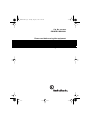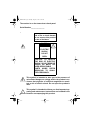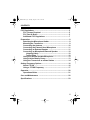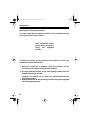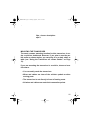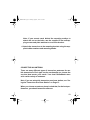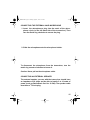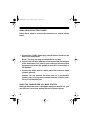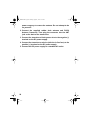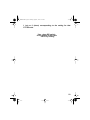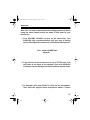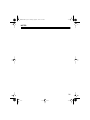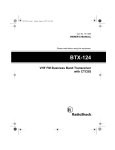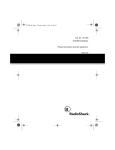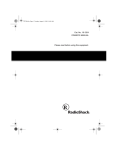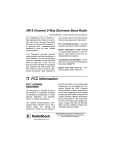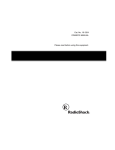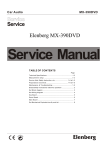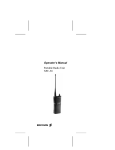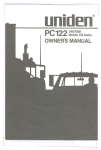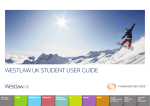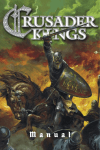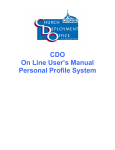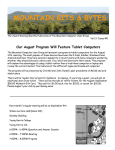Download Radio Shack 5W 8 Channel 2-Way Business Band Radio Owner`s manual
Transcript
19-1210.fm Page 1 Tuesday, August 3, 1999 11:32 AM Cat. No. xx-xxxx OWNER’S MANUAL Please read before using this equipment. Product Name Type of Product 19-1210.fm Page 2 Tuesday, August 3, 1999 11:32 AM Features Your RadioShack PLL-controlled VHF Transceiver is a two-way business band radio service transceiver that you can mount it in vehicle for mobile use, or in your office as desk service. Your transceiver has these advanced features: Programmable Frequencies — an authorized service facility can program the transceiver to any VHF business band frequency you have a license to use — no crystals to buy! Note: Your local RadioShack store must send the transceiver to an authorized service facility to program the transceiver with a frequency. You must show your license to store personnel. 38-Tone CTCSS (Continuous Tone Control Squelch System) — helps reduce interference from other transceivers which are operating on the same frequency, in the same area. Channel 1/2 Sliding Switch — lets you select any VHF business band frequency, or one of the nine preset frequencies as channel 1 or channel 2. PLL-Controlled Circuitry — provides accurate and stable channel selection. BNL Rubber Duck Antenna — lets you use the transceiver on desktop in home or office. Earphone/Speaker Jack and External Hand Microphone / PTT Jack — lets you connect an external earphone or speaker and an external microphone to ensure understandable communications in noisy areas. © 1998 Tandy Corporation. All Rights Reserved. 2 19-1210.fm Page 3 Tuesday, August 3, 1999 11:32 AM External Speaker Jack —lets you connect your transceiver to all external speaker. Built-In Modulation Limiter Circuit — automatically adjusts for a wide variety of voice levels to ensure an understandable transmission. PL 259 · BNC Right Angle Connector — provides connection with rubber duck antenna. Digit Channel LED Display —displays the channel number 1 or 2. CTCSS Switch — lets you activate/ deactivate CTCSS function. The transceiver’s preset frequencies are: • • • • • • • • • 151.625 MHz (red dot) 151.700 MHz 151.760 MHz 151.820 MHz 151.880 MHz 151.940 MHz 151.955 MHz (purple dot) 154.570 MHz (blue dot) 154.600 MHz (green dot) Note: • Some manufacturers identify some business band frequencies by color. These “dot” frequencies are shown above. • To use this transceiver, you must connect a mobile or base station antenna. Your local RadioShack store has a wide variety of antennas. For more information, see ‘”Connecting an Antenna” on Page 10. We recommend you record your transceiver’s serial number here. 3 19-1210.fm Page 4 Tuesday, August 3, 1999 11:32 AM The number is on the transceiver’s back panel. Serial Number_______________ _ WARNING: To reduce the risk of fire or shock hazard, do not expose this product to rain or moisture. CAUTION RISK OF ELECTRIC SHOCK. DO NOT OPEN. ! CAUTION: TO REDUCE THE RISK OF ELECTRIC SHOCK, DO NOT REMOVE COVER OR BACK. NO USER-SERVICEABLE PARTS INSIDE. REFER SERVICING TO QUALIFIED PERSONNEL. This symbol is intended to alert you to the presence of uninsulated dangerous voltage within the product’s enclosure that might be of sufficient magnitude to constitute a risk of electric shock. Do not open the product’s case. ! 4 This symbol is intended to inform you that important operating and maintenance instructions are included in the literature accompanying this product. 19-1210.fm Page 5 Tuesday, August 3, 1999 11:32 AM CONTENTS FCC Regulations ............................................................................. 5 FCC License Required ............................................................. 5 FCC Part 90 Rules ..................................................................... 5 Additional FCC Regulations .................................................... 7 Preparation ...................................................................................... 8 Attaching the Microphone Holder ............................................ 8 Mounting the Transceiver ........................................................ 8 Connecting the Antenna ........................................................ 10 Connecting the External Hand Microphone ......................... 11 Connecting an External Speaker ........................................... 11 Connecting an Microphone/External Speaker ..................... 12 Listening Safely ................................................................ 12 Traffic Safety ..................................................................... 12 Using an External Speaker/Microphone ............................... 13 Using Vehicle Battery Power .................................................. 13 Using the Transceiver as a Base Station .............................. 14 Setting Frequency Options .......................................................... 16 About CTCSS .......................................................................... 16 Using a CTCSS Frequency .................................................... 17 Operation ....................................................................................... 20 Operational Hints .................................................................... 21 Care and Maintenance ................................................................. 22 Specifications ............................................................................... 23 5 19-1210.fm Page 6 Tuesday, August 3, 1999 11:32 AM FCC Regulations FCC License Required This transceiver is intended for use in the operation of commercial activities, educational, philanthropic, or ecclesiastical institutions, and hospitals, clinics, or medical associations. The Federal Communications Commission (FCC) requires you to have a license before you operate this transceiver. Unless you are already licensed to operate on one of the preset frequencies, you must apply for a frequency through the PCIA (Personal Communication Industry Association), a non-profit organization that assigns frequencies nationwide to help prevent conflicts between different businesses using transceivers in the same area. For more information about getting a license, contact the PCIA at 800-759-0300, extension 3068 (in Virginia 703-739-0300, extension 3068). For other questions concerning the license application, contact the FCC at 717-337-1212, or write: FCC P.O. Box 1040 Gettysburg, PA 17325 For the latest FCC application form and instructions, call the FCC’s fax-on-demand service at 1-202-418-0177 from a fax machine and request one or more of the following documents: To receive: You enter: All forms and instructions000600 Form 600 instructions only006001 Main Form 600 only 006002 Form 600 schedules only006003 6 19-1210.fm Page 7 Tuesday, August 3, 1999 11:32 AM If you do not have a fax machine, you can call the Government Forms Distribution Center at 1-800-418-FORM and request that the form and instructions be mailed to you. FCC Part 90 Rules You must be familiar with Part 90 of FCC Rules before you operate your transceiver. The operation instructions in this manual conform to Part 90, but do not cover all items in Part 90. Overall, Part 90 states that: • You must have a valid license before you use the transceiver. • As licensee, you are responsible for proper operation of all transceivers operating under your license authority. • You can let unlicensed persons operate this transmitter, as long as you take precautions to prevent unauthorized transmissions. • You must use this transceiver only for the commercial use of your business, and only when other commercial channels (such as the telephone) are either not available or not practical. • You must always yield the operating frequency to communications that involve the safety of life or property. • You must take reasonable precautions to prevent harmful interference to other services operating on the same frequency. • You must not transmit program material of any kind used in connection with commercial broadcasting. • You must not provide a service that is normally handled by telephone or telegraph unless such broadcasts involve the 7 19-1210.fm Page 8 Tuesday, August 3, 1999 11:32 AM safety of life or property or in emergencies such as an earthquake, hurricane, flood or a similar disaster where normal communication channels are disrupted. • During each transmission or exchange of transmissions, you must identify your station with the call sign issued to you by the FCC, or once each 15 minutes during periods of continuous operation. • You must keep a written record of any maintenance or modification made to the transceiver, and you must make this record available for inspection upon demand by the FCC. Violating any of the provisions of Part 90 can result in fines and/ or confiscation of equipment. Your transceiver might cause TV or radio interference even when it is operating properly. To determine whether your transceiver is causing the interference, turn off your transceiver. If the interference goes away, your transceiver is causing it. Try to eliminate the interference by: • moving your transceiver away from the receiver • contacting your local RadioShack store for help If you cannot eliminate the interference, the FCC requires that you stop using your transceiver. Additional FCC Regulations The Business Radio Service is under the jurisdiction of the Federal Communications Commission (FCC). Any adjustments or alterations that would alter the performance of the transceiver so it no longer meets the original FCC type acceptance or would 8 19-1210.fm Page 9 Tuesday, August 3, 1999 11:32 AM change the frequency-determining method are strictly prohibited. Replacement or substitution of crystals, transistors, ICs, regulator diodes, or any other component that is of a unique nature with components other than those recommended can violate the technical regulations of the FCC rules or violate type acceptance requirement of the rules. Before you operate the transceiver, you must obtain your license. It is illegal to transmit without the appropriate license, which you can get by submitting a completed FCC Form 600 to the FCC (or through the PCIA). Furthermore, you are required to understand Part 90 of the FCC Rules and Regulations prior to operating your transceiver. It is the user’s responsibility to see that this unit is operating at all times in accordance with the FCC Rules and Regulations. 9 19-1210.fm Page 10 Tuesday, August 3, 1999 11:32 AM Preparation Attaching the microphone holder You can attach the microphone holder to any location that you can easily reach in your vehicle. illus- shows the holder mount at the location by using the supplied screws. To attach the holder to any location in the vehicle, such as the dashboard, follow these steps. 1. Using the holder as a template, mark the position for the mounting screw holes at the desired location. 2. At each marked position, drill a hole slightly smaller than the supplied mounting screws. Caution: Be careful not to drill into anything behind the mounting surface. 3. Attach the holder at the mounting location using the supplied two self-tappingscrews. 10 19-1210.fm Page 11 Tuesday, August 3, 1999 11:32 AM . illus- shows description ofpt.3. MOUNTING THE TRANSCEIVER The most common mounting location for this transceiver is under a vehicle’s dashboard. However, if you plan to use the mobile radio as a base station, you can place it on a desk, shelf, or table (see “Using the Transceiver as a Base Station” on Page 13). If you are mounting the transceiver in a vehicle, choose a location where: • You can easily reach the transceiver. • Wires and cables are clear of the vehicle’s pedals or other moving parts. • The transceiver is not directly in front of heating vents. • All wires and cables can reach their connection points. 11 19-1210.fm Page 12 Tuesday, August 3, 1999 11:32 AM Caution: • If you use the transceiver in a vehicle, mount it securely to aviod damage to the transceiver or vehicle or injury to anyone in the vehicle during sudden starts or stops. • Do not mount the transceiver where it could damage or interfere with the operation of any passive restraint safety device (an airbag or seat belt). Follow these steps to mount the transceiver using the supplied hardware. 1. Using the mounting bracket as a template, mark the positions for the screw holes on the mounting surface. 2. In each marked location, drill a hole slightly smaller than the supplied mounting screws. Caution: Be careful not to drill into objects behind the mounting surface. 3. Mount the bracket to the mounting surface with the supplied 5 mm bolts, spring washers, plain washers, and nuts. 12 19-1210.fm Page 13 Tuesday, August 3, 1999 11:32 AM Note: If you cannot reach behind the mounting surface to attach the net on the bolts, use the supplied 5 mm self-tapping screws and plain washers to secure the bracket. 4. Attach the transceiver to the mounting bracket using the supplied rubber washers and mounting knobs. CONNECTING AN ANTENNA There are many different types of transceiver antennas for mobile transceivers. Each type has its own benefits, so choose the one that best meets your needs. Your local RadioShack store sells a wide variety of antennas. Note: If you are using this transceiver as a base station, see “Using the Transceiver as a Base Station” on Page 13. When you choose an antenna, keep in mind that, for the best performance, you should mount the antenna: 13 19-1210.fm Page 14 Tuesday, August 3, 1999 11:32 AM • as high as possible on the vehicle • as far as possible from sources of electrical noise • vertically Once you choose an antenna, follow its mounting instructions.Then route the cable to the transceiver and connect the cable to the ANT jack on the back of the transceiver. Cautions: • Avoid routing the cable next to sharp edges or moving parts, which might damage the cable. • Do not run the cable next to power cables or other radio antenna cables. • Do not run the cable through the engine compartment or other areas that produce extreme heat. To take advantage of your radio’s maximum range, adjust the antenna’s Standing Wave Ratio (SWR) using an SWR meter (not supplied). Follow the instructions supplied with the SWR meter and antenna to adjust your antenna’s SWR values of 2.0:1 are generally acceptable, with readings of 1.5:1 or lower being more desirable. 14 19-1210.fm Page 15 Tuesday, August 3, 1999 11:32 AM CONNECTING THE EXTERNAL HAND MICROPHONE 1. Insert the microphone’s plug into the notch of the microphone’s jack (on the left hand side of the transceiver). Then turn the metal ring clockwise to secure the plug. 2. Slide the microphone onto the microphone holder. To disconnect the microphone from the transceiver, turn the metal ring counter-clockwise to loosen it. Caution: Never pull on the microphone cable. CONNECTING AN EXTERNAL SPEAKER The external speaker you use with the transceiver should have an impedance of 8 ohms and be able to handle 3 to 10 watts of power (such as RadioShack Cat. No. 21-549). The speaker cable 1 must have a /8-inch plug. 15 19-1210.fm Page 16 Tuesday, August 3, 1999 11:32 AM To connect the external speaker to the transceiver, insert the speaker cable’s plug into EXT. SPK on the back of the transceiver. Note: When you connect an external speaker, the transceiver’s internal speaker will be disconnected. CONNECTING AN MICROPHONE/ EXTERNAL SPEAKER 1 To listen privately or to hear better, you can plug a with a /8inch (3.5 mm) and 2.5mm plug (such as RadioShack Cat. No. 19312 and 19-316 which are not supplied) into the MIC and EAR jack on the front panel of the transceiver. This will automatically disconnects the build-in speaker. Listening Safely To protect your hearing, follow these guidelines when you use an earphone. • Set the volume to the lowest setting before you begin listening. After you begin listening, adjust the volume to a comfortable level. • Do not listen at extremely high volume levels. Extended highvolume listening can lead to permanent hearing loss. 16 19-1210.fm Page 17 Tuesday, August 3, 1999 11:32 AM • Once you set the volume, do not increase it. Over time, your ears adapt to the volume level, so a volume level that does not cause discomfort might still damage your hearing. Traffic Safety Do not use an earphone with your transceiver when operating a motor vehicle. Doing so can create a traffic hazard and could be illegal in some areas. If you use an earphone with your transceiver while driving vehicle, be very careful. Do not listen to a continuous broadcast. Even though some earphones let you hear some outside sounds when listening at normal volume levels, they still can present a traffic hazard. 17 19-1210.fm Page 18 Tuesday, August 3, 1999 11:32 AM USING VEHICLE BATTERY POWER Follow these steps to connect the transceiver to vehicle battery power. 1. Connect the 12 VDC power plug into the Power Socket on the back of the transceiver. Notes: The plug can only be connected in one way. 2. Connect the red wire (with the in-line fuse holder) on the back of the transceiver to a point in your vehicle’s fuse block that has power only when the ignition is in the ACC (accessory) or ON position. 3. Connect the black wire to a metal part of the vehicle’s frame (chassis ground). Caution: Do not connect the black wire to a non-metallic (plastic) part, or to any part insulated from the vehicle’s chassis by a non-metallic part. USING THE TRANSCEIVER AS A BASE STATION Although this transceiver is designed mainly for mobile use, you can also use it as a base station with an DC power source. 18 19-1210.fm Page 19 Tuesday, August 3, 1999 11:32 AM For base station installation, you need these items: • 12 VDC power supply that can supply at least 2 amps (such as RadioShack Cat. No. 22-504) Caution: Most 12 VDC power supplies plug into a standard AC outlet to produce DC power. Before connecting your transceiver to a 12 VDC power supply, read and follow the instructions included with the power supply. • base station antenna (such as Cat. No. RSU 11529526) • coaxial antenna cable and connectors, available at your local RadioShack store. Caution: To prevent damage to the transceiver, be sure you connect an antenna and the microphone before you use the transceiver. Follow these steps to install the transceiver as a base station. 1. Mount the base station antenna as described in its owner’s manual. Warning: Use extreme caution when you install or remove a base station transceiver antenna. If the antenna starts to fall, let it go! It could contact overhead power lines. If the antenna touches a power line, contact with the antenna, mast, cable, or guy wires can cause electrocution and death. Call the 19 19-1210.fm Page 20 Tuesday, August 3, 1999 11:32 AM power company to remove the antenna. Do not attempt to do so yourself! 2. Connect the supplied rubber duck antenna and PL259 Antenna Connector. Then plug the connector into the ANT jack on the back of the transceiver. 3. Connect the tranceiver’s black power wire to the negative (-) terminal on the DC power supply. 4. Connect the tranceiver’s red wire (with the in-line fuse) to the positive (+) terminal on the DC power supply. 5. Connect the DC power supply to a standard AC outlet. 20 19-1210.fm Page 21 Tuesday, August 3, 1999 11:32 AM Setting Frequency Options Before you can use your transceiver, an authorized service facility must set your transceiver to a VHF business band frequency you have a license to use. Then, you can select a preset CTCSS (Continuous Tone Control Squelch System) frequency and set your transceiver to use it. Here is what you need to do to set your transceiver to use CTCSS. 1) Send your transceiver to an authorized service facility to have it set to a business band frequency. 2) Set the DIP switches for a CTCSS frequency (see “Using a CTCSS frequency” on Page 16). 3) Set your transceiver to that CTCSS frequency. 4) Set the CTCSS ON/OFF switch on the front panel to activate or deactivate CTCSS. You can select one CTCSS frequency at a time. If you do not want to use a CTCSS frequency or change default frequency, skip Steps 2_4 above. To use business band frequency, read the following steps: 1) Set the CTCSS sliding switch on the front panel to OFF. 2) Select channel switch to ‘1’ or ‘2’. Notes: • Make sure the first digit DIP switch is always set to 0 (down) when you finish the above steps and before operation. • The second-digit DIP switch should be set to 0 (down) when you are using one of the 9 preset frequencies or set to 1 (up) when using channel 1 by an authorized service facility. 21 19-1210.fm Page 22 Tuesday, August 3, 1999 11:32 AM About CTCSS CTCSS helps eliminate interference between different users of the same frequency, letting you talk and listen to people who are using other transceivers set to the same frequency and CTCSS code. This is like having a sub-channel within a channel, giving you greater communication flexibility. When you set a CTCSS code — there are 38 to choose from — and turn on your transceiver’s CTCSS, the transceiver transmits a tone with your transmission, letting you communicate with anyone who has a transceiver set to the same frequency and code. This tone is too low for you to hear, but other transceivers can detect it. If CTCSS is turned on and set to the same tone on the receiving transceiver, it only receives those transmissions that include the tone. If two different groups oper-ate transceivers in the same area on the same frequency, they do not hear each other’s broadcasts if they both use CTCSS and each select a different CTCSS tone. Your transceiver’s default CTCSS tone is 100 Hz. Using a CTCSS Frequency Follow these steps to set your transceiver to a CTCSS frequency and then activate or deactivate CTCSS. 1. Turn VOLUME fully counterclockwise to make sure power is turned off. 2. Set the CTCSS Sliding Switch on the front panel to OFF. 3. Choose a CTCSS code from the table on the next page. Then use a pointed object such as a straightened paper clip to set the position of each DIP switch on the bottom of the radio to 22 19-1210.fm Page 23 Tuesday, August 3, 1999 11:32 AM 1 (up) or 0 (down) corresponding to the setting for that CTCSS code. illus - show DIP switch on the bottom of the radio set to any setting 23 19-1210.fm Page 24 Tuesday, August 3, 1999 11:32 AM Dip Switch Setting Key: 0 = down 1 = up CTCSS Code Freq (Hz) none 24 DIP Switch Setting 000000 1 67.0 000001 2 71.9 000010 3 74.4 000011 4 77.0 000100 5 79.7 000101 6 82.5 000110 7 85.4 000111 8 88.5 001000 9 91.5 001001 10 94.8 001010 11 97.4 001011 12 100.0 001100 13 103.5 001101 14 107.2 001110 15 110.9 001111 16 114.8 010000 17 118.8 010001 19-1210.fm Page 25 Tuesday, August 3, 1999 11:32 AM CTCSS 18 123.0 CTCSS 010010 19 127.3 010011 20 131.8 010100 Code Freq (Hz) DIP Switch Setting 21 136.5 010101 22 141.3 010110 23 146.2 010111 24 151.4 011000 25 156.7 011001 26 162.2 011010 27 167.9 011011 28 173.8 011100 29 179.9 011101 30 186.2 011110 31 192.8 011111 32 203.5 100000 33 210.7 100001 34 218.1 100010 35 225.7 100011 36 233.6 100100 37 241.8 100101 38 250.3 100110 25 19-1210.fm Page 26 Tuesday, August 3, 1999 11:32 AM 4. Hold down PUSH TO TALK on the microphone, then turn VOLUME clockwise until it clicks. The transceiver sets the CTCSS code. Release PUSH TO TALK. If the transceiver beeps once and RX lights green for about 2 seconds, that means the CTCSS setting was successful. If the transceiver beeps 3 times and TX lights red for about 2 seconds, the CTCSS setting did not work. Start over at Step 1. 5. Use a pointed object such as a straightened paper clip to set 6-DIP switch to “000000”. 6. To activate the CTCSS code you set, set the CTCSS switch at the front panel to ON. To deactivate the code, set the switch to OFF. Note: If the CTCSS code is set to “000000”, that means CTCSS function is deactivate even if the CTCSS switch on front panel is set to ON. 26 19-1210.fm Page 27 Tuesday, August 3, 1999 11:32 AM Operation Note: You can only communicate with another transceiver that is using the same channel and/or the same CTCSS code as your transceiver. 1. Turn VOLUME clockwise to turn on the transceiver, turn SQUELCH fully counterclockwise until you hear a hissing noise, then adjust the volume to a comfortable listening level. illus - show VOLUME bein adjusted 2. If you did not set the transceiver to use a CTCSS code, wait until there is no signal on the channel. Then turn SQUELCH clockwise until the background noise between signals stops. 3. To transmit, hold down PUSH TO TALK on the microphone. Then hold the supplied hand microphone about 3 inches 27 19-1210.fm Page 28 Tuesday, August 3, 1999 11:32 AM from your mouth and speak slowly in a normal voice. The TX indicator lights red. illus - show PUSH TO TALK and RX, TX indicator 4. Release PUSH TO TALK when you finish your transmission. The RX indicator lights green when the unit receives a signal. 5. To turn off the transceiver, turn VOLUME counterclockwise until it clicks. Operational Hints Your transceiver’s range varies depending on factors such as position, terrain, and battery condition. Buildings absorb transmitted signals and, if they contain metal, might completely block the signals. Trees and heavy cloud formations have a similar effect, though not as severe. If you are near a lake or the ocean, you might get excellent range. 28 19-1210.fm Page 29 Tuesday, August 3, 1999 11:32 AM Care AND Maintenance Your RadioShack 2CH VHF Business Band Mobile Radio w/CTCSS is an example of superior design and craftsmanship. The following suggestions will help you care for your transceiver so you can enjoy it for years. • Keep the transceiver dry. If it gets wet, wipe it dry immediately. Liquids might contain minerals that can corrode the electronic circuits. • Use and store the transceiver only in normal temperature environments. Temperature extremes can shorten the life of electronic devices, damage batteries, and distort or melt plastic parts. • Keep the transceiver away from dust and dirt, which can cause premature wear of parts. • Handle the transceiver gently and carefully. Dropping it can damage circuit boards and cases and can cause the transceiver to work improperly. • Wipe the transceiver with a damp cloth occasionally to keep it looking new. Do not use harsh chemicals, cleaning solvents, or strong detergents to clean the transceiver. Modifying or tampering with the transceiver’s internal components can cause a malfunction and might invalidate your transceiver’s warranty and void your FCC authorization to operate it. If your transceiver is not performing as it should, take it to your local RadioShack store for assistance. 29 19-1210.fm Page 30 Tuesday, August 3, 1999 11:32 AM Specifications Frequency Range ........ ......................................................150.775– 157.740 MHz Channels ............................................................................................ ......................................................................................................2 Notes: 1 channel programmed by authorized service facility. The default frequencies are as follow: • Channel 1....................................................................154.60 (Green dot) • Channel 2......................................................................154.57 (Blue dot) Power VDC .......................................................................................... .................................................................................................12 Audio Output Power .......................................................................... ..................................................................................2W RF Output Power ............................................................................... ......................................................................................5W 1 Dimensions (HWD).................................................................... .2 /5 1 x 6 x 7 /10 (56 x 152 x 180 mm) Weight.................................................................................................. ..........................................................................................Approx. 7/8 Pound* (400g) Specifications are typical; individual units might vary. Specifications are subject to change and improvement without notice. 30 19-1210.fm Page 31 Tuesday, August 3, 1999 11:32 AM NOTES 31