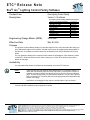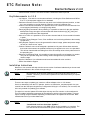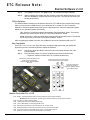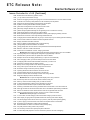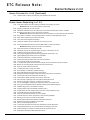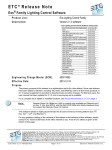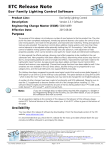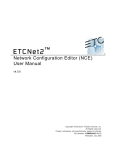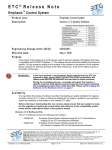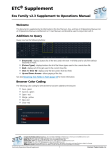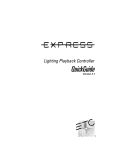Download ETC ION Specifications
Transcript
ETC® Release Note Eos ®/ Ion ™ Lighting Control Family Software Product Line: Eos Lighting Control Family Description: Version 1.4.0 software Eos Lighting Control Family Software Components Eos/Ion Console Main Application ECU XPe (Eos, Ion, RPU) XPe (RVI) ACN Libraries ETCNet2 AppMux Network Common Network IPCFG Carallon Library Engineering Change Master (ECM): 500003895 Effective Date: May 28, 2008 1.4.0.9.0.71 1.4.0.9.0.16 1.4.0.9.0.2 1.4.0.9.0.1 1.0.2.9.0.87 4.0.17.9.0.1 4.0.7.9.0.0 1.0.1.9.0.46 1.0.1.9.0.41 4.1.0.9.0.8 Purpose The purpose of this software release is to provide support of the 1x20 Universal Fader Wing (Ion only), Macintosh support of Eos Offline, and add key functions for programming and playback to Eos and Ion. A complete list of these functions are detailed in the “Key Enhancements” section below. For any questions relating to the contents of this release or the behavior of this software, please contact ETC Technical Services at the office nearest you. A list of ETC offices is given at the bottom of this page. Av a i l a b i l i t y You may obtain this release of software by downloading it from the ETC web site. Note: There are hard key cap changes associated with the v1.4 software release. To obtain the new hard key caps, and a key cap puller, you will need to request a software upgrade kit (which includes the key caps) from the Eos/Ion download page. You can do this when you download the software. You can also request a kit by contacting ETC Technical Services at the appropriate office indicated at the bottom of this page. Instructions for changing the key caps are included later in this document. It is recommended that you check the ETC web site for the most up-to-date software (both for your console and offline software) to accompany this release. Corporate Headquarters 3031 Pleasant View Road, P.O. Box 620979, Middleton, Wisconsin 53562-0979 USA Tel +608 831 4116 Fax +608 836 1736 London, UK Unit 26-28, Victoria Industrial Estate, Victoria Road, London W3 6UU, UK Tel +44 (0)20 8896 1000 Fax +44 (0)20 8896 2000 Rome, IT Via Ennio Quirino Visconti, 11, 00193 Rome, Italy Tel +39 (06) 32 111 683 Fax +44 (0) 20 8752 8486 Holzkirchen, DE Ohmstrasse 3, 83607 Holzkirchen, Germany Tel +49 (80 24) 47 00-0 Fax +49 (80 24) 47 00-3 00 Hong Kong Rm 1801, 18/F, Tower I Phase 1 Enterprise Square, 9 Sheung Yuet Road, Kowloon Bay, Kowloon, Hong Kong Tel +852 2799 1220 Fax +852 2799 9325 Service: (Americas) [email protected] (UK) [email protected] (DE) [email protected] (Asia) [email protected] Web: www.etcconnect.com QSF 4.1.9.1 Copyright © 2008 ETC. All Rights Reserved. Product information and specifications subject to change. 4250M1100-1.4.0 Rev A Released 05/2008 Eos/ I on v1. 4. 0 Re le ase No t e Pa ge 1 of 10 El ect r on ic T he at r e Con t ro ls , I nc . ETC Release Note: Eos/Ion Software v1.4.0 Documentation The current documentation for Eos is the Eos v1.3 Operations Manual. The current documentation for Ion is the Ion v1.3 Operations Manual Revision B. A version 1.4 of both manuals is anticipated very soon. Please keep this release note with your user manual for descriptions of the newest features, changes and bug fixes in Eos/Ion. ETC manuals can be downloaded free of charge from ETC’s website at www.etcconnect.com. They are available in portable document format (.pdf), and viewable with Adobe® Acrobat® Reader™ v6.x and later. Compatibility ACN The software is compatible with all Net3™ products that meet or exceed ESTA ratified standard BSR E1.17 2006 Architecture for Control Networks (ACN) and the current draft specification of BSR E1.31 Streaming ACN (sACN). CAUTION: Eos show files are forward compatible to v1.4.x. However, v1.4.x show files are not backward compatible to v1.3.x and previous. Once you load a v1.3.x show file and then save it under v1.4.x software, you may lose some show data if you try to revert the show file to v1.3.x software. WARNING: Eos show files created in versions prior to v1.2.0 will have some compatibility issues when upgrading to v1.2.0 or later. Show file data (palettes, cues...) pertaining to moving lights and their beam and some color information will be lost in the upgrade. This is due to the work that’s been done to improve the fixture library. Conventional lights/shows are not affected. ETCNet2 Network Compatibility This release is compatible for the exchange of EDMX and/or configuration information with the following ETC hardware and software: • • • • • • • • • Eos®/Ion™ Lighting Control System - Version 1.0.0 and later software Congo™/Congo jr - Version 4.0.0 and later software Emphasis® Control System - Version 1.4.0 and later software. Obsession® II Control System - Version 5.1.x software. Network Configuration Editor (NCE) - Version 4.x.x and later software. Net3 Four Port Gateway (ETCNet2 mode) - Version 4.0.x and later software ETCNet2 DMX Node - Version 4.0.x software. ETCNet2 Two Port Node - Version 4.x.x and later software. Unison® - Version 1.9.x software. Eos/ I on v 1. 4. 0 Re le ase No te Pa ge 2 of 10 El ect r on ic T he at r e Con tr o ls , I nc. ETC Release Note: Eos/Ion Software v1.4.0 Incompatibility Eos/Ion v1.4.0 is incompatible with hardware and software running ETCNet2 software prior to those listed above. CAUTION: Until your ETCNet2 nodes and Net3 gateways are updated to the versions listed below by NCE v4.2 or later, you must turn off/disable the (DHCP) Address Server in the Eos Configuration Utility (ECU). In the ECU: Settings>Network>Net3 Settings. Make sure “Enable Address Server” is unchecked. Software Versions that are compatible with DHCP servers: ETCNet2 DMX Node (4.0.6) ETCNet2 Two Port Node (v4.1.4) ETCNet2 Video Node (v4.0.2) Net3 Four Port Gateway (ETCNet2 mode v4.0.3 or later) Eos/Ion v1.4.0 is incompatible with hardware and software running ETCNet1 Key Enhancements in v1.4.0 • 1x20 Universal Fader Wing Support (Ion only) - The 1x20 Universal Fader Wing accesses the first 20 faders - regardless of how those faders are configured - either as submasters or playback faders. • Offline for Mac - Mac people can now go native! Eos and Ion offline can be run on both Intel and Power PC Macs. OS X 10.4 or higher required. • Universal Fader Wing Support of Playbacks. Faders on the Universal Fader Wings, when connected to either Eos or Ion, can now be configured as playback faders or submasters. • 12,000 outputs available. New versions of Eos and Eos RPU support 12K outputs (16,000 outputs available in v1.4.1). • 200 active playback faders and 999 cue lists. Both Eos and Ion now support storing to 999 cues lists, which can be executed on 200 active playback faders. • 10,000 channels. Map the number of outputs supported by your desk to any of 10,000 channels. • Submaster changes - Non-Intensity Parameters can be stored to and recalled from any of the 300 submasters. Subs can also be setup as “Exclusive”, meaning their live contributions will not be stored to other record targets. • Definition of fader as proportional or intensity master (submasters and playbacks) - When defined as a proportional master, the potentiometer controls the progress from current state to the defined end state. When defined as an intensity master, the potentiometer masters intensity. Note that on a submaster, the bump button “marks” the NPs on the submaster. The button above acts as an “assert” if the submaster is active, and executes a “Group Sub” command when not active. • Normalized shutter controls - Each shutter is now controlled via encoders labeled “In” and “Angle”. Opposing shutters are on the same encoder page. • User programmable Home - Establish a Home Preset in Setup. Any parameters stored to the preset (on a per channel basis) will now be the new home position for that channel's parameters. • Highlight and Lowlight - Highlight and Lowlight Presets can also be established in Setup. The highlight preset overrides the default Highlight values. Eos/ I on v 1. 4. 0 Re le ase No te Pa ge 3 of 10 El ect r on ic T he at r e Con tr o ls , I nc. ETC Release Note: Eos/Ion Software v1.4.0 • Flexichannel - View channels and flexi-time is now supported. • Assert from the command line • Automatic channel reselection following an record, record only or update action. If “Record,” “Record Only” or “Update” is still posted to the command line, any manual control action (moving an encoder, hitting “Zoom”) will repost the previous selection to the command line. • About Channel revisions - Scrollable views in channel about have been added, along with new postings. Usage reports have been added as a tab in About. • User definable Remainder Dim level - A new setup option to define the default Rem Dim level has been added. Rem Dim can also be automatically posted to Highlight/Lowlight. • Wireless Client operation • Channel level Go to Cue operations are now supported. • Select Active and Select Manual functions (Ion) • [Trace] [Trace] will now go as far back in the cue list as possible. • Tracked Levels and Cue List added to Print file options. • Add setting to preserve the Blind cue. • Ability to copy a range of cues to a range of submasters. • Remove fixture parameter dependencies • Pressing Live or Blind while already in those modes will re-sync the selected cue. • Convert references to absolute data when deleting a palette or preset. • Master/Primary text changes. • Resolution settings for external monitors. • Capture latch and update mode are saved with show file. • Macro Wait for Input and Resume. • Block is now an editing function only. Blocked cues, channels and parameters will no longer have an impact on playback. Tracked and blocked values can be asserted, which will cause those values to be replayed on recall. Note: When show files written in software versions prior to v1.4.0 are opened in v1.4.0, assert flags will be displayed with all blocked cues, channels, and/or parameters. This maintains the exact editing/playback behavior exhibited before this change to block behavior. Any new blocks added to the show file in v1.4.0 software will not auto-generate the assert flags. Key Enhancements in v1.3.1 • 2x20 Universal Fader Wing Support. This software release supports the new 2x20 universal fader wing. • Loading Cue Lists. It is now possible to load cue lists to playbacks without knowing the first cue number. Example: [Cue] [1] [/] [Enter] [Load] • Changes to Offset. New supported syntax for offset, for example [1] [thru] [2] [0] [Offset] [3] [/] [2] [Enter] provides an offset of 3, beginning at channel number 2. • Improvements to Partitioned Control Editing. The partition control editor now opens in the CIA, rather than a tab view. • Block DMX Ranges. From the Eos Configuration Utility (Shell), you can now block control of specified DMX ranges. • Front Panel Macros (Eos Only). The three empty keys above [Params] are now mapped as macro 801, 802, and 803. • Improved Summary Displays. The FCB icons are no longer displayed when summary view is expanded. • Improved Playback Displays. An indication of which loop the linked cue is incrementing is now displayed. Eos/ I on v 1. 4. 0 Re le ase No te Pa ge 4 of 10 El ect r on ic T he at r e Con tr o ls , I nc. ETC Release Note: Eos/Ion Software v1.4.0 • Virtual Encoder Controls. The virtual encoder controls have been improved. Key Enhancements in v1.3.0 • Ion Support. Eos and Ion use the same software, including the Client Software and Offline. Eos v1.3.0 incorporates support for Ion hardware • Partitioned Channel Control. Each user may work in an individual channel partition, so that he is not controlling or storing channels under the control of a different user. • Channel Level Delete commands. It is possible from Live or Blind to remove channels from record targets (individually or in ranges) using delete. • Patch [at] [Next] commands. When patching, it is possible to search for the next available address block large enough to accommodate the channel selection(s) [at] [Last] and searching by universe are also supported. • Move to in Patch. It is possible to move an entire channel and all of its recorded information in patch. • Cue Level Timing Changes. Focus, Color and Beam cue level timing defaults to the Intensity Up fade time. • Utility Reports. Reports can now be generated for channel usage, palette and preset usage, as well as a “dark moves” report. • Preheat. Channels can now be assigned a preheat level in patch. When those channels then need to be warmed, the preheat function may be applied on a cue or cue part basis. This will set channels that are fading from off to an intensity value to their preheat level in the preceding cue. • Selective Partial Show Read. It is possible to import just specific record targets, by number. They can be imported using their existing numeric assignments or provided a new numeric range. • Scroller Calibration. Live calibration tools have been added for color scrollers. • Offline Visualization Support Installation Instructions New Eos or Ion consoles will ship with the current version of software loaded and you do not need to update the software in the console to begin using it. Note: All processors on the Eos/Ion network must be running the same version of software. Therefore, you must also update all RVIs and RPUs when you update your console. Software Installation There are two ways to update your console or offline software to the v1.4.0 release. One is to download it from the ETC website, load it to a USB device, and then transfer it to your console from the USB port using the Eos Configuration Utility (a.k.a. Eos Shell). For Ion users, this is the only method for updating your software. The other is to use the Update CD which ships with any new Eos console or client software kit. This CD updates individual components of the software to achieve the overall update. This may require running multiple installers depending on what needs to be updated in the release. Both methods leave all of your show data intact. Note: During installation, the following error message may appear: “Installshield could not shut down AppMux.” If this message appears, click {OK} and all ow the installation to complete. The error will then be resolved when the system completes the reboot process. Eos/ I on v 1. 4. 0 Re le ase No te Pa ge 5 of 10 El ect r on ic T he at r e Con tr o ls , I nc. ETC Release Note: Eos/Ion Software v1.4.0 Update Using a USB Device At a minimum, be sure to save your current active show file before beginning this upgrade process. To update your console to v1.4.0: Step 1: Download the software from the ETC website (www.etcconnect.com - click “Downloads” at the top of the page) and transfer it to a USB memory device. Step 2: Insert the USB device containing the software into an available USB port on the console. Step 3: Open the Eos Configuration Utility (ECU - Also known as the Eos Shell) either by exiting the Eos/Ion software (Browser>Exit Eos) or by starting up Eos and clicking on the {Launching in...} button. The ECU screen will open. Step 4: Click on the {Settings} button. The settings window will open. Step 5: Click on the {General} button inside of the settings window. The general settings will appear in the window. Step 6: Scroll down in the window until the {Software Update...} button is visible. Click this button. • This scans the root directory of all available drives (USB drives & CDs) for valid installers. It will present the installers one by one. Step 7: When the “Found Installer” dialog opens, click {No} until you see Eos_Console_v1.4.0.9.0.71, then click {Yes}. • This launches a standard Installshield application to direct you through the install. Step 8: Click {Next} to start the installation process. A dialog box will open warning of losing show data if not saved to disk. Step 9: Click {Yes} to continue. The console will install the software. Step 10: Click {Finish} to complete the installation process. The console will automatically reboot and then enter the ECU welcome screen. Up date Using the Update CD on an Eos Console At a minimum, be sure to save your current active show file before beginning this upgrade process. Step 1: Step 2: Step 3: Step 4: Step 5: Step 6: Step 7: Eos/ I on v 1. 4. 0 Re le ase No te Open the Eos Configuration Utility (ECU - Also known as the Eos Shell) either by exiting the Eos/Ion software (Browser>Exit Eos) or by starting up Eos and clicking on the {Launching in...} button. The ECU screen will open. Insert the Installer CD in the CD drive. In the ECU, Click on the {Settings} button. The settings window will open. Click on the {General} button inside of the settings window. The general settings will appear in the window. Scroll down in the window until the {Software Update...} button is visible. Click this button. • This scans the root directory of all available drives (USB drives & CDs) for valid installers. It will present the installers one by one. When the “Found Installer” dialog pops up, click {No} until you see Eos_Console_v1.4.0.9.0.71, then click {Yes}. • This launches a standard Installshield application to direct you through the install. Click {Next} to start the installation process. A dialog box will indicate that a reboot will be required. A dialog box may open warning of losing show data if not saved to disk. Pa ge 6 of 10 El ect r on ic T he at r e Con tr o ls , I nc. ETC Release Note: Eos/Ion Software v1.4.0 Step 8: Step 9: Click {Yes} to continue, click {No} to stop. The software will begin installing. When complete, the installer will offer a reboot. Leave the default selection of {Yes} and click {Finish} to complete this part of the process. The console will reboot into the Eos environment. Offline Soft ware The offline software installers now include the drivers for ETC USB devices (such as fader wings). When you first connect a USB device to your Windows® XP or Vista® PC, the “Found New Hardware” wizard will appear and prompt you to install the drivers. Select the appropriate option based on your operating system (see below). XP - Select the “Install the software automatically (Recommended)” option. This should appear in the second screen of the XP “Found New Hardware” wizard. Vista - Select the “Locate and install driver software (Recommended)” option. This should be the first screen of the Vista “Found New Hardware” wizard. After completing the wizard procedure, the USB device should be operational with your PC. Key-Cap Up date From Eos v1.3.1 to v1.4.0, two keys have been re-mapped and require that you change the physical keys on the console keyboard to match the software. Step 1: Step 2: Use the key puller provided to remove the two keys shown below in the order indicated below. Place the keys in their new correct locations and press them down firmly. • “High/Low” replaces “Relate and “Fan” replaces the blank key. Below is the correct orientation to use the key puller for these keys. Remove “Relate” and the adjacent blank key. Remove the keys in the order shown by the numbers next to each location. 1 2 This is the correct final position for the keys. “High/Low” replaces “Relate”. “Fan” replaces blank. Issues Corrected in v1.4.0 4019 SHELL - selected TimeZone does not always match the actual system TimeZone Workaround: Set the timezone, and then ignore what the shell shows as the system timezone 4003 Hue does not wrap in absolute effect 3954 Loading a show should not affect parked levels 3944 [Chan 1 Mark Enter] isn't removing dark NI moves 3943 Effects [ExitTime Enter] should cause effect to use cue time for exit 3935 Marked parameters should mark in previous cue if the mark becomes broken. 3924 Cannot connect and install a USB device (wing) on a Vista offline machine 3917 Next/Last should not include channels outside of your partition Eos/ I on v 1. 4. 0 Re le ase No te Pa ge 7 of 10 El ect r on ic T he at r e Con tr o ls , I nc. ETC Release Note: Eos/Ion Software v1.4.0 Issues Corrected in v1.4.0 [Continued] 3898 RFR should not be affected by partition control 3895 [+/- 10] crashes if channel list is empty. 3867 Assert is not toggling correctly when going from a channel level assert to a cue level assert and back 3854 Channels once owned by other partitions can be recorded by the old partition 3852 Partial show read should always include fixtures with the patch 3850 Update is including manual effects outside of partition 3848 [effect rate at enter] doesn't force effect rate to track in blind 3842 [Rem Dim] changes channels not in your partition 3840 [Select Active] and [Select Manual] are not appending to the command line correctly. 3838 Clear Targets should not clear patch or system settings 3832 Blind spreadsheet does not expand parameters correctly when displaying intensity channels 3830 Next/Last thru channels is incorrectly selecting deleted channels. 3829 Changing dimmer double offset does not give you correct output if you’ve already patched something 3826 Cannot unlock an RVI that is locked out without keyboard shortcuts 3818 Display Animations have been removed 3813 Patch by address syntax [Address 0 At x Enter] causes lag 3806 [Trace] softkey should be available for Ion Record 3805 [Trace] [Trace] does not trace values of newly entered/moves/blocked parameters 3803 Effects in cues don't include channel order 3802 Fixtures can be created with “Control” category parameters Workaround: User should not select these parameter types because they are not controllable 3799 Specifying delay time to multiple param categories only applies delay to last one 3797 Absolute effect cycle time does not update when action is deleted 3789 Multipart cue should not display partial block (b) on parts if cue is blocked (B) 3784 After unmapping a fader, you lose the ability to load cue lists onto faders 3783 Unmapping faders causes LED illumination issues when you load a sub 3766 Follow time countdown does not display correctly 3763 Backup cannot change masters from network configuration screen. 3762 Using undo to park a channel does not output the correct level 3758 Not able to change scroller from patch by address 3745 Importing Strand show files sometimes omit moves to zero 3735 Imported Strand show files put all channels in the last part 3722 Rem Dim channel check functionality is broken when using next/last 3641 Diagnostics Display crashes in Windows Vista Workaround: do not open the diagnostics display when using a Vista PC 3622 Record Only does not record manual values for effects, timing, etc 3573 Patch by channel not auto-scrolling when you select a channel 3558 In Show Control Display, pressing macro generates a syntax error. 3541 Keyboard shortcuts should not open Ion direct select modules 3514 Asserting a submaster does not bring sub levels back if manual level is at or above sub level 3506 Patch @ Last does not work if the fixture does not fit in the address space starting at address 1. 3501 Macros not visible from client. Macro fired from client do not generate midi command. 3495 Learning encoder paging keys in macro can get you stuck in macro edit mode Workaround: Press [Escape] to exit the macro. 3473 In macro editor, encoder category buttons should write category names into macro 3460 Patch display not going back to specified format when returning from another display 3373 The About (target) window will not close if you press any other key before pressing [Clear]. 3355 In patch, copying one set of fixtures over another will unpatch without a confirmation. 3201 Not able to import Obsession scrollers without addresses 3011 Motorized faders on desk do not reflect sub wing levels properly. 2915 Clay Paky fixtures missing certain Lamp Controls. 2729 The Arrow keys need to auto-repeat (scroll) when held down. 2686 Cue with delay halts playback of common channels in previous cue when overlapping Eos/ I on v 1. 4. 0 Re le ase No te Pa ge 8 of 10 El ect r on ic T he at r e Con tr o ls , I nc. ETC Release Note: Eos/Ion Software v1.4.0 Issues Corrected in v1.4.0 [Continued] 2471 Inhibitive Subs are always recorded even when selected to be excluded. Known Issues Remaining in v1.4.0 4148 In the About display, Patch tab, selecting an Address is re-patching your fixture. Workaround: Do not use About Address in patch mode 4047 [Assert] + [Load] does not work with subs 4044 ION Client, Information line is not reflecting the correct state of the desk when there is no Master. 4041 RPU does not boot with a 15 inch VGA monitor connected Workaround: Boot the RPU without the monitor connected, then connect after boot has completed. 4039 Macro wait for input state, missing message above command line about [Escape] to cancel. 4035 Select button misbehaving in custom fixture editor 4032 Time code events reappear after deleting 4030 Loading an inhibitive sub to a fader does not move the pot to full 4014 First and Last Selections Have An Incorrect DMX Value on Continuous Wheels Workaround: Tweak values via encoder or command line 4011 Flexi View Channels not saved with show file 3998 Lightwright Ascii files not importable unless you give it a file extension of .asc 3987 Unable to Display Group with many channels 3985 [Channel] [1] [at] [0] [enter] and [Channel] [1] [at] [enter] unpatch part 1 only 3981 [1][Focus][Pr1][Pr2] should set only focus parameters 3974 Undo leaving references in background levels 3973 [Clear] when entering a label clears more than last character 3907 Lost control of intensity on the level wheel 3870 In a multiconsole system About Eos does not display the correct channel count for the system 3863 Backup can incorrectly display “tracking” above the command line 3825 Can’t use virtual controls to load a sub. 3823 Cue delay time does not apply to an effect 3814 Some displays not restored by persistent storage 3796 Macro wait displayed incorrectly above command line 3786 Background levels as off states in effect snap to their new levels in cue transitions 3781 Cannot undo wheel events (level wheel, encoder, etc) 3742 Fixtures with a “White” parameter cause jump in color picker 3730 With 3 monitors, expanding a tab to the right from M2 expands to M1 3727 Moving a single part of a part cue to a whole cue is incorrect 3712 On Ion, clicking [Data + Category] turns off the filter button, but not filter mode 3688 Using Link Local address results in application starting before address assigned 3674 If Master hangs, there is no indication on backup 3624 Snapshot always restore virtual fader modules to page 1. 3623 Snapshots will not recall virtual controls to the LCD’s, if direct selects are open 3592 Virtual A/B faders don't work with split fades 3581 Cannot un-park channels that are not in your partition. 3578 Channels above the number of channels in setup are being displayed. 3557 Backing out of a manual cue does not reset fader 3556 Manual up/down fades should split when both faders reach zero. 3547 Blackout button does not register in macro editor 3544 Able to connect two Backups to Eos. 3530 In Flexi-Show channels in the table view, selecting last channel hides others 3523 Using keyboard shortcuts, can not double press record target to open lists. 3486 [Fader Controls] and encoder movements should be ignored by macros 3455 EOS always subscribes to MIDI System Exclusive In Eos/ I on v 1. 4. 0 Re le ase No te Pa ge 9 of 10 El ect r on ic T he at r e Con tr o ls , I nc. ETC Release Note: Eos/Ion Software v1.4.0 Known Issues Remaining in v1.4.0 [Continued] 3416 Lose LED momentarily when you switch sub types in blind 3415 Snapshot does not restore monitor configurations correctly. 3393 Cannot access a blind record target from [Blind] [Target] [Enter] 3374 Whole cue info not visible on cue with many parts 3370 Recalling snapshot of expanded direct selects leaves direct selects blank 3329 When an address conflict occurs within different parts of the same channel, a confirmation is not required. 3288 Red exclamation marks are staying on the Patch display when using Undo 3275 Selecting an address that is in a range that a fixture is already using does not assign the whole range to a channel 3107 From RFR, out not terminating command line. 3105 RFR softkeys intermittently blank upon startup 3098 Grey shading on Universe number boxes do not follow selected universe 3062 Changing effect types in blind does not update automatically 3055 SGM Idea Spot 575 has Gobo Wheel 2 Workaround: Use the CTC encoder 3039 MoveTo does not work when source and target overlap 3024 RFR submaster thumbwheel generates syntax errors. 2990 EOS always subscribes to MIDI/SMPTE Timecode with ID = 1 2937 MIDI time code events not syncing up between Master and Backup after opening from a different show 2914 EOS not responding to Stop all or Resume all MIDI instructions 2855 Fader wings cannot be stacked when using USB 2.0 Workaround: Place USB 1.1 Hub inline with wings, or connect each wing separately. 2823 Fader combination buttons not recording to macros 2771 MOVE TO with PART CUES leaves behind whole CUE number with data 2769 CUE[X] COPY TO CUE[y] should copy CHAN level commands exactly 2764 The timing is incorrect when stealing/overriding channels from a Step Effect via a cue. 2758 Able to lock the Cycle Time of a Step Effect at a negative number using the encoder 2753 Going from the Patch display to the Blind display via [Cue] [Cue] causes a syntax error. 2752 Step based Effect, Blind Editor, cannot edit the selected steps multiple times. 2737 In table views of Live/Blind, flags (e.g. M, B) are cut off on channels 5/10/15/20/etcetera. 2636 The MSC command format 7F for All-types does not work. 2590 Applying a BLOCK to a cue where an EFFECT is tracking causes EFFECT to be replaced by LEVEL preceding EFFECT 2567 Step Based Effects - Out of range values for ON STATE and OFF STATE are allowed 2476 In Live, magenta tracking zero level minus signs remain displayed after a [Go To Cue] [Out] command. 2447 A Step Effect playing the HTP game with a Sub is not being displayed correctly in Live. 2406 Physical Slider Pot handles do not accurately track between two consoles when moving multiple pot handles. 2401 The command line is not displaying LTP when toggling a Cue List between HTP and LTP. 2348 Cannot select a range of address that spans multiple universes using the port/offset syntax. 2316 Step Effect – deleted steps reappear if an arrow key is the first key pressed after deleting. 2066 A macros that includes the [Tab] button is a macro that causes a syntax error. 2057 Copying a part cue to a whole cue creates that cue with parts 3 and 10. 2050 Faders that do not physically track are causing levels to jump. 1996 [Select Active] is not grabbing active channels within a single part. 1758 Cue faders are incorrectly taken when running a looping show. 1750 Blind Channel view, there is no indication of a partially Asserted channel. 1590 Toggling between LIVE and BLIND should not page the Channel display 1568 In Live, <Channel> [X] [At] [Enter] is leaving a MOVE to zero level when previous cue was null 1564 [Flip] is not sending fixtures to the exact same position. 1289 Cannot specify a parameter on the command line and use the Encoder. 453 Independent Submaster channels incorrectly turn grey. Eos/ I on v 1. 4. 0 Re le ase No te Pa ge 1 0 of 10 El ect r on ic T he at r e Con tr o ls , I nc.