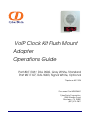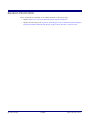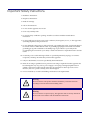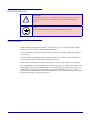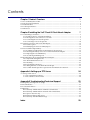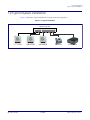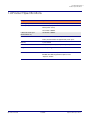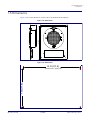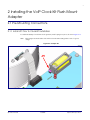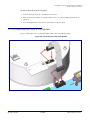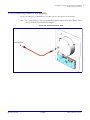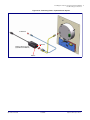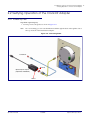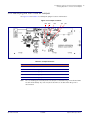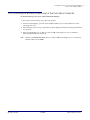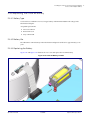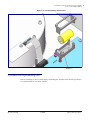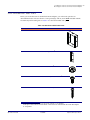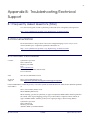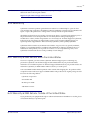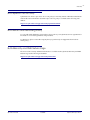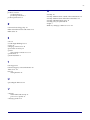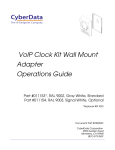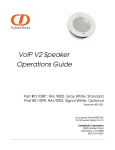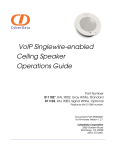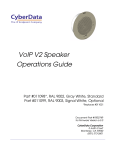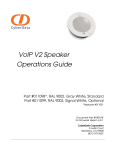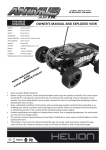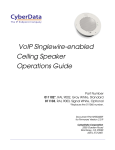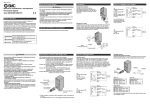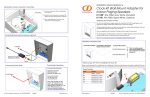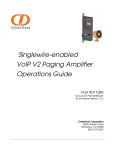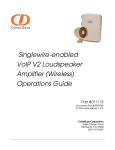Download CyberData 011107 Product specifications
Transcript
VoIP Clock Kit Flush Mount Adapter Operations Guide Part #011106*, RAL 9002, Gray White, Standard Part #011107, RAL 9003, Signal White, Optional *Replaces #011024 Document Part #930284G CyberData Corporation 2555 Garden Road Monterey, CA 93940 (831) 373-2601 PoE VoIP Speaker Operations Guide 930284G Part # 011106* Part # 011107 *Replaces 011024 COPYRIGHT NOTICE: © 2010, CyberData Corporation, ALL RIGHTS RESERVED. This manual and related materials are the copyrighted property of CyberData Corporation. No part of this manual or related materials may be reproduced or transmitted, in any form or by any means (except for internal use by licensed customers), without prior express written permission of CyberData Corporation. This manual, and the products, software, firmware, and/or hardware described in this manual are the property of CyberData Corporation, provided under the terms of an agreement between CyberData Corporation and recipient of this manual, and their use is subject to that agreement and its terms. DISCLAIMER: Except as expressly and specifically stated in a written agreement executed by CyberData Corporation, CyberData Corporation makes no representation or warranty, express or implied, including any warranty or merchantability or fitness for any purpose, with respect to this manual or the products, software, firmware, and/or hardware described herein, and CyberData Corporation assumes no liability for damages or claims resulting from any use of this manual or such products, software, firmware, and/or hardware. CyberData Corporation reserves the right to make changes, without notice, to this manual and to any such product, software, firmware, and/or hardware. OPEN SOURCE STATEMENT: Certain software components included in CyberData products are subject to the GNU General Public License (GPL) and Lesser GNU General Public License (LGPL) “open source” or “free software” licenses. Some of this Open Source Software may be owned by third parties. Open Source Software is not subject to the terms and conditions of the CyberData COPYRIGHT NOTICE or software licenses. Your right to copy, modify, and distribute any Open Source Software is determined by the terms of the GPL, LGPL, or third party, according to who licenses that software. Software or firmware developed by CyberData that is unrelated to Open Source Software is copyrighted by CyberData, subject to the terms of CyberData licenses, and may not be copied, modified, reverse-engineered, or otherwise altered without explicit written permission from CyberData Corporation. TRADEMARK NOTICE: CyberData Corporation and the CyberData Corporation logos are trademarks of CyberData Corporation. Other product names, trademarks, and service marks may be the trademarks or registered trademarks of their respective owners. Phone: (831) 373-2601 Technical Support Ext. 333 [email protected] Fax: (831) 373-4193 Company and product information at www.cyberdata.net CyberData Corporation 930284G Operations Guide Revision Information Revision 930284G, was updated on 12-16-2010 and has the following changes: • Updates Figure 2-16, "VoIP Clock Kit Flush Mount Adapter Installation". • Updates the following text in Section 2.4, "Mounting the VoIP Clock Kit Flush Mount Adapter": “Install part number 611038 through the pre-cut drywall into the Atlas sound enclosure.” Operations Guide 930284G CyberData Corporation Important Safety Instructions 1. Read these instructions. 2. Keep these instructions. 3. Heed all warnings. 4. Follow all instructions. 5. Do not use this apparatus near water. 6. Clean only with dry cloth. 7. Do not block any ventilation openings. Install in accordance with the manufacturer’s instructions. 8. Do not install near any heat sources such as radiators, heat registers, stoves, or other apparatus (including amplifiers) that produce heat. 9. Do not defeat the safety purpose of the polarized or grounding-type plug. A polarized plug has two blades with one wider than the other. A grounding type plug has two blades and a third grounding prong. The wide blade or the third prong are provided for your safety. If the provided plug does not fit into your outlet, consult an electrician for replacement of the obsolete outlet. 10. Protect the power cord from being walked on or pinched particularly at plugs, convenience receptacles, and the point where they exit from the apparatus. 11. Only use attachments/accessories specified by the manufacturer. 12. Refer all servicing to qualified service personnel. Servicing is required when the apparatus has been damaged in any way, such as power-supply cord or plug is damaged, liquid has been spilled or objects have fallen into the apparatus, the apparatus has been exposed to rain or moisture, does not operate normally, or has been dropped. 13. Prior to installation, consult local building and electrical code requirements. Warning Electrical Hazard: This product should be installed by a licensed electrician according to all local electrical and building codes. GENERAL ALERT Warning Electrical Hazard: To prevent injury, this apparatus must be securely attached to the floor/wall in accordance with the installation instructions. GENERAL ALERT CyberData Corporation 930284G Operations Guide Pictorial Alert Icons GENERAL ALERT General Alert This pictoral alert indicates a potentially hazardous situation. This alert will be followed by a hazard level heading and more specific information about the hazard. Ground This pictoral alert indicates the Earth grounding connection point. Hazard Levels Danger: Indicates an imminently hazardous situation which, if not avoided, will result in death or serious injury. This is limited to the most extreme situations. Warning: Indicates a potentially hazardous situation which, if not avoided, could result in death or serious injury. Caution: Indicates a potentially hazardous situation which, if not avoided, could result in minor or moderate injury. It may also alert users against unsafe practices. Notice: Indicates a statement of company policy (that is, a safety policy or protection of property). The safety guidelines for the equipment in this manual do not purport to address all the safety issues of the equipment. It is the responsibility of the user to establish appropriate safety, ergonomic, and health practices and determine the applicability of regulatory limitations prior to use. Potential safety hazards are identified in this manual through the use of words Danger, Warning, and Caution, the specific hazard type, and pictorial alert icons. CyberData Corporation 930284G Operations Guide i Contents Chapter 1 Product Overview 1 1.1 How to Identify this Product ................................................................................................................2 1.2 Typical System Installation ...................................................................................................................3 1.3 Product Features .....................................................................................................................................4 1.4 Product Specifications ...........................................................................................................................5 1.5 Dimensions .............................................................................................................................................6 Chapter 2 Installing the VoIP Clock Kit Flush Mount Adapter 7 2.1 Pre-Mounting Connections ...................................................................................................................7 2.1.1 Install JP1 Prior to Clock Kit Installation .................................................................................7 2.1.2 Moving the Clock Connector Cover Plate ...............................................................................8 2.1.3 Connecting the Clock to the Speaker .......................................................................................9 2.1.4 Connecting Power to the Speaker ...........................................................................................10 2.2 Verifying Operation of the Clock Kit Adapter ................................................................................. 12 2.2.1 Power-Up Test ........................................................................................................................... 12 2.2.2 Identifying the VoIP Clock Kit Jumpers ................................................................................ 14 2.3 The Clock Kit Adapter Battery ........................................................................................................... 15 2.3.1 JP1 Battery Enable Jumper for Real-Time Clock Operation ................................................15 2.3.2 Checking the Battery Power Level of the Flush Mount Adapter .......................................16 2.3.3 Replacing the Clock Kit Battery .............................................................................................. 17 2.3.4 Seconds Digits Blinking Fast ................................................................................................... 18 2.4 Mounting the VoIP Clock Kit Flush Mount Adapter ...................................................................... 19 2.4.1 Drywall Mounting Kit Parts ....................................................................................................19 2.4.2 ATLAS® FEST-18SC Parts ....................................................................................................... 20 2.4.3 Mounting .................................................................................................................................... 21 2.4.4 Uploading the Firmware .......................................................................................................... 22 2.4.5 Setting the Time on the Flush Mount Adapter ..................................................................... 22 2.4.6 Confirm that the Speaker is Operational and Linked to the Network .............................23 Appendix A Setting up a TFTP Server 24 A.1 Set up a TFTP Server .......................................................................................................................... 24 A.1.1 In a LINUX Environment ........................................................................................................ 24 A.1.2 In a Windows Environment ................................................................................................... 24 Appendix B Troubleshooting/Technical Support 25 B.1 Frequently Asked Questions (FAQ) .................................................................................................. 25 B.2 Documentation ..................................................................................................................................... 25 B.3 Contact Information ............................................................................................................................ 25 B.4 Warranty ............................................................................................................................................... 26 B.4.1 Warranty & RMA Returns within the United States ........................................................... 26 B.4.2 Warranty & RMA Returns Outside of the United States .................................................... 26 B.4.3 Spare in the Air Policy .............................................................................................................27 B.4.4 Return and Restocking Policy ................................................................................................. 27 B.4.5 Warranty and RMA Returns Page .......................................................................................... 27 Index Operations Guide 28 930284G CyberData Corporation 1 1 Product Overview The Clock Kit enables the CyberData V2 VoIP Ceiling Speaker to be upgraded to a highly visible public address device with a time display. Note The Cyberdata speaker is not included with this kit. The large display characters are easily read and adjust for ambient light conditions. Time sync is performed by NTP and a built-in real -time clock. Power is supplied by the CyberData V2 Speaker from a single PoE connection. Note Prior to installation, create a plan for the locations of your SiP VoIP and PoE Speaker. General Alert Consult local building and electrical code requirements prior to installation. GENERAL ALERT Operations Guide 930284G CyberData Corporation Product Overview 2 How to Identify this Product 1.1 How to Identify this Product To identify the VoIP Clock Kit Flush Mount Adapter, look for a model number label similar to the one shown in Figure 1-1. The model number on the label should be one of the following: • 011106*, RAL 9002, Gray White, Standard Color • 011107, RAL 9003, Signal White, Optional Color *Replaces 011024. Figure 1-1. Model Number Label WWW.CYBERDATA.NET CLOCK KIT,FOR VoIP SPEAKER V2, FLUSH MOUNT 011106A / 021035B 106000001 Model number Operations Guide 930284G CyberData Corporation Product Overview 3 Typical System Installation 1.2 Typical System Installation Figure 1-2 illustrates a typical installation for the SiP VoIP and PoE Speakers. Figure 1-2. Typical Installation Generic PoE Hub 1 VoIP Clock Kit Operations Guide VoIP Clock Kit 2 3 4 VoIP Clock Kit 930284G 5 6 IP Phone IP PBX Server CyberData Corporation Product Overview 4 Product Features 1.3 Product Features ● Easy wall or ceiling installation ● Mounting kit included ● Electrogalvinized steel construction ● RoHS compliant ● Keyhold for easy installation ● Top and bottom cable channels ● 2.3-inch sized digits ● 12 or 24 hour format ● NTP time source ● Battery backed up real-time clock ● Auto ambient light adjustment ● PM LED ● Two years warranty Figure 1-3 shows the location of some of the features of the VoIP Clock Kit Flush Mount Adapter. Figure 1-3. Feature Locations CyberData Part #011098 or #011099 (sold separately) Ambient light detector Operations Guide PM LED 930284G CyberData Corporation Product Overview 5 Product Specifications 1.4 Product Specifications Category Specification Operating temperature -30 to 55 C (-22 to 131 F) Power Input (J1) PoE 802.3af (as per IEEE 802.3af standard from a UL listed limited power source) 44-57 VDC at 350mA or Alternate Power Input (Terminal Block J4) 10-20 VDC at 500mA Time Source NTP Server or battery backed-up real-time clock. Battery life estimated to be approximately seven years. Warranty 2 years limited Dimensions 13.5” [343mm] x 11.8” [300mm] x 5.4” [137mm] Weight 5.4 lbs. [2.45 kg] Part number 011106*, RAL 9002, Gray White, Standard Color 011107, RAL 9003, Signal White, Optional Color *Replaces 011024. Operations Guide 930284G CyberData Corporation Product Overview 6 Dimensions 1.5 Dimensions Figure 1-4 shows the dimensions for the VoIP Clock Kit Flush Mount Adapter. Figure 1-4. Dimensions 11.6 [294] 14.2 [360] 2.5 [64] Figure 1-5. Dimensions 10.70 [271.8] 7.00 [177.8] Dimensions are in Inches [mm] Operations Guide 930284G CyberData Corporation 7 2 Installing the VoIP Clock Kit Flush Mount Adapter 2.1 Pre-Mounting Connections 2.1.1 Install JP1 Prior to Clock Kit Installation To enable the battery for real-time clock operation, install a jumper on JP1 as shown in Figure 2-13. Note This jumper ensures that the clock will not lose the time setting in the event of a power outage. Figure 2-6. Jumper JP1 JP1 Operations Guide 930284G CyberData Corporation Installing the VoIP Clock Kit Flush Mount Adapter 8 Pre-Mounting Connections 2.1.2 Moving the Clock Connector Cover Plate Move the clock connector cover plate to prepare the Clock Kit for pre-mounting connections. See Figure 2-7. Figure 2-7. Moving the Clock Connector Cover Plate Cover plate Operations Guide 930284G CyberData Corporation Installing the VoIP Clock Kit Flush Mount Adapter 9 Pre-Mounting Connections To remove the clock connector cover plate, 1. Unscrew and remove the two attachment cover screws. 2. Remove the clock connector cover plate and move it to cover the rectangle cutout shown in Figure 2-7. 3. Screw and tighten the cover screws to secure the cover plate in place. 2.1.3 Connecting the Clock to the Speaker Figure 2-7 illustrates how to connect the ribbon cable to the clock and the speaker. Figure 2-8. Connecting the Clock to the Speaker Operations Guide 930284G CyberData Corporation Installing the VoIP Clock Kit Flush Mount Adapter 10 Pre-Mounting Connections 2.1.4 Connecting Power to the Speaker Figure 2-10 and Figure 2-9 illustrates two possible ways to connect power to the speaker. Note Prior to mounting, you can route the Ethernet cable through the back or through the slots at the top or bottom of the Flush Mount Adapter. Figure 2-9. Connecting Power—PoE To PoE Network Operations Guide 930284G CyberData Corporation Installing the VoIP Clock Kit Flush Mount Adapter 11 Pre-Mounting Connections Figure 2-10. Connecting Power—Optional Power Injector To Network Ethernet Optional power injector (CyberData # 010867A) Device Operations Guide 930284G CyberData Corporation Installing the VoIP Clock Kit Flush Mount Adapter 12 Verifying Operation of the Clock Kit Adapter 2.2 Verifying Operation of the Clock Kit Adapter 2.2.1 Power-Up Test To perform a power up test, 1. Connect power to the speaker as shown in Figure 2-11. Note Prior to mounting, you can route the Ethernet cable through the back or through the slots at the top or bottom of the Flush Mount Adapter. Figure 2-11. Connecting Power To Network Ethernet Optional power injector (CyberData # 010867A) Device Operations Guide 930284G CyberData Corporation Installing the VoIP Clock Kit Flush Mount Adapter 13 Verifying Operation of the Clock Kit Adapter 2. After connecting power, you will see one of the boot-up messages indicated in Table 2-1. Table 2-1. Clock Kit Boot-Up Messages Message Meaning Action 8888 Normal start-up message. None. E01 Time error Note: On the Clock Kit display, you will see the numbers 8888 for one second before displaying the time that is in memory. This would normally occur at manufacturing first Power On, or at subsequent Power On if the battery was low or dead. If it occurs more frequently, contact CyberData support. Note: If there is an Invalid Time Error, then you will see E 01 on the display for one second and the time will be reset to 00:00. E02 Low battery Replace the battery. See Section 2.3.3, "Replacing the Clock Kit Battery". Note: If the Clock Kit battery is low, then at power up, you will see E 02 on the display for one second before displaying the time that is in memory. Operations Guide 930284G CyberData Corporation Installing the VoIP Clock Kit Flush Mount Adapter 14 Verifying Operation of the Clock Kit Adapter 2.2.2 Identifying the VoIP Clock Kit Jumpers See Figure 2-12 and Table 2-2 to identify the jumper locations and functions. Figure 2-12. Jumper Locations JP3 JP4 JP5 JP1 JP2 Table 2-2. Jumper Functions Jumper Function JP1 Battery - Connect JP2 Manufacturing - Open JP3 Manufacturing - Open JP4 Manufacturing - Open JP5 Manufacturing - Open Note Operations Guide Prior to installing the Clock Kit, make sure that JP1 is installed. This powers the Real Time Clock from the battery. If you do not, the clock will loose it's time when the power is disconnected. 930284G CyberData Corporation Installing the VoIP Clock Kit Flush Mount Adapter 15 The Clock Kit Adapter Battery 2.3 The Clock Kit Adapter Battery 2.3.1 JP1 Battery Enable Jumper for Real-Time Clock Operation To enable the battery for real-time clock operation, install a jumper on JP1 as shown in Figure 2-13. Note This jumper ensures that the clock will not lose the time setting in the event of a power outage. Figure 2-13. Jumper JP1 JP1 Operations Guide 930284G CyberData Corporation Installing the VoIP Clock Kit Flush Mount Adapter 16 The Clock Kit Adapter Battery 2.3.2 Checking the Battery Power Level of the Flush Mount Adapter To check the battery power level of the Flush Mount Adapter, 1. Disconnect and reconnect power to the VoIP Speaker. 2. On the Clock Kit display, you will see the numbers 8888 for one second and then one of the following will occur: ● If the battery power level is good, then the Clock Kit display will resume showing the time that is in memory. ● If the Clock Kit battery is low, then you will see E 02 on the display for one second before displaying the time that is in memory. Note Operations Guide If there is an Invalid Time Error, then you will see E 01 on the display for one second and the time will be reset to 00:00. 930284G CyberData Corporation Installing the VoIP Clock Kit Flush Mount Adapter 17 The Clock Kit Adapter Battery 2.3.3 Replacing the Clock Kit Battery 2.3.3.1 Battery Type You should use a Lithium-Ion size 2/3A type battery with minimum 1000 mA-hr rating for the Flush Mount Adapter. Acceptable replacements: ● Panasonic CR123A ● Duracell DL2/3A ● Sanyo CR17335SE 2.3.3.2 Battery Life The Lithium-Ion CR-123 battery in the Flush Mount Adapter should last for approximately seven years. 2.3.3.3 Replacing the Battery Figure 2-14 and Figure 2-15 illustrates how to locate and replace the Clock Kit battery. Figure 2-14. Clock Kit Battery Location Operations Guide 930284G CyberData Corporation Installing the VoIP Clock Kit Flush Mount Adapter 18 The Clock Kit Adapter Battery Figure 2-15. Clock Kit Battery Replacement Positive (+) 2.3.4 Seconds Digits Blinking Fast If the seconds digits on the Clock Kit display are blinking fast, then this means that the speaker has not communicated for more than one hour. Operations Guide 930284G CyberData Corporation Installing the VoIP Clock Kit Flush Mount Adapter 19 Mounting the VoIP Clock Kit Flush Mount Adapter 2.4 Mounting the VoIP Clock Kit Flush Mount Adapter 2.4.1 Drywall Mounting Kit Parts Before you mount the VoIP Clock Kit Flush Mount Adapter, make sure that you have received all the parts. Refer to Table 2-3. Table 2-3. Drywall Mounting Kits Parts Quantity Part Name 2 (1) Template for Flush Mount Adapter and Screw Holes 2 (1) Flush Mount Adapter 4 No. 10-12 x 1.25-inch Pan Head Phillips Screws Illustration a a.This part is located on the Quick-Reference placemat. Operations Guide 930284G CyberData Corporation Installing the VoIP Clock Kit Flush Mount Adapter 20 Mounting the VoIP Clock Kit Flush Mount Adapter 2.4.2 ATLAS® FEST-18SC Parts Before you mount the VoIP Clock Kit Flush Mount Adapter, you will need to purchase an ATLAS® FEST-18SC enclosure which is sold separately by ATLAS, and is NOT included with the Clock Kit drywall mounting kit. See Table 2-4 for the ATLAS FEST-18SC parts. Table 2-4. Altas Sound FEST-18SC Parts Quantity Part Name Illustration a 1 ATLAS FEST-18SC 2 ATLAS FEST Mounting Bracketb 4 No.10 Nut with tooth washerb 4 No. 10-32 x 0.375-inch Pan Head Phillips Machine Screwc 4 No. 10-12 x 1.25-inch Pan Head Phillips Screws a.This part is not included with the Clock Kit Adapter or V2 Speaker. b.This part comes with the ATLAS FEST-18SC and is not included with the Clock Kit Adapter or V2 Speaker. Operations Guide 930284G CyberData Corporation Installing the VoIP Clock Kit Flush Mount Adapter 21 Mounting the VoIP Clock Kit Flush Mount Adapter 2.4.3 Mounting To mount a VoIP Clock Kit Flush Mount Adapter 1. Use the template on the Installation Quick Reference placemat for the VoIP Clock Kit Flush Mount Adapter to drill four holes in the wall for the anchors and screws. Figure 2-16. VoIP Clock Kit Flush Mount Adapter Installation Route the Network cable into either the top, bottom, or sides of the Clock Kit. Step 1 Step 2 DRYWALL CUTOUT Step 3 Step 3 (3) 8-32 x 1 1/4” Mounting Screws (from the Ceiling Speaker Drop Ceiling Mounting Kit) Part Number 611038 ATLAS FEST-18SC Enclosure (sold separately by ATLAS and not included with the Clock Kit) Step 4 Step 2 2. Assemble the ATLAS FEST-18SC sound enclosure. Operations Guide 930284G CyberData Corporation Installing the VoIP Clock Kit Flush Mount Adapter 22 Mounting the VoIP Clock Kit Flush Mount Adapter 3. Install the version 2 speaker into the flush mount clock kit. ● Use three 8-32 x 1 1/4” mounting screws (from the Ceiling Speaker Drop Ceiling Mounting Kit) to secure the IP speaker assembly to the wall mount adapter. Note Make sure that the ribbon and the ethernet cable are both connected to the IP speaker assembly. If they are not connected, then see the following sections: • Section 2.1.2, "Moving the Clock Connector Cover Plate" • Section 2.1.3, "Connecting the Clock to the Speaker" • Section 2.1.4, "Connecting Power to the Speaker" Note You can route the Ethernet cable through the back or through the slots at the top or bottom of the flush mount adapter. 4. Install part number 611038 through the pre-cut drywall into the Atlas sound enclosure. 2.4.4 Uploading the Firmware Depending on which speaker you are using, please see one of the following documents: ● VoIP V2 Speaker Operation Guide ● VoIP V2 Talkback Speaker Operation Guide These documents are available at the following website addresses: http://www.cyberdata.net/products/voip/digitalanalog/ceilingspkr2/docs.html http://www.cyberdata.net/products/voip/digitalanalog/ceilingspkr2talk/docs.html 2.4.5 Setting the Time on the Flush Mount Adapter Depending on which speaker you are using, please see one of the following documents: ● VoIP V2 Speaker Operation Guide ● VoIP V2 Talkback Speaker Operation Guide These documents are available at the following website addresses: http://www.cyberdata.net/products/voip/digitalanalog/ceilingspkr2/docs.html http://www.cyberdata.net/products/voip/digitalanalog/ceilingspkr2talk/docs.html Operations Guide 930284G CyberData Corporation Installing the VoIP Clock Kit Flush Mount Adapter 23 Mounting the VoIP Clock Kit Flush Mount Adapter 2.4.6 Confirm that the Speaker is Operational and Linked to the Network Depending on which speaker you are using, please see one of the following documents: ● VoIP V2 Speaker Operation Guide ● VoIP V2 Talkback Speaker Operation Guide These documents are available at the following website addresses: http://www.cyberdata.net/products/voip/digitalanalog/ceilingspkr2/docs.html http://www.cyberdata.net/products/voip/digitalanalog/ceilingspkr2talk/docs.html Operations Guide 930284G CyberData Corporation 24 Appendix A: Setting up a TFTP Server A.1 Set up a TFTP Server Upgrading the VoIP Clock Kit Flush Mount Adapter firmware requires a TFTP server on which you access the Web interface where you can upload the firmware files. A.1.1 In a LINUX Environment To set up a TFTP server on LINUX: 1. Create a directory dedicated to the TFTP server, and move the files to be uploaded to that directory. 2. Run the following command where /tftpboot/ is the path to the directory you created in Step 1: the directory that contains the files to be uploaded. For example: in.tftpd -l -s /tftpboot/your_directory_name A.1.2 In a Windows Environment You can find several options online for setting up a Windows TFTP server. This example explains how to use the Solarwinds freeware TFTP server, which you can find on a product page at: http://www.cyberdata.net/support/voip/solarwinds.html To set up a TFTP server on Windows: 1. Install and start the software. 2. Select File/Configure/Security tab/Transmit Only. 3. Make a note of the default directory name, and then move the firmware files to be uploaded to that directory. Operations Guide 930284G CyberData Corporation 25 Appendix B: Troubleshooting/Technical Support B.1 Frequently Asked Questions (FAQ) Go to the following URL to find a CyberData product and its list of frequently asked questions: http://www.cyberdata.net/products/voip/digitalanalog/clockkit/faqs.html B.2 Documentation The documentation for this product is released in an English language version only. You can download PDF copies of CyberData product documentation at: http://www.cyberdata.net/products/voip/digitalanalog/clockkit/docs.html B.3 Contact Information Contact CyberData Corporation 2555 Garden Road Monterey, CA 93940 USA www.CyberData.net Phone: 800-CYBERDATA (800-292-3732) Fax: 831-373-4193 Sales Sales 831-373-2601 Extension 334 Technical Support Phone: 831-373-2601 Extension 333 Web: http://www.cyberdata.net/support/contactsupportvoip.html Returned Materials To return the product, contact the CyberData Returned Materials Authorization (RMA) department Authorization at: Phone: 831-373-2601, Extension 136 Email: [email protected] When returning a product to CyberData, an approved CyberData RMA number must be printed on the outside of the original shipping package. No product will be accepted for return without an approved RMA number. Send the product, in its original package, to the following address: CyberData Corporation 2555 Garden Road Monterey, CA 93940 Attention: RMA "your RMA number" Operations Guide 930284G CyberData Corporation 26 Warranty RMA Status Form If you need to inquire about the repair status of your product(s), please use the CyberData RMA Status form at the following web address: http://www.cyberdata.net/support/rmastatus.html B.4 Warranty CyberData warrants its product against defects in material or workmanship for a period of two years from the date of purchase. Should the product fail within the warranty period, CyberData will repair or replace the product free of charge. This warranty includes all parts and labor. Should the product fail out-of-warranty, a flat rate repair charge of one half of the purchase price of the product will be assessed. Repairs that are in warranty but are damaged by improper modifications or abuse, will be charged at the out-of-warranty rate. Products shipped to CyberData, both in and out-of-warranty, are shipped at the expense of the customer. Shipping charges for repaired products shipped back to the customer by CyberData, will be paid by CyberData. CyberData shall not under any circumstances be liable to any person for any special, incidental, indirect or consequential damages, including without limitation, damages resulting from use or malfunction of the products, loss of profits or revenues or costs of replacement goods, even if CyberData is informed in advance of the possibility of such damages. B.4.1 Warranty & RMA Returns within the United States If service is required, you must contact CyberData Technical Support prior to returning any products to CyberData. Our Technical Support staff will determine if your product should be returned to us for further inspection. If Technical Support determines that your product needs to be returned to CyberData, an RMA number will be issued to you at this point. Your issued RMA number must be printed on the outside of the shipping box. No product will be accepted for return without an approved RMA number. The product in its original package should be sent to the following address: CyberData Corporation 2555 Garden Rd. Monterey, CA 93940 Attn: RMA "xxxxxx" B.4.2 Warranty & RMA Returns Outside of the United States If you purchased your equipment through an authorized international distributor or reseller, please contact them directly for product repairs. Operations Guide 930284G CyberData Corporation 27 Warranty B.4.3 Spare in the Air Policy CyberData now offers a Spare in the Air no wait policy for warranty returns within the United States and Canada. More information about the Spare in the Air policy is available at the following web address: http://www.cyberdata.net/support/warranty/spareintheair.html B.4.4 Return and Restocking Policy For our authorized distributors and resellers, please refer to your CyberData Service Agreement for information on our return guidelines and procedures. For End Users, please contact the company that you purchased your equipment from for their return policy. B.4.5 Warranty and RMA Returns Page The most recent warranty and RMA information is available at the CyberData Warranty and RMA Returns Page at the following web address: http://www.cyberdata.net/support/warranty/index.html Operations Guide 930284G CyberData Corporation 28 Index A I alternate power input (terminal block J4) 5 ambient operating temperature 5 ATLAS FEST-18SC enclosure (sold separately) 20 identifying the product 2 installation 7 installation, typical speaker system 3 B J battery 15 checking the power level 16 JP1 jumper 15 location 17 replacing 17 battery life 17 battery power level 16 battery type 17 JP1 7, 15 JP1 battery enable jumper 15 L LED seconds digits blinking fast 18 Linux, setting up a TFTP server on 24 C clock connecting the clock to the speaker 9 connections connecting the clock to the speaker 9 pre-mounting 7 connector locations 14 contact information 25 contact information for CyberData 25 cover removing the connection cover from the speaker 7 CyberData contact information 25 M mounting the clock kit wall mount adapter 19 N network link activity, verifying 23 O D operation verifying 12 overview 1 dimensions 5, 6 display seconds digits blinking fast 18 drywall enclosure (sold separately) 20 drywall mounting kit 19 P power 10, 12 connecting power to the clock 10, 12 power input alternate power input (terminal block J4) 5 power input (J1) 5 power requirement 5 product features 4 F features 4 firmware 22 firmware upgrades 24 Operations Guide 930284G CyberData Corporation 29 W product identification 2 product overview product features 4 product specifications 5 product specifications 5 warranty 26 warranty & RMA returns outside of the United States 26 warranty & RMA returns within the United States 26 warranty and RMA returns page 27 warranty policy at CyberData 26 weight 5 Windows, setting up a TFTP server on 24 R return and restocking policy 27 RMA returned materials authorization 25 RMA status 26 S sales 25 seconds digits blinking fast 18 service 25 setting up a TFTP server 24 Spare in the Air Policy 27 speaker removing the connection cover 7 specifications 5 system installation 3 T tech support 25 technical support, contact information 25 TFTP server 24 time 22 setting the time 22 U uploading the firmware 22 V verifying network link and activity 23 power on to speaker 23 verifying operation 12 Operations Guide 930284G CyberData Corporation