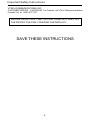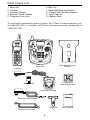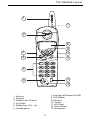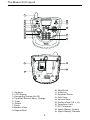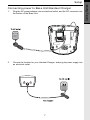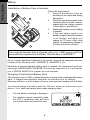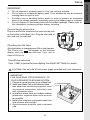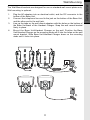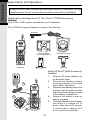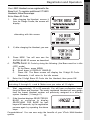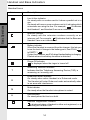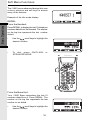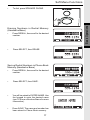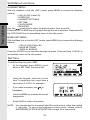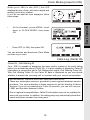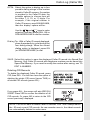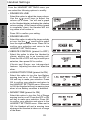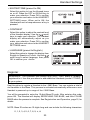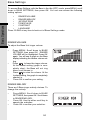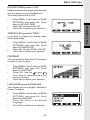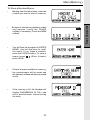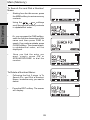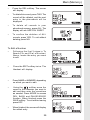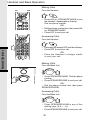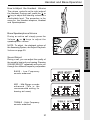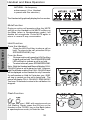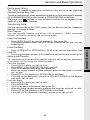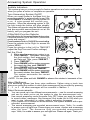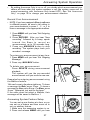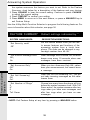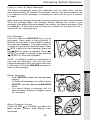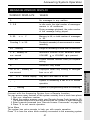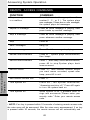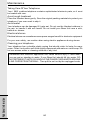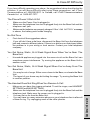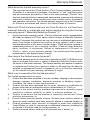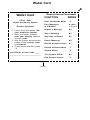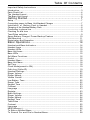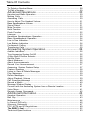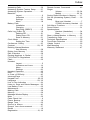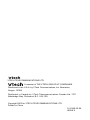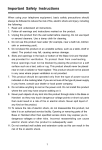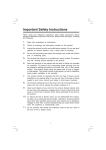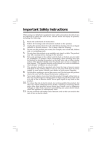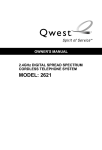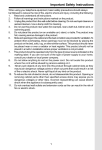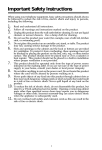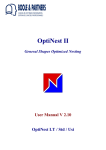Download VTech 5820 - VT Cordless Extension Handset Operating instructions
Transcript
Important Safety Instructions When using your telephone equipment, basic safety precautions should always be followed to reduce the risk of fire, electric shock and injury, including the following: 1. Read and understand all instructions. 2. Follow all warnings and instructions marked on the product. 3. Unplug this product from the wall outlet before cleaning. Do not use liquid cleaners or aerosol cleaners. Use a damp cloth for cleaning. 4. Do not use this product near water (for example, near a bath tub, kitchen sink, or swimming pool). 5. Do not place this product on an unstable cart, stand, or table. The product may fall, causing serious damage to the product. 6. Slots and openings in the cabinet and the back or bottom are provided for ventilation. To protect it from overheating, these openings must not be blocked by placing the product on the bed, sofa, rug, or other similar surface. This product should never be placed near or over a radiator or heat register. This product should not be placed in a built-in installation where proper ventilation is not provided. 7. This product should be operated only from the type of power source indicated on the marking label. If you are not sure of the type of power supply to your home, consult your dealer or local power company. 8. Do not allow anything to rest on the power cord. Do not locate this product where the cord will be abused by persons walking on it. 9. Never push objects of any kind into this product through cabinet slots as they may touch dangerous voltage points or short out parts that could result in a risk of fire or electric shock. Never spill liquid of any kind on the product. 10. To reduce the risk of electric shock, do not disassemble this product. Opening or removing cabinet parts other than specified access doors may expose you to dangerous voltages or other risks. Incorrect reassembling can cause electric shock when the appliance is subsequently used. 11. Do not overload wall outlets and extension cords as this can result in the risk of fire or electric shock. 12. Unplug this product from the wall outlet and contact VTech under the following conditions: A. When the power supply cord or plug is damaged or frayed. B. If liquid has been spilled into the product. C. If the product has been exposed to rain or water. D. If the product does not operate normally by following the operating instructions. Adjust only those controls that are covered by the operating instructions, because improper adjustment of other controls may result in damage and will often require extensive work to restore the product to normal operation. E. If the product has been dropped and the cabinet has been damaged. F. If the product exhibits a distinct change in performance. 13. Avoid using a telephone (other than a cordless type) during an electrical storm. There may be a remote risk of electric shock from lightning. 14. Do not use this or any cordless telephone to report a gas leak in the vicinity of the leak. 1 Important Safety Instructions VTECH COMMUNICATIONS, INC. CUSTOMER SERVICE : 1-800-595-9511. In Canada, call VTech Telecommunications Canada Ltd. at 1-800-267-7377. BEFORE USING YOUR i 5881 SYSTEM, CAREFULLY PEEL OFF THE PROTECTIVE FILM, COVERING THE DISPLAYS. SAVE THESE INSTRUCTIONS 2 Introduction The i 5881 is an advanced cordless telephone that operates in the 5.8GHz frequency range. Your i 5881 is capable of supporting up to a maximum of 6 Handsets. Using additional Handsets, up to three people can be conferenced on a call (2 Handsets and the Base Speakerphone), or two extensions can be conferenced on a call, while two other extensions can be talking internally, using the Intercom feature. This manual is designed to familiarize you with the i 5881 cordless telephone. We strongly recommend you read the manual before using your phone. To order additional system Handsets (model# VT 5820), battery packs, or headsets, call VTech Communications, Inc. at 1-800-595- 9511. In Canada, call 1-800-2677377. STOP!! If you have questions about this product, or if you’re having difficulty with setup or operation, do not return your phone to the store. Call our Customer Support Center at 1-800-595-9511 In Canada, call 1-800-267-7377 3 Parts Check List 1. 2. 3. 4. 5. 6. Belt Clip 7. Base Wall Mounting Bracket 8. Charger Wall Mounting Bracket 9. User’s Manual 10. Battery Pack Base Unit Handset Handset Charger Base AC Power Adapter Telephone Line Cord To purchase replacement battery packs, call VTech Communications, Inc. at 1-800-595-9511. In Canada, call VTech Telecommunication Canada Ltd. at 1-800-267-7377. Base Wall Mounting Bracket Base Unit Handset Charger Wall Mounting Bracket Battery Pack Handset Charger Base AC Power Adapter Belt Clip Telephone Line Cord 4 Users Manual The Handset Layout 1 7 2 8 9 3 4 10 11 5 12 6 13 7. Incoming Call/Handset On LED 8. LCD Display 9. Soft Keys 10. Volume 11. Off (Clear) 12. Sound Select 13. Microphone 1. Antenna 2. Earpiece 3. Headset Jack (2.5mm) 4. On (Flash) 5. Dialing Keys (0-9, *, #) 6. Speakerphone 5 The Base Unit Layout 1 2 11 3 12 4 5 13 6 7 8 9 10 14 15 18 16 19 17 1. Antenna 2. LCD Display 3. Answering System On/Off 4. Time/Set, Record, Menu, Change 5. Clear 6. Delete 7. Flash 8.Mailbox Keys 9. Repeat/Slow 6 10. Skip/Quick 11. Intercom 12. Speaker Phone 13. Soft Keys 14. Volume Keys 15. Dialing Keys (0-9, *, #) 16. Telephone Jack 17. DC Connector 18. Spare Battery Drawer 19. Spare Battery Release Connecting power to Base Unit/Handset Charger 1. Plug the AC power adapter into an electrical outlet, and the DC connector into the bottom of the Base Unit. 2. Choose the location for your Handset Charger, and plug its power supply into an electrical outlet. 7 Getting Started Setup Getting Started Setup Installation of Battery Pack in Handset 1 Follow the steps below: 1. Remove the battery cover by pressing on the indent and sliding downward. 2. Place the new battery pack in the Handset with the metal contacts aligned with the charge contacts in the battery compartment. 3. Replace the battery cover by sliding it upwards. 4. If the new battery pack is not already charged, place the Handset in its Charger, and allow it to charge for 12 hours. After initial charge, a maintenance charge of 8 hours should be sufficient. 3 2 The original Handset that is shipped with your i 5881 system will be automatically registered to the Base. This Handset is HANDSET 1. As you register additional Handsets to the system, they will be assigned extension numbers in the following order: HANDSET 2, HANDSET 3, etc. Whenever a charged Handset battery pack is installed, the Handset will automatically begin SEARCHING FOR BASE (if previously registered), or it will prompt you to ENTER BASE ID to register the new Handset. Charging of the Handset Battery Pack The Handset of your i 5881 cordless telephone is powered by a rechargeable battery pack. It charges automatically whenever the Handset is in its charger. Maximum talk time on a full charge is 8 hours, and maximum standby time is 5 days. You should charge the battery pack for 12 hours when you first receive your phone. You’ll know the battery pack needs charging when: • The low battery message is displayed : • The Handset seems completely dead, the LCD is completely clear and does not activate when you press the keys. 8 IMPORTANT: 1. 2. 3. 4. Do not dispose of a battery pack in a fire, the cell may explode. Do not open or mutilate the battery pack. Toxic substances may be released, causing harm to eyes or skin. Exercise care in handling battery packs in order to prevent an accidental short of the charge contacts, potentially causing the battery pack to overheat. Do not dispose of this battery pack into household garbage. Please refer to the information concerning proper battery recycling. Connecting to phone line Plug one end of the telephone line cord into the jack on the bottom of the Base Unit. Plug the other end of this cord into the wall jack. Checking for dial tone After the battery is charged press ON on the Handset. The Phone icon will appear on the Handset display, and you will hear dial tone. If not, see In Case of Difficulty. Tone/Pulse selection Your i 5881 is preset for tone dialing. See BASE SETTINGS for details. CAUTION: Use only the VTech power supply provided with your telephone. IMPORTANT: FOR MAXIMUM PERFORMANCE OF YOUR CORDLESS TELEPHONE SYSTEM: 1. Choose a central location for your Base Unit. 2. Install your Base Unit and Extension Hand sets away from electronic equipment, such as personal computers, television sets and microwave ovens. 3. In locations where there are multiple cordless telephones, separate base units as much as possible. 4. Install your telephone equipment away from heat sources and sunlight. 5. Avoid excessive moisture, dust or extreme cold. 9 Getting Started Setup Getting Started Spare Battery Charger/Power Backup Feature The i 5881 uses the spare battery charger in the Base Unit to provide operational backup in the event of a power failure. With a fully charged battery pack in the spare battery charger, you will still be able to place and receive calls from the Handset only, for up to 2 1/2 hours. The spare battery pack can also be used to replace a drained Handset battery, ensuring uninterrupted use. The spare battery pack is optional and purchased separately. NOTE : When using the i 5881 during Power Backup mode, audio quality may be compromised due to reduced power availability. 1. 2. 3. Open the spare battery charger by pressing the release button, located on the left-hand side of the Base Unit. A drawer will open to reveal the spare battery compartment. Place a battery pack in the drawer with the charge contacts facing up and to the right. Push the drawer closed. 1 The spare battery charger takes 24 hours to fully charge a drained battery. 2 3 To order battery packs, headsets and additional Handsets (model VT 5820), call VTech Customer Service at: 1-800-595-9511. In Canada, call 1-800-267-7377. 10 The Wall Mount brackets are designed for use on standard wall mount plates only. Wall mounting is optional. 1. 2. 3. 4. Plug the AC adapters into an electrical outlet, and the DC connector to the bottom of the Base Unit. Connect the telephone line cord to the jack on the bottom of the Base Unit, and the other end to the wall jack. Line up the tabs on the wall mount adapters with the holes on the bottom of the Base Unit/back of the Handset Charger. Snap the wall mount bracket firmly in place. Mount the Base Unit/Handset Charger on the wall. Position the Base Unit/Handset Charger so the mounting studs will fit into the holes on the wall mount bracket. Slide Base Unit/Handset Charger down on the mounting studs until it locks into place. 3 2 1 3 1 11 Getting Started Wall Mounting Getting Started Registration and Operation Expand your i 5881 system by adding accessory Handsets. Bring telephone service to rooms where a phone jack isn’t available! Registration and Operation Of The VTech VT 5820 Accessory Handset Your VTech i 5881 system can operate up to 6 Handsets. The VT 5820 accessory Handset consists of the following: Charger Wall Mounting Bracket Handset Handset Charger Belt Clip Setup Of The VT 5820 Accessory Handset 1. 2. 1 3. 3 4. 5. 5 12 Plug the AC power adapter into an electrical outlet. Remove the Handset battery cover by pressing on the indent and sliding downward. Place the new battery pack in the Handset, with the metal contacts aligned with the charge contacts in the battery compartment. Replace the battery cover by sliding it upward. Place the Handset in the Charger, and allow it to charge for 12 hours. After the initial charge, a maintenance charge of 8 hours should be sufficient. Your i 5881 Handset comes registered to the Base Unit. To register additional VT 5820 Handsets, follow these steps: Enter Base ID Code 1. After charging the Handset, remove it from its Charge Cradle; the screen will display: alternating with this screen: 2. If, after charging the Handset, you see: 3. Press NEW. You will now see the ENTER BASE ID screen as described in step 1. Find the BASE ID Code by doing the following: (the Base must be in idle (OFF) mode) A. At the Base, press MENU B. Scroll down to DISPLAY BASE-ID C. Press OK. The Base screen will display the 15-digit ID Code. Afterwards, it will return to the idle screen. 4. 5. Enter the 15-digit Base ID Code into the Handset; then press OK. NOTE: The 15-digit BASE ID Code may contain numbers and characters, including 0 through 9, * and #. Make sure you enter all 15 digits. 6. Wait approximately 15 to 60 seconds. You will hear confirmation beeps from the Base and Handset. The newly registered Handset will now assign itself the lowest Handset number not previously assigned to a different system Handset (1 through 6). 7. If the Handset displays REJECTED BY BASE or continues to display SEARCHING FOR BASE for well beyond 60 seconds, try the registration process again by repeating the above steps. Congratulations! You can now enjoy the benefits of your VTech Multi-Handset system. 13 Getting Started Registration and Operation Handset and Base Indicators Handset Icons Icon Description Basic Operations Line In Use indicator On steady with no number next to it when a parallel set is in use. On steady with one or more numbers next to it, indicating which extensions are using the line. For example, 12 indicates that Handset 1 and Handset 2 are on an outside call. Intercom indicator On steady with the extension numbers currently on an intercom call. For example, 02 indicates that the Base and Handset 2 are on an intercom call. Battery indicator When the Handset is removed from the charger, this lets you know the level of charge in the battery pack, from FULL( ) to EMPTY ( ). Cycles (Low, Medium, and Full) when Handset battery is charging. Flashes when a low battery condition is detected. Ringer Off indicator is displayed when the ringer is turned off. T Answering Machine Indicator Indicates that the Telephone Answering Device (TAD) is answering an incoming call. E Enhanced Mode indicator On steady when active Handset is in Enhanced mode. The Handset will enter Enhanced mode automatically when in an area with interference. M Mute indicator On steady when the Handset microphone is muted. H Hold indicator On steady when the line is on hold. Handset Registration indicator is displayed when a Handset is either not registered, or is searching for the Base Unit. 14 Handset and Base Indicators Handset LEDs Incoming Call / Handset ON LED Description • Flashes with the incoming ringing. It also illuminates for 5 seconds after answering or making a call. Basic Operations LED Base Unit Icons Icon Description Ringer Off indicator is displayed when the Base ringer is turned off. Battery indicator Cycles (Low, Medium and Full) when a battery pack is charging in the spare battery compartment. Base LEDs LED Mailbox 1, 2, 3 Speaker Phone On/Off Description • Flashes to indicate that you have new messages in that mailbox. • Glows steadily if there are only old messages in that mailbox. • Lights when Base Speakerphone is in use. • Flashes when HOLD function is activated. • Flashes during the incoming ringing. • Lights when the Answering Machine is ON. 15 Soft Menu Functions The i 5881 has an advanced design that uses a menu structure and soft keys to access many of the features. Basic Operations Example of the idle mode display: REDIAL From the Handset: Press REDIAL to display the last 10 telephone numbers dialed from the Handset. The number on the top line represents the last number dialed. • Use the scroll keys to highlight the desired number. • To dial, press ON/FLASH SPEAKERPHONE. or From the Base Unit: Your i 5881 Base remembers the last 10 numbers dialed from it. Press REDIAL. The number on the top line represents the last number to be dialed. • Use the scroll keys to highlight the desired number. 16 Soft Menu Functions To dial, press SPEAKER PHONE. Erasing Numbers in Redial Memory (Handset or Base) • Press REDIAL, then scroll to the desired number. • Press SELECT, then ERASE. Saving Redial Numbers in Phone Book Memory (Handset or Base) • Press REDIAL, then scroll to the desired number. • Press SELECT, then SAVE. • You will be asked to ENTER NAME. Use the keypad to enter the desired name (see To Store a Number/Name for more information). • Press SAVE. The name and number has been stored in Phone Book memory. 17 Basic Operations • Soft Menu Functions Basic Operations HANDSET MENU With the Handset in the idle (OFF) mode, press MENU to access the following options: • CALLS LOG (Caller ID) • INTERCOM • HANDSET SETTINGS • SET TIME • CLOCK MODE • REGISTER Use the scroll keys to select the desired option, then press OK. Press the OFF/CLEAR key to step back through the menu structure. Press and hold the OFF/CLEAR key to immediately return to the idle screen. BASE UNIT MENU With the Base Unit in the idle (OFF) mode, press MENU key to access the following options: • CALLS LOG (Caller ID) • BASE SETTINGS • DISPLAY BASE-ID Press the CLEAR key to step back through the menu. Press and hold CLEAR to immediately return to the idle screen. Set Time To set the time on your i 5881: • At the Handset, press MENU, scroll down to SET TIME, then press OK. • Using the keypad, enter the current time. A single-digit hour must have a zero before it (03:56, for example) • If you make a mistake, use backspace. • Use the AM/PM key to select the correct designation. • Press SAVE to confirm the setting. to NOTE: You can also wait for incoming Caller ID to set the clock, rather than setting it manually. To set up the answering system clock, please refer to ANSWERING SYSTEM OPERTATION on page 36 in this manual. 18 Clock Mode (preset to ON) • At the Handset, press MENU, scroll down to CLOCK MODE, then press OK. • Press OFF (or ON), then press OK. 12 9 3 6 Basic Operations When your i 5881 is idle (OFF), the LCD displays the time of day, with both a digital and analog (clock face) readout. If you do not want the time displayed, follow these steps: You can activate and deactivate Clock Mode as often as you wish. Calls Log (Caller ID) Caller ID - Call Waiting ID Your i 5881 is capable of displaying the name and/or number of the party calling before you answer the phone (Caller ID). It is also capable of displaying Caller ID information in conjunction with a Call Waiting alert signal (Call Waiting Caller ID). With Call Waiting Caller ID, the Caller ID data is displayed so you can decide whether to answer the incoming call, or continue with your current conversation. NOTES ABOUT CALLER ID & CALL WAITING CALLER ID These are subscription services, provided by most regional telephone service providers. You must subscribe to these services to get the benefits of these features. If you do not subscribe to Caller ID services, you can still use your i 5881 and the other features it offers. Due to regional incompatibilities, Caller ID information may not be available for every call you receive. In addition, the calling party may intentionally block their name and phone number from being sent. 19 Calls Log (Caller ID) Reviewing Caller ID from the Handset or Base Basic Operations As new Caller ID/Call Waiting ID records are received, your Handset and Base displays will alert you to the new Caller ID records, for example: The number of new calls displayed on each system Handset and Base may not be the same. If, for example, you answer a call on Handset 2, that Handset will not count the Caller ID information for that call as new. However, the other registered Handset and Base displays will consider it a new call, and add it to the NEW CALLS total. After you review all new Caller ID records, the NEW CALLS status will be turned off. From the idle (OFF) mode, press MENU, CALLS LOG is highlighted, then press OK. The Caller ID information of the most recently received call will be displayed. For example: To scroll to other records, use the keys. scroll Dialing from Caller ID To dial the number displayed, you can simply press the ON or SPEAKERPHONE key. You can also press the CID key to access the following options ( DEL, OPT#, SAVE): 20 OPT# : Select this option to display up to four possible dialing strings of the number stored in Caller ID memory. If a number is provided in the Caller ID data, the possible options to choose from will be either 7, 8, 10, or 11 digits. For example, if the original number in Caller ID memory was 808-880-8808, then the display options will be: Use the and keys to make selection, and then press DIAL, ON or SPEAKERPHONE to dial the number. Dialing Tip: With a Caller ID record displayed, press # repeatedly to cycle through the four dialing strings. When the correct dialing option is displayed, press ON (or SPEAKERPHONE) to dial. SAVE: Select this option to save the displayed Caller ID record into Speed Dial Memory. Only Caller ID records with telephone numbers can be saved into Speed Dial Memory. If you need to modify the number after saving, see TO EDIT A NUMBER. Deleting CID Records To delete the displayed Caller ID record, press CID, then DEL. You will then have the option of deleting the single CID record (press THIS) or all stored CID records (press ALL). If you press ALL, the screen will ask ARE YOU SURE? Press YES to confirm the deletion of all CID records. Or, press NO to return to the CID record previously displayed. NOTE: You do not have to delete Caller ID records. Your i 5881 always saves the 50 most current CID records. As new records come in, the oldest records are automatically deleted to make room. 21 Basic Operations Calls Log (Caller ID) Handset Settings From the HANDSET SETTINGS menu you can select the following options to modify: Basic Operations • RINGER VOLUME Select this option to adjust the ringer volume. scroll keys to adjust the Use the volume up or down. You will see a graph on the Handset display indicating the relative volume setting. At the lowest setting (graph is completely clear), the Handset will not ring when a call comes in. Press OK to confirm your setting. • RINGER MELODY Select this option to adjust the ringer melody or tone. Use the scroll keys to select from the eight available tones. Press OK to confirm your selection and return to the HANDSET SETTINGS menu. • VIBRATE CONTROL (preset to OFF) Select this option to allow the Handset to vibrate, alerting you to an incoming call. Press the ON or OFF soft key to make your selection, then press OK to confirm. Vibrate and Ringer are independent features. Adjusting one does not affect the other. • LOW BATTERY TONE (preset to ON) Select this option to turn the Low Battery warning tone on or off. Press the OFF or ON soft key to make your selection. Press OK to confirm your selection and return to the HANDSET SETTINGS menu. When set to ON, the Handset will emit a warning tone when a Low Battery condition is detected. • RANGE TONE (preset to ON) Select this option to turn the Out of Range warning tone on or off. Press the OFF or ON soft key to make your selection. Press OK to confirm your selection and return to the HANDSET SETTINGS menu. When set to ON, the Handset will emit a warning tone whenever the Handset is taken out of range of the Base. 22 Handset Settings Select this option to turn the Keypad tones on or off. Press the OFF or ON soft key to make your selection. Press OK to confirm your selection and return to the HANDSET SETTINGS menu. When set to ON, the Handset will emit a beep whenever a key is pressed. • CONTRAST Select this option to adjust the contrast level of the Handset display. Use the scroll keys to make your selection. The Handset display will automatically adjust as you make your selection. Press OK to confirm your selection and return to the HANDSET SETTINGS menu. • LANGUAGE (preset to English) Select this option to change the display from English to Spanish or French. Use the scroll keys to select language, then press OK to confirm your choice. Register REMINDER: The Handset that comes with your i 5881 Base is already registered to it. Use this procedure to add additional Handsets (model VT 5820) to your system. Use this option to register a Handset to the i 5881 Base. You can register a total of six Handsets to the Base. This process is activated automatically whenever a new Handset is powered up in range of the i 5881 Base. You will be prompted to enter the 15-digit Base ID code. After entering this code, press OK. The Handset will display SEARCHING FOR BASE, and then FOUND BASE when the process is complete. See Registration and Operation, page 12, for details. NOTE: Base ID codes are 15 digits long and can include the following characters: 0, 1, 2, 3, 4, 5, 6, 7, 8, 9, * , #. 23 Basic Operations • KEYPAD TONE (preset to ON) Base Settings Basic Operations To access Base Settings, with the Base in the idle (OFF) mode, press MENU, scroll down to BASE SETTINGS, then press OK. You can now access the following setting options: • RINGER VOLUME • RINGER MELODY • KEYPAD TONE • TONE/PULSE • CONTRAST • LANGUAGE Press CLEAR at any time to back out of Base Settings mode. RINGER VOLUME To adjust the Base Unit ringer volume: • • • • Press MENU. Scroll down to BASE SETTINGS, then press OK. RINGER VOLUME will be highlighted. Press OK again. You will see a graph on the Base display indicating the relative volume setting. Press to lower the ringer volume. At the lowest setting (graph is completely clear), the Base will not ring when a call comes in. Press to raise the volume. At the loudest setting, the graph is completely shaded in. Press OK to confirm your setting. RINGER MELODY There are 8 Base ringer melody choices. To change the melody: • • • Press MENU. Scroll down to BASE SETTINGS, then press OK. Scroll down to RINGER MELODY. Press OK. Use the either scroll key to sample the melodies. Press OK to confirm your selection. 24 Base Settings KEYPAD TONE (preset to ON) • • • Press MENU. Scroll down to BASE SETTINGS, then press OK. Scroll down to KEYPAD TONE. Press OK. Choose ON or OFF. Press OK to confirm your selection. TONE/PULSE (preset to TONE) If you want to change your dialing mode, follow these steps: • • • Press MENU. Scroll down to BASE SETTINGS, then press OK. Scroll down to TONE/PULSE. Press OK. Choose TONE or PULSE. Press OK to confirm your selection. CONTRAST You can adjust the Base Unit LCD screen’s contrast to suit your eyes: • • • Press MENU. Scroll down to BASE SETTINGS, then press OK. Scroll down to CONTRAST. Press OK. Use the and scroll keys to raise and lower the screen’s contrast. Press OK to confirm your selection. LANGUAGE (preset to ENGLISH) Your display can be in English, Spanish or French. To adjust: • • • Press MENU. Scroll down to BASE SETTINGS, then press OK. Scroll down to LANGUAGE. Press OK. Scroll to the desired language. Press OK to confirm your selection. 25 Basic Operations Keypad tones are the ‘beeps’ you hear each time you press a key on the Base Unit. To turn this feature ON or OFF: MEM (Memory) The i 5881 can store up to 50 names/numbers in memory. Each memory location can hold up to 32 digits and up to 16 characters for the name. Basic Operations When prompted to ENTER NAME, use the digit keys to ‘spell’ the name. Each press of a particular key causes characters to be displayed in the following order: Number Key Characters (in order) 1 &‘,.1 2 ABCabc2 3 DEFdef3 4 GHIghi4 5 JKLjkl5 6 MNOmno6 7 PQRSpqrs7 8 TUVtuv8 9 WXYZwxyz9 0 0 * * # # Each system Handset and the Base Unit can independently store names and numbers in memory. Adding, editing or deleting items stored in one unit does not affect any other system Handset or the Base. 26 Mem (Memory) • Starting from the idle screen, enter the number you want to store in memory. • Be sure to include long distance codes and pauses (using the PAUSE softkey) if necessary. Press the MEM softkey. • You will then be prompted to ENTER NAME. Use the digit keys to ‘spell’ the name. If you make a mistake, press the CLEAR softkey. To enter a space press . When finished, press SAVE. • If there is space available in memory, the number/name will be saved and the Handset or Base will return to predial mode. • If the memory is full, the Handset will display PHONEBOOK IS FULL and exit to pre-dial mode without saving the entry. 27 Basic Operations To Store a Number/Name: Mem (Memory) Basic Operations To Search For and Dial a Number/ Name: • Starting from the idle screen, press the MEM softkey to review memory contents. • Using the softkeys scroll through the memory contents in alphabetical order. • Or, you can press the FIND softkey, enter the first few chararcters of the name and then press FIND to search. If you make a mistake, press CLEAR softkey. The closest match, in alphabetical order, will be displayed. • Once you find the entry you want, simply press ON or SPEAKERPHONE to dial the number. To Delete a Number/Name: • Following the first 3 steps in To Search For and Dial a Number/ Name, locate the entry you want to delete. • Press the EDIT softkey. The screen will display: 28 • Press the DEL softkey. The screen will display: • To delete this record, press THIS. The record will be deleted, and the next entry in the phonebook will be displayed. • To delete all records in your phonebook memory, press ALL. The display will ask ARE YOU SURE? • To confirm the deletion of ALL records, press YES. To exit without deleting press NO. To Edit a Number • Following the first 3 steps in To Search For and Dial a Number/ Name, locate the entry you want to edit. • Press the EDIT softkey twice. The Handset will display: • Press NAME or NUMBER, depending on which you want to edit. • Using the softkey move the cursor to the character you want to edit and then enter the corrections as needed. Press MORE to access DEL, BACK and PAUSE/SPACE function. When finished press the SAVE softkey. To exit without saving press OFF. • When finished, the screen will display the edited entry. 29 Basic Operations Mem (Memory) Handset and Base Operation Making Calls From the Handset • Press ON (or, SPEAKERPHONE to use the Handset Speakerphone feature). Dial the phone number. -OR• Dial the phone number first; then press ON (or SPEAKERPHONE). • Press OFF to end your call. Answering Calls Advanced Operations From the Handset • Press any key except OFF and the softkeys. • Press OFF to end your call. -OR• Place the Handset in charger cradle to end your call. Making Calls From the Base Unit • Press SPEAKERPHONE. Dial the phone number. • Press SPEAKERPHONE to end your call. -OR• Dial the phone number first; then press SPEAKERPHONE. Answering Calls From the Base Unit • • Press SPEAKERPHONE or any of the dialing keys (0-9, * , #). Press SPEAKERPHONE to end your call. 30 Handset and Base Operation How to Adjust the Handset Volume The volume control is on the right edge of or the Handset. During a call, press the key to adjust the listening volume to a comfortable level. The procedure is the same for the Handset earpiece, Headset and Speakerphone. Base Speakerphone Volume NOTE: To adjust the playback volume of the Answering System, see Adjust Playback Volume on page 39. Sound Select During a call, you can adjust the quality of the sound to best suit your hearing. Pressing SOUND SELECT repeatedly will cycle you through four different frequency responses: BASS - Low Frequency sounds enhanced MID - Mid-Range sounds enhanced (This is the recommended setting for hearing aid users) TREBLE - High Frequency sounds enhanced 31 Advanced Operations During an active call simply press the or keys to adjust the Volume speakerphone volume. Handset and Base Operation NATURAL - No frequency enhancement (Your Handset is preset with this selection) The Handset will graphically display the four modes. Mute Function During an active call pressing either the MUTE soft key on the Handset or the MUTE softkey on the Base (when in Speakerphone mode), will disable the microphone. Press MUTE again to return to normal 2-way conversation. Hold Function From the Handset : Advanced Operations • Press the HOLD s