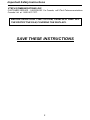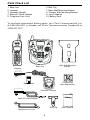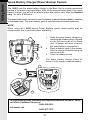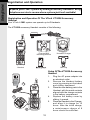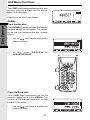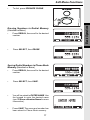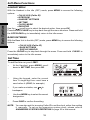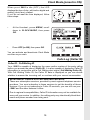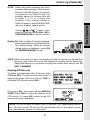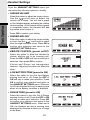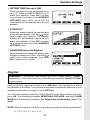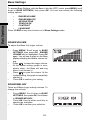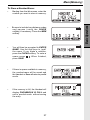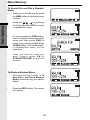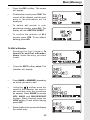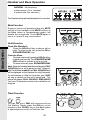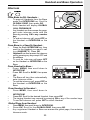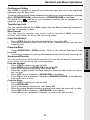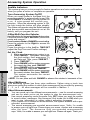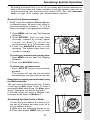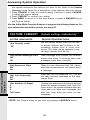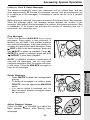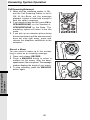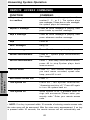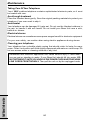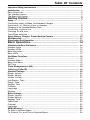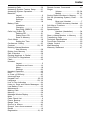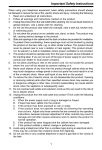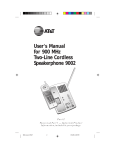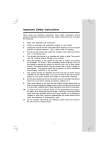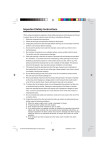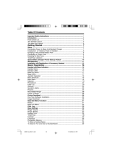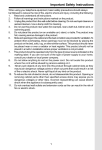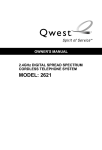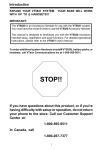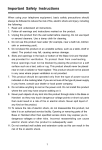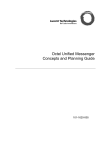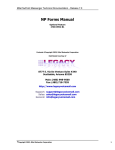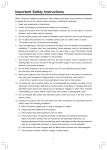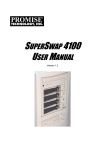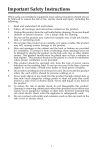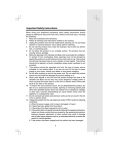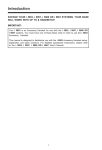Download VTech i 5881 User's Manual
Transcript
Important Safety Instructions When using your telephone equipment, basic safety precautions should always be followed to reduce the risk of fire, electric shock and injury, including the following: 1. Read and understand all instructions. 2. Follow all warnings and instructions marked on the product. 3. Unplug this product from the wall outlet before cleaning. Do not use liquid cleaners or aerosol cleaners. Use a damp cloth for cleaning. 4. Do not use this product near water (for example, near a bath tub, kitchen sink, or swimming pool). 5. Do not place this product on an unstable cart, stand, or table. The product may fall, causing serious damage to the product. 6. Slots and openings in the cabinet and the back or bottom are provided for ventilation. To protect it from overheating, these openings must not be blocked by placing the product on the bed, sofa, rug, or other similar surface. This product should never be placed near or over a radiator or heat register. This product should not be placed in a built-in installation where proper ventilation is not provided. 7. This product should be operated only from the type of power source indicated on the marking label. If you are not sure of the type of power supply to your home, consult your dealer or local power company. 8. Do not allow anything to rest on the power cord. Do not locate this product where the cord will be abused by persons walking on it. 9. Never push objects of any kind into this product through cabinet slots as they may touch dangerous voltage points or short out parts that could result in a risk of fire or electric shock. Never spill liquid of any kind on the product. 10. To reduce the risk of electric shock, do not disassemble this product. Opening or removing cabinet parts other than specified access doors may expose you to dangerous voltages or other risks. Incorrect reassembling can cause electric shock when the appliance is subsequently used. 11. Do not overload wall outlets and extension cords as this can result in the risk of fire or electric shock. 12. Unplug this product from the wall outlet and contact VTech under the following conditions: A. When the power supply cord or plug is damaged or frayed. B. If liquid has been spilled into the product. C. If the product has been exposed to rain or water. D. If the product does not operate normally by following the operating instructions. Adjust only those controls that are covered by the operating instructions, because improper adjustment of other controls may result in damage and will often require extensive work to restore the product to normal operation. E. If the product has been dropped and the cabinet has been damaged. F. If the product exhibits a distinct change in performance. 13. Avoid using a telephone (other than a cordless type) during an electrical storm. There may be a remote risk of electric shock from lightning. 14. Do not use this or any cordless telephone to report a gas leak in the vicinity of the leak. 1 Important Safety Instructions VTECH COMMUNICATIONS, INC. CUSTOMER SERVICE : 1-800-595-9511. In Canada, call VTech Telecommunications Canada Ltd. at 1-800-267-7377. BEFORE USING YOUR i 5881 SYSTEM, CAREFULLY PEEL OFF THE PROTECTIVE FILM, COVERING THE DISPLAYS. SAVE THESE INSTRUCTIONS 2 Introduction The i 5881 is an advanced cordless telephone that operates in the 5.8GHz frequency range. Your i 5881 is capable of supporting up to a maximum of 6 Handsets. Using additional Handsets, up to three people can be conferenced on a call (2 Handsets and the Base Speakerphone), or two extensions can be conferenced on a call, while two other extensions can be talking internally, using the Intercom feature. This manual is designed to familiarize you with the i 5881 cordless telephone. We strongly recommend you read the manual before using your phone. To order additional system Handsets (model# VT 5820), battery packs, or headsets, call VTech Communications, Inc. at 1-800-595- 9511. In Canada, call 1-800-2677377. STOP!! If you have questions about this product, or if you're having difficulty with setup or operation, do not return your phone to the store. Call our Customer Support Center at 1-800-595-9511 In Canada, call 1-800-267-7377 3 Parts Check List 1. 2. 3. 4. 5. 6. Belt Clip 7. Base Wall Mounting Bracket 8. Charger Wall Mounting Bracket 9. User’s Manual 10. Battery Pack Base Unit Handset Handset Charger Base AC Power Adapter Telephone Line Cord To purchase replacement battery packs, call VTech Communications, Inc. at 1-800-595-9511. In Canada, call VTech Telecommunication Canada Ltd. at 1-800-267-7377. Base Wall Mounting Bracket Base Unit Handset Charger Wall Mounting Bracket Battery Pack Handset Charger Base AC Power Adapter Belt Clip Telephone Line Cord 4 Users Manual The Handset Layout 1 7 2 8 9 3 4 10 11 5 12 6 13 7. Incoming Call/Handset On LED 8. LCD Display 9. Soft Keys 10. Volume 11. Off (Clear) 12. Sound Select 13. Microphone 1. Antenna 2. Earpiece 3. Headset Jack (2.5mm) 4. On (Flash) 5. Dialing Keys (0-9, *, #) 6. Speakerphone 5 The Base Unit Layout 1 2 11 3 12 4 5 13 6 7 8 9 10 14 15 18 16 19 17 1. Antenna 2. LCD Display 3. Answering System On/Off 4. Time/Set, Record, Menu, Change 5. Clear 6. Delete 7. Flash 8.Mailbox Keys 9. Repeat/Slow 6 10. Skip/Quick 11. Intercom 12. Speaker Phone 13. Soft Keys 14. Volume Keys 15. Dialing Keys (0-9, *, #) 16. Telephone Jack 17. DC Connector 18. Spare Battery Drawer 19. Spare Battery Release Connecting power to Base Unit/Handset Charger 1. Plug the AC power adapter into an electrical outlet, and the DC connector into the bottom of the Base Unit. 2. Choose the location for your Handset Charger, and plug its power supply into an electrical outlet. 7 Getting Started Setup Getting Started Setup Installation of Battery Pack in Handset 1 Follow the steps below: 1. Remove the battery cover by pressing on the indent and sliding downward. 2. Place the new battery pack in the Handset with the metal contacts aligned with the charge contacts in the battery compartment. 3. Replace the battery cover by sliding it upwards. 4. If the new battery pack is not already charged, place the Handset in its Charger, and allow it to charge for 12 hours. After initial charge, a maintenance charge of 8 hours should be sufficient. 3 2 The original Handset that is shipped with your i 5881 system will be automatically registered to the Base.This Handset is HANDSET 1. As you register additional Handsets to the system, they will be assigned extension numbers in the following order: HANDSET 2, HANDSET 3, etc. Whenever a charged Handset battery pack is installed, the Handset will automatically begin SEARCHING FOR BASE (if previously registered), or it will prompt you to ENTER BASE ID to register the new Handset. Charging of the Handset Battery Pack The Handset of your i 5881 cordless telephone is powered by a rechargeable battery pack. It charges automatically whenever the Handset is in its charger. Maximum talk time on a full charge is 8 hours, and maximum standby time is 5 days. You should charge the battery pack for 12 hours when you first receive your phone. You’ll know the battery pack needs charging when: • The low battery message is displayed : • The Handset seems completely dead, the LCD is completely clear and does not activate when you press the keys. 8 IMPORTANT: 1. 2. 3. 4. Do not dispose of a battery pack in a fire, the cell may explode. Do not open or mutilate the battery pack. Toxic substances may be released, causing harm to eyes or skin. Exercise care in handling battery packs in order to prevent an accidental short of the charge contacts, potentially causing the battery pack to overheat. Do not dispose of this battery pack into household garbage. Please refer to the information concerning proper battery recycling. Connecting to phone line Plug one end of the telephone line cord into the jack on the bottom of the Base Unit. Plug the other end of this cord into the wall jack. Checking for dial tone After the battery is charged press ON on the Handset. The Phone icon will appear on the Handset display, and you will hear dial tone. If not, see In Case of Difficulty. Tone/Pulse selection Your i 5881 is preset for tone dialing. See BASE SETTINGS for details. CAUTION: Use only the VTech power supply provided with your telephone. IMPORTANT: FOR MAXIMUM PERFORMANCE OF YOUR CORDLESS TELEPHONE SYSTEM: 1. Choose a central location for your Base Unit. 2. Install your Base Unit and Extension Hand sets away from electronic equipment, such as personal computers, television sets and microwave ovens. 3. In locations where there are multiple cordless telephones, separate base units as much as possible. 4. Install your telephone equipment away from heat sources and sunlight. 5. Avoid excessive moisture, dust or extreme cold. 9 Getting Started Setup Getting Started Spare Battery Charger/Power Backup Feature The i 5881 uses the spare battery charger in the Base Unit to provide operational backup in the event of a power failure. With a fully charged battery pack in the spare battery charger, you will still be able to place and receive calls from the Handset only, for up to 2 1/2 hours. The spare battery pack can also be used to replace a drained Handset battery, ensuring uninterrupted use. The spare battery pack is optional and purchased separately. NOTE : When using the i 5881 during Power Backup mode, audio quality may be compromised due to reduced power availability. 1. 2. 3. Open the spare battery charger by pressing the release button, located on the left-hand side of the Base Unit. A drawer will open to reveal the spare battery compartment. Place a battery pack in the drawer with the charge contacts facing up and to the right. Push the drawer closed. 1 The spare battery charger takes 24 hours to fully charge a drained battery. 2 3 To order battery packs, headsets and additional Handsets (model VT 5820), call VTech Customer Service at: 1-800-595-9511. In Canada, call 1-800-267-7377. 10 The Wall Mount brackets are designed for use on standard wall mount plates only. Wall mounting is optional. 1. 2. 3. 4. Plug the AC adapters into an electrical outlet, and the DC connector to the bottom of the Base Unit. Connect the telephone line cord to the jack on the bottom of the Base Unit, and the other end to the wall jack. Line up the tabs on the wall mount adapters with the holes on the bottom of the Base Unit/back of the Handset Charger. Snap the wall mount bracket firmly in place. Mount the Base Unit/Handset Charger on the wall. Position the Base Unit/Handset Charger so the mounting studs will fit into the holes on the wall mount bracket. Slide Base Unit/Handset Charger down on the mounting studs until it locks into place. 3 2 1 3 1 11 Getting Started Wall Mounting Getting Started Registration and Operation Expand your i 5881 system by adding accessory Handsets. Bring telephone service to rooms where a phone jack isnít available! Registration and Operation Of The VTech VT 5820 Accessory Handset Your VTech i 5881 system can operate up to 6 Handsets. The VT 5820 accessory Handset consists of the following: Charger Wall Mounting Bracket Handset Handset Charger Belt Clip Setup Of The VT 5820 Accessory Handset 1. 2. 1 3. 3 4. 5. 5 12 Plug the AC power adapter into an electrical outlet. Remove the Handset battery cover by pressing on the indent and sliding downward. Place the new battery pack in the Handset, with the metal contacts aligned with the charge contacts in the battery compartment. Replace the battery cover by sliding it upward. Place the Handset in the Charger, and allow it to charge for 12 hours. After the initial charge, a maintenance charge of 8 hours should be sufficient. Your i 5881 Handset comes registered to the Base Unit. To register additional VT 5820 Handsets, follow these steps: Enter Base ID Code 1. After charging the Handset, remove it from its Charge Cradle; the screen will display: alternating with this screen: 2. If, after charging the Handset, you see: 3. Press NEW. You will now see the ENTER BASE ID screen as described in step 1. Find the BASE ID Code by doing the following: (the Base must be in idle (OFF) mode) A. At the Base, press MENU B. Scroll down to DISPLAY BASE-ID C. Press OK. The Base screen will display the 15-digit ID Code. Afterwards, it will return to the idle screen. 4. 5. Enter the 15-digit Base ID Code into the Handset; then press OK. NOTE: The 15-digit BASE ID Code may contain numbers and characters, including 0 through 9, * and #. Make sure you enter all 15 digits. 6. Wait approximately 15 to 60 seconds. You will hear confirmation beeps from the Base and Handset. The newly registered Handset will now assign itself the lowest Handset number not previously assigned to a different system Handset (1 through 6). 7. If the Handset displays REJECTED BY BASE or continues to display SEARCHING FOR BASE for well beyond 60 seconds, try the registration process again by repeating the above steps. Congratulations! You can now enjoy the benefits of your VTech Multi-Handset system. 13 Getting Started Registration and Operation Handset and Base Indicators Handset Icons Icon Description Basic Operations Line In Use indicator On steady with no number next to it when a parallel set is in use. On steady with one or more numbers next to it, indicating which extensions are using the line. For example, 12 indicates that Handset 1 and Handset 2 are on an outside call. Intercom indicator On steady with the extension numbers currently on an intercom call. For example, 02 indicates that the Base and Handset 2 are on an intercom call. Battery indicator When the Handset is removed from the charger, this lets you know the level of charge in the battery pack, from FULL( ) to EMPTY ( ). Cycles (Low, Medium, and Full) when Handset battery is charging. Flashes when a low battery condition is detected. Ringer Off indicator is displayed when the ringer is turned off. T Answering Machine Indicator Indicates that the Telephone Answering Device (TAD) is answering an incoming call. E Enhanced Mode indicator On steady when active Handset is in Enhanced mode. The Handset will enter Enhanced mode automatically when in an area with interference. M Mute indicator On steady when the Handset microphone is muted. H Hold indicator On steady when the line is on hold. Handset Registration indicator is displayed when a Handset is either not registered, or is searching for the Base Unit. 14 Handset and Base Indicators Handset LEDs Incoming Call / Handset ON LED Description • Flashes with the incoming ringing. It also illuminates for 5 seconds after answering or making a call. Basic Operations LED Base Unit Icons Icon Description Ringer Off indicator is displayed when the Base ringer is turned off. Battery indicator Cycles (Low, Medium and Full) when a battery pack is charging in the spare battery compartment. Base LEDs LED Mailbox 1, 2, 3 Speaker Phone On/Off Description • Flashes to indicate that you have new messages in that mailbox. • Glows steadily if there are only old messages in that mailbox. • Lights when Base Speakerphone is in use. • Flashes when HOLD function is activated. • Flashes during the incoming ringing. • Lights when the Answering Machine is ON. 15 Soft Menu Functions The i 5881 has an advanced design that uses a menu structure and soft keys to access many of the features. Basic Operations Example of the idle mode display: REDIAL From the Handset: Press REDIAL to display the last 10 telephone numbers dialed from the Handset. The number on the top line represents the last number dialed. • Use the scroll keys to highlight the desired number. • To dial, press ON/FLASH SPEAKERPHONE. or From the Base Unit: Your i 5881 Base remembers the last 10 numbers dialed from it. Press REDIAL. The number on the top line represents the last number to be dialed. • Use the scroll keys to highlight the desired number. 16 Soft Menu Functions To dial, press SPEAKER PHONE. Erasing Numbers in Redial Memory (Handset or Base) • Press REDIAL, then scroll to the desired number. • Press SELECT, then ERASE. Saving Redial Numbers in Phone Book Memory (Handset or Base) • Press REDIAL, then scroll to the desired number. • Press SELECT, then SAVE. • You will be asked to ENTER NAME. Use the keypad to enter the desired name (see To Store a Number/Name for more information). • Press SAVE. The name and number has been stored in Phone Book memory. 17 Basic Operations • Soft Menu Functions Basic Operations HANDSET MENU With the Handset in the idle (OFF) mode, press MENU to access the following options: • CALLS LOG (Caller ID) • INTERCOM • HANDSET SETTINGS • SET TIME • CLOCK MODE • REGISTER Use the scroll keys to select the desired option, then press OK. Press the OFF/CLEAR key to step back through the menu structure. Press and hold the OFF/CLEAR key to immediately return to the idle screen. BASE UNIT MENU With the Base Unit in the idle (OFF) mode, press MENU key to access the following options: • CALLS LOG (Caller ID) • BASE SETTINGS • DISPLAY BASE-ID Press the CLEAR key to step back through the menu. Press and hold CLEAR to immediately return to the idle screen. Set Time To set the time on your i 5881: • At the Handset, press MENU, scroll down to SET TIME, then press OK. • Using the keypad, enter the current time. A single-digit hour must have a zero before it (03:56, for example) • If you make a mistake, use backspace. • Use the AM/PM key to select the correct designation. • Press SAVE to confirm the setting. to NOTE: You can also wait for incoming Caller ID to set the clock, rather than setting it manually. To set up the answering system clock, please refer to ANSWERING SYSTEM OPERTATION on page 36 in this manual. 18 Clock Mode (preset to ON) • At the Handset, press MENU, scroll down to CLOCK MODE, then press OK. • Press OFF (or ON), then press OK. 12 9 3 6 Basic Operations When your i 5881 is idle (OFF), the LCD displays the time of day, with both a digital and analog (clock face) readout. If you do not want the time displayed, follow these steps: You can activate and deactivate Clock Mode as often as you wish. Calls Log (Caller ID) Caller ID - Call Waiting ID Your i 5881 is capable of displaying the name and/or number of the party calling before you answer the phone (Caller ID). It is also capable of displaying Caller ID information in conjunction with a Call Waiting alert signal (Call Waiting Caller ID). With Call Waiting Caller ID, the Caller ID data is displayed so you can decide whether to answer the incoming call, or continue with your current conversation. NOTES ABOUT CALLER ID & CALL WAITING CALLER ID These are subscription services, provided by most regional telephone service providers. You must subscribe to these services to get the benefits of these features. If you do not subscribe to Caller ID services, you can still use your i 5881 and the other features it offers. Due to regional incompatibilities, Caller ID information may not be available for every call you receive. In addition, the calling party may intentionally block their name and phone number from being sent. 19 Calls Log (Caller ID) Reviewing Caller ID from the Handset or Base Basic Operations As new Caller ID/Call Waiting ID records are received, your Handset and Base displays will alert you to the new Caller ID records, for example: The number of new calls displayed on each system Handset and Base may not be the same. If, for example, you answer a call on Handset 2, that Handset will not count the Caller ID information for that call as new. However, the other registered Handset and Base displays will consider it a new call, and add it to the NEW CALLS total. After you review all new Caller ID records, the NEW CALLS status will be turned off. From the idle (OFF) mode, press MENU, CALLS LOG is highlighted, then press OK. The Caller ID information of the most recently received call will be displayed. For example: To scroll to other records, use the keys. scroll Dialing from Caller ID To dial the number displayed, you can simply press the ON or SPEAKERPHONE key. You can also press the CID key to access the following options ( DEL, OPT#, SAVE): 20 OPT# : Select this option to display up to four possible dialing strings of the number stored in Caller ID memory. If a number is provided in the Caller ID data, the possible options to choose from will be either 7, 8, 10, or 11 digits. For example, if the original number in Caller ID memory was 808-880-8808, then the display options will be: Use the and keys to make selection, and then press DIAL, ON or SPEAKERPHONE to dial the number. Dialing Tip: With a Caller ID record displayed, press # repeatedly to cycle through the four dialing strings. When the correct dialing option is displayed, press ON (or SPEAKERPHONE) to dial. SAVE: Select this option to save the displayed Caller ID record into Speed Dial Memory. Only Caller ID records with telephone numbers can be saved into Speed Dial Memory. If you need to modify the number after saving, see TO EDIT A NUMBER. Deleting CID Records To delete the displayed Caller ID record, press CID, then DEL. You will then have the option of deleting the single CID record (press THIS) or all stored CID records (press ALL). If you press ALL, the screen will ask ARE YOU SURE? Press YES to confirm the deletion of all CID records. Or, press NO to return to the CID record previously displayed. NOTE: You do not have to delete Caller ID records. Your i 5881 always saves the 50 most current CID records. As new records come in, the oldest records are automatically deleted to make room. 21 Basic Operations Calls Log (Caller ID) Handset Settings From the HANDSET SETTINGS menu you can select the following options to modify: Basic Operations • RINGER VOLUME Select this option to adjust the ringer volume. scroll keys to adjust the Use the volume up or down. You will see a graph on the Handset display indicating the relative volume setting. At the lowest setting (graph is completely clear), the Handset will not ring when a call comes in. Press OK to confirm your setting. • RINGER MELODY Select this option to adjust the ringer melody or tone. Use the scroll keys to select from the eight available tones. Press OK to confirm your selection and return to the HANDSET SETTINGS menu. • VIBRATE CONTROL (preset to OFF) Select this option to allow the Handset to vibrate, alerting you to an incoming call. Press the ON or OFF soft key to make your selection, then press OK to confirm. Vibrate and Ringer are independent features. Adjusting one does not affect the other. • LOW BATTERY TONE (preset to ON) Select this option to turn the Low Battery warning tone on or off. Press the OFF or ON soft key to make your selection. Press OK to confirm your selection and return to the HANDSET SETTINGS menu. When set to ON, the Handset will emit a warning tone when a Low Battery condition is detected. • RANGE TONE (preset to ON) Select this option to turn the Out of Range warning tone on or off. Press the OFF or ON soft key to make your selection. Press OK to confirm your selection and return to the HANDSET SETTINGS menu. When set to ON, the Handset will emit a warning tone whenever the Handset is taken out of range of the Base. 22 Handset Settings Select this option to turn the Keypad tones on or off. Press the OFF or ON soft key to make your selection. Press OK to confirm your selection and return to the HANDSET SETTINGS menu. When set to ON, the Handset will emit a beep whenever a key is pressed. • CONTRAST Select this option to adjust the contrast level of the Handset display. Use the scroll keys to make your selection. The Handset display will automatically adjust as you make your selection. Press OK to confirm your selection and return to the HANDSET SETTINGS menu. • LANGUAGE (preset to English) Select this option to change the display from English to Spanish or French. Use the scroll keys to select language, then press OK to confirm your choice. Register REMINDER: The Handset that comes with your i 5881 Base is already registered to it. Use this procedure to add additional Handsets (model VT 5820) to your system. Use this option to register a Handset to the i 5881 Base. You can register a total of six Handsets to the Base. This process is activated automatically whenever a new Handset is powered up in range of the i 5881 Base. You will be prompted to enter the 15-digit Base ID code. After entering this code, press OK. The Handset will display SEARCHING FOR BASE, and then FOUND BASE when the process is complete. See Registration and Operation, page 12, for details. NOTE: Base ID codes are 15 digits long and can include the following characters: 0, 1, 2, 3, 4, 5, 6, 7, 8, 9, * , #. 23 Basic Operations • KEYPAD TONE (preset to ON) Base Settings Basic Operations To access Base Settings, with the Base in the idle (OFF) mode, press MENU, scroll down to BASE SETTINGS, then press OK. You can now access the following setting options: • RINGER VOLUME • RINGER MELODY • KEYPAD TONE • TONE/PULSE • CONTRAST • LANGUAGE Press CLEAR at any time to back out of Base Settings mode. RINGER VOLUME To adjust the Base Unit ringer volume: • • • • Press MENU. Scroll down to BASE SETTINGS, then press OK. RINGER VOLUME will be highlighted. Press OK again. You will see a graph on the Base display indicating the relative volume setting. Press to lower the ringer volume. At the lowest setting (graph is completely clear), the Base will not ring when a call comes in. Press to raise the volume. At the loudest setting, the graph is completely shaded in. Press OK to confirm your setting. RINGER MELODY There are 8 Base ringer melody choices. To change the melody: • • • Press MENU. Scroll down to BASE SETTINGS, then press OK. Scroll down to RINGER MELODY. Press OK. Use the either scroll key to sample the melodies. Press OK to confirm your selection. 24 Base Settings KEYPAD TONE (preset to ON) • • • Press MENU. Scroll down to BASE SETTINGS, then press OK. Scroll down to KEYPAD TONE. Press OK. Choose ON or OFF. Press OK to confirm your selection. TONE/PULSE (preset to TONE) If you want to change your dialing mode, follow these steps: • • • Press MENU. Scroll down to BASE SETTINGS, then press OK. Scroll down to TONE/PULSE. Press OK. Choose TONE or PULSE. Press OK to confirm your selection. CONTRAST You can adjust the Base Unit LCD screen’s contrast to suit your eyes: • • • Press MENU. Scroll down to BASE SETTINGS, then press OK. Scroll down to CONTRAST. Press OK. Use the and scroll keys to raise and lower the screen’s contrast. Press OK to confirm your selection. LANGUAGE (preset to ENGLISH) Your display can be in English, Spanish or French. To adjust: • • • Press MENU. Scroll down to BASE SETTINGS, then press OK. Scroll down to LANGUAGE. Press OK. Scroll to the desired language. Press OK to confirm your selection. 25 Basic Operations Keypad tones are the ‘beeps’ you hear each time you press a key on the Base Unit. To turn this feature ON or OFF: MEM (Memory) The i 5881 can store up to 50 names/numbers in memory. Each memory location can hold up to 32 digits and up to 16 characters for the name. Basic Operations When prompted to ENTER NAME, use the digit keys to ‘spell’ the name. Each press of a particular key causes characters to be displayed in the following order: Number Key Characters (in order) 1 &‘,.1 2 ABCabc2 3 DEFdef3 4 GHIghi4 5 JKLjkl5 6 MNOmno6 7 PQRSpqrs7 8 TUVtuv8 9 WXYZwxyz9 0 0 * * # # Each system Handset and the Base Unit can independently store names and numbers in memory. Adding, editing or deleting items stored in one unit does not affect any other system Handset or the Base. 26 Mem (Memory) • Starting from the idle screen, enter the number you want to store in memory. • Be sure to include long distance codes and pauses (using the PAUSE softkey) if necessary. Press the MEM softkey. • You will then be prompted to ENTER NAME. Use the digit keys to ‘spell’ the name. If you make a mistake, press the CLEAR softkey. To enter a space press . When finished, press SAVE. • If there is space available in memory, the number/name will be saved and the Handset or Base will return to predial mode. • If the memory is full, the Handset will display PHONEBOOK IS FULL and exit to pre-dial mode without saving the entry. 27 Basic Operations To Store a Number/Name: Mem (Memory) Basic Operations To Search For and Dial a Number/ Name: • Starting from the idle screen, press the MEM softkey to review memory contents. • Using the softkeys scroll through the memory contents in alphabetical order. • Or, you can press the FIND softkey, enter the first few chararcters of the name and then press FIND to search. If you make a mistake, press CLEAR softkey. The closest match, in alphabetical order, will be displayed. • Once you find the entry you want, simply press ON or SPEAKERPHONE to dial the number. To Delete a Number/Name: • Following the first 3 steps in To Search For and Dial a Number/ Name, locate the entry you want to delete. • Press the EDIT softkey. The screen will display: 28 • Press the DEL softkey. The screen will display: • To delete this record, press THIS. The record will be deleted, and the next entry in the phonebook will be displayed. • To delete all records in your phonebook memory, press ALL. The display will ask ARE YOU SURE? • To confirm the deletion of ALL records, press YES. To exit without deleting press NO. To Edit a Number • Following the first 3 steps in To Search For and Dial a Number/ Name, locate the entry you want to edit. • Press the EDIT softkey twice. The Handset will display: • Press NAME or NUMBER, depending on which you want to edit. • Using the softkey move the cursor to the character you want to edit and then enter the corrections as needed. Press MORE to access DEL, BACK and PAUSE/SPACE function. When finished press the SAVE softkey. To exit without saving press OFF. • When finished, the screen will display the edited entry. 29 Basic Operations Mem (Memory) Handset and Base Operation Making Calls From the Handset • • • Press ON (or, SPEAKERPHONE to use the Handset Speakerphone feature). Dial the phone number. -ORDial the phone number first; then press ON (or SPEAKERPHONE). Press OFF to end your call. Answering Calls Advanced Operations From the Handset • Press any key except OFF and the softkeys. • Press OFF to end your call. -OR• Place the Handset in charger cradle to end your call. Making Calls From the Base Unit • Press SPEAKERPHONE. Dial the phone number. • Press SPEAKERPHONE to end your call. -OR• Dial the phone number first; then press SPEAKERPHONE. Answering Calls From the Base Unit • • Press SPEAKERPHONE or any of the dialing keys (0-9, * , #). Press SPEAKERPHONE to end your call. 30 Handset and Base Operation How to Adjust the Handset Volume The volume control is on the right edge of or the Handset. During a call, press the key to adjust the listening volume to a comfortable level. The procedure is the same for the Handset earpiece, Headset and Speakerphone. Base Speakerphone Volume NOTE: To adjust the playback volume of the Answering System, see Adjust Playback Volume on page 39. Sound Select During a call, you can adjust the quality of the sound to best suit your hearing. Pressing SOUND SELECT repeatedly will cycle you through four different frequency responses: BASS - Low Frequency sounds enhanced MID - Mid-Range sounds enhanced (This is the recommended setting for hearing aid users) TREBLE - High Frequency sounds enhanced 31 Advanced Operations During an active call simply press the or keys to adjust the Volume speakerphone volume. Handset and Base Operation NATURAL - No frequency enhancement (Your Handset is preset with this selection) The Handset will graphically display the four modes. Mute Function During an active call pressing either the MUTE soft key on the Handset or the MUTE softkey on the Base (when in Speakerphone mode), will disable the microphone. Press MUTE again to return to normal 2-way conversation. Hold Function From the Handset : Advanced Operations • Press the HOLD soft key to place a call on hold. To return to the call, press the ON (or SPEAKERPHONE) key. From the Base : • During an active call, press the HOLD softkey to place a call on hold. The SPEAKERPHONE LED will flash to indicate a call is on hold. • To return to the call, press SPEAKERPHONE. Note: Both the Handset and Base will display CALL ON HOLD when a call is placed on hold. However, with Clock Mode enabled, the CALL ON HOLD alert will be displayed on the Handset for only 5 seconds. If a call remains on Hold for 5 minutes, your i 5881 will ring to remind you the call is being held. The phone will display CALL ON HOLD RING BACK! You have 30 seconds to return to the call before it is dropped. Flash Function You can use your i 5881 with services such as Call Waiting. Simply press the ON key on the Handset or the FLASH key on the Base (when in speakerphone mode) to flash the line. 32 Handset and Base Operation Intercom From Base to ALL Handsets : • • • • To page all Handsets from the Base press the INTERCOM key. Scroll to GLOBAL PAGE, then press OK. Each Handset will display GLOBAL CALL FROM BASE. Any Handset can then answer the page, and enter intercom mode with the Base by pressing ON or any number key. To end an intercom call, press OFF on the Handset or INTERCOM on the Base. • • • Press the Base INTERCOM key, then scroll to the Handset you want to call (e.g. HANDSET 2). Press OK. Handset 2 can then answer the intercom call by pressing any key except OFF and the softkeys. To end an intercom call press OFF on the Handset or INTERCOM on the Base. From Handset to Base : • • • • Press MENU, then scroll down to INTERCOM Press OK. Scroll to BASE, then press OK. The Base will ring, then automatically enter intercom mode. To end the intercom call, press OFF on the Handset or INTERCOM on the Base. From Handset to Handset : • Press MENU, then scroll down to • • • INTERCOM. Press OK. Scroll to the desired Handset, then press OK. The ringing Handset can respond by pressing ON or any of the number keys. To end the intercom call, press OFF on either Handset. Global Page from Handset • • • Press MENU, then scroll down to INTERCOM. Press OK. Scroll to the GLOBAL PAGE, then press OK. Any registered Handset or Base can answer the global page, thus entering Intercom mode. 33 Advanced Operations From Base to a Specific Handset : Handset and Base Operation Handsfree Speakerphone Operation Your i 5881 Handset has a built-in handsfree speakerphone. This feature allows you to stand the Handset upright on a table or desktop and have handsfree conversations. For more information, refer to MAKING CALLS in HANDSET AND BASE OPERATION. Base Speakerphone Operation The Base of your i 5881 is equipped with a full duplex speakerphone. This is a very useful feature for handsfree conversations or conference calls at the Base Unit. For more information, refer to MAKING CALLS in HANDSET AND BASE OPERATION. Line in Use Indication Advanced Operations On the Handset : When the telephone line is currently being used by a i 5881 Handset or the Base, a status message similar to this will display on idle Handset(s): When the telephone line is currently being used by a parallel set (a telephone device other than the i 5881 on the same line); the phone icon will remain on steadily, and EXTENSION IN USE will be displayed. NOTE: With Clock Mode ENABLED, the telephone icon moves to the top center section of the screen: On the Base : When a i 5881 Handset is in use, LINE IN USE will appear on the screen. When a parallel set is in use, EXTENSION IN USE will appear on the screen. Low Battery Indication When a low battery is detected, the Battery icon will flash and a warning beep is played. The status message LOW BATTERY will also be displayed when the Handset is in idle mode. To prevent an unexpected call drop, a drained Handset battery should be replaced by a fully charged spare battery. 34 12 9 3 6 Handset and Base Operation Conference Calling The i 5881 is capable of supporting conference calls with up to two registered Handsets, and the Base Unit. To enter a conference call, simply access the line with two or more extensions by pressing ON (or SPEAKERPHONE) on the Handset or SPEAKERPHONE on the Base. and two or more extension numbers will be displayed in the The phone icon upper left corner of the Handset. Transferring Calls You can transfer calls on the i 5881 system from the Base to Handset, Handset to Handset, or Handset to Base. Blind Transfer You can directly transfer any active call to another i 5881 extension without notification by doing the following steps: From the Handset • • Press XFER. Scroll to the desired destination, then press OK. The ringing Handset or Base can pick up the transferred call just like any incoming call. • Press INTERCOM or XFER soft-key. Scroll to the desired destination, then press OK. • The ringing Handset can pick up the transferred call just like any incoming call. Announced Transfer: You can perform an announced transfer (call and advise another extension) of an active call by doing the following steps: From the Handset • Press HOLD to place your call on hold. • Press MENU. Scroll to INTERCOM, then press OK. • Scroll to the desired destination, then press OK. • When the ringing Handset or Base answers, announce that there’s an active call on hold. • Press OFF (on the Handset) or INTERCOM (on the Base) • Press ON (on the ‘destination’ Handset or SPEAKER PHONE (on the Base) to pick up the call on hold. From the Base • Press HOLD to place your call on hold. • Press INTERCOM. • Scroll to the desired destination, then press OK. • When the ringing Handset answers, announce that there’s an active call on hold. • Press OFF (on the Handset) or INTERCOM (on the Base). • Press ON (on the ‘destination’ Handset ) to pick up the call on hold. 35 Advanced Operations From the Base Answering System Operation Audible Indicators This system gives you voice prompts for feature operations and voice confirmations when you press a button or complete an operation. Turn Answering System On/Off When you supply power to the Base Unit, the answering system is automatically turned ON. Press ON/OFF to manually turn the system off or on. A voice prompt will confirm your selection. When the answering system is ON, the light inside the button will glow steadily. The system will operate using the default settings and pre-recorded announcements set at the factory, until you program the unit. 4-Way Multi-Function Selector Use this selector for Answering System feature setup. Press the selector Up to RECORD (announcements and memos). Press the selector Down to CHANGE the current setting. Press the selector to the Right to access the feature MENU. Press the selector to the Left for TIME/SET (adjust the Day/Time and Confirm settings). Set the Clock Answering System Operation 1 2 Make sure the answering system is on. Press TIME/SET . The system announces the clock setting, then announces “To set Date and Time, press TIME/SET .” 3 Press TIME/SET . 4 Press CHANGE until the system announces the correct day, then press TIME/SET. 5 Press CHANGE until the system announces the correct hour, then press TIME/SET. 6 Press CHANGE until the system announces the correct minutes, then press TIME/SET. The system announces the current clock setting. • NOTE: You can press and hold CHANGE to advance the minutes in increments of ten. About Mailboxes This answering system has three voice mailboxes. Callers using a touch tone phone can select the mailbox in which their messages will be recorded by pressing 1 , 2 , or 3 . All other messages will be recorded in Mailbox 1. About Announcements • • • • You can record up to two different announcements — one for normal answering and one for when you’ve set the system to play the announcement only. Use normal answering mode (Annouce Only OFF) when you want the system to record callers’ messages. Use Announce Only mode (set to ON) when you want to give information to callers without accepting messages. If you choose not to record an announcement, the system answers with a prerecorded announcement. The normal answering pre-recorded announcement says: “Hello. I’m unable to answer your call right now. Please leave your name, number and a message after the tone.” The Announce Only pre-recorded announcement says: “Hello, I’m unable to answer your call right now. Please call again. Thank you.” 36 Answering System Operation • By setting Announce Only to on or off, you decide which announcement your callers will hear when the system answers a call (the system comes set for normal answering, with Announce Only turned OFF). See “Set Announce Only” on page 38 to change your announcement selection. Record Your Announcement ï NOTE: If you have assigned different mailboxes to different people, be sure to tell callers in your announcement to press 1 , 2 , or 3 to leave a message in the appropriate mailbox. 1 Press MENU until you hear “Set Outgoing Message”. 2 Press RECORD . After you hear “Now recording” followed by a beep, speak toward the Base to record an announcement up to 90 seconds long. 3 Press any MAILBOX button to stop recording. The system plays back your recorded message. To delete your announcement: Press DELETE during announcement playback. The system will use the pre-recorded announcement until you record a new one. Example of an outgoing announcement using the Mailbox feature: “We can’t come to the phone right now. To leave a message for Bob, press 1 now. To leave a message for Sue, press 2 now. For Elmo, press 3 now. Otherwise, just wait for the beep.” If the caller does not select a Mailbox, their message will be saved in Mailbox 1. Answering System Feature Setup You can set up one feature at a time, or you can set up a feature and then move on to set up another feature. 1 Make sure the answering system is on. 2 Press and release MENU until you hear 37 Answering System Operation To review your announcement at any time: 1 Press MENU until you hear “Set Outgoing Message”. 2 Press any MAILBOX button. Answering System Operation the system announce the feature you want to set. Refer to the Feature Summary chart below for a description of the features and your choices. 3 Press CHANGE to hear the current setting. Continue to press CHANGE to adjust the current setting. 4 Press TIME/SET to confirm your setting. 5 Press MENU to move on to the next feature, or press a MAILBOX key to exit Feature Setup. Use the 4-Way Multi-Function Selector to program the following features. For more information about this selector, see page 36. FEATURE SUMMARY Default settings indicated by * . SYSTEM ANNOUNCES: DESCRIPTION/DIRECTIONS: ì Set Security codeî Set the remote access code you will use to access features and functions of the answering system from a touch tone phone. The code can be changed to any two-digit number from 40–99. Answering System Operation 50* ìSet Audible Message Alertî Off* On When Message Alert is turned ON, the base beeps once every 10 seconds when new messages have been received. ìSet Announce Onlyî Off* On When you turn Announce Only ON, callers hear your announcement, but cannot leave a message. ìSet Call Screeningî Off On* When you turn Call Screening OFF, you will not hear incoming messages as the caller leaves them. ìSet Number of Ringsî 2 4* 6 Toll Saver Choose how many times the phone will ring before the system answers a call. With Toll Saver active, the system answers after two rings when you have new messages and after four rings when you have no new messages. • NOTE: Exit Feature Setup at any time by pressing a MAILBOX button. 38 Answering System Operation Listen to, Save & Delete Messages The system automatically saves your messages until you delete them, and can store approximately 25 minutes of messages, memos, and announcements (up to a maximum of 99 messages). A message or memo can be up to 4 minutes in length. Before playing a message, the system announces the day and time it was received. While the message plays, the message window displays the number of the message. After playing the last message in a mailbox, the system announces “End of messages.” If the system has less than five minutes of recording time left, it announces the remaining time. Play Messages Press the desired M A I L B O X key to play messages. Press again to stop playback. A Mailbox key will flash if that mailbox contains any unplayed messages. It will glow steadily if it contains only previously heard messages. Press /SKIP to skip to the next message; press and hold /SKIP to speed up playback. Press / REPEAT to repeat a message; press and hold /REPEAT to slow down playback. Delete Messages • Press DELETE to delete the message that’s playing. • To delete all messages in a mailbox, press DELETE , then the appropriate MAILBOX button. • You cannot delete a message until it’s been reviewed; deleted messages cannot be recovered. Adjust Playback Volume Press VOLUME or VOLUME to adjust the Base speaker volume while playing back messages. 39 Answering System Operation NOTE: If a Mailbox contains a combination of new and old messages, you will only hear unplayed messages; then, the system will return to idle mode. Press the MAILBOX key again to hear all old messages. Answering System Operation Call Screening/Intercept 1 2 3 Make sure the answering system is ON, and the Call Screening feature is set to ON. At the Base, set the message playback volume to level loud enough to hear the caller’s message. If you decide to take the call, press ON (or SPEAKERPHONE) on the Handset or SPEAKERPHONE on the Base. The answering system will return to the idle mode. If you pick up an extension phone during the announcement and the announcement does not stop right away, press and release the telephone switchhook at the extension. Answering System Operation Record a Memo You can record a memo up to four minutes long to store as an incoming message. 1 Press and release RECORD . 2 Press a MAILBOX button to select a mailbox for the memo. After the beep, speak toward the microphone. The message window displays the length of your memo. 3 To stop recording, press the MAILBOX button again. 40 Answering System Operation MESSAGE WINDOW DISPLAY WINDOW DISPLAYS: WHEN: 0 No messages in any mailbox 1-98 In idle mode, the total number of messages/ memos in all mailboxes. During message playback, the order number of the message being played. F Memory is full, or total number of messages is 99. Counting 1 to 9 9 Duration(in seconds) of announcement or memo recording 9 9 , flashing Length of recording is more than 99 seconds. 1 - 8 , steadily for Indicates volume level selected when one second VOLUME 40-99 Current Remote Access Code (40–99)while setting A Announce Only mode O n or O F , steadily for Displayed when any setting is changed one second from on or off CL _ <-> <-> normal display _ or VOLUME is pressed Day and Time need to be set System is answering a call or is in remote operation _ _, flashing System is in programming mode or initializing Connect with the Answering System from a Remote Location You can access many features of this system remotely from a touch tone phone. 1 Dial your telephone number. 2 When the system answers, enter your Remote Access Code (preset to 50). The system beeps once and then announces the number of new messages. 3 Enter a remote command (see “Remote Access Commands” on page 42). 4 Press *0 to exit remote operation. Voice Menu The system has voice prompts to help you with remote operation. Press *5 to hear the menu while remotely connected to the answering system. 41 Answering System Operation 0-99 Answering System Operation Answering System Operation REMOTE ACCESS COMMANDS FUNCTION: COMMAND: Play messages in a mailbox Press # , then enter the appropriate mailbox number(1 , 2 , or 3 ). The system plays new messages. If there are no new messages, the system plays old messages. Repeat a message Press #4 while message is playing; each press backs up another message. Skip a message Press #6 while message is playing; each press advances another message. Stop Press #5 . Save messages Hang up. Delete message Press #9 while message is playing. Review announcement Press #7 ; system plays announcement, then beeps. Record announcement Press *7 ; after beep, record announcement, press #5 to stop.System plays back announcement. Record memo Press *8 ; then mailbox number where you want memo recorded; speak after beep; press #5 to exit. End remote access call Press *0 . Turn system off Press #0 ; the system announces, “Answering machine off.” Press #0 again to turn the system back on. Turn system on When system is off, it answers after 10 rings and announces,“Please enter your security code.” Enter your remote access code. • NOTE: If no key is pressed within 10 seconds of entering remote access code, the voice menu will be announced. After the voice menu announcement, if no key is pressed within 20 seconds, the remote access call will automatically end. 42 Headset Operation Your i 5881 cordless telephone is equipped with a 2.5mm Headset Jack for use with an optional accessory Headset for hands-free operation. If you choose to use the Headset option, you must obtain an optional accessory Headset, which is compatible with the i 5881. To purchase a Headset, call VTech Customer Service at 1-800-595-9511. Once you have a compatible 2.5mm Headset, locate the Headset Jack on the i 5881 Handset. Connect the plug on the Headset cord to the jack on the cordless Handset. The plug should fit securely. Do not force the connection. NOTE : Whenever a compatible Headset is connected to the cordless Handset, the microphone on the Handset will be muted. This is done to limit the effect of background noise. The i 5881 is also equipped with a detachable belt clip. Align the pins on the inside edge of the clip with the notches on the sides of the i 5881 Handset. The belt clip should snap securely into place. Do not force the connection. 43 Additional Information Belt Clip Maintenance Taking Care Of Your Telephone Your i 5881 cordless telephone contains sophisticated electronic parts, so it must be treated with care. Avoid rough treatment Place the Handset down gently. Save the original packing materials to protect your telephone if you ever need to ship it. Avoid water Your telephone can be damaged if it gets wet. Do not use the Handset outdoors in the rain, or handle it with wet hands. Do not install your Base Unit near a sink, bathtub or shower. Electrical storms Electrical storms can sometimes cause power surges harmful to electronic equipment. For your own safety, use caution when using electric appliances during storms. Cleaning your telephone Your telephone has a durable plastic casing that should retain its luster for many years. Clean it only with a soft cloth slightly dampened with water or a mild soap. Do not use excess water or cleaning solvents of any kind. Additional Information Remember that electrical appliances can cause serious injury if used when you are wet or standing in water. If your Base Unit should fall into water, DO NOT RETRIEVE IT UNTILYOU UNPLUG THE POWER CORD AND TELEPHONE LINE CORDS FROM THE WALL. Then pull the unit out by the unplugged cords. 44 In Case Of Difficulty If you have difficulty operating your phone, the suggestions below should solve the problem. If you still have difficulty after trying these suggestions, call VTech Communications at 1-800-595-9511. In Canada, call VTech Telecommunications Canada Ltd. at 1-800-267-7377. The Phone Doesnít Work At All • • • Make sure the Power Cord is plugged in. Make sure the telephone line cord is plugged firmly into the Base Unit and the telephone wall jack. Make sure the batteries are properly charged. If the ‘L O W B A T T E R Y’ message is shown, the battery pack needs charging. No Dial Tone • • First check all the suggestions above. If you still don’t hear a dial tone, disconnect the Base Unit from the telephone jack and connect a different phone. If there is no dial tone on that phone either, the problem is in your wiring or local service. Contact your local telephone company. You Get Noise, Static, Or A Weak Signal Even When Youíre Near The Base Unit • Household appliances plugged into the same circuit as the Base Unit can sometimes cause interference. Try moving the appliance or the Base Unit to another outlet. You Get Noise, Static, Or A Weak Signal When Youíre Away From The Base Unit • • You may be out of range. Either move closer to the Base, or relocate the Base Unit. The layout of your home may be limiting the range. Try moving the Base Unit to another position. • • • • Make sure you have the ringers activated. To set the ringer, see HANDSET SETTINGS and BASE SETTINGS. Make sure the telephone line cord is plugged firmly into the Base Unit and the telephone jack. Make sure the power cord is plugged in. You may be too far from the Base Unit. You may have too many extension phones on your telephone line to allow all of them to ring. Try unplugging some of the other phones. 45 Additional Information The Handset Does Not Ring When You Receive A Call In Case Of Difficulty Your Handset vibrates or shakes when a call comes in • It is likely that your Vibrating Handset Ringer option has been set to ON. If you’d like to turn it off, see Handset Settings-VIBRATE CONTROL, on page 22. You Hear Other Calls While Using Your Phone • Disconnect your Base Unit from the telephone jack, and plug in a regular telephone. If you still hear other calls, the problem is probably in your wiring or local service. Call your local telephone company. You Hear Noise In The Handset, And None Of The Keys Or Buttons Work • Make sure the power cord is plugged in. Common Cure For Electronic Equipment If the unit does not seem to be responding normally, then try putting the Handset in the cradle. If it does not seem to respond, do the following (in the order listed) : 1. 2. 3. 4. 5. 6. Disconnect the power to the Base. Disconnect the Handset battery, and spare battery pack, if applicable. Wait a few minutes. Connect power to the Base. Re-install the battery pack (s) Watch for Handset to display : then Your answering system is not recording messages ï Make sure system is turned ON (the ON/OFF key is illuminated). Additional Information ï Make sure Announce Only feature is set to OFF. You cannot hear recorded messages ï Using the Base volume control, raise the volume to a comfortable listening level. As you adjust the volume the Base will display the level (1 – 8). CL is flashing in the Base Message Window Display: ï You need to set the day and time. See Set the Clock, on page 36, for details. 46 Warranty Statement What does this limited warranty cover? • The manufacturer of this VTech product, VTech Communications, warrants to the holder of a valid proof of purchase (“Consumer” or “you”) that the product and all accessories provided by VTech in the sales package (“Product”) are free from material defects in material and workmanship, pursuant to the following terms and conditions, when installed and used normally and in accordance with operation instructions, This limited warranty extends only to the Consumer for Products purchased and used in the United States of America. What will VTech Communications do if the Product is not free from material defects in materials and workmanship during the limited warranty period (ìMaterially Defective Productî)? • During the limited warranty period, VTech’s authorized service representative will repair or replace at VTech’s option, without charge, a Materially Defective Product. If we repair this product, we may use new or refurbished replacement parts. If we choose to replace this product, we may replace it with a new or refurbished product of the same or similar design. VTech will return repaired or replacement products to you in working condition. VTech will retain defective parts, modules, or equipment. Repair or replacement of Product, at VTech’s option, is your exclusive remedy. You should expect the repair or replacement to take approximately 30 days. How long is the limited warranty period? • The limited warranty period for the product extends for ONE(1) YEAR from the date of purchase if we repair or replace a Materially Defective Product under the terms of this limited warranty. This limited warranty also applies to repaired or replacement Products for a period of either (a) 90 days from the date the repaired or replacement Product is shipped to you or (b) the time remaining on the original one-year warranty; whichever is longer. This limited warranty does not cover 1. Product that has been subjected to misuse, accident, shipping or other physical damage, improper installation, abnormal operation or handling, neglect, inundation, fire, water or other liquid intrusion; or 2. Product that has been damaged due to repair, alteration or modification by anyone other than an authorized service representative of VTech; or 3. Product to the extent that the problem experienced is caused by signal conditions, network reliability or cable or antenna systems; or 4. Product to the extent that the problem is caused by use with non-VTech electrical accessories; or 5. Product whose warranty/quality stickers, Product serial numbers plates or electronic serial numbers have been removed, altered or rendered illegible; or 6. Product purchased, used, serviced, or shipped for repair from outside the United States, or used for commercial or institutional purposes (including but not limited to Products used for rental purposes); or 7. Product returned without valid proof of purchase (see 2 below); or 47 Additional Information What is not covered by this limited warranty? Warranty Statement 8. Charges for installation or set up, adjustment of customer controls, and installation or repair of systems outside the unit. How do you get warranty service? • • • To obtain warranty service in the United States of America, call 1 800-595- 9511 for instructions regarding where to return the Product. Before calling for service, please check the user’s manual. A check of the Product controls and features may save you a service call. Except as provided by applicable law, you assume the risk of loss or damage during transit and transportation and are responsible for delivery or handling charges incurred in the transport of Product(s) to the service location. VTech will return repaired or replaced product under this limited warranty to you, transportation, delivery or handling charges prepaid. VTech assumes no risk for damage or loss of the Product in transit. If the Product failure is not covered by this limited warranty, or proof of purchase does not meet the terms of this limited warranty, VTech will notify you and will request that you authorize the cost of repair and return shipping costs for the repair of Products that are not covered by this limited warranty. What must you return with the Product to get warranty service? 1. 2. 3. Return the entire original package and contents including the Product to the VTech service location along with a description of the malfunction or difficulty; Include “valid proof of purchase” (sales receipt) identifying the Product purchased (Product model) and the date of purchase or receipt; and Provide your name, complete and correct mailing address, and telephone number. Other Limitations • This warranty is the complete and exclusive agreement between you and VTech. It supersedes all other written or oral communications related to this Product. VTech provides no other warranties for this product. The warranty exclusively describes all of VTech’s responsibilities regarding the product. There are no other express warranties. No one is authorized to make modifications to this limited warranty and you should not rely on any such modification. Additional Information State Law Rights: This warranty gives you specific legal rights, and you may also have other rights which vary from state to state. Limitations: Implied warranties, including those of fitness for a particular purpose and merchantability (an unwritten warranty that the product is fit for ordinary use) are limited to one year from date of purchase. Some states do not allow limitations on how long an implied warranty lasts, so the above limitation may not apply to you. • In no event shall VTech be liable for any indirect, special, incidental, consequential, or similar damages(including, but not limited to lost profits or revenue, inability to use the product, or other associated equipment, the cost of substitute equipment, and claims by third parties) resulting from the use of this product, some states do not allow the exclusion or limitation of incidental or consequential damages, so the above limitation or exclusion may not apply to you. 48 FCC, ACTA and IC Regulations This equipment complies with Parts 15 of the Federal Communications Commission (FCC) rules for the United States. It also complies with regulations RSS210 and CS-03 of Industry and Science Canada. Operation is subject to the following two conditions: (1) this device may not cause interference, and (2) this device must accept any interference, including interference that may cause undesired operation of the device. A label is located on the underside of the Base Unit containing either the FCC registration number and Ringer Equivalence Number (REN) or the IC registration number and Load Number. You must, upon request, provide this information to your local telephone company. This equipment is compatible with inductively coupled hearing aids. Should you experience trouble with this telephone equipment, please contact: VTech Communications, Inc CUSTOMER SERVICE. at 1-800-595-9511. In Canada, call VTech Telecommunications Canada Ltd, at 1-800-267-7377. For repair/warranty information. The telephone company may ask you to disconnect this equipment from the line network until the problem has been corrected. FCC Part 15 Warning: Changes or modifications to this unit not expressly approved by the party responsible for compliance could void the user’s authority to operate the equipment. The equipment has been tested and found to comply with part 15 of the FCC rules. These limits are designed to provide reasonable protection against harmful interference in a residential installation. This equipment generates, uses and can radiate radio frequency energy and, if not installed and used in accordance with the instructions, may cause harmful interference to radio communications. However, there is no guarantee that interference will not occur in a particular installation. If this equipment does cause harmful interference to radio or television reception, which can be determined by turning the equipment off and on, the user is encouraged to try and correct the interference by one or more of the following measures: • Reorient or relocate the receiving antenna. Increase the separation between the equipment and receiver. Connect the equipment into an outlet or on a circuit different from that to which the receiver is connected. Consult the dealer or an experienced radio/TV technician for help. 49 Additional Information • • • FCC, ACTA and IC Regulations FCC Part 68 and ACTA If this equipment was approved for connection to the telephone network prior to July 23, 2001, it complies with Part 68 of the Federal Communications Commission (FCC) rules. If the equipment was approved after that date, it complies with the Part 68 rules and with Technical Requirements for Connection of Equipment to the Telephone Network adopted by the Administrative Council for Terminal Attachments (ACTA). We are required to provide you with the following information. 1. Product identifier and REN information The label on the back or bottom of this equipment contains, among other things, an identifier indicating product approval and the Ringer Equivalence Number (REN). This information must be provided to your local telephone company upon request. For equipment approved prior to July 23, 2001, the product identifier is preceded by the phrase “FCC Reg No.” and the REN is listed separately. For equipment approved after that date, the product identifier is preceded by “US” and a colon (:), and the REN is encoded in the product identifier without a decimal point as the sixth and seventh characters following the colon. For example, the product identifier US:AAAEQ03T123XYZ would indicate an REN of 0.3. The REN is used to determine how many devices you may connect to your telephone line and still have them ring when you are called. In most, but not all areas, the sum of all RENs should be five (5.0) or less. You may want to contact your local telephone company for more information. 2. Connection and use with the nationwide telephone network The plug and jack used to connect this equipment to the premises wiring and the telephone network must comply with the applicable Part 68 rules and technical requirements adopted by ACTA. A compliant telephone cord and modular plug is provided with this product. It is designed to be connected to a compatible modular jack that is also compliant. An RJ11 jack should normally be used for connecting to a single line and an RJ14 jack for two lines. See Installation Instructions in the user’s manual. This equipment may not be used with Coin Telephone Lines or with Party Lines. If you have specially wired alarm dialing equipment connected to your telephone line, ensure the connection of this equipment does not disable your alarm equipment. If you have questions about what will disable alarm equipment, consult your telephone company or a qualified installer. 3. Repair instructions If this equipment is malfunctioning, it must be unplugged from the modular jack until the problem has been corrected. Repairs to this telephone equipment can only be made by the manufacturer or its authorized agents. For repair procedures, follow the instructions outlined under the Limited Warranty. Additional Information 4. Rights of the telephone company If this equipment is causing harm to the telephone network, the telephone company may temporarily discontinue your telephone service. The telephone company is required to notify you before interrupting service. If advance notice is not practical, you will be notified as soon as possible. You will be given the opportunity to correct the problem and the telephone company is required to inform you of your right to file a complaint with the FCC. Your telephone company 50 FCC, ACTA and IC Regulations may make changes in its facilities, equipment, operation, or procedures that could affect the proper functioning of this product. The telephone company is required to notify you if such changes are planned. 5. Hearing aid compatibility If this product is equipped with a corded or cordless handset, it is hearing aid compatible. 6. Programming/testing of emergency numbers If this product has memory dialing locations, you may choose to store police, fire department and emergency medical service telephone numbers in these locations. If you do, please keep three things in mind: a We recommend that you also write the telephone number on the directory card, so that you can still dial the emergency number manually if the memory dialing feature doesn’t work. b This feature is provided only as a convenience, and the manufacturer assumes no responsibility for customer reliance upon the memory feature. c Testing the emergency telephone numbers you have stored is not recommended. However, if you do make a call to an emergency number: • You must remain on the line and briefly explain the reason for the call before hanging up. • Programming/testing of emergency numbers should be performed during off-peak hours, such as in the early morning or late evening, when the emergency services tend to be less busy. IC (Industry Canada) This telephone is registered for use in Canada. The term “IC:” before the radio certification number only signifies that Industry Canada technical specifications were met. Notice: This equipment meets the applicable Industry Canada Terminal Equipment Technical Specifications. This is confirmed by the registration number. The abbreviation, IC, before the registration number signifies that registration was performed based on a Declaration of Conformity indicating that Industry Canada technical specifications were met. It does not imply that Industry Canada approved the equipment. The Ringer Equivalence Number (REN) for this terminal equipment is 0.1. The REN assigned to each terminal equipment provides an indication of the maximum number of terminals allowed to be connected to a telephone interface. The termination on an interface may consist of any combination of devices subject only to the requirement that the sum of the Ringer Equivalence Numbers of all the devices does not exceed five. 51 Additional Information Notice: FCC, ACTA and IC Regulations Before installing this equipment, users should ensure that it is permissible to be connected to the facilities of the local telecommunications company. The equipment must also be installed using an acceptable method of connection. The customer should be aware that compliance with the above conditions may not prevent degradation of services in some situations. Repairs to certified equipment should be made by an authorized Canadian maintenance facility designated by the supplier. Any repairs or alterations made by the user to this equipment, or equipment malfunctions, may give the telecommunications company cause to request the user to disconnect the equipment. Users should ensure for their own protection that the electrical ground connections of the power utility, telephone lines and internal metallic water pipe system, if present, are connected together. This precaution may be particularly important in rural areas. Caution : Users should not attempt to make such connections themselves, but should contact the appropriate electrical inspection authority, or electrician, as appropriate. Your i 5881 is designed to operate at the maximum power allowed by the FCC and IC. This means your Handset and Base Unit can communicate only over a certain distance - which will depend on the location of the Base Unit and Handset, weather, and the construction and layout of your home or office. The RBRC R Seal R The RBRC Seal on the nickel-metal-hydride battery indicates that VTech Communications, Inc. is voluntarily participating in an industry program to collect and recycle these batteries at the end of their useful lives, when taken out of service within the United States and Canada. Additional Information The RBRC R program provides a convenient alternative to placing used nickel-metal-hydride batteries into the trash or municipal waste,which may be illegal in your area. R VTech’s participation in RBRC makes it easy for you to drop off the spent battery at local retailers participating in the RBRC R program or at authorized VTech product service centers. Please call 1800-8-BATTERYTM for information on Ni-MH battery recycling and disposal bans/restrictions in your area.VTech’s involvement in this program is part of its commitment to protecting our environment and conserving natural resources. R RBRC is a registered trademark of Rechargeable Battery Recycling Corporation. 52 Technical Specifications FREQUENCY CONTROL WEIGHT Crystal controlled PLL synthesizer Handset : 138 grams (excluding Battery Pack) 432 grams 216 grams TRANSMIT FREQUENCY Base : Charger : Base : 5744.736 - 5825.952 MHz Handset: 2401.056 - 2482.272 MHz POWER REQUIREMENTS Handset : RECEIVE FREQUENCY 2.4V 1400mAh NiMH Battery Pack 7 VDC @ 900mA 6 VDC @ 300mA Base: 2401.056 - 2482.272 MHz Handset : 5744.736 - 5825.952 MHz Base : Charger : CHANNELS MEMORY 95 Channels Speed Dial: 50 Memory locations; up to 32 digits per location CID : Alphanumeric Display 50 Memory locations NOMINAL EFFECTIVE RANGE Maximum power allowed by FCC and IC. Actual operating range may vary according to environmental conditions at the time of use. SIZE SPECIFICATIONS ARE TYPICAL AND MAY CHANGE WITHOUT NOTICE. Handset : 193mm x 52mm x 40mm (including antenna) Base : 192mm x 143mm x 91mm Charger: 77mm x 69mm x 54mm 53 ○ Wallet Card ○ Remote Access Commands ○ ○ ○ Wallet Card FUNCTION PRESS Hear Commands Menu *5 Play Messages In a Mailbox #, then 1, 2, or 3 Repeat a Message #4 Skip a Message #6 Stop Play or Record #5 Delete Message #9 Review Announcement #7 Record Announcement *7 Record Memo *8 Turn System Off/On #0 End Remote Access *0 ○ ○ ○ ○ VTech i 5881 Digital Answering System ○ ○ ○ ○ ○ ○ ○ ○ ○ ○ ○ ○ ○ ○ ____________________________________ ○ ○ Your Remote Access Code ______ ○ ○ 1. From a touch tone phone, dial your telephone number. 2. When the system answers, enter your Security (Remote Access) Code. 3. After the system announces the number of new messages, enter a command. 4. To exit remote operation, press * 0. ○ ○ ○ Remote Operation Folding line Table Of Contents Important Safety Instructions .............................................................................. 1 Introduction ............................................................................................................ 3 Parts Check List ...................................................................................................... 4 The Handset Layout ............................................................................................... 5 The Base Unit Layout ............................................................................................. 6 Getting Started ..................................................................... 7 Setup ...................................................................................................................... 7 Connecting power to Base Unit/Handset Charger ................................................ 7 Installation of Battery Pack in Handset ........................................................... 8 Charging of the Handset Battery Pack .................................................................... 8 Connecting to phone line ....................................................................................... 9 Checking for dial tone ............................................................................................ 9 Tone/Pulse selection .............................................................................................. 9 Spare Battery Charger/ Power Backup Feature ............................................. 10 Wall Mounting ..................................................................................................... 11 Registration and Operation ............................................................................... 12 Basic Operations ............................................................... 14 Handset and Base Indicators ............................................................................ Handset Icons ...................................................................................................... Handset LEDs ..................................................................................................... Base Unit Icons .................................................................................................... Base LEDs ........................................................................................................... Soft Menu Functions .......................................................................................... Redial .................................................................................................................. Handset Menu ..................................................................................................... Base Unit Menu ................................................................................................... Set Time ............................................................................................................... Clock Mode(preset to ON) ................................................................................. Calls Log (Caller ID) ........................................................................................... Handset Settings ................................................................................................ Ringer Volume .................................................................................................... Ringer Melody ..................................................................................................... Vibrate Control .................................................................................................... Low Battery Tone ................................................................................................ Range Tone ......................................................................................................... Keypad Tone ....................................................................................................... Contrast ............................................................................................................... Language ............................................................................................................ Register ............................................................................................................... Base Settings ..................................................................................................... Ringer Volume .................................................................................................... Ringer Melody ..................................................................................................... Keypad Tone ....................................................................................................... Tone/Pulse .......................................................................................................... Contrast ............................................................................................................... Language ............................................................................................................ MEM (Memory) ................................................................................................... To Store a Number/Name ................................................................................... To Search For and Dial a Number/Name ....................................................... 14 14 15 15 15 16 16 18 18 18 19 19 22 22 22 22 22 22 23 23 23 23 24 24 24 25 25 25 25 26 27 28 Table Of Contents To Delete a Number/Name ................................................................................. 28 To Edit a Number ................................................................................................. 29 Advanced Operations ....................................................... 30 Handset and Base Operation ............................................................................ Making Calls ........................................................................................................ Answering Calls .................................................................................................. How to Adjust The Handset Volume ................................................................... Base Speakerphone Volume ................................................................................. Sound Select ....................................................................................................... Mute Function ...................................................................................................... Hold Function ...................................................................................................... Flash Function ..................................................................................................... Intercom ............................................................................................................... Handsfree Speakerphone Operation .................................................................. Base Speakerphone Operation .......................................................................... Line in Use Indication .......................................................................................... Low Battery Indication ......................................................................................... Conference Calling ............................................................................................. Transferring Calls ................................................................................................ 30 30 30 31 31 31 32 32 32 33 34 34 34 34 35 35 Answering System Operation .......................................... 36 Audible Indicators ................................................................................................ Turn Answering System On/Off ........................................................................... 4-Way Multi-Function Selector ............................................................................ Set the Clock ....................................................................................................... About Maiboxes ................................................................................................... About Announcements ........................................................................................ Record Your Announcement ............................................................................... Answering System Feature Setup ...................................................................... Feature Summary ................................................................................................ Listen to, Save & Delete Messages .................................................................... Play Messages .................................................................................................... Delete Messages ................................................................................................. Adjust Playback Volume ..................................................................................... Call Screening/Intercept ...................................................................................... Record a Memo ................................................................................................... Message Window Display .................................................................................... Connect with the Answering System from a Remote Location ........................... Voice Menu .......................................................................................................... Remote Access Commands ................................................................................ 36 36 36 36 36 36 37 37 38 39 39 39 39 40 40 41 41 41 42 Additional Information ...................................................... 43 Headset Operation ............................................................................................. Belt Clip ............................................................................................................... Maintenance ....................................................................................................... In Case of Difficulty ............................................................................................ Warranty Statement ........................................................................................... FCC, ACTA and IC Regulations ......................................................................... The RBRC Seal ................................................................................................. Technical Specifications .................................................................................... R 43 43 44 45 47 49 52 53 Index Answering Calls .......................................30 Answering System Feature Setup..........37 Answering System Operation.................36 BaseUnit Layout ......................................6 Indicators ...............................15 Settings .................................24 Menu ......................................18 Battery Pack Installation ...............................8 Charging..................................8 Recycling (RBRC ) ...............52 Calls Log (Caller ID) .............................19 Deleting CID .... ..........................21 Dialing from CID .....................20 Save to Memory .....................21 Clock Mode ..........................................19 Setting the Time .....................18 Conference Calling ...............................35 Contrast ............................................23, 25 Deleting Names/Numbers from Memory ..........................28 Dialing from Memory .............................28 Edit a Number .......................................29 Erasing Numbers in Redial ...................17 FCC/IC/ACTA Regulations ...................49 Flash ......................................................32 Handset Layout ......................................5 Indicators and Icons ...............14 Menu ......................................18 Settings .................................22 Headset Operation ...............................43 Hold .......................................................32 In Case of Difficulty ..............................45 Intercom/Page ......................................33 Keypad Tone ......................................23, 25 Language .........................................23, 25 Line in Use Indication ...........................34 Listen to, Save and Delete Messages....39 Low Battery Tone ...................................22 Maintenance ..........................................44 Making Calls ..........................................30 Memory .................................................26 Message Window Display .........................41 Mute ......................................................32 Parts Check List .......................................4 Power Backup ...................................10 Range Tone ............................................22 Record a Memo..............................40 Record Your Announcement................37 Redial ....................................................16 Registration ......................................12, 23 R Remote Access Commands....................42 Ringer Volume ..............................22, 24 Melody ..............................22, 24 Saving Redial Numbers in Memory .......17 Set the (Answering System) Clock.........36 Setup Base and Handset ...................7 VT5820 Accessory Handset ...12 Soft Menu Functions ............................16 Sound Select .........................................31 Speakerphone Handset (Handsfree) .............34 Base ......................................34 Store a Name/Number in Memory .......27 Transferring Calls .................................35 Technical Specifications .........................53 Tone/Pulse Selection ............................25 Vibrate Control .....................................22 Wall Mounting .........................................11 Warranty Statement ..............................47 VTECH TELECOMMUNICATIONS LTD. A member of THE VTECH GROUP OF COMPANIES. Distributed in the U.S.A. by VTech Communications, Inc. Beaverton, Oregon, 97008 Distributed in Canada by VTech Telecommunications Canada Ltd. 7671 Alderbridge Way, Richmond, B.C. V6X 1Z9. Copyright 2003 for VTECH TELECOMMUNICATIONS LTD. Printed in China 91-5385-30-00 ISSUE 0