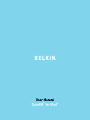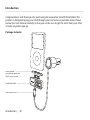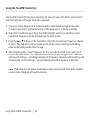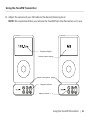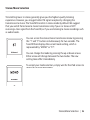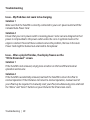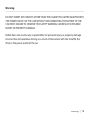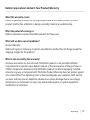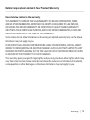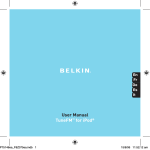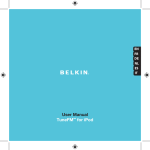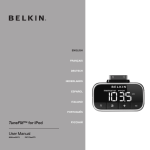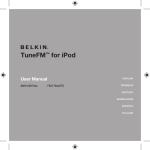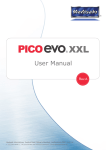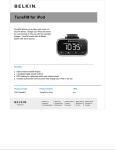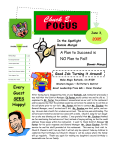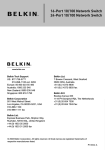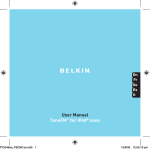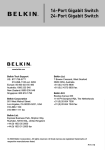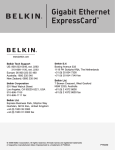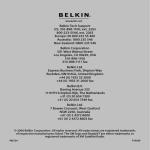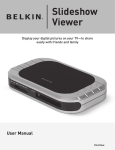Download Belkin F8Z075 User manual
Transcript
User Manual TuneFM™ for iPod® Introduction Congratulations and thank you for purchasing the innovative TuneFM from Belkin. This product is designed to play your iPod through your car, home, or portable stereo. Please review this User Manual carefully so that you can be sure to get the most from your iPod, virtually anywhere you go. Package Includes: Plastic Spacer (for use only when your iPod is not in a case) TuneFM for iPod Auto Power Cord Introduction | 01 Car Setup Instructions 1. Turn down your car stereo’s volume. 2. Connect the Belkin TuneFM to your iPod (at the bottom of the iPod). 3. Connect the included Auto Power Cord to your cigarette-lighter outlet in your car and to the bottom of your TuneFM for optional powering and charging in the car. Car Setup Instructions | 02 Using the TuneFM Transmitter The TuneFM transmitter function automatically turns on when the iPod is connected. It automatically turns off when the iPod is removed. 1. Tune your stereo frequency to a channel with a weak broadcast signal. The ideal channel is one that is not broadcasting a radio program, or is doing so weakly. 2. Insert the TuneFM into your iPod. The iPod backlight will turn on and the current transmitter frequency will be displayed on the iPod screen. 3. Press the ▲ or ▼ button on the TuneFM to select the transmission frequency chosen in step 1. The frequency will be visible on the iPod’s screen. Pressing and holding either button will provide faster tuning. 4. After displaying the current frequency for five seconds, the iPod screen will return to the iPod Main Menu. This happens whenever you make changes to the TuneFM’s settings. All settings—including transmission frequency, volume-control setting, and stereo/mono-control settings—are permanently stored in memory at this time. Note: iPod playback will pause momentarily when entering and exiting the TuneFM control menu. Playback will quickly resume. Using the TuneFM Transmitter | 03 Using the TuneFM Transmitter 5. Adjust the volume of your FM radio to the desired listening level. NOTE: We recommend that you remove the TuneFM from the iPod when not in use. Frequency display Memory station display Plastic spacer Frequency selector Memory stations 1 – 4 Using the TuneFM Transmitter | 04 Storing and Using Presets 1. To store a preset, select the desired frequency using ▲ or ▼buttons. Press and hold the desired preset button (1, 2, 3, or 4) for two seconds. An audible beep sounds in the transmitted audio when the new frequency is programmed*. The iPod display reflects the change when the memory button is released by showing which memory button was pressed followed by the frequency saved in that memory position. *Do NOT remove the TuneFM from the iPod until it returns to the Main Menu screen or new settings may not be saved. ������������������������� 2. To transmit over one of your preset frequencies, momentarily press “1”, “2”, ”3”, or “4”. This will instantly tune the FM transmitter to the frequency stored in that preset. Transmission-Volume Setting Although the default volume setting will be ideal for most conditions, you may be able to improve the performance of the TuneFM by adjusting the volume of the transmitted audio signal. The TuneFM allows you to select one of five volume levels. You may wish to ������������������������������ decrease the volume if you experience distorted audio. You can access the transmission-volume menu by pressing the “1” and “2” buttons simultaneously. TuneFM displays the current volume setting on the iPod, which is represented by “VOL 1” (low), “VOL 2”, “VOL 3” (default), “VOL 4”, and “VOL 5” (high). You can then change the volume level by using the up and down arrows. To accept your volume selection, simply wait for the iPod screen to return to the iPod Main Menu. Note: The iPod nano has a lower audio-output level than other iPod models, so a volume ���������������������������������� setting of “VOL 4” or “VOL 5” works best for iPod nano. Storing and Using Presets | 05 ��� Stereo/Mono Selection Transmitting music in stereo generally gives you the highest-quality listening experience. However, you may get better FM signal reception by changing the transmission to mono. The TuneFM transmits in stereo mode by default. We suggest that you switch from stereo to mono transmission only if your car stereo is NOT receiving a clear signal from the TuneFM, or if you are listening to mono recordings such ������������������������������������������������������������������� as audio books. ������������������������������������������ ����������������������������������������� You can access the stereo/mono transmission menu by pressing the “1” and “3” buttons simultaneously for two seconds. The TuneFM then displays the current mode setting, which is represented by “MONO” or “ST”. You can change the mode by pressing the up or down arrows. Either arrow will change between the two modes. The new setting takes effect immediately. To accept your mode selection, simply wait for the iPod screen to return to the iPod Main Menu. ���������� Stereo/Mono Selection | 06 Troubleshooting Issue – The audio is distorted. Solution Tune your car stereo and the TuneFM to a different frequency. Issue – I am unable to get clear FM reception. Solution 1 Tune your car stereo and the TuneFM to a different frequency. Solution 2 In some instances, lowering the car antenna (available in some cars) improves the clarity of the TuneFM’s signal. Solution 3 Change the stereo/mono setting to mono mode. This may improve signal reception, but the audio will be monaural instead of stereo. Solution 4 If used indoors, attach or reposition the antennae on the stereo receiver. Troubleshooting | 07 Troubleshooting Issue – iPod playback stays paused after I’ve changed a setting on the TuneFM. Solution Simply press the “Play/Pause” button on your iPod to resume playback. Issue – The TuneFM does not appear to be saving my settings. Solution Be sure NOT to remove the iPod from the cradle or remove power to the TuneFM while adjusting the TuneFM settings. Your settings are stored in memory when the iPod screen returns to the iPod Main Menu. Issue – When I attach a USB cable from my computer to the TuneFM, my computer does not recognize that the iPod is attached. Solution The USB connector on the TuneFM can only be used to charge the iPod. Troubleshooting | 08 Troubleshooting Issue – My iPod does not seem to be charging. Solution 1 Make sure that the TuneFM is correctly connected to your car’s power outlet with the included Auto Power Cord. Solution 2 Ensure that your car’s power outlet is receiving power. Some cars are designed so that power is not provided to the power outlet unless the car is in ignition mode or the engine is started. If none of these solutions solves the problem, the fuse in the Auto Power Cord might be burned out and need to be replaced. Issue – After a playlist finishes, the display freezes on the “OK to Disconnect” screen. Solution 1 If the TuneFM is not removed, simply press a button on the TuneFM and normal operation will resume. Solution 2 If the TuneFM is accidentally removed, reattach the TuneFM to return the iPod to normal operation. If the iPod does not return to normal operation, manual reset of your iPod may be required. To manually reset your iPod, simultaneously press and hold the “Menu” and “Select” buttons on your iPod until the iPod screen resets. Troubleshooting | 09 Warning DO NOT INSERT ANY OBJECTS OTHER THAN THE CIGARETTE-LIGHTER ADAPTER INTO THE POWER OUTLET OF THE CAR WITHOUT DISCONNECTING THE BATTERY OF THE CAR FIRST. FAILURE TO OBSERVE THIS SAFETY WARNING CAN RESULT IN POSSIBLE INJURY OR PROPERTY DAMAGE. Belkin does not assume any responsibility for personal injury or property damage incurred due to hazardous driving as a result of interaction with the TuneFM, the iPod, or the power outlet of the car. Warning | 10 Information FCC Statement DECLARATION OF CONFORMITY WITH FCC RULES FOR ELECTROMAGNETIC COMPATIBILITY We, Belkin Corporation, of 501 West Walnut Street, Compton, CA 90220, declare under our sole responsibility that the product: F8Z075/ F8Z075-BLK to which this declaration relates: Has been tested and found to comply with the limits for a Class B digital device, pursuant to part 15 of the FCC Rules. These limits are designed to provide reasonable protection against harmful interference in a residential installation. This equipment generates, uses, and can radiate radio frequency energy and, if not installed and used in accordance with the instructions, may cause harmful interference to radio communications. However, there is no guarantee that interference will not occur in a particular installation. If this equipment does cause harmful interference to radio or television reception, which can be determined by turning the equipment off and on, the user is encouraged to try to correct the interference by one or more of the following measures: • Reorient or relocate the receiving antenna. • Increase the separation between the equipment and receiver. • Connect the equipment into an outlet on a circuit different from that to which the receiver is connected. • Consult the dealer or an experienced radio/TV technician for help. Changes or modifications not expressly aprroved by the party responsible for compliance could void the user’s authority to operate the equipment. ICES This Class B digital apparatus complies with Canadian ICES-003. Cet appareil numérique de la classe B conforme á la norme NMB-003 du Canada. Information | 11 Belkin Corporation Limited 3-Year Product Warranty What this warranty covers. Belkin Corporation warrants to the original purchaser of this Belkin product that the product shall be free of defects in design, assembly, material, or workmanship. What the period of coverage is. Belkin Corporation warrants the Belkin product for three years. What will we do to correct problems? Product Warranty. Belkin will repair or replace, at its option, any defective product free of charge (except for shipping charges for the product). What is not covered by this warranty? All above warranties are null and void if the Belkin product is not provided to Belkin Corporation for inspection upon Belkin’s request at the sole expense of the purchaser, or if Belkin Corporation determines that the Belkin product has been improperly installed, altered in any way, or tampered with. The Belkin Product Warranty does not protect against acts of God (other than lightning) such as flood, earthquake, war, vandalism, theft, normaluse wear and tear, erosion, depletion, obsolescence, abuse, damage due to low voltage disturbances (i.e. brownouts or sags), non-authorized program, or system equipment modification or alteration. Warranty | 12 Belkin Corporation Limited 3-Year Product Warranty How to get service. To get service for your Belkin product you must take the following steps: 1. Contact Belkin Corporation at 501 W. Walnut St., Compton CA 90220, Attn: Customer Service, or call (800)-223-5546, within 15 days of the Occurrence. Be prepared to provide the following information: a. The part number of the Belkin product. b. Where you purchased the product. c. When you purchased the product. d. Copy of original receipt. 2. Your Belkin Customer Service Representative will then instruct you on how to forward your receipt and Belkin product and how to proceed with your claim. Belkin Corporation reserves the right to review the damaged Belkin product. All costs of shipping the Belkin product to Belkin Corporation for inspection shall be borne solely by the purchaser. If Belkin determines, in its sole discretion, that it is impractical to ship the damaged equipment to Belkin Corporation, Belkin may designate, in its sole discretion, an equipment repair facility to inspect and estimate the cost to repair such equipment. The cost, if any, of shipping the equipment to and from such repair facility and of such estimate shall be borne solely by the purchaser. Damaged equipment must remain available for inspection until the claim is finalized. Whenever claims are settled, Belkin Corporation reserves the right to be subrogated under any existing insurance policies the purchaser may have. Warranty | 13 Belkin Corporation Limited 3-Year Product Warranty How state law relates to the warranty. THIS WARRANTY CONTAINS THE SOLE WARRANTY OF BELKIN CORPORATION, THERE ARE NO OTHER WARRANTIES, EXPRESSED OR, EXCEPT AS REQUIRED BY LAW, IMPLIED, INCLUDING THE IMPLIED WARRANTY OR CONDITION OF QUALITY, MERCHANTABILITY OR FITNESS FOR A PARTICULAR PURPOSE, AND SUCH IMPLIED WARRANTIES, IF ANY, ARE LIMITED IN DURATION TO THE TERM OF THIS WARRANTY. Some states do not allow limitations on how long an implied warranty lasts, so the above limitations may not apply to you. IN NO EVENT SHALL BELKIN CORPORATION BE LIABLE FOR INCIDENTAL, SPECIAL, DIRECT, INDIRECT, CONSEQUENTIAL OR MULTIPLE DAMAGES SUCH AS, BUT NOT LIMITED TO, LOST BUSINESS OR PROFITS ARISING OUT OF THE SALE OR USE OF ANY BELKIN PRODUCT, EVEN IF ADVISED OF THE POSSIBILITY OF SUCH DAMAGES. This warranty gives you specific legal rights, and you may also have other rights, which may vary from state to state. Some states do not allow the exclusion or limitation of incidental, consequential, or other damages, so the above limitations may not apply to you. Warranty | 14 Belkin Corporation 501 West Walnut Street Los Angeles, CA 90220, USA 310-898-1100 310-898-1111 fax Belkin Ltd. Express Business Park, Shipton Way Rushden, NN10 6GL, United Kingdom +44 (0) 1933 35 2000 +44 (0) 1933 31 2000 fax Belkin B.V. Boeing Avenue 333 1119 PH Schiphol-Rijk, The Netherlands +31 (0) 20 654 7300 +31 (0) 20 654 7349 fax Belkin Ltd. 7 Bowen Crescent, West Gosford NSW 2250, Australia +61 (0) 2 4372 8600 +61 (0) 2 4372 8603 fax Tech Support US: 310-898-1100 ext. 2263 800-223-5546 ext. 2263 Europe: 00 800 223 55 460 Australia: 1800 235 546 New Zealand: 0800 235 546 © 2006 Belkin Corporation. All rights reserved. All trade names are registered trademarks of respective manufacturers listed. iPod is a trademark of Apple Computer, Inc., registered in the U.S. and other countries. F8Z075/F8Z075-BLK P75146