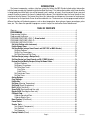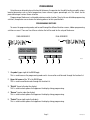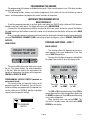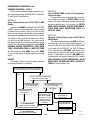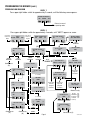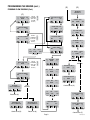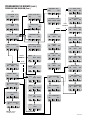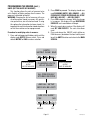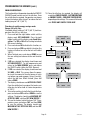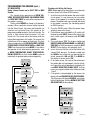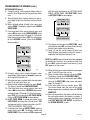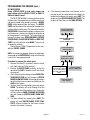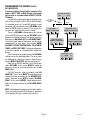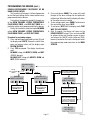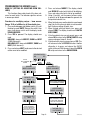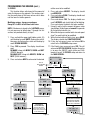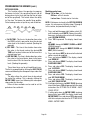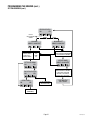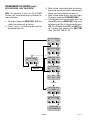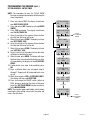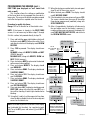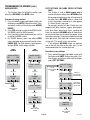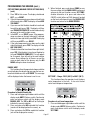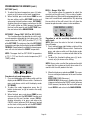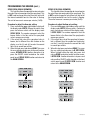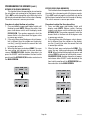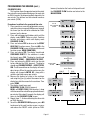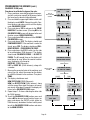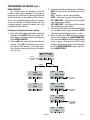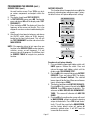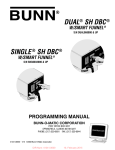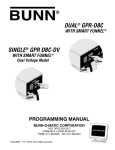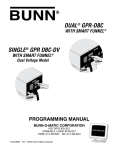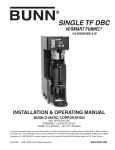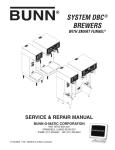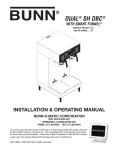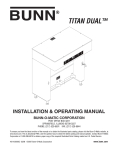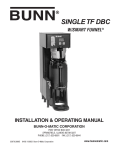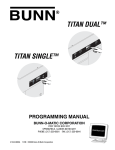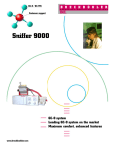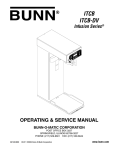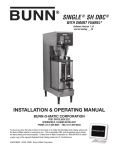Download Bunn DUAL068000 Specifications
Transcript
DUAL®TF DBC ® W/SMART FUNNEL® S/N DUAL068000 & UP SINGLE ® TF DBC ® W/SMART FUNNEL® S/N SNG0033000 & UP PROGRAMMING MANUAL BUNN-O-MATIC CORPORATION POST OFFICE BOX 3227 SPRINGFIELD, ILLINOIS 62708-3227 PHONE: (217) 529-6601 FAX: (217) 529-6644 41342.0000B 10/11 ©2008 Bunn-O-Matic Corporation BUNN-O-MATIC COMMERCIAL PRODUCT WARRANTY Bunn-O-Matic Corp. (“BUNN”) warrants equipment manufactured by it as follows: 1) All equipment other than as specified below: 2 years parts and 1 year labor. 2) Electronic circuit and/or control boards: parts and labor for 3 years. 3) Compressors on refrigeration equipment: 5 years parts and 1 year labor. 4) Grinding burrs on coffee grinding equipment to grind coffee to meet original factory screen sieve analysis: parts and labor for 3 years or 30,000 pounds of coffee, whichever comes first. These warranty periods run from the date of installation BUNN warrants that the equipment manufactured by it will be commercially free of defects in material and workmanship existing at the time of manufacture and appearing within the applicable warranty period. This warranty does not apply to any equipment, component or part that was not manufactured by BUNN or that, in BUNN’s judgment, has been affected by misuse, neglect, alteration, improper installation or operation, improper maintenance or repair, damage or casualty. This warranty is conditioned on the Buyer 1) giving BUNN prompt notice of any claim to be made under this warranty by telephone at (217) 529-6601 or by writing to Post Office Box 3227, Springfield, Illinois 62708-3227; 2) if requested by BUNN, shipping the defective equipment prepaid to an authorized BUNN service location; and 3) receiving prior authorization from BUNN that the defective equipment is under warranty. THE FOREGOING WARRANTY IS EXCLUSIVE AND IS IN LIEU OF ANY OTHER WARRANTY, WRITTEN OR ORAL, EXPRESS OR IMPLIED, INCLUDING, BUT NOT LIMITED TO, ANY IMPLIED WARRANTY OF EITHER MERCHANTABILITY OR FITNESS FOR A PARTICULAR PURPOSE. The agents, dealers or employees of BUNN are not authorized to make modifications to this warranty or to make additional warranties that are binding on BUNN. Accordingly, statements by such individuals, whether oral or written, do not constitute warranties and should not be relied upon. If BUNN determines in its sole discretion that the equipment does not conform to the warranty, BUNN, at its exclusive option while the equipment is under warranty, shall either 1) provide at no charge replacement parts and/or labor (during the applicable parts and labor warranty periods specified above) to repair the defective components, provided that this repair is done by a BUNN Authorized Service Representative; or 2) shall replace the equipment or refund the purchase price for the equipment. THE BUYER’S REMEDY AGAINST BUNN FOR THE BREACH OF ANY OBLIGATION ARISING OUT OF THE SALE OF THIS EQUIPMENT, WHETHER DERIVED FROM WARRANTY OR OTHERWISE, SHALL BE LIMITED, AT BUNN’S SOLE OPTION AS SPECIFIED HEREIN, TO REPAIR, REPLACEMENT OR REFUND. In no event shall BUNN be liable for any other damage or loss, including, but not limited to, lost profits, lost sales, loss of use of equipment, claims of Buyer’s customers, cost of capital, cost of down time, cost of substitute equipment, facilities or services, or any other special, incidental or consequential damages. 392, AutoPOD, AXIOM, BrewLOGIC, BrewMETER, Brew Better Not Bitter, BrewWISE, BrewWIZARD, BUNN Espress, BUNN Family Gourmet, BUNN Gourmet, BUNN Pour-O-Matic, BUNN, BUNN with the stylized red line, BUNNlink, Bunn-OMatic, Bunn-O-Matic, BUNNserve, BUNNSERVE with the stylized wrench design, Cool Froth, DBC, Dr. Brew stylized Dr. design, Dual, Easy Pour, EasyClear, EasyGard, FlavorGard, Gourmet Ice, Gourmet Juice, High Intensity, iMIX, Infusion Series, Intellisteam, My Café, Phase Brew, PowerLogic, Quality Beverage Equipment Worldwide, Respect Earth, Respect Earth with the stylized leaf and coffee cherry design, Safety-Fresh, savemycoffee.com, Scale-Pro, Silver Series, Single, Smart Funnel, Smart Hopper, SmartWAVE, Soft Heat, SplashGard, The Mark of Quality in Beverage Equipment Worldwide, ThermoFresh, Titan, trifecta, Velocity Brew, A Partner You Can Count On, Air Brew, Air Infusion, Beverage Bar Creator, Beverage Profit Calculator, Brew better, not bitter., BUNNSource, Coffee At Its Best, Cyclonic Heating System, Daypart, Digital Brewer Control, Nothing Brews Like a BUNN, Pouring Profits, Signature Series, Tea At Its Best, Phase Brew, The Horizontal Red Line, Ultra are either trademarks or registered trademarks of Bunn-O-Matic Corporation. Page 2 41342 102611 INTRODUCTION The brewer incorporates a wireless interface system that allows the DBC Grinder to load certain information into the "programming chip" located inside the handle of the funnel. This information includes what flavor of coffee is being ground and what batch size will be brewed (small, medium, or large). Once the correct flavor name and amount of coffee is ground, the funnel is loaded into the brewer. The information from the funnel handle is then transferred into the brewer. The brewer then takes this information and dispenses the amount of water preset in the brewer for that particular flavor of coffee and batch size. The brewer can also be programmed to adjust different functions of the brewing process, such as brew temperature, brew volumes, bypass percentages, pulse brew, etc. This allows the operator to program a certain "recipe" for each coffee flavor to be brewed. TABLE OF CONTENTS Glossary.......................................................................................................................................4 PROGRAMMING .........................................................................................................................5 Programming Switches................................................................................................................5 Programming the Brewer.............................................................................................................6 PROGRAM FUNCTIONS (LEVEL 1) Brew Lockout......................................................................6 PROGRAM FUNCTIONS (LEVEL 2)..............................................................................................7 PROGRAM FUNCTIONS (FLOW).....................................................................................................8 Set Units (Setting units of measure)........................................................................................11 Enable Energy Saver................................................................................................................12 Set New Recipe (using a Smart Funnel and G92T DBC or MHG Grinder)...............................13 Set Brew Volumes.............................................................................................................13 Set By-Pass Percentages..................................................................................................14 Set Pulse Brew and Drip Times.........................................................................................14 Set New Recipe (using a Recipe Card).................................................................................15 Set New Recipe (no Smart Funnel nor G9-2T DBC Grinder).................................................16 Review Recipes/Modify Recipes/Set up No Name Coffee....................................................17 Set Brew Volumes.............................................................................................................18 Set Bypass Percentages....................................................................................................19 Set Pulse Brew Times.......................................................................................................20 Easy Pulse..................................................................................................................22 Enter Times................................................................................................................23 Set Preinfusion Times.......................................................................................................24 Set Drip Times..................................................................................................................25 Assign Recipes.......................................................................................................................26 Copy Settings.........................................................................................................................26 Enable Ads.............................................................................................................................27 Set Temp (Brewing Temperature)...........................................................................................27 Set Ready (Ready Temperature).............................................................................................28 Refill (Adjust Sensitivity)........................................................................................................28 Spray Oz/M (Read sprayhead flow rate).................................................................................29 Bypass Oz/M (Read bypass flow rate)....................................................................................30 Calibrate Flow........................................................................................................................31 Calibrate Sprayhead Flow..................................................................................................31 Calibrate Bypass Flow.......................................................................................................32 Brew Counters (View/Reset)...................................................................................................33 Funnel Detect.........................................................................................................................34 Service Tools..........................................................................................................................34 Test Outputs (Components)..............................................................................................34 Test Switches....................................................................................................................35 Test Frequency .................................................................................................................35 Factory Defaults (Reset)........................................................................................................37 Page 3 41342 101911 GLOSSARY AD CARD: An assembly consisting of computer chips and an instruction label. Used for loading advertising messages into the brewer. BREW LOCKOUT: The inability to initiate a brew if the water temperature is less than the ready temperature programmed into the brewer. BYPASS: The process of diverting a portion of the brew water to the outside of the paper filter so that it does not pass through the coffee grounds. This process is sometimes used to optimize the flavor of the finished brew. CHIP: A computer chip containing either recipes for specific coffee flavors or advertising messages which are read by the sensing coils on the brewer. One chip is embedded in each Smart Funnel® handle to carry the coffee flavor name and batch size ground from the grinder to the brewer. DRIP TIME: The length of time from when the water spray over the grounds ends, to the time that no water drips from the funnel tip. FACTORY DEFAULTS: The factory preset brew settings that were installed into the brewer's memory. FIRST ON-TIME: During a pulse brew, this is the time set for the initial flow of water over the grounds. FUNNEL DETECT: Sets the inability to initiate a brew cycle if the funnel is not properly inserted into the funnel rails. FUNNEL SENSING COIL: A sensor on the front hood of the brewer, which reads what name and batch size of coffee was ground into the funnel and allows for the brewer to automatically set itself to what is read from the funnel handle. LAST ON-TIME: During a pulse brew, this is the time set for the second on-time, and each alternating on-time for the remainder of the brew cycle. MAIN SCREEN: The term used to describe the screen that is displayed when the brewer is not in use. This screen is also displayed after exiting the programming mode. NO-NAME COFFEE: The term for the recipe used by the brewer when there is no coffee name stored in the funnel. The brewer can contain separate No-Name recipes for the left and right brewing positions. OFF-TIME: During a pulse brew or preinfusion, this is the time set for the length of time that the water is not spraying over the grounds. PREINFUSION: The process of beginning a brewing cycle with an initial spray of water onto the grounds followed by a pause in the spray. After the programmed pause, the spray continues without interruption until the end of the brewing cycle. PULSE BREW: The process which allows the brew water to start, then stop, repeatedly, over the grounds in order to derive the best flavor from the coffee. Pulse brew is also used in some instances to prevent a funnel overflow. RECIPE: Set of brewing parameters stored in the brewer. The parameters are unique for each coffee name and include brew ounces, pulse brew, percent bypass, preinfusion and drip time. RECIPE CARD: An assembly consisting of a computer chip and an instruction label. Used for loading a recipe into the brewer and the companion DBC Grinder. Page 4 41342 080108 PROGRAMMING Using the menu-driven display on the front of the brewer, the operator has the ability to alter or modify various brewing parameters such as brew temperatures, brew volumes, bypass percentages, etc. This allows for the precise brewing of various flavors of coffee. Programming of the brewer is achieved by entering a certain function. Then, by the use of hidden programming switches, the operator can customize the brewing process to their specifications. PROGRAMMING SWITCHES To access the programming mode, and to scroll through the different function screens, hidden programming switches are used. There are five of these switches that will be used for the setup of the brewer. SINGLE BREWERS DUAL BREWERS 2 1 2 1 READY TO BREW 205° WATER TEMP: 200° P2605 P2450 3 4 5 3 4 5 1. ® symbol (upper right of the BUNN logo) This is used to access the programming mode and is also used to scroll forward through the function list. 2. Upper left corner of the "B" in the BUNN logo This is used to scroll backwards through the function list. 3. "Digital" (lower left under the display) This is used to select options that appear on the display during programming. 4. "Brewer" (center under the display) This is used to select options that appear on the display during programming. 5. "Control" (lower right under the display) This is used to select options that appear on the display during programming. Page 5 41342 080108 PROGRAMMING THE BREWER The programming of the brewer is divided into two levels. There is one function in Level 1. All other functions are accessed in Level 2. The following function screens are in order of appearance. Each screen will have instructions on how to access, and the procedures to program the various functions of the brewer. IMPORTANT PROGRAMMING NOTES - READ CAREFULLY - To exit the programming mode at any time, press and release the ON/OFF switch (either on DUAL brewers) located on the front switch panel. The display will return to the MAIN SCREEN. If none of the five programming switches are pressed within one minute during the setup of the brewer, the programming of the function screen that is being set will be exited and the display will return to the MAIN SCREEN. Always remember to place a container and funnel under the sprayhead when operating the brewer during the set-up of PULSE BREW, CALIBRATE FLOW and testing the brew and bypass valves in SERVICE TOOLS/TEST OUTPUTS. PROGRAM FUNCTIONS - LEVEL 1 MAIN SCREEN BREW LOCKOUT READY TO BREW WATER TEMP: 205° This function allows the operator to prevent or allow brewing if the water temperature is less than the set READY temperature. To access this function screen press and hold the ® symbol. Release the ® when the display reads: This screen will be shown when the brewer is ready for use. The screen displays the water temperature in the tank. When the water in the tank reaches the correct set temperature, the display will change from HEATING to READY TO BREW. PROGRAMMING LOCKOUT SWITCH (mounted on main control board) This switch can be set to prevent access to the programming levels of the brewer. Once all the correct brew settings are programmed, the operator can set the switch to the "DISABLE" position to prohibit anyone from changing the settings. DISABLE ENABLE PROGRAM PROGRAMMING SWITCH BREW LOCKOUT? NO DONE YES Press here Press here for DONE for NO Press here for YES The YES or NO should be flashing. Select YES to prevent brewing if the water temperature is below the set READY temperature. Select NO to permit brewing at any water temperature. When finished, press and release DONE. This will exit this function screen and return to the MAIN SCREEN on the display. P2424 Page 6 41342 080108 PROGRAMMING THE BREWER (cont.) PROGRAM FUNCTIONS - LEVEL 2 METHOD 2: Using a RECIPE CARD to enter all of the brew settings at one time: If using a coffee name not in the grinder's memory, the customer can obtain a RECIPE CARD from the factory with all the information needed to set up that particular coffee name. This includes the COFFEE NAME, BREW VOLUMES, BYPASS PERCENTAGES, PULSE BREW TIMES, PREINFUSION TIMES, and DRIP-OUT TIMES. There are three methods of programming the various brewing parameters of the SINGLE TF and DUAL TF with Smart Funnel Brewers. METHOD 1: Using a Smart Funnel and a G9-2T DBC or MHG Grinder: Certain coffee NAMES are stored in the G9-2T DBC or MHG's memory. When a particular name of coffee is ground into the Smart Funnel, that name and the batch size selected are transferred from the grinder to the programming chip located in the funnel's handle. The funnel is then inserted into the brewer's funnel rails (left side on DUAL brewers). The sensor coil on the brewer reads the information contained in the handle. This then allows the operator to set the BREW VOLUMES, BYPASS PERCENTAGES, PULSE BREW TIMES, PREINFUSION TIMES and DRIP-OUT TIMES for that particular coffee NAME. Each coffee NAME can be set individually to provide optimum brewing quality. METHOD 3: Not using a Smart Funnel and/or a G9-2T DBC or MHG Grinder: This allows the operator to enter ONE set of brewing parameters (for each side on DUAL brewers), in the event a Smart Funnel and/or a G9-2T DBC or MHG is not used with the SINGLE TF or DUAL TF Brewer. This is referred to as a NO NAME coffee flavor. If the brewer does not read the information in the funnel's handle, it automatically selects the NO NAME brewing parameters set up prior to brewing. This includes BREW VOLUMES, BYPASS PERCENTAGES, PULSE BREW TIMES, PREINFUSION TIMES and DRIP-OUT TIMES for the three batch sizes. RECIPES This diagram allows for the creating, modifying, or viewing of recipes in the brewer. ARE YOU CREATING OR CHANGING A RECIPE FOR A COFFEE NAME PREVIOUSLY USED IN THIS BREWER? DON'T KNOW NO YES HAVE YOU RECEIVED A RECIPE CARD CONTAINING THE NEW RECIPE? NO YES FOLLOW INSTRUCTIONS ON THE RECIPE CARD DOES THE GRINDER HAVE THE NAME IN ITS MEMORY? NO YOU WILL MODIFY AN EXISTING RECIPE GO TO REVIEW RECIPES AND FOLLOW INSTRUCTIONS DON'T KNOW YOU WILL ENTER NO NAME BREW SETTINGS FOR SINGLE BREWERS, NO NAME LEFT AND NO NAME RIGHT BREW SETTINGS FOR DUAL BREWERS YES GO TO SET NEW RECIPE, AND FOLLOW THE INSTRUCTIONS REFER TO NAME LIST IN GRINDER MANUAL OR OR CONTACT BUNN-O-MATIC FOR ASSISTANCE TO VIEW A LIST OF EXISTING RECIPES, GO TO REVIEW RECIPES AND FOLLOW THE INSTRUCTIONS Page 7 P2369-1 41342 080108 PROGRAMMING THE BREWER (cont.) PROGRAM FLOW DIAGRAM LEVEL 1 Press upper right hidden switch for approximately 2 seconds, until the following screen appears. BREW LOCKOUT? NO DONE YES Returns to normal operating mode LEVEL 2 Press upper right hidden switch for approximately 4 seconds, until “UNITS” appears on screen. Sets unit of UNITS measure to METRIC DONE Metric ENG Sets unit of measure to English ENABL ENERGYSAVR NO DONE YES SET NEW RECIPE ? NO YES SINGLE BREWERS DUAL BREWERS SINGLE BREWERS DUAL BREWERS SELECT RECIPE Continue to (D) COPY SETTINGS ? NO YES SELECT RECIPE <-<-<5 sec delay (-) NO-NAME DONE SELECT RECIPE ->->-> LEFT<-<-<-<-<-<-RIGHT NO YES ARE YOU SURE? NO YES Continue to (D) SINGLE BREWERS NO-NAME MODIFY SHOW NEXT (B) Cycles thru program constants NO-NAME RIGHT MODIFY SHOW NEXT Cycles thru left side program constants Cycles thru right side program constants THAT WAS THE LAST RECIPE Returns to (A) SET ALL 3 BATCHES (both sides for DUAL brewers) FULL 1/2 1/4 (+) 3 BATCHES DONE? NO YES DUAL BREWERS Continue to (E) NO-NAME LEFT MODIFY SHOW NEXT BREW OZ X.XX (-) DONE (+) 5 sec delay NO-NAME DONE (B) (+) LEFT->->->->->->RIGHT NO YES (-) USE LEFT SIDE ONLY QUIT SETUP ? YES REVIEW RECIPES ? NO YES DUAL BREWERS SINGLE BREWERS DUAL BREWERS SINGLE BREWERS (A) ASSIGN RECIPE ? NO YES INSERT FUNNEL WITH NEW NAME Page 8 Continue to (C) 41342 101911 PROGRAMMING THE BREWER (cont.) (E) PROGRAM FLOW DIAGRAM (Cont.) (D) TRANSFER COMPLETE (C) % (-) BYPASS DONE SET ALL 3 BATCHES (both sides for DUAL brewers) XX (+) FULL EASY PULSE SETUP NO YES 1/2 1/4 ENABLE ADS? NO DONE YES BREW TIME: X:XX (-) DONE (+) 3 BATCHES DONE? NO YES SET TEMP: 200°F (-) DONE (+) SET ALL 3 BATCHES (both sides for DUAL brewers) SET PULSE BREW NO YES 1st X:XX 3 BATCHES DONE? NO YES FULL 1/2 1/4 SET READY 195°F (-) DONE (+) OFF X:XX ENTER TIMES NO YES LAST X:XX 0 REFILL (-) DONE 5 sec delay DRIP TIME X.XX (-) DONE (+) SET ALL 3 BATCHES (both sides for DUAL brewers) FULL 1st ON TIME: (-) DONE X:XX (+) SINGLE BREWERS 1/2 1/4 155 (+) DUAL BREWERS SPRY OZ/M XX.X (-) DONE (+) OFF TIMES: (-) DONE X:XX (+) 3 BATCHES DONE? NO YES BYPAS OZ/M XX.X (-) DONE (+) SINGLE BREWERS NO-NAME SETUP COMPLETE LAST ON: (-) DONE Prel (+) DUAL BREWERS Continues to (G) 1st X:XX Return to (A) OFF X:XX LAST PreI L SPRY OZ/M XX.X (-) DONE (+) 5 sec delay NO-NAME LEFT SETUP COMPLETE NO-NAME RIGHT SETUP COMPLETE Continue to (B) Return to (A) 3 BATCHES DONE? NO YES R SPRY OZ/M XX.X (-) DONE (+) Continue to (F) Page 9 41342 080108 PROGRAMMING THE BREWER (cont.) PROGRAM FLOW DIAGRAM (Cont.) (F) L BYPS OZ/M XX.X (-) DONE (+) CONTAINER RDY? QUIT YES LEFT BREW VALVE ON NEXT OFF CALIBRATE SPRAY PRESS BREW START ON SPRAY HEAD CAL? NO YES R BYPS OZ/M XX.X (-) DONE (+) DUAL BREWERS BYPASS CAL? NO YES SINGLE BREWERS G CALIBRATE FLOW? NO YES CONTAINER RDY? QUIT YES ON BREW COUNTERS? NO YES CALIBRATE BYPASS PRESS BREW START ON COUNT FUNNEL LOCK ON NEXT OFF SINGLE BREWERS FUNNEL DETECT? NO DONE YES SERVICE TOOLS? NO YES SEL BREWER TYPE? NO YES ThermoF SoftHeat DONE FACTORY DEFAULTS NO YES FINISHED, returns to main screen 0 NEXT RESET DUAL BREWERS COUNT LEFT BYPASS NEXT OFF ON 0 NEXT BREW VALVE NEXT OFF BYPASS NEXT SERVER NEXT OFF LEFT FUNNEL LOCK ON NEXT OFF RIGHT BREW VALVE ON NEXT OFF RIGHT BYPASS ON NEXT OFF RIGHT FUNEL LOCK ON NEXT OFF OFF ON LEFT 0 NEXT RESET TEST OUTPUTS? NO YES RIGHT 0 NEXT RESET TEST SWITCHES? NO YES L+R 0 NEXT RESET TEST FREQUENCY? NO YES L+R 0 NEXT Page 10 REFILL VALVE NEXT OFF TANK HEATERS ON NEXT OFF HEATER CONTACTOR ON NEXT OFF 41342 080108 PROGRAMMING THE BREWER (cont.) UNITS (SETTING UNITS OF MEASURE) This function allows the units of measure to be set in English or Metric readings for all screens. The program is defaulted to English. WARNING: Changing the unit of measure will erase all coffee recipes stored in memory. All preinfusion, pulse times, etc will also be erased. If using this option after information has been stored, it is important to have this information stored elsewhere so that the machine can be reprogrammed. Procedure for modifying units of measure: 1. Press and hold upper right hidden switch until the display reads UNITS. Release switch. Press and release METRIC or ENG to make a selection. 2. Press DONE to proceed. The display should now read CHANGING UNITS!! WILL ERASE!! ... ALL PREVIOUSLY STORED RECIPES AND ALL SETUP INFO WILL BE LOST ... ARE YOU SURE?. 3. Press YES to begin the change. While the change is in process, the display will read RESTORING DEFAULTS and a count down will begin. 4. When the count down reaches 0 the display will read SET NEW RECIPE?. The units have been reset. 5. Press and release the ON/OFF switch (either on DUAL brewers) located on the front switch panel to exit the UNITS function and return to the MAIN SCREEN. UNITS METRIC DONE ENG SELECTS METRIC AS THE UNIT OF MEASURE CHANGING UNITS WILL!! ERASE!! SELECTS ENGLISH AS THE UNIT OF MEASURE ALL PREVIOUSLY STORED RECIPES AND ALL SETUP INFO WIL BE LOST! ARE YOU SURE? YES NO REPLACE EXIT Page 11 P3260 41342 080108 PROGRAMMING THE BREWER (cont.) ENABLE ENERGYSAVR This function allows the operator to enable the ENERGY SAVINGS mode function and set the idle time. Once the set idle time has expired, the operator can choose to have the heaters either turn off, or reduce the tank holding temp to 140° F (60° C). 10. Once the idle time has expired, the display will read either ENERGY SAVER...NO TEMPERATURE or ENERGY SAVER...REDUCED TEMPERATURE, depending on the settings. This screen will alternate with PRESS ANY SWITCH TO RE-HEAT. Procedure to enable energy savings mode: Range: 0.5 to 24.0 hrs If enabled, default setting is 140° F (60° C) tank temperature after 4.0 hrs. idle time. 1. Press and hold the right hidden switch until the display reads SET LANGUAGE. Press the right hidden switch until the display reads Enabl EnergySavr. The YES or NO will be flashing to indicate the current selection. 2. Press and release NO to disable this function, or: 3. Press and release YES to enable this function (the heaters will either turn off or the tank will hold at 140° F). 4. When finished, press and release DONE to save the new setting and advance to the next function screen. 5. If NO was selected, the display should now read SET NEW RECIPE ?. To exit programming and return to the MAIN SCREEN, press and release the ON/OFF switch (either for DUAL Brewers). 6. If YES was selected, the display should now read X.X HRS -> IDLE. This screen allows the operator to set the amount of time the brewer is not in use before nap mode engages. Using (-) and (+), adjust the idle time. When finished, press and release DONE. 7. The display should now read AFTER IDLE TIME? Once the set idle time has expired, the heaters can either be shut off or held at a lower temperature of 140° F. 8. To have the machine shut off after the set idle time, press and release OFF and then DONE to save the settings. The display should read MACHINE OFF AFTER X.X HRS, and then SET NEW RECIPE ?. 9. To have the heaters hold at the lower 140° F temperature, press and release 140° and then DONE to save the settings. The display should read MACHINE AT 140° AFTER X.X HRS, and then SET NEW RECIPE ?. Page 12 Enabl EnrgySavr NO DONE YES WITH YES FLASHING PRESS DONE WITH NO FLASHING PRESS DONE TO ADVANCE TO ENABLEFRESHTIMER X.X HRS -> IDLE (-) DONE (+) AFTER IDLE TIME? OFF DONE 140° MACHINE OFF MACHINE AT 140° AFTER X.X HRS AFTER X.X HRS SET NEW RECIPE ? NO DONE YES 41342 101911 PROGRAMMING THE BREWER (cont.) SET NEW RECIPE Using a Smart Funnel and a G9-2T DBC or MHG Grinder: This function allows operator to set BREW VOLUMES, BYPASS PERCENTAGES, PULSE BREW TIMES and DRIP-OUT TIMES for each coffee name preset in the grinder's memory. Certain coffee NAMES are stored in the grinder's memory. When a particular name of coffee is ground into the Smart Funnel, that name and the batch size selected are transferred from the grinder to the programming chip located in the funnel handle. The funnel is then inserted into the brewer's left side funnel rails. The sensor coil on the brewer reads the information contained in the handle. The name of the coffee flavor will then appear on the display. This then allows the operator to set BREW VOLUMES, BYPASS PERCENTAGES, PULSE BREW TIMES and DRIP-OUT TIMES for that particular coffee NAME. It also allows the operator to set other brewing parameters, such as BREW TEMPERATURE, READY TEMPERATURE, BREW LOCKOUTS, etc. Each coffee NAME can be set individually to provide optimum brewing quality. SET NEW RECIPE? NO YES INSERT FUNNEL WITH NEW NAME 2 SEC. DUAL BREWERS only USE LEFT SIDE ONLY CYCLES THROUGH THREE SCREENS 2 SEC. QUIT SETUP? YES FUNNEL DETECTED FUNNEL CONTAINS NAME (COFFEE NAME) NO YES FUNNEL CONTAINS NO NAME Procedure for Setting the Recipe: NOTE: Before beginning setup, place a server beneath the brew funnel (left side on DUAL brewers). 1. Insert the funnel into the grinder and select a batch size to grind. It is not necessary to have coffee beans in the hopper(s) in order to program the brewer. The coffee name is pre-selected and stored in the grinder's memory (for side being ground on DUAL brewers). 2. Press the GRIND switch. When the grinder stops grinding, remove the funnel. 3. On the brewer, press and hold the (®) switch until the display reads UNITS. Release the switch, then press switch again until display reads SET NEW RECIPE. 4. Press and release YES. The display should read INSERT FUNNEL WITH NEW NAME, then USE LEFT SIDE ONLY on DUAL brewers only, and finally, QUIT SETUP? These displays will repeatedly cycle. 5. Insert the funnel into the rails of the brewer (left side on DUAL brewers). The display should read the NAME of the coffee that was ground into the funnel, along with a NO and YES. If the NAME on the display is correct, press YES. 6. If, for some reason, the name of the coffee from the grinder did not load properly into the funnel, or if a grind has not yet been done, the display will read MUST GRIND INTO FUNNEL FIRST. It will be necessary to grind another batch following steps 1 and 2. 7. If the grind is acknowledged by the brewer, the display will read BEGIN SETUP OF (COFFEE NAME). Then the screen will display BREW OZ. and a batch light will be blinking. (Refer to BREW OZ (SETTING OR ADJUSTING for description). MUST GRIND INTO FUNNEL FIRST BREW OZ. XX.X (-) DONE (+) BEGIN SETUP OF (COFFEE NAME) SETUP BREW VOLUMES, BYPASS, PULSE BREW, PREINFUSION, DRIPOUT TIME SEE SEPARATE DIAGRAMS FOR SETUP INSTRUCTIONS 3 BATCHES DONE? NO YES 3 BATCHES DONE? NO YES (COFFEE NAME) SETUP COMPLETE REVIEW RECIPES? NO YES % BYPASS XX.X (-) DONE (+) P2415 P2299-1 Page 13 41342 080108 PROGRAMMING THE BREWER (cont.) SET NEW RECIPE (cont.) 8. Using (-) and (+), set the amount of brew water, in ounces, to be dispensed for that particular batch size. 9. When finished, press another batch size and repeat step 8 for that size. Continue setting all batch sizes. 10. When finished setting all batch sizes, press and release DONE. The display should read 3 BATCH SIZES DONE? 11. If the three batch sizes are not correct, press and release NO to return to the BREW OUNCES setup screen and repeat steps 8 through 10. If the three batch sizes are correct, press YES. This will advance to the % BYPASS function. (Refer to % BYPASS for description). % BYPASS XX.X (-) DONE (+) 3 BATCHES DONE? NO YES with the setup instructions for SETTING PULSE BREW - ENTER TIMES. SET DRIP TIME. (Refer to SET DRIP TIME for description). DRIP TIME X:XX (-) DONE (+) 3 BATCHES DONE? NO YES (COFFEE NAME) SETUP COMPLETE P2418 18. The display should now read DRIP TIME, along with either the word OFF, or a time will be showing. A batch light should also be blinking. 19. Using (-) and (+), set the amount of time from when the brew spray ends to when the funnel is emptied of hot liquid for that batch size. NOTE: Set to OFF to prevent funnel locks from engaging (to disable this function), for a particular batch size. To set to OFF, continue to press and release (-) until OFF appears on the screen. SET PULSE BREW? NO YES P2416 12. Using (-) and (+) set the amount of bypass water (percentage) to be dispensed around the grounds for that particular batch size. 13. When finished, press another batch size and repeat step 12 for each batch to be set. 14. When finished setting each batch size, press DONE. The display should read 3 BATCHES DONE? 15. If the three batch sizes are not correct, press and release NO to return to the % BYPASS setup screen and repeat steps 12 through 15. If they are correct, press YES. This will advance to SET PULSE BREW. (Refer to SET PULSE BREW for description). 16.To SET PULSE BREW, if setting pulse brew using EASY PULSE (brewing into a funnel) press YES and proceed with the setup instructions for SETTING PULSE BREW - EASY PULSE. 17. If setting pulse brew by ENTER TIMES (entering known times) press NO. The display should read ENTER TIMES. Press and release YES and proceed 20. When finished, press another batch size and repeat step 19 until all three sizes are set. 21. When finished setting all batch sizes press DONE. The display should read 3 BATCHES DONE?. 22. If the three batch sizes are not correct, press NO to return to the DRIP TIME setup screen and repeat steps 19 through 21. 23. If the three batch sizes are correct, press YES. The screen should show the name of the coffee being programmed (modified) along with SETUP COMPLETE. 24. After a 5 second delay, the display will advance to the next coffee name in the brewer's memory. If no other coffee names are present, the display will read THAT WAS THE LAST RECIPE, and return to the REVIEW RECIPES screen. Page 14 41342 080108 PROGRAMMING THE BREWER (cont.) SET NEW RECIPE Using a RECIPE CARD to load coffee names and brew settings into the SINGLE TF DBC or DUAL TF DBC with Smart Funnel: The G9-2T DBC or MHG's memory contains certain coffee names. If the operator uses a coffee name that is not already stored in the grinder's memory, a RECIPE CARD can be obtained from the factory. The RECIPE CARD would include all the information needed to set up that particular coffee name. The information from the RECIPE CARD is loaded into the grinder's memory, then into the brewer's memory by holding the chip area up to the equipment's sensing coil. This information can include the coffee name, BREW VOLUMES, BYPASS PERCENTAGES, PULSE BREW TIMES and DRIP-OUT TIMES for that particular coffee NAME. These can all be loaded in seconds. Contact Bunn-O-Matic Corporation for the availability of RECIPE CARDS. 6. If the brewing information is not correct, or it is desired to exit the setup before the settings are loaded into the brewer's memory, press QUIT. The display will read (COFFEE NAME) NOT SAVED. The display will then return to the MAIN SCREEN. NOTE: Instructions to program the brewer and grinder are printed on the RECIPE CARD, along with the coffee name that is being programmed. Procedure to program the coffee name: 1. Remove the funnel(s) (if present) from the funnel rails (both sides on DUAL brewers). 2. Position the RECIPE CARD vertically, so that the top end of the CHIP is beneath the left side funnel sensing coil. 3. After a short pause the display will read CARD CONTAINS RECIPE FOR then will change to (COFFEE NAME) SHOW QUIT SAVE. All brewing parameters for that coffee name are now transferred from the CARD to the brewer. 4. To show (view) this information, press and release SHOW. The display will scroll through all of the brew settings for all three batch sizes. The display will then return to CARD CONTAINS RECIPE FOR then will change to (COFFEE NAME) SHOW QUIT SAVE. 5. If all brew settings are correct, press SAVE. The display will read (COFFEE NAME) SETUP COMPLETE. All brew settings for that name are now stored in the brewer's memory. Page 15 READY TO BREW WATER TEMP: 200° POSITION CARD UNDER THE SENSOR COIL (left side on DUAL brewers) CARD CONTAINS RECIPE FOR (COFFEE NAME) SHOW QUIT SAVE SCROLLS THROUGH ALL OF THE BREW SETTINGS FOR THE THREE BATCH SIZES FOR THAT COFFEE NAME (COFFEE NAME) SETUP COMPLETE (COFFEE NAME) NOT SAVED 41342 080108 PROGRAMMING THE BREWER (cont.) SET NEW RECIPE: If not using a Smart Funnel (with a computer chip) and/or a G9-2T DBC or MHG Grinder, the brewer will function as a standard Bunn SINGLE TF/DUAL TF Brewer: It is possible to operate the brewer without using a Smart Funnel and/or a G9-2T DBC or MHG Grinder. If a standard funnel, or if a non-DBC grinder is used the brewer will automatically select a NO NAME coffee when the BREW switch is pressed. This means that no name was read from the funnel's handle. There is a NO NAME coffee program that can be set in the SINGLE brewer and two NO NAME coffee programs that can be set in the DUAL brewer which are referred to as NO NAME LEFT and NO NAME RIGHT. The left and right sides of the brewer can be set up independently of each other. This includes BREW VOLUMES, BYPASS PERCENTAGES, PULSE BREW TIMES, and DRIP-OUT TIMES. The brewer will perform in the same capacity as a standard Bunn Single/Dual Brewer. The instructions for programming the NO NAME settings are on the following pages. The same steps are followed for setting the recipe as those that are used to MODIFY A RECIPE, beginning on page 21. Note that on SINGLE brewers, when the display reads NO NAME, that is when MODIFY should be pressed in order to set the parameters for the NO NAME coffee. On DUAL brewers, when the display reads NO NAME LEFT, that is when MODIFY should be pressed in order to set the parameters for the NO NAME LEFT coffee. Otherwise, press NEXT to display NO NAME RIGHT. At this point, MODIFY should be pressed in order to set the parameters for the NO NAME RIGHT coffee. REVIEW RECIPES? NO YES EXIT TO NEXT FUNCTION SCREEN SINGLE BREWERS NO-NAME MODIFY SHOW NEXT DUAL BREWERS NO-NAME LEFT MODIFY SHOW NEXT (COFFEE NAME) MODIFY SHOW NEXT NO-NAME RIGHT MODIFY SHOW NEXT BREW OZ. XX.X (-) DONE (+) NOTE: Before beginning setup, insert funnel(s) into the funnel rails (both sides on DUAL brewers), and place a ThermoFresh Server(s) beneath the funnel(s). Page 16 41342 080108 PROGRAMMING THE BREWER (cont.) REVIEW RECIPES/MODIFY RECIPES/SET UP NO NAME COFFEE FAVORS: This function has three parts. It allows the operator to view the brew settings for the various coffee names programmed into the brewer. It also allows the operator to modify (change) any of the BREW VOLUMES, BYPASS PERCENTAGES, PULSE BREW TIMES, and DRIP-OUT TIMES for a particular coffee name programmed into the brewer. Finally, this function is used to set up the NO NAME coffee BREW VOLUMES, BYPASS PERCENTAGES, PULSE BREW TIMES, and DRIP-OUT TIMES. Procedure for reviewing recipes: 1. Press and hold upper right hidden switch (®) until the display reads UNITS. Release the switch, then press and release switch until the display reads REVIEW RECIPES. 2. Press YES to proceed. The display should now read: NO NAME, along with MODIFY, SHOW and NEXT (SINGLE brewers) NO-NAME LEFT, along with MODIFY, SHOW and NEXT (DUAL brewers). 3. Press and release SHOW. The screen will scroll through all the brew settings for that particular coffee name. When finished, the display will return to the coffee name just viewed. 4. To see settings again, press SHOW. To advance to the next coffee name, press NEXT. 5. To exit, press NEXT until the display reads THAT WAS THE LAST RECIPE. 6. After 5 seconds, the display will return to the REVIEW RECIPES screen. Press and release NO to advance to the next function screen, or press and release the ON/OFF switch (either on DUAL brewers) located on the front switch panel to exit the programming mode and return to the MAIN SCREEN. REVIEW RECIPES? NO YES EXIT TO NEXT FUNCTION SCREEN SINGLE BREWERS ADVANCES TO ALL OTHER COFFEE NAMES PROGRAMMED IN THE BREWER"S MEMORY DUAL BREWERS NO-NAME MODIFY SHOW NEXT NO-NAME LEFT MODIFY SHOW NEXT SCROLLS THROUGH ALL BREW SETTINGS FOR NO-NAME COFFEE SCROLLS THROUGH ALL BREW SETTINGS FOR NO-NAME LEFT COFFEE NAME (COFFEE NAME) MODIFY SHOW NEXT SCROLLS THROUGH ALL BREW SETTINGS FOR ANY OTHER NAMES STORED IN BREWER'S MEMORY WHEN THE LAST COFFEE NAME IN BREWER'S MEMORY IS DISPLAYED, PRESSING NEXT WILL EXIT AND THE DISPLAY WILL THEN READ: THAT WAS THE LAST RECIPE Page 17 41342 080108 PROGRAMMING THE BREWER (cont.) BREW OZ (SETTING OR ADJUSTING BREW VOLUMES) This function allows adjustment of the brew volumes for each batch. The indicator signifies volume in ounces per batch. Procedure for modifying recipes - brew ounces: Range: 10.0 oz to 400 oz for all three batch sizes 1. Press and hold upper right hidden switch (®) until the display reads UNITS. Release the switch, then press and release switch until the display reads REVIEW RECIPES. 2. Press YES to proceed. The display should now read: NO NAME, along with MODIFY, SHOW and NEXT (SINGLE brewers) NO-NAME LEFT, along with MODIFY, SHOW and NEXT (DUAL brewers). 3. Press and release NEXT to advance to the desired coffee name to be modified. 4. Press and release MODIFY. The display should read BREW OZ: and a batch light will be blinking. Press and release the batch size to be modified. 5. Using (-) and (+), set the amount of brew water, in ounces, to be dispensed over the grounds for that particular batch size. 6. When finished, press another batch size and repeat step 5 for that size for each batch size to be modified. Continue setting all batch sizes. 7. When finished setting all batch sizes, press and release DONE. The display should read 3 BATCH SIZES DONE? 8. If the three batch sizes are not correct, press and release NO to return to the BREW OUNCES setup screen and repeat steps 5, 6 and 7. 9. If the three batch sizes are correct, press YES. This will advance to the % BYPASS function. Another alternative is to press and release the ON/OFF switch (either on DUAL brewers) to exit the BREW OZ setup and return to the MAIN SCREEN. REVIEW RECIPES? NO YES EXIT TO NEXT FUNCTION SCREEN SINGLE BREWERS DUAL BREWERS NO-NAME MODIFY SHOW NEXT NO-NAME LEFT MODIFY SHOW NEXT BREW OZ. XX.X (-) DONE (+) ADVANCES TO ALL OTHER COFFEE NAMES PROGRAMMED IN THE BREWER"S MEMORY 3 BATCHES DONE? NO YES (COFFEE NAME) MODIFY SHOW NEXT % BYPASSS XX.X (-) DONE (+) WHEN THE LAST COFFEE NAME IN BREWER'S MEMORY IS DISPLAYED, PRESSING NEXT WILL EXIT AND THE DISPLAY WILL THEN READ: SEE MODIFYING BYPASS PERCENTAGES ON THE FOLLOWING PAGE OR PRESS AND RELEASE ON/OFF SWITCH TO EXIT THE BREW OZ: SETUP AND RETURN TO THE MAIN SCREEN THAT WAS THE LAST RECIPE Page 18 41342 080108 PROGRAMMING THE BREWER (cont.) % BYPASS This function allows adjustment of the amount of water that bypasses the grounds. The number signifies the percentage of the brew volume which does not flow over the coffee grounds. Modifying recipes - bypass percentages: Range: 0% to 90% for all three batch sizes NOTE: If the brewer is already in the % BYPASS screen, it is not necessary to follow steps 1 through 6 in this section, but proceed directly to step 7. 1. Press and hold the upper right hidden switch (®) until the display reads UNITS. Release the switch, then press and release the switch until the display reads REVIEW RECIPES. 2. Press YES to proceed. The display should now read: NO NAME, along with MODIFY, SHOW and NEXT (SINGLE brewers) NO-NAME LEFT, along with MODIFY, SHOW and NEXT (DUAL brewers). 3. Press and release NEXT to advance to the desired coffee name to be modified. 4. Press and release MODIFY. The display should read BREW OZ. 5. Press and release DONE. The display should read 3 BATCHES DONE?. 6. Press and release YES. The display should now read % BYPASS, and a batch light will be blinking. Press and release the batch size to be modified. 7. Using (-) and (+) set the amount of bypass water (percentage) to be dispensed around the grounds for that particular batch size. 8. When finished, press another batch size and repeat step 7 for each batch to be modified. 9. When finished setting all batch sizes, press DONE. The display should read 3 BATCHES DONE? 10. If they are not correct, press and release NO to return to the % BYPASS setup screen. 11. If the 3 batch sizes are correct, press YES. This will advance to SET PULSE BREW. Another alternative is to press the ON/OFF switch (either on DUAL brewers) to exit % BYPASS setup and return to the MAIN SCREEN. REVIEW RECIPES? NO YES EXIT TO NEXT FUNCTION SCREEN NO-NAME MODIFY SHOW NEXT BREW OZ. XX.X (-) DONE (+) % BYPASSS XX.X (-) DONE (+) 3 BATCHES DONE? NO YES 3 BATCHES DONE? NO YES SET PULSE BREW? NO YES SEE MODIFYING PULSE BREW ON THE FOLLOWING PAGE OR PRESS AND RELEASE ON/OFF SWITCH TO EXIT THE % BYPASS SETUP AND RETURN TO THE MAIN SCREEN Page 19 SINGLE BREWERS DUAL BREWERS NO-NAME LEFT MODIFY SHOW NEXT ADVANCES TO ALL OTHER COFFEE NAMES PROGRAMMED IN THE BREWER"S MEMORY (COFFEE NAME) MODIFY SHOW NEXT WHEN THE LAST COFFEE NAME IN BREWER'S MEMORY IS DISPLAYED, PRESSING NEXT WILL EXIT AND THE DISPLAY WILL THEN READ: THAT WAS THE LAST RECIPE 41342 080108 PROGRAMMING THE BREWER (cont.) SET PULSE BREW: This function allows the operator to program the brewer to "pulse” the sprayhead flow on and off during a brew cycle (start and stop the flow of water out of the sprayhead). This feature allows the ability to “fine-tune” the brewer for specific flavor profiles. Pulse brewing can be set up for any and all batches. OFFTIME INITIAL SPRAY ONTIME ONTIME INITIAL SPRAY OFF-TIME OFFTIME REMAINING ON OFFTIME ONTIME ALTERNATES UNTIL BREW CYCLE IS COMPLETED P2293 PRE-INFUSION a) 1st ON TIME - This time is the duration from when the BREW switch is pressed to when the desired water level in the funnel is reached. (Soaking the grounds) b) OFF-TIME - This time is the duration from when the water in the funnel reaches the desired ON TIME level to when it drains out of the funnel to a desired lower level. c) LAST ON-TIME- This time is the duration from when the water in the funnel drains down to the lower level to when it fills the funnel to a desired higher level. (Soaking the grounds). These three times can be set two different ways. The first is accomplished by utilizing the EASY PULSE screen and following the subsequent steps under that function. The other allows the actual times to be entered for each of the settings. This is done by utilizing the ENTER TIMES screen and following the subsequent steps under that function. Either of these methods can be used to set the pulse brew for each batch. Modifying pulse brew: Range: 1st on time - off to 4 minutes Off time - off to 4 minutes Last on time - Preinfusion to 4 minutes NOTE: If the brewer is already in the SET PULSE BREW screen, it is not necessary to follow steps 1 through 8 in this section, but proceed directly to step 9. 1. Press and hold the upper right hidden switch (®) until the display reads UNITS. Release the switch, then press and release the switch until the display reads REVIEW RECIPES. 2. Press YES to proceed. The display should now read: NO NAME, along with MODIFY, SHOW and NEXT (SINGLE brewers) NO-NAME LEFT, along with MODIFY, SHOW and NEXT (DUAL brewers). 3. Press and release NEXT to advance to the desired coffee name to be modified. 4. Press and release MODIFY. The display should read BREW OZ. 5. Press and release DONE. The display should read 3 BATCHES DONE?. 6. Press and release YES. The display should now read % BYPASS. 7. Press and release DONE. The display should read 3 BATCHES DONE?. 8. Press and release YES. The display should now read SET PULSE BREW. 9. Press and release YES. The display should now read EASY PULSE SETUP. 10. If setting pulse brew using EASY PULSE (brewing into a funnel) press YES and proceed with the setup instructions for SETTING PULSE BREW - EASY PULSE SETUP. 11. If setting pulse brew by ENTER TIMES (entering known times) press NO. The display should read ENTER TIMES. Press and release YES and proceed with the he setup instructions for SETTING PULSE BREW - ENTER TIMES.. Page 20 41342 080108 PROGRAMMING THE BREWER (cont.) SET PULSE BREW (cont.) REVIEW RECIPES? NO YES EXIT TO NEXT FUNCTION SCREEN SINGLE BREWERS NO-NAME MODIFY SHOW NEXT SCREEN DISPLAYED BREW OZ: XX.XX 3 BATCHES DONE? % BYPASS XX.X 3 BATCHES DONE? NO-NAME LEFT MODIFY SHOW NEXT PRESS DONE YES DONE YES ADVANCES TO ALL OTHER COFFEE NAMES PROGRAMMED IN THE BREWER"S MEMORY (RECIPE NAME) MODIFY SHOW NEXT SET PULSE BREW? NO YES WHEN THE LAST COFFEE NAME IN BREWER'S MEMORY IS DISPLAYED, PRESSING NEXT WILL EXIT AND THE DISPLAY WILL THEN READ: EASY PULSE SETUP NO YES ENTER TIMES? NO YES DUAL BREWERS SEE PULSE BREW SETUP(EASY PULSE SETUP) THAT WAS THE LAST RECIPE SEE PULSE BREW SETUP(ENTER TIMES) Page 21 41342 080108 PROGRAMMING THE BREWER (cont.) SET PULSE BREW - EASY PULSE SETUP NOTE: The procedure to enter the PULSE BREW function must be performed prior to following the steps listed below. 1. The display should read BREW TIME: X.XX and a batch size indicator will be flashing. 2. Using (-) and (+), set the desired brew time for the selected batch size. 3. When finished, select another batch size to be set by pressing the switch next to the indicator light. Repeat step 2 for each batch size to be set. 4. When finished setting all batch sizes, press done. The display should read 3 BATCHES DONE ?. 5. If the three batch sizes are not correct, press and release NO to return to BREW TIME setup screen and repeat steps 2 thru 4. If they are correct, press YES. This will display the 1st, OFF, and LAST times for 5 seconds, then advance to the DRIP TIME setup. (See DRIP TIME SET UP) SET PULSE BREW? NO YES EASY PULSE SETUP NO YES BREW TIME XX.X (-) DONE (+) ENTER TIMES? NO YES 3 BATCHES DONE? NO YES SEE SET PULSE BREWENTER TIMES 1st OFF XX.X XX.X LAST XX.X 5 SEC. DELAY DRIP TIME XX.X (-) DONE (+) 3 BATCHES DONE? NO YES COFFEE NAME SETUP COMPLETE Page 22 41342 080108 PROGRAMMING THE BREWER (cont.) SET PULSE BREW - ENTER TIMES NOTE: The procedure to enter the PULSE BREW function must be performed prior to following the steps listed below. 1. Press and release YES. The display should now read EASY PULSE SETUP. 2. Press and release NO. The display will read ENTER TIMES? 3. Press YES to proceed. The display should now read 1st ON TIME X:XX. 4. Using (-) and (+) set the amount of time the flow of water into the funnel will be on. 5. When finished, press DONE. The display will now read OFF TIMES: X:XX. 6. Using (-) and (+) set the amount of time the flow of water into the funnel will be off. 7. When finished, press DONE. The display will now read LAST ON: X.XX 8. Using (-) and (+) set the amount of time the water will be on to complete the brew. 9. When finished, press DONE. The display will show the three times just entered for that batch size. After a 5 second delay, the display will read 3 BATCHES DONE? 10. If other batch sizes need to be modified, press NO. 12. Press a different batch size and repeat steps 3 through 7. Repeat until all the desired batch sizes are set. 13. When finished press YES in 3 BATCHES DONE?. The display will then read DRIP TIME. 14. Press and release the ON/OFF switch (either on DUAL brewers) located on the front switch panel to exit the SET PULSE BREW function and return to the MAIN SCREEN. NOTE: Pressing the upper right hidden switch before reaching the final setting screen exits the setup and retains the old values. Page 23 SET PULSE BREW? NO YES EASY PULSE SETUP NO YES EXIT TO NEXT FUNCTION SCREEN ENTER TIMES? NO YES 1st ON TIME XX.X (-) DONE (+) OFF TIMES: XX.X (-) DONE (+) LAST ON: XX.X (-) DONE (+) 1st OFF XX.X XX.X LAST XX.X 5 SEC. DELAY 3 BATCHES DONE? NO YES EXIT TO NEXT FUNCTION SCREEN 41342 080108 PROGRAMMING THE BREWER (cont.) SET PREINFUSION: This function sets the brewer to turn the sprayhead flow on for a preset time (1st ON TIME) followed by a preset spray pause (OFF TIMES) and then turn the spray on continuously until the brew volume is completed. This is a special case of pulse brew. It is not possible to set a batch size to have both pulse brew and preinfusion. One or the other (or neither) must be chosen. However, it is possible to set one batch size to pulse brew and the other two to preinfusion or vice versa. NOTE: Pressing the upper right hidden switch before reaching the final setting screen exits the setup and retains the old values. SET PULSE BREW? NO YES NOTE: The procedure to enter the PULSE BREW function must be performed prior to following the steps listed below. EASY PULSE SETUP NO YES 1. Press and release YES. The display should now read EASY PULSE SETUP. 2. Press and release NO. The display will read ENTER TIMES? 3. Press YES to proceed. The display should now read 1st ON TIME X:XX. 4. Using (-) and (+) set the amount of time the flow of water into the funnel will be on. 5. When finished, press DONE. The display will now read OFF TIMES: X:XX. 6. Using (-) and (+) set the amount of time the flow of water into the funnel will be off. 7. When finished, press DONE. The display will now read LAST ON: PreI 8. If the display shows a time use (-) and (+) to set it to read PreI. (PreI is an abreviation for preinfusion) 9. When finished, press DONE. The display will show the two settings and PreI just entered for that batch size. After a 5 second delay, the display will read 3 BATCHES DONE? 10. If other batch sizes need to be modified, press NO. 12. Press a different batch size pad and repeat steps 3 through 7. Repeat until all the desired batch sizes are set. 13. When finished press YES in 3 BATCHES DONE?. The display will then read DRIP TIME. 14. Press and release the ON/OFF switch (either on DUAL brewers) located on the front switch panel to exit the SET PULSE BREW function and return to the MAIN SCREEN. ENTER TIMES? NO YES Page 24 EXIT TO NEXT FUNCTION SCREEN 1st ON TIME X:XX (-) DONE (+) OFF TIMES: X:XX (-) DONE (+) LAST ON: Prel (-) DONE (+) 1st OFF XX.X XX.X LAST Prel 5 SEC. DELAY 3 BATCHES DONE? NO YES EXIT TO NEXT FUNCTION SCREEN 41342 080108 PROGRAMMING THE BREWER (cont.) DRIP TIME (now displayed on "non" funnel lock units as well) This function allows the setting or modification of the funnel locks to stay engaged after the end of a brew cycle. This ensures the funnel cannot be removed until after the liquid has emptied out of the funnel. Procedure to modify drip times: Range: OFF to 10 minutes for all three batch sizes. NOTE: If the brewer is already in the DRIP TIMES screen, it is not necessary to follow steps 1 through 9 in this section, but proceed directly to step 10. 1. Press and hold the upper right hidden switch until the display reads UNITS. Release the switch. Press and release switch until the display reads REVIEW RECIPES. 2. Press YES to proceed. The display should now read: NO NAME, along with MODIFY, SHOW and NEXT (SINGLE brewers) NO-NAME LEFT, along with MODIFY, SHOW and NEXT (DUAL brewers). 3. Press and release NEXT to advance to the desired coffee name to be modified. 4. Press and release MODIFY. The display should read BREW OZ. 5. Press and release DONE. The display should read 3 BATCHES DONE?. 6. Press and release YES. The display should now read % BYPASS. 7. Press and release DONE. The display should read 3 BATCHES DONE?. 8. Press and release YES. The display should now read SET PULSE BREW. 9. Press and release NO. The display should now read DRIP TIME, along with either the word OFF, or a time will be showing. A batch light should also be blinking. 10. Using the (-) and (+), set the amount of time from when the brew solenoid shuts off to when drip-out occurs for that batch size. 11. When finished, press another batch size and repeat step 10 until all three sizes are set. 12. When finished, press DONE. The display should read 3 BATCHES DONE? 13. If the three batch sizes are set correctly, press YES. The screen should show the name of the coffee flavor being programmed (modified) along with SETUP COMPLETE. 14. After a 5 second delay, the display will advance to the next coffee name in the brewer's memory. If no other coffee names are present, the display will read THAT WAS THE LAST RECIPE, and return to the REVIEW RECIPES screen. REVIEW RECIPES? NO YES EXIT TO NEXT FUNCTION SCREEN SINGLE BREWERS NO-NAME MODIFY SHOW NEXT DUAL BREWERS NO-NAME LEFT MODIFY SHOW NEXT SCREEN DISPLAYED BREW OZ: XX.XX 3 BATCHES DONE? % BYPASS XX.X 3 BATCHES DONE? SET PULSE BREW? SET PREINFUSION? NOTE: Set to OFF to prevent funnel locks from engaging (to disable this function), for a particular batch size. To set to OFF, press and release (-) until OFF is displayed. Page 25 PRESS DONE YES DONE YES NO NO DRIP TIME XX.X (-) DONE (+) 3 BATCHES DONE? NO YES ADVANCES TO ALL OTHER COFFEE NAMES PROGRAMMED IN THE BREWER"S MEMORY (COFFEE NAME) MODIFY SHOW NEXT WHEN THE LAST COFFEE NAME IN BREWER'S MEMORY IS DISPLAYED, PRESSING NEXT WILL EXIT AND THE DISPLAY WILL THEN READ: COFFEE NAME SETUP COMPLETE EXITS TO THE NEXT COFFEE NAME IN BREWER'S MEMORY. IF NO OTHER COFFEE NAMES ARE ENTERED IN THE BREWER"S MEMORY, THE DISPLAY WILL THEN READ: THAT WAS THE LAST RECIPE 41342 080108 PROGRAMMING THE BREWER (cont.) ASSIGN RECIPES This function allows for assigning a coffee name other than NO-NAME to the BREW switch. Procedure to assign recipes: 1. Press and hold the upper right hidden switch until the display reads UNITS. Release the switch. Press and release switch until the display reads ASSIGN RECIPE ?. 2. Press YES to assign a recipe to the BREW switch (left BREW switch on DUAL brewers). 3. Use (-) and (+) to select recipe which you want to assign to the BREW switch. 4. For SINGLE brewers, press and release DONE when selected to advance to next function screen, ENABLE ADS. For DUAL brewers, repeat process for right BREW switch recipe selection. SINGLE BREWERS DUAL BREWERS ASSIGN RECIPE? NO YES ASSIGN RECIPE? NO YES SELECT RECIPE NO-NAME DONE (+) EXIT TO NEXT FUNCTION SCREEN Procedure to copy settings: 1. Press and hold the upper right hidden switch until the display reads UNITS. Release the switch. Continue to press and release switch until the display reads COPY SETTINGS. SELECT RECIPE <-<-<- 5 SEC. DELAY (-) COPY SETTINGS (NO NAME COFFEE SETTINGS ONLY) This function is used on DUAL brewers only to transfer all the brew settings from a NO NAME coffee flavor programmed on one side of the brewer to the other side. A NO NAME coffee is a flavor that is not in the grinder's memory or is what appears if a Smart Funnel is not used. For example, once the left side's 3 batch sizes are programmed (brew volumes, bypass percentages, pulse brew times, pre-infusion times, and drip-out times) for a particular NO NAME coffee, all the data can be transferred from the left side of the brewer to the right side in one step. The data can also be transferred from right to left, if the right side had been the initial set-up side. This results in less set-up time. If two different NO NAME setups are required, one on the left, the other on the right side, it is not recommended that this function be used. EXIT TO NEXT FUNCTION SCREEN 5 SEC. DELAY (-) NO-NAME DONE (+) SELECT RECIPE ->->-> 5 SEC. DELAY (-) COPY SETTINGS? NO YES LEFT ->->-> RIGHT NO YES COPY LEFT SIDE SETTINGS TO RIGHT SIDE LEFT <-<-<- RIGHT NO YES COPY RIGHT SIDE SETTINGS TO LEFT SIDE ARE YOU SURE? NO YES NO-NAME DONE (+) TRANSFER COMPLETE EXIT TO NEXT FUNCTION SCREEN EXIT TO NEXT FUNCTION SCREEN Page 26 41342 080108 PROGRAMMING THE BREWER (cont.) COPY SETTINGS (NO NAME COFFEE SETTINGS ONLY) (cont.) 2. Press YES in this screen. The display should read LEFT ->->-> RIGHT. 3. If the initial programming was done on the left side of the brewer, press YES. The display will read ARE YOU SURE? 4. If you are sure that the data should be transferred from left to right, press YES. The display will then read TRANSFER COMPLETE, and will automatically advance to the next function screen. 5. In the LEFT ->->-> RIGHT screen, if the programming was done on the right side and it is desired to transfer from right to left, press NO. The display will then read LEFT <-<-<- RIGHT . 6. If the initial programming was done on the right side of the brewer, press YES. The display will read ARE YOU SURE? 7. If the data should be transferred from right to left, press YES. After the data is transferred, the display will read TRANSFER COMPLETE. This will appear for 3 seconds, then will exit to the next function screen. Brew settings for all flavors are not the same on both sides of the brewer, only the NO NAME setting has been transferred. ENABLE ADS? This function allows the operator to choose whether or not to display the advertising message that was entered into the brewer with an AD CARD. This message will be displayed when the brewer is not in use. ENABLE ADS ? NO DONE YES Procedure to Enable/Disable Ads: 1. Press and hold upper right hidden switch until the display reads UNITS. Release switch. Continue to press and release switch until the display reads ENABLE ADS. The YES or NO will be flashing to indicate the current selection. 2. Press and release the NO to disable this function (no ads will be displayed on the screen), or; 3. Press and release the YES to enable this function (ads will be displayed on screen). 4. When finished, press and release DONE to save the new setting, exit the ENABLE ADS function and advance to the next function screen, SET TEMP. Another alternative is to press and release the ON/OFF switch (either on DUAL brewers) located on the front switch panel to exit the ENABLE ADS function and return to the MAIN SCREEN. ° ° ° ° SET TEMP - Range: 185˚F (85˚C) to 205˚F (96˚C) This function allows the operator to set the brew water temperature in the tank. It also sets the hot water faucet dispense temperature. SET TEMP: XXX° (-) DONE (+) Procedure to set brew temperature: 1. Press and hold upper right hidden switch until the display reads UNITS. Release switch. Continue to press and release switch until the display reads SET TEMP. Page 27 41342 080108 PROGRAMMING THE BREWER (cont.) SET TEMP (cont.) 2. To adjust the brew temperature, press (-) to decrease or (+) to increase the brew temperature. 3. When finished, press and release DONE to save the new setting, exit the SET TEMP function and advance to the next function screen, SET READY. Another alternative is to press and release the ON/ OFF switch (either on DUAL brewers) located on the front switch panel to exit the SET TEMP function and return to the MAIN SCREEN. SET READY - Range: 185˚F (85˚C) to 203˚F (95˚C) This function allows the operator to set the minimum temperature allowable to start a brew cycle. The range can be from 185˚F (85˚C) to within 2˚F (-1.7°C) of the SET TEMP. The water must be at the SET READY temperature or higher for the display to indicate READY TO BREW. If brew lockout is enabled, the brewing process will not start below this READY temperature. NOTE: The upper limit for SET READY temperature is 2˚F (-1.7°C) less than the water temperature (SET TEMP) setting. REFILL - Range: 20 to 230 This function allows the operator to adjust the sensitivity of the refill circuit. This is mainly a troubleshooting feature. Water in different geographical locations can have different conductivities. By adjusting the sensitivity of the refill circuit, this will allow the brewer to operate under various water conditions. XXX REFILL -> XXX (-) DONE (+) Procedure to set the sensitivity threshold of the refill circuit: NOTE: Make sure the water in the tank is touching the refill probe. 1. Press and hold upper right hidden switch until the display reads UNITS. Release switch. Continue to press and release switch until the display reads REFILL and shows a number on both sides of the word. 2. To adjust the threshold setting, press (-) to decrease, or (+) to increase the setting. NOTE: Always make sure that the number on the right is larger than the number on the left when water is in contact with the refill probe in the tank. SET READY: XXX° (-) DONE (+) Procedure to set ready temperature: 1. Press and hold upper right hidden switch until the display reads UNITS. Release switch. Continue to press and release switch until the display reads SET READY. 2. To adjust the ready temperature, press the (-) button to decrease, or (+) to increase the ready temperature. 3. When finished, press and release DONE to save the new setting, exit the SET READY function and advance to the next function screen, REFILL. Another alternative is to press and release the ON/OFF switch (either on DUAL brewers) located on the front switch panel to exit the SET READY function and return to the MAIN SCREEN. 3. When finished, press and release DONE. This saves the new setting and advances to the next function screen: SPRY OZ/M (SINGLE brewers) L SPRY OZ/M (DUAL brewers). Another alternative is to press and release the ON/OFF switch (either on DUAL brewers) located on the front switch panel to exit REFILL and return to the MAIN SCREEN. Page 28 41342 080108 PROGRAMMING THE BREWER (cont.) SPRAY OZ/M (SINGLE BREWERS) This function allows the operator to view or to enter the actual flow rate coming out of the sprayhead. This is NOT used to change the actual flow rate, but to tell the internal controller how fast the water is flowing. The unit of measure is ounces per minute. (Oz/M) SPRAY OZ/M (DUAL BREWERS) This function allows the operator to view or to enter the actual flow rate coming out of the sprayhead. This is NOT used to change the actual flow rate, but to tell the internal controller how fast the water is flowing. The unit of measure is ounces per minute (Oz/M). Procedure to adjust the flow rate setting: 1. Press and hold the upper right hidden switch until the display reads UNITS. Release the switch, then press and release switch until the display reads SPRAY OZ/M. The number represents what the brewer thinks is the flow rate of the sprayhead valve in ounces per minute. 2. If the actual flow rate of the sprayhead valve is known, but is different than the number on the display, use the (-) and (+) to enter the correct flow rate in ounces per minute. 3. When finished, press and release DONE. This saves the new setting and advances to the next function screen, BYPASS OZ/M. Another alternative is to press the ON/OFF switch located on the switch panel to exit SPRAY OZ/M function and return to the MAIN SCREEN. Procedure to adjust the flow rate setting: 1. Press and hold upper right hidden switch until the display reads UNITS. Release switch. Continue to press and release switch until the display reads, L SPRY OZ/M. The number represents what the brewer thinks is the flow rate of the sprayhead in ounces per minute. 2. If the actual flow rate of the sprayhead is known, but is different than the number on the display, use the (-) and (+) to enter the correct flow rate in ounces per minute. 3. When finished, press and release DONE. This saves the new setting and advances to R SPRY OZ/M. When finished setting the right side, press and release DONE to advance to next function screen, L BYPS OZ/M. Another alternative is to press and release either ON/OFF switch located on the front switch panel to exit R SPRY OZ/M function and return to the MAIN SCREEN. SPRY OZ/M: XX.X (-) DONE L SPRY OZ/M: XX.X (+) (-) BYPS OZ/M: XX.X (-) DONE DONE (+) R SPRY OZ/M: XX.X (+) (-) DONE (+) L BYPS OZ/M: XX.X (-) Page 29 DONE (+) 41342 080108 PROGRAMMING THE BREWER (cont.) BYPASS OZ/M (SINGLE BREWERS) This function allows the operator to view or to enter the actual flow rate coming out of the bypass nozzle. This is NOT used to change the actual flow rate, but to tell the internal controller how fast the water is flowing. The unit of measure is ounces per minute. BYPASS OZ/M (DUAL BREWERS) This function allows the operator to view or to enter the actual flow rate coming out of the bypass nozzle. This is NOT used to change the actual flow rate, but to tell the internal controller how fast the water is flowing. The unit of measure is ounces per minute. Procedure to adjust the flow rate setting: 1. Press and hold the upper right hidden switch until the display reads UNITS. Release the switch, then press and release switch until the display reads BYPAS OZ/M. The number represents what the brewer thinks is the flow rate of the bypass valve in ounces per minute. 2. If the actual flow rate of the bypass valve is known, but is different than the number on the display, use the (-) and (+) to enter the correct flow rate in ounces per minute. 3. When finished, press and release DONE. This saves the new setting and advances to the next function screen, CALIBRATE FLOW. Another alternative is to press the ON/OFF switch located on the front switch panel to exit the BYPASS OZ/M function and return to the MAIN SCREEN. Procedure to adjust the flow rate setting: 1. Press and hold upper right hidden switch until display reads UNITS. Release switch. Continue to press and release switch until display reads L BYPASS OZ/M. The number represents what the brewer thinks is the flow rate of the bypass valve in ounces per minute. 2. If the actual flow rate of the bypass valve is known, but is different than the number on the display, use the (-) and (+) to enter the correct flow rate in ounces per minute. 3. When finished, press and release the DONE. This saves the new setting and advances to R BYPS OZ/M. When finished setting right side, press and release DONE to advance to next function screen, CALIBRATE FLOW. Another alternative is to press and release either ON/OFF switch located on the front switch panel to exit the BYPASS OZ/M function and return to the MAIN SCREEN. BYPS OZ/M: XX.X (-) DONE (+) L BYPS OZ/M: XX.X (-) DONE (+) CALIBRATE FLOW? NO YES R BYPS OZ/M: XX.X (-) DONE (+) CALIBRATE FLOW? NO Page 30 YES 41342 080108 PROGRAMMING THE BREWER (cont.) brewers) located on the front switch panel to exit the CALIBRATE FLOW function and return to the MAIN SCREEN. CALIBRATE FLOW This function allows the operator to enter the actual flow rate of the sprayhead and the bypass (for each side on DUAL brewers) by dispensing both separately for one minute. The volumes are then entered in ounces per minute (OZ/M). Procedures to calibrate the sprayhead flow rate: 1. Place a container, accurately graduated in ounces, and with a minimum capacity of 60 ounces, beneath the funnel (on the side to be calibrated on DUAL brewers) on the brewer. 2. Press and hold upper right hidden switch until the display reads UNITS. Release switch. Continue to press and release switch until display reads CALIBRATE FLOW ?. 3. Press and release YES to advance to the SPRAY HEAD CAL? function screen. (Pressing NO in the CALIBRATE FLOW screen will advance to the next function screen, BREW COUNTERS). 4. Press and release YES. The display should read CONTAINER READY? If the container is under the funnel, press YES. The display should read CALIBRATE SPRAY .. PRESS BREW TO START. 5. Press and release the BREW switch (on the side to be calibrated for DUAL brewers). The display should read CALIBRATE SPRAY .. 60 SEC TO FINISH. The 60 second timer on the display will count down to zero. When the counter reaches zero, the display will change to ENTER OZ, along with a number signifying ounces per minute. 6. Measure the amount of water in the container and using the (-) or (+), adjust the amount on the display to match the amount in the container. Then press DONE. 7. The display should now read: NEW SPRAY FLOW (SINGLE brewers) NEW L or R SPRY FLOW (DUAL brewers), along with the correct flow rate of the sprayhead in ounces per minute. After about 5 seconds, the display will return to the CALIBRATE FLOW screen. 8. Repeat steps 1 - 8 when calibrating the other side on DUAL brewers. 9. To exit the CALIBRATE FLOW program, press NO to advance to the next function screen, or press and release the ON/OFF switch (either on DUAL CALIBRATE FLOW? NO YES EXIT TO NEXT FUNCTION SCREEN SPRAYHEAD CAL? NO YES CONTAINER READY? NO YES CALIBRATE SPRAY PRESS BREW START BREW PRESSED CALIBRATE SPRAY 60 SEC TO FINISH COUNTS DOWN TO ZERO Page 31 AFTER 1 MINUTE SINGLE BREWERS DUAL BREWERS Left or Right OZ XX.X (-) DONE LEFT OZ XX.X (+) (-) DONE (+) L or R NEW SPRY FLOW NEW L SPRY FLOW XX.X OZM XX.X OZM 5 sec 5 sec 41342 080108 PROGRAMMING THE BREWER (cont.) CALIBRATE FLOW (cont.) Procedures to calibrate the bypass flow rate: 1. Place a container, accurately graduated in ounces, and with a minimum capacity of 60 ounces, below the funnel on the brewer to be calibrated. 2. Press and hold the upper right hidden switch until the display reads UNITS. Release the switch. Continue to press and release switch until the display reads CALIBRATE FLOW?. 3. Press and release YES to advance to the SPRAY HEAD CAL? function screen. (Pressing NO in the CALIBRATE FLOW screen will advance to the next function screen, BREW COUNTERS). 4. Press and release NO to advance to the BYPASS CALIBRATION screen. 5. Press and release YES. The display should read CONTAINER READY? If the container is under the funnel, press YES. The display should read CALIBRATE BYPASS .. PRESS BREW TO START. 6. Press and release the BREW switch (on the side to be calibrated on DUAL brewers). The display should read CALIBRATE BYPASS .. 60 SEC TO FINISH. The 60 second timer on the display will count down to zero. When the counter reaches zero, the display will change to: ENTER OZ. (SINGLE brewers) LEFT or RIGHT OZ. (DUAL brewers), along with a number. 7. Measure the amount of water in the container, and using (-) or (+), adjust the amount on the display to match the amount in the container. Then press DONE. 8. The display should now read: NEW BYPS FLOW (SINGLE brewers) NEW L or R BYPS FLOW (DUAL brewers), along with the correct flow rate of the bypass in ounces per minute. After about 5 seconds, the display will return to the CALIBRATE FLOW screen. 9. Repeat steps 1 - 9 when calibrating the other side for DUAL brewers. 10. To exit the CALIBRATE FLOW function, press and release NO to advance to next function screen, or press and release the ON/OFF switch (either on DUAL brewers) located on the front switch panel to exit the CALIBRATE FLOW function and return to the MAIN SCREEN. CALIBRATE FLOW? NO YES EXIT TO NEXT FUNCTION SCREEN SPRAYHEAD CAL? NO YES BYPASS CAL? NO YES CONTAINER READY? NO YES CALIBRATE BYPASS PRESS BREW START BREW PRESSED CALIBRATE SPRAY 60 SEC TO FINISH COUNTS DOWN TO ZERO Page 32 AFTER 1 MINUTE SINGLE BREWERS DUAL BREWERS Left or Right LEFT OZ XX.X OZ XX.X (-) DONE (+) (-) DONE (+) L or R NEW BYPS FLOW NEW L BYPS FLOW XX.X OZM XX.X OZM 5 sec 5 sec 41342 080108 PROGRAMMING THE BREWER (cont.) BREW COUNTERS This function allows the operator to track the number of brew cycles completed. The number of brew cycles on the left side, the right side, and the total of both combined can be tracked on DUAL brewers. There is one resettable counter, and one life counter that is not resettable for SINGLE brewers and three resettable counters, and one life counter that is not resettable for DUAL brewers. Procedures to view/reset the brew counters: 1. Press and hold the upper right hidden switch until the display reads UNITS. Release the switch. Continue to press and release switch until the display reads BREW COUNTERS. 2. Pressing NO in this screen will advance to the next function. Press YES to view the first brew counter (left side on DUAL brewers). This number represents the brew cycles initiated since that counter was last reset. 3. To advance to the other counters, press and release NEXT. The four counters for DUAL brewers are as follows: LEFT - total brews on left side (resettable) RIGHT - total brews on right side (resettable) LEFT AND RIGHT - total brews on left and right sides combined (resettable) LEFT AND RIGHT - total brews on left and right sides combined (non-resettable) 4. To reset any of the counters to zero (except for the non-resettable counter), press and release RESET when viewing that particular counter's screen. 5. When finished, press NEXT to advance counter screens until the display reads BREW COUNTERS. Press and release NO to advance to the next function screen, or press and release the ON/OFF switch (either on DUAL brewers) on the front switch panel to exit the BREW COUNTERS function and return to the MAIN SCREEN. BREW COUNTERS? NO YES EXIT TO NEXT FUNCTION SCREEN SINGLE BREWERS DUAL BREWERS LEFT X XXX X XXX NEXT RESET NEXT RESET RESETS LEFT COUNTER X XXX RIGHT NEXT X XXX NEXT RESET RESETS RIGHT COUNTER L+R X XXX NEXT RESET RESETS BOTH LEFT AND RIGHT COUNTERs L+R X XXX NEXT Page 33 41342 080108 PROGRAMMING THE BREWER (cont.) SERVICE TOOLS This function allows the testing of individual components and the ability to check switches for proper function. This function also tests the Soft Heat server's status on the brewer (in place or removed), and the funnel sensor coil's frequency (diagnostic tool for troubleshooting purposes only). FUNNEL DETECT (optional) This function allows the operator to prevent the start of a brew cycle if a Smart Funnel is not positioned correctly in the funnel rails. FUNNEL DETECT ? NO DONE YES Procedure to set funnel detect: 1. Press and hold the upper right hidden switch until display reads UNITS. Release the switch. Continue to press and release switch until display reads FUNNEL DETECT. 2. NO or YES should be flashing to indicate the current setting. 4. Select YES to prevent brewing if a Smart Funnel is not correctly situated in the rails. If this function is activated and a brew cycle is attempted with the funnel not properly situated, the display will read, FUNNEL NOT IN PLACE, until one is in place. 5. Select NO to allow brewing without a Smart Funnel in place. This is selected when brewing with a funnel other than a Smart Funnel (a regular brew funnel). 6. When finished, press and release DONE. This will retain the changes, exit this function screen and advance to the next. Another alternative is to press the ON/OFF switch (either on DUAL brewers) located on the front switch panel to exit the FUNNEL DETECT and return to the MAIN SCREEN. Testing individual components (outputs): This will allow the operator to test the operation of individual components and outputs of the brewer. The components that can be individually tested are as follows: SINGLE Brewers Brew Valve Bypass Valve Funnel Lock (Optional) Refill Valve Tank Heaters Heater Contactor DUAL Brewers Left Brew Valve Left Bypass Valve Left Funnel Lock Right Brew Valve Right Bypass Valve Right Funnel Lock Refill Valve Tank Heaters Heater Contactor Procedure to test components (outputs): 1. Place brew funnels into rails on both sides of brewer. 2. Place a server beneath each brew funnel. 3. Press and hold the upper right hidden switch until display reads UNITS. Release the switch. Continue to press and release switch until SERVICE TOOLS appears. 4. Press YES to run tests on various components and outputs within the brewer. Pressing NO will exit this function and advance to the next function screen. 5. The display should read TEST OUTPUTS. 6. Press and release YES. The display should read LEFT BREW VALVE. 7. To test LEFT BREW VALVE, press ON. If the brew valve is functional, water should run from the left brew side. 8. Press OFF to end flow of water. 9. Press NEXT to advance to the next component to be tested. Page 34 41342 080108 PROGRAMMING THE BREWER (cont.) SERVICE TOOLS (cont.) NOTE: To bypass testing any component, press NEXT to advance to the next one, without testing the previous component. 10. To test LEFT BYPASS, press ON. If the bypass valve is functional, water should run from the left brew bypass. 11. Press OFF to end flow of water. 12. Press NEXT to advance to the next component to be tested. 13. To test LEFT FUNNEL LOCK, press ON. If the funnel lock is functional, the lock will come down to hold the funnel in place. 14. Press OFF to retract the funnel lock. 15. Press NEXT to advance to the next component to be tested. 16. Follow steps 7 through 15 to test the right side components. 17. To test REFILL VALVE, press ON. If the refill valve is functional, the sound of the valve operating will be heard. 18. Press OFF to end testing of refill valve. 19. Press NEXT to advance to the next component to be tested. 20. To test TANK HEATERS, connect a voltmeter across each of the tank heaters to check for voltage. 21. Press ON. The correct voltage should be present at the heater terminals. 22. Press OFF to end testing of the tank heaters. NOTE: The tank heater will automatically turn off if left on too long. 23. After testing the tank heater, press NEXT to advance to the next test. 24. The HEATER CONTACTOR is used only on certain models. Check the machine schematic to see if the contactor is present. Connect a voltmeter across a tank heater that is operated by the contactor and press ON to check that correct voltage is present. Press OFF and confirm the voltage is zero. 25. Press NEXT to return to TEST OUTPUTS. 26. o exit SERVICE TOOLS, press and release the ON/ OFF switch (either on DUAL brewers) located on the front switch panel. This will return to the MAIN SCREEN. Procedure to test switches: This function allows the operator to test the operation of the individual switches on the front panel. 1. Place brew funnel(s) into rails on the brewer (both sides on DUAL brewers). 2. Place a server beneath each brew funnel. 3. Press and hold the upper right hidden switch until display reads UNITS. Release the switch. Continue to press and release switch until SERVICE TOOLS appears. 4. Press YES to run tests on various components and outputs within the brewer. (Pressing NO will exit this function and advance to the next function screen.) 5. The display should read TEST OUTPUTS. 6. In TEST OUTPUTS screen, press NO. This advances to TEST SWITCHES. 7. Pressing NO in this screen will advance to the next function. Press YES in the TEST SWITCHES screen to test the switches. The display will read NOTHING PRESSED. 8. From this screen, press any of the switches on the front of the brewer except the upper right hidden switch. While the switch is pressed, the display shows the name of that switch. If the name does not appear, or if it remains after the switch has been released, the switch is defective. Each switch can be tested in this manner. 9. After all switches have been tested, press and release the right hidden switch (®). This will return to TEST SWITCHES?. Press and release switch again to advance to TEST SERVERS?. Another alternative is to press and release the ON/OFF switch (either on DUAL brewers) located on the front switch panel. This will exit TEST SWITCHES and return to the MAIN SCREEN. Procedures to test coil frequency: 1. Place brew funnel(s) into funnel rails of the brewer (both side on DUAL brewers). 2. Place a ThermoFresh server beneath brew funnel(s). 3. Press and hold the upper right hidden switch until the display reads UNITS. Release the switch. Continue pressing and releasing the upper right hidden switch until SERVICE TOOLS appears. 4. Pressing NO will exit this function and advance to Page 35 41342 080108 PROGRAMMING THE BREWER (cont.) SERVICE TOOLS (cont.) SERVICE TOOLS? NO YES EXIT TO NEXT FUNCTION SCREEN TEST OUTPUTS? NO YES TEST SWITCHES? NO YES PRESS AND RELEASE ® SYMBO L SINGLE BREWERS DUAL BREWERS BREW VALVE ON NEXT OFF LEFT BREW VALVE ON NEXT OFF BYPASS NEXT OFF LEFT BYPASS ON NEXT OFF NOTHING PRESSED ON TEST FREQUENCY? NO YES SINGLE BREWERS FUNNEL LOCK ON NEXT OFF LEFT FUNNEL LOCK ON NEXT OFF REFILL VALVE ON NEXT OFF RIGHT BREW VALVE ON NEXT OFF TANK HEATRS ON NEXT OFF RIGHT BYPASS ON NEXT OFF HEATER CONTACTOR ON NEXT OFF RIGHT FUNEL LOCK ON NEXT OFF 125.0 KHZ. 4 DUAL BREWERS <-<-<- 125.0 KHZ. 4 4 125.0 KHZ ->->-> EXIT TO NEXT FUNCTION SCREEN PRESS AND RELEASE ® SYMBOL Page 36 41342 080108 PROGRAMMING THE BREWER (cont.) SERVICE TOOLS (cont.) 5. 6. 7. 8. the next function screen. Press YES to run tests on various components and outputs within the brewer. The display should read TEST OUTPUTS?. In TEST OUTPUTS screen, press NO. Continue to press and release NO until the display reads TEST FREQUENCY?. Press and release YES. The display will show the frequency of the sensor coil circuits. This is for diagnostic service use when troubleshooting this circuit. After the coils have been tested, press and release the ON/OFF switch (either on DUAL brewers) located on the front switch panel. This will exit the TEST FREQUENCY function and return to the MAIN SCREEN. FACTORY DEFAULTS This function allows the operator to erase all of the previously entered recipes and ad messages. Factoryset default values will replace all previous settings. SEL BREWER TYPE? NO YES ThermoF SoftHeat DONE FACTORY DEFAULTS NO YES EXIT WILL REPLACE ALL BREW SETTINGS NOTE: If the operator wishes to test more than one function in the SERVICE TOOLS section (outputs, switches, servers, or coil frequency), it is not necessary to exit the program. Use the flow chart for SERVICE TOOLS to navigate to a particular function. ARE YOU SURE? NO YES P2312 EXIT REPLACE Procedure to set factory defaults: 1. Press and hold the upper right hidden switch until UNITS appears. Release the switch. Press and release the upper right hidden switch until the display reads SEL BREWER TYPE?. 2. Pressing NO in this screen will advance to FACTORY DEFAULTS. Press and release YES. The display should read ThermoF SoftHeat. The selected brewer type will be flashing. When correct brewer type is selected press DONE. 3. The display should now read FACTORY DEFAULTS. Pressing NO in this screen will revert to the MAIN SCREEN. Press YES to replace the defaults. This advances to WILL REPLACE ALL BREWING SETTINGS. This screen will alternate with ARE YOU SURE?. 4. Pressing NO in the confirmation screen will revert to MAIN SCREEN, without resetting the brewing setups to the defaults. Press YES to load the defaults. This will then revert to the MAIN SCREEN, and the factory default values will replace all previously entered values. It will NOT reset the summation Brew counter. Page 37 41342 080108