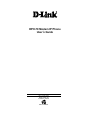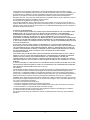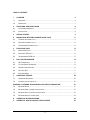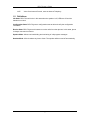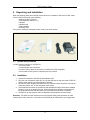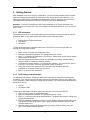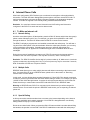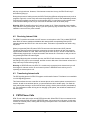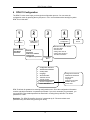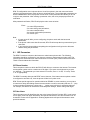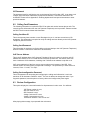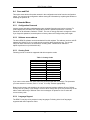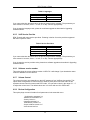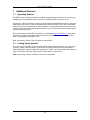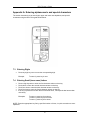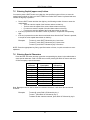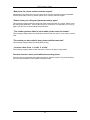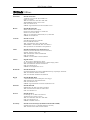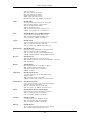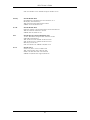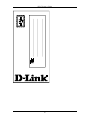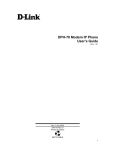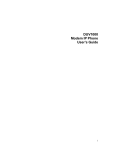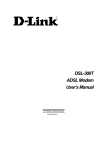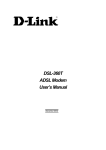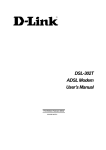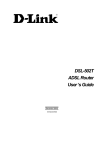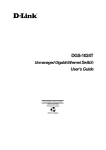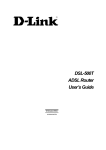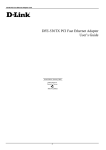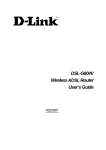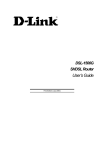Download D-Link DPH-70 User`s guide
Transcript
DPH-70 Modem IP Phone User’s Guide Rev. 03 (Sep 2003) DPH-70 Rev.03 Printed In Taiwan RECYCLABLE Warranty and Registration Trademarks Copyright 2003 D-Link Corporation. Contents subject to change without prior notice. D-Link is a registered trademark of D-Link Corporation/D-Link Systems, Inc. All other trademarks belong to their respective proprietors. Copyright Statement No part of this publication may be reproduced in any form or by any means or used to make any derivative such as translation, transformation, or adaptation without permission from D-Link Corporation/D-Link Systems Inc., as stipulated by the United States Copyright Act of 1976. Hardware: D-Link warrants each of its hardware products to be free from defects in workmanship and materials under normal use and service for a period commencing on the date of purchase from D-Link or its Authorized Reseller and extending for the length of time stipulated by the Authorized Reseller or D-Link Branch Office nearest to the place of purchase. This Warranty applies on the condition that the product Registration Card is filled out and returned to a D-Link office within ninety (90) days of purchase. A list of D-Link offices is provided at the back of this manual, together with a copy of the Registration Card. If the product proves defective within the applicable warranty period, D-Link will provide repair or replacement of the product. D-Link shall have the sole discretion whether to repair or replace, and replacement product may be new or reconditioned. Replacement product shall be of equivalent or better specifications, relative to the defective product, but need not be identical. Any product or part repaired by D-Link pursuant to this warranty shall have a warranty period of not less than 90 days, from date of such repair, irrespective of any earlier expiration of original warranty period. When D-Link provides replacement, then the defective product becomes the property of D-Link. Warranty service may be obtained by contacting a D-Link office within the applicable warranty period, and requesting a Return Material Authorization (RMA) number. If a Registration Card for the product in question has not been returned to D-Link, then a proof of purchase (such as a copy of the dated purchase invoice) must be provided. If Purchaser's circumstances require special handling of warranty correction, then at the time of requesting RMA number, Purchaser may also propose special procedure as may be suitable to the case. After an RMA number is issued, the defective product must be packaged securely in the original or other suitable shipping package to ensure that it will not be damaged in transit, and the RMA number must be prominently marked on the outside of the package. The package must be mailed or otherwise shipped to D-Link with all costs of mailing/shipping/insurance prepaid. D-Link shall never be responsible for any software, firmware, information, or memory data of Purchaser contained in, stored on, or integrated with any product returned to D-Link pursuant to this warranty. Any package returned to D-Link without an RMA number will be rejected and shipped back to Purchaser at Purchaser's expense, and D-Link reserves the right in such a case to levy a reasonable handling charge in addition mailing or shipping costs. Software: Warranty service for software products may be obtained by contacting a D-Link office within the applicable warranty period. A list of D-Link offices is provided at the back of this manual, together with a copy of the Registration Card. If a Registration Card for the product in question has not been returned to a D-Link office, then a proof of purchase (such as a copy of the dated purchase invoice) must be provided when requesting warranty service. The term "purchase" in this software warranty refers to the purchase transaction and resulting license to use such software. D-Link warrants that its software products will perform in substantial conformance with the applicable product documentation provided by D-Link with such software product, for a period of ninety (90) days from the date of purchase from D-Link or its Authorized Reseller. D-Link warrants the magnetic media, on which D-Link provides its software product, against failure during the same warranty period. This warranty applies to purchased software, and to replacement software provided by D-Link pursuant to this warranty, but shall not apply to any update or replacement which may be provided for download via the Internet, or to any update which may otherwise be provided free of charge. D-Link's sole obligation under this software warranty shall be to replace any defective software product with product which substantially conforms to D-Link's applicable product documentation. Purchaser assumes responsibility for the selection of appropriate application and system/platform software and associated reference materials. D-Link makes no warranty that its software products will work in combination with any hardware, or any application or system/platform software product provided by any third party, excepting only 2 such products as are expressly represented, in D-Link's applicable product documentation as being compatible. D-Link's obligation under this warranty shall be a reasonable effort to provide compatibility, but D-Link shall have no obligation to provide compatibility when there is fault in the third-party hardware or software. D-Link makes no warranty that operation of its software products will be uninterrupted or absolutely error-free, and no warranty that all defects in the software product, within or without the scope of D-Link's applicable product documentation, will be corrected. D-Link Offices for Registration and Warranty Service The product's Registration Card, provided at the back of this manual, must be sent to a D-Link office. To obtain an RMA number for warranty service as to a hardware product, or to obtain warranty service as to a software product, contact the D-Link office nearest you. An addresses/telephone/fax list of D-Link offices is provided in the back of this manual. LIMITATION OF WARRANTIES IF THE D-LINK PRODUCT DOES NOT OPERATE AS WARRANTED ABOVE, THE CUSTOMER'S SOLE REMEDY SHALL BE, AT D-LINK'S OPTION, REPAIR OR REPLACEMENT. THE FOREGOING WARRANTIES AND REMEDIES ARE EXCLUSIVE AND ARE IN LIEU OF ALL OTHER WARRANTIES, EXPRESSED OR IMPLIED, EITHER IN FACT OR BY OPERATION OF LAW, STATUTORY OR OTHERWISE, INCLUDING WARRANTIES OF MERCHANTABILITY AND FITNESS FOR A PARTICULAR PURPOSE. D-LINK NEITHER ASSUMES NOR AUTHORIZES ANY OTHER PERSON TO ASSUME FOR IT ANY OTHER LIABILITY IN CONNECTION WITH THE SALE, INSTALLATION MAINTENANCE OR USE OF D-LINK'S PRODUCTS D-LINK SHALL NOT BE LIABLE UNDER THIS WARRANTY IF ITS TESTING AND EXAMINATION DISCLOSE THAT THE ALLEGED DEFECT IN THE PRODUCT DOES NOT EXIST OR WAS CAUSED BY THE CUSTOMER'S OR ANY THIRD PERSON'S MISUSE, NEGLECT, IMPROPER INSTALLATION OR TESTING, UNAUTHORIZED ATTEMPTS TO REPAIR, OR ANY OTHER CAUSE BEYOND THE RANGE OF THE INTENDED USE, OR BY ACCIDENT, FIRE, LIGHTNING OR OTHER HAZARD. LIMITATION OF LIABILITY IN NO EVENT WILL D-LINK BE LIABLE FOR ANY DAMAGES, INCLUDING LOSS OF DATA, LOSS OF PROFITS, COST OF COVER OR OTHER INCIDENTAL, CONSEQUENTIAL OR INDIRECT DAMAGES ARISING OUT THE INSTALLATION, MAINTENANCE, USE, PERFORMANCE, FAILURE OR INTERRUPTION OF A D-LINK PRODUCT, HOWEVER CAUSED AND ON ANY THEORY OF LIABILITY. THIS LIMITATION WILL APPLY EVEN IF D-LINK HAS BEEN ADVISED OF THE POSSIBILITY OF SUCH DAMAGE. IF YOU PURCHASED A D-LINK PRODUCT IN THE UNITED STATES, SOME STATES DO NOT ALLOW THE LIMITATION OR EXCLUSION OF LIABILITY FOR INCIDENTAL OR CONSEQUENTIAL DAMAGES, SO THE ABOVE LIMITATION MAY NOT APPLY TO YOU. FCC Warning This equipment has been tested and found to comply with the limits for a Class B digital device, pursuant to part 15 of the FCC Rules. These limits are designed to provide reasonable protection against harmful interference in a residential installation. This equipment generates, uses and can radiate radio frequency energy and, if not installed and used in accordance with the instructions, may cause harmful interference to radio communications. However, there is no guarantee that interference will not occur in a particular installation. If this equipment does cause harmful interference to radio or television reception, which can be determined by turning the equipment off and on, the user is encouraged to try to correct the interference by one or more of the following measures: – Reorient or relocate the receiving antenna. – Increase the separation between the equipment and receiver. – Connect the equipment into an outlet on a circuit different from that to which the receiver is connected. – Consult the dealer or an experienced radio/TV technician for help. The device complies with part 15 of the FCC rules. Operation is subject to the following two conditions: (1) This device may not cause harmful interference. (2) This device must accept any interference received, including interference that may cause undesired operation. 3 TABLE OF CONTENTS 1 OVERVIEW 5 1.1 ACRONYMS ...............................................................................................................................6 1.2 DEFINITIONS .............................................................................................................................7 2 UNPACKING AND INSTALLATION 8 2.1 SYSTEM REQUIREMENTS ..........................................................................................................8 2.2 INSTALLATION ...........................................................................................................................8 3 GETTING STARTED 9 4 MAKING AND RECEIVING INTERNET PHONE CALLS 11 4.1 TO MAKE AN INTERNET CALL ................................................................................................. 11 4.2 RECEIVING INTERNET CALLS .................................................................................................. 12 4.3 TRANSFERRING INTERNET CALLS ........................................................................................... 12 5 PSTN PHONE CALLS 12 5.1 MAKING PSTN CALL .............................................................................................................. 13 5.2 RECEIVING PSTN CALL ......................................................................................................... 13 5.3 TRANSFERRING PSTN CALL .................................................................................................. 13 6 DPH-70 CONFIGURATION 14 6.1 ISP PARAMETERS ................................................................................................................. 15 6.2 CALLING CARD PARAMETERS ................................................................................................ 16 6.3 REVIEW CONFIGURATION....................................................................................................... 16 6.4 SAVE AND EXIT ...................................................................................................................... 17 6.5 EXTENDED MENU .................................................................................................................. 17 7 ADDITIONAL FEATURES 20 7.1 UPGRADING SOFTWARE ........................................................................................................ 20 7.2 LOADING FACTORY DEFAULTS ................................................................................................ 20 APPENDIX A: ENTERING ALPHANUMERIC AND SPECIAL CHARACTERS 21 7.3 ENTERING DIGITS .................................................................................................................. 21 7.4 ENTERING SMALL (LOWER-CASE) LETTERS ........................................................................... 21 7.5 ENTERING CAPITAL (UPPER-CASE) LETTERS ......................................................................... 22 7.6 ENTERING SPECIAL CHARACTERS ......................................................................................... 22 8 APPENDIX B: TROUBLESHOOTING 23 9 APPENDIX C: DPH-70 PRODUCT SPECIFICATIONS 25 4 DPH-70 User’s Guide 1 Overview The DPH-70 is a two-in-one phone, allowing both Internet (IP) based calls, and normal PSTN (Public Switched Telephone Network) calls. As an IP telephone, the DPH-70 operates under the Session Initiation Protocol (SIP) or the H.323 protocol, allowing you to make inexpensive long distance (STD and ISD) calls on a dial-up Internet connection. With the look, feel, and ease of use of any normal phone, the DPH-70 toggles between Internet and PSTN modes with one-button convenience. Use the DIAL UP button to initiate IP calls; deactivate the DIAL UP function to revert to PSTN mode. Once the DPH-70 has been configured, it works like any normal phone. There is no need to reconfigure unless there is a change in Internet access or calling card information. The DPH-70 is a standards-based device and works with any Internet Service Provider (ISP) and VoIP (Internet telephone) service provider. It plays user-friendly status messages and configuration messages in a language of your choice. DPH-70 has a user-friendly dialing option whereby you dial a number just once. The phone will try many times and ring back when the called party answers the call. DPH-70 software can be upgraded over the Internet for new features and functions. 5 DPH-70 User’s Guide 1. Hook switch 2. Label inset 3. Dial-Up button 4. Shift button 5. Redial button 6. Speaker LED indicator and one-touch dialing 7. LED Indicator for Dial-Up and Shift 8. Number keypad Features Two-in-one device supports Internet and PSTN phone calls. Standards-based device, works with all Internet Service Provider (ISP), VoIP service providers, and PC-based soft phones. Simple to set up, guided by voice prompts in your chosen language. The most suitable audio codec (G.723 or G.729A) will be automatically selected, based on Internet connection speed. Excellent voice quality and low end-to-end delay using low latency adaptive jitter buffer, silence suppression, and comfort noise generation techniques. User-friendly one-hand dialing method. Call transfer and last number redial. Continuous-connection option (DIAL UP) allows you to make multiple calls without connecting to the Internet each time. Adjustable speaker volume control. Password protection for your valuable configuration information. Remote software update support. 1.1 Acronyms One of the realities of the modern world, particularly when it comes to computers and the Internet, is the widespread use of acronyms – groups of letters that refer to a product or service or a widely used standard (protocol). Here’s a short list of acronyms that should help you, at least with this manual and the DPH-70. LED IP ISP PPP PSTN RTP SIP TFTP Light Emitting Diode Internet Protocol Internet Service Provider Point-to-Point Protocol Public Switched Telephone Network Real Time Protocol (RFC-1889) Session Initiation Protocol Trivial File Transfer Protocol 6 DPH-70 User’s Guide VoIP 1.2 Voice Over Internet Protocol, same as Internet Telephony Definitions Idle State: DPH-70 is said to be in idle state when the speaker is off, LEDs are off and the handset is on Hook. Configuration State: DPH-70 goes to configuration state to edit and verify the configuration information. Receive State: DPH-70 goes to this state to receive calls from other phones. In this state, phone is always connected to Internet. Speaker Mode: Allows one-hand dialing and monitoring of call-progress messages. Handset Mode: Lift the handset any time to listen. The speaker will be turned off automatically. 7 DPH-70 User’s Guide 2 Unpacking and Installation Open the shipping carton and carefully remove all items. In addition to this User's Guide, make sure you have received all of the following: • Modem IP phone, DPH-70 • One telephone cable (RJ-11) • Handset • Handset cord • Power adapter • Warranty card If any item is missing or damaged, please contact your local reseller. 2.1 System Requirements You will need the following to use DPH-70. • AC power outlet • Local telephone line connection • Access to dial-up Internet connection (via ISP) that is PPP compatible • Account with a VoIP (Internet Telephone) service provider 2.2 Installation 1. Connect the handset to the DPH-70 with handset cord. 2. Plug one end of telephone cable (RJ-11) into the LINE port on the rear panel of DPH-70 and the other end into a working telephone wall jack. 3. Plug the AC power adaptor provided into an AC outlet and insert the power cord into the connector marked “AC” on the rear panel of the device. 4. Lift the handset and listen for the dial tone that indicates the DPH-70 has been installed properly. If you do not hear a dial tone, check that the power adaptor is plugged into a live electrical outlet and that the power cord is pushed securely into the connector. 5. The DPH-70 is now ready for basic configuration as described in the next section. Reminder: The DPH-70 needs Internet access and Internet calling card information to make Internet phone calls. However, it can make normal PSTN phone calls without any configuration. 8 DPH-70 User’s Guide 3 Getting Started After installation, DPH-70 is ready for configuration. You need to enter Internet Service Provider (ISP) and Calling Card information to make and receive Internet phone calls. However, it can make normal PSTN phone calls without any configuration. Refer to Appendix A to learn how to enter alphanumeric and special characters required for user name and password. Reminder: The DPH-70 identifies the end of each parameter by ‘#’. Please terminate each parameter entry by pressing the ‘#’ key. For example, to enter the password as ‘123’ you need to press ‘123#’. 3.1.1 ISP Information The following Internet Service Provider (ISP) account information is required for dial-up Internet connection. Refer to your Internet Service Provider’s card for this information. Internet Access Telephone Number User Name Password To enter these parameters, follow the steps below. The DPH-70 voice menu will guide you through the configuration process. 1. Enter ‘∗123∗#’ to access the configuration menu. 2. Enter the configuration password. The default password is ‘12345’. 3. Enter ‘11’, to edit the ISP parameters. You will hear: “Please enter the ISP phone number and terminate by ‘#’ button.” 4. Enter the Internet access phone number and terminate by pressing ‘#’ button. During entry, the DPH-70 echoes the character pressed. 5. Terminate by pressing ‘#’ button. You will hear the message: “You entered xxxx, press ‘1’ to accept, ‘2’ to re-enter.” Press the appropriate number to continue. 6. Follow the voice menu to enter your ISP User Name and password. After ISP configuration, the phone will play the main menu. 7. Enter ‘5’ to save the ISP information. 3.1.2 VoIP Calling Card Information The following VoIP (Internet Telephone) calling card information is required for Internet phone connection. Your VoIP service provider will provide these parameters. Refer to your calling card for this information. After entering the calling card parameters, your Internet phone number will be the same as user ID. User ID Password or PIN To enter these parameters, follow the steps below and the voice menu from DPH-70. 1. Enter ‘∗123∗#’ to enter the configuration menu. 2. Enter the configuration password. The default password is ‘12345’. 3. Enter ‘21’, to edit the VoIP calling card parameters. The phone will prompt for calling card configuration password. 4. Enter the password. If password entered is correct, it plays “Please enter the calling card user ID and terminate by ‘#’ button”. Else, it plays “password entered is incorrect” and returns to main menu. 5. Enter the calling card User ID and terminate by pressing ‘#’ button. During entry, the phone will echo the character pressed. 9 DPH-70 User’s Guide 6. On termination with the ‘#’ button, you will hear: “You entered xxxx, press ‘1’ to accept, ‘2’ to re-enter.” Press the appropriate number to continue. 7. Follow the voice menu to enter the calling-card password. After calling card configuration, phone will play the main menu. 8. Enter ‘5’ to save the calling card information. After these basic configurations, the DPH-70 is ready to make and receive Internet phone calls as described in the next section. 10 DPH-70 User’s Guide 4 Internet Phone Calls After basic configuration, DPH-70 allows you to make and receive phone calls as described in this section. The DIAL-UP button distinguishes Internet phone calls from normal PSTN calls. To make an Internet phone call press the DIAL-UP button followed by the destination telephone number. The DPH-70 supports a user-friendly dialing method as described below. Reminder: You must have Internet access information and VoIP calling card information configured in the DPH-70 to make and receive Internet calls. 4.1 4.1.1 To Make an Internet call Normal dialing As with a conventional phone, lift the handset, press the DIAL UP button and dial the other party’s phone number followed by the ‘#’ key. For example, you press ‘dial-up12345#’ to call 12345 through the Internet. The DIAL-UP button tells the DPH-70 to connect to the Internet. The DPH-70 will play a progress tone and establish contact with the called party. You will hear a ring tone if the called phone is free and reachable. When the called party answers, you can carry on a normal phone conversation. If anything goes wrong you will hear appropriate error messages. Please refer to Appendix B: Troubleshooting for more information about the error messages. During the process of establishing an Internet call, DPH-70 connects to the Internet and then, connects to the VoIP service provider. This may take some time, unlike a normal phone. Reminder: The DPH-70 identifies the last digit of a phone number by ‘#’. Make sure to terminate a phone number entry by pressing the ‘#’ key. If you don’t press any key for more than 5 seconds, DPH-70 identifies it as the end of a phone number. 4.1.2 Multiple Calls RECEIVE state allows you to make multiple Internet calls without connecting to the Internet each time. You press DIAL-UP to go to RECEIVE state; please refer to the section on “Receiving Internet Calls” for more details. In this mode, you just dial the phone number followed by ‘#’. Since DPH-70 is already connected to Internet, you do not press the DIAL-UP button before dialing a number. For example, you press ‘12345#’ to dial 12345 through Internet. It remains in call-receive state after the end of each call. Please note that you cannot make normal PSTN call while DPH-70 is in RECEIVE state. Warning: In RECEIVE state, DPH-70 is connected to the Internet and you will be charged for Internet access. Do not leave the phone in RECEIVE mode unless you are expecting an Internet phone call. 4.1.3 Special Dialing A dial-up connection sometimes takes time to connect to the Internet depending on the Internet access line availability and network congestion. Your DPH-70 is designed with a user-friendly dialing method to help you in such situations. Dial in the one-hand mode. When you press the DIAL UP button and dial a number without lifting the handset, the speaker is turned ON. If the DPH-70 establishes contact with the called party it 11 DPH-70 User’s Guide will play a ring-back tone. However, if the Internet access line is busy, the DPH-70 will retry 5 times before giving up. During the process of making contact, the DPH-70 will play different call-progress tones (such as progress, ring-back, or error tone) and cause the speaker LED to blink. After establishing contact, it will play the ring-back tone and turn on the speaker LED. You can listen to call-progress tones in the one-hand dialing mode, but you must use the handset to talk to the other party. Warning: DPH-70 identifies the end of a phone number by ‘#’. Please terminate phone number entry into DPH-70 by pressing the ‘#’ key. If you don’t press any key for more than 5 sec, DPH-70 identifies it as the end of a phone number. 4.2 Receiving Internet Calls The DPH-70 must be connected to a VoIP server to receive phone calls. This is called RECEIVE state. DIAL UP button enables and disables this state and the corresponding Dial-Up LED indicates whether the DPH-70 is in the receive state. This button is operational even while using the phone. When you press the DIAL UP button, DPH-70 connects to the Internet and VoIP (Internet Telephone) Service Provider. During this connection process, the phone will play the progress tone and blink the DIAL UP LED. After connecting to the VoIP server, it will turn on the DIAL UP LED and stop progress tone. It stays connected to the Internet for 15 minutes or until you cancel it by pressing the DIAL UP button again. If anything fails during this connection process, the DPH-70 will disconnect the modem, turn off the Dial-Up LED, play an error message, and then revert to idle state. If the Internet access line is busy it will retry 4 times before giving up. Warning: In RECEIVE state, the DPH-70 is continuously connected to the Internet and you will be charged for Internet access. Do not leave the phone in RECEIVE mode unless you are expecting an Internet phone call. 4.3 Transferring Internet calls The SIP signaling protocol in DPH-70 supports a call-transfer feature. This feature is not available in H.323 signaling protocol. This feature allows the user to transfer an Internet phone call to another phone connected to the Internet. As with a conventional phone, you can transfer the call to another party. You flash the hook switch (that means go on-hook and off-hook quickly), dial the phone number (terminated by ‘#’). The destination number will ring and on hanging up the phone, the call will be transferred to the other party. 5 PSTN Phone Calls DPH-70 can make and receive normal PSTN phone calls. When DPH-70 is not connected to the Internet through the DIAL-UP button (RECEIVE state), it is known to be in idle state. In this state it works as a normal phone, making and receiving PSTN phone calls. This feature does not need any configuration. 12 DPH-70 User’s Guide 5.1 Making PSTN calls To make an outgoing call, go off hook and dial the destination number, followed by #. For example, you press 12345# to call 12345 through PSTN network. It plays various call progress tone as in normal phone and plays ring back tone if the called party is free. DPH-70 establishes the call on called party attending the call. DPH-70 normally dials out with DTMF tones. However, if the phone number starts with a ‘$’, then it dials out the phone number in pulse mode. For example, to dial 12345 in pulse mode, you press $12345#. DPH-70 has special supports for operation behind an EPABX. For example, you may have to dial 9 to get external dial tone and then dial the destination number. In this scenario, first dial ‘9#’ to dial to EPABX and get external dial tone, then dial the destination number. Reminder: DPH-70 identifies end of phone number by ‘#’. Please terminate phone number entry by pressing ‘#’ key. If you don’t press any key for more than 5 sec, DPH-70 identifies it as end of phone number. 5.2 Receiving PSTN calls DPH-70 can receive any normal PSTN phone call when DPH-70 is not connected to the Internet through the DIAL-UP button. It rings on incoming call and establishes call on lifting the handset. Either party can disconnect the call by hanging up. 5.3 Transferring PSTN calls This feature allows the user to transfer a PSTN phone call to any PSTN phone. To transfer the call, you flash the hook for a short period and dial the destination number followed by ‘#’. The destination number will ring and on off-hook the call transfer will be complete. 13 DPH-70 User’s Guide 6 DPH-70 Configuration The DPH-70 voice menu helps you through the configuration process. You can enter the configuration menu by pressing the key sequence ‘∗123∗’ and terminate with a hash (#) key when DPH-70 is in idle state. 1 ISP Parameters Phone Number User Name Password 2 3 ABC 4 DEF Calling Card Parameters User ID Password VoIP server address Calling card configuration password 1. 2. 3. 4. 5. 6. 7. 8. 9. 5 GHI JKL Review Configuration Save & Quit Internet Access Phone Number ISP User Name ISP Password Calling Card User ID Calling Card Password VoIP Server Address Extended Menu Configuration Password Software Server Address Country Code Language Service Provider Software Version Volume Control Review Configuration Exit to Main Menu Configuration Password Software Server Address Country Code Language VoIP Service Provider Software Version Volume level DPH-70 will ask for password on entering configuration menu. Since the configuration information contains valuable information it is password protected. If you don’t remember your password, you can reset DPH-70 to dedault password as described in Loading factory defaults. The default password is ‘12345’. Reminder: The DPH-70 identifies the end of a parameter by ‘#’. Please terminate each parameter entry into DPH-70 by pressing the ‘#’ key. 14 DPH-70 User’s Guide DPH-70 configuration menu is shown above. It has five options in the main menu and seven options in the extended menu. Each of them is described below. The configurable parameters are shown in bold letters. DPH-70 plays the current value of each parameter and allows you to edit or skip to next parameter. After entering a parameter value, the voice prompt plays it back for verification. After password verification, DPH-70 will play the main menu as below. “Press ‘1’ to enter ISP parameters, ‘2’ to enter calling card parameters, ‘3’ to enter extended menu, ‘4’ to review configuration parameters, ‘5’ to save & quit.” Note: If power goes off while you are configuring, the phone works with the last saved parameters. If the phone is idle more than 90 seconds, DPH-70 will accept the keys entered and go to next state. If you leave the phone without completing the configuration it will go back to idle state without saving the parameters. 6.1 ISP Parameters The DPH-70 needs to connect to the Internet to make Internet phone calls. The following information should be configured in your phone to connect to the Internet and make calls. The user will get this information from the Internet Service Provider (ISP). Please note that the DPH70 will not work without this information. ISP Phone Number This is the phone number to which the DPH-70 will dial-up to connect to the Internet. The Internet access phone number can be a maximum of 20 digits. If you enter more digits and try to save, you will hear: “ The parameter you have entered is incorrect, Press ‘1’ to edit, ‘2’ to skip.” Press ‘1’ or ‘2’ appropriately. The DPH-70 normally dials out with DTMF tones. However, if the Internet access phone number is configured to start with a ‘$’, then the phone will dial out in pulse mode. DPH-70 has special supports for operation behind an EPABX. In some scenarios, you may have to introduce a delay after dialing external access number or wait for secondary dial tone. A ‘.’ (dot) in phone number will introduce a delay and a ‘_’ (under-score) will look for secondary dial tone. For example, 9.6788341 will introduce a small delay after dialing 9, before dialing other digits. ISP User Name This is the name used for identifying the user to the Internet Service Provider (ISP). It can have a mix of digits, lower and upper case letters, and special characters; it can have a maximum of 30 characters. Please refer to Appendix A: Entering alphanumeric and special characters to enter special characters. 15 DPH-70 User’s Guide ISP Password The password used for verifying the user to the Internet Service Provider (ISP). It can have a mix of digits, upper and lower case letters, and special characters; it can have a maximum of 30 characters. Please refer to Appendix A: Entering alphanumeric and special characters to enter special characters. 6.2 Calling Card Parameters The following information is required for DPH-70 to make and receive Internet phone calls. The user will get this information from the VoIP (Internet Telephone) service provider. Please note that the DPH-70 will not work without this information. Calling Card User ID This is the Internet phone number or user ID assigned to you. It can have a maximum of 30 characters. This information is required to verify the calling card user identity to the VoIP (Internet Telephone) Service Provider. Calling Card Password This information is required to verify the calling card user identity to the VoIP (Internet Telephone) Service Provider. It can have a maximum of 30 characters. VoIP Server Address This is the IP address where VoIP (Internet Telephone) Server is running. It can be a valid IP address like 198.62.73.101 or a valid domain name like sip.dlink.com. The domain name can have a maximum of 30 characters, including ‘dots’. Default server address is sip.dlink.co.in VoIP server address is of the form xxx.xxx.xxx.xxx where xxx is between 0 and 255. If the entered number is invalid, phone prompts with a message: “The parameter you have entered is incorrect, Press ‘1’ to edit, ‘2’ to skip”. Calling Card configuration Password This is the password for accessing and configuring the calling card information. It can have maximum of 30 characters. Default is “abcd”. The user is advised to change this value. If you forget this password, reset the phone to factory values and configure the phone again. 6.3 Review Configuration This option will play the current information for all parameters in main menu. You will hear: “ISP Phone number is xxxx, ISP User name is xxxx, ISP Password is xxxx, Calling Card user ID is xxxx, Calling Card password is xxxx, VoIP server address is xxx.xxx.xxx.xxx” After playing this message, it prompts with the main menu. 16 DPH-70 User’s Guide 6.4 Save and Exit This option saves all the information entered in the configuration and exits from the configuration option. You can leave the configuration without saving the information by replacing the handset or switching the speaker off. 6.5 6.5.1 Extended Menu Configuration Password Internet access and calling card parameters are valuable information and can be misused. To protect against this, the DPH-70’s configuration module is password-protected. It can have maximum of 30 characters. Default is "12345". The user is strongly advised to change this value. If you forget this password, reset the phone to factory values and configure the phone again. 6.5.2 Software server address The latest DPH-70 software can be downloaded from this address. The address can be a valid IP address like 198.62.73.101 or a valid domain name like dph70.cityonlines.com. The domain name can have maximum of 30 characters, including ‘dots’. Default server address is dph70.cityonlines.com (or 202.62.83.106). 6.5.3 Country Code Following is a list of countries supported with their respective codes Table 1 Country Codes Country Brazil China India Korea Malaysia Mexico South Africa Taiwan USA Others (India) Code 0 1 2 3 4 5 6 7 8 9 If you enter a value other than those listed, the phone prompts with a message “The parameter you have entered is incorrect, Press ‘1’ to edit, ‘2’ to skip.” Choose appropriately. Based on the country code selection, the various tones and modem software will vary. Default country code is 2 (India). If you change it to some other country than yours, the phone may not be able to make calls and you will hear some error messages. So please be sure to select the correct country code. 6.5.4 Language Support The DPH-70 can play voice prompts in many languages. Following is the list of languages supported with their respective codes. 17 DPH-70 User’s Guide Table 2 Languages Language Default English Hindi Code 0 1 2 If you enter other than the listed value, the phone prompts with a message “The parameter you have entered is incorrect, Press ‘1’ to edit, ‘2’ to skip.” Choose appropriately. If you change the language code, please do a software upgrade as described in Upgrading Software section. 6.5.5 VoIP Service Provider DPH-70 works with many service providers. Following is the list of service providers supported with their respective codes. Table 3 Service Providers Service Provider Default VSNL SatyamOnLine Pioneer Online Code 0 1 2 3 If you enter other than the listed value, the phone prompts with a message “The parameter you have entered is incorrect, Press ‘1’ to edit, ‘2’ to skip.” Choose appropriately. If you change the service provider code, please do a software upgrade as described in Upgrading Software section. 6.5.6 Software version number This option plays the current software version in DPH-70. It will change if you download a newer version of software from the Internet. 6.5.7 Volume Control The volume level can vary depending on the VoIP gateway of your VoIP service provider. This option allows configuration of volume levels for Internet (VoIP) and PSTN calls. DPH-70 has separate volume control for Internet and PSTN calls. You can select a level in the range of 1 – 5 to adjust the volume level. The default values are 3 for VoIP calls and 3 for PSTN calls. 6.5.8 Review Configuration This option plays current information for all parameters in the extended menu: “Configuration password is x Software server address is x Country Code is x Language selected is x VoIP Service provider is x Current software version is x” VoIP volume level is x 18 DPH-70 User’s Guide PSTN volume level is x” After playing this message, it prompts with the extended menu. 6.5.9 Exit to Main Menu This option takes you to the main menu. You need to save the information entered in the Extended Menu by selecting ‘Save and Exit’ in the Main Menu. 19 DPH-70 User’s Guide 7 Additional Features 7.1 Upgrading Software The DPH-70 has a facility to upgrade its software remotely through the Internet at no cost to you. Software can be downloaded when the phone is in RECEIVE state or when not in use. On pressing ‘∗456∗#’, the phone connects to the Internet and downloads the software. During the download process, DPH-70 will play progress tone and blink the SHIFT LED. After a successful download, the phone restarts with the newer software. If the download fails for some reason, the phone will continue working with the earlier software. You can check the current software version through configuration menu. D-Link will release the latest DPH-70 software in its website at http://www.dlink.co.in along with the server IP address for the latest software download. This information must be entered into DPH-70 through the configuration menu. Note: On pressing ‘*456*#’, DPH-70 will ask for confirmation. 7.2 Loading factory defaults If it is required to reset DPH-70 and start with default configuration parameters, you can do so by pressing ‘∗789∗#’ while the phone is in idle state. The phone restarts in few seconds with the default parameters. Default configuration password is ‘12345’. The phone needs to be configured again for Internet access and calling card information before it can be used. Note: On pressing ‘*789*#’, the DPH-70 will ask for confirmation. 20 DPH-70 User’s Guide Appendix A: Entering alphanumeric and special characters The section describes how to enter digits, upper and lower case alphabets, and special characters using the DPH-70 keypad shown below. 7.3 Entering Digits • Press any digit key once to enter the corresponding digit. Example: 7.4 To enter 4, press key 4 once. Entering Small (lower-case) Letters • • • • • Press a digit key twice to enter the first character written on that key. Press thrice to enter the second character written on that key Press four times to enter the third character written on that key. Press five times to enter the fourth character written on that key. If the key is pressed more than above mentioned times, it accepts the last letter written on that key. Examples: To enter a, press key 2 two times. To enter e, press key 3 three times. To enter z, press key 9 five times. NOTE: Press the appropriate key firmly, specified number of times, in quick succession to enter alphabets. 21 DPH-70 User’s Guide 7.5 Entering Capital (upper-case) Letters You need to press a SHIFT button and a digit key, the specified number of times, to enter the capital letters marked on digit keys. SHIFT LED turns on after SHIFT button is pressed and turns off after the digit key is pressed. • • • Press a SHIFT button and then the digit key, the following number of times to enter the capital letters. o Twice to enter the capital of the first letter written on that key. o Thrice to enter the capital of the second letter written on that key. o Four times to enter the capital of the third letter written on that key. o Five times to enter the capital of the fourth letter written on that key. If the key is pressed once after SHIFT button is pressed, it accepts the corresponding digit. If the key is pressed more than above mentioned times after the SHIFT button is pressed, it accepts as a last capital letter written on that key. Examples: To enter A, press SHIFT followed by key 2 two times. To enter E, press SHIFT followed by key 3 three times. To enter Z, press SHIFT followed by key 9 five times. NOTE: Press the appropriate key firmly, specified number of times, in quick succession to enter alphabets. 7.6 Entering Special Characters Press the DIAL UP button and then press the corresponding key shown in the table below to enter special characters. DIAL UP LED turns on after pressing the DIAL UP button and turns off after accepting a special character. Special Character @ . _ $ & / : Description “Backspace” “At ” “Dot” “Hyphen” “Underscore” “Dollar” “Ampersand” “Slash” “Colon” DIAL UP followed by: 0 1 2 3 4 5 6 7 8 Note: Backspace can be used to delete an unwanted character. It will delete the last entered character. Examples: To enter @, press DIAL UP followed by key 1. To enter ., press DIAL UP followed by key 2. To delete the last character entered, press DIAL UP followed by key 0. 22 DPH-70 User’s Guide 8 Appendix B: Troubleshooting DPH-70 will play the following error messages corresponding to different error conditions. These messages aid in troubleshooting any problems. All outgoing calls are PSTN calls. It does not dial in Internet mode. To make a call in Internet mode, you have to press the DIAL-UP button first. Please refer to the user manual for more details. If you don’t press DIAL-UP, the DPH-70 will dial out in PSTN mode. “Please configure the phone and try again” This message is played if you try to use DPH-70 without configuring important parameters. You need to configure the Internet Service Provider (ISP) access parameters and VoIP (Internet Telephone) calling card parameters to use the phone. “Please check the phone line and try again” This message is played if DPH-70 is not connected to the phone line properly. Please check the phone line connection and try again. Test the phone line with a normal phone if the problem persists. If DPH-70 is behind EPBX you may have to program DPH-70 to look for secondary dial tone or introduce a delay. Please refer to the configuration section for more information. “Password entered is incorrect. Try again” If invalid password is entered to access configuration state, this message is played. “The ISP line is busy, please call after some time” This message is played when the Internet access line is busy. This may happen during peak hours. “The ISP server is not responding” Heard when the Internet access modem is not responding properly. If this happens please check the Internet access phone number and country code in the configuration menu. If you call Internet access phone number from a normal phone you will hear modem noise. “ISP connection could not be established, try later” Played when Internet access server is down. Please contact the ISP customer service or try again after some time. “Please check your ISP parameters and try again” This message is played when the configured ISP user name and/or password is incorrect. Please verify the ISP user name and password. 23 DPH-70 User’s Guide “Bad phone line, please contact customer support” Indicates that your phone line may not connect to the Internet at sufficient speed to establish Internet phone calls. Please try another phone line or contact customer support. “Please check your calling card parameters and try again” This message is played when the configured calling card information is incorrect. Please verify the calling card parameters. This may also be due to VoIP server not responding. You may try again if you are sure of stored calling card parameters. “The number you have dialed is not locatable, please check the number” This message is played when the called phone number does not exist or is not ready to receive calls. “The number you have called is busy, please call after some time” This message is played when the called phone is busy. “Incorrect value. Press ‘1’ to edit, ‘2’ to skip” This message is played when invalid information is entered as part of configuration. Fast error tone for a short period while disconnecting phone This error tone is played while the modem disconnects from the Internet. This process takes a short time and the phone is inaccessible during this period. 24 DPH-70 User’s Guide 9 Appendix C: DPH-70 Product Specifications General Product Feature Description Model VoIP signaling protocol Data Modem Standard Power Adapter Power consumption DPH-70B1 H.323 Version 2 or SIP (RFC2543) V.34 9V 1000mA AC Adapter (120-240V AC). 5W max. Hardware Specifications Product Feature Description One Port for Telephone line connection RJ11 Dial Up LED Shift LED Speaker LED Speaker button Shift button Dial Up button Redial button Number Keys Speaker Volume Adjustment Handset Volume Adjustment The SmartDAA Interface feature that reliably operates without drawing power from the line Remarks Color Timing Green Steady Indicates if the phone is in receive state or not Used in Red Steady configuration to enter upper case letters Indicates if speaker Red Steady is on or off. Press this button to turn on and off the speaker for onehanded dialing. Used for entering upper case letters during configuration state. Makes the phone ready to receive IP phone calls or to make multiple calls. Redials the last dialed number. 0 to 9, #, ∗: These are normal number keys and can be used for dialing or entering digits. Alphanumeric Alphanumeric and special characters can also be entered through keypad. Speaker volume can be adjusted using this facility. This can be used for adjusting the volume on the handset Software Specifications Voice Codec G.723.1 is available for modem connection speeds of 16.8 Kbps or above. 25 DPH-70 User’s Guide G.729A/AB is available for modem connection speeds of 24 Kbps or above. Algorithms minimize the bandwidth requirements. Voice activity detection, Silence suppression, Comfort noise generation Internet protocol PPP TFTP Reset to factory defaults IP (RFC0791) TCP (RFC0793) UDP (RFC0768) RTP/RTCP (RFC1889, RFC1890) SDP (RFC2327) (RFC1661) To connect to ISP via dial-up connection. Trivial File Transfer Protocol is used for firmware download. After pressing a factory reset key sequence, the phone restarts with all default parameters. The access sequence is ‘∗789∗#’. Digits, Special characters and all letters can be entered. Configuration using Keypad User authentication Password protection for configuration menu. Configuration password Default password is ‘12345’. Calling card configuration password Configuration menu Default password is ‘abcd’ Software upgrade Access code is ‘∗456∗’. Factory reset Access code is ‘∗789∗’. VoIP call volume level Default is 3 PSTN call volume level Default is 3 VoIP server address Default is sip.cityonlines.com (or 202.62.83.106) Software server address Default is dph70.cityonlines.com (or 202.62.83.106) Access code is ‘∗123∗’. Safety / EMI Specifications Standards Compliance Operating Temperature Storage Temperature Humidity Range Dimensions Weight FCC Class B part 15 and part 68 0 °C to 40 °C -10 °C to 60 °C 5% to 95% Non-condensing 52 (H) x 206 (L) x 103 mm (without handset) 800gms 26 DPH-70 User’s Guide Offices Australia D-Link Australia 1 Giffnock Avenue, North Ryde, NSW 2113, Sydney, Australia TEL: 61-2-8899-1800 FAX: 61-2-8899-1868 TOLL FREE (Australia): 1800-177100 URL: www.dlink.com.au E-MAIL: [email protected] & [email protected] Brazil Canada Chile China Denmark Egypt D-Link Brasil Ltda. Edificio Manoel Tabacow Hydal, Rua Tavares Cabral 102 Sala 31, 05423-030 Pinheiros, Sao Paulo, Brasil TEL: (55 11) 3094 2910 to 2920 FAX: (55 11) 3094 2921 E-MAIL: [email protected] D-Link Canada 2180 Winston Park Drive, Oakville, Ontario, L6H 5W1 Canada TEL: 1-905-829-5033 FAX: 1-905-829-5095 TOLL FREE: 1-800-354-6522 URL: www.dlink.ca FTP: ftp.dlinknet.com E-MAIL: [email protected] D-Link South America (Sudamérica) Isidora Goyenechea 2934 Of. 702, Las Condes Fono, 2323185, Santiago, Chile, S. A. TEL: 56-2-232-3185 FAX: 56-2-232-0923 URL: www.dlink.cl E-MAIL: [email protected] & [email protected] D-Link China 15th Floor, Science & Technology Tower, No.11, Baishiqiao Road, Haidan District, 100081 Beijing, China TEL: 86-10-68467106 FAX: 86-10-68467110 URL: www.dlink.com.cn E-MAIL: [email protected] D-Link Denmark Naverland Denmark, Naverland 2, DK-2600 Glostrup, Copenhagen, Denmark TEL: 45-43-969040 FAX:45-43-424347 URL: www.dlink.dk E-MAIL: [email protected] D-Link Middle East 7 Assem Ebn Sabet Street, Heliopolis, Cairo, Egypt TEL: 202-245-6176 FAX: 202-245-6192 URL: www.dlink-me.com E-MAIL: [email protected] & [email protected] Finland France Germany D-Link Finland Pakkalankuja 7A, FIN–0150 Vantaa, Finland TEL: 358-9-2707-5080 FAX: 358-9-2707-5081 URL: www.dlink-fi.com D-Link France Le Florilege, No. 2, Allée de la Fresnerie, 78330 Fontenay-le-Fleury, France TEL: 33-1-3023-8688 FAX: 33-1-3023-8689 URL: www.dlink-france.fr E-MAIL: [email protected] D-Link Central Europe (D-Link Deutschland GmbH) Schwalbacher Strasse 74, D-65760 Eschborn, Germany TEL: 49-6196-77990 FAX: 49-6196-7799300 27 DPH-70 User’s Guide URL: www.dlink.de BBS: 49-(0) 6192-971199 (analog) BBS: 49-(0) 6192-971198 (ISDN) INFO: 00800-7250-0000 (toll free) HELP: 00800-7250-4000 (toll free) REPAIR: 00800-7250-8000 E-MAIL: [email protected] India D-Link India Plot No.5, Bandra-Kurla Complex Rd., Off Cst Rd., Santacruz (East), Mumbai, 400 098 India TEL: 91-022-2652-6696/6578/6623 FAX: 91-022-2652-8914/8476 URL: www.dlink-india.com & www.dlink.co.in E-MAIL: [email protected] ; [email protected] Italy D-Link Mediterraneo Srl/D-Link Italia Japan D-Link Japan Netherlands Norway Via Nino Bonnet n. 6/B, 20154, Milano, Italy TEL: 39-02-2900-0676 FAX: 39-02-2900-1723 URL: www.dlink.it E-MAIL: [email protected] 10F, 8-8-15 Nishi-Gotanda, Shinagawa-ku, Tokyo 141, Japan TEL: 81-3-5434-9678 FAX: 81-3-5434-9868 URL: www.d-link.co.jp E-MAIL: [email protected] D-Link Benelux Fellenoord 130 5611 ZB, Eindhoven, The Netherlands TEL: 31-40-2668713 FAX: 31-40-2668666 URL: www.d-link-benelux.nl & www.dlink-benelux.be E-MAIL: [email protected] & [email protected] D-Link Norway Waldemar Thranesgate 77, 0175 Oslo, Norway TEL: 47-22-99-18-90 FAX: 47-22-20-70-39 SUPPORT: 800-10-610 URL: www.dlink.no Russia Singapore D-Link Russia Michurinski Prospekt 49, 117607 Moscow, Russia TEL: 7-095-737-3389 & 7-095-737-3492 FAX: 7-095-737-3390 URL: www.dlink.ru E-MAIL: [email protected] D-Link International 1 International Business Park, #03-12 The Synergy, Singapore 609917 TEL: 6-6774-6233 FAX: 6-6774-6322 E-MAIL: [email protected] URL: www.dlink-intl.com South Africa D-Link South Africa Spain D-Link Iberia (Spain and Portugal) Sweden Unit 2, Parkside, 86 Oak Avenue, Highveld Technopark, Centurion, Gauteng, South Africa TEL: 27-12-665-2165 FAX: 27-12-665-2186 URL: www.d-link.co.za E-MAIL: [email protected] Sabino de Arana, 56 bajos, 08028 Barcelona, Spain TEL: 34 93 409 0770 FAX: 34 93 491 0795 URL: www.dlink.es E-MAIL: [email protected] D-Link Sweden P. O. Box 15036, S-167 15 Bromma, Sweden TEL: 46-8-564-61900 FAX: 46-8-564-61901 URL: www.dlink.se E-MAIL: [email protected] Taiwan D-Link Taiwan 2F, No. 119 Pao-chung Road, Hsin-tien, Taipei, Taiwan TEL: 886-2-2910-2626 FAX: 886-2-2910-1515 28 DPH-70 User’s Guide URL: www.dlinktw.com.tw E-MAIL: [email protected] Turkey D-Link Middle East U.A.E. D-Link Middle East U.K. D-Link Europe (United Kingdom) Ltd Deniz Bilgisayar, Buyukdere Cad. Naci Kasim Sk., No. 5 Mecidiyekoy, Istanbul, Turkey TEL: 90-212-213-3400 FAX: 90-212-213-3420 E-MAIL: [email protected] CHS Aptec (Dubai), P.O. Box 33550 Dubai, United Arab Emirates TEL: 971-4-366-885 FAX: 971-4-355-941 E-MAIL: [email protected] 4th Floor, Merit House, Edgware Road, Colindale, London NW9 5AB United Kingdom TEL: 44-020-8731-5555 SALES: 44-020-8731-5550 FAX: 44-020-8731-5511 SALES: 44-020-8731-5551 BBS: 44 (0) 181-235-5511 URL: www.dlink.co.uk E-MAIL: [email protected] U.S.A. D-Link U.S.A. 53 Discovery Drive, Irvine, CA 92618, USA TEL: 1-949-788-0805 FAX: 1-949-753-7033 INFO: 1-800-326-1688 URL: www.dlink.com E-MAIL: [email protected] & [email protected] 29 DPH-70 User’s Guide Registration Card Print, type or use block letters. Your name: Mr./Ms _____________________________________________________________________________ Organization: ________________________________________________ Dept. ____________________________ Your title at organization: ________________________________________________________________________ Telephone: _______________________________________ Fax:________________________________________ Organization's full address: ______________________________________________________________________ ____________________________________________________________________________________________ Country: _____________________________________________________________________________________ Date of purchase (Month/Day/Year): _______________________________________________________________ Product Model Product Serial No. * Product installed in type of computer (e.g., Compaq 486) * Product installed in computer serial No. (* Applies to adapters only) Product was purchased from: Reseller's name: ______________________________________________________________________________ Telephone: _______________________________________ Fax:________________________________________ Reseller's full address: _________________________________________________________________________ _________________________________________________________________________ _________________________________________________________________________ Answers to the following questions help us to support your product: 1. Where and how will the product primarily be used? Home Office Travel Company Business Home Business Personal Use 2. How many employees work at installation site? 1 employee 2-9 10-49 50-99 100-499 500-999 1000 or more 3. What network protocol(s) does your organization use ? XNS/IPX TCP/IP DECnet Others_____________________________ 4. What network operating system(s) does your organization use ? D-Link LANsmart Novell NetWare NetWare Lite SCO Unix/Xenix PC NFS 3Com 3+Open Banyan Vines DECnet Pathwork Windows NT Windows NTAS Windows '95 Others__________________________________________ 5. What network management program does your organization use ? D-View HP OpenView/Windows HP OpenView/Unix SunNet Manager NetView 6000 Others________________________________________ Novell NMS 6. What network medium/media does your organization use ? Fiber-optics Thick coax Ethernet Thin coax Ethernet 10BASE-T UTP/STP 100BASE-TX 100BASE-T4 100VGAnyLAN Others_________________ 7. What applications are used on your network? Desktop publishing Spreadsheet Word processing CAD/CAM Database management Accounting Others_____________________ 8. What category best describes your company? Aerospace Engineering Education Finance Hospital Legal Insurance/Real Estate Retail/Chainstore/Wholesale Government Transportation/Utilities/Communication VAR System house/company Other________________________________ Manufacturing 9. Would you recommend your D-Link product to a friend? Yes No Don't know yet 10.Your comments on this product? __________________________________________________________________________________________ __________________________________________________________________________________________ 30 DPH-70 User’s Guide 31