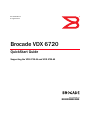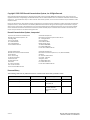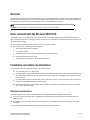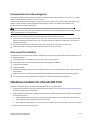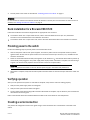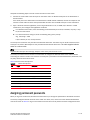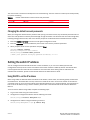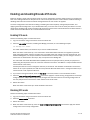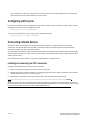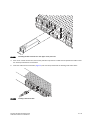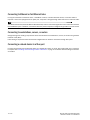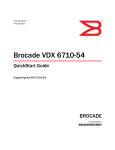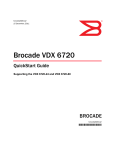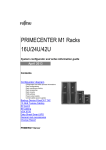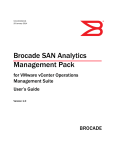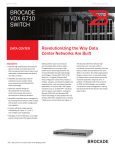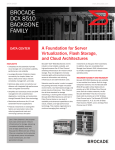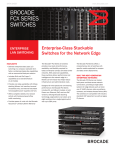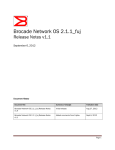Download Brocade Communications Systems VDX 6720 Technical data
Transcript
53-1002085-03 5 August 2013 ® Brocade VDX 6720 QuickStart Guide Supporting the VDX 6720-24 and VDX 6720-60 53-1002085-03 *53-1002085-03* Copyright © 2010-2013 Brocade Communications Systems, Inc. All Rights Reserved. ADX, AnyIO, Brocade, Brocade Assurance, the B-wing symbol, DCX, Fabric OS, ICX, MLX, MyBrocade, OpenScript, VCS, VDX, and Vyatta are registered trademarks, and HyperEdge, The Effortless Network, and The On-Demand Data Center are trademarks of Brocade Communications Systems, Inc., in the United States and/or in other countries. Other brands, products, or service names mentioned may be trademarks of their respective owners. Notice: This document is for informational purposes only and does not set forth any warranty, expressed or implied, concerning any equipment, equipment feature, or service offered or to be offered by Brocade. Brocade reserves the right to make changes to this document at any time, without notice, and assumes no responsibility for its use. This informational document describes features that may not be currently available. Contact a Brocade sales office for information on feature and product availability. Export of technical data contained in this document may require an export license from the United States government. Brocade Communications Systems, Incorporated Corporate and Latin American Headquarters Brocade Communications Systems, Inc. 130 Holger Way San Jose, CA 95134 Tel: 1-408-333-8000 Fax: 1-408-333-8101 E-mail: [email protected] Asia-Pacific Headquarters Brocade Communications Systems China HK, Ltd. No. 1 Guanghua Road Chao Yang District Units 2718 and 2818 Beijing 100020, China Tel: +8610 6588 8888 Fax: +8610 6588 9999 E-mail: [email protected] European Headquarters Brocade Communications Switzerland Sàrl Centre Swissair Tour B - 4ème étage 29, Route de l'Aéroport Case Postale 105 CH-1215 Genève 15 Switzerland Tel: +41 22 799 5640 Fax: +41 22 799 5641 E-mail: [email protected] Asia-Pacific Headquarters Brocade Communications Systems Co., Ltd. (Shenzhen WFOE) Citic Plaza No. 233 Tian He Road North Unit 1308 – 13th Floor Guangzhou, China Tel: +8620 3891 2000 Fax: +8620 3891 2111 E-mail: [email protected] Document History The following table lists all published versions of the Brocade VDX 6720 QuickStart Guide. Title Publication number Summary of changes Date Brocade VDX 6720 QuickStart Guide 53-1002085-01 New document December 2010 Brocade VDX 6720 QuickStart Guide 53-1002085-02 Removed reference to Family Doc CD December 2011 Brocade VDX 6720 QuickStart Guide 53-1002085-03 Added USB device to Items Included. Removed connection to 10/100 Mbps. August 2013 2 of 12 Brocade VDX 6720 QuickStart Guide Publication Number: 53-1002085-03 Overview This Quick Start guide is intended as an overview to help experienced installers unpack, install, and configure the Brocade VDX 6720 quickly. For more detailed installation and configuration instructions, see the Brocade Network OS Administrator’s Guide and the Brocade Network OS Command Reference Manual. NOTE Throughout this document, the Brocade VDX 6720 is referred to as the switch. Items included with the Brocade VDX 6720 The following items are included with the standard shipment of a fully-configured Brocade VDX 6720. When you open the Brocade VDX 6720 packaging, verify that the items are included in the package and that no damage has occurred during shipping: • The Brocade VDX 6720 switch, either the 24-port or 60-port version • One accessory kit, containing the following items: - Serial cable with an RJ45 connector - 6 ft. power cords (2) - Rubber feet, required for setting up the switch as a standalone unit - Brocade 2 GB USB memory device - Brocade VDX 6720 QuickStart Guide (this publication) Installation and safety considerations You can install a Brocade VDX 6720 switch in the following ways: • As a standalone unit on a flat surface. • In an EIA cabinet using a fixed-rail rack mount kit. The optional fixed-rail rack mount kit can be ordered from your switch retailer. Both the 24”-32” rack depth kit and the 28”-29” rack depth kit will work with the VDX 6720 switches. • In an EIA cabinet using an optional flush-mount rack kit for switches. The optional flush-mount rack kit for switches can be ordered from your switch retailer. • Mounting a VDX6720 in the Idataplex IBM 17” depth rack requires an Idataplex rack mount kit, Brocade part number 60-1001519-01. Electrical considerations To install and operate the switch successfully, ensure compliance with the following requirements: • The primary outlet is correctly wired, protected by a circuit breaker, and grounded in accordance with local electrical codes. • The supply circuit, line fusing, and wire size are adequate, as specified by the electrical rating on the switch nameplate. • The power supply standards are met. Refer to Table 1 for more information. Brocade VDX 6720 QuickStart Guide Publication Number: 53-1002085-03 3 of 12 TABLE 1 . Power Supply Specifications Specification Value Maximum output 250 watts, 4 amps, 12 VDC - VDX 6720-24 500 watts, 7 amps, 12 VDC - VDX 6720-60 Maximum AC power consumption 146.2 W - VDX 6720-24 360 W - VDX 6720-60 System DC power consumption (excluding power supply and fan FRUs) Idle: 182.4 W Maximum: 306 W Input system power (including power supply and fan FRUs) Idle: 206 W Maximum: 306 W Input voltage 85-264 VAC Input line frequency 47-63 Hz BTU rating 1044.11 BTU/hr Inrush current Maximum of 50A Input line protection AC lines are fused Environmental considerations For successful installation and operation of the switch, ensure that the following environmental requirements are met: • Because the Brocade VDX 6720 switches can be ordered with fans that move air either front to back or back to front, be sure to orient your switch with the airflow pattern of any other devices in the rack. All equipment in the rack should force air in the same direction to avoid intake of exhaust air. • A maximum of 102 cubic meters/hour (60 cubic feet/minute) and a minimum of 74.8 cubic meters/hour (44 cubic feet/minute) of air flow is available to the air intake vents. • The ambient air temperature does not exceed 40° C (104° F) while the switch is operating. Rack considerations For successful installation and operation of the switch in a rack, ensure the following rack requirements are met: • The rack must be a standard EIA rack. • The rack space required is one or two rack units high depending on the switch ordered (1U for the Brocade VDX 6720-24 or 2U for the Brocade VDX 6720-60); 4.3 cm (1.7 in.) or 8.90 cm (3.50 in.) high and 42.9 cm (16.9 in.) wide. • The equipment in the rack is grounded through a reliable branch circuit connection and maintains ground at all times. Do not rely on a secondary connection to a branch circuit, such as a power strip. • Airflow and temperature requirements are met on an ongoing basis, particularly if the switch is installed in a closed or multirack assembly. • The additional weight of the switch does not exceed the rack’s weight limits or unbalance the rack in any way. • The rack is secured to ensure stability in case of unexpected movement, such as an earthquake. 4 of 12 Brocade VDX 6720 QuickStart Guide Publication Number: 53-1002085-03 Recommendations for cable management The minimum radius to which a 50 micron cable can be bent under full tensile load is 5.1 cm (2 in.). For a cable under no tensile load, that minimum is 3.0 cm (1.2 in.). Cables can be organized and managed in a variety of ways; for example, use cable channels on the sides of the cabinet or patch panels to reduce the potential for tangling the cables. The following list provides some recommendations for cable management: NOTE You should not use tie wraps with optical cables because they are easily overtightened and can damage the optic fibers. Velcro-like wraps are recommended. • Plan for the rack space required for cable management before installing the switch. • Leave at least 1 m (3.28 ft) of slack for each port cable. This provides room to remove and replace the switch, allows for inadvertent movement of the rack, and helps prevent the cables from being bent to less than the minimum bend radius. • For easier maintenance, label the cables and record the devices to which they are connected. • Keep LEDs visible by routing port cables and other cables away from the LEDs. Items required for installation The following items are required for installing, configuring, and connecting the Brocade VDX 6720 switches for use in a network and fabric: • • • • • A workstation with an installed terminal emulator, such as HyperTerminal. An unused IP address and corresponding subnet mask and gateway address. A serial cable (provided). An Ethernet cable. Brocade-branded SFP (1 GbE) or SFP+ (10 GbE) transceivers and compatible cables or direct-attach copper and optical cables. • (Optional) Access to an FTP server or Brocade-branded USB device for backing up the switch configuration. • If mounting in the iDataplex IBM 15.5-inch depth rack, the Brocade iDataplex rack mount kit. Standalone installation for a Brocade VDX 6720 Complete the following steps to install the Brocade VDX 6720 as a standalone unit. 1. Unpack the Brocade VDX 6720 switch and verify the items listed in “Items included with the Brocade VDX 6720” on page 3 are present and undamaged. 2. Apply the adhesive rubber feet. Applying the rubber feet to the switch helps prevent the switch from sliding off the supporting surface. a. Clean the indentations at each corner of the bottom of the switch to ensure that they are free of dust or other debris that might lessen the adhesion of the feet. b. With the adhesive side against the chassis, place one rubber foot in each indentation and press into place. 3. Place the switch on a flat, sturdy surface. Brocade VDX 6720 QuickStart Guide Publication Number: 53-1002085-03 5 of 12 4. Provide power to the switch as described in “Providing power to the switch” on page 6. ATTENTION Do not connect the switch to the network until the IP address is correctly set. For instructions on how to set the IP address, see “Setting the switch IP address” on page 8. Rack installation for a Brocade VDX 6720 Follow the installation instructions shipped with the appropriate rack mount kit: • To install the switch into a 4-post fixed-rail rack, refer to the Fixed Rack Mount Kit (24”-32”) Installation Procedure or the Fixed Rack Mount Kit Installation Procedure. • To install the switch into a 2-post Telco rack, refer to the Flush Mount Rack Mount Kit Installation Procedure. Providing power to the switch Perform the following steps to provide power to the Brocade VDX 6720. 1. Connect the power cords to both power supplies, and then to power sources on separate circuits to protect against failure. Ensure that the power cords have a minimum service loop of 15.2 cm (6 in.) available and are routed to avoid stress. 2. Power on the Brocade VDX 6720-24 by turning both on/off switches to "I." The Brocade VDX 6720-60 powers up automatically when plugged in. The power supply LEDs display amber until POST is complete, and then change to green. The switch usually requires several minutes to boot and complete POST. ATTENTION Power is supplied to the switch as soon as the first power supply is connected and powered on. 3. After POST is complete, verify that the switch power and status LEDs on the left of the port side of the switch are green. Verifying operation After you have powered the system on and POST is complete, verify that the switch is working properly. 1. Verify that the power supply LEDs are solid green. 2. Verify that the system status LED is solid green. 3. The port LEDs should be lit during POST activities. When POST is complete, only the LEDs for ports connected to other devices should be green. Refer to the Brocade VDX 6720 Hardware Reference Manual for more details on the LED patterns. Creating a serial connection You perform all configuration tasks in this guide using a serial connection from a workstation or terminal to the switch. 6 of 12 Brocade VDX 6720 QuickStart Guide Publication Number: 53-1002085-03 Complete the following steps to create a serial connection to the switch. 1. Connect the serial cable to the serial port on the switch and to an RS-232 serial port on the workstation or terminal device. If the serial port on the workstation or terminal device is RJ45 instead of RS-232, remove the adapter on the end of the serial cable and insert the exposed RJ45 connector into the RJ45 serial port on the workstation. 2. Open a terminal emulator application (such as HyperTerminal on a PC, or TERM, TIP, or Kermit in a UNIX environment), and configure the application as follows: • In a Windows environment, enter the following values: 9600 bits per second, 8 databits, no parity, 1 stop bit, and no flow control. • In a UNIX environment using TIP, enter the following string at the prompt: tip /dev/ttyb -9600 If ttyb is already in use, use ttya instead. The serial port is located on the port side of the Brocade VDX 6720. The switch uses an RJ-45 connector for the serial port. An RJ-45 to DB9 adaptor is also provided with the Brocade VDX 6720. The cable supplied with the switch is a rollover cable. NOTE To protect the serial port from damage, keep the cover on the port when not in use. The serial port can be used to connect to a workstation to configure the Brocade VDX 6720 IP address before connecting the switch to a fabric or IP network. The serial port’s parameters are fixed at 9600 baud, 8 data bits, and no parity, with flow control set to None. Table 2 lists the serial cable pinouts. TABLE 2 Serial cable pinouts PIN Signal Description 1 Not supported NA 2 Not supported NA 3 TXD Transmit data 4 GND Logic ground 5 Not supported NA 6 RXD Receive data 7 Not supported NA 8 Not supported NA Assigning permanent passwords When you log in for the first time, Brocade recommends that you change the passwords for the default accounts. The factory-configured default accounts on the switch are admin, user, and root. Use the default administrative account as shown in Table 3 to log in to the switch for the first time and to perform the basic configuration tasks. Brocade VDX 6720 QuickStart Guide Publication Number: 53-1002085-03 7 of 12 The root account is reserved for development and manufacturing. The user account is read-only and used primarily for system monitoring. TABLE 3 Default administrative account names and passwords Account type Login name Password Administrative admin password User account (read-only) user password Changing the default account passwords When you change the default account password after you log in for the first time, only the default password rule is in effect. The rule specifies a minimum password length of eight characters. For advanced user and role management, including setting password rules, refer to the Security chapter of the Brocade Network OS Administrator’s Guide. 1. Enter the configure terminal command to enter global configuration mode. 2. Enter the username command followed by the account name and the password parameter. 3. When prompted, enter the new password. and press Enter. Switch# configure terminal Entering configuration mode terminal switch(config)# username admin password (<WORD>;;User password satisfying password-attributes):******** Setting the switch IP address You can configure the Brocade VDX 6720 with a static IP address, or you can use a DHCP (Dynamic Host Configuration Protocol) server to set the IP address of the switch. DHCP is enabled by default. The Brocade VDX 6720 supports both IPv4 and IPv6 format addresses. For information about setting static IP addresses and stateless IPv6 addresses, please see the Brocade Network OS Administrator’s Guide. Using DHCP to set the IP address When using DHCP, the Brocade VDX 6720 obtains its IP address, subnet mask, and default gateway address from the DHCP server. The DHCP client can only connect to a DHCP server that is on the same subnet as the switch. If your DHCP server is not on the same subnet as the Brocade VDX 6720, use a static IP address. For information on how to set the IP address using a static IP address, please refer to the Brocade VDX 6720 Hardware Reference Manual. To set an IPv4 IP address using DHCP, complete the following steps. 1. Log in to the switch using the admin account. 2. Configure the management interface with the following command: switch(config)# interface Management 1/0 3. Configure the IP address using the following command: switch(config-Management-1/0)# ip address dhcp 8 of 12 Brocade VDX 6720 QuickStart Guide Publication Number: 53-1002085-03 Enabling and disabling Brocade VCS mode Enable or disable a single switch for VCS™ mode as soon as passwords have been assigned and an IP address has been set. Enabling VCS mode is disruptive since a reboot is required once the mode has been enabled. Enabling or disabling VCS mode also causes the default configuration file for that mode to be applied. The basic configuration tasks include enabling or disabling VCS mode explicitly, setting VCS parameters, and applying the default configuration. If you disable VCS mode, you do not have to set the other parameters. For more details about enabling VCS mode and setting VCS parameters, please see the Brocade Network OS Administrator’s Guide and the Brocade Network OS Command Reference Guide. Enabling VCS mode Perform the following steps to enable VCS mode. 1. Log in to the switch using an account that has the admin role. 2. Enter the vcs enable command, including the RBridge parameter, as in the following example. vcs rbridge-id 1 enable The switch reboots when you confirm that you want to enable VCS mode. When the switch comes back up, if it is connected to other VCS-enabled switches, the negotiation protocols begin, determining which switch in the fabric is the principal switch and making sure that all domain IDs, and therefore RBridge IDs, are unique. Should the insistent domain ID not be unique, you can change it. Once the domain IDs are determined to be unique, they are equated to the RBridge IDs. The switch with the lowest World Wide Name (WWN) becomes the principal switch, primarily for purposes of determining the uniqueness of the ID of the other switches in the fabric. The WWN is a unique identifier burned into the switch at the factory. Another parameter that can be changed if necessary is the VCS ID. This identifies the VCS fabric of which the switch can be a part. By default, the VCS ID of every Brocade Brocade VDX 6720 is 1. Change the VCS ID if you need to create a new, separate VCS fabric. 3. If you need to change the VCS ID, enter the vcs vcs-id x command, where x is the new VCS ID number. 4. Enter the copy running-config startup-config command to apply the current running configuration to the startup configuration. This is important to capture any changes that have been made to the running configuration so that they will persist the next time the switch reboots in the same mode. 5. Reboot the switch. When the switch comes back up it will be enabled in VCS mode. Disabling VCS mode Perform the following steps to disable VCS mode. 1. Log in to the switch using an account that has the admin role. 2. Enter the no vcs enable command. 3. Reboot the switch. 4. When the switch comes back up, enter the copy running-config startup-config command to apply the default configuration to the startup configuration. Brocade VDX 6720 QuickStart Guide Publication Number: 53-1002085-03 9 of 12 This is important to capture any changes that have been made to the running configuration so that they will persist the next time the switch reboots in the same mode. Configuring switch ports By default, the interfaces are not configured as switch ports. In order to put an interface in Layer 2 mode, use the following command in Interface Configuration mode. switch(conf-if-te-1/0/3)#switchport To remove an interface from Layer 2 mode, use the following command switch(conf-if-te-1/0/3)#no switchport Connecting network devices The Brocade VDX 6720 supports only Brocade-branded SFP+ optical or copper transceivers. For its GbE connections, the Brocade VDX 6720 uses SFP+ transceivers that support either optical or Brocade-branded direct-attach copper and optical (Laserwire) cables. The optical SFP+ transceivers support both Short Reach (SR) and Long Reach (LR) modules. Direct-attach copper cables support distances of 1 meter, 3 meters, and 5 meters. Direct-attach optical cables support distances of 10 meters and 20 meters. Non-branded active twinax cables can be used, but Brocade does not support them. Installing and connecting an SFP+ transceiver Complete the following steps to install an SFP+ transceiver. 1. Remove any protector plugs from the transceivers and the ports. 2. Making sure that the bail (wire handle) is in the unlocked position, place the SFP+ transceiver in the correctly oriented position on the port, as shown in Figure 1. 3. Slide the SFP+ transceiver into the port until you feel it click into place; then close the bail. NOTE Each SFP+ transceiver has a 10-pad gold-plated edge connector on the bottom. The correct position to insert an SFP+ transceiver in the upper row of ports is with the gold-plated edge down. The correct position to insert an SFP+ transceiver in the lower row of ports is with the gold-plated edge up. 10 of 12 Brocade VDX 6720 QuickStart Guide Publication Number: 53-1002085-03 ! FIGURE 1 Installing an SFP+ transceiver in the upper row of port slots 4. If this is not a direct-connect unit, remove the protective caps from the cable end and position the cable so that it is correctly oriented to the transceiver. 5. Insert the cable into the transceiver (Figure 2) until it is firmly seated and the latching mechanism clicks. ! FIGURE 2 Inserting a cable into an SFP+ Brocade VDX 6720 QuickStart Guide Publication Number: 53-1002085-03 11 of 12 Connecting to Ethernet or fast Ethernet hubs For copper connections to Ethernet hubs, a 1000Base-T switch, or another Brocade device, a crossover cable is required. If the hub is equipped with an uplink port, it requires a straight-through cable instead of a crossover cable. NOTE The 802.3ab standard (automatic MDI or MDIX detection) calls for automatic negotiation of the connection between two 1000Base-T ports. Therefore, a crossover cable may not be required; a straight-through cable may work as well. Connecting to workstations, servers, or routers Straight-through UTP cabling is required for direct UTP attachment to workstations, servers, or routers using network interface cards (NICs). Fiber cabling is required for direct attachment to Gigabit NICs or switches and routers through fiber ports. Connecting a network device to a fiber port For direct attachment from the Brocade device to a Gigabit NIC, switch, or router, fiber cabling with an LC connector is required. See “Installing and connecting an SFP+ transceiver” on page 10 for details about installing transceivers and cables. 12 of 12 Brocade VDX 6720 QuickStart Guide Publication Number: 53-1002085-03