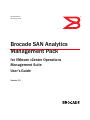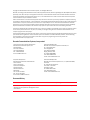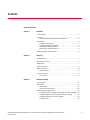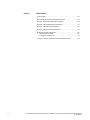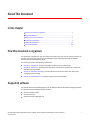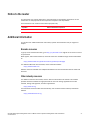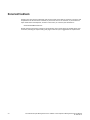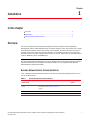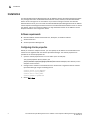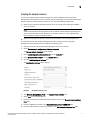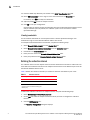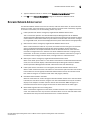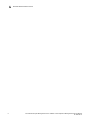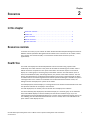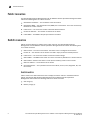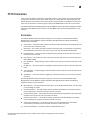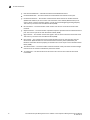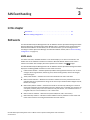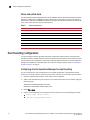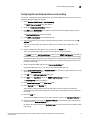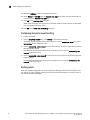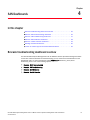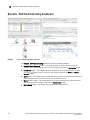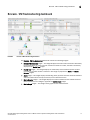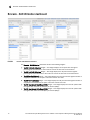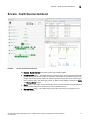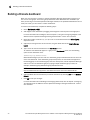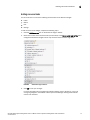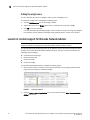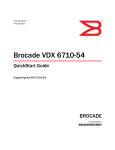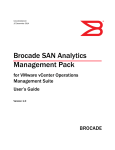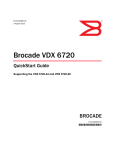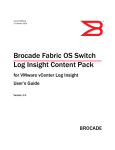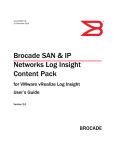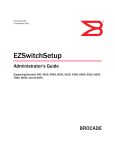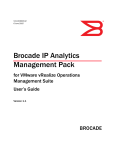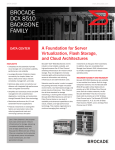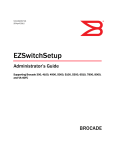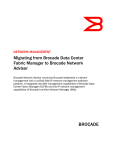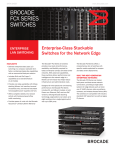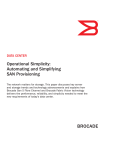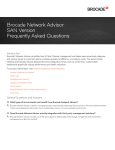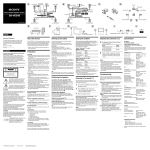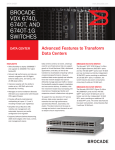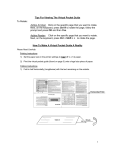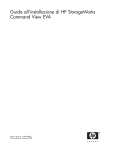Download Brocade SAN Analytics Management Pack for VMware vCenter
Transcript
53-1003192-01 29 January 2014 Brocade SAN Analytics Management Pack for VMware vCenter Operations Management Suite User’s Guide Version 1.0 ® Copyright © 2014 Brocade Communications Systems, Inc. All Rights Reserved. Brocade, the B-wing symbol, Brocade Assurance, ADX, AnyIO, DCX, Fabric OS, FastIron, HyperEdge, ICX, MLX, MyBrocade, NetIron, OpenScript, VCS, VDX, and Vyatta are registered trademarks, and The Effortless Network and the On-Demand Data Center are trademarks of Brocade Communications Systems, Inc., in the United States and in other countries. Other brands and product names mentioned may be trademarks of others. Notice: This document is for informational purposes only and does not set forth any warranty, expressed or implied, concerning any equipment, equipment feature, or service offered or to be offered by Brocade. Brocade reserves the right to make changes to this document at any time, without notice, and assumes no responsibility for its use. This informational document describes features that may not be currently available. Contact a Brocade sales office for information on feature and product availability. Export of technical data contained in this document may require an export license from the United States government. The authors and Brocade Communications Systems, Inc. assume no liability or responsibility to any person or entity with respect to the accuracy of this document or any loss, cost, liability, or damages arising from the information contained herein or the computer programs that accompany it. The product described by this document may contain “open source” software covered by the GNU General Public License or other open source license agreements. To find out which open source software is included in Brocade products, view the licensing terms applicable to the open source software, and obtain a copy of the programming source code, please visit http://www.brocade.com/support/oscd. Brocade Communications Systems, Incorporated Corporate and Latin American Headquarters Brocade Communications Systems, Inc. 130 Holger Way San Jose, CA 95134 Tel: 1-408-333-8000 Fax: 1-408-333-8101 E-mail: [email protected] Asia-Pacific Headquarters Brocade Communications Systems China HK, Ltd. No. 1 Guanghua Road Chao Yang District Units 2718 and 2818 Beijing 100020, China Tel: +8610 6588 8888 Fax: +8610 6588 9999 E-mail: [email protected] European Headquarters Brocade Communications Switzerland Sàrl Centre Swissair Tour B - 4ème étage 29, Route de l'Aéroport Case Postale 105 CH-1215 Genève 15 Switzerland Tel: +41 22 799 5640 Fax: +41 22 799 5641 E-mail: [email protected] Asia-Pacific Headquarters Brocade Communications Systems Co., Ltd. (Shenzhen WFOE) Citic Plaza No. 233 Tian He Road North Unit 1308 – 13th Floor Guangzhou, China Tel: +8620 3891 2000 Fax: +8620 3891 2111 E-mail: [email protected] Document History Title Publication number Summary of changes Date Brocade SAN Analytics Management Pack for VMware vCenter Operations Management Suite User Manual 53-1003192-01 New document. January 2014 Contents About This Document Chapter 1 Installation In this chapter . . . . . . . . . . . . . . . . . . . . . . . . . . . . . . . . . . . . . . . . . . . . 1 Overview . . . . . . . . . . . . . . . . . . . . . . . . . . . . . . . . . . . . . . . . . . . . . . . . 1 Brocade Network Advisor feature limitations. . . . . . . . . . . . . . . . 1 Installation . . . . . . . . . . . . . . . . . . . . . . . . . . . . . . . . . . . . . . . . . . . . . . . 2 Software requirements . . . . . . . . . . . . . . . . . . . . . . . . . . . . . . . . . 2 Configuring vCenter properties . . . . . . . . . . . . . . . . . . . . . . . . . . . 2 Creating the adapter instance . . . . . . . . . . . . . . . . . . . . . . . . . . . 3 Defining the collection interval . . . . . . . . . . . . . . . . . . . . . . . . . . . 4 Brocade Network Advisor server . . . . . . . . . . . . . . . . . . . . . . . . . . . . . 5 Chapter 2 Resources In this chapter . . . . . . . . . . . . . . . . . . . . . . . . . . . . . . . . . . . . . . . . . . . . 7 Resources overview . . . . . . . . . . . . . . . . . . . . . . . . . . . . . . . . . . . . . . . 7 Health Tree . . . . . . . . . . . . . . . . . . . . . . . . . . . . . . . . . . . . . . . . . . . . . . 7 Fabric resources . . . . . . . . . . . . . . . . . . . . . . . . . . . . . . . . . . . . . . . . . . 8 Switch resources . . . . . . . . . . . . . . . . . . . . . . . . . . . . . . . . . . . . . . . . . . 8 Switch metrics . . . . . . . . . . . . . . . . . . . . . . . . . . . . . . . . . . . . . . . . 8 FC Port resources . . . . . . . . . . . . . . . . . . . . . . . . . . . . . . . . . . . . . . . . . 9 Port metrics . . . . . . . . . . . . . . . . . . . . . . . . . . . . . . . . . . . . . . . . . . 9 Chapter 3 SAN Event Handling In this chapter . . . . . . . . . . . . . . . . . . . . . . . . . . . . . . . . . . . . . . . . . . . 11 SAN events. . . . . . . . . . . . . . . . . . . . . . . . . . . . . . . . . . . . . . . . . . . . . . 11 MAPS alerts . . . . . . . . . . . . . . . . . . . . . . . . . . . . . . . . . . . . . . . . . 11 Fabric and switch alerts . . . . . . . . . . . . . . . . . . . . . . . . . . . . . . . 12 Event handling configuration . . . . . . . . . . . . . . . . . . . . . . . . . . . . . . . 12 Configuring vCenter Operations Manager for event handling. . 12 Configuring Brocade Network Advisor event handling . . . . . . . 13 Configuring devices for event handling . . . . . . . . . . . . . . . . . . . 14 Verifying alerts . . . . . . . . . . . . . . . . . . . . . . . . . . . . . . . . . . . . . . . 14 Brocade SAN Analytics Management Pack for VMware vCenter Operations Management Suite User Manual 53-1003192-01 iii Chapter 4 SAN Dashboards In this chapter . . . . . . . . . . . . . . . . . . . . . . . . . . . . . . . . . . . . . . . . . . . 15 Brocade troubleshooting dashboard overview . . . . . . . . . . . . . . . . . 15 Brocade - SAN Troubleshooting dashboard. . . . . . . . . . . . . . . . . . . . 16 Brocade - VM Troubleshooting dashboard. . . . . . . . . . . . . . . . . . . . . 17 Brocade - SAN Utilization dashboard . . . . . . . . . . . . . . . . . . . . . . . . . 18 Brocade - Health Overview dashboard . . . . . . . . . . . . . . . . . . . . . . . 19 Building a Brocade dashboard. . . . . . . . . . . . . . . . . . . . . . . . . . . . . . 20 Adding resource kinds . . . . . . . . . . . . . . . . . . . . . . . . . . . . . . . . . 21 Editing the widget name . . . . . . . . . . . . . . . . . . . . . . . . . . . . . . . 22 Launch in context support for Brocade Network Advisor . . . . . . . . .22 iv Brocade SAN Analytics Management Pack for VMware vCenter Operations Management Suite User Manual 53-1003192-01 About This Document In this chapter • How this document is organized . . . . . . . . . . . . . . . . . . . . . . . . . . . . . . . . . . . v • Supported software. . . . . . . . . . . . . . . . . . . . . . . . . . . . . . . . . . . . . . . . . . . . . . v • What’s new in this document . . . . . . . . . . . . . . . . . . . . . . . . . . . . . . . . . . . . . . vi • Document conventions . . . . . . . . . . . . . . . . . . . . . . . . . . . . . . . . . . . . . . . . . . . vi • Additional information . . . . . . . . . . . . . . . . . . . . . . . . . . . . . . . . . . . . . . . . . . . vii • Document feedback . . . . . . . . . . . . . . . . . . . . . . . . . . . . . . . . . . . . . . . . . . . . viii How this document is organized This document is organized to help you find the information that you want as quickly and easily as possible. This document supports the Brocade SAN Analytics Management Pack for VMware vCenter Operations Management Suite. The document contains the following components: • Chapter 1, “Installation,” provides installation requirements and instructions. • Chapter 2, “Resources,” provides information about the resources available for the Brocade SAN Management adapter. • Chapter 3, “SAN Event Handling,” provides information about the events that display and configuring event handling. • Chapter 4, “SAN Dashboards,” provides using and create dashboards. Supported software The Brocade SAN Analytics Management Pack for VMware vCenter Operations Management Suite is supported with the following software versions: • Brocade Network Advisor • vCenter Server 5.5 • vCenter Operations Manager 5.8 Brocade SAN Analytics Management Pack for VMware vCenter Operations Management Suite User Manual 53-1003192-01 v What’s new in this document This is a new document. Document conventions This section describes text formatting conventions and important notice formats used in this document. Text formatting The narrative-text formatting conventions that are used are as follows: bold text Identifies command names Identifies the names of user-manipulated GUI elements Identifies keywords and operands Identifies text to enter at the GUI or CLI italic text Provides emphasis Identifies variables Identifies paths and Internet addresses Identifies document titles code text Identifies CLI output Identifies command syntax examples For readability, command names in the narrative portions of this guide are presented in mixed lettercase: for example, switchShow. In actual examples, command lettercase is all lowercase. Notes, cautions, and warnings The following notices and statements are used in this manual. They are listed below in order of increasing severity of potential hazards. NOTE A note provides a tip, guidance, or advice, emphasizes important information, or provides a reference to related information. ATTENTION An Attention statement indicates potential damage to hardware or data. Key terms For definitions specific to Brocade and Fibre Channel, see the Brocade Glossary. For definitions of SAN-specific terms, visit the Storage Networking Industry Association online dictionary at: http://www.snia.org/education/dictionary vi Brocade SAN Analytics Management Pack for VMware vCenter Operations Management Suite User Manual 53-1003192-01 Notice to the reader This document may contain references to the trademarks of the following corporations. These trademarks are the properties of their respective companies and corporations. These references are made for informational purposes only. Corporation Referenced trademarks and products VMware, Inc. VMware Additional information This section lists additional Brocade and industry-specific documentation that you might find helpful. Brocade resources To get up-to-the-minute information, go to http://my.brocade.com to register at no cost for a user ID and password. White papers, online demonstrations, and data sheets are available through the Brocade website at: http://www.brocade.com/products-solutions/products/index.page For additional Brocade documentation, visit the Brocade website: http://www.brocade.com Release notes are available on the MyBrocade website and are also bundled with the Fabric OS firmware. Other industry resources For additional resource information, visit the Technical Committee T11 website. This website provides interface standards for high-performance and mass storage applications for Fibre Channel, storage management, and other applications: http://www.t11.org For information about the Fibre Channel industry, visit the Fibre Channel Industry Association website: http://www.fibrechannel.org Brocade SAN Analytics Management Pack for VMware vCenter Operations Management Suite User Manual 53-1003192-01 vii Document feedback Quality is our first concern at Brocade and we have made every effort to ensure the accuracy and completeness of this document. However, if you find an error or an omission, or you think that a topic needs further development, we want to hear from you. Forward your feedback to: [email protected] Provide the title and version number of the document and as much detail as possible about your comment, including the topic heading and page number and your suggestions for improvement. viii Brocade SAN Analytics Management Pack for VMware vCenter Operations Management Suite User Manual 53-1003192-01 Chapter 1 Installation In this chapter • Overview . . . . . . . . . . . . . . . . . . . . . . . . . . . . . . . . . . . . . . . . . . . . . . . . . . . . . . . 1 • Installation . . . . . . . . . . . . . . . . . . . . . . . . . . . . . . . . . . . . . . . . . . . . . . . . . . . . . 2 • Brocade Network Advisor server . . . . . . . . . . . . . . . . . . . . . . . . . . . . . . . . . . . 5 Overview You can use the Brocade SAN Analytics Management Pack for VMware vCenter Operations Management Suite to collect SAN data (such as fabrics, switches, ports, and metrics) from a single Brocade Network Advisor server (data source). Once collected, the system analyzes the data by learning the behavior of the data, checking the data, and correlating the data. The system then stores the data in a repository. Based on this output, the system sends alerts to other applications (such as, SMARTS, e-mail, and SNMP traps. NOTE The Brocade SAN Analytics Management Pack for VMware vCenter Operations Management Suite requires Professional Plus, Enterprise, or Headless editions. It is not supported with Brocade Network Advisor Professional edition. Brocade Network Advisor feature limitations Table 1 details the feature limitations based on the version of Brocade Network Advisor that you use for the data source. TABLE 1 Brocade Network Advisor feature limitations Brocade Network Advisor version MAPS Events Port metrics Switch metrics AG port metrics support 12.1.3 or earlier No Yes, but limited support. For more information, refer to “Port metrics” on page 9. No No 12.1.4 or later Yes Yes Yes No 12.2 or later Yes Yes Yes Yes Brocade SAN Analytics Management Pack for VMware vCenter Operations Management Suite User Manual 53-1003192-01 1 1 Installation Installation The Brocade SAN Analytics Management Pack for VMware vCenter Operations Management Suite only manages data from one Brocade Network Advisor server; however, each Brocade Network Advisor server manages one or more fabrics. If you need to manage more than one Brocade Network Advisor server, you must create and Brocade SAN Analytics Management Pack for VMware vCenter Operations Management Suite instance for each Brocade Network Advisor server. To install the adapter, refer to the Install the Adapter in a vApp Installation section in the VMware vCenter Adapter Installation and Configuration Guide. Software requirements • Brocade Network Advisor Professional Plus, Enterprise, or Headless editions • vCenter Server 5.5 • vCenter Operations Manager 5.8 Configuring vCenter properties Before you create the adapter instance, you must specify the IP address and credentials for the vCenter that is registered with the vCenter Operations Manager. The vCenter properties are specified in the vCenter.properties file. 1. Open the vcenter.properties file in a a text editor (such as Notepad). The vcenter.properties file is located in the /usr/lib/vmware-vcops/user/plugins/inbound/BrocadeFabricAdapter/conf directory on the Analytics virtual machine. 2. Configure the IP address and credentials for the vCenter that is registered with the vCenter Operations Manager using the following format: vcenter.server.1=<IP_address> vcenter.port.1=<port_number> vcenter.user.1=<user_name> vcenter.passwd.1=<password> 3. Select File > Save. 2 Brocade SAN Analytics Management Pack for VMware vCenter Operations Management Suite User Manual 53-1003192-01 Installation 1 Creating the adapter instance You must add a Brocade SAN Analytics Management Pack for VMware vCenter Operations Management Suite adapter instance in vCenter Operations Manager for each embedded adapter. Before creating an adapter instance, make sure you meet the following requirements. • Make sure that the Brocade Network Advisor server is running and the SMI agent/CIMOM Server is listening. NOTE The Brocade SAN Analytics Management Pack for VMware vCenter Operations Management Suite requires Professional Plus, Enterprise, or Headless editions. It is not supported with Brocade Network Advisor Professional edition. • Make sure to specify the vCenter IP address and credentials in the vcenter.properties file. To create the Brocade SAN Analytics Management Pack for VMware vCenter Operations Management Suite adapter instance, complete the following steps. 1. Open the launch the vCenter Operations Manager custom user interface. 2. Select Environment > Configuration > Adapter Instances. The Manage Adapter Instances screen displays. 3. Select vCenter Operations Standard Server from the Collector list. 4. Select Brocade Fabric Adapter from the Adapter Kind list. 5. Click the Add New Adapter Instance icon. The Add Adapter Instance screen displays. FIGURE 1 Add Adapter Instance screen 6. Type Brocade_Management_PAK1 in the Adapter Instance Name field. 7. Select true from the Enable SSL list. 8. Enter the IP address for the Brocade Network Advisor server in the Brocade Network Advisor Host field. 9. Enter the CIMOM port number in the Brocade Network Advisor CIMOM Port field. 10. Enter the CIM Indications Listener port number in the CIM Indications Listener Port field. Brocade SAN Analytics Management Pack for VMware vCenter Operations Management Suite User Manual 53-1003192-01 3 1 Installation 11. Enter the SNMP Trap Receiver port number in the SNMP Trap Receiver Port field. 12. Select BNA credentials to use to sign on to the data source from the Credential list. If necessary, click Edit to modify the credentials. 13. (Optional) Click Test to test the adapter instance. 14. Click OK to save your configuration. Once created, the system queries the SAN fabric data from the Brocade Network Advisor server every 3 collection cycles. By default, the collection cycle is set to 5 minutes in vCenter Operations Manager. Creating credentials You must define credentials for each adapter instance. vCenter Operations Manager uses credentials to sign on to the Brocade Network Advisor data source. To modify Brocade Network Advisor credentials, complete the following steps. 1. Select Brocade Fabric Adapter from the Adapter Kind list. 2. Select Brocade Network Advisor Credentials from the Credential kind list. 3. Enter BNA in the Instance name field. 4. Enter your user name in the Brocade Network Advisor User field. 5. Enter your password in the Brocade Network Advisor Password field. Defining the collection interval The collection interval for the adapter instance resource determines how often to collect data. You must define the collection interval for each adapter instance based on the Switch FC port count for the Brocade Network Advisor server. Table 2 defines the collection intervals you should use based on the Switch FC port count. TABLE 2 Collection intervals Switch FC port count Adapter collection interval 1000 5 minutes 1000 - 4000 10 minutes 4000 and above (maximum limit is 9000 including the device port) 15 minutes To define the collection interval for an adapter instance, complete the following steps. 1. Select Environment > Environment Overview. 2. On the List tab, select the adapter instance for which you want to configure the collection interval. 3. Click the Edit Resource icon. The Resource Management dialog box displays. 4 Brocade SAN Analytics Management Pack for VMware vCenter Operations Management Suite User Manual 53-1003192-01 Brocade Network Advisor server 1 4. Type the collection interval, in minutes, in the Collection Interval (Minutes) text box. 5. Click OK on the Resource Management dialog box to define the collection interval. Brocade Network Advisor server The Brocade Network Advisor server uses one device, called the seed switch, to discover all other devices in a fabric. If the seed switch or any other device in the fabric loose connectivity, segment, or becomes unreachable, one of the following actions may occur: • Fabric split with both fabrics managed by single Brocade Network Advisor server This is a seamless operation. The Brocade SAN Analytics Management Pack for VMware vCenter Operations Management Suite lists all resources the Health Tree and Resource Detail screens. When a switch leaves Fabric A to join Fabric B and both Fabric A and B are managed by a single BNA server, all resources displayed with the parent child relations set appropriately. • Switch leaves a fabric managed by single Brocade Network Advisor server When a switch leaves the fabric for any reason, the switch resource changes to an Unknown state in the Brocade SAN Analytics Management Pack for VMware vCenter Operations Management Suite. The adapter maintains state of all collected resources, even when the resources no longer exists for a minimum of 3 weeks. Collected resources are purged every three weeks. In this case, the switch resource stays in the Unknown state until it is purged. If the switch resource merges with the fabric, it changes back to a valid health state. • Switch joins a fabric managed by single Brocade Network Advisor server When a new switch joins a fabric or a new fabric is discovered in the Brocade Network Advisor server, the new resources display in Brocade SAN Analytics Management Pack for VMware vCenter Operations Management Suite with valid health states and relationships. • Fabric splits and the new fabric is not managed by the Brocade Network Advisor server When a switch moves from Fabric A to Fabric B or when Fabric A splits into Fabric A and Fabric B and Fabric B is not managed by the Brocade Network Advisor server, all resources moved from Fabric A change to an unknown health state until purged (3 weeks). • New Seed switch elected in the fabric When the seed switch for a fabric changes in Brocade Network Advisor and a new seed switch is elected, the new fabric resource, using the new seed switch WWN as the key for the fabric, displays in the adapter. The fabric resource with the old seed switch WWN changes to an Unknown health state until it is purged or becomes the seed switch for the fabric again. • Seed switch segments from the existing fabric When a seed switch segments from the fabric, the fabric resource in the adapter remains the same. The switches that are not part of the new fabric will be set to an unknown health state. The switches that are part of this fabric will be set to a valid health state. Brocade SAN Analytics Management Pack for VMware vCenter Operations Management Suite User Manual 53-1003192-01 5 1 6 Brocade Network Advisor server Brocade SAN Analytics Management Pack for VMware vCenter Operations Management Suite User Manual 53-1003192-01 Chapter 2 Resources In this chapter • Resources overview. . . . . . . . . . . . . . . . . . . . . . . . . . . . . . . . . . . . . . . . . . . . . . • Health Tree. . . . . . . . . . . . . . . . . . . . . . . . . . . . . . . . . . . . . . . . . . . . . . . . . . . . . • Fabric resources . . . . . . . . . . . . . . . . . . . . . . . . . . . . . . . . . . . . . . . . . . . . . . . . • Switch resources . . . . . . . . . . . . . . . . . . . . . . . . . . . . . . . . . . . . . . . . . . . . . . . . • FC Port resources . . . . . . . . . . . . . . . . . . . . . . . . . . . . . . . . . . . . . . . . . . . . . . . 7 7 8 8 9 Resources overview A resource is an entity in your network for which the Brocade SAN Analytics Management Pack for VMware vCenter Operations Management Suite collects data. A resource can be a fabric, switch, host, storage, virtual machine (VM), or a container that holds other resources (such as, applications). Health Tree The health tree displays the relationship between various resources using a parent-child relationship. The Fabric resource is the parent for all switches that belong to the fabric and the Switch resource is the parent for the F-ports connected to end devices. E-ports on the switch display as a metric group or resource group on the Switch resource. The End Devices (such as Hosts, Virtual Machines (VM), and Storage devices) are parents of the Fabric resource. The end device data obtained from the Brocade Network Advisor data source is correlated with the Hosts and VMs known to the vCenter registered with vCenter Operations Manager. If the VM has a path to a Storage known to the vCenter and collected from the Brocade Network Advisor server, the Storage resource is displayed as a parent of the Fabric. For FCR deployment, devices display as a storage device in the Initiator connected fabric link. Note that phantom switches do not display in the interface. For FCIP deployment, Ve and Vex ports and tunnels do not display in the interface. For Access Gateway (AG) deployment, AG switches display as a resource group. In the collection data, Switch Mode displays as Access Gateway and the Domain Id field is empty. If you are collecting data from Brocade Network Advisor 12.2 or later, data is collected for the AG ports. If you are collecting data from Brocade Network Advisor 12.1.X or earlier, data is not collected for AG ports and the value displays as zero. Brocade SAN Analytics Management Pack for VMware vCenter Operations Management Suite User Manual 53-1003192-01 7 2 Fabric resources Fabric resources The Brocade SAN Analytics Management Pack for VMware vCenter Operations Management Suite collects the following data for a fabric resource: • Seed Switch IP Address — The IP address of the seed switch. • Seed Switch WWN — The world wide name (WWN) of the seed switch. This is the resource key identifier for a fabric resource. • Fabric Name — The name of the fabric in Brocade Network Advisor. • Number of Switches — The number of switches in the fabric. • Fabric WWN — The WWN of the principal switch in the fabric. Switch resources Switch resources display as children of the Fabric resource. The Brocade SAN Analytics Management Pack for VMware vCenter Operations Management Suite collects the following data for a switch resources: • • • • • • • Switch Name — The name of the switch. The switch name is configured on the device. Domain Id — The domain Id of the switch. This field is empty for Access Gateway devices. Fabric Name — The name of the fabric to which the switch belongs. Switch WWN — The WWN of the switch. This is the resource key identifier for a switch resource. Switch Mode — Whether the switch is in AG (Access Gateway) mode or normal mode. Switch IP Address — The IP address of the switch. Operational Status — The operational status of the switch (such as, Error, Degraded, OK, and No Contact). Switch metrics Click a switch in the Switch Resources List to display the switch metrics in the Metric Selector widget. The Brocade SAN Analytics Management Pack for VMware vCenter Operations Management Suite collects the following metrics for switch resources: • CPU Usage (%) • Memory Usage (%) 8 Brocade SAN Analytics Management Pack for VMware vCenter Operations Management Suite User Manual 53-1003192-01 FC Port resources 2 FC Port resources F-port resources display as children of the Switch resource. F-port metrics are resource attributes for the F-port resource. E-ports on the switch display as a metric group or resource group on the Switch resource. E-port metrics are a metric group or resource group on the Switch resource and each entry in this metric or resource group is the E-port WWN with the same set of port metrics. The Brocade SAN Analytics Management Pack for VMware vCenter Operations Management Suite collects the port WWN for a port resource. The port WWN is the resource key identifier for a port resource. Port metrics For Brocade Network Advisor instances running 12.1.3 or earlier, the Brocade SAN Analytics Management Pack for VMware vCenter Operations Management Suite collects the following metrics for port resources: • C3 Discards — The total number of class 3 frames that were discarded upon reception from the point of time the counter was reset. • CRC Errors — The number of frames received in which the CRC in a frame does not match the CRC computed by the receiver. This count is part of the Link Error Status Block (LESB). • Encoding Errors — The total number of disparity errors received at this port from the point of time the counter was reset. • Link Failures — The number of times a link error occurred. This count is part of the Link Error Status Block (LESB). • Rx % Utilization — The percentage of data received to the maximum amount of data that can be received • Rx (MB/sec) — The total number of megabytes received from the point of time the counter was reset. • Tx % Utilization — The percentage of data transmitted to the maximum amount of data that can be transmitted. • Tx (MB/sec) — The total number of megabytes transmitted from the point of time the counter was reset. For Brocade Network Advisor instances running 12.1.4 or later, the Brocade SAN Analytics Management Pack for VMware vCenter Operations Management Suite collects the following additional metrics for port resources: • BB Credit Zero — The total number of transitions in or out of BBcredit zero state. The other side is not providing any credit. • C3 Discard Others — The total number of Class 3 frames discarded due to unknown reasons upon reception from the point of time the counter was reset. • C3 Discard Rx Timeout — The number of Class 3 receive frames discarded due to timeout upon reception from the point of time the counter was reset. • C3 Discard Tx Timeout — The number of Class 3 transmit frames discarded due to timeout upon reception from the point of time the counter was reset. • C3 Discard Unreachable — The number of Class 3 frames discarded due to destination unreachable upon reception from the point of time the counter was reset. • FEC Corrected Blocks — Indicates the FEC Corrected Blocks Count. Brocade SAN Analytics Management Pack for VMware vCenter Operations Management Suite User Manual 53-1003192-01 9 2 FC Port resources • FEC Uncorrected Blocks — Indicates the FEC Uncorrected Blocks Count. • Invalid Ordered Sets — The total number of invalid ordered sets received at the port. • Invalid Transmissions — The number of transmission words that had an invalid character (8b10b code violation) in one or more of its characters, had a K28.5 (8b10b control) in its second, third, or fourth character position, or had an incorrect Beginning Running Disparity. This count is part of the Link Error Status Block (LESB). • Rx Link Resets — The total number of Link resets. This count is the number of link resets received. • Sequence Errors — The total number of primitive sequence protocol errors that detected at this port. This count is part of the Link Error Status Block (LESB). • Signal Losses — The number of times the signal is lost on the Port since the last device reset. This count is part of the Link Error Status Block (LESB). • Sync Losses — The number of times that synchronization is lost on the Port since the last device reset. Synchronization is assumed lost which a timeout period (identified by the Receiver Transmitter Timeout property) is exceeded. This count is part of the Link Error Status Block (LESB). • Truncated Frames — The total number of frames received at this port where the frame length was less than the minimum indicated by the frame header. • Tx Link Resets — The total number of Link resets. This count is the number of link resets transmitted. 10 Brocade SAN Analytics Management Pack for VMware vCenter Operations Management Suite User Manual 53-1003192-01 Chapter SAN Event Handling 3 In this chapter • SAN events . . . . . . . . . . . . . . . . . . . . . . . . . . . . . . . . . . . . . . . . . . . . . . . . . . . . 11 • Event handling configuration . . . . . . . . . . . . . . . . . . . . . . . . . . . . . . . . . . . . . 12 SAN events The Brocade SAN Analytics Management Pack for VMware vCenter Operations Management Suite displays Monitoring and Alerting Policy Suite (MAPS), Fabric, and Switch alerts received from the Brocade Network Advisor server. Before you can view event alerts, you must configure event handling for vCenter Operations Manager and Brocade Network Advisor (refer to “Event handling configuration” on page 12). MAPS alerts For switch resources, all MAPS violations on the switch display as an alert on the switch in the Health Tree for the violations received from switch or Brocade Network Advisor server. Click a switch in the Health Tree to display the alerts specific to the switch in the Alerts widget. The Brocade SAN Analytics Management Pack for VMware vCenter Operations Management Suite displays the following MAPS violations from the switch resources. • Fabric Health violation — Monitors potential problems arising between devices, such as zone changes, fabric segmentation, downed E_Ports, fabric reconfiguration, domain ID changes, and fabric log ins. • Traffic/Flow violation — Monitors the source and destination of traffic and flows. • Switch FC Port violation — Monitors the number of violations for each product based on the selected fabric and a specified time range. There are four port health violation widgets: All, ISL, Initiator, and Target. • Switch Policy Status violation — Monitors the health of the switch by defining the number of errors that transitions the overall switch state into a state that is not healthy. For example, you can specify a switch policy so that if a switch has two port failures, it is considered to be in a marginal state; if it has four failures, it is in a down state. • Switch resource violation — Monitors the system RAM, flash, CPU, and memory. • Switch Security violation — Monitors monitors different security violations on the switch and takes action based on the configured thresholds and their actions. Brocade SAN Analytics Management Pack for VMware vCenter Operations Management Suite User Manual 53-1003192-01 11 3 Event handling configuration Fabric and switch alerts The Brocade SAN Analytics Management Pack for VMware vCenter Operations Management Suite displays the CIM event and SNMP trap alerts from the fabric and switch resources. The following table lists the CIM event and SNMP trap alerts that display and details the associated resource for each of the events with their type and severity level. TABLE 3 Fabric and switch alerts Name Type Level Associated Resource Zone DB Change event CIM Indication Informational Fabric Zone set Activate Event CIM Indication Informational Fabric Port Online SNMP Trap Informational Switch Port Offline SNMP Trap Critical Switch Bottleneck detected SNMP Trap Critical Switch Bottleneck cleared SNMP Trap Informational Switch Map Events CIM Indication Warning Switch Event handling configuration You must configure vCenter Operations Manager and Brocade Network Advisor to enable event handling so that the adapter receives events from Brocade Network Advisor. You should also make sure that devices are configured to send traps to Brocade Network Advisor. For vCenter Operation Manager, the SNMP port is specified when you create the adapter instance (refer to “Creating the adapter instance” on page 3). Configuring vCenter Operations Manager for event handling You must configure the TCP and UDP ports in the firewall configuration (vcopsfirewall.conf) file located in the /usr/lib/vmware-vcops/user/conf/install/ directory of the Analytics virtual machine 1. Open the vcopsfirewall.conf file in a text editor (such as Notepad). 2. Add the TCP and UDP ports port numbers (any number where socket can be opened) using the following format: TCPPORTS="$TCPPORTS 5999" (TCP Ports) UDPPORTS="$UDPPORTS 16200" (UDP ports) 3. Select File > Save. 4. Open a command prompt on the Analytics virtual machine and run the following commands: • • 12 service vcops restart collector /etc/init.d/vcopsfirewall restart Brocade SAN Analytics Management Pack for VMware vCenter Operations Management Suite User Manual 53-1003192-01 Event handling configuration 3 Configuring Brocade Network Advisor event handling You need to configure Brocade Network Advisor to forward SNMP events and traps to the vCenter Operation Manager SNMP listening port. 1. Select Monitor > SNMP Setup > Trap Forwarding. The SNMP Trap Forwarding dialog box displays. 2. Select the Enable trap forwarding check box. 3. Click Add in the Destinations area to add the vCenter Operation Manager Analytics virtual machine as the trap recipient. The Add Trap Destination dialog box displays. 4. Enter vCOPs Trap Forward in the Description field. 5. Enter the IP address of the vCenter Operation Manager Analytics virtual machine in the IP Address field. This is a mandatory field. IPv4 and IPv6 addresses are accepted, but a DNS name is not accepted. 6. Enter the SNMP trap listening port of the recipient in the Port # field. This is a mandatory field. Valid numeric values range from 1 through 65535. The Enable check box, Add Source Address check box, and SNMP Trap Repeater check box are selected by default. When selected, all traps, whether the source is managed or unmanaged, are forwarded. When unselected, only traps from the selected products are forwarded. When selected, the Open View Source Name is added to the variable binding (varbind) value to the trap before forwarding. 7. Select a supported SNMP type from the Trap Forwarding Type list. Supported SNMP types are v1, v2c, and v3. The default SNMP type is v1. 8. Select snmp traps for vcops in the Available Filters list and click the right arrow button to move them to the Selected Filters list. 9. Click OK on the Add Trap Destination dialog box. 10. Click Add in the Trap Filters area of the SNMP Trap Forwarding dialog box. The Add Trap Filter dialog box displays. 11. Enter snmp trap for vcops in the Filter Name field. 12. Select Warning from the Severity list. Traps with the selected severity and those with higher severity levels are forwarded. By selecting Warning traps with Warning, Error, Critical, Alert, and Emergency severity levels are forwarded. 13. Select the SAN tab. The products available to which you can add a trap filter display in the Available Products list. 14. Select the products you want in the Available Products list and click the right arrow button to move them to the Selected Products list. By default, all traps are listed in the Available Traps list, under the folders for the MIB to which they belong. Brocade SAN Analytics Management Pack for VMware vCenter Operations Management Suite User Manual 53-1003192-01 13 3 Event handling configuration 15. Select the MIB Alias check box to display trap aliases. 16. Select BD-MD and SW-MB from the Available Trap Type list and click the right arrow button to move them to the Selected Trap Type list. 17. Click OK on the Add Trap Filter dialog box. SNMP Traps and Syslog messages from the selected switches or fabric will now be forwarded to the configured destination server. 18. Click OK on the SNMP Trap Forwarding dialog box. Configuring devices for event handling 1. Login to the device. 2. Use the snmptraps --send -trap_name bd-trap to send bottleneck traps. To remove an old bottleneck event from the interface, use the snmptraps --send -trap_name bd-clear-trap to clear bottleneck traps. 3. Use the snmpconfig –show snmpv1 command to make sure that the v1 traps are forwarded to Brocade Network Advisor. If the Brocade Network Advisor server does not display in the list, use the snmpconfig –set snmpv1 command to add it. 4. Use the snmpconfig –show snmpv3 to make sure that the v3 traps are forwarded to Brocade Network Advisor. If the Brocade Network Advisor server does not display in the list, use the snmpconfig –set snmpv3 command to add it. Verifying alerts When you complete configuration of vCenter Operations Manager, Brocade Network Advisor, and any devices for event handling, generate events in Brocade Network Advisor to verify the alerts in the vCenter Operations Manager. 14 Brocade SAN Analytics Management Pack for VMware vCenter Operations Management Suite User Manual 53-1003192-01 Chapter 4 SAN Dashboards In this chapter • Brocade troubleshooting dashboard overview . . . . . . . . . . . . . . . . . . . . . . . • Brocade - SAN Troubleshooting dashboard . . . . . . . . . . . . . . . . . . . . . . . . . . • Brocade - VM Troubleshooting dashboard . . . . . . . . . . . . . . . . . . . . . . . . . . . • Brocade - SAN Utilization dashboard . . . . . . . . . . . . . . . . . . . . . . . . . . . . . . . • Brocade - Health Overview dashboard. . . . . . . . . . . . . . . . . . . . . . . . . . . . . . • Building a Brocade dashboard . . . . . . . . . . . . . . . . . . . . . . . . . . . . . . . . . . . . • Launch in context support for Brocade Network Advisor . . . . . . . . . . . . . . . 15 16 17 18 19 20 22 Brocade troubleshooting dashboard overview The Brocade SAN Analytics Management Pack for VMware vCenter Operations Management Suite comes with custom dashboards for troubleshooting. You can access these dashboards from the Dashboards menu. To view a dashboard, select Dashboard > dashboard_name (where dashboard_name is one of the following options: • • • • Brocade - SAN Troubleshooting Brocade - VM Troubleshooting Brocade - SAN Utilization Brocade - Health Overview Brocade SAN Analytics Management Pack for VMware vCenter Operations Management Suite User Manual 53-1003192-01 15 4 Brocade - SAN Troubleshooting dashboard Brocade - SAN Troubleshooting dashboard FIGURE 2 Brocade - SAN Troubleshooting dashboard The Brocade - SAN Troubleshooting dashboard contains the following widgets: • Brocade Fabric Resources widget — This widget displays all fabric and switch resources collected by the adapter. Select a resource in this widget to populate the Health Tree widget. • Health Tree widget — This widget displays the relationship of the selected resource to other resources in the fabric. Select a resource in this widget to populate the Alerts and Metric Selector widgets. • Alerts widget — This widget displays outstanding alerts (dynamic and hard threshold violations and informational alerts sent by the server) for the selected resource. • Metric Selector widget — This widget displays the metrics available for the selected resource. Select a resource in this widget to populate the Metric Graph widget. • Metric Graph widget — This widget shows graphs for the selected metric. 16 Brocade SAN Analytics Management Pack for VMware vCenter Operations Management Suite User Manual 53-1003192-01 Brocade - VM Troubleshooting dashboard 4 Brocade - VM Troubleshooting dashboard FIGURE 3 Brocade - VM Troubleshooting Dashboard The Brocade - VM Troubleshooting dashboard contains the following widgets: • Brocade VM Resources widget — This widget displays all virtual machine resources collected by the adapter. When you select a virtual machine connected to a fabric, the fabric connectivity displays in the Health Tree widget. • Health Tree widget — This widget displays the relationship of the selected resource to other resources in the fabric. Select a resource in this widget to populate the Alerts and Metric Selector widgets. • Alerts widget — This widget displays outstanding alerts (dynamic and hard threshold violations and informational alerts sent by the server) for the selected resource. • Metric Selector widget — This widget displays the metrics available for the selected resource. Select a resource in this widget to populate the Metric Graph widget. • Metric Graph widget — This widget shows graphs for the selected metric. Brocade SAN Analytics Management Pack for VMware vCenter Operations Management Suite User Manual 53-1003192-01 17 4 Brocade - SAN Utilization dashboard Brocade - SAN Utilization dashboard FIGURE 4 Brocade - SAN Utilization dashboard The Brocade - SAN Utilization dashboard contains the following widgets: • Top 25 Port Rx % Utilization widget — This widget displays the 25 ports with the highest percentage of received data to the maximum amount of data that can be received • Top 25 Port Tx % Utilization widget — This widget displays the 25 ports with the highest percentage of transmitted data to the maximum amount of data that can be transmitted. • Top 25 Port Rx (MB/sec) widget — This widget displays the 25 ports with the highest number of megabytes received from the point of time the counter was reset. • Top 25 Port Tx (MB/sec) widget — This widget displays the 25 ports with the highest number of megabytes transmitted from the point of time the counter was reset. • Top 25 Host System Read Rate (KBPS) widget — This widget displays the 25 host systems with the highest disk read rate in KiloBytes per second (KBps). • Top 25 Host System Write Rate (KBPS) widget — This widget displays the 25 host systems with the highest disk write rate in KiloBytes per second (KBps). 18 Brocade SAN Analytics Management Pack for VMware vCenter Operations Management Suite User Manual 53-1003192-01 Brocade - Health Overview dashboard 4 Brocade - Health Overview dashboard FIGURE 5 Brocade - Health Overview dashboard The Brocade - Health Overview dashboard contains the following widgets: • Health Overview widget — This widget displays an overview of the current operational status for each resource (such as host or fabric) as a colored health badge. The operational status health badges include Good (green), Abnormal (yellow), Degraded (orange), Bad (red), Unknown (grey with a question mark), and Offline (grey with an X). Select a fabric widget to populate the Alerts and Mashup Charts widgets. • Alerts widget — This widget displays outstanding alerts (dynamic and hard threshold violations and informational alerts sent by the server) for the selected resource. • Mashup Charts widget — This widget displays the health and anomaly count graphs for the selected resource. Brocade SAN Analytics Management Pack for VMware vCenter Operations Management Suite User Manual 53-1003192-01 19 4 Building a Brocade dashboard Building a Brocade dashboard When your user account is created, a vCenter Operations Manager administrator assigns you to one or more user groups. These user groups determine which dashboards are available to you when you first log in to vCenter Operations Manager. However, if the predefined dashboards do not meet your needs, you can create a custom dashboards. To create a new dashboard, complete the following steps. 1. Select Dashboards > Add. 2. Add widgets to the dashboard by dragging each widget from the left pane to the right pane. For more information about widgets, refer to Chapter 4, Using and Configuring Widgets in the VMware vCenter Operations Manager Getting Started Guide - Custom User Interface. 3. Select the number of columns (1, 2, or 3) to use on the dashboard from the Select Layout drop-down menu. 4. (Optional) To change the size of the columns, drag the divider bars under Drag to Change Layout. 5. Type a name for the new dashboard in the Tab Name text box. To make the new dashboard appear in a group in the Dashboards menu, use the following syntax for the dashboard name. dashboard-group/dashboard-name Where dashboard-group is the name of a dashboard group and dashboard-name is the name of the new dashboard. If the dashboard group already exists, the new dashboard appears in the existing group. If the dashboard group does not already exist, vCenter Operations Manager adds it. You can nest dashboard groups by typing multiple dashboard group names, for example, dashboard-group/dashboard-group/dashboard-name NOTE Only the dashboard-name appears in the Dashboard menu and on the dashboard tab. 6. (Optional) Make the new dashboard your default dashboard by selecting Yes next to Mark as Default. 7. Click OK to save your changes. For more information about building and managing dashboards, refer to Chapter 3, Designing Your Workspace in the VMware vCenter Operations Manager Getting Started Guide - Custom User Interface. 20 Brocade SAN Analytics Management Pack for VMware vCenter Operations Management Suite User Manual 53-1003192-01 Building a Brocade dashboard 4 Adding resource kinds You must add one or more of the following resource kinds to the Resource widget: • • • • Fabric Switch Port Storage To add resources to the widget, complete the following steps. 1. Click the Edit Resources icon on the Resource widget’s toolbar. 2. Select one or more of the resource kinds (see list above) in the Select which tags to filter list to configure the Resources widget to show only resources that have these tag values. FIGURE 6 Select which tags to filter list 3. Click OK to save your changes. For more information about configuring individual widgets, refer to Chapter 4, Using and Configuring Widgets in the VMware vCenter Operations Manager Getting Started Guide Custom User Interface. Brocade SAN Analytics Management Pack for VMware vCenter Operations Management Suite User Manual 53-1003192-01 21 4 Launch in context support for Brocade Network Advisor Editing the widget name You can customize the name of a widget to make it more meaningful to you. To customize a widget name, complete the following steps. 1. Click the Edit Resources icon on the widget’s toolbar. 2. Type another name in the Widget title text box to customize the name of the widget. 3. Click OK to save your changes. For more information about editing widgets, refer to Chapter 4, Using and Configuring Widgets in the VMware vCenter Operations Manager Getting Started Guide - Custom User Interface. Launch in context support for Brocade Network Advisor NOTE Launch in context is not supported on Brocade Network Advisor headless version. The Brocade SAN Analytics Management Pack for VMware vCenter Operations Management Suite enables you to launch Brocade Network Advisor for fabrics, switches, and switch ports from the following page and widgets: • • • • Environment Overview page Resource Detail page Resources widget Health Tree widget To launch Brocade Network Advisor, complete the following steps. 1. Select a fabric, switch, or switch port from the Environment Overview page, Resource Detail page, Resources widget, or Health Tree widget. FIGURE 7 Launch in context list 2. Click the Open in external application icon on the toolbar and select Open Brocade Network Advisor from the list. 22 Brocade SAN Analytics Management Pack for VMware vCenter Operations Management Suite User Manual 53-1003192-01