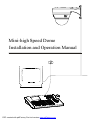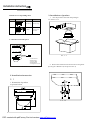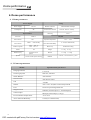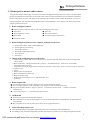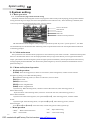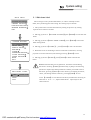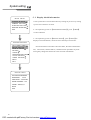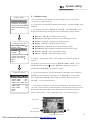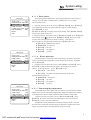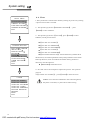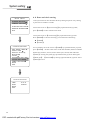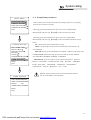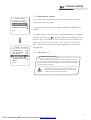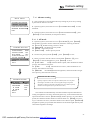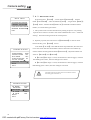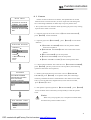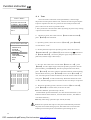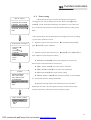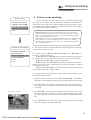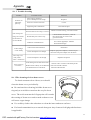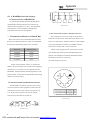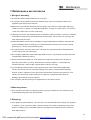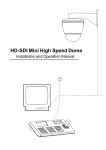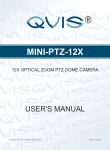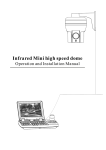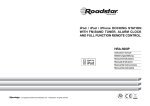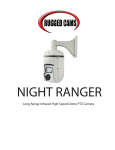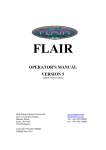Download Security Point Infrared Mini high speed dome User manual
Transcript
Mini-high Speed Dome Installation and Operation Manual PDF created with pdfFactory Pro trial version www.pdffactory.com TABLE OF CONTENT 1.Precaution----------------------- -- --------------- ------------------------------------------------ 1 2.Performance & Feature--------------------------------- - ------- - -------------------------------2 2.1 Dome parameter--------------- ------------------------------- ------ ----- -----------------2 2.2 Camera parameter----------- ------------------------------------- ------------------------2 2.3 Dome performance& Feature----------- ------------------------ -------------------------3 3.Function instru ction----------------------------------------- ---- ------------ ---- -4 3.1 Auto execute funct ion--------- ---- --------------------------------------------------- 4 3.2 Surveillance function----------- ---------------------------- ---------------------------4 3.3 Constant temperature function----- ----------------------------- ----------------------- 5 3.3 Constant temperature function----- ----------------------------- ----------------------- 5 3.4 Constant temperature Function ----- ----------------------------- ---------------------- 5 4.System setting---------------------------------------------------------- -- ----------------------6 4.1 Basic operation------------------ ----- --------------------------- ---------- ---------------6 4.1.1 Self-testing------- ------------------ --- --------- ------ -- -- ---------- ---------------6 4.1.2 Call the main menu------------ -------------------------- ----- - ----- ---------------6 4.1.3 Basic operation of menu and keyboard------- ----- --------- -- ---- ---------------6 4.2 Edit dome label----------- ------------------------------------ ------- - ----- ---------------- 7 4.3 Display initial information------------ ---------------------- --------- - -- - ---------------8 4.4 Display setup--------------- -------------------------------- - ---------- -- ---------------- 9 4.5 Systematic motion control--------------------------------------- - ----------------------10 4.5.1 Auto-flip------------ ------------------------- ----------- ---------------------------10 4.5.2 Speed proportion--- ------- ----------- --------------------------------------------- 10 4.5.3 Park action-------------- ------------------------- -------- ---- --------------------- 11 4.5.4 Power up action--------------------------------------------------- --------------- 11 4.5.5 Fan startup by temperature-------------------------------------------------------11 4.6 Clear-------------------- ------------------ -------- --------- ------------ -- ---------------- 12 4.7 Password setting-------------------- ------------------ - ------- --------- ------------ -- -- 13 4.8 Date and clock setting-------------------- ------------------- ------- --- ------ ---------- 14 4.9 Setup dome parameter-------------------- ------------------- ------- -- ------- ----------15 5.Ca mera setting------------------------------------------------ - ----------- -- ----------------16 5.1 Zoom speed---------------------------- ------- ------ - ------- ---------------------------16 5.2 Digital zoom control------------- --------------- ------- ------- ------- ---------- -------17 5.3 Ba ck light com pensation---------------------------- ------- ------- ------- -------------18 5.4 Slow shutter c ontrol------------- --------------- ------- ------- ------- ---------- --------19 5.5 Ir cut fi lter ------------------------------------------------------ ----------------------20 5.6 Advance setting ----------------------------------------------------------------------21 5.6.1 AE mode ------------------------------------------------------------------------21 5.6.2 White balance mode -----------------------------------------------------------22 6.Function setting-------------- -------------------------- ----------- ------- --------------------23 6.1 Preset setting------------- ------------------- ------- ------- ------ ------------------------- 23 6.2 Scan---- -------- - --------------- ------- ------- ------ ------- ----------------------------------24 6.3 Pattern------- -------- ------------------------------------------------------------------------25 6.4. Tour------------------------------- -------- ---------------- ---------------------------------- 26 6.5 Zone setting- --------------------------------------- -------- ------- --------------------------27 6.6 Tour Time Setting ---------------- --------------------------------------- --------------------28 PDF created with pdfFactory Pro trial version www.pdffactory.com 7. Privacy zone masking---------------------------------------------------------------------------29 8. Installation instruction-------------------------------------------------------------------------30 8.1 Dimension of product--------------------------------------------------------------------- 30 8.2 Installation of product---------------------------------------------------------------------30 8.3 Installation of camera----------------------------------------------------------------------31 9. Appendix----------------------------------------------------------------------------------------33 9.1 Menu index------------------------------------------------------------------------------33 9.2 Trouble shooting------------------------------------------------------------------------ 34 9.3 The cleaning of the transparent cover------------------------------------------------- 34 9.4 Rs485 Bus basic knowledge---------------------------------------- ----- ----------------35 PDF created with pdfFactory Pro trial version www.pdffactory.com Precaution 1、 Precaution Please read the manual and product label carefully before installing the speed dome. Ø Law 1.The product installation and use of the product must comply with the relevant laws of the country. Ø Electrical safety 1.Strictly conform to country and local electrical safety standard when using or installing the product. 2.Using factory's power adapter. This dome uses DC12V/1500MA DC power supply. About the rated inputting voltage, please refer to power label. Ø Transportation 1.The dome should be protected against extremes of pressure, vibration humidity and other damage during storage and transportation. 2.The dome should be shipped in parts disassembled as the original integrated packing during the transportation. Damage caused by improper transportation is not within the warranty. Ø Installation of care 1. Please refer to user manual when installation, and sufficient strength of the wall or ceiling should be ensured . 2. Power must be cut off when installation. 3. Please handle with care ,do not squeeze and press structure parts, which may cause mechanical damage. 4. Down cover and lens of camera are precise optical items. Please don't touch it directly to avoid scratch which will affect the image quality. Ø Requirements to service personnel 1.All the service work should be done by qualified technicians. Ø Do not disassemble the pan/tilt module Ø Environmental requirements =Operation environment temperature:-10℃-+50℃ Humidity:< 90% Air pressure:86-106Kpa Ø Don't place lens of the camera to strong light objects (like sun etc.) Ø Cleaning of down cover 1.when the image is unclear or there is so much dust on the down cover, please use soft cloth to clean or please use the water to wash the down cover and then wipe up. 1 PDF created with pdfFactory Pro trial version www.pdffactory.com Installation instruction 2. Installation of product 1.2 Item no corresponding sheet P i c t u re M ou nt P l a ce C eil i ng I n door on ly W a ll I n d o or a nd ou t door 1 Get the products out from the packages. As Picture 2.1-1 1.3 details of relevant parts 1 2 3 # 2. 1 -1 4 5 1.wall bracke t 2.base board 3.power cable 4.spee d dome 5.transparent cover # 1-1 2 Drill holes and fix base board on the ceiling floor by using of 3 M4 bolts.(Like picture 8.2-2) 2. Installation instruction 2. 1 1. Dimension of product as picture below # 2. 1 -2 2 PDF created with pdfFactory Pro trial version www.pdffactory.com Installation instruction 3. Insert three screws in the mini dome into the apertures on the base board(pls refer to ), then turn 15 degrees in clockwise(pls refer to! ). 2.2 1. Dimension of product as picture below 249 ! # 2 . 1 -3 Picture2.2 4 . Using 3 additional M3*5 screws to lock tightly. 2. Installation of product 1 Get the products out from the packages. As picture 2.1-1 # 2. 1 -4 5. Connect the power cable, video cable and Rs485control-cable. As the picture below. Video end G r een Y el l ow P ow er p ort # 2. 2-1 # 2. 1 -5 3 PDF created with pdfFactory Pro trial version www.pdffactory.com Installation instruction 2、Make the wall bracket as the model on installation wall, and draw the central position of the drill hole. (As picture 2.2-2) 75.00 Picture2.2-4 5、Pls make the wall bracket aims at the M8 screw, so that the output cable will be locked in the hole of motherboard bracket, and use the M8 screw to lock the wall bracket tightly. As picture 2.2-5. Picture2.2-2 3、Please drill four installation holes for M8 metal expand screw with the lashed electric drill on the installation surface, and be sure with the installation hole of 75mm depth approximately and M8 expand metal screw. (As picture 2.2-3) Picture2.2-5 6、Connect the power cable, video cable and Rs485 control-cable. As the picture below. Picture2.2-3 4、Get the water-proof output cable of mini dome through the wall bracket, and make the three screw of cover board in the mini dome into the aperture on the base board, then turn 15 degrees in clockwise, and be sure that central position of the two ear holes of base board and cover board are matched, and then lock it tightly using the additional M3*5 screw. 4 PDF created with pdfFactory Pro trial version www.pdffactory.com Dome performance 4.Dome performance 4. 1 Dome parameter Setting Power supply Power supply DC12V Baudrate(RS485) Cosumption 9W Communication Protocol 360° 0-255 Physical Built-in Pan rotation Pelco-D、Pelco-P、Factory ID setting Operational Decoder 2400/4800/9600/19200bps Operation temperature -10℃ — +50℃ Tilt rotation Tilt90°,with auto-flip Environmental humidity 0—95%(no condensation) Rotation speed Pan1°- 200°/S Tilt1°-150°/S Mount way Wall mount/Ceiling Preset 128 Weight N: 1.4kg Monitor way Preset/tour/scan/ pattern Bracket N: 1.25kg Speed Limitless variable-speed controlling Material G: 1.7kg G: 1.45kg Aluminum, iron and carbon alloy, plastic 4. 2 Camera parameter Mode l Spe c i fic ati on/p ar amet er Imaging Element 1/4"C CD Scanning System 625lines, 50field/s White Balance Auto/manual Gain Control Auto Gain Control S/N ≥50dB Shutter Auto: 1/50-1/120,000 s continuously/manual Lens 10 times optical magnified lens Magnification 100times(10 times optical × 10 times digital) Video Output Multiple Video Output, 1.0Vp-p Environmental Temperature -10℃-50℃ Environmental Humidity 0~95%(no condensation) 8 PDF created with pdfFactory Pro trial version www.pdffactory.com Dome performance 3.3 Dome performance and features This product is high-technology surveillance product with high definition and color camera, variable-speed pan/tilt and multifunction decoder. It can reduce the connection and installation process between systematic parts at a max limit, and also can improve the stability and reliability of the system. Meanwhile, it is easy to install and repair, and it has the following advantages: beautiful shape, rotate lightly and neatly, little noise, simple operation and so on. 1、Built-in digital camera ● High sensitivity, high resolution, and integrated digital processing ● Auto-focus ● Auto-Iris ● Auto brightness control ● Auto white balance ● IR cut filter ● Auto back light compensation ● Auto slow shutter 2、Built-in high resolution color camera with pre-focus lens. a、Prefocus lens 6mm, 8mm, 12mm(Optional) b、Auto brightness controlling c、Auto white balance d、Auto back-light compensation e、Auto aperture f、Auto focus 3、Integrated and multi-protocol decoder a. Figure design, all the data are stored in the inner of camera pan/tilt,when power off, the storage data can't be lose. b. Built-in decoder,Integrated and multi-protocol,includePELCO-D、 PELCO-P、FACTORY and mainstream protocols; c. 128 presets can be set, support auto tour(but can transfer 1-80 presets), and 1 tour can store up to 32 presets. d. 4 pattern tour e. 4 scan f. Built-in direction indicator g. Built-in temperature indicator h. Built-in clock setting i. Rs485 bus controlling in series, and dome ID;1-255 (optional) 4.Built-in pan/tilt ◆ Iron and carbon alloy structure, high intensity, and good heat dissipation. ◆ Precise stepping motor, rotate smoothly, react sensitivity and orientate accurately. ◆ Exquisite mechanical drive, support pan 360°continuously and tilt 0-90°, and may rotate180° with auto flip. ◆ rotate slowly at pan 1°/s, and the image doesn't jitter. 5.OS D menu ◆ All the menu option are displayed in English. ◆ Video OSD menu. It is direct and simple to revise the dome information and parameter by keyboard and menu display. ◆ May set park action, and set power up action or arrive appointed action. 6.Internal temperature test ◆ when the temperature exceeds the upper limit, the screen will display alarm information. ◆ According to the real-time temperature, the fan will measure if it starts or not, and prolong the life of fan. 9 PDF created with pdfFactory Pro trial version www.pdffactory.com Function instruction 4.Function in structure This passage mainly describes the main function and general principle of integrated speed dome, and does not refer to the concrete operation methods. Different system platform has different operation methods, generally we should according to the system manufactory's operation manual. Please contact dealer to get necessary information, under some conditions there are have some particular requirements and operations. 4. 1Auto-run motion ◆ Focus/speed proportion pan When manually adjusting, for far focus situation, the dome responds at a high-speed so that touching rocker slightly may make picture move rapidly, thus cause the picture to lose. To base on humanized design, the dome automatically adjust pan and tilt rotation according to zoom near and far, which make it is convenient to operate manually to make tracks for the object. In the menu, you may change system parameter setting proportion pan as ON, thus you may run this function. ◆ Auto flip If user holds the joystick in the down position, the camera rotates pan 180 degrees, then t he camera rotates tilts up to 90 degrees, you may directly watch the rear view to realize surveillance all pr ocesses in portrait 180 degrees . In the menu, you may set the system parameter setting AUTO FLIP as ON, thus you may run this function. ◆ Park action By the menu“ park time” and “park action”, user may set auto-call preset or run tour, pattern, and sca n, etc after pointing a few minutes if the dom e doesn't run any m otions. ◆ Power up action By the m enu“ powe r up action” , after the dome powers up or restarts, user m ay set auto- resum e m otions before power up and auto- call preset or run tour, pattern, and scan etc . 4 . 2 Camera control Ø Magnification control The user can adjust zoom far and near of the image by keyboard controller “Wide/Tele” to obtain panora mic image or close view that you need . The speed dome support digital zoom and optical zoom . Ø Focus control System defaults Auto focus. When the lens changes, camera will a uto-adjust focus a ccording to the center of the im age to get legible image; user also can manually focus to get desire image by operating keyboard “FAR/N EAR”. W hen operating keyboard joystick, camera r esum es to auto focus. The camera cannot auto focus in the following status: ●Target is not the center of the im age ●Observation the target near and far an the same tim e, can not be clear at the same tim e.. ●Target is a strong light object, such as spotlight & etc. ●Target move s too fast ●Target area suc h as wall ●Target is too dark or vague ●Target image is too sm all 10 PDF created with pdfFactory Pro trial version www.pdffactory.com Function instruction Ø Iris control System defaults Auto Iris. Camera can rapidly adjust size of Iris, through the automaticly induct the changing of environment ray, and thus make the brightness of deferent image stable. User may adjust Iris by controller keyboard “open/close” to get required brightness that you need. User also can resume auto Iris by joystick operation. When controlling the Iris manually, the dome locks current position you manually controlled; when operating joystick, the dome resume auto Iris. Ø Auto back light compensation Camera sub-area can carry out auto back light compensation. Under a strong light background, camera will auto compensate light for the darker object and adjust daylight to the bright background. In order to avoid making the image mess by the background is too high in luminance, and the object is unable to recognize because of darkness, thus gain legible image. Ø Auto white balance Camera can automatically adjust white balance in accordance with the alteration of background lightness to reach a true colour. 4. 3 Monitor function ◆Set and call preset Preset function is that dome stores the horizontal angle, slope angle, camera lens focus position and parameters of current pan/tilt into the memory. When necessary dome can call these parameters, and adjust pan/tilt and camera to this position. User can call presets easily and promptly by using keyboard controlling. The dome can support 128 presets. ◆Tour Tour is the built-in function in the speed dome. It can appoint setting in advance, and make presets arranged in needful order in tour dwell. By inserting presets in tour dwell, to make the camera tour between these presets. Tour order can be programmed, each time you run tour, you can set park time. A tour can store 32 presets. ◆Scan User can easily preset right limit and left limit by controlling menu and menu, in order to make the camera scanned between right limit and left limit at a setting speed. ◆Pattern Pattern is built-in function in the speed dome; the dome can record the tracks that are not less than 180s, when running pattern, the dome moves repeatedly according to the recorded tracks. A dome can set up to 4 pattern tours. ◆Lens position display The position that the speed dome has finished to self-testing as 0 point of pan rotation and tilt rotation. The pan range is 0-360°, and tilt range is 0-90°. According to the displayed information, to set the position of camera lens, and the position can display on the screen. 4. 4 Constant temperature Function Inner temperature sensor check temperature inside of the dome. When the dome work in the high temperature, the dome will automatically to start-up the fan to reduce the heat, to make sure the dome work in the reliable temperature environment, increase its stability and prolong the life time of the dome. 11 PDF created with pdfFactory Pro trial version www.pdffactory.com System setting 5.System setting 5. 1 Basic operation 5. 1. 1 Current-carrying to dome and self-testing The dome conducts self-testing after current-carrying,and it rotates slowly until displaying pan origin that is default setting, then moving to tilt origin, the lens will be pulled far to near and near to far, when self-testing is finished, there is relevant system information displaying on the screen, as follow: S/N of the dome Soft edition Protocol Dome ID Communication parameter The information will not disappear until you stop to operate the system. If you set“power up action”, the dome will automatically activate motions after self-testing. How to operate the function? We will explain detail introduction in following passages. 5.1.2 Call the main menu The system enters into the main menu by 95preset or twice transfer 9 preset within 3 seconds . All the menu setting must enter into the main menu at first. You need input password when you sign in the menu if you set up password and have a super- password for the time of forget the password (super-password "892226"), then the password will turn to factory setting (original password"000000". You need set the password again if you need it, the detail of information show in password setting 6.7. 5.1.3 Menu and keyboard operation Ø Keyboard operation: 【OPEN】 when choosing picture, it means to increase Iris; when setting menu, it means to enter into the next menu or setting, or save after finishing setting. 【Close】when choosing pictures, it means to reduce Iris; close to cancel. 【FAR】Focus to far 【NEAR】 Focus to near 【TELE】Increase magnification 【WIDE】Reduce magnification Joystick to up: When choosing menu, it means to choose the former one; when choosing picture, it means camera tilt up. Joystick to down: when choosing menu, it means to choose the next one; when choosing picture, it means camera tilt down. Joystick to left: when choosing menu, it is equal with【Close】, when choosing picture, it means camera tilt left . Joystick to right: when choosing menu, it is equal with【Open】, when choosing picture, it means camera tilt right. Press【TELE】and【WIDE 】 at the same time, it means 3D joystick rotates joystick cap. Ø Menu operation “Back” : Back to the former menu “Exit” : Exit to menu “ On” : Open some setting “Off ” : Close some setting 12 PDF created with pdfFactory Pro trial version www.pdffactory.com System setting MAIN MENU SYST EM SE TTIN G C AMERA SE TTI NG 5. 2 Edit dome label When using a lot of systems of the dome , in order to identify to each dome, the systems support title setting. The setting ways as follow: FUNC TIO N S ETT ING W IND OW BLANK ING EXIT 1、The system enters into the main menu by calling 95 preset or by calling 9 preset twice within 3 seconds. 2、Moving joystick to 【SYSTEM SETTING】press【OPEN】to enter the next menu. SYSTEM SETTING EDIT DOME LABEL INITIAL INFO DISPLAY SETU P MOTION CLEAR PASSWORD SETTING CLOCK SETTING COMM SETTING BACK EXIT EDIT DOME LABEL 3、Moving joystick to【EDIT DOME LABEL】press【OPEN】to enter the label setting menu. 4、Moving joystick to【LABEL】 ,press【OPEN】to edit current label. 5、When the cursor is twinkling at the first character of the label, moving joystick t to choose character, after editing, Pressing【OPEN】to save. 6、Moving joystick to 【BACK】,press【OPEN 】to back to the former menu. Notice: The label may set 16 characters, and doesn't need editing characters. Pressing 【OPEN】continuously to jump over and using spacebar to replace the deleted characters. When you finish to edit a character, pressing 【OPEN】to enter into the next editing character, when you editing the last character, pressing【OPEN】to save. LABEL: SP EE D DO ME BACK EXI T Press 【CLOSE】 to exit character of label is suitable for choosing as follow:0-9、A-Z、:<>-.,Space.Other labels’input ways are the same as above. 13 PDF created with pdfFactory Pro trial version www.pdffactory.com System setting MAIN MENU 5. 3 Display initial information SYSTEM SETTIN G 1.The system enters into the main menu by calling 95 preset or by calling C AMERA SE TTI NG 9 preset twice within 3 seconds. FUNCTIO N S ETTING W IND OW BLANK ING 2、Tilt up/down joystick to 【SYSTEM SETTING】, press 【OPEN】 EXIT to enter submenu. 3、Tilt up/down joystick to【INITIAL INFO】, press 【OPEN】to display initial information, which as below the left picture shows. SYSTEM SETTING EDI T DOME LABEL INITIAL INF O DIS PLAY SE TU P MOT ION CLEAR PAS SWORD SETTIN G CLOCK SET TING COMM SET TING BACK EXIT Initial information includes S/N of the dome, the name of manufacturer, soft edition, camera address, communication parameter. System setting may change the numerical value of initial information. INITIAL INFO S/N 4JKAA7824000058 FIRMWARE V2.40 PROTOCOL:FACTORY DOME ADDRESS :001 COMM: 4800,N,8,1 BACK EXIT 14 PDF created with pdfFactory Pro trial version www.pdffactory.com System setting MAIN MENU 5. 4 Display setup 1.The system enters into the main menu by calling 95 preset or by calling SYST EM SETTIN G C AMERA SE TTING FUNC TIO N S ETT ING W IND OW BLANK ING EXIT 9 preset twice within 3 seconds. 2、Tilt up/down joystick to【SYSTEM SETTING】,press【OPEN】to enter submenu. 3、Tilt up/down joystick to 【DISPLAY SETUP】 ,press【OPEN】to enter display setup menu, may setting the content of the display setup as follow: ● 【DOME LABEL】: dome label display setting ● 【PRESET LABEL】:preset label or scan label display setting ● 【ZOOM LABEL】: magnification display setting SYSTEM SETTING EDIT DOME LABEL INITIAL INFO DISPLAY SETUP MOTION CLEAR PASSWORD S ETT ING CLOCK SETTING COMM SETTING BACK EXIT ● 【ZONE LABEL】: zone label display setting ● 【DIRECTION LABEL】 :direction label display setting ● 【TEMPERATURE LABEL】:temperature label display setting ● 【TIME LABEL】:time label display setting ● 【DATE LABEL】:date label display setting 4、Taking “display dome label”as an example to explain the operation process. Tilt up/down joystick to move cursor to 【DOME LABEL OFF】,press 【OPEN】, there is a sign besides【DOME LABEL】, the cursor is twinkling besides【OFF】, as left picture shows. DISPLAY SETUP DOME LABEL OFF PRESET LABEL OFF ZOOM LABEL OFF ZONE LABEL OFF DIRECTION LABEL OFF TEMPERATURE LABEL OFF TIME LABEL OFF DATE LABEL OFF BACK EXIT 5、Joystick tilts up/down, setting switch between ON/OFF, when displaying 【ON】, it means to display dome label, press【OPEN】, the cursor jump back to 【DOME LABEL】, label setting is finished, move the cursor to 【EXIT】,exit to the menu setting. The display information on the screen will change by the dome rotation , user can see current dome inside temperature, magnification, display zone etc. When all the labels are displayed, the dome works as the following picture shows: (in the picture “305” means pan angel,“45”means tilt angle.) Pres et label Zone label Time Date Direction label Zoom m ag nifica tio n label PDF created with pdfFactory Pro trial version www.pdffactory.com 15 System setting 5. 5 Systematic motion control MAIN MENU Systematic motion controlling may control a series of motions of the SYST EM SE TTIN G dome, and plays an important role in controlling the image of the dome. C AMERA SE TTI NG FUNC TIO N S ETT ING W IND OW BLANK ING 1.The system enters into the main menu by calling 95 preset or by calling EXIT 9 preset twice within 3 seconds. 2、Tilt up/down joystick to 【SYSTEM SETTING】,press【OPEN】 to enter submenu. 3、Tilt up/down joystick to【MOTION】,press【OPEN】to enter SYSTEM SETTING EDIT DO ME LAB EL I NITI AL I NFO D ISPLAY SE TUP M OT ION C LEA R PASSWO RD SETTIN G C LOC K S ET TING C OM M S ET TING BACK EXIT systematic motion controlling menu, as left picture shows. 5. 5. 1 Auto flip 1、Operate joystick, move the cursor to 【AUTO FLIP】, press【OPEN】to enter auto flip setting, tilt up/down joystick, for example; choosing ON to open auto flip; choosing OFF to close auto flip. Press 【OPEN】to save. 5. 5. 2 Speed proportion pan 1、Operate joystick, move the cursor to 【PROPORTIONAL PAN】; press 【OPEN】 to enter“ proportion pan” setting, tilt up/down joystick to choose, if choosing 【ON】, it means to open proportion pan; if choosing【OFF】, it means to close proportion pan , press MOTION 【OPEN】 to save. AUTO FLIP ON PROPORTION PAN ON PARK TIME 005 PARK ACTION SCAN Operation knacks POWER UP AC TION AU TO FAN ENABLED BACK EXIT when opening the auto flip function, user holds the 040 joystick in the down position, the camera rotates pan 180 degrees, after the camera rotates tilts up to 90 degrees, you may directly watch the rear view to surveillance all process in portrait 180 degrees. 16 PDF created with pdfFactory Pro trial version www.pdffactory.com System setting 6. 5. 3 Park action MOTION AUTO FLIP ON PROPORTION PAN ON PARK TIME 005 PARK ACTION SCAN POWER UP ACTION AUTO FAN ENABLED 040 BACK EXIT MOTION AUTO FLIP ON PROPORTION PAN ON PARK TIME 005 PARK ACTION SCAN POWER UP ACTION AUTO FAN ENABLED BACK EXIT 040 This setting allows the dome to run an appointed action after it enters vacancy for a few time (1-240minutes). If default sets as 0, it means not to run this action. 1、 Operate joystick, move the cursor to【PARK TIME】, press 【OPEN】 to tilt up/down joystick to set park time, the range is 0-240 (minute), press【OPEN 】 to save. 【PARK ACTOIN 】 is running action at park time, when 【PARK TIME】 sets as 0, this item can't be set. 2、Operate joystick, move the cursor to【PARK ACTON】, press 【OPEN】 there will be a sign in the front of 【PARK ACTON】, the cursor jump to right, after tilting up/down joystick to choose“ park action” , there are options for choosing as follow, press【OPEN】 to save. ● 【NONE】- (default) none action ● 【PRESET】 -use preset 1 ● 【SCAN】 - run scan ● 【PAT1】 - run pattern X ● 【TOUR】 - run tour 6 . 5. 4 Power up action The dome stats to run actions after self-testing, if nobody intervenes with it , the dome will repeatedly run this action continuously , if default sets as 【NONE】. 1、 Operate joystick, move the cursor to 【POWER UP ACTION】: press 【OPEN】 to jump to the following choice, tilt up/down joystick to choose “power up action”, press 【OPEN】 to save. ● 【NONE】 - none action ● 【AUTO】 - the dome resumes the primary action and direction before power up. ● 【PRESET】 - use preset 1 ● 【SCAN】 - run scan ● 【PAT1】 - run pattern X ● 【TOUR】 - run tour MOTION AUTO FLIP ON PROPORTION PAN ON PARK TIME 005 PARK ACTION SCAN POWER UP ACTION AUTO FAN ENABLED BACK EXIT 040 6. 5. 5 Fan startup by temperature The temperature of the dome will rise when its environment is in high temperature. The fan will open automatically when the temperature reaches to a temperature value in order to make sure the stability of the dome. Operate joystick, move the cursor to 【FAN ENABLED】: press 【OPEN】 , the cursor will skip to the back option. The user can press 【OPEN】 to save it in actual condition. The default setting temperature of the fan startup is 40 OC. The user also can enter into the fan startup setting to adjust the temperature of fan O startup. As picture shows: the temperature range is 0-60 C. 17 PDF created with pdfFactory Pro trial version www.pdffactory.com System setting MAIN MENU 6. 6 Clear 1.The system enters into the main menu by calling 95 preset or by calling SYST EM SETTIN G C AMERA SE TTI NG 9 preset twice within 3 seconds. FUNC TIO N S ETT ING W IND OW BLANK ING 2、Tilt up/down joystick to【SYSTEM SETTING】 ,press EXIT 【OPEN】to enter submenu. 3、Tilt up/down joystick to 【CLEAR】, press【OPEN】to enter submenu, as left picture shows. SYSTEM SETTING EDIT DO ME LAB EL INITI AL I NFO D ISPLAY SE TUP M OT ION C LEA R PASSWO RD SETTING C LOC K S ETTING C OM M S ETTING BACK EXIT ● 【CLEAR ALL ZONES】 ● 【CLEAR ALL PRESETS】 ● 【CLEAR ALL PATTERNS】 ● 【CLEAR ALL TOURS 】 ● 【CLEAR ALL WINDOWS】 ● 【FACTORY DEFAULTS】: resume the Factory default. Run this function, the camera parameter and system parameter will resume before production, clear all windows and alarm setting. Please be cautious to use this function. ● 【RESTART】The dome restart. 4、Set clear zone as an example to explain the process. Tilt up/down joystick to【CLEAR ALL ZONES】,press【OPEN】to clear all zones. CLEAR C LEA R A LL ZONES C LEA R A LL PRESETS C LEA R A LL PATT ER NS C LEA R A LL TOU RS C LEA R A LL WIN DOW S FACTORY DEFAULTS R ESTART BACK EXIT Notice: once clear all commands in the controlling menu, they does not resume, so please be careful of using. 18 PDF created with pdfFactory Pro trial version www.pdffactory.com System setting MAIN MENU 6. 7 Password Setting Password setting is the built-in function of high speed dome, By SYST EM SETTIN G C AMERA SE TTI NG setting password (6 bits) it is very useful to protect the dome setting, FUNC TIO N S ETT ING if no password, you can't enter the setting menu. the initial password W IND OW BLANK ING of the dome is "000000". EXIT 1.The system enters into the main menu by calling 95 preset or by calling 9 preset twice within 3 seconds. 2.Tilt up and down the joystick and move the cursor to 【SYSTEM SETTING】, press【OPEN】to call the submenu. 3.Tilt up and down the joystick and move the cursor to 【PASSWORD SETTING】, press【OPEN】to call System motion controlling menu, SYSTEM SETTING EDIT DO ME LAB EL INITI AL I NFO D ISPLAY SE TUP M OT ION C LEA R PASSWO RD SETTING C LOC K S ETTING C OM M S ETTING BACK EXIT as the left picture shows. 4.Input old password: Operate joystick, move the cursor to【OLD PASSWORD】, press【OPEN】, there will be a to display in the front of【OLD PASSWORD】, the cursor jumps to the first character on the right, tilt up and down the joystick to set the first password, its option rage is 0-9, by tilting left and right the joystick to input the other bits, press【OPEN】to save. 5.Input new password: Operate joystick, move the cursor to【OLD PASSWORD】, press【OPEN】, there will be a to display in the front of【NEW PASSWORD 】, the cursor jumps to the first character on the right, according to the above instruction user can ordinally input the password by tilting up/down joystick, press 【OPEN】to over. PASSWORD SETTING 6. Confirm the new password: Input the user's needful password again according to above method. Failing to modify the password if OLD PASSWORD:****** inputted password is different with the fifth step. NEW PASSWORD:****** 7. Start password or not: operate joystick, move cursor to 【ENABLE CONF PASSWORD:****** ENABLE PASSWORD OFF PASSWORD】. Pressing 【OPEN】, moving joystick up and down, BACK switch setup value between ON/OFF, show 【ON】, means the setting EXIT password is valid, show 【OFF】, means the setting password is invalid. 19 PDF created with pdfFactory Pro trial version www.pdffactory.com System setting MAIN MENU 6. 8 Date and clock setting 1.The system enters into the main menu by calling 95 preset or by calling SYST EM SETTING CAMERA SETTI NG 9 preset twice within 3 seconds. FUNCTION S ETTING WIND OW BLANKING 2.move the cursor to【System setting】by up and down the joystick, EXIT press【OPEN】to enter into the next menu 3.move the cursor to【Clock setting】by up and down the joystick. Press【OPEN】to call clock setting, you could set the following ● ● SYSTEM SETTING EDIT DO ME LAB EL I NITI AL INFO D ISPLAY SE TUP M OT ION C LEA R PASSWO RD SETTING C LOCK SET TING C OM M SET TING BACK EXIT 【TIME】 【DATE】 4. For example. move the cursor to【TIME】by up and down the joystick, press【OPEN】. Pls move the cursor to the first number (the three number means hour, minute, second, it also means year, month, date under the 【DATE】. Setting the [Hour] by up and down the joystick. Setting the 【MINUTE】、【SECOND】by turning right and left the joystick. Press 【OPEN】to save. CLOCK SETTING TIME: DATE: BACK EXIT 15:11:41 07/08/27 20 PDF created with pdfFactory Pro trial version www.pdffactory.com System setting MAIN MENU SYST EM SETTIN G C AMERA SE TTI NG FUNC TIO N S ETT ING 6. 9 Setup Dome parameter 1.The system enters into the main menu by calling 95 preset or by calling 9 preset twice within 3 seconds. W IND OW BLANK ING 2.Moving joystick up and down to move the cursor to 【SYSTEM EXIT SETTING】, and pressing 【OPEN】to enter into the next menu. 3.Moving joystick up and down to move the cursor to 【COMM SETTING】, and pressing 【OPEN】to enter into Dome parameter setup menu. SYSTEM SETTING EDIT DO ME LAB EL INITI AL I NFO D ISPLAY SE TUP M OT ION C LEA R PASSWO RD SETTING C LOC K S ETTING C OM M S ETTING BACK EXIT S/N : Show Series NO. of the dome ex-work. CONF : Using to edit, the series NO. of the dome is the same as S/N series Number. SITE ID: Setting up the ID Number of the dome, address scope (001-255). COMM SPEED: Baud rate setup. The user can choose 4 kinds of Baudrate (2400 BPS, 4800 BPS, 9600 BPS, 19200 BPS). PROTOCOL:set protocol,the user can choose 16 kinds of protocol: PELCO 、FACTORY、 DYNACOLOR、 ISD、 HUNDA、 VIDO B02 、 LILIN、KALATEL、 DIAMOND 、 SAMSUNG 、PANASONIC、 SANTACHI、 VICON 、MOLYNX、 VCL 、SAE. Remark: below operation can not be continue when above COMM SETTING two series Number are not the same. S/N: 4JKAA7824000058 CONF: 4JKAA7824000058 SITE ID 001 COMM SPEED 4800BPS BACK EXIT 21 PDF created with pdfFactory Pro trial version www.pdffactory.com Camera setting MAIN MENU SYSTEM SE TTIN G 7. Camera setting 7. 1 Zoom speed C AM ERA SE TTING 1.The system enters into the main menu by calling 95 preset or by calling FUNCTIO N SETTING 9 preset twice within 3 seconds. WINDOW BLANK ING EXIT 2、Tilt up/down joystick to【CAMERA SETTING】 , press 【OPEN】to enter submenu. 3、 Operate joystick, move the cursor to 【ZOOM SPEED】; press【OPEN 】 will appear a sign in the front of 【ZOOM SPEED】, the cursor moves to right, tilt up/down joystick to choose 【HIGH】 or 【LOW】. CAMERA SETTING 4、 Press 【OPEN】 to save, press 【CLOSE】 to cancel. ZOO M S PEED HIGH DIGITAL ZOOM ON BLC MO DE O FF SLOW S HUTTER X2 IR C UT FILTER ADVANCE SETTING BACK EXIT 22 PDF created with pdfFactory Pro trial version www.pdffactory.com Camera setting 7. 2 Digital zoom control MAIN MENU 1.The system enters into the main menu by calling 95 preset or by calling SYST EM SE TTIN G 9 preset twice within 3 seconds. C AMERA SE TTI NG FUNC TIO N S ETT ING W IND OW BLANK ING 2、Tilt up/down joystick to 【CAMERA SETTING】, press 【OPEN】 to EXIT enter camera setting. 3、Operate joystick, move the cursor to 【DIGITAL ZOOM】, press 【OPEN】 to enter digital zoom setting, tilt up/down joystick, to choose 【ON】 means open digital zoom control which can be pulled near, if pulling the digital zoom near again, the dome enters into“ digital zoom increase”; to choose 【OFF】 means to close digital zoom control. CAMERA SETTING ZOO M S PE ED HIGH DIG ITAL ZOOM ON BLC MO DE OFF SLOW S HU TTER X2 IR C UT FILTER ADVANCE SETTING BACK EXIT 4、Press【OPEN】 to save. OPERATION KNACKS When di gital zoom be set as ON, the maximum zoom magnification of the dome is digital zoom magnification times optical zoom magnification; w hen digi tal zoom be set as OFF, the maximum zoom magnification of the dome is optical zoom magnification. The option of the digital zoom is ON/ OFF when the NOTICE camera module is SONY 、LG、CNB 、HITACHI . 23 PDF created with pdfFactory Pro trial version www.pdffactory.com Camera setting MAIN MENU 7. 3 Back light compensation 1.The system enters into the main menu by calling 95 preset or by calling SYST EM SE TTIN G 9 preset twice within 3 seconds. C AMERA SE TTI NG FUNC TIO N S ETT ING W IND OW BLANK ING 2、Operate joystick, move the cursor to 【CAMERA SETTING】 to enter EXIT submenu. 3、Operate joystick, move the cursor to 【BLC MODE】, press 【OPEN】, There will be a sign in the front of【BLC MODE】, the cursor jump to right, tilt joystick to open or close back light compensation function. If choosing ON means to open back light compensation mode; if choosing 【OFF】 means to close back light compensation mode. CAMERA SETTING ZOO M S PE ED HIGH DIG ITAL ZOOM ON BLC MO DE OFF SLOW S HU TTER X2 IR C UT FILTER ADVANCE SETTING BACK EXIT 4、Press 【OPEN 】 to save. OPERATION KNACKS Strong background ray can make backlighting objects engender shadow, (back light compensation), the speed dome can auto-adjust iris to match with the changes of various ray, and auto-revise the main lightness to make the pictures more legible. This functi on relates to models and parameters of the built-in camera in the dome, when open black compensation, it has two functions which are auto-adjust (when you choose ON) or NOTICE manual adjust(0-255) according to the different of the camera. Without back light compensation, in strong sunshine, the back light side is subject to dark. 24 PDF created with pdfFactory Pro trial version www.pdffactory.com With back light compensation, the image is in gear. Camera setting 7. 4 Slow shutter control MAIN MENU 1.The system enters into the main menu by calling 95 preset or by calling SYSTEM SETTIN G 9 preset twice within 3 seconds. C AMERA SE TTING FUNCTIO N SETTING W INDOW BLANK ING 2、Operate joystick, move the cursor to【CAMERA SETTING】 to enter EXIT submenu. 3、Operate joystick , move the cursor to [SLOW SHUTTER], press[OPEN], then there will have a sign in the front of [SLOW SHUTTER], The cursor moves to right, you can make your choice when tilt up/down joystick. (Can choose from X2、X4、X6、X8、X10、X12、X14、X16、X24、X32、 X64、X128, which according to the time of lighting in turn, the more the CAMERA SETTING ZOOM SPE ED HIGH DIG ITAL ZOOM ON BLC MODE OFF SLOW SHU TTER X2 IR CUT FILTER ADVANCE SETTING BACK EXI T long lighting). 4、Press【OPEN】to save. OPERATION KNACKS When the dome monitors at night or dark environment, because the ray i s not enough, the image on the screen is too dark, setting slow shut ter can lengthen the time of lighting so that make the pi cture that is shoot i n dark more legible. NOTICE This function depends on the models and parameters of built-in cam era i n dome, i f the cam era haven't this funct ion, then this function is invalid. 25 PDF created with pdfFactory Pro trial version www.pdffactory.com Camera setting MAIN MENU 7. 5 IR cut filter 1、The system enters into the main menu by calling 95 preset or by SYST EM SE TTIN G calling 9 preset twice within 3 seconds. C AMERA SE TTI NG FUNC TIO N S ETT ING W IND OW BLANK ING EXIT 2、Operate joystick, move the cursor to 【CAMERA SETTING】 to enter submenu. 3、 Operate joystick, move the cursor to 【IR CUT FILTER】; press 【OPEN】, there will be a sign in the front of【IR CUT FILTER】, the cursor jumps to right, move joystick to“ IR cut filter”, choices as follow, 【AUTO】is default. ● 【AUTO】IR cut filter mode, it means the dome automatically CAMERA SETTING ZOO M S PE ED HIGH DIG ITAL ZOOM ON BLC MO DE OFF SLOW S HU TTER X2 IR C UT FILTER ADVANCE SETTING BACK EXIT transfers according to sensitivity. ● 【TIME】 Can set black/color time; for example, can set color image in day and set black in the night. ● 【COLOR】set as color mode ● 【BLACK】 set as black and white mode 4、Press 【OPEN】 to save. OPERATION KNACKS IR cut fi lter function uses color in day; use bl ack and white at night. This functi on not only guarantees the quality of image, but also saves the room of storage. IR CUT FILTER I R CUT FILTER AUTO I R CUT ON TIME N/A I R CUT OFF TIME N/A BACK EXIT NOTICE This function depends on the models and parameters of built-in camera in dome, if the camera haven't t his function, then this function is invali d.(N/A) 26 PDF created with pdfFactory Pro trial version www.pdffactory.com Camera setting 7. 6 Advance setting MAIN MENU SYST EM SE TTIN G 1、The system enters into the main menu by calling 95 preset or by calling 9 preset twice within 3 seconds. C AM ERA SE TTI NG FUNC TIO N S ETT ING W IND OW BLANK ING 2、Operate joystick, move the cursor to 【CAMERA SETTING】 to enter submenu. EXIT 3、Operate joystick, move the cursor to 【ADVANCE SETTING 】; press 【OPEN】 to enter submenu, as left picture shows; 5. 6 . 1 AE mode CAMERA SETTING ZOOM SPEED HIGH DIGITAL ZOOM ON BLC MODE OFF SLOW SHUTTER X2 IR CUT FILT ER ADVANCE SETTING BACK EXIT 1、Operate joystick, move the cursor to 【AE MODE】, press 【OPEN】, tilt up/down joystick to choose AE mode, modes for choosing as follow: ● 【AUTO 】: default setting, auto Iris mode ● 【BRIGHT】: brightness priority mode ● 【IRIS】: iris priority mode ● 【SHUTTER】 : shutter priority mode 2、Choose Iris priority mode 【IRIS】, press 【OPEN】to save. 3、Move joystick to the sub-choices of AE mode 【IRIS F1.4】, press 【OPEN】 to choose adequate Iris, press 【OPEN】 to save. ● 【 SHUTTER 1/50】it means shutter speed, when AE mode is shutter priority, this function can be set. ● 【 IRIS F1.4】 it means the size of iris, when AE mode is iris priority, this function can be set. ● 【BRIGHT F2.0/ODB】it means brightness, when AE mode is brightness priority, this function can be set. OPERATION KNACKS ADVANCE SETTING AE MODE S HUTTER WB MO DE R GAI N B GAI N BACK EXIT AUTO N/ A AUTO N/A N/A Quality of photo relat es to exposure amount, that is to say how much light can make CCD receives legible im age. Exposure amount is relative to t he time of lighten (be up to shutter speed) and the area of lighten (be up to the size of iri s). The camera can automatically calculate suitable exposure amount according to brightness of scenery and CCD sensitivity, in the situation that the exposure amount is certain: 【SHUTTER】 (shutter priority) is to fix shutter speed, the camera will auto decide to use how much iris; 【IRIS】(iris priority) is to fix the size of iris, and auto-decide to use shutter speed. 【BRIGHT】 (brightness priority)is point that the camera TTL check the light directly and control the brightness of image. 27 PDF created with pdfFactory Pro trial version www.pdffactory.com Camera setting 7. 6. 2 White balance mode MAIN MENU System supports 【AUTO】 、indoor mode 【INDOOR】 、outdoor SYST EM SE TTIN G mode 【OUTDOOR】 、auto track mode 【ATW】 、single mode 【OPW 】 、 C AMERA SE TTI NG 【OPT】 mode、manual mode 【MANUAL】 and kinds of white balance FUNC TIO N S ETT ING W IND OW BLANK ING modes, etc. Detail setting as follow: 1、The system enters into the main menu by calling 95 preset or by calling EXIT 9 preset twice within 3 seconds. click each command enter into“ advanced setting” menu according to the order in left picture . 2、Operate joystick, move the cursor to【WB MODE 】 to choose white balance mode, press 【OPEN】 to save. Auto mode 【AUTO】 is the default mode of speed dome, which is autoCAMERA SETTING revert real color after the white balance sensor check the environment by camera. When choosing manual mode【MANUAL】, adjust the numerical ZOOM SPEED HIGH DIGITAL ZOOM ON BLC MODE OFF SLOW SHUTTER X2 IR CUT FILT ER ADVANCE SETTING BACK EXIT value of 【R GAIN】and【B GAIN】. ● 【R GAIN】t he range is 1-225; the numerical value is bigger, it means that adding red is more, the tone changes to be warm. ● 【B GAIN】the range is 1-225; the numerical value is bigger, it means that adding green is more, the tone changes to be cold. That m eans the curre nt camera has no suc h func tion wh en the setting op tion sh ows N/A. NOTICE ADVANCE SETTING AE MODE S HUTTER WB MO DE R GAI N B GAI N BACK EXIT AUTO N/ A AUTO N/A N/A 28 PDF created with pdfFactory Pro trial version www.pdffactory.com Function instruction MAIN MENU 8. Function setting 8. 1 Preset setting SYST EM SE TTIN G C AM ERA SE TTI NG 1.The system enters into the main menu by calling 95 preset or by calling FUNC TIO N S ETT ING 9 preset twice within 3 seconds. according to the order of the left picture, W IND OW BLANK ING to click each command to enter“ presetmenu”, various functions as follow: EXIT ● 【 PRES ET NUMBER 】sele ct pres et num ber as c urrent preset ● 【 SET P RESE T】 ● 【 SHO W PRE SET】 ● 【 CLEAR PRESET】 ● 【 EDIT PRES ET LABEL】 Define preset and display preset function can be set by keyboard operation, input preset number at first, then click the key“ save reset/call FUNCTION SETTING PRESET S SCAN PATTERNS TOU R ZON ES TIME RU NNING BACK EXIT preset” to carry out. 2、Define current preset number: move the cursor to【PRESET N UMBER】,press【OPEN】to choose preset number, the range is 01-128, as the left picture shows, here chooses number 5 as current preset, the following operations aim at the current preset. 3、Define current preset: move the cursor to 【SET PRESET】, press 【OPEN】, by operating joystick to adjust magnification, to choose good objective image, press 【OPEN】 to save. If the image is very near, the image is belong in digital zoom; when setting preset, the image will jump to maximal optical zoom. Operation knacks PRESETS Preset function is that dome stores current pan/tilt angle, zoom and other position parameters into the memory. When necessary PRES ET NUMBE R 05 SET PRESET SHOW PRES ET C LEA R P RESET EDIT PRESE T LABEL BACK EXIT dome recalls these parameters and adjust camera to that position. 4、Display current preset: move the cursor to 【SHOW PRESET】, press 【OPEN】, the screen will display the current preset; 5、Clear current preset: move the cursor to 【CLEAR PRESET 】, press【OPEN】, the current preset is cleared. 6、Edit current preset label: move the cursor to【EDIT PRESET LABEL】, press 【OPEN】to enter into editing preset submenu, system auto-sets label as PRESET-XX, press 【OPEN】to revise label. EDIT PRESET LABEL LABE L: PRESET-05 BACK EXIT Notice : 1.When running to program , displa y, clea r preset and ed it labe l, should choo se prese t numb er at fi rst. 2.The l abel ma y set u p to 16 charac ters, an d does n't nee d editin g char acters. Press 【Ope n】 co ntinuously to jump o ver and use sp acebar to repl ace the deleted chara cters. Whe n you finish to edit a charact er, pre ss 【Op en】 toenter into the next e diting chara cter ; when yo u finish to edi t the la st chara cter, p ressing 【Ope n】to s ave. Pr ess 【Close】to e xit. Ch aracter of lab el is su itable f or choo sing a s follow : 0-9、 A-Z、 :<>-. , space. 29 PDF created with pdfFactory Pro trial version www.pdffactory.com Function instruction 8. 2 Scan MAIN MENU SYST EM SETTIN G C AMERA SE TTI NG FUNC TIO N S ETT ING W IND OW BLANK ING EXIT FUNCTION SETTING PRESETS SCAN PAT TERNS TOUR ZONES TIM E RUNN ING BACK EXI T Scan is that pre-set two points , then the camera repeatedly scan between the two points at a stable speed, the same magnification and pan . A dome only has one scan tour. 1.The system enters into the main menu by calling 95 preset or by calling 9 preset twice within 3 seconds. click menu to enter “scan” menu, as the left picture shows. ● 【SCAN SPEED 】 ● 【SET LEFT LIMIT 】 ● 【SET RIGHT LIMIT】 ● 【RUN SCAN 】 ● 【CLEAR SCAN】 ● 【EDIT SCAN LABEL】 2、Define current scan number: operate joystick ,move the cursor to scan number ,press open ,tilt up/downjoystick to choose scan number, press open to save .the following operations aim at the current scan number. 3 Scan speed setting: operate joystick to 【SCAN SPEED 】, press 【OPEN】, tilt up/down joystick to adjust scan speed, press 【OPEN】 to save. 4 Left limit setting: operate joystick to 【SET LEFT LIMIT】, press 【OPEN】, operate joystick to choose objective image, press 【OPEN】 to save. SCAN SCAN NUMBER 01 SCAN SPEED 50 SET LEF T LIMIT SET RIGHT LIMIT R UN SCAN C LEAR SCAN EDIT SCAN LAB EL BACK EXIT 5 Edit scan label: operate joystick, move the cursor to 【EDIT SCAN LABEL】, press 【OPEN】 to enter submenu“ edit label”, move the cursor to 【LABEL】, the system will auto-set the label as AUTO SCAN, press【OPEN】 to revise. Notice: The label can set up to 16 chara cters, a nd doe sn't ne ed edit ing charac ters. Pressing 【Ope n】co ntinuo usly to jump o ver an d using spacebar to rep lace the deleted characters. When you fin ish to edit a c haract er, pressin g【Op en】to enter into th e next editing charac ter; when you finish to edit the las t chara cter, pressing【Ope n】 to save. Press 【Clos e】 to exit. Characte r of label is suitable for choosing as follow: 0-9 、A-Z 、 :<>-. , space. The editing ways of other labels are the same a s abov e. EDIT SCAN LABEL LABEL: AU TOS CAN BACK EXI T 6、Run scan: operate joystick to【RUN SCAN】, press 【OPEN】 to exit the menu, and it stars to run scan. Notice:1. left limit and right limit of scan can't be set the same point. 2.Under scan process, speed, magnification and tilt direction won't change, if the speed, magnification and tilt direction of the two limits are inconsistent, run scan is base on left limit. 30 PDF created with pdfFactory Pro trial version www.pdffactory.com Function instruction 8. 3 Pattern MAIN MENU SYSTEM SE TTING Pattern is built-in function in camera; the speed dome can record tracks that are no less than 180s. (A series of pan/tilt controlling and CAM ERA SETTI NG lens controlling command). A dome may set up to 4 pattern tours. FUNCTION SETTING 1.The system enters into the main menu by calling 95 preset or by calling WINDOW BLANKING 9 preset twice within 3 seconds. EXIT 2、Operate joystick, move the cursor to 【FUNCTION SETTING】, press 【OPEN】 to enter submenu. 3、Operate joystick to 【PATTERN】, press 【OPEN】 to enter menu “Pattern”. FUNCTION SETTING ● 【PATTERN NUMBER】choose current pattern number as the current pattern. PRESET S SCAN PAT TER NS TOU R ZON ES TIM E RU NN ING BACK EXI T ● 【PROGRAM PATTERN】define the track of the current pattern ● 【RUN PATTERN】run current pattern ● 【CLEAR PATTERN】clear current pattern ● 【EDIT PATTERN LABEL】 edit current pattern label 4、Choose pattern number: move the cursor to 【PATTERN NUMBER】, press 【OPEN】, pattern you choose as current pattern, the following operations aim at the current pattern; PATTERNS PATTERN NUMBER PROGRAM PATTERN RUN PATTERN CLEAR PATTERN EDIT PATTERN LABEL BACK EXIT 5、Define current pattern tour: move the cursor to 【PROGRAM PATTERN】, press 【OPEN】 to set pattern track, move the image wantonly, and draw the focus. The dome has a tour that is no less than 180s, a series of park time, magnification, focus will be recorded, press 【OPEN】 to save. 6、Run pattern: Operate joystick to 【RUN PATTERN】, press 【OPEN】 to run, the dome will continuously and repeatedly record the specific track. Notice: When carry out program, run, clear pattern and edit label, EDIT PATTERN LABEL should choose pattern number at first. LABEL: PATTERN-1 BACK EXIT 31 PDF created with pdfFactory Pro trial version www.pdffactory.com Function instruction 8. 4 MAIN MENU SYST EM SETTIN G Tour Tour is the built-in function in the speed dome, it will arrange the presets into the queue of auto-tour, and can set how long it will park C AMERA SE TTING at preset. Operate auto-tour is a process of incessantly transfer each FUNC TIO N S ETT ING preset. One tour can store 32 presets at most. W IND OW BLA NK ING 1.The system enters into the main menu by calling 95 preset or by calling EXIT 9 preset twice within 3 seconds. 2、 Operate joystick, move the cursor to 【FUNCTION SETTING】, press 【OPEN】enter submenu. FUNCTION SETTING PRESETS SCAN PATTERNS TOUR ZONES TIME RUNNING BACK EXIT 3、Operate joystick, move the cursor to 【TOUR】, press【OPEN】 to enter menu “tour”. 4、Set the park time of preset: Operate joystick, move the cursor to 【TOUR DWELL】 press 【OPEN】, there will be a sign in the front of 【TOUR DWELL】, the cursor jumps to right, tilt up/down to set park time, and the range is 000-255(s). 5、Set tour: move the cursor to tour dwell 【00-00-00...00】, press 【OPEN】, the first dwell is activated, tilt up/down joystick to choose preset number, press【OPEN】, the cursor jumps to the next dwell, press 【CLOSE】, the cursor jumps to the former dwell. After finishing TOUR the last dwell of a line, press 【CLOSE】to save. Press 【CLOSE】 to PO-S-TM 00 - 0- 00 00 - 0- 00 00 - 0- 00 00 - 0- 00 00 - 0- 00 00 - 0- 00 00 - 0- 00 00 - 0- 00 BACK EXIT PO-S-TM 00 - 0- 00 00 - 0- 00 00 - 0- 00 00 - 0- 00 00 - 0- 00 00 - 0- 00 00 - 0- 00 00 - 0- 00 PO-S-TM 00 - 0- 00 00 - 0- 00 00 - 0- 00 00 - 0- 00 00 - 0- 00 00 - 0- 00 00 - 0- 00 00 - 0- 00 exit. If set the presets of the second line, move the cursor to the second line, press 【OPEN】 to edit continuously. When the numerical value is "00", the following presets are invalid. A tour can set up to 32 presets. 6、 Run tour: Operate joystick, move the cursor to 【RUN TOUR】, press 【OPEN】to exit the menu, it stars to run tour. PO: Preset Number, optional scope: 00-80; S: Movement speed of the dome ( user can choose between 0-8 , the dome run fastest when choose 8 , slowest when choose 1, the dome at rest when choose 0.); TM: Stay time setup, optional scope: 00-60 (second). Remark: the system will leap over the preset automatically when the stay time of one item setting up on 0; The dome will not run the tour of latter preset when preset or movement speed setting up on 0 . 32 PDF created with pdfFactory Pro trial version www.pdffactory.com Function instruction 8. 5 MAIN MENU Zone setting A dome may be set up to 8 zones; the regional scene can't be SYST EM SE TTIN G overlapped. User will set label for each zone. When setting【ZONE C AM ERA SE TTI NG LABEL】 as ON, the dome will display zone label as it runs some zone. FUNC TIO N S ETT ING W IND OW BLANK ING It is convenient to know the zone that the camera shoots by setting zone EXIT label. 1.The system enters into the main menu by calling 95 preset or by calling 9 preset twice within 3 seconds. FUNCTION SETTING 2、Operate joystick, move the cursor to 【FUNCTION SETTING】, press 【OPEN】 to enter submenu. PRESET S SCAN PATTERNS TOUR ZONES TIME RU NNING BACK EXIT 3、Operate joystick, move the cursor to 【ZONES 】, press 【OPEN】 to enter submenu, as the left picture shows. ● 【ZONES NUMBER】choose zone number as current zone, there choices in the menu aim at current zone. ● 【SET LEFT LIMIT】set current zone's left limit ● 【SET RIGHT LIMIT】set current zone's right limit ZONES ZONES NUMBER SET LEF T LIMIT SET RIGHT LIMIT C LEAR ZONE EDIT ZONE LABE L BACK EXIT ● 【CLEAR ZONE 】clear current zone setting 1 ● 【EDIT ZONE LABEL 】edit current zone label, as zone number is 1. Zone label will auto-change as ZONE-1 Regard the left/right limit as the demarcation line, and set the middle part as a zone. Various operational ways are the same as other settings in the menu. Therefore we won't explain it again. EDIT ZONE LABEL LABEL: ZO NE-1 BACK EXIT 33 PDF created with pdfFactory Pro trial version www.pdffactory.com Function instruction 8. 6 Tour Time Setting MAIN MENU SYST EM SE TTIN G C AM ERA SE TTI NG 1.The system enters into the main menu by calling 95 preset or by calling 9 preset twice within 3 seconds. FUNC TIO N S ETT ING W IND OW BLANK ING EXIT 2.Operate joystick, move the cursor to【FUNCTION SETTING】, press 【OPEN】to call the submenu. 3.Operate joystick, move the cursor to【TIME RUNNING】, Tilt up and down the joystick to set time channel, this system can set up to 4 time FUNCTION SETTING PRESETS SCAN PATTERNS TOUR ZONES TIME RUNNING BACK EXIT channels, press【OPEN】, the time channel that you choose is the current time channel, the following operations is only for current time channel. 4. Set the start and end of the time: move the cursor to【START TIME】, by tilting up and down the joystick to set the start time, press【OPEN】 to save; move the cursor to【END TIME 】, by tilting up and down the joystick to set the end time, press【OPEN】to save. 5. Motion setting: operate joystick, move the cursor to【RUNNING】, TIME RUNNING TIME CHANNEL I START TIME 00:00 END TIM E 00:00 RUNNING NONE press 【OPEN】, there will be a to display in the front of【RUNGING】, the cursor jumps to right, tilt up and down the joystick to choose the motion in corresponding time channel, press【OPEN】to save. The following items can be selected. 34 PDF created with pdfFactory Pro trial version www.pdffactory.com Privacy zone masking 9、Privacy zone masking MAIN MENU Privacy function can show someone piece of regional shielding while protecting. For example, protect the window of bedroom or ATM of bank. A dome can set up to 24 privacy windows.(Masking setting function is relative with the model of camera module. The masking numbers will be different according to the different cameras.) SYST EM SE TTIN G C AMERA SE TTI NG FUNC TIO N S ETT ING W IND OW BLANK ING EXIT Hi tachi Camera: It can be set 8 masking at most in 360° surveillance range,can set 2 m asking at most per screen. The screen wi ll note" please move" when the position can not be set. It can not set masking when the dome rotates down in the level ≥45°. Sony Camera: It can be set 24 masking at most in 360°surveillance range. ( Sony 45 series can be set 8 m asking at most ). It can not set masking when the dome rotates down in the level ≥20°. LG,C NB Camera m odule have no masking function. WINDOW BLANKING W IND OW NU MBER 01 EDIT WIN DO W ENAB LE WIN DO W C LEA R W IND OW BACK EXIT 1、The system enters into the main menu by calling 95 preset or by calling 9 preset twice within 3 seconds. OFF 2、Operate joystick to 【WINDOW BLANKING】, press 【OPEN】to enter menu“ window blanking”. ● 【WINDOW NUMBER】 choose window number as current privacy window, other choices in the menu just aim at current privacy window; ● 【EDIT WINDOW 】program current window; ● 【ENABLE WINDOW】 permit/prohibit current privacy window, there are two choices: ON---permit current privacy window/OFF---prohibit current privacy window ● 【CLEAR WINDOW】clear current privacy window, after clearing it, the window will auto- change as OFF. 3、Program current privacy window: Firstly choose window number, then do the following operations: a. Operate joystick, move the cursor to 【EDIT WINDOW】, press 【OPEN】 to move the image that need privacy window to display in the screen. b . Press【OPEN】, there will be a square displaying in the center of the screen, operate joystick, and move the square to the central place that need to conceal. Privacy zo ne masking c. Press【OPEN】, operate joystick to adjust the size of privacy zone: joystick to up, the height is increased; joystick to down, the height is reduced; joystick to right, the width is increased; joystick to left, the width is reduced. d. Press 【OPEN】 to save the current privacy zone setting, and the window will auto-change as ON at the same time. 35 PDF created with pdfFactory Pro trial version www.pdffactory.com Appendix 10. Appendix 10. 1 Dome menu index MAIN MENU SYSTEM SETTING→ CAM ERA SETT ING→ FUNC TION SET TING → WIND OW BLA NKIN G→ EXIT CAMERA SETTING SYSTEM SETTING ED I T DO M E LAB EL→ IN IT IA L IN F O→ D I S P LAY S E TU P→ M O TI O N → CL EA R→ PA S S WO R D S E T TI NG→ CL OC K S ETT I N G→ CO M M S E T TI N G→ BA CK EX I T ZO OM S PEE D H IGH DI GITAL ZO OM ON BL C NODE OF F SLO W SH UTTER X2 IR CU T FI LTER→ AD VA NC E S ETTI NG → BACK EX IT I R C U T FI LT E R INITIAL INFO S/N 4JKAA7824000058 FIRMWARE V2.40 PROTOCOL :FACTORY DOME ADDRESS: 001 COMM: 4800 . N.8.1 BACK EXIT IR CUT FILT ER IR CUT ON TI M E IR CUT OF F TI ME BACK EX IT A UTO N /A N /A AD VA N C E SE T T I N G DISPLAY SETUP DOM E LABEL PRESET LABEL ZONE LABEL ZOOM LABEL DIRECTION LABEL TEMPERATURE LABEL TIME LABEL DATE LABEL BACK EXIT OFF OFF OFF OFF ON OF F OFF OFF WINDOW NUMBER 01 EDIT WINDOW ENABLE WINDOW OFF CLEAR WINDOW BACK EXIT PRESETS EDIT DOME LABEL LABE L:SPEED D OME V1. 00 BA CK EXIT WINDOW BLANKING FUNCT ION SETTING PR ESETS→ SC AN→ PATTER NS→ TOUR→ ZONES→ TIME RUNNING→ BACK EXIT AE M OD E S HU TTER WB MO DE R GAI N B GAI N BACK EX IT AUTO N/A A UTO N/A N/A EDIT PRESET LABEL PR ESE T NUMBE R SE T PRE SET SH OW PRESET CL EAR PRESE T ED IT PRES ET LA BEL → BA CK EX IT 01 L ABEL:PRE SET-0 1 BACK E XIT SCAN SCAN SPEED 63 SET LEF T LIMIT SET RIGHT LIMIT CLEAR SCAN RUN SCAN EDIT SCAN LABE L→ BACK EXIT EDIT SCAN LABEL LABEL: AUTO SCAN BACK EXIT PATTERNS EDIT PATTERN LABEL PATTERN NUMBER 1 PROGRAM PATTERN RUN PATTERN CLEAR PATTERN EDIT PATTERN LABEL→ BACK EXIT LABE L:PATT ERN-1 BACK EXIT TOUR MOTION AU TO FLIP PROPORTION PAN PARK TIME PARK ACTIO N POWER UP ACT ION FAN ENABLED BACK EXIT CLEAR CLEAR ALL ZONES CLEAR ALL PRESETS CLEAR ALL PATTERNS CLEAR ALL TOURS CLEAR ALL WINDOWS FACTORY DEFAULTS RESTART BACK EXIT PO-S-TM 00 - 0- 00 00 - 0- 00 00 - 0- 00 00 - 0- 00 00 - 0- 00 00 - 0- 00 00 - 0- 00 00 - 0- 00 BACK EXIT ON ON 005 SCAN AUTO 40 ZONES NUMBER SET LEFT LIMIT SET RIGHT LIMIT CLEAR ZONE EDIT ZONE LABEL→ BACK EXIT 15:11:41 07/08/27 1 EDIT ZONE LABEL LABEL :ZONE-1 BACK EXIT TIME RUNNING CLOCK SETTING TI ME : DATE: BACK EX IT PO-S-TM 00 - 0- 00 00 - 0- 00 00 - 0- 00 00 - 0- 00 00 - 0- 00 00 - 0- 00 00 - 0- 00 00 - 0- 00 ZONES PASSWORD SETTING OLD PASSWOR D:****** NEW PASSWORD:****** CONF PASSWORD:****** EN ABLE PASSWORD OFF BACK EX IT PO-S-TM 00 - 0- 00 00 - 0- 00 00 - 0- 00 00 - 0- 00 00 - 0- 00 00 - 0- 00 00 - 0- 00 00 - 0- 00 TIME CHANNEL START TIME END TIME RUNNING 1 00:00 00: 00 NONE COMM SETTING S/N:4JKAA7824000058 CONF:4JKA A7824000058 SITE ID 001 COMM SPEED 4800BPS PRO TOCOL VID O B02 BACK EX IT PDF created with pdfFactory Pro trial version www.pdffactory.com 36 Appendix 10. 2 Trouble shooting Trouble No action, no video after power up Solution Possible causes Power supply is damage or power consumption is not enough Replace Power line is bad conne ction Correct Engineering line is malfunction Check and repair Refer to switch setting, reset the switch The dome DIP switch setting is incorrect Self-testing and image are normal Check Rs485connection, confirm the connection is correct and good in contact Rs485 may carve out a way but the dome is uncontrollable Pls consult appendix“Rs485 Bus acknowledge” Rs485 is in malfunction Video image is not steady. Elimi nate Video line is bad connection Power consumption is not enough Replace right power adapter, it is better to p ut the switch an d pow er adapter near the dome Power consumption is not enough Replace the power Video image is not steady and the motor is malfunction D ome controlling is not smooth. Controlling line is bad connection 1.Connect 120Ω resistance in the dome pan/tilt Rs 485 load s so many o r th e dis tance that is far from the controller 2.Increase distributor o f commun ication is much far 10. 3 The cleaning of clear down cover To obtain constant clear videos, user should clean the down cover periodically. ● Be caution when cleaning, hold the down cover ring only to avoid direct touch to the acrylic down cover. The acid sweat mark of fingerprint will corrode the coating of down cover and scratch on down cover will cause vague image. ● Use soft dry cloth or the substitute to clean the inner and outer surfaces ● For hand contamination, use neutral detergent. Any cleanser for high grade furniture is applicable. 37 PDF created with pdfFactory Pro trial version www.pdffactory.com Appendix A+ 10. 4 Rs485Bus basic knowledge B- D A+ Ø Characteristics of Rs485 Bus As specified by Rs485 standard, Rs485 Bus is B- 120Ω 1# 120Ω 2# 3# 4# 32# of half-duplexed data transmission cables with Pict ure10-4.2 characteristic impedance as 120Ω. The maximum load capacity is 32unit loads(including main controller and controller equipment) Ø The connection of 120Ω temination resistor: Ø Transmission distances of Rs485 Bus The termination resistor is ready on the protocol When user selects the 0.56mm(24AWG) twisted PCB. The are two kinds of connection(as show 10-4.3 pair wires as data transmission cable, the maximum form). It is the factory default connection. The jumper theoretical transmitting distance are as follow: cap of switchboard is seated on pin 2&Pin 3 and the termination resistor120Ωis not connected. When connecting the 120Ω termination resistor, Baud rate Max distance 2400BPS 1800m user should pull out the protocol PCB and plug the 4800BPS 1200m jumper on Pin1&pin2. Install the PCB back and the 9600BPS 800m 19200BPS 600m termination resistor is connected. (as show the picture10-4.3) If user selects thinner cables, or installs the dome in an environment with strong electromagnetic interference, or connects lots of equipment to the Rs485Bus, the maximum transmitting distance will be decreased. To increase the maximum transmitting distance, do the contrary. Ø Connection and termination resistor The Rs485Bus standards require a daisy-chain connection between the equipment. There must be termination resistors with 120Ω(as the picture104.1). Please refer to picture 10-4.2 for simple Connection of120Ωsetting Factory default setting 1 On Off Picture10-4.3 1# 12 0Ω 2# 3# 4# 3 Off On On means insert the jumper cap connection. D should not exceed 7m. 1 20Ω 2 On On 32# Picture10-4.1 38 PDF created with pdfFactory Pro trial version www.pdffactory.com Appendix Ø Problems in practical connection In some circumstances user adopts a star configuration in practical connection. The termination resistors must be connected to the two equipment 1# and 5# in picture 10-4.4. As the star configuration is not in conformity with the requirements of Rs485 standards, problems such as signal reflections, lower antiinterference performance arise when the cables are long in the connection. The reliability of control signals is decreased with the phenomena that the dome does not respond to or just responds at intervals to the controller, or does continuous operation without stop. In such circumstances the Factory recommends the usages of Rs485 distributor. The distributor can change the star configuration connection to the mode of connection stipulated in the Rs485 standards. The new connection achieves reliable data transmission. (Refer to picture 10-4.5) Rs 4 8 5 Di s t r ib u t o r A+ B- 12 0Ω 1 2 0Ω 1# 1 2 0Ω 2# 1 2 0Ω 3# 1# 6# Ma in c on t ro ll e r Pic ture 10 -4.5 32# 1 2 0Ω 1 5# Pi cture10-4.4 Ø Rs485Bus troubles shooting Trouble Dom e can do s elf-testing but cannot Possible cause A、The address and baud rate setting of dome are not in conformity with those of controller. B、 The + and - connection of Rs485 Bus is incorrect C、bad connection be c ontrolled D、there are circuit in the Rs485Bus。 Solution A、Chage the address and baud rat e of controller or dome B、Adjust the + and -connection of Rs485; C、Make sure the connections are fully seated; D、Change Rs485 Bus wires The dome can A、the Rs485Bus is not in good contact with the connectors A、Secure the connection; be controlled B、One wire of Rs485bus is broken B、Replace Rs485 bus wires C、The dome is very far from controller C、Add termination resistors to the system but the operation is not smooth D、There are two many domes connected in the system D、Install Rs485 distributor 39 PDF created with pdfFactory Pro trial version www.pdffactory.com Maintenance 7.Maintenance service terms 1.Range of warranty ● The product will be maintained free for one year. ● The product will be obtained the free maintenance service if the same malfunction appears again within three months. ● Malfunction of products caused by force majeure (such as war, earthquake, lightning strike and so on ), abuse, non-standard operation, change of construction, non-normal wear or accident are non-free of warranty. ● Please prevent from the damage which is caused by heavy pressure , the fierce vibration and soaks in the process of transportation and storage, which does not belong to the free maintenance scope. ● Please adopt the way of fission package or original package to transport because the product damage dose not belong to the free maintenance scope if you use the whole packing way , not the original packing way. ● The maintenance services will not be free when the pan/tilt module is disassembled or serviced by the user voluntarily. ● Our company implements the lifetime payable service if the product in malfunction has surpassed the warranty period. ● To the products with defect :if it's in the period of warranty, please fill in the form of warranty information correctly, describe the trouble in details , and provide the trouble in details , and provide original sales invoice or its copy. ● For the damage and loss which was caused by the user's specifically application, factory won't bear any risk and responsibility. The factory compensation made by breach of faith, negligence or tortious won't exceed the amount of the products. The factory won't bear any responsibility for the special, unexpected and continue damage caused by any other reasons. ● Our company has the final right of explanation for the above terms. 2.Warranty terms ● If the products are within the warranty time, the buyer should fill in the warranty card and send back together with the products. 3.Shipping ● If the product needs repaired , you can return it to the manufacturer through the supplier or directly. If you choose the later , please contact us in order to speed up the process. And our company only undertake the one-way freight from manufacturer to customer after maintenance. 40 PDF created with pdfFactory Pro trial version www.pdffactory.com Shortcut list for some Functions: Call preset 92 to save Left Limit (Scan) Call preset 93 to save Right Limit (Scan) Call preset 99 or 97 to Run Scan Call Preset 94 to restart the Camera Call Preset 98 to Run Tour.