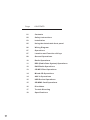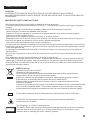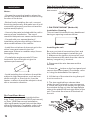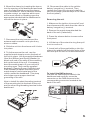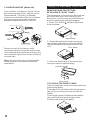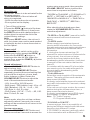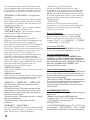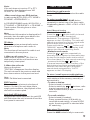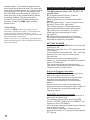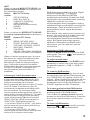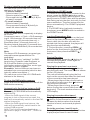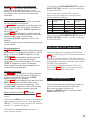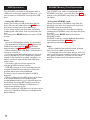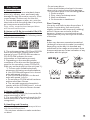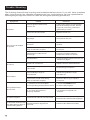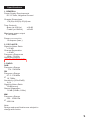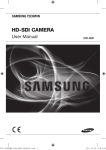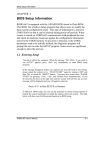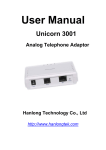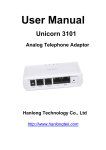Download Clarity CCE203DAB Specifications
Transcript
Page CONTENTS 01 Contents 02 Safety instructions 03 Installation 05 Using the detachable front panel 06 Wiring Diagram 07 Operations 07 Location and Function of Keys 08 General Operations 10 Radio Operations 11 RDS (Radio Data System) Operations 12 DAB Radio Operations 13 CD/MP3 Disc Operations 14 Mixed-CD Operations 14 AUX in Operations 15 USB Device Operations 15 SD/MMC Card Operations 16 Disc Notes 17 Trouble Shooting 18 Specifications Safety Instructions CAUTION: TO REDUCE THE RISK OF ELECTRIC SHOCK, DO NOT REMOVE ANY COVERS. NO USER-SERVICEABLE PARTS INSIDE, REFER ANY SERVICING TO QUALIFIED SERVICE PERSONNEL. IMPORTANT SAFETY INSTRUCTIONS • Read and keep these instructions available for future reference. • The unit must only be connected to a 12 Volt D.C. vehicle with a negative earth (ground) power supply. • Ensure all wiring connections are properly made and insulated where required. Never bridge or combine the speaker wire outputs. When not using four speakers, use electrical tape to tape the ends of the unused speaker outputs to prevent a short circuit. Never ground the negative speaker terminals to chassis ground. Take great care not to short out any of the speaker connection wires to each other or to ground. • Use only the parts provided with unit to ensure proper installation. The use of unauthorised parts may cause malfunction. • Consult with your dealer if installation requires the drilling of holes or modifcation to the vehicle. • Install the unit where it does not get in the driver’s way and cannot injure the passenger in event of an emergency stop. • If the angle of installation exceeds 30° from the horizontal, the unit may not give its optimum performance. • Ensure the cooling fins on the rear of the unit are not covered, to ensure adequate air flow or cooling. • The apparatus should not be exposed to dripping or splashing. • Take care that foreign objects do not enter, or liquids are not spilled, into the case through any openings. If this should happen, refer to qualifed service personnel before attempting to use. • Playing at high volume can hinder the driver’s concentration on traffc and road conditions and constitutes a safety hazard. WEEE marking “Information for the consumer” Disposal of your old product Your product is designed and manufactured with high quality materials and components, which can be recycled and reused. When this crossed out wheeled bin symbol is attached to a product it means the product is covered by the European Directive 2002/96/EC. Please make yourself aware of the local collection system for electrical and electronic products. Please act according to your local rules and do not dispose of your old products with your normal household waste. The correct disposal of your old product will help prevent potential negative consequences for the environment and human health. e13 This product complies with the Regulation of the European Common Market. 03 10248 CAUTION: Invisible laser radiation when open and interlocks defeated. Avoid exposure to beam. CLASS 1 LASER PRODUCT The CD player is a Class 1 laser product. The device has a safety system that prevents dangerous laser rays from escaping from the device during normal use. In order to avoid injury to the eyes, never interfere with or damage the unit's security system. Installation Notes: Take Out Screw Before Installation Before install the unit, please remove the two screws. - Choose the mounting location where the unit will not interfere with the normal driving function of the driver. - Before finally installing the unit, connect the wiring temporarily and make sure it is all connected up properly and the unit and the system work properly. - Use only the parts included with the unit to ensure proper installation. The use of unauthorized parts can cause malfunctions. 1. DIN FRONT-MOUNT (Method A) Installation Opening This unit can be installed in any dashboard having an opening as shown below: 53mm - Consult with your nearest dealer if installation requires the drilling of holes or other modifications of the vehicle. - Install the unit where it does not get in the driver's way and cannot injure the passenger if there is a sudden stop, like an emergency stop. - If installation ang l e exceeds 30°from horizontal, the unit might not give its optimum performance 182mm Installing the unit Be sure you test all connections first, and then follow these steps to install the unit. 1. Make sure the ignition is turned off, and then disconnect the cable from the vehicle battery's negative (-) terminal. 2. Disconnect the wire harness and the antenna. 3. Press the button on the front panel and remove the control panel (For details, refer to 'using the detachable front panel'). - Avoid installing the unit where it would be subject to high temperature, such as from direct sunlight, or from hot air, from the heater, or where it would be subject to dust, dirt or excessive vibration. Din Front/Rear-Mount This unit can be properly installed either from 'Front' (conventional DIN Front-mount) or 'Rear' (DIN Rear-mount installation, utilizing threaded screw Holes at the sides of the unit chassis). For details, refer to the following illustrated installation methods. 4. Lift the top of the outer trim ring then pull it out to remove it. 5. The two supplied keys release tabs inside the unit's sleeve so you can remove it. Insert the keys as far as they will go (with the notches facing up) into the appropriate slots at the middle left and right sides of the unit. Then slide the sleeve off the back of the unit. 6. Mount the sleeve by inserting the sleeve into the opening of the dashboard and bend open the tabs located around the sleeve with a screwdriver. Not all tabs will be able to make contact, so examine which ones will be most effective. Bending open the appropriate tabs behind the dashboard to secure the sleeve in place. 10. Reconnect the cable to the vehicle battery's negative (-) terminal. Then replace the outer trim ring and install the unit's front panel (see the steps of 'to install the front panel'). Removing the unit 1. Make sure the ignition is turned off, and then disconnect the cable from the vehicle battery's negative (-) terminal. 2. Remove the metal strap attached the back of the unit (if attached). 7. Reconnect the wire harness and the antenna and be careful not to pinch any wires or cables. 8. Slide the unit into the sleeve until it locks into place. 9. To further secure the unit, use the supplied metal strap to secure the back of the unit in place. Use the supplied hardware (Hex Nut (M5mm) and Spring Washer) to attach one end of the strap to the mounting bolt on the back of the unit. If necessary, bend the metal strap to fit your vehicle's mounting area. Then use the supplied hardware (Tapping Screw (5x25mm) and Plain Washer) to attach the other end of metal strap to a solid metal part of the vehicle under the dashboard. This strap also helps ensure proper electrical grounding of the unit. Note to install the short threading terminal of the mounting bolt to the back of the unit and the other long threading terminal to the dashboard. 3. Press the release button to remove the front panel. 4. Lift the top of the outer trim ring then pull it out to remove it. 5. Insert both of the supplied keys into the slots at the middle left and right sides of the unit then pull the unit out of the dashboard. To install the DAB antenna Position the DAB antenna cable in the dashboard and carefully screw the connector on the DAB antenna to the corresponding connector located at the back of the unit. L R FUSE 2. DIN REAR-MOUNT (Method B) If your vehicle is a Nissan, Toyota, follow this mounting instruction. Use the screw holes marked T (Toyota), N (Nissan) located on both sides of the unit to fasten the unit to the factory radio mounting brackets supplied with your vehicle. Using The Detachable Front Panel REMOVING AND PROTECTING DETACHABLE FRONT PANEL The front panel of the unit may be removed as a theft deterrent. After removing the front panel, use the case provided to keep the front panel from getting damaged. 1 . Press the OPEN button to flip down the front panel. Open button 2 . Grasp the right side of the front panel, then gently push the front panel towards the left side before pulling it out from the unit. front panel Fasten the unit to the factory radio mounting brackets. Align the screw holes on the bracket with the screw holes on the unit, and then tighten the screws (5x5mm) on each side. Note: the outer trim ring, sleeve and the metal strap are not used for method B installation. 3 . Store the front panel in the protective case provided for safe keeping. protective case front panel TO ATTACH THE FRONT PANEL Hold the right side of the front panel with the plate facing down. First attach the left side of the front panel to the unit by inserting the hole into the left holder. Then slightly push it leftwards and attach the right side hole into the right holder. Finally push up the front panel. 2 1 Wiring Diagram RCA connector to front left output (White) RCA connector to rear left output (White) DAB Antenna Socket L R FUSE Antenna Socket ISO CONNECTOR RCA connector to rear right output (Red) TO TEL. MUTE CABLE RCA connector to front right output (Red) TO MEMORY B+ GND BACC B+ FRONT 4 ohm YELLOW BLACK BLUE WHITE GREY WHITE / BLACK GREY / BLACK LEFT SPEAKER REAR 4 ohm ISO connector: Part A: A1: No Connect A2: No Connect A3: No Connect A4: Battery B+ (Yellow) A5: Antenna (Blue) A6: No Connect A7: Accessory (Red) A8: Ground B- (Black) Part B: B1: Rear Right + (Violet) B2: Rear Right - (Violet/Black) B3: Front Right + ( Grey) B4: Front Right - (Grey/Black) B5: Front Left + (White) B6: Front Left - (White/Black) B7: Rear Left + (Green) B8: Rear Left - (Green/Black) TO ANTENNA RED FRONT 4 ohm RIGHT SPEAKER GREEN VIOLET GREEN / BLACK VIOLET / BLACK REAR 4 ohm ORANGE Operations Location and function of keys Front panel : 20 17 21 18 4 2 EQ CCE203DAB AF REG P1 DISP 1 8 PTY PUSH SEL TA 10 16 3 19 MOD BND 9 13 M1 SCN RPT SHF M2 M3 M4 23 22 24 14 25 M5 26 M6 27 AMS 15 AUX 28 The car radio after removing the front panel: 7 5 6 11 12 Descriptions of Function Controls (1) Power on/off( ) Button (2) LCD display (3) Encoder Volume Control/ SEL Button (4) Open ( ) Button (5) Disc slot (6) Eject ( ) key (7) SD/MMC Memory Card Slot (8) USB Port (9) 7 / MODE Button (10) 0 / DISP Button (11) Anti-theft LED Indicator (12) Reset Button (13) Band/ LOUD Button (14) Preset Station (1-6) Buttons (15) AMS(Auto-storage/ Preset memory Scan) Button ) Button (16) 9 / UP ( Tune up, Seek up, next track, fast forward (17) 8 / DOWN ( ) Button Tune down, Seek down, previous track, fast reverse (18) AF/REG Button (19) TA Button (20) PTY Button (21) EQ Button (22) 1 / Playing/Pausing( ) Button (23) 2 / Scan(SCN) Playback Button (24) 3 / Repeat(RPT) Playback Button (25) 4 / Shuffle(SHF) Playback Button (26) 5 / Previous Folder Button (27) 6 / Next Folder Button (28) AUX Input Jack General Operations Reset the unit The RESET button is to be activated for the following reasons: - Initial installation of the unit when all wiring is completed. - All the function buttons do not operate. - Error symbol on the display. 1.Turn off the unit power. 2.Press the OPEN ( ) button to flip down the front panel and remove it, then press the RESET button with a ballpoint pen or similar object to restore the unit to the original factory settings. Note: if you press RESET button, the unit can't work yet, please use a cotton swab soaked in isopropyl alcohol to clean the socket on the front panel. Power on/off In power off mode, switch on the unit by pressing any button except the OPEN ( ) button and the EJECT ( ) button or inserting a disc into the slot . When the system is on, press the POWER ( ) button to turn off the unit. Sound adjustment - Rotate the VOLUME/SELECT button to adjust volume level. - Press the VOLUME/SELECT button repeatedly to select the sound setting that you would like to adjust: volume, bass, treble, balance or fader. Rotate the VOLUME/SELECT button to adjust the level of the selected sound mode: - VOL: from 00 to 100 (50 levels) - BAS (bass) / TRB (treble): from -10 to +10 - BAL (Balance): 10L, 9L, ~,L=R, ~, 9R, 10R. Note: L = left, R = right. - FAD (Fader): 10F, 9F, ~, F=R, ~, 9R, 10R. Note: F=front; R= rear. Note: In each mode, when the unit has not been adjusted for about 5 seconds, the current setting will be saved and it will return to the previous mode. System setup menu Press the VOLUME/SELECT button and hold for more than 2 seconds to access the system setup menu mode, then press the VOLUME / SELECT button to select the menu item in sequence as follows: “TA SEEK or TA ALARM” g “PI SOUND or PI MUTE” g “RETUNE L or RETUNE S” g “MASK DPI or MASK ALL” g “DAB-FM Y or DAB-FM N” g “BEEPS 2 ND, BEEP ALL, BEEP OFF” After selecting the desired menu item, rotate the VOLUME/SELECT button to make the adjustment. “TA SEEK or TA ALARM” (search for traffic announcement/traffic announcement alarm) - TA SEEK mode: When a newly tuned station does not receive traffic information for 5 seconds, the radio retunes to next station which has a different PI and which broadcasts traffic information. If, during the chosen retune time (30 seconds for a short retune or 90 seconds for a long retune), the unit can no longer receive the current station which was broadcasting traffic information, it will start to search for the next station that has the same PI. If no station with the same PI is found after one search cycle, the radio will search for the next station broadcasting traffic announcements. - TA ALARM mode: Select this mode to switch off the automatic retune. The radio will then emit a double beep sound (ALARM). If a newly tuned station does not broadcast any traffic information for 5 seconds, a beep can be heard. If the unit can no longer receive the current station during the chosen retune time, a beep sound can also be heard. If a newly tuned station has no RDS signal, the message “PI SEEK” disappears. Note: TP: Traffic Program. PI: Program Identification. “PI SOUND or PI MUTE”: In some regions, there is a possibility of having two different stations with the same frequency but different PI codes. If “PI SOUND” is selected, radio will switch to the new station with a different PI for a few seconds before switching back to the current station that was broadcast initially. If “PI MUTE” is selected, the radio will not broadcast the new station that is received. “RETUNE L or RETUNE S” (long/short retune): This function allows you to set the duration after which the automatic search for traffic information or a station with an identical PI should be carried out. - RETUNE L mode: The automatic search will take place after 90 seconds. - RETUNE S mode: The automatic search will take place after 30 seconds. “MASK DPI or MASK ALL”: Any alternative frequency (AF) with a different PI or which does not broadcast an RDS signal that is strong enough will normally be masked when the PI is checked while the unit searches for an alternative frequency. The unit will not automatically go to this type of alternative frequency. It is possible that an AF which does not broadcast a strong enough RDS signal is a valid AF, but that the car radio wrongly considers it as a station with a different PI due to interference. For this reason, the unit offers the user an option (MASK DPI) which does not mask the AFs which do not broadcast a strong RDS signal. - MASK DPI mode: Only masks the alternative frequencies with a different PI. - MASK ALL mode: Masks alternative frequencies with a strong signal that have a different PI or which do not emit a strong enough RDS signal. ND "BEEPS 2 ”, “BEEP ALL”, “BEEP OFF” The car audio device is equipped with 3 beep tone modes. - Beep 2nd mode: The beep sound will be heard when you hold down a button with a dual function, which activates the second function of this button. - Beep on mode: The beep sound is on when any key is pressed. - Beep off mode: The beep sound is disabled. "DAB-FM Y”, “DAB-FM N” The CCE203DAB can switch between DAB and FM automatically, it allows you to set DAB-FM Y(Yes) or DAB-FM N(No). - DAB-FM Y (default setting): When the DAB signal of the current program is lost or becomes too weak, the radio will automatically switch to the FM band to the last FM station listen to. When the DAB signal level returns, the radio will automatically switch back to the original DAB program. - DAB-FM N: When the DAB signal of the current program is lost or becomes too weak, the radio will mute the audio until the DAB signal level returns. Preset Equalizer The car audio device is equipped with 4 preset equalizer modes. Press the EQ button to select one of the following EQ modes: “ FLAT” g “CLA S S ICS ” g “ POP M ” g “ ROCK M ” g “DSP OFF” . Loudness ON/ OFF Press and hold the BND/LOU ( LOUD ) button to turn the loudness function on or off. To select playback mode In power on mode, press the MODE button repeatedly to select the different modes in the following sequence: RADIO, DAB, CD (with a disc inside the disc slot), USB(with USB device inserted), SD/MMC(with SD/MMC card inserted), AUX in mode. Last position memory feature - During disc, USB, SD/MMC card playback, if you turn off the unit and then switch on it, the unit will resume playing from the point that it was interrupted. -During disc, USB, SD/MMC card playback, if you switch to other mode, and then return the previous mode again, the unit will resume playing from the point that it was interrupted. INFORMATION DISPLAY Press the DISP button repeatedly to display as follows: - When receiving an RDS station: In radio mode: CT -> PTY(Type of program) -> PS (Name of the station) -> FREQUENCY -> In CD/USB/SD/MMC mode: CT-> PTY(Type of program) -> FREQUENCY -> PS -> Track number /Running time or other information Note: If the unit does not receive CT or PTY information, the display shows “NO CLOCK” or “PTY NONE”. - When receiving a non RDS station: In radio mode:NO CLOCK->PTY NONE-> PS NONE ->FREQUENCY -> In CD/USB/SD/MMC mode: NO CLOCK -> PTY NONE -> FREQUENCY -> PS NONE -> Track number /Running time or other information Note: The selected information is displayed for 5 seconds, then the radio goes back to the first display mode after 5 seconds. TEL Mute The audio system automatically mutes whenever a telephone call comes in. Note: The function will not work if a cable is not connected to the car phone. 1. When a call comes in When a call is received, 'TEL CALL' is displayed and all the unit functions are temporarily interrupted. 2. When the call ends Hang up the phone. 'TEL CALL' disappears from the display. The unit returns to the previous state and the volume returns to the previous level. Note: When Tel Mute lead connected. ESP Function This unit has the electronic shockproof feature. So that if the unit skips due to rough road conditions, the playback of the disc will be uninterrupted. Anti-theft LED Indicator Designed as a theft deterrent, the red LED will flash when the unit is turned off and the front panel is removed. Radio Operations Switching to radio mode Press the MODE button to select the radio mode. To select a radio band In radio mode, Press the BAND button repeatedly to select one of the three radio broadcasting bands:->FM 1-> FM 2 -> FM 3 -> MW. Auto/ Manual tuning - Automatic search mode: Press the or button briefly to launch the automatic search forwards or backwards. The message “SEARCH” appears on the LCD display. The radio will search up or down for a strong signal radio station within the current band. Press and hold the or button until “MANUAL” appears on LCD display, it will change into manual searching mode. - Manual search mode: Press the or button repeatedly to manually search upward or downward step by step for the desired radio station within the current band. For fast manual searching , press and hold the or button. In manual search process, if neither of the both buttons have been pressed within 5 seconds, the radio will go to automatic search mode automatically. “AUTO” appears on the LCD display. To store / recall a preset radio stations You can store up to a total of 18 FM or 6 MW radio stations in the memory, manually or automatically. - To store a station: - Select a band (if needed) - Select a station by or buttons, refer to auto / manual tuning. - Hold a Preset button ( 1 - 6 ) for at least 2 seconds. - To recall a station: - Select a band (if needed). - Press a preset button ( 1 - 6 ) briefly to recall the stored station. In case of RDS mode, the strongest AF is selected after AF searching. Auto store / Preset scan - Preset scan: Press the AMS button briefly to scan each preset station. If the field strength level is more than the threshold level, the radio will hold at this preset station for 5 seconds with sound output, then go to next station until all 6 FM stations are scanned, finally the radio will play at the preset station where scanning started. The preset station number on the LCD will flash during the process. Press the AMS again to stop preset scan. - Auto store: Press the AMS button for more than 2 seconds to start auto store. The radio will scan from the lowest frequency, and automatically store the 6 strongest stations into the preset memories. When auto store is complete, the radio will start a preset scan of the 6 stations which it has just stored. RDS (Radio Data System) Operations The RDS data are the PI, PS, TP, PTY, TA and AF data. PI (Program identification): Code for identifying the radio station. PS (Program service): Name of the radio station. PTY (Program type): Type of program such as news, Pop music, sports etc. TP (Traffic program): Code indicating a station broadcasting traffic information. TA (Traffic announcement): Function allowing the broadcasting of traffic information. AF (Alternative frequencies): Function allowing an automatic search for the best alternative frequency available. SETTING AF MODE Briefly press the AF/REG button to switch AF mode on or off. When AF is switched on, “AF” appears on the LCD display. If the reception becomes bad, “AF” will blink and the tuner will return to alternative frequencies. When an emergency broadcasting is received, the message “ALARM” will appear on the LCD display. The volume level will be automatically adjusted to the preset output level when the volume is set to a lower level. Regional Program Operation Press the AF/REG button for 2 seconds to switch the region mode on or off. Some broadcasting stations change their program from normal broadcasting to regional broadcasting for a certain time period. When region is on, the current listening program remains unchanged. When region is off, it allows the reception moved to the regional station. Using PTY to select a program The PTY function allows you to search for a particular program type. To select a program type, press the PTY button. “POP M” (pop music) or “NEWS” will appear on the LCD display. You can then select a program type using the preset buttons 1 to 6 . The program types are divided into two groups: the music PTY group and the speech PTY group: HINT: When you choose MUSIC PTY GROUP , the preset number buttons 1-6 correspond to the following programs: Preset Music PTY Group number 1 POP M, ROCK M 2 EASY M, LIGHT M 3 CLASSICS, OTHER M 4 JAZZ, COUNTRY 5 NATION M (national music), OLDIES 6 FOLK M When you select the SPEECH PTY GROUP , the preset numbered buttons is shared as follows: Preset Speech PTY Group number 1 NEWS, AFFAIRS, INFO 2 SPORT, EDUCATE, DRAMA 3 CULTURE, SCIENCE, VARIED 4 WEATHER, FINANCE, CHILDREN 5 SOCIAL, RELIGION, PHONE IN 6 TRAVEL,LEISURE, DOCUMENT When you select a program type, the tuner will search for a station broadcasting this type of program. The tuner will stop searching if it finds the relevant program type. If the radio does not find a station broadcasting the type of program selected, the text “PTY NONE” is displayed for 5 seconds and the previous station is broadcast. Listening to Traffic Announcement It is possible to program the car radio so that it interrupts disc mode, radio mode, AUX mode or the current radio station when a traffic announcement is broadcast. Briefly press the TA button to switch TA mode on or off. When TA mode is on, the unit automatically broadcasts available traffic announcements. To interrupt a traffic announcement without switching off the TA mode, briefly press the TA button. The radio will then return to the previous operating mode. Hold down the TA button to select “EON TA LOCAL” (EON local stations) or “EON TA DX” (EON distant stations). - If you select “EON TA LOCAL”, only traffic announcements from stations with strong signals will be emitted. - If you select “EON TA DX”, all traffic announcements received will interrupt disc mode, AUX in mode or radio mode. DAB Radio Operations DAB is the abbreviated form of the “Digital Audio Broadcasting”. The biggest difference of the DAB and FM/ MW traditional broadcasting , besides the DAB digital radio has unparalleled anti-jamming capability, resistance to noise, electromagnetic wave propagation fading, suitable for high speed mobile reception etc advantages, it also provides close a CDquality stereo sound, signal almost zero distortion. Each digital radio stations only need to use a band, you can load all the radio channels, it is on optimizing energy, purifying electromagnetic space has a considerable effect. But digital technology signal in addition to being able to transfer audio information, you can load text, picture information. Switching to DAB radio mode Press the MODE button to turn on the DAB radio mode. The icon “ ” will appear on the LCD display. To select a radio band In DAB radio mode, press the BAND button repeatedly to select one of the three radio broadcasting bands:-> DAB 1-> DAB 2 -> DAB 3 ->. To scan the DAB station Press the AMS button briefly, the unit will automatically scan all the DAB stations, the text “DAB SCAN ” will appear on the LCD display. When finished the scanning, all the scanned will be store automatically. If no broadcasts are found by the DAB scan, “NO FOUND” appears on the LCD display. To browse and select the DAB station Press the PTY button briefly to access the browsing mode of the DAB station . Then rotate the volume / select button to browse the list of the DAB station. Press the the volume /select button to confirm your choice. To select a DAB station Press the or button briefly to select DAB station forwards or backwards. To store / recall a preset radio stations You can store up to a total of 18 DAB radio stations in the memory. - To store a station: - Select a band (if needed) - Select a station by or buttons. - Press and hold a preset button ( 1 - 6 ) for at least 2 seconds. - To recall a station: - Select a band (if needed). - Press a preset button ( 1 - 6 ) briefly to recall the stored station. Information display Press the DISP button repeatedly to display as follows: Component name -> Clock -> DLS message (up to 128 character, 20 seconds time out) > Program type (10 seconds time out) -> Ensemble name (10 seonds time out) -> Received signal strength (10 seconds time out) - > Current DAB band (10 seconds time out) Note: The items of DLS message, program type, ensemble name appears when it is availabled. DLS: DAB can carry “radiotext” (in DAB terminology, Dynamic Label Segment, or DLS) from the station giving real-time information such as song titles, music type and news or traffic updates. Ensemble: Various different services are embeded into one ensemble (which is also typically called a multiplex.) You can store up to a total of 18 DAB radio stations in the memory. To clear the DAB station memory Press and hold the EQ button to clear all the DAB stations memory. Automatically Switching between DAB and FM The switch CCE203DAB will automatically switch to FM . - When the DAB signal of the current program is lost or becomes too weak, the radio will automatically switch to the last FM station listened to. - When the DAB signal level returns, the radio will automatically switch back to the original DAB program. Note: This function can be disabled as decribed on page 9 “DAB-FM Y”, “DAB-FM N”. CD/MP3 Disc Operations Switching to CD/MP3 mode 1. If there is no CD/MP3 disc inserted in the player, press the OPEN ( ) button on the front panel to flip down the front panel, then gently insert a CD/MP3 disc with the printed side facing up into the disc slot until you feel some resistance. The disc is draw into the driver automatically. The CD/MP3 playback begins. 2. If a CD/MP3 disc is already inserted in the player, press MODE button to switch to the CD/MP3 mode. Loading/Removing a Disc 1. Press the OPEN ( ) button on the front panel to flip down the front panel and then insert a disc into the disc slot with the printed side facing upward, the player will play the disc automatically. 2.To eject the disc, press the OPEN ( ) button on the front panel to flip down the front panel, then press the EJECT ( ) button. Playing/Pausing During playback, press the button to interrupt the playback. Press again to resume the playback. Playing the previous/ next track - During playback, press the button to play the next track. The track number shows on the LCD display. The unit will automatically play the first track on the current disc when the last track of the current disc has been played. - When played time of the current track or file is short, briefly press the button to play the previous track. - When played time is long, press the button to play the current track from the beginning. The track number shows on the LCD display. Playing forward and backward During playback, press and hold the or button to fast forward or fast reverse. Release the buttons when the desired location is found, and normal playback starts. Go to the previous / next 10 track During CD playback, press the 5 or 6 button to play the previous or next 10 track. Go to the previous / next directory During MP3 playback, press the 5 or 6 button to select the previous or next directory. If the MP3 disc does not contain any directories, this function will not be available. Introduction playback You can play the beginning of every track for 10 seconds in sequence. - In CD/MP3 file playback, briefly press the SCN button to play the first 10 seconds of each track. The word “ S-SCN ” appears on the LCD display. - In the MP3 file playback, press and hold the SCN button to play the first 10 seconds of the tracks in the current folder. The word “ D-SCN ” appears on the LCD display. Press it again to stop scanning and play the current track. Repeat playback -In CD/MP3 files playback, briefly press the RPT button to continuously play the current track. The word “ S-RPT ” appears on the LCD display. - In the MP3 file playback, press and hold the RPT button to play all the tracks repeatedly in the current folder. The word “ D-RPT ” appears on the LCD display. Press again to stop repeat playback and resume normal playback. Random playback - In CD/MP3 file playback, briefly press the SHF button to play all tracks of the disc in random sequence. The word “ S-SHF ” appears on the LCD display. - In the MP3 file playback press and hold the SHF button to play all the tracks in the current folder in random sequence. The word “ D-SHF ” appears on the LCD display. Press again to cancel random playing. How to select a file in MP3 mode: There is one ways to access a file in MP3 mode: a ) Press the AMS button once to access the track number search mode. The message “ MP3 T * ” will be shown on the LCD display and the “ * ” symbol will blink . b ) Rotate the volume/select button to select a file number. Then press the VOLUME/SELECT button or BAND (ENTER) button to confirm and play the selected file. c ) You can also input the file number directly by pressing the corresponding buttons listed as below: Key Corresponding number Key Corresponding number 1 1 6 6 2 2 3 3 MODE or PTY or TA 8 4 4 5 5 or AF DISP or 7 9 0 Next press the VOLUME/SELECT button or BAND (ENTER) button to confirm and play the selected file. Mixed-Mode CD Operations This unit can play mixed-mode CD discs (discs containing both CD audio tracks and MP3 files). When you insert a mixed-CD disc into the disc slot, the unit starts to play the CD audio tracks. Most operations are the same as for CD/MP3 disc operation. If you want to switch between CD audio tracks and MP3 files or vice-versa, press and hold down the 5 or 6 button. Aux In Operations This system has an external input jack, so you can listen to music from external devices connected to this unit. Press the MODE button to switch to the AUX mode on or off. USB Operations SD/MMC Memory Card Operations The CD/MP3 car radio is equipped with a USB port on the front panel of the unit, you can connect a USB stick through the USB port. The CD/MP3 car radio is equipped with an SD/MMC card slot, you can play the MP3 songs in the SD/MMC card a by the CD/MP3 car radio. - Using the USB stick: When you insert a USB stick through the port, the unit will search for the MP3 files and start to play them automatically. If you insert a disc into the disc slot while reading the USB stick, the unit will play the disc. You can press MODE button to select USB mode. - Using the SD/MMC card: When you insert a SD/MMC card into the memory card slot, the player will read the SD/MMC card automatically. If you insert a disc into the disc slot while reading the SD/MMC card, the unit will play the disc. You can press MODE button to select SD/MMC mode. SD/MMC memory card playback operation is the same with the CD/MP3 disc operations described above. Note: - Use the USB adaptor cable, if necessary. - The operations of playing MP3 files in the USB is the same as the MP3 operation described in the CD/MP3 disc operations. - When reading the USB stick, please don't touch or remove it. - If following the instruction above, the unit can't read the file in the USB stick, please check if the device is in good condition, or take it out then insert it into the USB port once more. - The main unit can only support the standard USB-memory device. - USB MP3 player is not a standard which means different brand name or different models have their own standard. So this product cannot support all MP3 players. - When connecting an MP3 player and there is a normal battery in the player (non rechargeable battery), you should remove the battery from the MP3 player and then connect it to the USB port. Otherwise, it may cause battery burst. - When reading a USB device, be sure not to remove it from the USB port (change mode beforehand). Note: - When reading the memory card, please don't touch or take out the card. - If following the instruction above, the unit can't read the card, please check if the card is in good condition, or take out the card and then insert it into the card slot once more. Disc Notes A. Notes on discs: 1. Attempting to use non-standard shape discs (e.g. square, start, and heart) may damage the unit. Be sure to use only 12cm round shape CD discs only for this unit. 2. Do not stick paper or tape, etc, onto the label side or the recording side of any discs, as it may cause a malfunction. Dirty, dusty, scratched and warped discs will cause a malfunction. B. Notes on CD-Rs (recordable CDs)/CDRWs (rewritable CDs): 1. Be sure to use discs with following marks only for the unit to play: 2. The unit cannot play a CD-R and CD-RW that is not finalized. (Please refer to the manual of your CD-R/CD-RW recorder or CD-R/CD-RW software for more information on finalization process). 3. Depending on the recording status, conditions of the disc and the equipment used for the recording, some CD-Rs/CDRWs may not be played on this unit (see *1). *1: To have more reliable play back, please see following recommendations: a. Use CD-RWs with speed 1x to 4x and write with speed 1x to 2x. b. Use CD-Rs with speed 1x to 8x and write with speed 1x to 2x. c. Do not play a CD-RW which has been written more than 5 times. d. The car radio supports discs which comply with the ISO 9660 level 1 or level 2 format, or the Joliet or Romeo format. C. Notes on MP3 files 1. When naming a MP3 file, be sure the file name extension is 'MP3'. 2. For a non-MP3 file, even though the file name extension is 'MP3', the unit cannot recognize it. D. Handling and Cleaning - Dirty, dusty, scratched and warped discs will cause malfunctions . - Do not place stickers or make scratches on discs. - Do not warp discs. - A disc should always be kept in its case when not in use to prevent from damage. - Do not place discs in the following places: 1. Direct sunlight. 2. Dirty, dusty and damp areas. 3. Near car heaters. 4. On the seats or dashboard. Disc Cleaning Use a dry soft cloth to wipe the surface. If the disc is quite dirty, Use a soft cloth slightly moistures with isopropyl (rubbing) alcohol. Never use solvents such as benzene, thinner or conventional record cleaners as they may damage the surface of the disc. Note: A disc may become somewhat scratched (although not enough to make it unusable) depending on the way it is handled and conditions in the usage environment. Note these scratches are not an indication of any problem with the player. Trouble Shooting The following chart will help in solving most problems that may occur. If you still have questions after going through the checklist, please consult your local customer service representative. Before going through this check list, refer the wiring and operating procedures. Symptom Cause The car ignition switch have not turn on. If the power supply is connected to the car accessory circuits, but the engine is not moving, switch the ignition key to “ACC”. The fuse has been blown. Replace a new one. Presence of CD disc inside the player. Remove the disc from the player, and insert a new one. Inserting the disc in reverse direction. Insert the CD with the label facing upward. The surface of CD is extremely dirty or has been scraped. Clean the disc or try to replace a new one. Temperature inside the car is too high. Cool off or until the ambient temperature return to normal. Condensation Leave the player off for an hour or so, and then try again. Volume is in minimum . Adjust volume to a desired level . The wiring is not properly connected . Check wiring connection . The installation angle is more than 30 0. Adjust the installation angle less than 30 0. The surface of CD is extremely dirty or has been scraped. Clean the disc or try to replace a new one. 1. The built-in microcomputer is not operating properly due to noise. 1. Press the RESET button to restore the program. 2. The front panel has not properly installed. 2. Fixed the front panel into its place. The antenna cable is not connected. Insert the antenna cable firmly into the antenna socket of this CD player. No power Disc can not be loaded or ejected. No sound Sound skips The operation keys do not work No radio reception. Solution In automatic search mode The transmission signals are the radio does not stop at too weak. a transmitting station. Select a radio station manually. Specifications 1. GENERAL Power Supply Requirements DC 12 Volts, Negative Ground Chassis Dimensions 178(W)x160(D)x 50(H) mm Tone Controls - Bass (at 100 Hz) - Treble (at 10KHz) ±10 dB ±10 dB Maximum power output 4 x 40 watts Power consumption 15 Ampere (max.) 2. CD PLAYER Signal to Noise Ratio > 55 dB Channel Separation > 40 dB Frequency Response 40Hz - 18 KHz Discs/files played CD-DA,CD-R/RW/MP3 3. RADIO DAB Frequency Range 174 - 240 MHz FM Frequency Range 87.5 - 108 MHz IF 10.7 MHz Sensitivity (S/N=30dB) 4µV Signal to Noise Ratio 55dB(mono) Stereo Separation 30 dB (65dBu, 1KHz) MW Frequency Range 522 - 1620 KHz IF 450 KHz Note: Design and specification are subject to change with notice