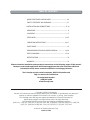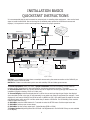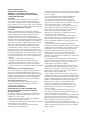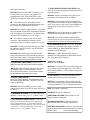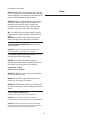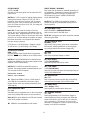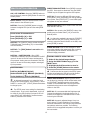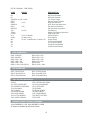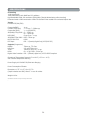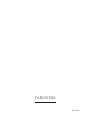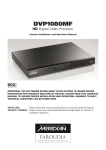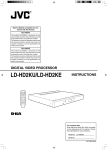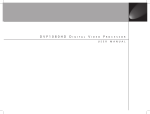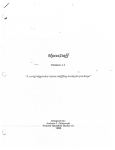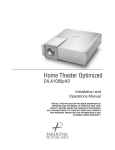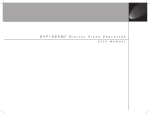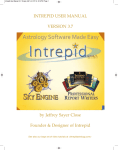Download Meridian Faroudja DVP1080MF Installation guide
Transcript
DVP1080 HD Digital Video Processor Installation and Operation Manual IMPORTANT: THE DVP1080 OFFERS MANY SETUP OPTIONS TO INSURE PROPER INTEGRATION WITH SOURCES AND DISPLAY DEVICES. PLEASE READ THIS COMPLETE MANUAL TO INSURE PROPER INSTALLATION AND OPERATION. ANSWERS TO MOST TECHNICAL QUESTIONS CAN BE FOUND HERE. INSTALLERS: PLEASE REVIEW THIS MANUAL BEFORE CONTACTING FAROUDJA TECHNICAL SUPPORT. PRODUCT OWNERS: PLEASE CONTACT YOUR AUTHORIZED FAROUDJA DEALER FOR PRODUCT OR INSTALLATION QUESTIONS. FAR OUD JA AROUD OUDJA TABLE OF CONTENTS QUICK START INSTALLATION GUIDE----------------------------- 4-5 SAFETY STATEMENT AND GUIDANCE --------------------------- 6-7 INSTALLATION AND CONNECTIONS ---------------------------- 8-10 UNPACKING ------------------------------------------------------------ 8 MOUNTING ------------------------------------------------------------ 8 SETUP MENU ----------------------------------------------------- 11-13 OPERATION INSTRUCTIONS ----------------------------------- 14-17 FRONT PANEL -------------------------------------------------------- 14 INFRARED REMOTE AND ON-SCREEN-DISPLAY ------------ 14-16 RS232 COMMANDS ---------------------------------------------- 17-19 SPECIFICATIONS ----------------------------------------------------- 20 WARRANTY ------------------------------------------------------------ 21 Please review the installation and operations instructions in the following pages of this manual. Each part now include application NOTES and suggestions that offer important additional information to help insure a smooth installation and a happy customer. The Faroudja web site contains manuals, RS232 information and FAQ’s to assist with installations. Faroudja Main Number: (408)635-4200 www.faroudja.com Copyright ©2005 by Faroudja® No part of this document may be copied, photocopied, translated, or reproduced to any electronic medium or machine readable form without prior consent, in writing, from Faroudja. The Faroudja name AND logo are registered trademarks of Genesis Microchip Inc. Specifications subject to change without notice. All Rights Reserved. The Faroudja DVP1080 is covered by the following United States patents: 4,030,121, 4,179,705, 4,240,105, 4,262,304, 4,847, 681, 4,864,389, 4,876,596, 4,893,176, 4,916,526, 4,967,271, 4,982,280, 4,989,090, 5,014,119, 5,025,312, 5,159,451, 5,237,414. A Division of Genesis Microchip Corp. Made in USA INSTALLATION BASICS QUICKSTART INSTRUCTIONS It is recommended that the entire manual be reviewed prior to installing video equipment. Here are the basic steps to install the DVP1080. Due to the long list of available setup options for the different sources and displays, it is important to review each component’s manual for proper operation. Satellite Reciever Computer Monitor Computer HDMI or DVI or Analog YPrPb Input Analog RGBHV Input Analog RGBHV Output DVI Analog CRT Analog RGBHV Output YPrPb Not Used Composite Input DVI or DVI Output Analog YPrPb Input DVD RS232 Input/Echo Control System Projector or Plasma VHS or Video Game NOTE#1: In installations where there are multiple sources using the same connection on the DVP1080, an external switcher should be used. NOTE #2: S-Video is an alternate input to use with satellite, DVD and video game sources. 1. Install equipment: Make sure there is proper ventilation to avoid overheating. Double check all projector/screen calculations for best performance. Avoid using keystone correction, if possible. 2. Connect Sources: Make sure source devices are set to output the correct signal type that matches the installation (Digital vs Analog, YPrPb vs S-video, etc). 3. Connect display: Make sure display device is set for the correct input signal type. Review the display’s scan rate table (found in the rear of most manuals) to see what scan rates are supported (for example - most displays will not accept 1024x768 via YPrPb but will via RGBHV or DVI). DVI cables must be rated for the scan rate/length being used; up to 50’ non-fiber cable okay if rated to 1280x1024. For 1920x1080p, fiber must be used for cables runs over 15’. 4. DVP1080: press the MENU button for 7 seconds to enter the SETUP menu. Set the output scan rate. 5. DVP1080: set the proper screen shape. 6. DVP1080: Set the correct output type - Digital/Analog (RGB or YPrPb) 7. Display Device: Adjust Brightness and Contrast. Use adjustments in the DVP1080 if they are not available in the display. 4 QUICK START CONTINUED - MENU STRUCTURE ON-SCREEN-DISPLAY INPUT - SET: INPUT ENABLE / DISABLE SET FOR EACH INPUT INPUT ASPECT RATIO PROFILE RECALL PROFILE STORE SET: RGB INPUT SYNC SYNC-ON-GREEN/COMPOSITE SYNC PICTURE - BRIGHTNESS CONTRAST COLOR TINT DETAIL ADVANCED COLOR SET: OSD ON/OFF SET: OSD TIMER 0-255 (30 DEFAULT) DISPLAY - H-POSITION V-POSITION BLANKING LEVEL L/R BLANKING T/B BLANKING SET: LCD TIMER 0-255 (30 DEFAULT) PATTERNS - TEST PATTERNS PATTERN SELECT SET: BAUD RATE 9600/19200/57600 SETUP MENU SET: SCREEN TRIGGER ON/OFF SET: RS232 ECHO ON/OFF (Default Setting in Bold) SET: NTSC SCAN RATE ADJUSTABLE (720P DEFAULT) SET: STORE NTSC PROFILE STORE PROFILE 1-8 SET: PAL SCAN RATE ADJUSTABLE (576P DEFAULT) SET: STORE PAL PROFILE STORE PROFILE 1-8 SET: ACTIVE OUTPUT TYPE DIGITAL&ANALOG/DIGITAL/ANALOG SET: 1080I TO 1080P ENHANCED/HI-BANDWIDTH SET:SCREEN SHAPE WIDESCREEN/WIDE 4:3/4:3 SET: RESTORE FACTORY PRESS STORE SET: BLACK LEVEL 0/7.5IRE SET: INPUT HD H-ADJUST 0-50 (25 DEFAULT) SET: DVI INPUT 16-235/0-255 SET: OUTPUT FORMAT RGB/YPRPB SET: COMP SYNC ON H ON/OFF 5 SAFETY PRECAUTIONS – Unplug this product from the wall outlet before cleaning. Do not use liquid cleaners or aerosol cleaners. Use a damp cloth for cleaning. – Do not use attachments not recommended by the product manufacturer as they may be hazardous. – Do not use this product near water. Do not use immediately after moving from a low temperature to high temperature, as this causes condensation, which may result in fire, electric shock, or other hazards. – Do not place this product on an unstable cart, stand, or table. The product may fall, causing serious injury to a child or adult, and serious damage to the product. The product should be mounted according to the manufacturer’s instructions, and should use a mount recommended by the manufacturer. – When the product is used on a cart, care should be taken to avoid quick stops, excessive force, and uneven surfaces which may cause the product and cart to overturn, damaging equipment or causing possible injury to the operator. – Slots and openings in the cabinet are provided for ventilation. These ensure reliable operation of the product and protect it from overheating. These openings must not be blocked or covered. (The openings should never be blocked by placing the product on bed, sofa, rug, or similar surface. It should not be placed in a built-in installation such as a bookcase or rack unless proper ventilation is provided and the manufacturer’s instructions have been adhered to.) – This product should be operated only with the type of power source indicated on the label. If you are not sure of the type of power supply to your home, consult your product dealer or local power company. – This product is equipped with a three-wire plug. This plug will fit only into a grounded power outlet. If you are unable to insert the plug into the outlet, contact your electrician to install the proper outlet. Do not defeat the safety purpose of the grounded plug. – Power-supply cords should be routed so that they are not likely to be walked on or pinched by items placed upon or against them. Pay particular attention to cords at doors, plugs, receptacles, and the point where they exit from the product. For added protection of this product during a lightning storm, or when it is left unattended and unused for long periods of time, unplug it from the wall outlet and disconnect the cable system. This will prevent damage to the product due to lightning and power line surges. – Do not overload wall outlets, extension cords, or convenience receptacles on other equipment as this can result in a risk of fire or electric shock. – Never push objects of any kind into this product through openings as they may touch dangerous voltage points or short out parts that could result in a fire or electric shock. Never spill liquid of any kind on the product. – Do not attempt to service this product yourself as opening or removing covers may expose you to dangerous voltages and other hazards. Refer all service to qualified service personnel. IMPORTANT INFORMATION WARNING : TO PREVENT FIRE OR SHOCK HAZARDS, DO NOT EXPOSE THIS APPLIANCE TO RAIN OR MOISTURE. CAUTION : To reduce the risk of electric shock, do not remove cover. Refer servicing to qualified service personnel. This product is equipped with a 3-blade grounding type plug to satisfy UL, CUL, TUV, FCC rules. If you are unable to insert the plug into the outlet, contact your electrician. FCC INFORMATION (U.S.A. ONLY) CAUTION : Changes or modifications not approved by Faroudja could void the user’s authority to operate the equipment. Note: This equipment has been tested and found to comply with the limits for a Class B digital devices, pursuant to Part 15 of the FCC Rules. These limits are designed to provide reasonable protection against harmful interference in a residential installation. This equipment generates, uses, and can radiate radio frequency energy and, if not installed and used in accordance with the instructions, may cause harmful interference to radio communications. However, there is no guarantee that interference will not occur in a particular installation. If this equipment does cause harmful interference to radio or television reception, which can be determined by turning the equipment off and on, the user is encourage to try to correct the interference by one or more of the following measures: – Reorient or relocate the receiving antenna. – Increase the separation between the equipment. – Connect the equipment into an outlet on a circuit different from that to which the receiver is connected. – Consult the dealer or an experienced radio/TV technician for help. About burning-in of the display device Do not allow the same still picture to be projected for a long time or an abnormally bright video picture to be projected. Do not project video images with high intensity or high contrast on a screen. The video image could be burned in to the display device. Use special care when projecting video games or computer program images. About the installation place Do not install the processor in a place that cannot support its weight securely, or that does not allow for proper heat ventilation. IMPORTANT SAFEGUARDS IMPROPER USE OF THIS EQUIPMENT CAN RESULT IN POTENTIAL ELECTRICAL SHOCK OR FIRE HAZARD. In order not to defeat the safeguards incorporated into this product, observe the following basic rules for its installation, use and service. – All the safety and operating instructions should be read before the product is operated. – The safety and operating instructions should be followed and retained for future reference. – All warnings on the product and in the operating instructions should be adhered to. 6 – Unplug this product from the wall outlet and refer service to qualified service personnel under the following conditions: a) When the power supply cord or plug is damaged. b) If liquid has been spilled, or objects have fallen on the product. c) If the product has been exposed to rain or water. d) If the product does not operate normally by following the operating instructions. Adjust only those controls that are covered by the Operation Manual, as an improper adjustment of controls may result in damage and will often require extensive work by a qualified technician to restore the product to normal operation. e) If the product has been dropped or damaged in any way. f ) When the product exhibits a distinct change in performance – this indicates a need for service. – When replacement parts are required, be sure the service technician has used replacement parts specified by the manufacturer or with same characteristics as the original part. Unauthorized substitutions may result in fire, electric shock, or other hazards. – Upon completion of any service or repairs to this product, ask the service technician to perform safety checks to determine that the product is in proper operating condition. – The product should be placed more than one foot away from heat sources such as radiators, heat registers, stoves, and other products (including amplifiers) that produce heat. – When connecting other products such as VCR’s, and personal computers, you should turn off the power of this product for protection against electric shock. – Use only the accessory cord designed for this product to prevent shock. The power supply voltage rating of this product is AC 120 V-220V, the power cord attached conforms to the 120V power supply voltage. Use only the power cord designated by our dealer to ensure Safety and EMC. When it is used by other power supply voltage, power cable must be changed. Ensure that the power cable used is the correct type for the AC outlet in your country. Consult your product dealer. *DO NOT allow any unqualified person to install the unit. Only use an authorized Faroudja dealer. Be sure to ask your dealer to install the unit since special technical knowledge and skills are required for installation and connection to multiple devices. If installation is performed by an unqualified person, it may cause personal injury or electrical shock. NOTE TO AUTHORIZED FAROUDJA INSTALLERS Please review the installation and operations instructions in the following pages of this manual. Each part now includes application NOTES and suggestions that offer important additional information to help insure a smooth installation and a happy customer. The Faroudja web site contains manuals, RS232 information and FAQ’s to assist with installation. www.faroudja.com Notes Legend NOTE ##: = Important application notes = Installation or operation suggestion Faroudja Main Number: (408)635-4200 Accessory Kit 1 1 1 1 1 7 - DVP1080 Processor - Manual - Remote - Rack Kit - Power Cord 1 3 4 2 7 5 8 6 11 9 NOT ACTIVE 12 10 INSTALLATION AND SETUP LEVEL 3 WARNING EXCESSIVE TEMPERATURE The internal temperature has reached the maximum limit. This warning will display for five seconds, then the unit will shut down and cannot be powered up by the Power button or Remote. UNPACKING Inspect product box and unit for any shipping damage. Save product box in the event the unit needs to be shipped in the future. Shipping the unit in a generic box may void warranty. Unplug the unit from the wall power to reset. Once the unit has cooled down, normal operation returns. MOUNTING Shelf or rack mountable (rack kit included). CONNECTIONS Note #1: EXCESSIVE HEAT MAY CAUSE THE PROCESSOR TO MALFUNCTION OR SHORTEN PRODUCT LIFE. Follow regular installation rules for proper ventilation. OVERVIEW: Be sure to use high quality cables for both sources and output signals. All video and High Definition scan rates are processed and converted to the selected output rate and format. VESA (PC) rates are pass-through only. Note #2: Be sure rack location has adequate ventilation. Allow a minimum of 1RU rack space (1.75”) above and below unit for ventilation. 1. S-VIDEO INPUT: Use for video games, satellite and DVD sources if Component or DVI outputs are not available. Do not mount above power amps or other equipment that may generate excessive heat. 2. DVI INPUT: Use with satellite or DVD sources. The processor is always monitoring the DVI input and output status and provides information on the front panel LCD. The LCD status screens are: OVERHEAT WARNING To help insure long term operation, the processor has a built in heat sensor to monitor the internal temperatures of the unit . There are three warning levels that appear on the front panel LCD. DVI: Input signal is supported NO INPUT: No signal is detected. LEVEL 1 WARNING HIGH TEMPERATURE The internal temperature is exceeding optimum operating temperature. Steps should be taken to improve ventilation. VERIFYING OUT-LINK: DVI connection to the display has been interrupted. DVI PASS-THROUGH: A VESA rate has been detected and sent to the output unprocessed. LEVEL 2 WARNING HIGH TEMPERATURE The internal temperature is close to the maximum limit. Immediate steps should be taken to improve the installation ventilation and obtain an optimum operating temperature. RATE NOT SUPPORTED: A VESA or non-video rate has been detected but the selected output is analog RGB or YPrPb. NOTE #1: Input type is auto-detected. Supported video rates for processing are 480i/480p, 576i/576p, 720p/1080i @ 50Hz/60Hz. VESA rates are sent to PASS-THROUGH only. (Continued next page) 8 7. D15F COMPUTER PASS-THRU INPUT: Use with high scan rate analog signals to pass-through to the display device. (DVI Input Continued ) NOTE #2: Select the DVI INPUT [DVI/RGB] + [1] for the processor to “process” the signal to the selected output rate. Select PASS-THRU, press [PASS/TX] to display the signal without processing. NOTE #1: Signals connected to this input are not processed or transcoded (YPrPb to RGBHV). NOTE #2: Analog cables must be connected from the processor to the display to get an image from this input. If the signal on the input is 5-wire RGBHV, the analog cables on the output must also be 5-wire RGBHV. A DVI cable must be connected from the processor to the display and the digital output must be activated in the processor SETUP menu. NOTE #3: With HDCP encripted sources, it may take up to 30 seconds for the HDCP authorization between source and display to be acquired. The display device must be HDCP compatible to view an image. NOTE #3: Be sure display device is compatible with the signal type being sent through this input. NOTE #4: Use a BNC to D15M breakout cable to connect to the source. Do not use D15 to D15 cables longer than 10’ to prevent ringing and signal loss. If a switcher is used, it must also be HDCP complient. HDCP acquisition problems may be displayed as snow or a flashing image on the screen. NOTE #4: The DVI input levels and sync type must be matched to the DVI source in the SETUP menu. See PG 11 for details. 8. D15 ANALOG OUTPUT: For use with computer monitors or as a second video output. Connector is active if ANALOG or ANALOG/DIGITAL output is selected in the SETUP menu. NOTE #5: Some DVD players may offer a better image using the analog YPrPb connections with the player set to 480i output. This allows the DVP1080 to do all the deinterlacing and digital conversion. NOTE #1: If a HDCP encrypted DVI source is selected, the analog outputs are deactivated by law. The front panel LCD will display: ENCRYPTED SOURCE ANALOG OUT DISABLED 3. COMPOSITE VIDEO INPUT: Use with low quality sources such as VHS and security cameras. NOTE #2: Do not use D15 to D15 cables longer than 10’ to prevent ringing and signal loss. Use a D15 to BNC breakout cable to 5-75Ohm cables if longer runs are required. NOTE #1: Older VHS decks and tapes may cause an unstable image. A distorted image is normal during FFW, RW and Pause. A Time Base Corrector can be added to help stabilise the image. 9. DVI OUTPUT: For use with compatible digital displays that use single link DVI connectivity. 4. YPrPb / RGBs INPUTS Input type is auto-detected. Supported video rates for processing are 480i/480p, 576i/576p, 720p and 1080i @ 50Hz/60Hz. NOTE #1: The processor is always monitoring the DVI input and output status and provides information on the front panel LCD. The LCD status screens are: NOTE #1: When using RGBs, be sure to check settings for this input in the SETUP menu. See PG:11 for details. DVI: Input signal is supported NO INPUT: No signal is detected. 5. INFRARED RECEIVER: for use with external IR receivers. (3.5mm, 3 pin, Tip = +, Sleeve = Gnd) VERIFYING OUT-LINK: DVI connection to the display has been interrupted. 6.12V TRIGGER CONNECTIONS: For use with electronic screens and other devices requiring a 12volt trigger sequence. This connection can be programmed for on/off operation in the SETUP menu or via RS232. (12V @ 100mA Max. 3.5mm 2 pin connector, Tip = +12V, Sleeve = Gnd) DVI PASS-THROUGH: A VESA rate has been detected and sent to the output unprocessed. RATE NOT SUPPORTED: A VESA or non-video rate has been detected and the selected output is analog RGB or YPrPb. (Continued next page) 9 (DVI output - Continued) Notes NOTE #2: With HDCP encrypted sources, it can take up to 30 seconds for the HDCP authorization between source and display to be acquired. The display device must be HDCP compatible to get an image. NOTE #3: Higher resolution displays require higher quality DVI cables. Using cables not rated for the resolution being used will result in images with colored sparkles and lines. Always verify maximum resolution rating of the cable with cable supplier. For 1080p, fiber optic cables must be used for lengths over 15’ (cables rated for 1600x1200 resolution). NOTE #4: The SETUP menu offers selections for setting the output type. See Page 10 for details. 10. DB9F RS232 CONNECTOR: Use for control system interface. NOTE#1: The SETUP menu offers selections for RS232 operation. See Page 11 for details. 11. RGBHV/YPrPb ANALOG OUTPUTS: For use with high scan rate analog displays. NOTE #1: If a HDCP encrypted DVI source is selected, the analog outputs are deactivated by law. In this case, the front panel LCD will display: ENCRYPTED SOURCE ANALOG OUT DISABLED NOTE #2: RGBHV (5-wire) is highly recommended to use over YPrPb (3-wire). NOTE #3: The SETUP menu offers selections for output type. See Page 10 for details. NOTE #4: RGBHV must use 5-wires. Be careful not to swap the H&V cables. Only use high quality 75ohm cables. 12. AC POWER CONNECTOR Connect to a stable 120-220volt power line. NOTE #1: To avoid ground loops, a power conditioner for the equipment rack is recommended. NOTE #2: Static electricity can cause equipment problems. Be sure installer is grounded to chassis or equipment rack before connecting sources. 10 SETUP MENU OVERVIEW: The SETUP Menu offers many selections to optimize the processor for installation. Be sure to completely review the menu items and application notes to insure proper operation. PRESS THE MENU KEY ON THE REMOTE FOR 7-SECONDS TO ENTER THE SETUP MENU menu seven seconds SETUP Menu functions are visible on the front panel, not on the On-Screen-Display. Use the directional buttons on the remote to navigate. SET: NTSC SCAN RATE This sets the output rate when a NTSC source is auto-detected. NOTE #1: Press STORE TWICE (2X) to enter the new scan rate. Store different output rates as Profiles. See Storing Profiles on page 12. NOTE #2: Be sure to review the display device manual to determine which output rate to choose. SET: PAL SCAN RATE This sets the output rate when a PAL source is autodetected. NOTE #1: Press STORE TWICE (2X) to enter the new scan rate. Store different output rates as Profiles. See Storing Profiles on page 12. NOTE #3: Many digital displays have limited support of 50Hz signals. Be sure to check with the display device’s manual to determine the proper output rate. SET: ACTIVE OUTPUT TYPE DIGITAL & ANALOG / DIGITAL / ANALOG Set the output type desired. NOTE #1: Analog output offers RGBHV (5-wire) or YPrPb (3-wire). See OUTPUT FORMAT in the SETUP menu. RGBHV is highly recommended over YPrPb. NOTE #2: When DIGITAL & ANALOG is selected, both output types are active. YPrPb analog output is not available in this mode. The image levels (contrast, color, etc.) in the processor are shared between the two outputs so some level adjustment may be required in the analog display for proper imaging. NOTE #3: Different output formats can be stored as Profiles. See STORING PROFILES in the SETUP menu. NOTE #4: If the DVI input is selected and a source encrypted with HDCP is playing, the analog outputs will be deactivated (required by law). The DVI outputs remain active if the display is HDCP compatible. SET: SCREEN SHAPE WIDESCREEN / WIDE-4:3 / 4:3 Set Screenshape to match the shape of the display device. NOTE #1: Select Wide-4:3 when using a 4:3 native projector on a 16:9 screen. NOTE #2: When using a 4:3 projector + anamorphic lens on a 16:9 screen, select Widescreen. SET: BLACK LEVEL 0 / 7.5IRE Sets the correct black level for YPrPb DVD sources. NOTE #1: Many DVD players offer black level options (sometimes called “Enhanced Blacks”). The player should be left in default and adjust level in the DVP1080. SET:INPUT HD H-ADJUST 0-50 (25 Default) Adjusts the horizontal position of High Definition sources (720p/1080i) to match the horizontal position from Standard Definition sources. NOTE #1: First align the proper image size and position on the display using a test pattern from a DVD. Use the H/V, L/R and sizing controls in the display device, if available. Use the H/V adjustments in the DVP1080 OSD if the display does not offer them. Then switch to the HD source and adjust the INPUT HD H-ADJUST to match. The input for the HD source must be selected in order to make the HD H-ADJUSTMENT. This adjustment is locked when the source is not HD. Some display devices offer minimal image adjustments when using the DVI inputs. Some HD satellite receivers offer H-adjustments. Those can also be used in conjunction with this function to get the best results. 11 SET:DVI INPUT 16-235 / 0-255 Sets the correct input signal level to match the DVI input source. NOTE #1: 0-255 is typical for digital display devices inputs (the processor output is 0-255), 16-235 is typical for video sources. However, not all sources follow the rules. If the processor DVI input level is set to 0-255 but the source is 16-235, the image will lack dynamic range. Note #2: To test what the output is from the source, put up a 10 step gray scale pattern from a test pattern DVD. Toggle between 16-235 and 0-255. The correct setting is when all 10 bars are visible and evenly lit. An incorrect setting will produce an image that either looks dull or the brightest and darkest bars are missing (clipping). 0-225 Source + 16-235 Setting = Image too bright 16-235 Source + 0-255 Setting = Dull Image SET:OUTPUT FORMAT RGB / YPrPb Sets the analog output format when the processor OUTPUT TYPE is set to ANALOG in the SETUP menu. INPUT ENABLE / DISABLE Each input can be enabled or disabled depending on the installation. Deactivating unused inputs helps to streamline operation. Each input is listed in the SETUP menu for control: VIDEO-S/VIDEO-RGBYCrCb-DVI-PASSTHRU NOTE#1: The VIDEO input cannot be disable to prevent having all inputs disabled making the unit non-functioning. SET:RGB INPUT SYNC SYNC-ON-GREEN / COMPOSITE SYNC Sets the sync type for the RGB input. NOTE #1: Composite sync option should be selected when using PAL RGB. SET:DVI INPUT H SYNC NORMAL / WIDE Sets the DVI sync position. With some nonstandard DVI sources, selecting WIDE will correct improper sync timing (seen as a horizontal image shift). SET:OSD ON / OFF Sets if the On-Screen-Display is visible. NOTE #1: If DIGITALI&ANALOG is selected as the output type, RGBHV is the only analog output format allowed. YPrPb is deactivated. SET: OSD TIMER 0-255 (30 DEFAULT) Sets how long the OSD will be visible NOTE #2: If a HDCP encrypted DVI source is selected, the analog outputs are deactivated by law. The front panel LCD will display: SET: LCD TIMER 0-255 (30 DEFAULT) Sets how long the front panel LCD backlight stays on. 0=OFF, 255=ALWAYS ON ENCRYPTED SOURCE ANALOG OUT DISABLED RGB means RGBHV (5-wire), YPrPb means 3wire. RGBHV will provide the best results. Many display devices have only limited compatibility with YPrPb signals. SET: COMP SYNC ON H ON / OFF Sets H&V sync as composite sync on the H connector when using analog RGB output (4-wire connection). Note #1:This option defaults to AUTO and is locked when YPrPb output is selected. RGBHV is recommended for best results. SET: RS232 ECHO ON / OFF Sets if command echos are sent back to the RS232 control device. See page ## for RS232 codes. SET: BAUD RATE 9600/ 19200 / 57600 Sets the RS232 communication baud rate. SET: SCREEN TRIGGER OFF / ON Allows programming of 12volt external trigger to control accessories such as screens and motorized lenses. OFF sets the 12v to NOT turn on when the unit is powered up. ON sets the 12v to turn ON. Store each command as a profile to select using the remote or use RS232 commands. 12 NOTES SET:1080i TO 1080P ENHANCED / HI-BANDWIDTH Sets how 1080i signals will be processed when the output rate is set to 1080p only. HI-BANDWIDTH mode has full bandwidth processing with no image adjustments (levels, aspect ratio, etc.). ENHANCED mode offers full image adjustment control at a slightly reduced bandwidth. NOTE #1: This function only applies to displays with a native resolution of 1920x1080p (or 9” CRTs) and with the DVP1080 set to the 1080p output scan rate. Do not run 1080p scan rate on displays not rated for such a high scan rate. SET: STORE NTSC PROFILE STORE PROFILE 1-8 Stores all current settings for NTSC sources (30 different parameters) to the profile number selected. TO STORE DATA: 1. MAKE ALL ADJUSTMENTS AND SETTINGS DESIRED IN THE SETUP MENU. 2. SELECT WHICH PROFILE NUMBER, THEN PRESS STORE. 3. PROFILES CAN BE RECALLED USING THE REMOTE CONTROL AND THE OSD. Profiles can be recalled with the IR remote using the OSD or via RS232. Profiles can also be stored using the OSD which will over-write Profiles stored here and vis-versa. SET: STORE PAL PROFILE STORE PROFILE 1-8 Stores all current settings for PAL sources (30 different parameters) to the preset number selected. See STORE NTSC for more details. SET: RESTORE FACTORY PRESS STORE Resets processor firmware to original factory levels. NOTE #1: ALL PROFILES AND SETTINGS WILL BE ERASED. Be sure to go back and readjust all required settings for the specific installation. NOTE #2: Only use this command if processor completely locks up and other troubleshooting steps do not solve the problem. Note #3: Before using this option, try first unplugging unit from power (Or push paper clip into small opening on the front panel). This will often clear software lockups, without erasing settings. 13 RESET POWER / STANDBY IR WINDOW LCD DISPLAY DVP1080 OPERATION FRONT PANEL CONTROLS Each time the processor is powered up, it will go through an initializing power-up sequence. RESET: In the event of a processor firmware lockup, insert a small paper clip into opening to reset. Stored profiles and system settings will not be erased. NOTE #1: Unplugging the unit from power source will accomplish the same task. POWER / STANDBY: Press to turn ON unit (LED Green), press again to put unit in STANDBY (LED Red). NOTE #1: All settings are stored in nonvolatile memory so a power loss will not result in loss of settings. INFRARED REMOTE CONTROL The DVP1080 offers easy control of picture adjustments via an on-screen menu controlled by the 33 button remote control. ON/OFF CONTROL INPUT SELECTIONS DIRECTIONAL CONTROL/MENU PROFILE/STORE IR WINDOW: Location of IR sensor for remote control and IR remote systems NUMBER PAD LCD READOUT: Provides information on the status of the processor. The readout will match what is being controlled via the OSD. It also provides readout of the SETUP menu functions and unit warnings. NOTE #1: The SETUP menu is only visible via the front panel LCD. IMAGE ADJUSTMENT ON-SCREEN DISPLAY (OSD) There are four OSD menu pages: INPUT, PICTURE, DISPLAY, PATTERNS. INPUT: INPUT, ASPECT RATIO, PROFILES PICTURE: BRIGHTNESS, CONTRAST, COLOR, TINT, DETAIL, ADVANCED COLOR CONTROL DISPLAY: IMAGE POSITION, IMAGE BLANKING PATTERNS: TEST PATTERN ON/OFF, SELECT The remote control is used to access these menus. 14 REMOTE BUTTON OPERATION DIRECTIONAL BUTTONS: Press [MENU] to access the OSD. Press again to deactivate. Use the DIRECTIONAL keys to navigate through the OSD options. ON / OFF CONTROL: Press the [GREEN] button to turn on the unit, press the [RED] button to enter the standby mode. NOTE #1: To move to different OSD menu pages, press [MENU], then [UP/DOWN] until the top triangle turns yellow, then [RIGHT/LEFT]. A new MENU page will appear as they are selected. INPUT SELECT: Press the desired button to have direct access to the different inputs. PROFILE BUTTON: Press to recall Profiles that have been stored in the unit. NOTE #1: Press the [DVI/RGB] button to toggle between the digital DVI input and the analog RGB inputs. NOTE#1: After pressing the [PROFILE] button, then quickly press a number button [1-8] to recall the desired profile. Direct access IR commands are: Press [DVI/RGB]+[0] = DVI Press [DVI/RGB]+[1] = RGB. An alternative method is to press the [PROFILE] button then use the [LEFT/RIGHT] buttons on the remote to select the desired Profile on the OSD, then press [STORE] to select. NOTE #2: The [PASS/TX] button selects the PASSTHROUGH input. Transcoding (TX) is not available with the DVP1080 STORE BUTTON: Press to store changes or selections when selecting the output scan rate or storing and recalling Profile numbers. Profiles store 30 different image parameters. NOTE #3: The [DVD] button is not active with this processor NOTE #4 - PASSTHROUGH: When PASSTHROUGH is selected, sources connected to the DVI input will be sent to the DVI output unchanged by the processor. Analog sources connected to the D15 input will be sent to the analog outputs unchanged by the processor. STORING PRESETS USING THE OSD 1. Make all the desired image changes. 2. Using the DIRECTIONAL keys, go to the INPUT menu. 3. Highlight the Profile number to store in. 4. Press the [STORE] button on the remote. PASSTHROUGH= Profiles can also be stored in the SETUP menu. Profiles stored using the OSD will override Profiles stored via the SETUP menu AND visa-versa. DIGITAL (DVI) DIGITAL(DVI) ANALOG RGBHV (D15) RGBHV (BNC&D15) YPrPb (BNC&D15) YPrPb (BNC&D15) IMAGE ADJUSTMENTS: Adjusting picture levels can be done by pressing a direct access button such as [CONTRAST] and then pressing a three digit number on the NUMBER PAD or by using the OSD and directional arrows to move the adjustment sliders on the OSD. An alternative approach is to select the input using the On-Screen-Display: Press [MENU] + select INPUTS + use the [LEFT / RIGHT] directional buttons to change inputs. The SETUP menu has a setting for deactivating unused inputs. If an input is deactivated, it will not be visible on the OSD, and the front panel LCD will report INPUT NOT AVAILABLE if the direct access button is pressed on the remote. NOTE #1: It is recommended that Brightness and Contrast be adjusted in the display device first, if possible, then adjust for individual movies or channels using the DVP1080. NOTE #2: A properly adjusted image is key to a good picture. For each installation, the processor should be calibrated for the sources using reference test patterns whenever possible. The following section will list a suggested test pattern to use to get the best results. 15 BRIGHTNESS BUTTON: Adjusts the darkest areas of the screen. ASPECT RATIO BUTTONS: Each selects the proper aspect ratio of the source being viewed. Adjust so the shadows are as dark as possible but subtle details are still visible (such as seeing the wrinkles in a dark suit on a person standing in the shadows). Suggested test pattern: PLUGE NOTE #1: The proper screen shape must be set in the SETUP menu during initial installation in order for these settings to function properly. See page 10 for details. CONTRAST BUTTON: Adjusts the lightest areas of the image. ANAMORPHIC BUTTON: Selects proper aspect ratio for sources formatted for wide screen displays (sometime called “Enhanced for Widescreen TVs”). Adjust so the lightest areas are as bright as possible but detail is still visible (such as seeing the details in clouds on a sunny sky. Suggested test pattern: 10 step gray scale. Note #1: DVD players must be set for 16:9 displays for proper screen shape. See the DVD player setup menu to adjust. The image is too bright if the lightest bars in the test pattern disappear or if they start to change color. LETTERBOX BUTTON: Selects proper aspect ratio for sources formatted for the letterbox screenshape (non-anamorphic letterbox). COLOR BUTTON: Adjust to reproduce accruate colors. This mode can also be used with anamorphic 2.35:1 (Cinemascope) sources when combined with an anamorphic lens on a 16:9 projector. The benefit is the full resolution of the 16:9 display chip is used to create the active video. This improves resolution and light output. The 12Volt trigger can be programmed to control motorized lens attachments. Film originated sources typically have more subtle color levels compared to video originated sources (sports, TV shows). Suggested test pattern: SMPTE color bars (using blue filter). TINT BUTTON: Adjust to reproduce accurate tint. 4:3 BUTTON: Selects proper aspect ratio for sources formated for 4:3 screenshape. NOTE #1: Tint adjust is not available with Component YPrPb sources. NOTE #1: On 16:9 displays, the side curtains of the image will be blank. To protect displays from image burn-in, the side curtains can be adjusted to any level of gray from black to full white. Adjust the level in the PICTURE OSD menu. If the image color still seems off balance with the Tint set correctly, the gray scale of the display may need adjusting. Contact your installer for assistance. Suggested test pattern: SMPTE color bars using a blue filter. Do not view 4:3 images on 16:9 plasma or CRT displays for extended periods of time with the side curtains black. This can cause permenent image burn-in. Image burn-in is not covered under the Faroudja warranty. DETAIL BUTTON: Adjusts the amount of enhancement in the image. Proper enhancement levels should add subtle improvements in detail. Too much enhancement will produce fake looking edges and ringing.The higher quality the source, typically, the less enhancement required. If a digital source (A poorly transferred DVD or a very compressed satellite channel) has excessive compression artifacts, reducing the detail level can help to make the artifact less visible. NOTE #3: Suggested test pattern: DVD movie with a close up of a face in still frame. Adjust so the face has detail but the edges do not look fake (such as along the brdige of the nose). 16 OTHER OSD IMAGE ADJUSTMENTS RS 232 INSTRUCTIONS DISPLAY MENU PAGE The DVP Header, followed by a comma (no space), is used to delimit the Header from the Command. The following is an example, using Windows HyperTerminal, for Power On using a standard Modem Cable: IMAGE POSITION: Use to adjust the horizontal and vertical position of the image. NOTE #1: Many digital displays will not allow any image adjustments when using DVI. Check with the display manual to see if there is a service mode to allow adjustments. dvp,on[ Enter] Enter] denotes a carriage return, or rather, ([ pressing [ Enter] on the keyboard) NOTE #2: Always use Image Adjust controls in the display device first, if available. NOTE #1: The DVP1080 goes through a 10second initiallizing process when the ON command is sent. Do not send any commands for 10 seconds after the ON command is sent. Shifting the image too far to the side can cause the image to be lost or introduce moving horizontal gray bars in the image. Use a safe area test pattern to properly align image position and size. You may also issue simultaneous commands by adding a comma to delimit each Function Command prior to issuing the Carriage Return Command. BLANKING LEVEL: Adjusts the gray level of the side curtains when using 4:3 sources on a 16:9 display. dvp,on,x,a2,srn4[ Enter] (Control Syntax = Header, Power ON, YCrCb (Component Input), Anamorphic, Scan Rate 1280x720[carriage return]) BLANKING (LEFT, RIGHT, TOP, BOTTOM): Adjusts the amount of blanking for the edges of the image to assist with proper image sizing. NOTE: #1: Be sure image size and position is properly set first, before setting side blanking. Blanking can be stored as Profile. Personal Computer (PC Control) Use the standard Windows HyperTerminal program to control the DVP-1080. Select the options listed below and utilize a standard 9-pin Modem Cable (not a nullmodem cable). Once connection has been established: TYPE dvp,help and then press [ Enter]. The OPERATION COMMANDS available will then be echoed back to your personal computer. PATTERNS MENU PAGE TEST PATTERNS ON/OFF: Activates the test patterns circuit. NOTE #1: When test patterns are activated, the image level adjustments are fixed to reference levels and cannot be changed. Use these patterns to align or test your system. Many patterns are designed for technician use only. BPS Data bits Parity Stop bits Flow control For best results, all image adjustments should be done with a test DVD from the DVD player and patterns from the satellite box, if available, This way the final image is adjusted for the complete signal path from source, throught the processor, to the display. 19200 8 None 1 None AMX and Crestron control examples; including their respective Carriage Return commands: AMX “ ‘dvp,on’,13" “ ‘dvp,off’,13" Crestron dvp,on\r dvp,off\r RS-232c Input 5 9 17 1 6 Pin 5 = Ground Pin 3 = RX Pin 2 = TX RS232 CONTROL COMMANDS CODE RANGE DESCRIPTION OPERATION COMMANDS A# (0-2) 0=4x3,1=Letterbox, 2=Anamorphic B# (0-100) 50 default C# (0-100) 50 default D# (0-15) 04 default DVI EXT FST HELP K# (0-220) 50 default OFF ON P# (0-8) [1-8=User, 0=Factory] PM# (0-1) [0=Normal, 1=Bypass] R ST STHELP STNP# (1-8) STPP# (1-8) T# (0-100) 50 default V X Y Input Aspect Ratio Brightness Contrast Detail DVI Input Pass-through Input Report Current System Status Displays full list of commands for this unit Color Power OFF Power ON Recall Profiles Advanced Color System RGB input Report Current Status Display Setup Menu Store NTSC Profile Store PAL Profile Tint Video Input YCrCb Input S-Video Input SETUP COMMANDS BB# (0-100) BL# (0-100) BLT# (6-255) BLV# (0=0IRE, 1 = 7.5 IRE) CR# (0=0-255 1=16-235) CS# (1=On 0=OFF) DHS# (0=NORMAL, 1=WIDE) DVID DVIE E# (1=On 0=OFF) EX# (0=SOG, 1=Comp Sync) EXTD EXTE HDPROC# (0=NORMAL, 1=HIGH BANDWIDTH HP# (0-50) 25 default IHA# (0-50) 25 default LB# (0-100) M# (0=RGB, 1=YPrPb) OSDOFF OSDON OSDT # (0-255) 30 default OUTMOD (0=YPrPb, 1=DVI, 2=RGB, 3=RGB/DVI) RB# (0-100) Bottom Blanking Border Curtain Level – black to white LCD Backlite Timer on front panel BLACK LEVEL DVI INPUT LEVEL Composite Sync – for RGB output DVI INPUT H SYNC DVI Input Disabled DVI Enabled RS-232 ECHO RGB Input Sync PassThru Input Disabled PassThru Input Enabled Horizontal Position HD Input Adjust Left Blanking Output Format OSD Off OSD On OSD Timer Output Mode Right Blanking 18 SETUP COMMAND - CONTINUED: CODE RANGE DESCRIPTION RD RE SCRTRG# (0=Off, 1=ON) SETFT SRN# (1-12) SRNHELP SRP# (1-6) SRPHELP TB# (0-100) TPHLP STHELP VP # (0-20) 25 default VPOL# (0=Neg 1=Pos) W# (0=4:3, 1=Widescreen, 2=Wide 4:3) XD XE YD YE RGB Input Disabled RGB Input Enabled 12v Screen Trigger Restore Factory Defaults Scan Rate Selection NTSC Scan Rate Help Menu PAL Scan rate Selection PAL Scan Rate Help Menu Top Blanking Display Test Pattern Help Menu Setup Help Menu Vertical Position Vsync Polarity Screen Shape YCrCb Input Disabled YCrCb Input Enabled S-Video Input Disabled S-Video Input Enabled NTSC SCAN RATES SRN1 1400X788 SRN3 800X600 SRN5 1024 x 768 SRN7 1366 x 768 SRN9 1280 X 1024 SRN11 1400 x 1050(DILA3) SRN2 1920 x 540 SRN4 1280 x 720 SRN6 1280 x 768 SRN8 1440 x 960 SRN10 DILA SRN12 1920 x 1080 PAL SCAN RATES SRP1 720x576/50Hz SRP3 1280x720/50Hz SRP5 1024x768/100Hz SRP2 720x576/100Hz SRP4 1024x768/75Hz SRP6 1920x1080/50Hz TEST PATTERN HELP MENU TPHELP TP0 TEST PATTERN OFF TP2 REVERSE COLOR BARS TP4 LUMA RAMP TP6 CR RAMP TP8 GREEN SCREEN TP10 BLUE SCREEN TP12 ACTIVE BORDER TP14 WHITE WINDOW TEST PATTERN HELP MENU TP1 100% COLOR BARS TP3 10 STEP GREY TP5 CB RAMP TP7 BLACK SCREEN TP9 RED SCREEN TP11 CONVERGENCE TP13 SMPTE PATTERN TP15 PLUGE INFRARED DIRECT ACCESS COMMANDS Press DVI/RGB+0 = DVI, Press DVI/RGB+1 =RGB All others are available directly from remote 19 SPECIFICATIONS Processing 10-bit signal path 1080i deinterlacing with MADI and 3:2 pulldown High Bandwidth Mode: full resolution 1920x1080p (Straight deinterlacing without scaling) Enhanced mode: 1080i converted to 1280x720 resolution then scaled to the selected output rate Inputs Format NTSC/PAL(TBD) Composite(BNC) S-Video (4-pin DIN) Component (BNC) 480i/480p/720p/1080i 1v pp Y – 1v pp, C – 286mv pp Y – 1v pp(SMPTE) Cr – 700mv pp Cb – 700mv pp RGB (BNC) Comp. Sync – 1v pp 480i/480p/720p/1080i RGB – 700mv pp HD/PC Pass-Thru D15M DVI Input DVI – I (female) Digital Only(0-255/16-235) Outputs (Progressive) RGBHV H&V Sync YPrPb RGsB Digital Video Interface: 700mv pp, TTL Sync 2.5v pp@75ohm min. 700mv pp, Sync on Y-1v pp Gs – 1v pp, RGB – 700mv pp DVI – I(female) digital only 0-255 HDCP Complient Operational Temperature Range 41 F to 104 F (+5 C to + 40 C) with internal tempurature warning Power Supply 100-240VAC 50/60Hz Auto Ranging Power Consumption 35watts Dimensions: 1.75" H x 17" W x 12.5" D (Depth includes rear BNC) Allow 3" in rear for cables Weight: 14 lbs Specifications and features subject to change without notice . 20 FAROUDJA WARRANTY STATEMENT Faroudja®, a division of Genesis Microchip Inc. warranties that its products will substantially conform to published specifications, subject to the terms and conditions below. These warranties are limited to the first purchaser of the products (“Purchaser”) for the period listed below from the date of sale. Video Processors: Two (2) years limited parts and labor DVD Drives: One (1) year limited parts and labor Plasmas (HD25 version): one(1) year limited parts and labor (Image burn-in is not covered) Projectors: DILA-Based products: Two (2) years limited parts and labor (Image burn-in is not covered) These limited warranties are contingent upon proper use and installation and does not apply to products damaged as a result of accident, misuse, neglect, alteration, improper installation, unusual physical or electrical stress or unauthorized repair. Image burn-in on display devices is not covered under warranty. See individual product warranty statement for warranty limitations. All warranty claims should be made at the place of purchase. No products may be returned to Faroudja without its consent. If requested by Faroudja, Purchaser must provide proof of purchase and return defective products to Faroudja with the appropriate Return Material Authorization (RMA) completed, a Faroudja RMA number assigned and transportation charges prepaid. Warranty may be void if unit is not returned to Faroudja Service in the original shipping carton. Should a product fail to conform to the warranty above, then Faroudja shall, at Faroudja’s sole option, (i) repair the non-conforming product or portion thereof, provided that the product is returned to Faroudja within the warranty period in accordance with the return procedures set forth above, or (ii) provide Purchaser with replacement for the nonconforming product or portion thereof. The preceding sentence states Faroudja’s entire liability and Purchaser’s exclusive remedy with respect to breach of the warranty. THE FOREGOING WARRANTIES ARE IN LIEU OF ALL WARRANTIES EXPRESSED, IMPLIED OR STATUTORY, REGARDING THE PRODUCTS, AND ALL IMPLIED WARRANTIES, INCLUDING, WITHOUT LIMITATION, ANY IMPLIED WARRANTIES OF MERCHANTABILITY OR FITNESS FOR A PARTICULAR PURPOSE AND ANY OTHER WARRANTY OBLIGATIONS ON THE PART OF FAROUDJA OR GENESIS MICROCHIP INC. IN NO EVENT WILL FAROUDJA OR GENESIS MICROCHIP INC. BE LIABLE FOR LOSS OF PROFITS OR GOODWILL, OR DIRECT, INDIRECT, INCIDENTAL, CONSEQUENTIAL OR SPECIAL DAMAGES OF ANY KIND, HOWEVER CAUSED, WHETHER BY FAROUDJA’S BREACH OF WARRANTY OR BY FAROUDJA’S SOLE OR CONCURRENT NEGLIGENCE OR OTHERWISE. FAROUDJA may change product specifications and warranty policy at any time without notice. The Warranty policy outlined above effective September 1, 2003. Our most current warranty policy can be viewed online at www.faroudja.com/warranty. Far oud ja aroud oudja 180 Baytech Drive, Suite 110, San Jose, California 95134 Tel: 408-635-4200 Fax: 408-957-0364 www.faroudja.com A division of Genesis Microchip Inc. 21 faroudja Rev:1-3/05