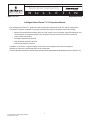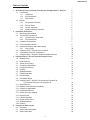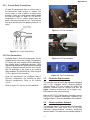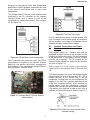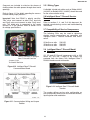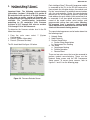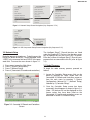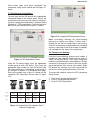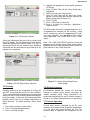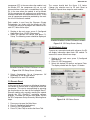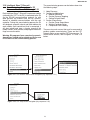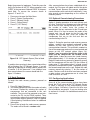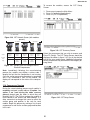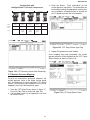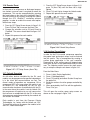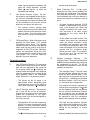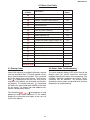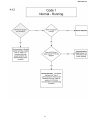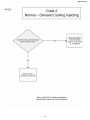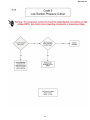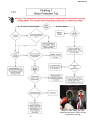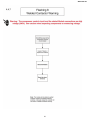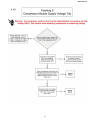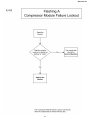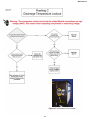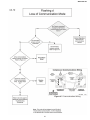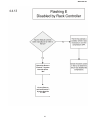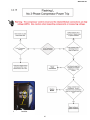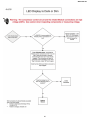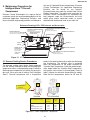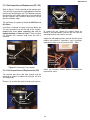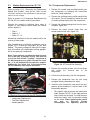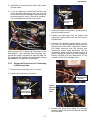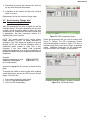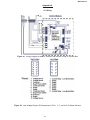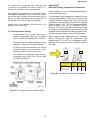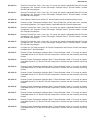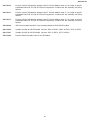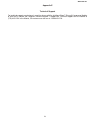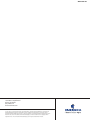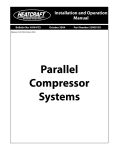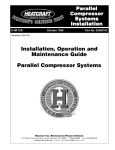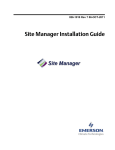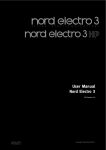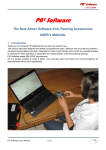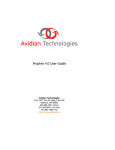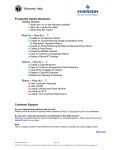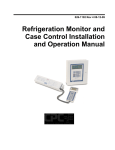Download Emerson E2 Operator`s manual
Transcript
Application Engineering Application Engineering B L LL E L T EI BU U N T I N AE November 2006 AE8-1337 R1 Intelligent Store Discus™ V1.0 Operators Manual The Intelligent Store Discus™ product line has recently been introduced on 2D, 3D, and 4D compressors. This product integrates a number of important sensing and compressor protection functions including: • Network Communications Interface (NCI) for on/off control of the compressor, capacity modulation, and communication of compressor status to the Computer Process Controls (CPC) E2 rack controller • Low oil pressure protection • Discharge temperature protection • High discharge pressure protection • Low suction pressure protection In addition, a prominent 7-segment display on the front of the Intelligent Store Discus compressor indicates at a glance the operational status of the compressor. This manual is also available from the Emerson Climate Technologies Publications Department (Form 2006CC-15). © 2010 Emerson Climate Technologies Printed in the U.S.A. 1 AE8-1337 R1 Emerson Climate Technologies Intelligent Store™ Discus® Operator’s Manual AE8-1337 R1 Table of Contents 1 2 3 4 Overview of Emerson Climate Technologies Intelligent Store™ Discus® 1.1 Functionality 1.1.1 Diagnostics 1.1.2 Communications 1.1.3 Fault History 1.2 Features 1.2.1 Compressor Protection 1.2.2 Remote Reset 1.2.3 Failsafe Operation 1.2.4 Welded Contactor Protection Installation Instructions 2.1 Mounting and Installation 2.2 Terminal Box Connections 2.2.1 Current Relay Connections 2.2.2 Fan Connections 2.3 Controller Requirements 2.4 Communications Network 2.5 Network Termination and Cable Routing 2.5.1 Wiring Types 2.6 Intelligent Store™ Discus® Service Manual 2.7 Compatibility of Service Compressors 2.8 Intelligent Store™ Discus® Compressor Model Numbers Intelligent Store™ Discus® Commissioning Process 3.0 Network Setup 3.1 Node Recovery 3.2 Suction Group Setup 3.3 Configuring Associations 3.4 Compressor Naming 3.5 Proofing 3.6 Welded Contactor 3.7 Failsafe Operation 3.8 Remote Reset 3.9 ISD Module Status 3.10 Intelligent Store™ Discus® Commissioning Procedure for E2 Firmware Revisions 2.07 through 2.20 3.11 Node Recovery 3.12 Optional Commissioning Procedures 3.13 Configuring Applications 3.14 Compressor Naming 3.15 Suction Pressure Mapping 3.16 Remote Reset 3.17 Failsafe Operation 3.18 Suction Group Setup 3.19 Welded Contactor 3.20 Proofing Compressor Status Codes 4.0 Definitions 4.1 Status Code Descriptions 4.2 Status Code Table 3 5 5 5 5 5 6 6 6 6 6 7 7 7 8 8 8 8 9 10 10 10 10 11 12 12 13 15 15 16 16 16 17 17 18 19 19 19 20 21 22 22 22 25 25 26 26 26 29 AE8-1337 R1 4.3 4.4 5 Startup Codes Status Code Troubleshooting 4.4.1 Normal - Off 4.4.2 Normal - Running 4.4.3 Demand Cooling Injecting 4.4.4 Low Suction Pressure 4.4.5 Low Oil Pressure 4.4.6 Motor Protection Trip 4.4.7 Welded Contactor 4.4.8 Low Supply Voltage 4.4.9 Module Failure 4.4.10 Discharge Pressure 4.4.11 Discharge Temperature 4.4.12 Loss of Communication 4.4.13 Disabled by Rack Controller 4.4.14 Phase Loss 4.4.15 No 3-Phase Power 4.4.16 No Code 4.4.17 Unknown Code Maintenance Procedures for Intelligent Store™ Discus® Compressors 5.1 Demand Cooling Service Procedures 5.1.1 Manually Triggering Injection 5.1.2 Temperature Probe Inspection 5.1.3 Coil Inspection and Replacement (2D / 3D) 5.1.4 Coil Inspection and Replacement (4D) 5.1.5 Injection Valve Replacement (2D/3D) 5.2 Compressor Replacement (2D / 3D) 5.2.1 Removal of the Compressor 5.2.2 Installation of the Compressor (2D / 3D) 5.3 Module Replacement for 2D / 3D 5.4 Service Procedures for the 4D Compressor 5.4.1 Compressor Replacement 5.4.2 Suggested Procedure for Replacement of the Module (4D) 5.4.3 Suggested Procedures for Conducting a Head Inspection 5.5 Serial Number Change after Compressor Replacement 5.6 Replacement Module Information 5.6.1 Determine the Replacement Module Part Number 5.6.2 Power-up Instructions for the New Module 5.7 Event Counters - Service Procedures 5.8 Pressure Switch Replacement 5.9 “Hi-Pot” Testing 5.10 Lifting Instructions Appendix A Wiring A.1 Module Wiring A.2 Fusing A.3 Communication Wiring B Demand Cooling Temperature Comparison C Parts List D Reference Drawings E Technical Support 29 29 30 31 32 33 34 35 36 37 38 39 40 41 43 44 45 46 47 48 48 49 49 50 50 51 53 53 54 55 55 55 56 57 58 59 59 59 59 60 60 60 61 61 62 63 63 64 67 70 4 AE8-1337 R1 1. Overview of Emerson Climate Technologies Intelligent Store™ Discus® Compressor The Intelligent Store™ Discus® product line is now available on 2D, 3D and 4D compressors and integrates a number of important sensing and compressor protection functions. This product provides a Network Communications Interface (NCI) for on/off control of the compressor, capacity modulation and for communication of compressor status to the Computer Process Controls™ (CPC) E2 rack controller. Protection against low oil pressure, excessive discharge temperature, high discharge pressure and low suction pressure is standard on every Intelligent Store™ Discus® compressor. A prominent 7-segment display on the front of the Intelligent Store™ Discus® compressor indicates at a glance the operational status of the compressor. Note: Throughout this manual the term “module” refers to the electronic control box of the Intelligent Store™ Discus® compressor. 1.1 Functionality 1.1.1 Diagnostics The Intelligent Store™ Discus® compressor continually displays a code indicating the compressor status. Normal conditions such as “On”, “Off”, “Injecting Liquid” and “Low Suction Pressure” are displayed with a steady code. Indications of fault conditions (e.g., low oil pressure, high discharge pressure, etc.) are displayed with a flashing code. The status codes in figure 1.0 are discussed thoroughly in this manual, along with troubleshooting charts to help diagnose root causes. These status codes may also be viewed directly on the E2 controller window, remotely through UltraSite™ or other remote monitoring software available from CPC (Computer Process Controls™). Figure 1.0 Intelligent Store Discus Status Code Table 1.1.2 Communications Communication between the rack controller and each Intelligent Store™ Discus® is through an NCI485 network with an RS485 electrical interface and jumper termination. The two-wire communication cable is daisy-chained from one compressor to the next on each rack. Compressor operations such as on/off control, modulation operation, transmission of compressor status and run proofing are all accomplished through the communication network. Password protected remote reset of certain compressor lockouts may also be done through the communication network if this functionality has been enabled in the controller. The E2 may be configured to send alarms for different levels of compressor faults, such as for “lockouts” or for “trips”. The “Failsafe” mode may be configured to turn the compressor on or off in the event of a communications failure. This configuration is accomplished through the E2 control panel (reference section 3.7). 1.1.3 Fault History The most recent compressor trips and lockouts may be observed through the E2 control panel, UltraSite™ or other remote monitoring software. A time-date stamp on each fault enables correlation of compressor faults to system events. A running tally of lockouts and run cycles is accessible through the E2. Graphing of compressor history (such as run cycles, injection cycles or system conditions) and fault condi5 AE8-1337 R1 tions can be a powerful tool for diagnosing system problems. The fault history and the record of run cycles maintained in the Intelligent Store™ Discus® memory cannot be re-set. If a compressor is replaced, the E2 notebook feature (see section 5.7 of this manual) should be used to maintain a record of faults at the time of replacement (if the Intelligent Store™ Discus® front box is transferred to the new compressor). This record will make it easier to determine which faults belong to the new compressor, and which ones belong to the old compressor. Oil pressure lockout and discharge temperature lockout may be reset through the E2 or remotely through UltraSite™. The oil pressure lockout reset feature is password protected. Service contractor and end user policies need to be considered when deciding whether to enable or disable the oil pressure remote reset feature. The default condition is to “disable” this feature. Refer to section 3.8 for enabling or disabling remote reset. 1.2 Features 1.2.3 Failsafe Operation 1.2.1 Compressor Protection The “Failsafe” mode may be configured (through the E2 during commissioning) to turn the compressor on or off in the event of a communications failure. The Intelligent Store™ Discus® will revert to the failsafe setting (to either RUN or to remain OFF) when communications are lost for 5 or more minutes. Compressor protection may be in the form of a TRIP, where the compressor will be shut off until the fault condition no longer exists, or a LOCKOUT. A LOCKOUT is a condition whereby the compressor will remain off until the fault condition no longer exists AND the manual reset button is pushed. Oil pressure and discharge temperature lockouts may also be reset remotely through UltraSite™ if this password protected feature is enabled. Refer to sections 4.0 and 5.0 of this bulletin for more detailed information regarding compressor operation and interpretation of status codes. The following compressor protection features are provided on all Intelligent Store™ Discus® compressors: • • • • • • • • • • High discharge pressure Low suction pressure Discharge temperature Line-break motor protection (2D/3D) Motor temperature protection (Intelligent Store™ Discus® replaces the solid-state module used on 4D compressors) Low voltage Power interrupt motor protection Welded contactor protection Loss of phase motor protection Low oil pressure (Intelligent Store™ Discus® replaces the Copeland® brand Sentronic+™ oil pressure protection module) The following options are available on Intelligent Store™ Discus® compressors: • • • Liquid injection for discharge temperature control (Intelligent Store™ Discus® replaces the Demand Cooling module on HCFC-22 low temp models) Crank case heater Capacity modulation The default setting for all Intelligent Store™ Discus® compressors leaving the Emerson Climate Technologies, Inc. factory is “ON”. If the rack has not been commissioned, system charging may be accomplished by supplying pilot circuit power to the Intelligent Store™ Discus® compressor with the E2 OFF. After 5 minutes the Intelligent Store™ Discus® will send a run command to the contactors. Compressors with power to the contactors will then RUN with fully enabled protection features (e.g., suction and discharge pressure, discharge temperature, motor protection). During the commissioning process decisions should be made regarding which compressors should run and which ones should not when communication has been lost. 1.2.4 Welded Contactor Protection Voltage is sensed at the motor terminals of the Intelligent Store™ Discus® compressor. If voltage is present after the contactor has been signaled to “open”, the module will send a welded contactor alarm to the E2. The E2 then issues a run command to the module to load the contactor, bringing all three legs of the power supply back on line. This prevents a singlephase motor burn. The compressor will run continuously until the unit is manually shut down. Safety devices (pressure switches and motor protection) will override this feature. This is not to be confused with single-phase protection at start-up or while running. In that case, the contactor will be instructed to “open”, shutting down the compressor. 1.2.2 Remote Reset 6 AE8-1337 R1 2. 2.2 Installation Instructions Emerson Climate Technologies, Inc. requires that all customers review the recommended guidelines in the published Application Engineering Bulletins, and ensure that best engineering practices are followed in the use of Copeland® brand compressors. Emerson Climate Technologies, Inc. Application Engineering Bulletins can be found on our website, EmersonClimate.com under the section titled “Online Product Information”. The advice and conclusion by Emerson Climate Technologies, Inc. represents our best judgment under the circumstances, but such advice given and/or conclusion made, or results obtained shall be deemed used at your sole risk. 2.1 Terminal Box Connections Feature Electrical Requirements Intelligent Store™ Discus® Supply Voltage (Module Power) 208/230 volts 170 volts min Pilot Circuit Voltage (Contactor Output) 208/230 volts 170 volts min (supplied by Intelligent Store™ Discus®) Crankcase Heater 208/230 Volts Compressor Motor Model Dependent Variable Speed Compatibility Not Compatible with Variable Speed Head Fan Per OEM Wiring Mounting and Installation The Intelligent Store™ Discus® compressor is designed and engineered for use in a supermarket rack application. Its environmental restrictions are no different than other Copeland® brand Discus® compressors. As such, the compressor must be in an equipment room, rack house or roof enclosure to prevent direct precipitation on the compressor. The following terminal box connections must be made by the original equipment manufacturer: • The following clearance provisions must be considered when designing the rack for use with an Intelligent Store™ Discus® compressor: • • • • • Removal of the Intelligent Store™ Discus® front cover for access to the RS485 communications network connection. Removal of the Intelligent Store™ Discus® front box for service reasons. Opening of the side enclosure (2D / 3D compressors) for service and for communications cable routing. Removal of the terminal box and harness shroud (4D compressors) for service and communications cable routing. • • Module Power - 230 VAC to power the Intelligent Store™ Discus® electronics, accessories (e.g., unloader coils or injection valves) and contactor coil. Contactor - Output connections to the contactor coil. Crankcase Heater - 230 VAC power for the crankcase heater, such as from the auxiliary contact on the compressor contactor. Leave connectors empty when crankcase heaters are not included. Intelligent Store™ Discus® and Discus® compressors use the same motor terminal connections. All terminal box connections are to be made with AMP P/N 2-520183-2 or equivalent. Refer to figure 2.1. Refer to Emerson Climate Technologies, Inc. customer drawings in Appendix D for dimensional envelopes of Intelligent Store™ Discus® compressors. Figure 2.1 3D Terminal Box Assembly 7 AE8-1337 R1 2.2.1 Current Relay Connections • 2D and 3D compressors have a current relay in the terminal box (refer to figure 2.1 above). The current relay is used to detect an open motor protector. Route one motor power lead through the relay as in figure 2.2. Note: 2D TFD and TFE compressors 6 HP or smaller should pass the power lead twice through the coil. The minimum amp draw that the relay can properly sense is 5.5 amps. Figure 2.3 4D Fan Installation Figure 2.2 Current Relay Wiring 2.2.2 Fan Connections • Intelligent Store™ Discus® compressors are not shipped from the Emerson Climate Technologies, Inc. factory with fans installed. OEM installation of fans should follow established regulatory, OEM engineering and end user specifications regarding wiring. An optional terminal box fan fuse is available for protection in the event of an electrical short condition (P/N 929-0054-00). Refer to figure 2.5 for a picture of this assembly. • Head fan requirements for Intelligent Store™ Discus® compressors are identical to other Discus® compressors. Refer to AE bulletin 4-1135. Figure 2.4 3D Fan Installation Figure 2.5 Fan Fuse Assembly • Refer to figures 2.3 and 2.4 for fan installation. 2.3 Controller Requirements The controller must be an E2 that has been equipped with a CPC Intelligent Store™ Discus® Network Interface Board (CPC part number 637-4890). The controller firmware must be revision level 2.07 or higher. However, revision level 2.21 or higher is recommended to ease commissioning. Refer to CPC E2 RX Refrigeration Controller manual 026-1610 for detailed information regarding the Intelligent Store™ Discus® compatible rack controller. 2.4 Communications Network The Intelligent Store™ Discus® and E2 rack controller communicate with each other over an NCI-485 (Network Communications Interface) distributed control network. This data communications protocol is 8 AE8-1337 R1 designed for commercial HVAC and Refrigeration applications. RS-485 hardware connections are used at the network terminations and at each node (compressor). The Intelligent Store™ Discus® communication cable terminates in the E2 Controller on the Network Interface Board, and is routed to each of the compressors in a daisy-chain format. Refer to figure 2.6 and figure 2.8. Figure 2.8 Two Rack Daisy-Chain One E2 controller can control 4 suction groups, with up to 16 stages in each suction group. A compressor with no unloader is one stage. A compressor with an unloader would be counted as two stages. 2.5 Figure 2.6 RS-485 Daisy-Chain Configuration One E2 controller can control two racks. Two RS485 connections are available on the Network Interface Board for two parallel daisy-chain arrangements. Refer to figure 2.7 for a photo of the Intelligent Store™ Discus® Network Interface Board. Network Terminations and Cable Routing Each network node has 3 jumpers that must be positioned to define whether or not the node is in the middle or end of the daisy-chain. The last compressor in the daisy-chain is “terminated” and the jumpers must be set accordingly. The E2 jumpers on the Network Interface Board are always set for “terminated” (refer to figure 2.11). Refer to figure 2.10 for the location of the communications board in the Intelligent Store™ Discus® module. The communications wire to the compressor may be routed through the rear of the side box (2D / 3D) or through the rear of the terminal box in the 4D compressor. Routing slots are also available on the bottom of the front box. Consider protection of the wiring from accidental pull-out when selecting the routing option. From this perspective, using the bottom of the front box may be an undesirable option. If the bottom of the front box is used, a strain relief is available and should be used as shown in figure 2.9. Figure 2.7 Intelligent Store™ Discus® Network Interface Board Figure 2.9 Strain Relief for Communication Cable Alternate Routing 9 AE8-1337 R1 Grommets are included to minimize the chance of chaffing where the cable passes through sheet metal openings. Refer to figure 2.11 for details regarding the communication board jumper positions. Important! Note that RS485 is polarity sensitive. “Pos” wires must connect to other “Pos” terminals, and “Neg” wires must connect to other “Neg” terminals. The shield wire is connected to the center terminal, or “0 volt” position. Refer to section 4.4.12 for voltage specifications. 2.5.1 Wiring Types A shielded, twisted pair cable such as Belden #8641 (24 AWG) or Belden #8761 (22AWG) should be used for the communication wiring. 2.6 Intelligent Store™ Discus® Service Manual Refer to sections 3, 4, and 5 of this document for detailed commissioning, service and troubleshooting instructions. 2.7 Compatibility of Service Compressors The following S/Ns may be used to determine whether service compressors are compatible with Intelligent Store™ Discus® hardware and accessories. 2D built on or after 3D built on or after 4D built on or after S/N 04D S/N 04D S/N 05D 2.8 Intelligent Store™ Discus® Model Numbers RS485 Connector in Intelligent Store™ Discus® Front Box Jumpers (3) for Termination Definition 2D, 3D, and 4D Discus® compressors with a -600 series S/E (the last 3 digits of the model) are equipped from the factory with Intelligent Store™ Discus® hardware and accessories. Figure 2.10 Intelligent Store™ Discus® Communications Board Figure 2.12 Intelligent Store™ Discus® Model Number The number defines service valve configuration as well as accessory content such as crankcase heaters, liquid injection and modulation. Figure 2.11 Communications Wiring and Jumper Position 10 AE8-1337 R1 3. Intelligent Store™ Discus® Commissioning Procedure Important Note: The following commissioning instructions (sections 3.0 through 3.9) pertain to E2 controllers with version 2.21 or later firmware. If you have an earlier version of firmware we recommend that you upgrade to the latest version available. For commissioning instructions pertaining to E2 controllers with firmware revisions of 2.07 through 2.20 refer to sections 3.10 through 3.20 of this document. To determine the firmware revision level in the E2 follow these steps: 1. From the main menu select Configuration). 2. Press 3 (System Information). 3. Press 4 (Firmware Revision). 7 (System The E2 should look like figure 3.0 below: Each Intelligent Store™ Discus® Compressor module is connected to the E2 via the RS-485 communications network. As with other devices, the module must first be “commissioned” to establish communications with the rack controller. During this commissioning process the E2 will designate a specific subnet and node address for each module (front control box) that is connected. It will also upload and store a master record of the model number, serial number, and programmable settings from each module. Warning: E2 programs from a previously commissioned store should not be transferred to the new E2 to short-cut the commissioning process. The commissioning process can be broken down into the following steps: 1. Network Setup 2. Node Recovery 3. Suction Group Setup a. Suction Group Associations b. Compressor Run Proofing 4. ISD Setup a. Compressor Naming b. Failsafe Operation c. Remote Reset There are two main menus that must be accessed to perform module commissioning. These are the Network Setup screen and the ISD Compressor Setup screen. To access these screens, refer to figures 3.1 and 3.2 on the following page: Figure 3.0 Firmware Revision Screen 11 AE8-1337 R1 Figure 3.1 Network Setup Screen Navigation (Key Sequence 7-7-2) Figure 3.2 ISD Compressor Setup Screen Navigation (Key Sequence 5-35) 3.0 Network Setup Begin the process by logging on. To do this press the Log In/Out button on the E2. When prompted, enter “USER” in the username field and “PASS” in the password field. To access the menu shown in figure 3.1: 1. 2. 3. 4. Press Press Press Press menu to open the Main Menu. 7 (System Configuration). 7 (Network Setup). 2 (Connected I/O boards and controllers). The Intelligent Store™ Discus® devices are listed under the heading ECT Devices. Use the down arrow key to highlight the cell next to the ISD-1.0 control. Enter the number of Intelligent Store™ Discus® compressors that are connected to this E2 (refer to figure 3.3). 3.1 Node Recovery To begin the node recovery process, proceed as follows: 1. Access the Controller Setup screen (this can be done by pressing the “back” button from the Connected I/O Boards and Controllers screen or from the main menu by pressing 7 (System Configuration) followed by 7 (Network Setup) followed by 3 (Controller Setup). 2. Once the Controller Setup screen has been accessed it should appear as shown in figure 3.4. (Note: ISD devices will not be displayed on this screen unless they have been listed on the Connected I/O boards and controllers screen as described in section 3.0 Network Setup) Figure 3.3 Connected I/O Boards and Controllers Screen 12 AE8-1337 R1 Figure 3.4 Controller Setup Screen Figure 3.5 Controller Setup Screen (Following Node Recovery) 3. Verify that the number of ISD devices listed on the Controller Setup Screen matches the number of devices connected to the E2. 6. Once the first ISD device has been successfully commissioned, turn it OFF. At this point you must choose how you want the ISD devices to be displayed in the E2. To avoid confusion, it is recommended that the devices be displayed in the same order that they are located on the rack. This involves commissioning each device individually. To follow this procedure, continue with step 4 below: 7. Continue the process by turning ON only the second ISD device on the rack. Use the arrow key to highlight the second ISD device listed on the controller setup screen. Press F4: Set Address to bring up the node recovery screen. Enter 1 for the number of nodes to be recovered. 4. For this process to work properly the E2 must communicate with one ISD device at a time. To begin, turn ON only the first ISD device on the rack. Be sure to allow enough time for the ISD to perform its self diagnostics before proceeding (approximately 30 seconds). 8. Continue this process by turning OFF the second device and turning ON the third…repeat until all ISD devices have been commissioned. It is important that only one device be powered at a time and that 1 is entered for the number of nodes to be recovered. 5. Use the arrow key to highlight the first ISD device listed on the controller setup screen. Press F4: Set Address to bring up the node recovery screen. Enter 1 for the number of nodes to be recovered. 3.2 Suction Group Setup After communications have been established with a module, the E2 screen will update and list the device as Node Found. Following the node recovery process, the Controller Setup Screen should look like figure 3.5. Note: You must refresh the screen by backing out and returning for the compressor serial number to be displayed. 13 In order for the E2 to control compressor operation the proper input and output values must be entered into the system. This is accomplished by creating a suction group application in the rack controller. Programming of the suction group will depend upon the system as well as the options desired by the end user. The following section covers the steps necessary to setup the sample rack shown in figure 3.9. From the Main Menu: 1. Press 6 (Add / Delete Application). 2. Press 1 (Add Application). 3. Press F4 (Lookup) and select Suction Group from the option list. 4. Enter the number of suction groups controlled by this E2. 5. When prompted by the E2 to edit the application, Press Y for yes. AE8-1337 R1 This will open the suction group setup screen as shown below in figure 3.6: account for two stages. A compressor without an unloader will count as one stage. To continue the suction group setup process: 1. Press F2 (Next Tab) until the Comp Setup screen is displayed. 2. Under Type, select Comp for compressor or Unld for unloader. 3. Under HP/Amps enter the compressor horsepower for each stage. 4. If run proofing is desired, select Yes under Proof. Figure 3.6 Suction Group Setup Screen From this screen you can edit the name of the suction group, select the control type, and enter the number of stages. The number of stages can be determined as follows. A compressor with an unloader will Note: For a compressor equipped with an unloader the horsepower should be divided between the compressor and unloader stages. A compressor with an unloader can be considered to be two different compressors from a control standpoint. When the suction group status screen shows the unloader to be “off” and the comp (compressor) to be “on”, the compressor is running “unloaded”, i.e. the unloaded portion of the compressor is not contributing to generation of capacity (this is confusing since the unloader solenoid in this case is actually “on”). If the comp and unloader are both “on”, the compressor is running at full capacity. Sample Rack with Intelligent Store™ Discus® Compressors - 25° Suction - 15° Suction 4DL3A150L-TSK 04I35625R 3DRHA100E-TFD 04I00300R 4DS3A220E-TSK 04I35631R 3DRHA100E-TFD 04I00439R Address Subnet: 15 Node: 2 Subnet: 15 Node: 5 Subnet: 15 Node: 4 Subnet: 15 Node: 3 Subnet: 15 Node: 1 Compressor Name RACK1COMP1 RACK1COMP2 RACK1COMP3 RACK2COMP1 RACK2COMP2 Comp1 Comp2 Comp3 (unloader) Comp4 Comp5 (unloader) Comp1 Comp2 (unloader) Comp3 Stages 2DC3-050E-TFD 04I00435R Figure 3.7 Suction Group Setup Screen (Comp Setup) 14 AE8-1337 R1 When these steps have been completed, the compressor setup screen should look like figure 3.7 below: 3.3 Configuring Associations The next step links the ISD devices to the appropriate compressor/stage in the suction group. Access the association screen from the main menu by pressing 7 (System Configuration) followed by 7 (Network Setup) followed by 7 (ISD Associations). Once this has been done the screen should look like figure 3.8 below: Figure 3.10 Completed ISD Associations Screen Note: Immediately following the commissioning process the module may display a status code 1 despite the fact that the compressor is not running. Once the suction group setup procedure is completed and a run command is sent to the module, the display will correspond to the status of the compressor. 3.4 Compressor Naming Figure 3.8 ISD Associations Screen Using the F4 lookup button, enter the appropriate suction group for each ISD device. Then, enter the appropriate stage number for each ISD device. Note that each compressor is considered as one stage. If an unloader is present it is considered one stage. Refer to the sample rack in figure 3.9 along with the completed ISD Association Screen shown in figure 3.10. - 25° Suction To rename the modules, access the ISD Compressor Setup Screen: 1. Press menu to open the Main Menu. 2. Press 5 (Configured Applications). 3. Press 35 (ISD Compressor). - 15° Suction 4DL3A150L-TSK 04I35625R 3DRHA100E-TFD 04I00300R 4DS3A220E-TSK 04I35631R 3DRHA100E-TFD 04I00439R Address Subnet: 15 Node: 2 Subnet: 15 Node: 5 Subnet: 15 Node: 4 Subnet: 15 Node: 3 Subnet: 15 Node: 1 Compressor Name RACK1COMP1 RACK1COMP2 RACK1COMP3 RACK2COMP1 RACK2COMP2 Comp1 Comp2 Comp3 (unloader) Comp4 Comp5 (unloader) Comp1 Comp2 (unloader) Comp3 Stages During the commissioning process each module is assigned a node address based upon the order in which it is found by the E2. The E2 then assigns the module a name based on the node address. It is often convenient to change this name to reflect the suction group and position in the rack for each module. Begin this process by making a list of each compressor as well as the suction group and location in the rack. 2DC3-050E-TFD 04I00435R Figure 3.9 Sample Rack with Intelligent Store™ Discus® Compressors 15 AE8-1337 R1 4. Highlight the appropriate suction group and press F5 (Setup). 5. Press F2 (Next Tab) until the Comp Setup tab is highlighted. 6. Select Yes under the Proof column. 7. Press F2 (Next Tab) until the More tab is highlighted. Once the More tab has been selected, the display should look like figure 3.13. 8. Press F3 (Edit). 9. Press 1 (Alternate I/O Formats). 10. Press 2 to select the Controller / Application / Property format. Figure 3.11 ISD Summary Screen Select the compressor that you wish to rename and Press F5 (Setup). The ISD Compressor Setup Screen should be displayed as shown in figure 3.12. Key in the desired text for the new module name. Additional information for this compressor may be entered in the category for Long Name. The ISD module has built in proofing detection, so it is considered the controller for this function. Using the F4: Lookup key, select the appropriate ISD module under controller, the appropriate ISD module under application, and COMP RUN PROOF under output. Note: The COMP RUN PROOF selection will not be displayed on the Suction Group Setup screen unless proofing has been enabled by selecting Yes under the Proof column on the Comp Setup tab. Figure 3.13 Suction Group Setup Screen (Proof Setup) Figure 3.12 ISD Setup Screen (General) 3.5 Proofing 3.6 Welded Contactor Proofing verifies that the compressor is turning ON and OFF as commanded by the E2 rack controller. This is accomplished by comparing the run command status from the E2 with the built in proof checking output of the module. In the event that a compressor fails proofing, the E2 can call on another compressor to satisfy demand. To enable proofing, follow these steps: E2 controllers loaded with version 2.21 and later firmware no longer require special instructions for welded contactor setup. These associations are performed automatically by the E2 when the steps in section 3.3 (Configuring Associations) are performed. 1. Press menu to open the Main Menu. 2. Press 5 (Configured Applications). 3. Press 1 (Suction Groups). 3.7 Failsafe Operation As with other devices controlled by the E2, each module may be programmed to operate independently in the event that communications are lost. The normal modes of operation are compressor ON or 16 AE8-1337 R1 compressor OFF. In the case where the module is set for failsafe OFF the compressor will not run until communications have been re-established with the E2. In the case where the module is set for failsafe ON, the compressor will continue to run until communications have been re-established with the E2. In this case all compressor protection provided by the module will still function as needed. The screen should look like figure 3.15 below. Change the selection next to Oil Lock Reset to “Enabled”. Repeat these steps for each module. Each module is sent from the Emerson Climate Technologies, Inc. factory with the failsafe set “ON”. To check this setting or to program the module for failsafe OFF, follow these steps: 1. Starting at the main menu, press 5 (Configured Applications) then 35 (ISD Compressor). 2. Select the desired ISD device and press F5: Setup. The following screen should be displayed: Figure 3.15 ISD Setup Screen (Alarms) 3.9 ISD Module Status To serve as a convenient and quick reference, the E2 will display information about each ISD module. To access this screen follow these steps: 1. Starting at the main menu, press 5 (Configured Applications). 2. Press 35 (ISD Compressor). 3. Select the desired ISD device and press Enter. The display should look like figure 3.16 below. Figure 3.14 ISD Setup Screen (General) 3. Select Compressor On or Compressor Off depending on the desired failsafe. 4. Repeat this for each ISD module. 3.8 Remote Reset In the event of an oil pressure or discharge temperature lockout a manual reset is required to restart the compressor. This can be accomplished by pressing the reset button on the front of the Intelligent Store™ Discus® module or by remotely resetting the module through the CPC UltraSite™ monitoring software program. To enable this remote reset option, access the ISD Compressor Setup Screen by following these steps: 1. 2. 3. 4. Press Press Press Press menu to open the Main Menu. 5 (Configured Applications). 35 (ISD Compressor). F2 (Next Tab) to access the Alarm Tab. 17 Figure 3.16 ISD Status Screen AE8-1337 R1 3.10 Intelligent Store™ Discus® Commissioning Procedure for E2 Firmware Revisions 2.07 through 2.20 Each Intelligent Store™ Discus® Compressor module (referred to as “CST” in the E2) is connected to the E2 via the RS-485 communications network. As with other devices, the module must first be “commissioned” to establish communications with the rack controller. During this commissioning process the E2 will designate a specific subnet and node address for each module (front control box) that is connected. It will also upload and store a master record of the model number, serial number, and programmable settings from each module. Warning: E2 programs from a previously commissioned store should not be transferred to the new E2 to short-cut the commissioning process. The commissioning process can be broken down into the following steps: 1. Node Recovery 2. Configuring Applications a. Module Renaming b. Suction Pressure Mapping c. Setting Failsafe Mode 3. Suction Group Setup a. Suction Group Associations b. Welded Contactor Setup c. Compressor Run Proofing There are two main menus that must be accessed to perform module commissioning. These are the CST Network Status screen and the CST Setup screen. To access these screens, refer to figures 3.17 and 3.18 below: Figure 3.17 CST Network Status screen navigation (Key sequence 7-7-1) Figure 3.18 CST Setup screen navigation (Key sequence 5-35) 18 AE8-1337 R1 Begin the process by logging on. To do this press the Log In/Out button on the E2. When prompted, enter “USER” in the username field and “PASS” in the password field. To access the screens shown in figures 3.17 and 3.18: 1. 2. 3. 4. 5. Press Press Press Press Press menu to open the Main Menu. 7 (System Configuration). 7 (Network Setup). 1 (Online Status). F1 (CST Status). After communications have been established with a module, the E2 screen will update and list the device as Node Found. Because this process establishes communications with each device individually, it may take several minutes depending on the number of modules present. 3.12 Optional Commissioning Procedures Option 2: Another procedure is to work with one rack at a time. To do this, turn the power on to the units that are on the first rack, leaving the other rack “off”. For the number of nodes, enter the number of compressors that are connected to the E2 and have power. When it is time to recover the nodes of the second rack, turn off power to the first rack and energize the second rack. Enter the number of compressors that are on the 2nd rack that are communicating to the E2. Figure 3.19 CST Network Screen (Prior to Node Recovery) If modules have previously been commissioned they will be listed on the CST Network Screen. If you are repairing or replacing an existing module, please refer to section 5 of this document. If no modules have been commissioned, the screen should look like figure 3.19 above. 3.11 Node Recovery Option 3: During the previous node recovery process options, modules were randomly assigned a node address as they were found by the E2 on the communications network. This resulted in randomization of the compressor order as they were located and shown on the CST network screen (figure 3.4). Option 3 may be used to identify the nodes in the order that the compressors are located, left to right. Option 3 does take more time (node recovery takes approximately 1 1/2 minutes per compressor). Begin the node recovery process by powering up only the first compressor on the rack. For the number of nodes enter “1”. After node number 1 is found, turn off the power to compressor number 1 and power up only the second compressor on the rack. Repeat the node recovery process by entering “1” for the number of nodes. Continue until all devices have been assigned a node number—one compressor on at a time, one node to recover at a time. 3.13 Configuring Applications To begin the node recovery process, proceed as follows: 1. Press F4 (Node Recovery). 2. You will be prompted to enter the number of nodes to recover. Proceed by entering the number of compressors that are connected to this rack controller. They must all be powered up and connected to the E2 via the RS485 network. There are two other options that can be followed regarding this node recovery process. Refer to Optional Commissioning Procedures below for additional information. 3. Press Enter to begin the node recovery process. The nodes will be found in random order. 19 Once all of the communicating devices have been found, the E2 will return to the CST Network Screen to show a summary of the commissioning results (refer to figure 3.20 below). Check the list to be sure that all modules are present. If any are missing, refer to sections 4.4.2 and A.3 to troubleshoot communications issues. AE8-1337 R1 To rename the modules, access the CST Setup Screen: 1. Press menu to open the Main Menu. 2. Press 5 (Configured Applications). 3. Press 35 (CST Compressors). Figure 3.20 CST Network Screen (with modules present) - 25° Suction - 15° Suction 4DL3A150L-TSK 04I35625R 3DRHA100E-TFD 04I00300R 4DS3A220E-TSK 04I35631R 3DRHA100E-TFD 04I00439R Address Subnet: 15 Node: 2 Subnet: 15 Node: 5 Subnet: 15 Node: 4 Subnet: 15 Node: 3 Subnet: 15 Node: 1 Compressor Name RACK1COMP1 RACK1COMP2 RACK1COMP3 RACK2COMP1 RACK2COMP2 Comp1 Comp2 Comp3 (unloader) Comp4 Comp5 (unloader) Comp1 Comp2 (unloader) Comp3 Stages Figure 3.22 CST Summary Screen 2DC3-050E-TFD 04I00435R Select the compressor that you wish to rename and Press F5 (Setup). The CST Setup Screen should be displayed as shown in figure 3.23. Key in the desired text for the new module name. Additional information for this compressor may be entered in the category for Long Name. Figure 3.21 Sample Rack with Intelligent Store™ Discus® Compressors Note: Immediately following the commissioning process the module may display a status code 1 despite the fact that the compressor is not running. Once the suction group setup procedure is completed and a run command is sent to the module, the display will correspond to the status of the compressor. 3.14 Compressor Naming During the commissioning process each module is randomly assigned a node address (if option 1 or option 2 are used during the node recovery process) based upon the order in which they are found by the E2. The E2 then assigns the module a name based on the subnet and node address. It is often convenient to change this name to reflect the suction group and position in the rack for each module. Begin this process by making a list of each compressor as well as the suction group and location in the rack. Figure 3.23 CST Setup Screen 20 AE8-1337 R1 Sample Rack with Intelligent Store™ Discus® Compressors - 25° Suction 3. Enter the Board : Point information for the suction pressure transducer. This information can be found by locating the appropriate suction pressure transducer and determining its location on the I/O board wired into the rack controller. - 15° Suction 4DL3A150L-TSK 04I35625R 3DRHA100E-TFD 04I00300R 4DS3A220E-TSK 04I35631R 3DRHA100E-TFD 04I00439R Address Subnet: 15 Node: 2 Subnet: 15 Node: 5 Subnet: 15 Node: 4 Subnet: 15 Node: 3 Subnet: 15 Node: 1 Compressor Name RACK1COMP1 RACK1COMP2 RACK1COMP3 RACK2COMP1 RACK2COMP2 Comp1 Comp2 Comp3 (unloader) Comp4 Comp5 (unloader) Comp1 Comp2 (unloader) Comp3 Stages 2DC3-050E-TFD 04I00435R Figure 3.25 CST Setup Screen (Input Tab) 4. Repeat this process for each module. Once mapping has been completed, the suction group’s pressure will be displayed on the CST Comp Status Screen as shown in figure 3.26. Figure 3.24 CST Summary Screen (After Renaming) 3.15 Suction Pressure Mapping To serve as a convenient and quick reference, the suction pressure value of the whole suction group may be displayed on each individual CST Status Screen. For this value to be displayed it must first be mapped in the E2 by following these steps: 1. From the CST Setup Screen shown in figure 3.7, Press F2 (Next Tab) to access the Input Tab. 2. Use the down arrow key to highlight the cell next to Suction Pres In. 21 Figure 3.26 CST Comp Status Screen AE8-1337 R1 3.16 Remote Reset In the event of an oil pressure or discharge temperature lockout a manual reset is required to restart the compressor. This can be accomplished by pressing the reset button on the front of the Intelligent Store™ Discus® module or by remotely resetting the module through the CPC UltraSite™ monitoring software program. In order to enable this remote reset option, follow these steps: 1. From the CST Setup Screen shown in figure 3.23, press F2 (Next Tab) until the More tab is highlighted. 2. Press F4 (Look Up) to change the failsafe mode. 3. Repeat this process for each module. 1. From the CST Setup Screen shown in figure 3.23, Press F2 (Next Tab) to access the Alarm Tab. 2. Change the selection next to Oil Lock Reset to “Enabled”. The screen should look like figure 3.27 below. 3. Repeat this process for each module. Figure 3.28 Failsafe Setup Screen 3.18 Suction Group Setup In order for the E2 to control compressor operation the proper input and output values must be entered into the system. This is accomplished by creating a suction group application in the rack controller. Programming of the suction group will depend upon the system as well as the options desired by the end user. The following section covers the steps necessary to setup the sample rack shown in figure 3.21. Figure 3.27 CST Setup Screen (Alarm Tab) From the Main Menu: 3.17 Failsafe Operation As with other devices controlled by the E2, each module may be programmed to operate independently in the event that communications are lost. The normal modes of operation are compressor ON or compressor OFF. In the case where the module is set for failsafe OFF the compressor will not run until communication has been re-established with the E2. In the case where the module is set for failsafe ON, the compressor will continue to run until communication has been re-established with the E2. In this case all compressor protection provided by the module will still function as needed. 1. Press 6 (Add / Delete Application). 2. Press 1 (Add Application). 3. Press F4 (Lookup) and select Suction Group from the option list. 4. Enter the number of suction groups controlled by this E2. 5. When prompted by the E2 to edit the application, Press Y for yes. This will open the suction group setup screen as shown on the next page in figure 3.29: Each module is sent from the Emerson Climate Technologies, Inc. factory with the failsafe set “ON”. To check this setting or to program the module to failsafe OFF, follow these steps: 22 AE8-1337 R1 Note: For a compressor equipped with an unloader the horsepower should be divided between the compressor and unloader stages. A compressor with an unloader can be considered to be two different compressors from a control standpoint. When the suction group status screen shows the unloader to be “off” and the comp (compressor) to be “on”, the compressor is running “unloaded”, i.e. the unloaded portion of the compressor is not contributing to generation of capacity (this is confusing since the unloader solenoid in this case is actually “on”). If the comp and unloader are both “on”, the compressor is running at full capacity. When the steps above have been completed, the compressor setup screen should look like figure 3.30. To continue the suction group setup process: Figure 3.29 Suction Group Setup Screen From this screen you can edit the name of the suction group, select the control type, and enter the number of stages. The number of stages can be determined as follows: A compressor with an unloader will count as two stages. A compressor without an unloader will count as one stage. To continue the suction group setup process: 1. Press F2 (Next Tab) until the Comp Setup screen is displayed. 2. Under Type, select Comp for compressor or Unld for unloader. 3. Under HP/Amps enter the compressor horsepower for each stage. 4. If run proofing is desired, select Yes under Proof. 23 1. Press F2 (Next Tab) to go to the Comp Outs screen. 2. Press F3 (Edit). 3. Press 1 (Alternate I/O Format). 4. Press 2 to change the I/O format from board/point to controller/application/property. 5. Under Controller, use the F4 lookup function to select the E2 rack controller. 6. Under Application, use the F4 lookup function to select the appropriate compressor. 7. Under Property, use the F4 lookup function to select Comp Run In. Note: If the stage being mapped is an unloader, select Unloader 1 In for Property. AE8-1337 R1 Sample Rack with Intelligent Store™ Discus® Compressors - 25° Suction - 15° Suction 4DL3A150L-TSK 04I35625R 3DRHA100E-TFD 04I00300R 4DS3A220E-TSK 04I35631R 3DRHA100E-TFD 04I00439R Address Subnet: 15 Node: 2 Subnet: 15 Node: 5 Subnet: 15 Node: 4 Subnet: 15 Node: 3 Subnet: 15 Node: 1 Compressor Name RACK1COMP1 RACK1COMP2 RACK1COMP3 RACK2COMP1 RACK2COMP2 Comp1 Comp2 Comp3 (unloader) Comp4 Comp5 (unloader) Comp1 Comp2 (unloader) Comp3 Stages Note: “Comp Setup’ refers to the stage number not the compressor number. Figure 3.30 Suction Group Setup Screen (Comp Setup) 24 2DC3-050E-TFD 04I00435R AE8-1337 R1 Sample Rack with Intelligent Store™ Discus® Compressors - 25° Suction - 15° Suction 4DL3A150L-TSK 04I35625R 3DRHA100E-TFD 04I00300R 4DS3A220E-TSK 04I35631R 3DRHA100E-TFD 04I00439R Address Subnet: 15 Node: 2 Subnet: 15 Node: 5 Subnet: 15 Node: 4 Subnet: 15 Node: 3 Subnet: 15 Node: 1 Compressor Name RACK1COMP1 RACK1COMP2 RACK1COMP3 RACK2COMP1 RACK2COMP2 Comp1 Comp2 Comp3 (unloader) Comp4 Comp5 (unloader) Comp1 Comp2 (unloader) Comp3 Stages Once the Welded Contactor associations have been made, the suction group setup screen should look like figure 3.32 below: 2DC3-050E-TFD 04I00435R Figure 3.32 Welded Contactor Setup Screen 3.20 Proofing Proofing verifies that the compressor is turning ON and OFF as commanded by the E2 rack controller. This is accomplished by comparing the run command status from the E2 with the built in proof checking output of the module. In the event that a compressor fails proofing, the E2 can call on another compressor to satisfy demand. To enable proofing, follow these steps: Figure 3.31 Suction Group Setup Screen (Comp Outs) 3.19 Welded Contactor This protection feature is designed to prevent damage to the motor in the event of a welded contactor. Once a welded contactor is sensed by the module, the rack controller will issue a command to pull the contactor in and keep the compressor running until it can be serviced. Refer to section 1.2.4 of this document for more detailed information on this protection feature. To enable welded contactor protection, follow these steps: 1. Press menu to open the Main Menu. 2. Press 1 (Suction Groups). 3. Highlight the appropriate suction group and press F5 (Setup). 4. Press Cntrl + 0 to access the Additional Tabs Menu. 5. Press J (Welded Contact). 6. Input the appropriate Controller / Application / Property using F4 (Lookup). 25 1. Press menu to open the Main Menu. 2. Press 1 (Suction Groups). 3. Highlight the appropriate suction group and press F5 (Setup). 4. Press F2 (Next Tab) until the Comp Setup tab is highlighted. 5. Select Yes under the Proof column (see figure 3.33). 6. Press F2 (Next Tab) until the More tab is highlighted. Note: The COMP RUN PROOF selection will not be displayed on the Suction Group Setup screen unless proofing has been enabled by selecting Yes under the Proof column on the Comp Setup tab. AE8-1337 R1 4. Compressor Status Codes The LED on the Intelligent Store™ Discus® front box is designed to provide a rapid assessment of the compressor’s operation condition. The LED codes also provide some basic diagnostics to aid troubleshooting of the system or compressor. Figure 3.33 Suction Group Setup Screen The E2 will default to a (Board / Point) application. Before proofing can be programmed the E2 must be changed to accept a (Controller / Application / Output) format by following these steps: 1. With the cell next to CMP RUN PROOF highlighted, press F3 (Edit). 2. Press 1 to select Alternate I/O Formats. 3. Press 2 to select Controller / Application / Property. 4. Input the appropriate Controller / Application / Property using F4 (Lookup). Once the proofing associations have been made, the suction group setup screen should look like figure 3.34 below: • Steady Code (not flashing): An indication of normal operation. There are no faults or issues with the compressor. • Flashing Code (a continuously flashing status code): Refer to the status code table for interpretation of the fault. • Flashing of Random Symbols: Occurs for 30 seconds after module power has been turned on. Also occurs after “Reset” button is pushed. The sequence of numbers will be an “8” followed by the node and subnet address for the compressor. This is normal, and is not an indication of fault. 4.0 Definitions • Trip: The module has shut off the compressor due to the fault condition. The compressor will be available to run when the fault condition no longer exists, and the minimum off time has been satisfied. The reset button does not need to be pushed to clear a “Trip.” Pushing the reset button will not clear the trip if the fault condition still exists. • Lockout: The module has shut off the compressor due to a fault condition. The compressor will NOT be available to run when the fault condition has been cleared until the reset button has been pushed, or a remote reset has been activated. 4.1 Status Code Descriptions Here is a brief description of each code that the Intelligent Store™ Discus® can display, and what the specific code means. Steady Figure 3.34 Run Proofing Setup Screen Description 0 Normal - Off. The contactor is de-energized, and the rack controller has not called for the compressor to run. 1 Normal - Running. The rack controller has called for the compressor to run, and the contactor is energized. 2 Normal - Demand Cooling Injecting. The liquid injection valve has been activated. • The Discharge Temperature Probe senses a head temperature above the injection cut-in temperature, and the compressor is running. 26 AE8-1337 R1 • Under normal operating conditions the code will switch between Injection Mode (2) and Normal (1) when not using demand cooling. 3 30 Second Reset - After initial power-up or pressing the reset button, a 30 second initialization takes place. The flashing numbers indicate the subnet and address labels, and may be used to verify that all segments of the LED function. Self-diagnostics are performed during this time. The compressor will remain off during the reset period. This is the last code displayed in the reset sequence. 8 Low Oil Pressure Warning - The measured oil pressure is below the minimum acceptable value as signaled by the sensor on the oil pump. While the 5 is flashing, the module is determining how much longer to allow the compressor to run based on the same algorithm used in the Copeland® brand Sentronic+™ oil pressure control. • An open line-break protector (2D/3D models) is determined by the current relay in the terminal box. When line voltage is sensed at the motor terminals and there is no motor current detected by the relay, code 7 is displayed. • All 4D models use motor sensors. The module shuts down the compressor when the sensor resistance values exceed the “trip” resistance value (this is a function of temperature only). The code is displayed until 4 minutes have passed and the resistance drops below the reset value. The compressor will now run if the controller has issued a run command. Welded Contactor Warning - The Intelligent Store™ Discus® has detected a welded contactor condition after calling for the compressor to shut off. The E2 will command the compressor to run until the condition is corrected. • The Intelligent Store™ Discus® looks for terminal plate voltage after the contactor has been called to open. If voltage continues to be present (on any or all terminals) - indicating the contactor has been welded - the E2 will send a run command to the compressor. • The module will load the contactor so all three legs are energized. The 8 code will be displayed and the compressor will run until the reset button is actuated (or remotely such as through the E2). Manually throwing the breaker will be required to shut the compressor down if the contactor remains welded. • The algorithm will shut the compressor off after 2 minutes of continuous low oil pressure, or when intermittent periods of unacceptable oil pressure exceed a 33% duty cycle. • The high and low pressure switches are in series with the pilot circuit. If they open, they will override the module in calling for the contactor to remain loaded. • The 6 will be displayed until a manual or • Manually loading the contactor after the • The sensor on the oil pump is an open/closed switch, depending upon net oil pressure. Any time the switch is “open” prior to lockout, a 5 is displayed. 6 Motor Protection Trip - A high motor temperature or high current condition has shut down the compressor. The protector must cool down and reset, or the sensors must cool down and a minimum delay of 4 minutes must pass for automatic reset to occur. The module senses voltage drop across the pressure switch to determine whether the low suction pressure cutout switch is open. The low suction pressure switch is in series with the pilot circuit. FlashingDescription 5 7 Low Suction Pressure Cutout - The suction pressure has dropped below the preset minimum allowable pressure (3 psi). The compressor has been shut down and will be available to run when the suction pressure rises above the reset level. • 4 remote reset takes place. Low Oil Pressure Lockout - The compressor is shut off due to low oil pressure. Manual reset or remote reset is required to enable the compressor to run again. Remote reset must be pre-configured at the E2 by the user. 27 AE8-1337 R1 compressor has been off for several seconds will not activate this code. 9 Module Supply Voltage Trip - If the module supply voltage drops below 170 volts for 2 seconds, the compressor is shut down to prevent contactor chatter. When the control voltage rises above 180 volts for 2 seconds, the module will enable the compressor to run again. • A b Disabled by Rack Controller - The compressor is disabled until the module stops receiving this command from the rack controller. F Phase Loss Trip / Lockout - One phase of the compressor power is missing at startup or during running. The compressor will shut down for a 5 minute period before it is enabled to run again. If there are 10 consecutive trips, the compressor is locked out. Manual reset, remote reset or removing module power for 5 seconds is required to enable the compressor to run again. Compressor Module Failure Lockout - An internal module fault has been detected and communication with the rack controller is not possible. To reset, shut off the module power for 5 seconds or more - a successful restart may or may not occur. Remote resetting is possible if controller communications still exist. Discharge Pressure Trip - The discharge pressure has exceeded the setting of the high pressure cutout switch (360 psi). The module will enable the compressor to run when the head pressure drops below the switch reset level (250 psi). • L Decimal point The temperature probe in the head is used to monitor the discharge temperature. Loss of Communication Mode - If communication is lost for 5 minutes or more, this code will flash. The compressor will run in stand-alone mode (“off” or “on” depending on how the E2 “failsafe” has been programmed). Normal operation will resume when communications have been re-established. • A blinking decimal at the LED indicates 28 The module monitors the voltage at the three terminal plate connections. No 3-Phase Compressor Power Trip None of the 3-phases of compressor power were delivered to the compressor when the module issued a command for the compressor to run. • Discharge Temperature Lockout - The peak internal temperature has exceeded the limit of 310º F. Manual reset or remote reset is required to enable the compressor to run again. • d E The “Module Power” voltage is used to make this determination. • The module senses the voltage drop across the pressure switch to determine whether the high discharge pressure cutout switch is open. The high discharge pressure switch is in series with the pilot circuit C that communication between the module and the Einstein™ is taking place. The compressor will run when power is available if a run command is still issued by the rack controller. A decimal point blinks during communication with E2. This occurs several times a minute. It is a quick way to verify that communication between the module and the rack controller has been established. The decimal is on the lower right-hand corner of the 7-segment display. AE8-1337 R1 4.2 Status Code Table Status Code -STEADY- 0 1 2 3 4 Description Index of Details Normal - Off 4.4.1 Normal - Running 4.4.2 Normal - Demand Cooling Injecting 4.4.3 Low Suction Pressure Cutout 4.4.4 30 Second Reset -FLASHING- 5 6 7 8 9 A b C Low Oil Pressure Warning 4.4.5 Low Oil Pressure Lockout 4.4.5 Motor Protection Trip 4.4.6 Welded Contactor Warning 4.4.7 Compressor Module Supply Voltage Trip 4.4.8 Compressor Module Failure Lockout 4.4.9 Discharge Pressure Trip 4.4.10 Discharge Temperature Lockout 4.4.11 d E F Loss of Communication Mode 4.4.12 Disabled by Rack Controller 4.4.13 Phase Loss Trip / Lockout 4.4.14 L No 3-Phase Compressor Power Trip 4.4.15 No Power to Module 4.4.16 No Code 4.4.17 Unknown Code 4.3 Startup Codes 4.4 Status Code Troubleshooting Upon initial startup or immediately following a manual reset the Intelligent Store™ Discus® module will display a flashing sequence of symbols. This is a normal part of the power-up or reset process. The first character “8” is displayed so the user can verify that all segments of the display are illuminated and functioning properly. The second character “A” is displayed just before the subnet and node address of the module are shown. The subnet and node address information is displayed as follows: The seven segment display (LED) on the front of the Module gives the service technician continuous feedback regarding the status of the compressor. Five NORMAL operating conditions and twelve FAULT conditions can be indicated. The sections below describe the status codes, and provide basic fault tree diagnostics for troubleshooting. The characters 0 0 1 n 1 5 correspond to a node address of 1 and a subnet address of 15. The module displays this information once again so the user can confirm the address. 29 AE8-1337 R1 30 AE8-1337 R1 31 AE8-1337 R1 32 AE8-1337 R1 33 AE8-1337 R1 34 AE8-1337 R1 Figure 4.1 Measuring Resistance Across Current Relay (the value should be less than 3 Ohms with the compressor running) 35 AE8-1337 R1 36 AE8-1337 R1 37 AE8-1337 R1 38 AE8-1337 R1 39 AE8-1337 R1 Accessory Fuse Figure 4.2 Accessory Fuse Location 40 AE8-1337 R1 Figure 4.3 Communications Wiring 41 AE8-1337 R1 Flashing d Loss of Communication Mode (continued) 2.3 to 2.6 VDC Communication Troubleshooting • DC Voltage 2.3v - 2.6v (all devices must be connected to the communications network) • Voltage between 485+ and 485- is typically less than 0.3vdc. • An open wire, poor connection or misplaced jumper will affect voltage. Touch points to measure voltage Communication Board Troubleshooting The communication board is a sacrificial element to protect the main board from damage due to voltage spikes. • DC Voltage output 2.3 - 2.6v • 0 volts brown to red or black to red indicate a damaged communication board. Replace communication board (see parts list). 42 AE8-1337 R1 Determine Reason Einstein™ System Override Set to “On” Correct Reason and Set Einstein™ System Override to “Off” 43 AE8-1337 R1 Figure 4.4 3D Voltage Sensor Connections Figure 4.5 4D Voltage Sensor Connections 44 AE8-1337 R1 Contactor Fuse Figure 4.6 Contactor Fuse Location 45 AE8-1337 R1 46 AE8-1337 R1 47 AE8-1337 R1 5. Maintenance Procedures for Intelligent Store™ Discus® Compressors Emerson Climate Technologies, Inc. requires that all customers review the recommended guidelines in the published Application Engineering Bulletins, and ensure that best engineering practices are followed in the use of Copeland® brand compressors. Emerson Climate Technologies, Inc. Application Engineering Bulletins can be found on our website, EmersonClimate.com under the section titled “Online Product Information”. The advice and conclusion by Emerson Climate Technologies, Inc. represents our best judgment under the circumstances, but such advice given and/or conclusion made, or results obtained shall be deemed used at your sole risk. Reference Drawing of 2D / 3D Enclosure and Accessories HARNESS CONNECTORS To Remove: Depress 2 tabs before pulling To Install: Push in until connector “snaps” HIGH PRESSURE CUTOUT SWITCH AND CONNECTOR Red Dot in Center Red Wire Harness (HPCO) FRONT CONTROL BOX DISCHARGE TEMPERATURE PROBE Black/White Harness Attach Green Wire to Ground Screw TEMPERATURE SENSOR GROUND SCREW HARNESS ANCHOR SCREW “B” SCREWS “A” SIDE BOX HOUSING COVER NUTS DEMAND COOLING SOLENOID COIL Brown Wire Harness (Liquid Injection) LOW PRESSURE CUTOUT SWITCH AND CONNECTOR White Dot in Center Blue Wire Harness (LPCO) Install Torque 25-30 ft-lb Figure 5.1 2D/3D Enclosure Label 5.1 Demand Cooling Service Procedures The demand cooling valve injects liquid refrigerant into the suction manifold to keep the discharge gas temperature within a safe operating range. Excessive discharge gas temperature will lead to ring and cylinder wear, valve wear and oil coking. Each Intelligent Store™ Discus® compressor has a temperature probe in the head to continually monitor the discharge gas temperature. The injection valve is energized when the temperature of the probe exceeds the “Injection Start” temperature. When the probe temperature drops below the “Injection Stop” temperature, the injection valve closes (is de-energized). Refer to table 5.2 below for reference temperatures by model. Note that the temperatures shown for 2D and 3D 4D 3D Head Probe Location ISD Standard ISD & Standard Standard Demand Cooling 310 NA 292 282 Head Temperature (°F) Maximum (Trip) Reset Liquid Injection Start Liquid Injection Stop 2D/3D ISD 4D ISD 280 250 266 264 310 268 292 282 Figure 5.2 Head Temperature Comparison 48 AE8-1337 R1 Intelligent Store™ Discus® Compressors are lower than for standard demand cooling compressors. This is to compensate for the probe location used on the Intelligent Store™ Discus®. The actual peak gas temperatures inside the head are correspondingly higher and will be at the standard demand cooling levels during injection start, injection stop and at the maximum trip temperature. The following demand cooling service procedures are covered below: • • • • Manually triggering injection Temperature probe inspection Coil inspection and replacement Injection valve replacement 5.1.1 Manually Triggering Injection Injection may be forced for diagnostic purposes only, by sending a signal to the module that the probe temperature is above the “Injection Start” temperature. The probe is an NTC (Negative Temperature Coefficient) unit meaning that its resistance decreases with increasing temperature. Unplugging the temperature probe from the harness and holding a jumper across the harness connector will signal the module to load the coil, if the compressor is running. Caution: Inserting an oversize wire into the connector will “spring” open the female connector terminals, impairing their function. See figure 5.3 below for a view of a jumpered harness. ance to determine whether the probe itself is faulty. Refer to figure 5.4. Thermometer Temp. (F°) Calculated Sensor Resistance (Ohms) 59 60.8 62.6 64.4 66.2 141426 135000 128907 123129 117639 68 69.8 71.6 73.4 75.2 112437 107478 102762 98289 94041 77 78.8 80.6 82.4 84.2 90000 86139 82476 78984 75663 86 87.8 89.6 91.4 93.2 72504 69480 66609 63864 61254 95 96.8 98.6 100.4 102.2 58770 56394 54126 51966 49914 104 105.8 107.6 109.4 47943 46053 44262 42543 Figure 5.4 Temperature Probe Resistance Plug the connector back in and look at the head temperature for this compressor on the E2 screen. Agreement between the calculated probe temperature based on resistance and the E2 temperature indicate the harness connection is good. An extreme temperature indicates the probe is faulty. A probe temperature based on resistance that seems reasonable based on the approximate temperature of the head indicates the probe itself is not faulty. If the E2 shows a head temperature that is obviously not correct, visually inspect the harness connector to look for signs of corrosion or for “sprung” female terminals in the harness. If the terminals appear to be “sprung”, carefully squeezing the outside of the plug to reconfigure their shape may yield acceptable contact. Nyogel 760G lubricating grease is used in the connector to prevent fretting and corrosion. Jumper Wire Figure 5.3 Jumpered Temperature Input on Harness 5.1.2 Temperature Probe Inspection Erroneous temperature probe readings are often due to “sprung” connections at the harness, or corrosion on the harness connector surfaces. A reading of approximately -40F is indicative of an open circuit or poor electrical connection. Unplug the temperature probe from the harness and measure the probe resist49 AE8-1337 R1 5.1.3 Coil Inspection and Replacement (2D / 3D) Refer to figure 5.1 for the location of the injection coil. The coil may be removed by unplugging the harness from the coil and lifting the coil. The retention snap on the top of the coil is held in place by an internal spring and will snap off with sufficient lifting force. Do not lose the retention snap! Remove Head Cover Screws The resistance of a good coil should be 490 Ohms to 600 Ohms. A coil that is “shorted” or “open” may have blown the 1/2 amp accessory fuse on the side of the module. Inspect the fuse when replacing the coil or troubleshooting a “failure to inject”. Refer to figure 5.5. Replace the retention snap when the coil is installed. To replace the coil, loosen the conduit clamp as shown in the photo below. Remove the coil from the mounting bracket and install a new coil. Inspect the 1/2 amp accessory fuse on the side of the module and replace if necessary. Use a fast-blow replacement fuse such as Bussman AGC - 1/2 A. 1 /2 Amp Accessory Fuse Here Loosen Conduit Clamp to Change Coils Figure 5.5 Accessory Fuse Location 5.1.4 Coil Inspection and Replacement (4D) Install the harness shroud before installing the terminal box cover. The terminal box cover and side shroud must be removed to inspect or replace the injection coil of a 4D compressor. Remove (3) terminal box and (4) head cover screws. Remove Terminal Box Cover 50 AE8-1337 R1 5.1.5 Injection Valve Replacement (2D / 3D) Reference Drawing of 2D / 3D Enclosure and Accessories HARNESS CONNECTORS To Remove: Depress 2 tabs before pulling To Install: Push in until connector “snaps” DISCHARGE TEMPERATURE PROBE Black/White Harness Attach Green Wire to Ground Screw TEMPERATURE SENSOR GROUND SCREW HIGH PRESSURE CUTOUT SWITCH AND CONNECTOR Red Dot in Center Red Wire Harness (HPCO) FRONT CONTROL BOX HARNESS ANCHOR SCREW “B” SCREWS “A” SIDE BOX HOUSING COVER NUTS DEMAND COOLING SOLENOID COIL Brown Wire Harness (Liquid Injection) LOW PRESSURE CUTOUT SWITCH AND CONNECTOR White Dot in Center Blue Wire Harness (LPCO) Install Torque 25-30 ft-lb Note: There are no unique injection valve service procedures for the 4D Intelligent Store™ compressor. Use conventional 4D valve change-out procedures. 1. Disconnect power to the compressor and module. 2. After isolating the liquid line by closing the shutoff, relieve trapped pressure by actuating the solenoid. This is very important! When heated, pressures generated by trapped refrigerant may lead to a ruptured tube. Wear safety goggles when using a torch. Evacuate the compressor per accepted industry practice. Unsolder the injection tube below the side box. Keep the torch flame out of the side box to avoid burning the wire harness. A wet rag around the valve is recommended for additional protection. Screw B Deutsch Plugs 3. Unsnap the injection coil and lift it off of the valve stem. 4. Unplug the two Deutsch harness connections that enter the side of the rear terminal box. Depress the two tabs (top and bottom) to release the connectors. 5. Remove screws “A” and “B” (see the enclosure diagram above, and the accompanying photographs). 51 Screws A AE8-1337 R1 6. Lower the side box to provide wrench clearance to the injection valve bolt. 8. Remount the side box by installing screws “A” and “B.” 7. Install a new valve, using new gaskets and torque to 25 - 30 ft-lb. Note: In an emergency, gaskets may be re-used if there is no apparent damage to the gasket such as tearing or delamination. 9. Install the injection coil and terminal box harness connections (push them in until a distinct “snap” is heard). The connectors are designed to guarantee proper orientation. If they won’t go in, rotate them 180º and try again. 10. Reconnect the liquid line to the new valve. Note that trimming the injection valve tube may damage the internal strainer. Emerson Climate Technologies, Inc. recommends that modifications not be made to the tube. Use the same flame precautions as in step 2. 11. Use approved refrigeration service procedures to evacuate the compressor and liquid line. Make certain that liquid is available to the injection valve by opening the supply valve. IMPORTANT! Note that there are two gaskets used. 52 AE8-1337 R1 5.2 Compressor Replacement - 2D and 3D 5.2.1 Removal of the Compressor Note: The following instructions assume the same front module is being used on the new compressor. If the module is being replaced, refer to module change-out procedures for start-up procedures. Steps with an * indicate they pertain to module replacement instructions in section 5.3. Reference Drawing of 2D / 3D Enclosure and Accessories HARNESS CONNECTORS To Remove: Depress 2 tabs before pulling To Install: Push in until connector “snaps” DISCHARGE TEMPERATURE PROBE Black/White Harness Attach Green Wire to Ground Screw TEMPERATURE SENSOR GROUND SCREW HIGH PRESSURE CUTOUT SWITCH AND CONNECTOR Red Dot in Center Red Wire Harness (HPCO) FRONT CONTROL BOX HARNESS ANCHOR SCREW “B” SCREWS “A” SIDE BOX HOUSING COVER NUTS DEMAND COOLING SOLENOID COIL Brown Wire Harness (Liquid Injection) LOW PRESSURE CUTOUT SWITCH AND CONNECTOR White Dot in Center Blue Wire Harness (LPCO) Install Torque 25-30 ft-lb 1. Turn off power to the compressor, crank case heater and module.* 4. Unplug the low and high voltage Harness Connectors (Deutsch plugs) from the terminal box. (figure 5.7) * 2. Isolate the compressor and evacuate per accepted industry practice. 3. Inside the Rear Terminal Box (figure 5.6) a. Remove terminal lug nuts holding voltage sensing eyelets. b. Loosen terminal lug connections. c. Remove T-box anchor screw holding the box to the compressor. Low Voltage High Voltage (4x) anchor screws - same location as conventional 2D/3D Figure 5.7 Deutsch Plugs 5. Remove screw “B” from the side box into the rear terminal box. 6. Unplug all harness connections in the side box, and loosen temperature sensor ground screw. * 7. Remove the front cover (2 screws) and unplug the communication plug from the module and carefully extract the communication line out of the module. * Voltage Sensing Leads Figure 5.6 Terminal Box 53 AE8-1337 R1 8. Unscrew the high and low pressure cutout switches. 9. Lift the demand cooling coil off of the injection valve (if present). 5. Mount injector valve to the adapter on the body. Using 2 gaskets (under the bolt flange and between the injector and the adapter) - torque the bolt to 25 - 30 ft-lb. 6. Put the side box on, loosely fitting screw “B.” 10. Unplug the oil pump sensor lead from the oil pump sensor. * 11. Remove 2 screws “A” and housing cover nuts holding front box (2). * 12. Remove the front control box. * 13. Lift off the side box. 14. Remove the injection valve bolt and gaskets from the compressor. 15. Lift the T-box away from the terminal plate. Remove the compressor from the rack using proper tools and procedures to assure safety, and to prevent damage to the rack or other compressors. 5.2.2 Installation of the compressor (2D / 3D) Note: Service compressors built on or after the following S/N date codes are compatible with Intelligent Store™ Discus® components: 2D and 3D S/N 04D 4D S/N 05D 1. Mount the new compressor in the rack, lifting and maneuvering the compressor in a manner to prevent personal injury and damage to other compressors on the rack. 2. Transfer the injection valve adapter (if used) to the new compressor. Torque 25-30 ft-lb. Use pipe plug sealing compound. 7. Install high pressure cutout (360 PSI) on the head, and low pressure cutout switch (WHITE DOT - 3 PSI) beside the injector valve. Double Check Positions!! On most compressors, the high pressure cutout has leads, the low pressure switch does not. 8. Feed the main harness through the hole in the front of the side box. Tighten the housing cover nuts to hold the front box in position. Install communication wire and plug. Use the harness anchor to hold the harness. 9. Install and tighten screws “A”, and tighten screw “B” at the T-box. 10. Push on all electrical connections, the oil pump sensor lead, and connect the temperature probe ground screw. Note: When the Deutsch plugs are properly installed there will be a distinct “snap”. Keys on the side of the plugs prevent improper orientation. Rotate the plugs 180º if they won’t go in. They fit snugly. 11. Install and tighten all cover screws (T-box, front cover, side box cover). 12. Plug in the communication line to the communication board in the module. 13. Refer to section 3.4, Compressor Naming, to edit the E2 for changes to the compressor serial number. 3. Transfer the temperature sensor plug to the head of the new compressor. Use pipe plug sealing compound. 4. Install the T-box anchor screws. Connect motor wiring, voltage sensing (eyelet connectors), crank case heater and module power connections. Pass one power lead through the current relay. 54 AE8-1337 R1 5.3 Module Replacement for 2D / 3D 5.4.1 Compressor Replacement Refer to section 5.6.1, “Determine the Replacement Module Part Number”. Note that the failed module should be returned to the wholesaler to prevent payment of a core charge. Refer to section 5.2 (“Compressor Replacement for 2D and 3D”) for module removal instructions. Remove the module by following these steps in section 5.2 (the module removal steps are marked with an asterisk *): 1. Remove the module and mounting bracket from the compressor by following the instructions below for “Head Inspection”. 2. Remove the suction pressure switch conduit from the module. This will completely isolate the module and mounting bracket from the compressor. 3. Remove the voltage sensing wires from the terminal posts. (figure 5.8) 4. Remove the motor sensor leads from the sensor lead terminal strip. (figure 5.8) • Step 1 • Steps 4 - 7 • Steps 10 - 12 Mechanical installation of the new module will be the reverse of these steps. After completing the mechanical installation, refer to section 5.6.2, “Power-Up Instructions for the New Module”. The power-up steps will allow the E2 to populate the module with configurable settings appropriate for this particular compressor. Note: If you replaced a module that had only one fuse in the side, or perhaps no fuse, you must not re-use the field retrofit “snubber” connected to the discharge pressure switch. Discard the snubber - it is not needed with the twin-fuse module. Additionally, the in-line fuse in the terminal box (for the contactor coil) may be discarded. Voltage Sensing Leads Motor Sensor Leads Figure 5.8 4D Terminal Box Assembly 5. Remove the mounting screws in the terminal box that attach the terminal box to the compressor. Discard “Snubber” 6. Lift the terminal box away from the compressor. 7. Remove the compressor from the rack using accepted industry procedures for safety. 8. Install the new compressor, and mount the components and accessories in reverse order of the disassembly process. • 5.4 Service Procedures for the 4D Compressor • Compressor Replacement • Front Box Replacement • Head Inspection 55 Take specific note to connect the red harness leads (labeled “HPCO”) to the high pressure cutout switch on the head. The high pressure switch has leads. Verify the pressure setting on the switch. When replacing the switch, use only an Emerson Climate Technologies, Inc. approved pressure AE8-1337 R1 switch with a Schraeder depressor (deflator). Refer to the parts list in Appendix C. • Connect the blue “LPCO” leads to the low pressure switch. Verify pressure setting on the switch. When replacing the switch, use only an Emerson Climate Technologies, Inc. approved pressure switch with a Schraeder depressor (deflator). Refer to the parts list in Appendix C. 9. Refer to section 3.4, Compressor Naming, to edit the E2 for changes to the compressor serial number. 5.4.2 Suggested Procedure for Replacement of the Module (4D) Remove Head Cover Screws 5. Remove screws (2) from the front box that hold the rear guide shroud in place. 6. Remove the rear guide shroud. Refer to section 5.6.1 below, “Determine the Replacement Module Part Number”. Note that the failed module should be returned to the wholesaler to prevent payment of a core charge. To remove the old module: 1. Remove the terminal box cover (3 screws). Remove Screws 2. Remove the head cover (4 screws). 3. Unplug all harness connections that were under the head cover shroud. Unplug the oil pressure sensor harness at the oil pump. 4. Remove the front cover from the module. Unplug the communication wire from the communication board. Remove Shroud Remove Terminal Box Cover Screws 7. Remove two mounting bracket nuts beneath the front box. Front box may now be removed. Remove Nuts 56 AE8-1337 R1 8. Installation of a new front box will be the reverse of these steps. 9. If you are replacing a module that has only one fuse in the side, or perhaps no fuse, you must not re-use the field retrofit “snubber” connected to the discharge pressure switch. Discard the snubber it is not needed with the twin-fuse module. Remove Head Cover Screws 3. Unplug all harness connections, including the oil pressure sensor harness. 4. Remove the front cover from the module and unplug the communication wire from the communication board. Discard “Snubber” Refer to section 5.6.2, “Power-Up Instructions for the New Module”. After mounting and electrically connecting the module, the power-up steps will allow the E2 to populate the module with configurable settings appropriate for this particular compressor. 5.4.3 5. Disconnect the demand cooling conduit (if present) from the mounting bracket, and remove the high pressure cutout switch. Unplug the temperature probe connector from the harness and remove the ground screw connection. Pull the temperature probe lead out through bracket to prevent straining the lead when the front box and bracket are lifted off of the compressor. Lift the unloader coil off of the unloader stem. Suggested Procedures for Conducting a Head Inspection 1. Remove the terminal box cover (3 screws). 2. Remove the head cover (4 screws). Disconnect Demand Cooling Conduit Remove Mounting Bracket Nuts Remove Terminal Box Cover Screws 6. Remove the three nuts holding the mounting bracket in place, and lift the bracket and front box off of the head. 57 AE8-1337 R1 7. Procedures to remove the head are the same as for any other Discus® compressor. 8. Installation of the module will follow the removal steps in reverse. Replacement will be the reverse of these steps. 5.5 Serial Number Change after Compressor Replacement After the compressor has been changed out and the Intelligent Store™ Discus® components are put back in place, the E2 should be edited to reflect the new compressor S/N, and perhaps the model number that is appropriate. See later comments (section 5.7) regarding the Event Counters. NOTE: The module and E2 don’t require proper model numbers, EXCEPT for proper operation of unloaders. Even if the stages are properly set up and defined, the E2 will not control unloaders unless a modulated model number is used. This is only important if you have added (field up-grade) modulation equipment to an existing compressor, or perhaps installed a different compressor that now has modulation. Example: Original compressor on rack Modulation head added, new model number Figure 5.9 ISD Compressor Screen Select the compressor that you wish to rename and Press F5 (Setup). The ISD Compressor Screen should be displayed as shown in figure 5.10. Key in the desired text for the new serial number, or perhaps model. Additional information for this compressor may be entered in the category for Long Name. 3DS3A100E-TFD 3DR3A100E-TFD Access the appropriate E2 screens as shown on this page. To change the model or serial number after installing a new compressor, access the ISD Summary Screen (figure 5.9) on the E2: 1. Press menu to open the Main Menu. 2. Press 5 (Configured Applications). 3. Press 35 (ISD Compressor). Figure 5.10 ISD Setup Screen 58 AE8-1337 R1 5.6 Replacement Module Information The module P/N will be 985-0102-xx, where “xx” is the node number. 5.6.1 Determine the Replacement Module Part Number When ordering a replacement module (front box) the address (node number) is required. The replacement part number reflects the node number that is pre-programmed into the module. There are several screens on the E2 that display the node number of the compressor. An example is the online status screen: 1. 2. 3. 4. Press Press Press Press Example: Node number 3: order 985-0102-03 Node number 11: order 985-0102-11 Note: To avoid paying a core charge, return the failed module to your Authorized Emerson® FullLine or Authorized Copeland® Wholesaler when taking delivery of the new module. 5.6.2 Power-Up Instructions for the New Module menu to open the Main Menu. 7 (System Configuration). 7 (Network Setup). 1 (Online Status). 1. Complete the mechanical installation procedures for installation of the module (section 5.3 for 2D / 3D, section 5.4.2 for 4D). Always turn off compressor power before working with the module and its associated wiring harness. 2. After making all harness connections (including plugging in the communication line), move the blue communication board jumpers to the proper position. If the compressor is at the end of the communication line daisy-chain, the jumpers are positioned to “terminated”. If the compressor is in the middle of the daisy-chain, the jumpers are positioned to “unterminated”. Refer to figure 2.11 for a diagram explaining the jumper positions. 3. Turn on power to the module. A module that has been installed on a 2D or 3D compressor will typically display a flashing “7” code until step 4 below has been completed. Figure 5.11 View of Ultrasite™ Screen 4. After verifying that communication has been established with the new module (observe that the decimal point blinks at least once), reboot the E2. This can be accomplished by temporarily turning the E2 power off, and after 10 seconds turning it back on. It is important that the module power remain ON for this process. The E2 will download all of the configuration settings from the previous module into the new module. This may take several minutes. All compressors on the rack may momentarily shut off for a few seconds as the E2 reboots. Node Number 5.7 Event Counters - Service Procedures Updating the Event Counters Figure 5.12 View of E2 ONLINE STATUS Screen The replacement part number reflects the node number. An easy way to verify that the node number is correct is to see that the status is “off line” when the module is not powered up, or has been removed in the service process. 59 The E2 cannot clear or re-zero the “Event Counters” in the module. This means that if a compressor or module is replaced, the Event Counters reflected in the E2 will not be correct. We recommend that the user use the Notepad feature of the E2 to indicate the change in the Event Counters of the module when AE8-1337 R1 either a compressor or module is replaced. In this way a record can be maintained and the user will be able to assess the true history of the compressor. Using the E2 Notebook feature is discussed in section 8.7.6 of the E2 Operation Manual. 5.8 Pressure Switch Replacement The discharge and pressure switch adapters have Schraeder valves in them. It is not necessary to evacuate the compressor before replacing a switch. It is imperative that an Emerson Climate Technologies, Inc. approved pressure switch be used (see the part number list in the Appendix). This will guarantee that a Schraeder depressor is a part of the switch. The Schraeder adapter enters the body with a 1/8” pipe tap. Use a wrench to keep it from turning as the pressure switch is loosened and removed from the adapter, or while tightening the switch during installation. 5.10 Lifting Instructions The recommended method to lift a compressor during installation or removal is to install an eye-bolt in the provided hole(s). If an eye-bolt is not available, a strap may be used. However, care must be taken to prevent damage to the sheet metal enclosures. Do not attempt to lift the compressor with a strap around the side box. Instead, the strap should be placed behind the side box and directly around the compressor as shown in figure 5.14. In order to position the strap, it may be necessary to loosen or remove screw “B” holding the side box to the terminal box. Refer to figure 5.13 below. Figure 5.14 Lifting Strap Placement Figure 5.13 Pressure Switch and Schraeder Adapter 5.9 “Hi-Pot” Testing The motor may be electrically tested using a “Hi-Pot” tester per Emerson Climate Technologies, Inc. approved procedures without disconnecting the voltage sensing wires. If the high voltage Deutsch plug is removed during test, be aware that several of the exposed connector pins will have the tester voltage on them. 60 AE8-1337 R1 Appendix A A-1 Wiring Figure A.1 Wiring Diagram of Module, Harness and Deutsch Plugs in Terminal Box Figure A.2 Low Voltage Plug on 4D Compressors: Pins 1, 2, 7, and 8 Go To Motor Sensors 61 AE8-1337 R1 A.2 Fusing View From Side Box Squeeze These Tabs to Remove Plug Figure 6.1 Low Voltage Plug 5 Volts High Voltage Plug 230 Volts View of Terminal Box Accessory Coils (1/2 amp) Use Bussman AGC - 1/2A Figure 6.3 or equivalent • Injection • Unloader Contactor Coil (2 amp) Use Bussman GMA - 2A or equivalent Current Relay To Contactor: Black/Red 208/230 V Module Power • Black/White • 208/230 V Voltage Sensing Leads • Ring Terminals • Not Polarity Sensitive In-Line Retrofit Contactor Coil Fuse Crankcase Heater • 230 Volts Figure 6.2 All service modules have two fuses: One fuse 62 AE8-1337 R1 (1/2 amp) for the accessory coils, and one fuse (2 amp) for the contactor coil (refer to figure 6.1). Always use a fast-blow fuse for replacement. When replacing a module that has only one fuse on the module (or perhaps no fuse), remove the contactor coil fuse that is found in the terminal box (refer to figure 6.2). There may also be an accessory fuse in the side box (2D / 3D) that may be discarded. Inspect fuses if the contactor fails to load, or if an accessory will not activate. A.3 Communication Wiring • Communication wire should ideally be a shielded, twisted pair cable such as Belden #8641 (24 AWG) or Belden #8761 (22AWG). • Daisy-chain per the attached diagram below, setting all 3 jumpers to the proper position. • Do not route the communication wire through hi-voltage conduit, in close proximity to contactors or parallel to high current wires. • The maximum recommenced length for communication wires is 4000 ft for 18 to 22 AWG or 2500 ft for 24A WG. Appendix B Demand Cooling Temperature Comparison Refer to section 5.1 for a more detailed description of liquid injection operation. The table below gives comparison temperature readings for Intelligent Store™ Discus® vs. values for conventional Demand Cooling. Note that the 2D and 3D temperatures are significantly lower than for standard demand cooling (D.C.). This is to compensate for the probe location used on the Intelligent Store™ Discus®. The actual peak gas temperatures inside the head are correspondingly higher and will be at the standard demand cooling levels during injection start, injection stop and at the maximum trip temperature. When reading head temperatures from Intelligent Store™ Discus® 2D and 3D compressors, add approximately 25°F to 30°F for a comparison to compressors with a probe mounted in the front corner of the head. 4D 3D Head Probe Location ISD Standard Head Temperature (°F) Maximum (Trip) Reset Liquid Injection Start Liquid Injection Stop ISD & Standard Standard Demand Cooling 310 NA 292 282 2D/3D ISD 4D ISD 280 250 266 264 310 268 292 282 Figure B.1 Comparison Temperature Readings Figure A.3 Compressor Communications Wiring 63 AE8-1337 R1 Appendix C Aftermarket Parts Service # Description 962-0902-00 Emerson Climate Technologies Intelligent Store™ Discus® Side Box. Includes side box and mounting hardware. For usage on specific Copeland® Brand 3D Discus® Compressors. 962-0900-00 Emerson Climate Technologies Intelligent Store™ Discus® Side Box. Includes side box and mounting hardware. For usage on specific Copeland® Brand 2D Discus® Compressors. 985-0125-00 High Pressure Cutout Switch. For usage with Emerson Climate Technologies Intelligent Store™ Discus® Module on specific Copeland® Brand 2D, 3D and 4D Discus® Compressors. 985-0183-01 Low Pressure Cutout Switch. For usage with Emerson Climate Technologies Intelligent Store™ Discus® Module on specific Copeland® Brand 2D, 3D Discus® Compressors. 985-0121-00 Low Pressure Cutout Switch. For usage with Emerson Climate Technologies Intelligent Store™ Discus® Module on specific Copeland® Brand 4D Discus® Compressors. 910-0576-00 Unloader Assembly. For usage with Emerson Climate Technologies Intelligent Store™ Discus® Module on specific Copeland® Brand 4D Discus® Compressors. 985-0109-00 Temperature Sensor. For usage with Emerson Climate Technologies Intelligent Store™ Discus® Module on specific Copeland® Brand 2D, 3D and 4D Discus® Compressors. 910-0531-00 Demand Cooling Valve Kit for 3D Intelligent Store™ Discus® Compressors - 208/230v, 60 Hz. Includes valve and solenoid coil, adapter, hex flange screw and gasket. 910-0531-02 Demand Cooling Valve Kit for 2D Intelligent Store™ Discus® Compressors - 208/230v, 50/60 Hz. Includes valve and solenoid coil, adapter, hex flange screw and gasket. 918-0028-05 Crankcase Heater, 240v, 100w. For usage on specific Copeland® Brand 3D Discus® Compressors with Emerson Climate Technologies Intelligent Store™ Discus® Module. Includes crankcase heater, connector and reference drawings. 962-0126-00 Electrical Terminal Box Assembly. For usage with specific Copeland® Brand 3D Discus® Compressors with Emerson Climate Technologies Intelligent Store™ Discus® Module. Includes current sensing relay. 962-0127-00 Electrical Terminal Box Assembly. For usage with specific Copeland® Brand 2D Discus® Compressors with Emerson Climate Technologies Intelligent Store™ Discus® Module. Includes current sensing relay. 962-0134-00 Electrical Terminal Box Assembly. For usage with specific Copeland® Brand 4D Discus® Compressors with Emerson Climate Technologies Intelligent Store™ Discus® Module. 074-1033-00 Side Bracket. For usage with specific Copeland® Brand 4D Discus® Compressors with Emerson Climate Technologies Intelligent Store™ Discus® Module. 024-0253-00 Electrical Guard. Guard Only. For usage with specific Copeland® Brand 4D Discus® Compressors with Emerson Climate Technologies Intelligent Store™ Discus® Module. 940-0160-00 Current Sensing Relay Kit. For usage with specific Copeland® Brand 2D/3D Discus® Compressors with Emerson Climate Technologies Intelligent Store™ Discus® Module. 998-0326-03 Solenoid Assm Valve 240V. For usage on specific Copeland® Brand 3D Discus® Compressors with Emerson Climate Technologies Intelligent Store™ Discus® Module. Includes solenoid assembly valve with 240V coil and gasket. 998-0008-33 Oil Pump Kit. For usage with specific Copeland® Brand 2D/3D/4D Discus® Compressors with Emerson Climate Technologies Intelligent Store™ Discus® Module. Includes 510-0532-00 Schraeder valve for 2D/3D CST applications. 64 AE8-1337 R1 905-0911-00 Electrical Terminal Box Cover. Cover Only. For usage with specific Copeland® Brand 3D Discus® Compressors with Emerson Climate Technologies Intelligent Store™ Discus® Module. Includes 052-0837-00 wiring diagram. 905-0911-01 Electrical Terminal Box Cover. Cover Only. For usage with specific Copeland® Brand 3D Discus® Compressors with Emerson Climate Technologies Intelligent Store™ Discus® Module. Includes 052-0803-00 wiring diagram. 023-0052-00 220v Capacity Control Coil for 2D/3D CST demand cooling and 4D unloader assembly valves. 962-0828-00 Emerson Climate Technologies Intelligent Store™ Discus® Side Box. Includes side ‘cover’ assembly and mounting hardware. For usage on specific Copeland® Brand 4D Discus® Compressors. 905-0826-00 Electrical Terminal Box Cover. Cover Only. For usage with specific Copeland® Brand 4D Discus® Compressors with Emerson Climate Technologies Intelligent Store™ Discus® Module. Includes 052-1349-00 wiring diagram. 905-0826-01 Electrical Terminal Box Cover. Cover Only. For usage with specific Copeland® Brand 4D Discus® Compressors with Emerson Climate Technologies Intelligent Store™ Discus® Module. Includes 052-1350-00 wiring diagram. 905-0826-02 Electrical Terminal Box Cover. Cover Only. For usage with specific Copeland® Brand 4D Discus® Compressors with Emerson Climate Technologies Intelligent Store™ Discus® Module. Includes 052-1351-00 wiring diagram. 998-1125-00 Oil Cooler Kit. For Usage on specific 4D Discus® Compressors with Emerson Climate Technologies Intelligent Store™ Discus® Module. 985-0102-01 Emerson Climate Technologies Intelligent Store™ Discus® Module- Node 1. For usage on specific Copeland® Brand 2D, 3D and 4D Discus® Compressors. Includes front box assembly and wiring harness. 985-0102-02 Emerson Climate Technologies Intelligent Store™ Discus® Module- Node 2. For usage on specific Copeland® Brand 2D, 3D and 4D Discus® Compressors. Includes front box assembly and wiring harness. 985-0102-03 Emerson Climate Technologies Intelligent Store™ Discus® Module- Node 3. For usage on specific Copeland® Brand 2D, 3D and 4D Discus® Compressors. Includes front box assembly and wiring harness. 985-0102-04 Emerson Climate Technologies Intelligent Store™ Discus® Module- Node 4. For usage on specific Copeland® Brand 2D, 3D and 4D Discus® Compressors. Includes front box assembly and wiring harness. 985-0102-05 Emerson Climate Technologies Intelligent Store™ Discus® Module- Node 5. For usage on specific Copeland® Brand 2D, 3D and 4D Discus® Compressors. Includes front box assembly and wiring harness. 985-0102-06 Emerson Climate Technologies Intelligent Store™ Discus® Module- Node 6. For usage on specific Copeland® Brand 2D, 3D and 4D Discus® Compressors. Includes front box assembly and wiring harness. 985-0102-07 Emerson Climate Technologies Intelligent Store™ Discus® Module- Node 7. For usage on specific Copeland® Brand 2D, 3D and 4D Discus® Compressors. Includes front box assembly and wiring harness. 985-0102-08 Emerson Climate Technologies Intelligent Store™ Discus® Module- Node 8. For usage on specific Copeland® Brand 2D, 3D and 4D Discus® Compressors. Includes front box assembly and wiring harness. 985-0102-09 Emerson Climate Technologies Intelligent Store™ Discus® Module- Node 9. For usage on specific Copeland® Brand 2D, 3D and 4D Discus® Compressors. Includes front box assembly and wiring harness. 65 AE8-1337 R1 985-0102-10 Emerson Climate Technologies Intelligent Store™ Discus® Module- Node 10. For usage on specific Copeland® Brand 2D, 3D and 4D Discus® Compressors. Includes front box assembly and wiring harness. 985-0102-11 Emerson Climate Technologies Intelligent Store™ Discus® Module- Node 11. For usage on specific Copeland® Brand 2D, 3D and 4D Discus® Compressors. Includes front box assembly and wiring harness. 985-0102-12 Emerson Climate Technologies Intelligent Store™ Discus® Module- Node 12. For usage on specific Copeland® Brand 2D, 3D and 4D Discus® Compressors. Includes front box assembly and wiring harness. 943-0028-00 ISD Communications Board Kit. Communications board for 2D/3D/4D ISD models. 998-2119-40 Unloader Kit 220V for 4D ISD Models. Converts: 4DA3* to 4DE3*, 4DH3* to 4DK3*, 4DJ3* to 4DR3*. 998-2119-41 Unloader Kit 220V for 4D ISD Models. Converts: 4DL3* to 4DP3*, 4DT3* to 4DS3* 510-0370-00 Pressure Switch Schraeder Valve for 3D ISD Models. 66 AE8-1337 R1 Appendix D 3D Intelligent Store™ Discus® Reference Drawing 67 AE8-1337 R1 2D Intelligent Store™ Discus® Reference Drawing 68 AE8-1337 R1 4D Intelligent Store™ Discus® Reference Drawing 69 AE8-1337 R1 Appendix E Technical Support For technical support or assistance in resolving issues with the Intelligent Store™ Discus® Compressor Module or with the E2 contact the Computer Process Controls™ support line. Technical support can be reached at (770)-425-2724 in the Atlanta, GA metro area or toll free at 1-800-829-2724. 70 AE8-1337 R1 1675 West Campbell Road Sidney, OH 45365 (937) 498-3011 EmersonClimate.com 2006CC-15 R2 (10/06) Emerson®, Emerson. Consider It Solved™, Emerson Climate Technologies™ and the Emerson Climate Technologies™ logo are the trademarks and service marks of Emerson Electric Co. and are used with the permission of Emerson Electric Co. Sentronic+™, Discus®, Copeland®, and the Copeland® brand products logo are the trademarks and service marks of Emerson Climate Technologies, Inc. All other trademarks are the property of their respective owners. © 2006 Emerson Climate Technologies, Inc. All rights reserved.Printed in the USA.