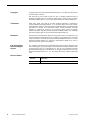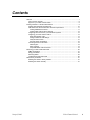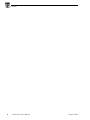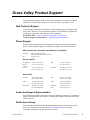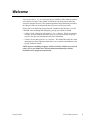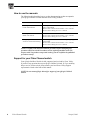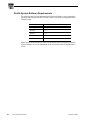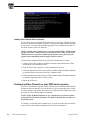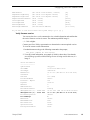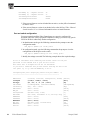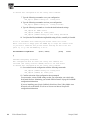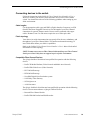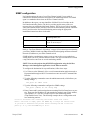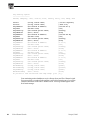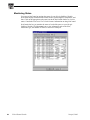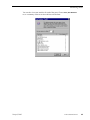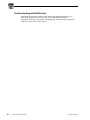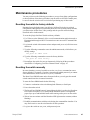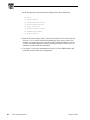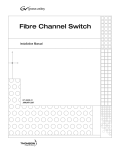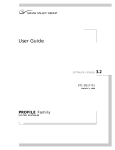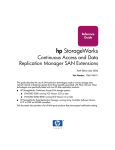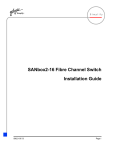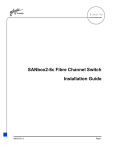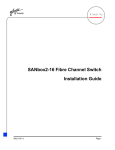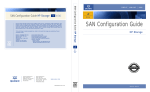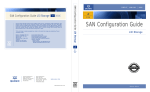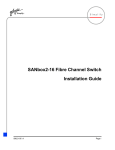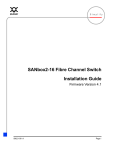Download Qlogic SANbox2-8c Installation manual
Transcript
Fibre Channel Switch Installation Manual 071-8212-00 APRIL 2003 the most watched worldwide Copyright Copyright © 2003 Thomson Broadcast and Media Solutions, Inc. All rights reserved. Printed in the United States of America. This document may not be copied in whole or in part, or otherwise reproduced except as specifically permitted under U.S. copyright law, without the prior written consent of Thomson Broadcast and Media Solutions, Inc., P.O. Box 59900, Nevada City, California 95959-7900 Trademarks Grass Valley, Profile, and Profile XP are either registered trademarks or trademarks of Thomson Broadcast and Media Solutions, Inc. in the United States and/or other countries. Other trademarks used in this document are either registered trademarks or trademarks of the manufacturers or vendors of the associated products. Thomson Broadcast and Media Solutions, Inc. products are covered by U.S. and foreign patents, issued and pending. Additional information regarding Thomson Broadcast and Media Solutions, Inc. trademarks and other proprietary rights may be found at www.thomsongrassvalley.com. Disclaimer Product options and specifications subject to change without notice. The information in this manual is furnished for informational use only, is subject to change without notice, and should not be construed as a commitment by Thomson Broadcast and Media Solutions, Inc. Thomson Broadcast and Media Solutions, Inc. assumes no responsibility or liability for any errors or inaccuracies that may appear in this publication. U.S. Government Restricted Rights Legend Use, duplication, or disclosure by the United States Government is subject to restrictions as set forth in subparagraph (c)(1)(ii) of the Rights in Technical Data and Computer Software clause at DFARS 252.277-7013 or in subparagraph c(1) and (2) of the Commercial Computer Software Restricted Rights clause at FAR 52.227-19, as applicable. Manufacturer is Thomson Broadcast and Media Solutions, Inc., P.O. Box 59900, Nevada City, California 95959-7900 U.S.A. Revision Status 2 Fibre Channel Switch Rev Date Description April 16, 2003 Initial release. 071-8212-00 16 April, 2003 Contents Welcome .............................................................................................................................. 7 How to use the manuals.................................................................................................. 8 Support for your Fibre Channel switch ............................................................................ 8 Installing a Switch in a Profile Video Network ...................................................................... 9 Profile System Software Requirements......................................................................... 10 PDR Series Fibre Channel firmware and driver requirements ...................................... 11 Loading PDR Series firmware .................................................................................. 11 Loading Fibre Channel Server firmware................................................................... 12 Configuring Fibre Channel on your PDR Series systems ............................................. 12 Configuring your Fibre Channel switch ......................................................................... 14 Enter administrator mode ......................................................................................... 14 Configure Ethernet LAN settings .............................................................................. 14 Verify firmware version ............................................................................................. 15 Port and switch configuration ................................................................................... 16 Connecting devices to the switch .................................................................................. 19 Cable lengths ........................................................................................................... 19 Fabric topology ......................................................................................................... 19 Compatible Fibre Channel Devices .......................................................................... 19 Monitoring your switch with NetCentral.............................................................................. 20 SNMP configuration ...................................................................................................... 21 Setting port aliases........................................................................................................ 23 Monitoring Status .......................................................................................................... 24 Troubleshooting with NetCentral ................................................................................... 26 Maintenance procedures ................................................................................................... 27 Resetting the switch to factory defaults......................................................................... 27 Resetting the switch manually....................................................................................... 27 16 April, 2003 Fibre Channel Switch 3 Contents 4 Profile XP Service Manual 16 April, 2003 Grass Valley Product Support To get technical assistance, check on the status of problems, or report new problems, contact Grass Valley Product Support via e-mail, the Web, or by phone or fax. Web Technical Support To access support information on the Web, visit the product support Web page on the Grass Valley Web site. You can download software or find solutions to problems by searching our Frequently Asked Questions (FAQ) database. World Wide Web: http://www.thomsongrassvalley.com/support/ Technical Support E-mail Address: [email protected]. Phone Support Use the following information to contact product support by phone during business hours. Afterhours phone support is available for warranty and contract customers. USA and Americas (includes Latin America and Canada) Telephone Fax (800) 547-8949 (Toll Free) (530) 478-4148 (Direct Dial Toll Call) (530) 478-3181 Europe and UK UK Regional Service Location France Tel +44 1753 218 777 Fax +44 1753 218 757 Italy Tel +39 72 901 428 Fax +39 72 905 371 Tel +33 145 297 300 Fax +33 145 297 302 Germany Tel +49 221 1791 234 Fax +49 221 1791 235 Asia Pacific Australia Tel (612) 8877 6800 Fax (612) 8877 6825 India Tel (91) 11 373 0544 Fax (91) 11 373 0543 China Tel (86) 10 6235 1185 Fax (86)10 6235 1190 Japan Tel (813) 5484 6869 Fax (813) 5484 3775 Hong Kong Tel (852)-2531-3000 Fax (852)-2802-2996 South East Asia Tel (65) 7328 729 Fax (65)7327 649 Authorized Support Representative A local authorized support representative may be available in your country. To locate the support representative for your country, visit the product support Web page on the Grass Valley Web site. Profile Users Group You can connect with other Profile XP Media Platform users to ask questions or share advice, tips, and hints. Send e-mail to [email protected] to join the community and benefit from the experience of others. 16 April, 2003 Fibre Channel Switch 5 Product Support 6 Fibre Channel Switch 16 April, 2003 Welcome You can use your 8-, 16-, or 8 to 64-port QLogic SANbox2 Fibre Channel switch to create fabrics for Grass Valley Media Area Networks (SCSI protocol) and Video Networks (Internet Protocol). This manual supplements the information provided by the QLogic SANbox2 Switch manuals that you received with your switch. Please refer to the following QLogic manuals, included on the SANsurfer Tool Kit CD-ROM, when installing and configuring your QLogic SANbox2 Switch. • SANbox2 Fibre Channel Switch Installer’s/User’s Manual - This is your primary reference on the installation and initial setup of your specific model of QLogic switch. It also provides maintenance and repair information. • SANbox2 Switch Management User’s Manual - This manual describes the switch management software application that allows you to monitor and administer your QLogic SANbox2 Switch. NOTE: If you are installing the QLogic SANbox2 Switch in a Media Area Network, please refer to your Media Area Network Instruction Manual for detailed installation and configuration information. 16 April, 2003 Fibre Channel Switch 7 How to use the manuals The following table describes how to use the documentation set that accompanies your QLogic SANbox2 Switch and other Grass Valley products. For information on... See... Installing the switch in a Profile Video Network “Installing a Switch in a Profile Video Network” beginning on page 9 of this manual. SANbox2 Fibre Channel Switch Installer’s/User’s Manual SANbox2 Switch Management User’s Manual Installing the switch in a Media Area Network Media Area Network Instruction Manual SANbox2 Fibre Channel Switch Installer’s/User’s Manual SANbox2 Switch Management User’s Manual Configuring the Fibre Channel switch for NetCentral monitoring “Monitoring your switch with NetCentral” beginning on page 20 of this manual. SANbox2 Fibre Channel Switch Installer’s/User’s Manual SANbox2 Switch Management User’s Manual NOTE: Carefully read and understand all procedures before attempting any operation with your switch. Procedures such as replacing modules in the 8 to 64-port switch can produce unexpected results if you do not follow the published procedures exactly. Support for your Fibre Channel switch Your QLogic SANbox2 Switch is sold, supported, and serviced by Grass Valley. If you have any questions about your QLogic SANbox2 Switch, or if you need any help or service for the switch, please contact your local Grass Valley Support representative listed at the front of this manual NOTE: Do not contact QLogic directly for support of your QLogic SANbox2 Switch. 8 Fibre Channel Switch 16 April, 2003 Installing a Switch in a Profile Video Network Installing a Switch in a Profile Video Network Compared to a Fibre Channel hub, the Fibre Channel switch improves the performance of your Fibre Channel installation by: • Increasing the bandwidth between any two Fibre Channel devices by eliminating the shared bandwidth of a Fibre Channel Arbitrated Loop. • Improving the scalability of your Video Network. By managing your inter-switch links, you can increase the size of your network without the shared bandwidth concerns of a large loop. The following figure shows the Profile Fibre Channel switch in a simple IP fabric environment. 0 1 2 L O G A C T L O G A C T 3 6 4 L O G A C T L O G A C T 5 L O G A C T L O G A C T 7 10 8 L O G A C T L O G A C T 9 L O G A C T L O G A C T 11 14 12 L O G A C T L O G A C T 13 L O G A C T L O G A C T L O G A C T L O G A C T 15 The sections that follow describe the installation and use of the QLogic SANbox2 Switch in a Profile Video Network environment. Topics include: • Installing the required Profile System Software version. • Loading the required Profile Fibre Channel firmware onto the Profile PDR Series Fibre Channel card, and ensuring that other Fibre Channel devices on the fabric are using compatible firmware. You do not need to change the Fibre Channel firmware or drivers on Profile XP systems. • Configuring the Profile system to work with a switch (fcconfig -s on). This step is not required on a Profile XP. • Avoiding loop configurations in a fabric (switched) environment. 16 April, 2003 Fibre Channel Switch 9 Profile System Software Requirements The following table lists the minimum Profile System Software version required for operation with a QLogic SANbox2 Switch. Earlier versions do not support this Fibre Channel switch. Profile Model Minimum Profile System Software Version PDR100 Not supported PDR200 2.5.23 PDR300 2.5.23 PDR400 3.2.8 PVS Series 5.2.X Please refer to the Profile Release Notes for instructions on how to install your Profile System Software, as well as information on the new features that are included in the release. 10 Fibre Channel Switch 16 April, 2003 PDR Series Fibre Channel firmware and driver PDR Series Fibre Channel firmware and driver requirements Early versions of the firmware for the PDR Series Fibre Channel board (1.4, 1.7.X) supported the Fibre Channel Arbitrated Loop, but would not function with a Fibre Channel switch. More recent versions of the firmware support operation with a switch and interoperation with other Fibre Channel board manufacturers, but have not been optimized for use in a loop. To operate in a fabric environment, one which uses switches, you must use Fibre Channel board firmware that is compatible with the switch. You may use the same firmware in a loop environment, but you may encounter operational limitations that are not present with earlier versions of the firmware. Generally, Fibre Channel firmware versions numbered 3.0 or higher, or identified as switch compatible, or interoperable, all support operation with the Fibre Channel switch. NOTE: All versions of Profile XP Fibre Channel boards have the required firmware for operation with the Profile Fibre Channel Switch. Do not perform the following procedure on a Profile XP system. Loading PDR Series firmware Once you have installed Profile System Software version 2.5 or higher, you can load a switch-compatible version of firmware onto your Profile Fibre Channel board. You must load this firmware before connecting your Profile system to the QLogic SANbox2 Switch. You must also use this version of firmware if you wish to connect your Profile system to any other device that is equipped with Fibre Channel board from a supplier other than Grass Valley. NOTE: Do not perform this procedure on a Profile XP system. To load the switch-compatible firmware on your Profile Fibre Channel board: 1. Close any applications that may be running on the system. 2. At a command line, type vdrsvc -start and then press Enter. This starts the PDR Access Service if it is not already started. 3. Choose Start | Programs | PDR Debug Tools | Update FC Switch Microcode. A window appears. 4. The program asks if you want to continue. Type Y. 5. The program now reads the new image of the firmware from c:\profile\etc\sfcucode.img. The program automatically copies the old firmware to the file c:\profile\etc\sfcucode.old. 6. Restart the disk recorder in order for the firmware update to take effect. 16 April, 2003 Fibre Channel Switch 11 Loading Fibre Channel Server firmware If you wish to connect a Profile Fibre Channel Server to a QLogic SANbox2 Switch, you must load switch-compatible firmware on all the Fibre Channel boards installed in your server. You must also install the appropriate Fibre Channel drivers that can use all the features of the new firmware. NOTE: A Profile Fibre Channel Server consists of an SGI O200 or O2000 system equipped with Fibre Channel boards purchased from Grass Valley. If your Fibre Channel boards were purchased obtained from another source, please ask your supplier about compatibility with the QLogic SANbox2 Switch. To load switch-compatible firmware on your Fibre Channel Server boards: 1. Contact Grass Valley support to obtain the location of the latest firmware, then download the files from that location. 2. Place the files in the /temp/drivers on the destination SGI server. 3. Follow the instructions in the Genrocco Fibre Channel Adapter Installation Manual to load the firmware onto each of the Fibre Channel boards. 4. Follow the instructions in the Genrocco Fibre Channel Adapter Installation Manual to install the appropriate driver on the system. 5. Reboot the SGI server. Configuring Fibre Channel on your PDR Series systems Once you’ve installed the required version of Profile System Software and loaded the appropriate firmware and drivers on all the devices you are connecting to the switch, you must configure each Profile Video File Server or Profile Fibre Channel Server for operation in a Fibre Channel fabric environment. NOTE: Profile XP Media Platforms are pre-configured for operation in a fabric (switched) Fibre Channel Environment. You must not perform this procedure on a Profile XP system. To configure your Profile Fibre Channel server or any device other than your Profile system, refer to the installation manual for that device for instructions. 12 Fibre Channel Switch 16 April, 2003 Configuring Fibre Channel on your PDR Series To configure your Profile system for use in a Fibre Channel environment, follow the instructions in the Profile User Manual. In addition to these instructions, you must also set Fibre Channel Switch Mode ON. You can do this in one of two ways: • Type the following command from the Command Prompt: fcconfig -s on. OR • In Configuration Manager, select Switch Compatibility Mode in the Fibre Channel Configuration dialog box. NOTE: You do not need to set the Fibre Channel hardware address of Profile systems connected to the Fibre Channel switch. These addresses are assigned dynamically in a fabric environment. 16 April, 2003 Fibre Channel Switch 13 Configuring your Fibre Channel switch Your QLogic SANbox2 Switch must be configured so that you can control and monitor it in your LAN environment. As you make these settings, you should also verify that all the other switch and port settings are appropriate for operation in a Grass Valley Fibre Channel fabric. The following instructions describe how to verify and assign these settings using a serial port connection. The same commands can also be used in a Telnet session over the Ethernet port. NOTE: You can use the SANbox Manager software application described in the SANbox2 Switch Management User’s Manual to establish Ethernet LAN, SNMP, and basic switch and port settings. However, you must use the Command Line Interface through either the serial or Ethernet port to set or verify the Advanced settings. Enter administrator mode You must be in administrator mode to make changes to your QLogic SANbox2 Switch settings. To enter this mode: 1. Establish serial connection to the QLogic SANbox2 Switch using a null-modem cable and Windows HyperTerminal or an equivalent serial communication tool. Refer to the SANbox2 Fibre Channel Switch Installer’s/User’s Manual for connection information. 2. In the serial communication window, press Enter to establish communications, then log in to the switch with username admin and password password, all in lowercase characters. 3. Type the following command to enter the administrator mode, which allows you modify settings. sb5_8port #> admin start Configure Ethernet LAN settings You must assign an Ethernet IP address, a subnet mask, and a default gateway to configure your QLogic SANbox2 Switch for operation in your Ethernet local area network. 1. In administrator mode, type the following command at the prompt: sb5_8port (admin) #> set setup system 2. As you step through each of the following configuration items, assign your local settings as needed, or press Enter to accept the defaults. A list of attributes with formatting and current values will follow. Enter a new value or simply press the ENTER key to accept the current value. If you wish to terminate this process before reaching the end of the list press 'q' or 'Q' and the ENTER key to do so. Eth0NetworkAddress Eth0NetworkMask Eth0GatewayAddress Eth0NetworkDiscovery 14 Fibre Channel Switch (dot-notated IP Address) (dot-notated IP Address) (dot-notated IP Address) (1=Static, 2=Bootp, 3=Dhcp, 4=Rarp) [192.168.5.216] [255.255.255.0] [192.168.5.1] [Static] 16 April, 2003 Configuring your Fibre Channel switch AdminTimeout TempMonitoringWarning TempMonitoringFailure TempFailurePortShutdown SecurityEnabled LocalLogEnabled RemoteLogEnabled RemoteLogHostAddress (dec value 0-1440 minutes, 0=never) (dec value 0-100 degrees Celsius) (dec value 0-100 degrees Celsius) (True / False) (True / False) (True / False) (True / False) (dot-notated IP Address) [30] [65] [70] [False] [False] [True] [False] [10.0.0.254] Do you want to save and activate this system setup? (y/n): [n] y Verify firmware version You can use the show switch command to view switch information and confirm that the active firmware version is correct. The minimum qualified image is: • 1.5.0.8 or higher Contact your Grass Valley representative to determine the current required version. To view the current version information: 1. In administrator mode type the following command at the prompt,: sb5_8port (admin) #> show switch 2. View the switch information, an example of which is shown here. Note that the ActiveSWImage specifies which SWImageVersion is being used. In this case, it’s image 2. Switch Information -----------------SymbolicName SwitchWWN SwitchType PROMVersion CreditPool DomainID FirstPortAddress FlashSize - MBytes LogLevel MaxPorts NumberOfResets ReasonForLastReset SWImageVersion (1) - build date SWImageVersion (2) - build date ActiveConfiguration ActiveSWImage AdminState AdminModeActive BeaconOnStatus OperationalState PrincipalSwitchRole 16 April, 2003 sb5_8port 10:00:00:c0:dd:01:a6:47 Sanbox2-8C V1.4.0.2-0 (Thu Mar 13 21:27:06 2003) 0 100 (0x64) 640000 128 Critical 8 17 PowerUp V1.4.0.39-0 (Tue Jan 21 08:11:16 2003) V1.5.0.8-0 (Thu Mar 13 21:27:06 2003) default 2 Online True False Online False Fibre Channel Switch 15 BoardTemp (1) - Degrees Celsius BoardTemp (2) - Degrees Celsius SwitchDiagnosticsStatus SwitchTemperatureStatus 22 27 Passed Normal 3. If the correct firmware version is loaded but not active, use the fallback command to make it active. 4. If the correct firmware version is not loaded, refer to the SANbox2 Fibre Channel Switch Installer’s/User’s Manual information on how to install firmware. Port and switch configuration You must ensure that all the Fibre Channel ports are correctly configured for operation with Grass Valley equipment. With these settings, you can use any port in a SCSI or IP fabric without any further configuration. 1. In administrator mode type the following command at the prompt to enter the configuration mode: sb5_8port (admin) #> config edit 2. In configuration mode, type the following command at the prompt to view the configuration of all the ports on the switch. sb5_8port (admin-config) #> set config ports 3. Modify the settings as needed. The following example shows the required settings. A list of attributes with formatting and current values for the port specified at the command line or port #0 will follow. Each value that is changed will be set for ALL PORTS. If you wish to terminate this process before reaching the end of the list press 'q' or 'Q' and the ENTER key to do so. Configuring ALL ports (displaying values from port number: ---------------------------------------------------------AdminState LinkSpeed PortType TLPortMode ISLSecurity ALFairness ARB_FF InteropCredit ExtCredit FANEnable LCFEnable MFSEnable MFS_TOV MSEnable NoClose 16 Fibre Channel Switch 0) (1=Online, 2=Offline, 3=Diagnostics, 4=Down) (1=1Gb/s, 2=2Gb/s, 3=Auto) (TL / GL / G / F / FL / Donor) (1=TLTargetMode, 2=TLInitiatorMode) (Any / Ours / None) (True / False) (True / False) (decimal value, 0-255) (dec value, increments of 11, non-loop only) (True / False) (True / False) (True / False) (decimal value, 10-20480 msec) (True / False) (True / False) [Online] [Auto] [GL] [TLTargetMode] [Any] [False] [False] [0] [0] [True] [False] [True] [10] [True] [False] 16 April, 2003 Configuring your Fibre Channel switch IOStreamGuard VIEnable CheckAlps (Enable / Disable) (True / False) (True / False) [Disabled] [False] [False] Finished configuring attributes. This configuration must be saved (see config save command) and activated (see config activate command) before it can take effect. To discard this configuration use the config cancel command. 4. In configuration mode, type the following command at the prompt configure global switch settings: sb5_8port (admin-config) #> set config switch 5. Type the following command to configure advanced settings: sb5_8port (admin-config) #> set advanced on 6. Modify the settings as needed. The following example shows the required settings. Pay particular attention to the Multiframe Sequencing Mode (sometimes called Tachyon Mode) MFSMode setting, which must be Hard. NOTE: Each QLogic SANbox2 Switch must have a unique DomainID for the local fabric. You should specify these values individually for each switch and not allowing the switches to select their own DomainID values. Setting DomainIDLock to True prevents the switch from changing the DomainID when a new switch is added to fabric. A list of attributes with formatting and current values will follow. Enter a new value or simply press the ENTER key to accept the current value. If you wish to terminate this process before reaching the end of the list press 'q' or 'Q' and the ENTER key to do so. AdminState BroadcastEnabled InbandEnabled DefaultDomainID DomainIDLock SymbolicName R_T_TOV R_A_TOV E_D_TOV FS_TOV DS_TOV MFSMode PrincipalPriority ConfigDescription (1=Online, 2=Offline, 3=Diagnostics) [Online] (True / False) [True] (True / False) [True] (decimal value, 1-239) [100] (True / False) [True] (string, max=32 chars) [sb5_8port] (decimal value, 1-1000 msec) [100] (decimal value, 100-100000 msec) [2000] (decimal value, 10-20000 msec) [1000] (decimal value, 100-100000 msec) [5000] (decimal value, 100-100000 msec) [5000] (Hard / Soft) [Hard] (decimal value, 1-255) [254] (string, max=64 chars) [SANbox2-8 FC Switch] Finished configuring attributes. This configuration must be saved (see config save command) and activated (see config activate command) before it can take effect. 16 April, 2003 Fibre Channel Switch 17 To discard this configuration use the config cancel command. 7. Type the following command to save your configuration. sb5_8port (admin-config) #> config save 8. Type the following command to activate your configuration. sb5_8port (admin-config) #> config activate 9. Type the following commands to view the threshold advanced settings: sb2_16port #> admin start sb2_16port (admin) #> config edit sb2_16port (admin-config) #> set config threshold 10. Verify that the ThesholdMonitoringEnabled setting is False, or modify it if needed. A list of attributes with formatting and current values will follow. Enter a new value or simply press the ENTER key to accept the current value. If you wish to terminate this process before reaching the end of the list press 'q' or 'Q' and the ENTER key to do so. ThresholdMonitoringEnabled (True / False) [True] False q Finished configuring attributes. This configuration must be saved (see config save command) and activated (see config activate command) before it can take effect. To discard this configuration use the config cancel command. 11. Save and activate the configuration with the following commands: sb2_16port (admin-config) #> config save sb2_16port (admin) #> config act 12. Confirm activation of the configuration when prompted. You must make various SNMP settings so that you can monitor your switch with NetCentral. Refer to “Monitoring your switch with NetCentral” on page 20 for SNMP configuration information. If you are installing your QLogic SANbox2 Switch in a Grass Valley Media Area Network, refer to the Media Area Network Instruction Manual for specific configuration information. 18 Fibre Channel Switch 16 April, 2003 Connecting devices to the switch Connecting devices to the switch Follow the instructions in the SANbox2 Fibre Channel Switch Installer’s/User’s Manual to connect your Profile systems and other devices to the Fibre Channel switch. You should also take note of the following guidelines when setting up your fabric environment. Cable lengths Use the appropriate cable types and GBICs (Gigabit Interface Converters) or SFPs (Small Form-factor Pluggable Transceiver) for the length of your Fibre Channel connections. In general, distances under 5 meters can be connected with copper cables. Distances from 5 to 500 meters require the use of fiber-optic cable. Fabric topology Your choices in switch interconnections can greatly affect the cost, redundancy, and throughput of your Fibre Channel fabric. The number and connection strategy of inter-switch links defines your fabric’s capabilities. Refer to the SANbox2 Fibre Channel Switch Installer’s/User’s Manual for detailed information on fabric topology. NOTE: You must not connect a Fibre Channel Arbitrated Loop to a Fibre Channel Switch port. Grass Valley does not support loops in a fabric environment. Compatible Fibre Channel Devices The QLogic SANbox2 Switch has been qualified for operation with the following devices. • Profile XP Media Platform (Video Network and Media Area Network) • Profile PDR Video Server (Video Network) • PFC500 RAID storage • PFR500 RAID storage • NewsEdit Digital News Production system • SANValley Video Gateway • SGI Origin server • Avid Newscutter The QLogic SANbox2 Switch has not been qualified for operation with the following devices. Do not connect them to a QLogic SANbox2 Switch. • Brocade Fibre Channel Switch • Profile PDR100 Professional Disk Recorder 16 April, 2003 Fibre Channel Switch 19 Monitoring your switch with NetCentral You can use NetCentral, a Grass Valley SNMP Manager, to monitor the state of your Fibre Channel switch. The information presented in NetCentral allows you to verify the normal operation of your switch and to detect any problems that may occur. If you set one or more appropriate SNMP trap destination addresses on your switch, you can also be alerted immediately when problems occur on the switch. The following sections describe how to configure your switch for operation with NetCentral, and provide a brief guide on how to troubleshoot switch problems using NetCentral. Please refer to the NetCentral User Guide for information on how to install and use NetCentral. 20 Fibre Channel Switch 16 April, 2003 SNMP configuration SNMP configuration NetCentral monitors the state of your Fibre Channel switch if your switch is connected to an Ethernet network accessible to the monitoring station. The SNMP agent is a standard software item on all Fibre Channel switches. In addition to the agent, you must install the SANbox2 Device Provider on the NetCentral monitoring station. The device provider supplies many of the text messages that you read in the NetCentral window. The device provider is installed when you install the Profile XP Device Provider on the monitoring station. Install the device provider on the NetCentral Monitoring station using the appropriate installation instructions shown in the table. Fibre Channel switch application To install the SANbox2 Device Provider on the NetCentral monitoring station, see... Profile Video Network switch fabric Installing the NetCentral Agent and Device Provider for the Profile XP Media Platform Media Area Network switch fabric Media Area Network Instruction Manual Refer to “Configure Ethernet LAN settings” on page 14 for instructions on connecting your Fibre Channel Switch to an Ethernet network and assigning an Ethernet Internet Protocol (IP) address to your Fibre Channel switch. SNMP includes a mechanism to report events as soon as they occur, rather than waiting until a device is polled to obtain its status. This type of notification is called a trap, and can be sent to one or several monitoring stations. NOTE: You can also perform the full SNMP configuration using the SANbox Manager switch management application via the Ethernet network To configure the destination for trap notifications, follow these steps. 1. Use Telnet over the Ethernet LAN or a serial communication application such as Hyperterminal through an RS-232 connection to enter access the Command Line Interface. 2. Type the following command to enter the administrator mode, which allows you modify settings. sb5_8port #> admin start 3. Type the following command to configure the SNMP settings. sb5_8port (admin) #> set setup snmp 4. Enter Contact and Location strings that are meaningful to NetCentral users at your site. Then enter the IP address for each monitoring station in turn (Trap1Address, Trap2Address, etc.). Be sure to enable traps for each monitoring station (Trap1Enabled set to True). The following example shows a configuration with two monitoring stations. A list of attributes with formatting and current values will follow. Enter a new value or simply press the ENTER key to accept the current value. If you wish to terminate this process before reaching the end of the list press 'q' or 'Q' and the ENTER key to do so. 16 April, 2003 Fibre Channel Switch 21 Trap Severity Options --------------------unknown, emergency, alert, critical, error, warning, notify, info, debug, mark Contact (string, max=32 chars) Location (string, max=32 chars) Trap1Address (dot-notated IP Address) Trap1Port (decimal value) Trap1Severity (see allowed options above) Trap1Enabled (True / False) Trap2Address (dot-notated IP Address) Trap2Port (decimal value) Trap2Severity (see allowed options above) Trap2Enabled (True / False) Trap3Address (dot-notated IP Address) Trap3Port (decimal value) Trap3Severity (see allowed options above) Trap3Enabled (True / False) Trap4Address (dot-notated IP Address) Trap4Port (decimal value) Trap4Severity (see allowed options above) Trap4Enabled (True / False) Trap5Address (dot-notated IP Address) Trap5Port (decimal value) Trap5Severity (see allowed options above) Trap5Enabled (True / False) ReadCommunity (string, max=32 chars) WriteCommunity (string, max=32 chars) TrapCommunity (string, max=32 chars) AuthFailureTrap (True / False) Do you want to save and activate this snmp setup? (y/n): ["On-call engineer"] ["Rack 3-B"] [192.168.217.5] [162] [warning] [True] [192.168.216.48] [162] [warning] [True] [0.0.0.0] [162] [warning] [False] [0.0.0.0] [162] [warning] [False] [0.0.0.0] [162] [warning] [False] [public] [private] [public] [False] [n] y Your monitoring station should now receive all traps from your Fibre Channel switch. You can test this by creating a fault condition, such as disconnecting one of your Fibre Channel connections to the Fibre Channel switch. A message should appear in the NetCentral manager. 22 Fibre Channel Switch 16 April, 2003 Setting port aliases Setting port aliases You can configure NetCentral to set the reporting name of each port on your QLogic SANbox2 Switch to something meaningful to you. When NetCentral reports the status of a port, or notifies you of a problem, you may find it convenient to see a name that you chose To set port aliases: 1. Select the switch you want to configure in the NetCentral List View or Facility View. 2. Choose Device | Port Settings for that device. The Port Settings dialog box opens. 3. Select the Port Alias for each port in turn and enter the desired alias. The figure shows modified aliases for Port #0 through Port #7. 4. Click OK to set the aliases. 16 April, 2003 Fibre Channel Switch 23 Monitoring Status You can use NetCentral to monitor the status of your QLogic SANbox2 Switch. NetCentral displays information about the switch’s power supplies, temperature, and fans. Click on the appropriate subsystem icon in the NetCentral window to view its status. Consult the NetCentral User Guide for more information on using NetCentral. NetCentral also lets you monitor the status of each of the ports on your QLogic SANbox2 Switch. Click the Ports icon to view information such as the state, transmitter type, the number of frames in and out of each port. 24 Fibre Channel Switch 16 April, 2003 Monitoring Status You can also view error statistics for each of the ports. Choose View | Port Statistics to see a summary of the errors since the last switch reboot. 16 April, 2003 Fibre Channel Switch 25 Troubleshooting with NetCentral NetCentral reports status, warnings, and alarms using messages that are easy to understand. Suggested corrective actions are presented along with failure information. If you have any trouble interpreting any of the problems or suggested solutions, contact Grass Valley support. 26 Fibre Channel Switch 16 April, 2003 Maintenance procedures Maintenance procedures You may wish to use the following procedures to recover from faulty configurations or other problems. Since these procedures stop all traffic on all Fibre Channel ports, be sure to take the switch out of service before performing any of these tasks. Resetting the switch to factory defaults Resetting factory defaults returns your QLogic SANbox2 Switch to its original configuration, although it does not reset the password. After resetting factory defaults, you must restore all the Grass Valley settings and site-specific network settings described earlier in this manual. To reset the QLogic SANbox2 Switch to factory defaults: 1. Use Telnet over the Ethernet LAN or a serial communication application such as Hyperterminal through an RS-232 connection to enter access the Command Line Interface. 2. Log in to the switch with username admin and password password, all in lowercase characters. 3. Type the following command to enter the administrator mode, which allows you modify settings. sb5_8port #> admin start 4. Type the following command to restore the factory defaults: sb5_8port #> reset factory 5. Reconfigure the switch for your environment by following all the procedures described in “Configuring your Fibre Channel switch” on page 14. Resetting the switch manually In some situations, you may be unable to use the reset factory command to restore factory defaults. For example, if you don’t remember the admin password, you cannot enter administrator mode to use the reset factory command. The Reset/Force PROM button on the front panel allows you to bypass the normal switch control interfaces in unusual situations. To enter the Force PROM mode do the following: 1. Connect a workstation to the switch through the Ethernet, or Serial port. 2. Power down the switch. 3. The Reset/Force PROM button is located through a hole just above the Heartbeat LED on the front panel. Use a small pointed instrument such as a straightened paper clip to press and hold this button while turning on the power on the switch. 4. Wait at least one minute until the Heartbeat LED light remains constant (without blinking). 5. Establish communications with the switch using the command line interface. You may find it easier to use the serial interface for this operation. 6. Log in to the switch as user prom, with password prom. 16 April, 2003 Fibre Channel Switch 27 7. Make the appropriate selection from the displayed text menu, shown here. 0) Exit 1) Image Unpack 2) Reset Network Config 3) Reset Password File 4) Copy Log Files 5) Remove Switch Config 6) Remake Filesystem 7) Reset Switch 8. Refer to the “Recovering a switch” section of the SANbox2 Fibre Channel Switch Installer’s/User’s Manual for detailed explanations of the various choices. For example, you might use item 2 to reset the switch’s Ethernet IP address to 10.0.0.1, or item 3 restore the admin password to password (password). Choose item 7 to reboot the switch with the new parameters. 9. Use option 7 to close the communication session, exit Force PROM mode, and reboot the switch with the new configuration. 28 Fibre Channel Switch 16 April, 2003