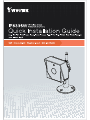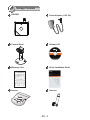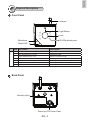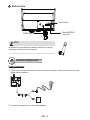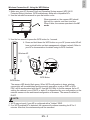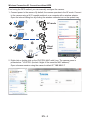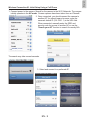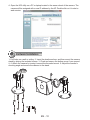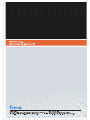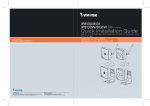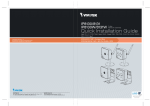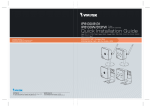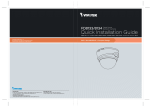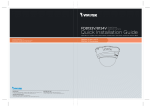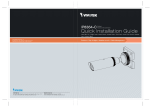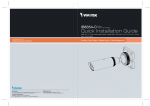Download Vivotek IP8336W User`s manual
Transcript
English Warning Before Installation Power off the Network Camera as soon as smoke or unusual odors are detected. Keep the Network Camera away from water. If the Network Camera becomes wet, power off immediately. Do not place the Network Camera around heat sources, such as a television or oven. Refer to your user’s manual for the operating temperature. Keep the Network Camera away from direct sunlight. Do not place the Network Camera in high humidity environments. Do not place the Network Camera on unsteady surfaces. Do not touch the Network Camera during a lightning storm. Do not disassemble the Network Camera. Do not drop the Network Camera. Do not insert sharp or tiny objects into the Network Camera. EN - 1 1 Package Contents IP8336W Power Adaptor (+12V, 2A) Camera Stand Software CD 500024701G Warranty Card Quick Installation Guide Screws Antenna EN - 2 English 2 Physical Description Front Panel Antenna Light Sensor Lens IR LEDs behind panel Microphone Status LED LED Definitions Item LED status Description 1 2 3 4 5 6 7 Powered and system booting, or network failed Searching for WPS Network connected to an AP Upgrading firmware Operating in camera default AP mode Restoring defaults Powered off Steady Red Blue LED blinks every 0.15 sec. Green LED blinks every 1 sec. Green and RED blink consecutively every 0.15 sec. Steady Blue Orange blinks every 0.15 sec. All LED off Back Panel Mounting Hole Power and I/O Combo Cable EN - 3 Bottom View Reset button MicroSD/SDHC Card Slot WPS button NOTE: An antenna comes with the camera. Install it by turning clockwise to attach to the connector. 3 Network Deployment Power Connection 1. If you have external devices such as a sensors and alarm, make connections from the digital input connector. DI+ DI- 2. Connect the power line to the power adaptor. EN - 4 English Wireless Connection #1: Using the WPS Button 1. Make sure your AP (Access Point) and Operating System support WPS (Wi-Fi Protected Setup) functions. WPS enables easy setup with compatible APs. 2. Use the included hex wrench to open the bottom cover. When powered on, the camera LED should light red for a minute, and then turn blue. When lit blue, the camera operates in the AP mode. 3. Use the hex wrench to press the WPS button for 1 second. 4. Press and hold down the WPS button on your AP (some router/AP will have a virtual button on their management software instead). Refer to your AP's documentation for details using its WPS functions. Wireless AP WPS WPS Button WPS Button The camera LED should flash green. When WPS configuration is done, wireless connectivity will be established and the security encryption, such as WEP or WPAPSK, will be synchronized with the AP. Use the IW2 utility to find the camera. As for IP setting, the camera's use of DHCP or static IP is determined by your configuration on the network camera via the web-based configuration of firmware. The camera's default is DHCP. NOTE: 1. WPS may not work if your AP is configured with a "hidden" SSID. 2. If no WPS-enabled AP is detected, the camera will continue searching for AP for 2 minutes. After that, the wireless setup will be cancelled. EN - 5 Wireless Connection #2: Connection without WPS If not using the WPS method, you can manually configure the camera: 1. Connect power to the camera. By default, the camera operates in the AP mode. Connect to the camera using a Wi-Fi capable notebook or a computer with a wireless adaptor. Open the internet dialog box by clicking the wireless networks icon on the system tray. 1 AP mode 2 VIVOTEK (1C:CC) Client mode 3 AP 2. Right-click or double-click on the VIVOTEK (MAC addr) icon. The camera name is presented as: "VIVOTEK: (the last 4 digits of the camera's MAC address)." Open a browser session using the camera's default IP "192.168.1.1" EN - 6 3. Enter your wireless AP's SSID and security password to connect to an existing AP. You may also use the "Search your AP" button to locate an AP of your preferrence. Doubleclick on an AP to make the connection. Select the security encryption, such as WEP or WPA-PSK, the algorithm, and enter the pre-share key. Click Save to proceed. The camera will then operate in the Client mode. EN - 7 English You can also discover the camera using the IW2 utility. Install the IW2 utlity from the included product CD. 4. Open the IW2 utility. The camera will be assigned with a new IP address. Double-click on it to start a web session. The camera LED will start blinking green by every second. NOTE: When you encounter configuration errors, you can press the WPS button for 5 seconds to restore network settings. The camera will resume the AP mode and the LED will light blue. WPS 5. A browser session with the Network Camera should prompt as shown below. 6. You should be able to see live video from your camera. You may also install the 32-channel recording software from the software CD in a deployment consisting of multiple cameras. For its installation details, please refer to its related documents. 2011/01/05 01:50:28 EN - 8 English Wireless Connection #3: Initial Setup Using a Cell Phone 1. Connect power to the camera. Search for the camera in the Wi-Fi Networks. The camera initially operates in the AP mode. Screen captures have been taken from an iPhone®. 2. Once connected, you should connect the camera to another AP. You should open a browser, enter the camera's default IP (192.168.1.1) in the URL field. When connected, manually enter the SSID and security code for access to another AP, or use the "Search your AP" function to search for nearby APs. VIVOTEK (1C:CC) The search may take several seconds. 3. Select and connect to a preferred AP. EN - 9 4. Open the IW2 utility on a PC or laptop located in the same subnet of the camera. The camera will be assigned with a new IP address by the AP. Double-click on it to start a web session. 4 Hardware Installation 1. Drill holes on a wall or ceiling. 2. Insert the plastic anchors, and then mount the camera stand by driving the included screws. 3. Close and secure the bottom cover if you opened it. 4. Attach the camera by turning it around the threaded mount. 5. Adjust the camera's shooting angle and secure the camera to the stand. EN - 10