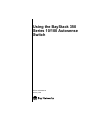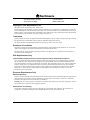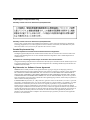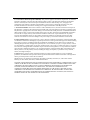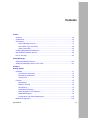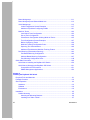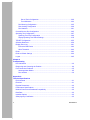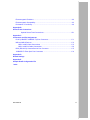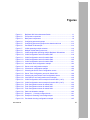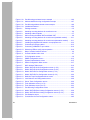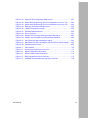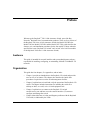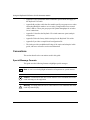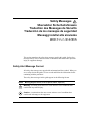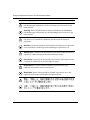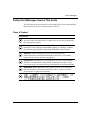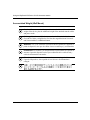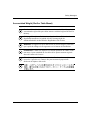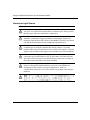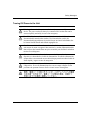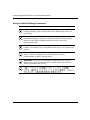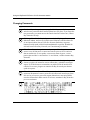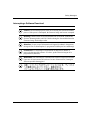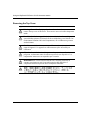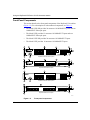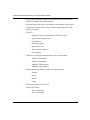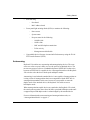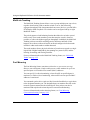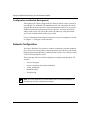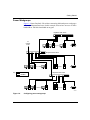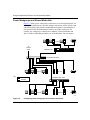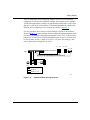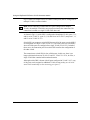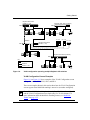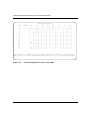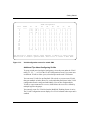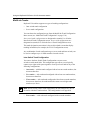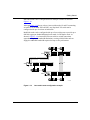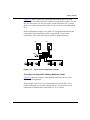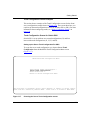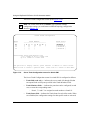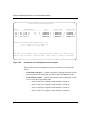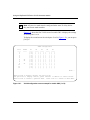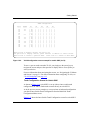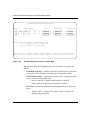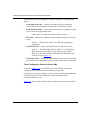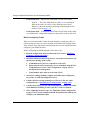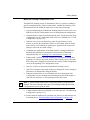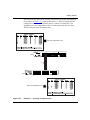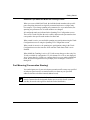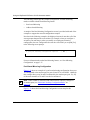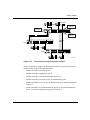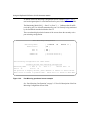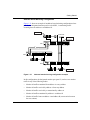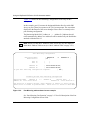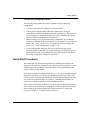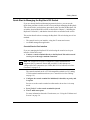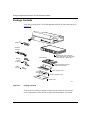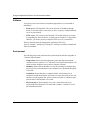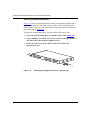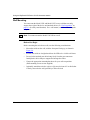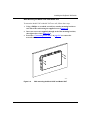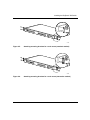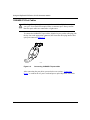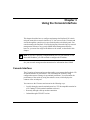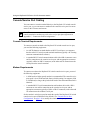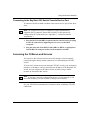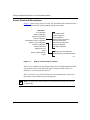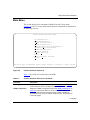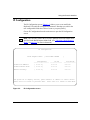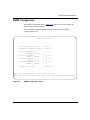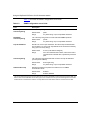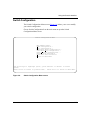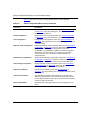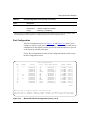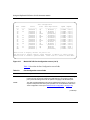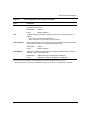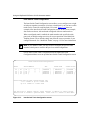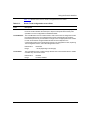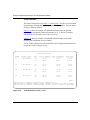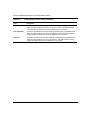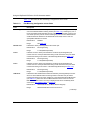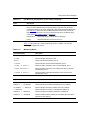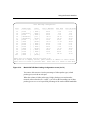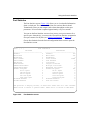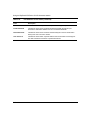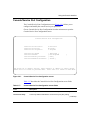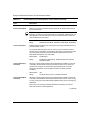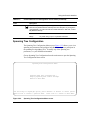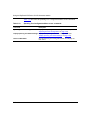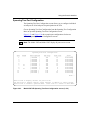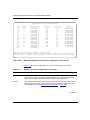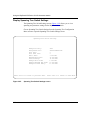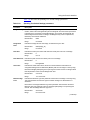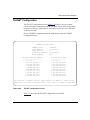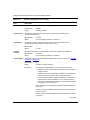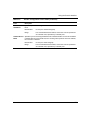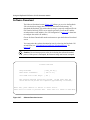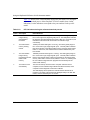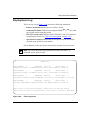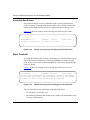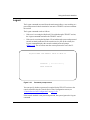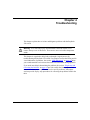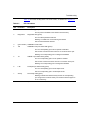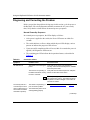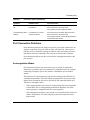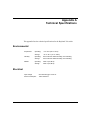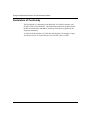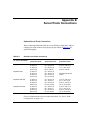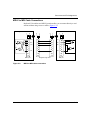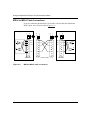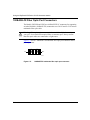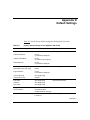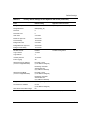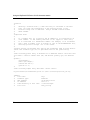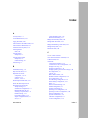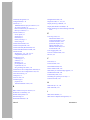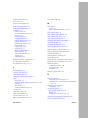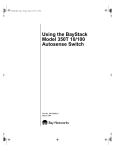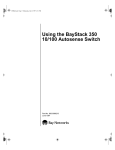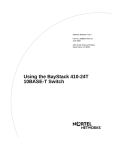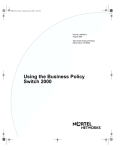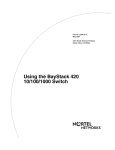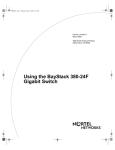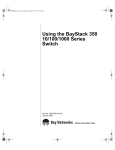Download Bay Networks CM 100 Technical data
Transcript
Using the BayStack 350 Series 10/100 Autosense Switch Part No. 893-00992-D January 1998 4401 Great America Parkway Santa Clara, CA 95054 8 Federal Street Billerica, MA 01821 Copyright © 1998 Bay Networks, Inc. All rights reserved. Printed in the USA. January 1998. The information in this document is subject to change without notice. The statements, configurations, technical data, and recommendations in this document are believed to be accurate and reliable, but are presented without express or implied warranty. Users must take full responsibility for their applications of any products specified in this document. The information in this document is proprietary to Bay Networks, Inc. Trademarks Optivity and Bay Networks are registered trademarks and BayStack, EZ LAN, Optivity Campus, Optivity Enterprise, Bay Networks Press, and the Bay Networks logo are trademarks of Bay Networks, Inc. All other trademarks and registered trademarks are the property of their respective owners. Statement of Conditions In the interest of improving internal design, operational function, and/or reliability, Bay Networks, Inc. reserves the right to make changes to the products described in this document without notice. Bay Networks, Inc. does not assume any liability that may occur due to the use or application of the product(s) or circuit layout(s) described herein. USA Requirements Only Federal Communications Commission (FCC) Compliance Notice: Radio Frequency Notice Note: This equipment has been tested and found to comply with the limits for a Class A digital device, pursuant to Part 15 of the FCC rules. These limits are designed to provide reasonable protection against harmful interference when the equipment is operated in a commercial environment. This equipment generates, uses, and can radiate radio frequency energy. If it is not installed and used in accordance with the instruction manual, it may cause harmful interference to radio communications. Operation of this equipment in a residential area is likely to cause harmful interference, in which case users will be required to take whatever measures may be necessary to correct the interference at their own expense. European Requirements Only EN 55 022 Statement This is to certify that the Bay Networks BayStack 350 10/100 Autosense Switch is shielded against the generation of radio interference in accordance with the application of Council Directive 89/336/EEC, Article 4a. Conformity is declared by the application of EN 55 022 Class A (CISPR 22). Warning: This is a Class A product. In a domestic environment, this product may cause radio interference, in which case, the user may be required to take appropriate measures. EC Declaration of Conformity This product conforms to the provisions of Council Directive 89/336/EEC and 73/23/EEC. The Declaration of Conformity is available on the Bay Networks World Wide Web site at www.baynetworks.com. ii 893-00992-D Japan/Nippon Requirements Only Voluntary Control Council for Interference (VCCI) Statement Voluntary Control Council for Interference (VCCI) Statement This is a Class A product based on the standard of the Voluntary Control Council for Interference by Information Technology Equipment (VCCI). If this equipment is used in a domestic environment, radio disturbance may arise. When such trouble occurs, the user may be required to take corrective actions. Canada Requirements Only Canadian Department of Communications Radio Interference Regulations This digital apparatus (BayStack 350 10/100 Autosense Switch) does not exceed the Class A limits for radio-noise emissions from digital apparatus as set out in the Radio Interference Regulations of the Canadian Department of Communications. Règlement sur le brouillage radioélectrique du ministère des Communications Cet appareil numérique (BayStack 350 10/100 Autosense Switch) respecte les limites de bruits radioélectriques visant les appareils numériques de classe A prescrites dans le Règlement sur le brouillage radioélectrique du ministère des Communications du Canada. Bay Networks, Inc. Software License Agreement NOTICE: Please carefully read this license agreement before copying or using the accompanying software or installing the hardware unit with pre-enabled software (each of which is referred to as “Software” in this Agreement). BY COPYING OR USING THE SOFTWARE, YOU ACCEPT ALL OF THE TERMS AND CONDITIONS OF THIS LICENSE AGREEMENT. THE TERMS EXPRESSED IN THIS AGREEMENT ARE THE ONLY TERMS UNDER WHICH BAY NETWORKS WILL PERMIT YOU TO USE THE SOFTWARE. If you do not accept these terms and conditions, return the product, unused and in the original shipping container, within 30 days of purchase to obtain a credit for the full purchase price. 1. License Grant. Bay Networks, Inc. (“Bay Networks”) grants the end user of the Software (“Licensee”) a personal, nonexclusive, nontransferable license: a) to use the Software either on a single computer or, if applicable, on a single authorized device identified by host ID, for which it was originally acquired; b) to copy the Software solely for backup purposes in support of authorized use of the Software; and c) to use and copy the associated user manual solely in support of authorized use of the Software by Licensee. This license applies to the Software only and does not extend to Bay Networks Agent software or other Bay Networks software products. Bay Networks Agent software or other Bay Networks software products are licensed for use under the terms of the applicable Bay Networks, Inc. Software License Agreement that accompanies such software and upon payment by the end user of the applicable license fees for such software. 893-00992-D iii 2. Restrictions on use; reservation of rights. The Software and user manuals are protected under copyright laws. Bay Networks and/or its licensors retain all title and ownership in both the Software and user manuals, including any revisions made by Bay Networks or its licensors. The copyright notice must be reproduced and included with any copy of any portion of the Software or user manuals. Licensee may not modify, translate, decompile, disassemble, use for any competitive analysis, reverse engineer, distribute, or create derivative works from the Software or user manuals or any copy, in whole or in part. Except as expressly provided in this Agreement, Licensee may not copy or transfer the Software or user manuals, in whole or in part. The Software and user manuals embody Bay Networks’ and its licensors’ confidential and proprietary intellectual property. Licensee shall not sublicense, assign, or otherwise disclose to any third party the Software, or any information about the operation, design, performance, or implementation of the Software and user manuals that is confidential to Bay Networks and its licensors; however, Licensee may grant permission to its consultants, subcontractors, and agents to use the Software at Licensee’s facility, provided they have agreed to use the Software only in accordance with the terms of this license. 3. Limited warranty. Bay Networks warrants each item of Software, as delivered by Bay Networks and properly installed and operated on Bay Networks hardware or other equipment it is originally licensed for, to function substantially as described in its accompanying user manual during its warranty period, which begins on the date Software is first shipped to Licensee. If any item of Software fails to so function during its warranty period, as the sole remedy Bay Networks will at its discretion provide a suitable fix, patch, or workaround for the problem that may be included in a future Software release. Bay Networks further warrants to Licensee that the media on which the Software is provided will be free from defects in materials and workmanship under normal use for a period of 90 days from the date Software is first shipped to Licensee. Bay Networks will replace defective media at no charge if it is returned to Bay Networks during the warranty period along with proof of the date of shipment. This warranty does not apply if the media has been damaged as a result of accident, misuse, or abuse. The Licensee assumes all responsibility for selection of the Software to achieve Licensee’s intended results and for the installation, use, and results obtained from the Software. Bay Networks does not warrant a) that the functions contained in the software will meet the Licensee’s requirements, b) that the Software will operate in the hardware or software combinations that the Licensee may select, c) that the operation of the Software will be uninterrupted or error free, or d) that all defects in the operation of the Software will be corrected. Bay Networks is not obligated to remedy any Software defect that cannot be reproduced with the latest Software release. These warranties do not apply to the Software if it has been (i) altered, except by Bay Networks or in accordance with its instructions; (ii) used in conjunction with another vendor’s product, resulting in the defect; or (iii) damaged by improper environment, abuse, misuse, accident, or negligence. THE FOREGOING WARRANTIES AND LIMITATIONS ARE EXCLUSIVE REMEDIES AND ARE IN LIEU OF ALL OTHER WARRANTIES EXPRESS OR IMPLIED, INCLUDING WITHOUT LIMITATION ANY WARRANTY OF MERCHANTABILITY OR FITNESS FOR A PARTICULAR PURPOSE. Licensee is responsible for the security of its own data and information and for maintaining adequate procedures apart from the Software to reconstruct lost or altered files, data, or programs. 4. Limitation of liability. IN NO EVENT WILL BAY NETWORKS OR ITS LICENSORS BE LIABLE FOR ANY COST OF SUBSTITUTE PROCUREMENT; SPECIAL, INDIRECT, INCIDENTAL, OR CONSEQUENTIAL DAMAGES; OR ANY DAMAGES RESULTING FROM INACCURATE OR LOST DATA OR LOSS OF USE OR PROFITS ARISING OUT OF OR IN CONNECTION WITH THE PERFORMANCE OF THE SOFTWARE, EVEN IF BAY NETWORKS HAS BEEN ADVISED OF THE POSSIBILITY OF SUCH DAMAGES. IN NO EVENT SHALL THE LIABILITY OF BAY NETWORKS RELATING TO THE SOFTWARE OR THIS AGREEMENT EXCEED THE PRICE PAID TO BAY NETWORKS FOR THE SOFTWARE LICENSE. 5. Government Licensees. This provision applies to all Software and documentation acquired directly or indirectly by or on behalf of the United States Government. The Software and documentation are commercial products, licensed on the open market at market prices, and were developed entirely at private expense and without the use of any U.S. Government funds. The license to the U.S. Government is granted only with restricted rights, and use, duplication, or disclosure by the U.S. Government is subject to the restrictions set forth in subparagraph (c)(1) of the Commercial Computer Software––Restricted Rights clause of FAR 52.227-19 and the limitations set out in this license for civilian agencies, and subparagraph (c)(1)(ii) of the Rights in Technical Data and Computer Software clause of DFARS 252.227-7013, for agencies of the Department of Defense or their successors, whichever is applicable. iv 893-00992-D 6. Use of Software in the European Community. This provision applies to all Software acquired for use within the European Community. If Licensee uses the Software within a country in the European Community, the Software Directive enacted by the Council of European Communities Directive dated 14 May, 1991, will apply to the examination of the Software to facilitate interoperability. Licensee agrees to notify Bay Networks of any such intended examination of the Software and may procure support and assistance from Bay Networks. 7. Term and termination. This license is effective until terminated; however, all of the restrictions with respect to Bay Networks’ copyright in the Software and user manuals will cease being effective at the date of expiration of the Bay Networks copyright; those restrictions relating to use and disclosure of Bay Networks’ confidential information shall continue in effect. Licensee may terminate this license at any time. The license will automatically terminate if Licensee fails to comply with any of the terms and conditions of the license. Upon termination for any reason, Licensee will immediately destroy or return to Bay Networks the Software, user manuals, and all copies. Bay Networks is not liable to Licensee for damages in any form solely by reason of the termination of this license. 8. Export and Re-export. Licensee agrees not to export, directly or indirectly, the Software or related technical data or information without first obtaining any required export licenses or other governmental approvals. Without limiting the foregoing, Licensee, on behalf of itself and its subsidiaries and affiliates, agrees that it will not, without first obtaining all export licenses and approvals required by the U.S. Government: (i) export, re-export, transfer, or divert any such Software or technical data, or any direct product thereof, to any country to which such exports or re-exports are restricted or embargoed under United States export control laws and regulations, or to any national or resident of such restricted or embargoed countries; or (ii) provide the Software or related technical data or information to any military end user or for any military end use, including the design, development, or production of any chemical, nuclear, or biological weapons. 9. General. If any provision of this Agreement is held to be invalid or unenforceable by a court of competent jurisdiction, the remainder of the provisions of this Agreement shall remain in full force and effect. This Agreement will be governed by the laws of the state of California. Should you have any questions concerning this Agreement, contact Bay Networks, Inc., 4401 Great America Parkway, P.O. Box 58185, Santa Clara, California 95054-8185. LICENSEE ACKNOWLEDGES THAT LICENSEE HAS READ THIS AGREEMENT, UNDERSTANDS IT, AND AGREES TO BE BOUND BY ITS TERMS AND CONDITIONS. LICENSEE FURTHER AGREES THAT THIS AGREEMENT IS THE ENTIRE AND EXCLUSIVE AGREEMENT BETWEEN BAY NETWORKS AND LICENSEE, WHICH SUPERSEDES ALL PRIOR ORAL AND WRITTEN AGREEMENTS AND COMMUNICATIONS BETWEEN THE PARTIES PERTAINING TO THE SUBJECT MATTER OF THIS AGREEMENT. NO DIFFERENT OR ADDITIONAL TERMS WILL BE ENFORCEABLE AGAINST BAY NETWORKS UNLESS BAY NETWORKS GIVES ITS EXPRESS WRITTEN CONSENT, INCLUDING AN EXPRESS WAIVER OF THE TERMS OF THIS AGREEMENT. 893-00992-D v Contents Preface Audience ..........................................................................................................................xix Organization ....................................................................................................................xix Conventions ..................................................................................................................... xx Special Message Formats ......................................................................................... xx Use of Enter, Type, and Press ...................................................................................xxi Other Conventions ....................................................................................................xxi Ordering Bay Networks Publications ...............................................................................xxi Bay Networks Customer Service ....................................................................................xxii How to Get Help .............................................................................................................xxii Safety Messages Safety Alert Message Format ........................................................................................ xxiii Safety Alert Messages Used in This Guide ....................................................................xxv Chapter 1 Getting Started Hardware ........................................................................................................................1-1 Front-Panel Components .........................................................................................1-2 Back-Panel Components ..........................................................................................1-4 Cooling Fans ............................................................................................................1-5 Features ..........................................................................................................................1-5 Autosensing .............................................................................................................1-7 MultiLink Trunking ....................................................................................................1-8 Port Mirroring ...........................................................................................................1-8 Flash Memory Storage .............................................................................................1-9 BootP Automatic IP Configuration ............................................................................1-9 SNMP MIB Support ..................................................................................................1-9 Configuration and Switch Management .................................................................1-10 Network Configuration ..................................................................................................1-10 893-00992-D vii Power Workgroups .................................................................................................1-11 Power Workgroups and Shared Media Hub ...........................................................1-12 VLAN Workgroups .................................................................................................1-13 VLAN Configuration Screen Examples ............................................................1-17 Additional Tips About Configuring VLANs .......................................................1-21 MultiLink Trunks .....................................................................................................1-22 Inter-Switch Trunk Configuration ......................................................................1-22 Server Trunk Configuration ..............................................................................1-24 Client/Server Configuration Utilizing MultiLink Trunks .....................................1-25 Trunk Configuration Screen Examples ............................................................1-27 Before Configuring Trunks ...............................................................................1-38 MultiLink Trunking Configuration Rules ...........................................................1-39 Spanning Tree Considerations .........................................................................1-40 Additional Tips About the MultiLink Trunking Feature ......................................1-43 Port Mirroring (Conversation Steering) ..................................................................1-43 Port-Based Mirroring Configuration .................................................................1-44 Address-Based Mirroring Configuration ..........................................................1-47 Port Mirroring Configuration Rules ..................................................................1-49 Quick-Start Procedures ................................................................................................1-49 Quick-Start to Installing the BayStack 350 Switch .................................................1-50 Quick-Start to Managing the BayStack 350 Switch ................................................1-51 Console/Service Port Interface ........................................................................1-51 SNMP Management Applications ....................................................................1-52 Chapter 2 Installing the BayStack 350 Switch Required Tools and Materials .........................................................................................2-1 Package Contents ..........................................................................................................2-2 Site Preparation ..............................................................................................................2-3 Hardware ..................................................................................................................2-3 Software ...................................................................................................................2-4 Environment .............................................................................................................2-4 Installation ......................................................................................................................2-5 Surface Mounting .....................................................................................................2-5 Attaching the Mounting Brackets .......................................................................2-6 Installing on a Table or Shelf ..............................................................................2-7 viii 893-00992-D Wall Mounting ..........................................................................................................2-8 Before You Begin ...............................................................................................2-8 Wall Mounting the Model 350F and Model 350T ...............................................2-9 Rack Mounting .......................................................................................................2-10 Connecting Port Cables ................................................................................................2-13 RJ-45 Port Cables ..................................................................................................2-13 100BASE-FX Port Cables ......................................................................................2-14 Connecting Power .........................................................................................................2-15 Verifying the Installation ................................................................................................2-16 Chapter 3 Using the Console Interface Console Interface ............................................................................................................3-1 Console/Service Port Cabling .........................................................................................3-2 Console Terminal Requirements ..............................................................................3-2 Modem Requirements ..............................................................................................3-2 Connecting to the BayStack 350 Switch Console/Service Port ...............................3-3 Accessing the CI Menus and Screens ............................................................................3-3 Using the CI Menus and Screens ...................................................................................3-4 Navigating the CI Menus and Screens .....................................................................3-5 Screen Fields and Descriptions ...............................................................................3-6 Main Menu ......................................................................................................................3-7 IP Configuration ..............................................................................................................3-9 Choosing a BootP Request Mode ..........................................................................3-11 BootP When Needed .......................................................................................3-11 BootP Always ...................................................................................................3-11 BootP Disabled ................................................................................................3-12 BootP or Last Address .....................................................................................3-12 SNMP Configuration .....................................................................................................3-13 System Characteristics .................................................................................................3-15 Switch Configuration .....................................................................................................3-17 MAC Address Table ................................................................................................3-19 VLAN Configuration ...............................................................................................3-21 Port Configuration ..................................................................................................3-23 MultiLink Trunk Configuration .................................................................................3-26 Inter-Switch Trunk Configuration ......................................................................3-28 893-00992-D ix Server Trunk Configuration ..............................................................................3-30 Trunk Utilization ...............................................................................................3-32 Port Mirroring Configuration ...................................................................................3-35 Rate Limiting Configuration ....................................................................................3-38 Port Statistics .........................................................................................................3-41 Console/Service Port Configuration .............................................................................3-45 Spanning Tree Configuration ........................................................................................3-47 Spanning Tree Port Configuration ..........................................................................3-49 Display Spanning Tree Switch Settings ..................................................................3-52 TELNET Configuration .................................................................................................3-55 Software Download .......................................................................................................3-58 Display Event Log .........................................................................................................3-61 Excessive Bad Entries ...........................................................................................3-62 Write Threshold ......................................................................................................3-62 Reset ............................................................................................................................3-63 Reset to Default Settings ..............................................................................................3-64 Logout ...........................................................................................................................3-65 Chapter 4 Troubleshooting LED Indications ..............................................................................................................4-2 Diagnosing and Correcting the Problem .........................................................................4-4 Port Connection Problems ..............................................................................................4-5 Autonegotiation Modes ............................................................................................4-5 Port Interface ............................................................................................................4-6 Appendix A Technical Specifications Environmental ................................................................................................................ A-1 Electrical ........................................................................................................................ A-1 Physical Dimensions ...................................................................................................... A-2 Performance Specifications ........................................................................................... A-2 Network Protocol and Standards Compatibility ............................................................. A-2 Data Rate ...................................................................................................................... A-2 Interface Options ........................................................................................................... A-3 Safety Agency Certification ........................................................................................... A-3 x 893-00992-D Electromagnetic Emissions ........................................................................................... A-3 Electromagnetic Susceptibility ....................................................................................... A-3 Declaration of Conformity .............................................................................................. A-4 Appendix B Server/Trunk Connections Optimal Server/Trunk Connections ................................................................... B-1 Appendix C Connectors and Pin Assignments RJ-45 (10BASE-T/100BASE-TX) Port Connectors ....................................................... C-1 MDI and MDI-X Devices ................................................................................................ C-2 MDI-X to MDI Cable Connections ........................................................................... C-3 MDI-X to MDI-X Cable Connections ....................................................................... C-4 DB-9 (RS-232-D) Console/Service Port Connector ....................................................... C-5 100BASE-FX Fiber Optic Port Connectors .................................................................... C-6 Appendix D Default Settings Appendix E Sample BootP Configuration File Index 893-00992-D xi Figures Figure 1-1. BayStack 350 Series Autosense Switch ..................................................1-1 Figure 1-2. Front-panel components ..........................................................................1-2 Figure 1-3. Back-panel components ..........................................................................1-4 Figure 1-4. Configuring power workgroups ..............................................................1-11 Figure 1-5. Configuring power workgroups and a shared media hub ......................1-12 Figure 1-6. Port-based VLAN example ....................................................................1-13 Figure 1-7. VLANs spanning multiple switches ........................................................1-14 Figure 1-8. Multiple VLANs sharing resources .........................................................1-15 Figure 1-9. VLAN configuration spanning multiple BayStack 350 switches .............1-17 Figure 1-10. VLAN Configuration screen for switch SW1 ...........................................1-18 Figure 1-11. VLAN Configuration screen for switch SW2 ...........................................1-19 Figure 1-12. VLAN Configuration screen for switch SW3 ...........................................1-20 Figure 1-13. VLAN Configuration screen for switch SW4 ...........................................1-21 Figure 1-14. Inter-switch trunk configuration example ................................................1-23 Figure 1-15. Server trunk configuration example .......................................................1-25 Figure 1-16. Client/server configuration example .......................................................1-26 Figure 1-17. Choosing the Server Trunk Configuration screen ..................................1-27 Figure 1-18. Server Trunk Configuration screen for Switch SW1 ...............................1-28 Figure 1-19. Choosing the Inter-Switch Trunk Configuration screen ..........................1-29 Figure 1-20. Inter-Switch Trunk Configuration screen example ..................................1-30 Figure 1-21. VLAN Configuration screen example for switch SW1 (1 of 2) ................1-32 Figure 1-22. VLAN Configuration screen example for switch SW1 (2 of 2) ................1-33 Figure 1-23. Trunk Configuration screen for switch SW2 ...........................................1-34 Figure 1-24. Trunk Configuration screen for switch SW3 ...........................................1-35 Figure 1-25. Trunk Configuration screen for switch SW4 ...........................................1-37 Figure 1-26. Path cost arbitration example .................................................................1-40 Figure 1-27. Example 1: Correctly configured trunk .................................................1-41 Figure 1-28. Example 2: Detecting a misconfigured port ...........................................1-42 Figure 1-29. Port-based mirroring configuration example ..........................................1-45 893-00992-D xiii Figure 1-30. Port Mirroring port-based screen example ............................................1-46 Figure 1-31. Address-based mirroring configuration example ...................................1-47 Figure 1-32. Port Mirroring address-based screen example ......................................1-48 Figure 1-33. Installation flowchart ..............................................................................1-50 Figure 2-1. Package contents .....................................................................................2-2 Figure 2-2. Attaching mounting brackets for a surface mount ....................................2-6 Figure 2-3. Attaching rubber footpads ........................................................................2-7 Figure 2-4. Wall mounting the Model 350F and Model 350T .....................................2-9 Figure 2-5. Attaching mounting brackets for a rack mount (standard method) .........2-11 Figure 2-6. Attaching mounting brackets for a rack mount (alternative method) ......2-11 Figure 2-7. Installing the BayStack 350 switch in an equipment rack .......................2-12 Figure 2-8. Connecting RJ-45 port cables ...............................................................2-13 Figure 2-9. Connecting 100BASE-FX port cables ....................................................2-14 Figure 2-10. Observing LEDs to verify proper operation ............................................2-16 Figure 3-1. Map of console interface screens ............................................................3-6 Figure 3-2. Console interface main menu ..................................................................3-7 Figure 3-3. IP Configuration screen ...........................................................................3-9 Figure 3-4. SNMP Configuration screen ..................................................................3-13 Figure 3-5. System Characteristics screen ..............................................................3-15 Figure 3-6. Switch Configuration Menu screen ........................................................3-17 Figure 3-7. MAC Address Table screen ....................................................................3-19 Figure 3-8. Model 350F-HD VLAN Configuration screen (1 of 2) .............................3-21 Figure 3-9. Model 350F-HD VLAN Configuration screen (2 of 2) .............................3-22 Figure 3-10. Model 350F-HD Port Configuration screen (1 of 2) ...............................3-23 Figure 3-11. Model 350F-HD Port Configuration screen (2 of 2) ...............................3-24 Figure 3-12. MultiLink Trunk Configuration Menu screen ...........................................3-26 Figure 3-13. Inter-Switch Trunk Configuration screen ................................................3-28 Figure 3-14. Server Trunk Configuration screen ........................................................3-30 Figure 3-15. Trunk Utilization screen (1 of 2) .............................................................3-32 Figure 3-16. Trunk Utilization screen (2 of 2) .............................................................3-33 Figure 3-17. Port Mirroring Configuration screen .......................................................3-35 Figure 3-18. Model 350F-HD Rate Limiting Configuration screen (1 of 2) .................3-38 Figure 3-19. Model 350F-HD Rate Limiting Configuration screen (2 of 2) .................3-39 Figure 3-20. Port Statistics screen .............................................................................3-41 Figure 3-21. Console/Service Port Configuration screen ...........................................3-45 xiv 893-00992-D Figure 3-22. Spanning Tree Configuration Menu screen ............................................3-47 Figure 3-23. Model 350F-HD Spanning Tree Port Configuration screen (1 of 2) .......3-49 Figure 3-24. Model 350F-HD Spanning Tree Port Configuration screen (2 of 2) .......3-50 Figure 3-25. Spanning Tree Switch Settings screen ..................................................3-52 Figure 3-26. TELNET Configuration screen ...............................................................3-55 Figure 3-27. Software Download screen ....................................................................3-58 Figure 3-28. Event Log screen ...................................................................................3-61 Figure 3-29. Sample event log entry showing excessive bad entries .........................3-62 Figure 3-30. Sample event log event exceeding the write threshold ..........................3-62 Figure 3-31. Self-Test screen after resetting the switch .............................................3-63 Figure 3-32. Self-Test screen after resetting the switch to factory default settings .....3-64 Figure 3-33. Password prompt screen .......................................................................3-65 Figure 4-1. LED locations ...........................................................................................4-2 Figure C-1. RJ-45 (8-pin modular) port connector ..................................................... C-1 Figure C-2. MDI-X to MDI cable connections ............................................................ C-3 Figure C-3. MDI-X to MDI-X cable connections ......................................................... C-4 Figure C-4. DB-9 console/service port connector ...................................................... C-5 Figure C-5. 100BASE-FX multimode fiber optic port connector ................................ C-6 893-00992-D xv Tables Table 1-1. Front-panel components ..........................................................................1-3 Table 1-2. Back-panel components ..........................................................................1-4 Table 2-1. Power-up sequence ...............................................................................2-16 Table 3-1. Console interface main menu commands ...............................................3-7 Table 3-2. IP Configuration screen fields ...............................................................3-10 Table 3-3. SNMP Configuration screen fields ........................................................3-14 Table 3-4. System Characteristics screen fields ....................................................3-16 Table 3-5. Switch Configuration Menu screen commands .....................................3-18 Table 3-6. MAC Address Table screen fields .........................................................3-20 Table 3-7. VLAN Configuration screen fields .........................................................3-22 Table 3-8. Port Configuration screen fields ............................................................3-24 Table 3-9. MultiLink Trunk Configuration Menu screen commands ........................3-27 Table 3-10. Inter-Switch Trunk Configuration screen fields .....................................3-29 Table 3-11. Server Trunk Configuration screen fields .............................................3-31 Table 3-12. Trunk Utilization screen fields ..............................................................3-33 Table 3-13. Port Mirroring Configuration screen fields .............................................3-36 Table 3-14. Monitoring Modes ..................................................................................3-37 Table 3-15. Rate Limiting Configuration screen fields ..............................................3-40 Table 3-16. Port Statistics screen fields ...................................................................3-42 Table 3-17. Console/Service Port Configuration screen fields .................................3-45 Table 3-18. Spanning Tree Configuration Menu screen commands ........................3-48 Table 3-19. Spanning Tree Port Configuration screen fields ....................................3-50 Table 3-20. Spanning Tree Switch Settings parameters ..........................................3-53 Table 3-21. TELNET Configuration screen fields .....................................................3-56 Table 3-22. Software Download screen fields ..........................................................3-59 Table 3-23. LED indications during the software download process .......................3-60 Table 4-1. LED indications ........................................................................................4-3 Table 4-2. Corrective actions ...................................................................................4-4 Table B-1. Optimal server/trunk connections ........................................................... B-1 893-00992-D xvii xviii Table C-1. RJ-45 port connector pin assignments .................................................. C-2 Table C-2. DB-9 console/service port connector pin assignments .......................... C-5 Table D-1. Factory default settings for the BayStack 350 switch ............................. D-1 893-00992-D Preface Welcome to the BayStack™ 350 10/100 Autosense Switch, part of the Bay Networks® BayStack line of communications products. There are four versions of the BayStack 350 Series 10/100 Autosense Switch: the Model 350F-HD, the Model 350F, the Model 350T-HD, and the Model 350T. This guide describes the features, uses, and installation procedures for the four models. (Unless otherwise specified, the terms “BayStack 350 switch” and “switch” refer to all four models of the BayStack 350 Series 10/100 Autosense Switch.) Audience This guide is intended for network installers and system administrators who are responsible for installing, configuring, or maintaining 10BASE-T/100BASE-TX networks. Organization This guide has four chapters, five appendixes, and an index: 893-00992-D • Chapter 1 provides an introduction to the BayStack 350 switch and provides an overview of its features. The chapter also describes the Quick-Start procedures for quick access to the switch management features. • Chapter 2 explains how to install and verify the operation of the BayStack 350 switch. The chapter includes instructions for installing the switch on a tabletop or shelf, on a wall, or in a 19-inch equipment rack. • Chapter 3 explains how to connect to the BayStack 350 switch console/service port and how to use the console interface (CI) menus to configure and manage the switch. • Chapter 4 describes how to isolate and diagnose problems with the BayStack 350 switch, as indicated by the LEDs. xix Using the BayStack 350 Series 10/100 Autosense Switch • Appendix A lists operational and environmental specifications that apply to the BayStack 350 switch. • Appendix B provides a table that lists model-specific port groups to use when connecting MultiLink trunks to servers using a single media access control (MAC) address. These port groups provide optimal throughput for switch to server connections. • Appendix C describes the BayStack 350 switch connectors (ports) and pin assignments. • Appendix D lists the factory default settings for the BayStack 350 switch. • Appendix E provides a sample BootP configuration file. • The index provides an alphabetical listing of the topics and subtopics in this guide, with cross-references to relevant information. Conventions This section describes the conventions used in this guide. Special Message Formats This guide uses the following formats to highlight special messages: Note: A note is used to highlight information of importance or special interest. Caution: A caution alerts the user to some action or set of conditions that could result in damage to the equipment. Warning: A warning alerts the user to some action or set of conditions that could result in personal injury. xx 893-00992-D Preface Use of Enter, Type, and Press This guide uses “enter,” “type,” and “press” to describe the following actions: • When you read “enter,” type the text and press the Enter key. • When you read “type,” type the text, but do not press the Enter key. • When you read “press,” press only the alphanumeric or named key. Other Conventions This guide uses the following typographical conventions: italics Used for book titles. In command descriptions, italic type indicates a variable that you supply. monospace type Represents examples of screen text or screen field entries you might be required to type. [Enter] Named keys in text are enclosed in square brackets. The notation [Enter] is used for the Enter key and the Return key. [Ctrl]+C Two or more keys that must be pressed simultaneously are shown in text linked with a plus (+) sign. Ordering Bay Networks Publications To purchase additional copies of this document or other Bay Networks publications, order by part number from Bay Networks Press™ at the following numbers: • Phone--U.S./Canada: 888-422-9773 • Phone--International: 510-490-4752 • FAX--U.S./Canada and International: 510-498-2609 The Bay Networks Press catalog is available on the World Wide Web at support.baynetworks.com/Library/GenMisc. Bay Networks publications are available on the World Wide Web at support.baynetworks.com/Library/tpubs. 893-00992-D xxi Using the BayStack 350 Series 10/100 Autosense Switch Bay Networks Customer Service You can purchase a support contract from your Bay Networks distributor or authorized reseller, or directly from Bay Networks Services. For information about, or to purchase a Bay Networks service contract, either call your local Bay Networks field sales office or one of the following numbers: Region Telephone number Fax number United States and Canada 800-2LANWAN; then enter Express Routing 508-916-3514 Code (ERC) 290, when prompted, to purchase or renew a service contract 508-916-8880 (direct) Europe 33-4-92-96-69-66 33-4-92-96-69-96 Asia/Pacific 61-2-9927-8888 61-2-9927-8899 Latin America 561-988-7661 561-988-7550 Information about customer service is also available on the World Wide Web at support.baynetworks.com. How to Get Help If you purchased a service contract for your Bay Networks product from a distributor or authorized reseller, contact the technical support staff for that distributor or reseller for assistance. If you purchased a Bay Networks service program, call one of the following Bay Networks Technical Solutions Centers: xxii Technical Solutions Center Telephone number Fax number Billerica, MA 800-2LANWAN 508-916-3514 Santa Clara, CA 800-2LANWAN 408-495-1188 Valbonne, France 33-4-92-96-69-68 33-4-92-96-69-98 Sydney, Australia 61-2-9927-8800 61-2-9927-8811 Tokyo, Japan 81-3-5402-0180 81-3-5402-0173 893-00992-D Safety Messages Übersetzter Sicherheitshinweis Traduction des Messages de Sécurité Traducción de los mensajes de seguridad Messaggi relativi alla sicurezza This section translates the safety alert messages used in this guide. Safety alert messages notify users of unsafe actions or conditions that could lead to personal injury or equipment damage. Safety Alert Message Format All safety alert messages are tagged with an international alert symbol. When you see a safety alert in this guide, be sure to read and follow the instructions before continuing with the procedure. The safety alert messages in this guide appear in the following format: Symbol Meaning (English, German, French, Spanish, Italian, Japanese) Warning: A warning alerts the user to some action or set of conditions that could result in personal injury. Caution: A caution alerts the user to some action or set of conditions that could result in damage to the equipment. 893-00992-D xxiii Using the BayStack 350 Series 10/100 Autosense Switch Symbol Meaning (English, German, French, Spanish, Italian, Japanese) Vorsicht: Dieser Sicherheitshinweis macht den Benutzer auf Maßnahmen oder Bedingungen aufmerksam, die die Verletzung von Personen zur Folge haben können. Achtung: Dieser Sicherheitshinweis macht den Benutzer auf Maßnahmen oder Bedingungen aufmerksam, die eine Beschädigung der Geräte zur Folge haben können. Avertissement: La mention Avertissement attire l'attention de l'utilisateur sur une action ou un ensemble de conditions pouvant causer des blessures corporelles. Attention: La mention Attention attire l'attention de l'utilisateur sur une action ou un ensemble de conditions pouvant endommager l'équipement visé. Advertencia: Un mensaje de advertencia avisa al usuario sobre una acción o conjunto de condiciones que pueden causar daños personales. Precaución: Un mensaje de precaución avisa al usuario sobre alguna acción o conjunto de condiciones que pueden dañar el equipo. Avvertenza: L'avvertenza indica all'utente la presenza di una o più condizioni che possono causare lesioni fisiche. Attenzione: Questo messaggio indica all'utente la presenza di una o più condizioni che possono causare danni alle apparecchiature. xxiv 893-00992-D Safety Messages Safety Alert Messages Used in This Guide The following safety alert messages are used in this guide. Please read and follow these instructions when you encounter them in the text. Class A Product Copyright page Caution: This device is a Class A product. In a domestic environment, this device can cause radio interference, in which case, the user may be required to take appropriate measures. Achtung: Dieses Gerät ist ein Produkt der Klasse A. Bei Heiminstallationen kann dieses Gerät Störungen des Rundfunkempfangs verursachen, wodurch der Benutzer gegebenenfalls entsprechende Maßnahmen ergreifen muß. Attention: Appareil électrique de classe A pouvant causer des radio-interférences en utilisation domestique et nécessiter, le cas échéant, l'application de mesures correctives appropriées. Precaución: Este dispositivo es un producto de la Clase A. En un entorno doméstico, este dispositivo puede producir interferencias de radio, en cuyo caso, puede exigirse al usuario que tome las medidas de corrección apropiadas. Attenzione: Questo dispositivo è un prodotto di Classe A. Se utilizzato in ambiente domestico, può causare interferenze radio e, in tal caso, l'utente dovrà prendere le opportune precauzioni. 893-00992-D xxv Using the BayStack 350 Series 10/100 Autosense Switch Accumulated Weight (Wall Mount) Page 2-1 Caution: The screws and wall composition must be able to withstand the weight of the device, plus the additional weight of the attached network cables and power cords. Achtung: Schrauben und Wand müssen so beschaffen sein, daß sie dem Gewicht des Geräts, zuzüglich des Gewichts der angeschlossenen Netzwerkund Netzstromkabel, standhalten können. Attention: Les vis de fixation et le mur doivent être capables de supporter le poids du dispositif, ainsi que des câbles réseau et cordons qui y sont rattachés. Precaución: Los tornillos y la composición de la pared deben ser capaces de sostener el peso del dispositivo más el peso adicional de los cables de red y cables de alimentación conectados. Attenzione: Le viti e la struttura a muro devono essere in grado di sostenere il peso del dispositivo, oltre a quello dei cavi di rete e di alimentazione collegati. xxvi 893-00992-D Safety Messages Accumulated Weight (Shelf or Table Mount) Page 2-3 Caution: When this device is installed in a stack on a shelf or tabletop, the accumulated weight of the port cables increases with the height of the shelf or tabletop. Achtung: Wenn dieses Gerät in einem Stapel auf einem Tisch oder einem Regalboden installiert wird, erhöht sich das Gesamtgewicht der Schnittstellenkabel mit der Höhe des Regalbodens oder Tisches. Attention: Si l'appareil est posé dans un rack ou sur une étagère, notez bien que le poids du câblage réseau augmente avec la hauteur de l'installation. Precaución: Cuando este dispositivo se instala apilado en un estante o sobre una mesa, el peso acumulado de los cables de los puertos aumenta según la altura del estante o de la mesa. Attenzione: Quando il dispositivo viene installato in stack su un ripiano o su un tavolo, il peso dei cavi connessi alle porte aumenta in proporzione all'altezza del ripiano o del tavolo. 893-00992-D xxvii Using the BayStack 350 Series 10/100 Autosense Switch Hazardous Electrical Current Page 2-5 Warning: To avoid bodily injury from hazardous electrical current, do not connect the power cord until instructed to do so. Vorsicht: Um Verletzungsgefahr durch einen elektrischen Stromschlag auszuschließen, schließen Sie das Netzstromkabel erst an, wenn Sie dazu angewiesen werden. Avertissement: Pour éliminer tout risque d'électrocution, ne jamais brancher le cordon avant le moment indiqué dans le mode d'emploi. Advertencia: A fin de evitar daños personales debidos a corrientes eléctricas peligrosas, no conecte el cable de alimentación hasta que se le indique. Avvertenza: Per evitare lesioni fisiche dovute a scariche elettriche pericolose, non collegare il cavo di alimentazione prima del momento indicato nelle istruzioni. xxviii 893-00992-D Safety Messages Stacking Units in a Rack Page 2-10 Caution: When mounting this device in a rack, do not stack units directly on top of one another in the rack. Each unit must be secured to the rack with appropriate mounting brackets. Mounting brackets are not designed to support multiple units. Achtung: Wenn Sie dieses Gerät in einem Gerätegestell installieren, stellen Sie die Geräte nicht direkt aufeinander. Jedes Gerät muß mit entsprechenden Halterungen im Gestell befestigt werden. Die Halterungen sind nicht dafür konzipiert, mehrere Geräte zu tragen. Attention: Si cet appareil doit être encastré dans un rack, ne jamais empiler directement plusieurs unités les unes sur les autres. Chaque unité doit être correctement fixée avec les membrures appropriées. Les membrures ne sont pas conçues pour supporter le poids d'unités multiples. Precaución: Al montar este dispositivo apilado con otros dispositivos, no apile las unidades directamente unas sobre otras. Cada unidad se debe fijar a la estructura mediante los soportes de montaje adecuados. Los soportes de montaje no están diseñados para soportar varias unidades. Attenzione: Se il dispositivo viene installato su una cremagliera, non impilarlo su un altro dispositivo montato sulla cremagliera. Ciascuna unità deve essere fissata alla cremagliera con le apposite staffe di montaggio. Tali staffe non possono essere utilizzate per fissare più unità. 893-00992-D xxix Using the BayStack 350 Series 10/100 Autosense Switch Hazardous Light Source Page 2-14 Warning: Fiber optic equipment can emit laser or infrared light that can injure your eyes. Never look into an optical fiber or connector port. Always assume that fiber optic cables are connected to a light source. Vorsicht: Glasfaserkomponenten können Laserlicht bzw. Infrarotlicht abstrahlen, wodurch Ihre Augen geschädigt werden können. Schauen Sie niemals in einen Glasfaser-LWL oder ein Anschlußteil. Gehen Sie stets davon aus, daß das Glasfaserkabel an eine Lichtquelle angeschlossen ist. Avertissement: L’équipement à fibre optique peut émettre des rayons laser ou infrarouges qui risquent d’entraîner des lésions oculaires. Ne jamais regarder dans le port d’un connecteur ou d’un câble à fibre optique. Toujours supposer que les câbles à fibre optique sont raccordés à une source lumineuse. Advertencia: Los equipos de fibra óptica pueden emitir radiaciones de láser o infrarrojas que pueden dañar los ojos. No mire nunca en el interior de una fibra óptica ni de un puerto de conexión. Suponga siempre que los cables de fibra óptica están conectados a una fuente luminosa. Avvertenza: Le apparecchiature a fibre ottiche emettono raggi laser o infrarossi che possono risultare dannosi per gli occhi. Non guardare mai direttamente le fibre ottiche o le porte di collegamento. Tenere in considerazione il fatto che i cavi a fibre ottiche sono collegati a una sorgente luminosa. xxx 893-00992-D Safety Messages Turning Off Power to the Unit Page 2-15 Warning: Removal of the power cord is the only way to turn off power to this device. The power cord must always be connected in a location that can be accessed quickly and safely in case of an emergency. Vorsicht: Die Stromzufuhr zu diesem Gerät kann nur durch Ziehen des Netzstromkabels unterbrochen werden. Die Netzsteckdose, an die das Netzstromkabel angeschlossen ist, muß sich stets an einem Ort befinden, der bei einem Notfall schnell und einfach zugänglich ist. Avertissement: Le débranchement du cordon d'alimentation constitue le seul moyen de mettre cet appareil hors tension. Le cordon d'alimentation doit donc toujours être branché dans une prise accessible pour faciliter la mise hors tension en cas d'urgence. Advertencia: La única forma de desconectar la alimentación de este dispositivo es desenchufar el cable de alimentación. El cable de alimentación siempre debe estar conectado en una ubicación que permita acceder al cable de forma rápida y segura en caso de emergencia. Avvertenza: Estrarre il cavo di alimentazione è l'unico sistema per spegnere il dispositivo. Il cavo di alimentazione deve essere sempre collegato in una posizione che permetta l'accesso facile e sicuro in caso di emergenza. 893-00992-D xxxi Using the BayStack 350 Series 10/100 Autosense Switch Reset to Default Settings Command Page 3-8 Caution: If you choose the Reset to Default Settings command, all of your configured settings will be replaced with factory default settings when you press [Enter]. Achtung: Bei Auswahl des Befehls zur Rücksetzung auf die Standardeinstellungen werden alle von Ihnen konfigurierten Einstellungen durch die werkseitigen Standardeinstellungen ersetzt, wenn Sie die Eingabetaste drücken. Attention: Si vous restaurez la configuration usine, votre configuration courante sera remplacée par la configuration usine dès que vous appuierez sur [Entrée]. Precaución: Si selecciona el comando Restaurar valores predeterminados, todos los valores de configuración se sustituirán por las valores predeterminados en fábrica al pulsar [Intro]. Attenzione: Nel caso in cui si selezioni la reimpostazione dei valori di default, tutte le impostazioni configurate verranno sostituite dai default di fabbrica premendo il tasto [Invio]. xxxii 893-00992-D Safety Messages Choosing a Baud Rate Page 3-46 Caution: If you choose a baud rate that does not match your console terminal baud rate, you will lose communication with the configuration interface when you press [Enter]. If communication is lost, set your console terminal to match the new service port setting. Achtung: Bei Auswahl einer Baudrate, die nicht mit der Baudrate des Konsolenterminals übereinstimmt, geht die Kommunikation mit der Konsolenschnittstelle verloren, wenn Sie die Eingabetaste drücken. Stellen Sie in diesem Fall das Konsolenterminal so ein, daß es mit der neuen Einstellung der Service-Schnittstelle übereinstimmt. Attention: Si vous sélectionnez un débit différent de celui de votre terminal, vous perdrez le contact avec l'interface de votre console dès que vous appuierez sur [Entrée]. Pour restaurer la communication, alignez le débit de votre terminal sur le nouveau débit de votre port de service. Precaución: Si selecciona una velocidad de transmisión que no coincide con la velocidad de transmisión del terminal de la consola, perderá la comunicación con el interfaz de la consola al pulsar [Intro]. Si se pierde la comunicación, ajuste el terminal de la consola para que coincida con el nuevo valor del puerto de servicio. Attenzione: Nel caso in cui si scelga una velocità di trasmissione non corrispondente a quella del terminale della console, la comunicazione con l'interfaccia della console cadrà premendo il tasto [Invio]. Se la comunicazione cade, impostare il terminale della console in modo tale che corrisponda alla nuova impostazione della porta di servizio. 893-00992-D xxxiii Using the BayStack 350 Series 10/100 Autosense Switch Changing Passwords Page 3-47 Caution: If you change the system-supplied default passwords, be sure to write the new passwords down and keep them in a safe place. If you forget the new passwords, you cannot access the console interface. In that case, contact Bay Networks for help. Achtung: Wenn Sie die für das System standardmäßig eingestellten Paßwörter ändern, notieren Sie sich die neuen Paßwörter, und bewahren Sie sie an einem sicheren Ort auf. Falls Sie die neuen Paßwörter vergessen, können Sie nicht mehr auf die Konsolenschnittstelle zugreifen. Wenden Sie sich in diesem Fall an Bay Networks, um Unterstützung zu erhalten. Attention: Si vous changez les mots de passe par défaut du système, assurez-vous de bien noter vos nouveaux mots de passe et de les conserver dans un endroit sûr. Si vous perdez vos nouveaux mots de passe, vous ne pourrez plus accéder à votre interface. Le cas échéant, veuillez contacter Bay Networks. Precaución: Si modifica las contraseñas predeterminadas asignadas por el sistema, asegúrese de anotar las nuevas contraseñas y guárdelas en un lugar seguro. Si olvida las nuevas contraseñas, no podrá acceder al interfaz de la consola. En ese caso, póngase en contacto con Bay Networks para obtener ayuda al respecto. Attenzione: In caso di modifica delle password predefinite nel sistema, assicurarsi di annotare le nuove password e di conservarle in un luogo sicuro. Nel caso in cui le nuove password vengano dimenticate, non sarà possibile accedere all'interfaccia della console. In tal caso, contattare la Bay Networks per avere assistenza. xxxiv 893-00992-D Safety Messages Interrupting a Software Download Page 3-58 Caution: Do not interrupt power to the device during the software download process. If the power is interrupted, the firmware image can become corrupted. Achtung: Unterbrechen Sie die Stromzufuhr zum Gerät nicht, während die Software heruntergeladen wird. Bei Unterbrechung der Stromzufuhr kann das Firmware-Image beschädigt werden. Attention: Ne pas couper l'alimentation de l'appareil pendant le chargement du logiciel. En cas d'interruption, le programme résident peut être endommagé. Precaución: No interrumpa la alimentación del dispositivo durante el proceso de descarga del software. Si lo hace, puede alterar la imagen de la programación (firmware). Attenzione: Non interrompere l'alimentazione elettrica al dispositivo durante il processo di scaricamento del software. In caso di interruzione, l'immagine firmware potrebbe danneggiarsi. 893-00992-D xxxv Using the BayStack 350 Series 10/100 Autosense Switch Removing the Top Cover Page 4-1 Warning: To avoid bodily injury from hazardous electrical current, never remove the top cover of the device. There are no user-serviceable components inside. Vorsicht: Um Verletzungsgefahr durch einen elektrischen Stromschlag auszuschließen, nehmen Sie niemals die obere Abdeckung vom Gerät ab. Im Geräteinnern befinden sich keine Komponenten, die vom Benutzer gewartet werden können. Avertissement: Pour éviter tout risque d'électrocution, ne jamais retirer le capot de l'appareil. Cet appareil ne contient aucune pièce accessible par l'utilisateur. Advertencia: A fin de evitar daños personales por corrientes eléctricas peligrosas, no desmonte nunca la cubierta superior de este dispositivo. Los componentes internos no son reparables por el usuario. Avvertenza: Per evitare lesioni fisiche dovute a scariche pericolose di corrente, non rimuovere mai il coperchio superiore del dispositivo. I componenti interni non possono essere manipolati dall'utente. xxxvi 893-00992-D Chapter 1 Getting Started This chapter introduces the BayStack 350 Series 10/100 Autosense Switch and provides network configuration examples. It also describes the Quick-Start procedures, which allow you to quickly set up parameters to manage the switch using the Simple Network Management Protocol (SNMP) or the console/service port. Hardware There are four versions of the BayStack 350 switch: the Model 350F-HD, the Model 350F, the Model 350T-HD, and the Model 350T (Figure 1-1). 25 BayStack Model 350F-HD 26 Pow Diag 1 er 2 nosti 3 cs Com 4 5 m Port 6 13 14 7 15 8 16 9 17 10 18 11 12 19 100 20 25 26 1 2 21 3 4 5 F Dx Activ ity 22 23 6 7 8 9 10 11 24 BayStack Model 350F 12 100 13 14 15 16 17 18 10 19 Power Diag nosti 13 cs F Dx 20 21 22 Activ 23 24 ity 100 14 10 1 350F F Dx -HD 2 3 10/100 4 Activ Autose ity nse Sw 5 itch 6 7 8 9 10 11 12 100 BayStack Model 350T-HD 25 26 1 2 3 4 5 F Dx Activ ity 6 7 8 9 10 11 12 100 Pow Diag nosti 10 350F 1 er 2 10/100 3 cs Com F Dx ity itch 5 m Port Activ Autose nse Sw 4 6 13 14 7 15 8 16 9 17 10 18 11 12 19 1 20 21 2 3 4 22 5 6 7 8 23 24 9 10 11 12 100 BayStack Model 350T Pow Diag nosti 13 14 15 16 17 18 1 er 10 19 2 cs 3 F Dx 20 21 22 23 24 4 Activ ity 100 5 6 10 350T 7 -HD 8 F Dx 10/100 Activ Autose ity nse Sw itch 9 10 11 12 13 14 15 16 100 10 1 2 3 4 5 6 F Dx Activ ity 7 8 9 10 11 12 13 14 15 16 100 10 350T 10/100 F Dx Activ ity Autose nse Switch 7833FA Figure 1-1. 893-00992-D BayStack 350 Series Autosense Switch 1-1 Using the BayStack 350 Series 10/100 Autosense Switch Front-Panel Components This section describes the front-panel components of the BayStack 350 switches (Figure 1-2). For a description of each numbered component, see Table 1-1. • The Model 350F-HD provides 24 autosense 10/100BASE-TX ports and two 100BASE-FX fiber optic ports. • The Model 350F provides 12 autosense 10/100BASE-TX ports and two 100BASE-FX fiber optic ports. • The Model 350T-HD provides 24 autosense 10/100BASE-TX ports. • The Model 350T provides 16 autosense 10/100BASE-TX ports. 1 3 4 6 5 7 1 2 3 4 5 7 6 8 9 10 11 12 25 26 1 2 3 4 5 7 6 8 9 10 11 12 100 100 25 26 10 13 14 15 16 17 18 19 20 21 22 19 20 21 22 23 24 13 14 15 16 17 18 24 23 100 10 Comm Port Power 8 F Dx Activity F Dx Activity F Dx Activity Diagnostics 9 350F-HD 10/100 Autosense Switch BayStack Model 350F-HD front panel 10 2 1 3 4 5 6 7 13 14 1 13 2 3 4 5 7 6 8 9 10 11 12 1 2 3 4 5 7 6 8 9 10 11 12 100 100 10 14 Diagnostics 350F 10/100 Autosense Switch 9 BayStack Model 350F front panel 2 1 8 F Dx Activity F Dx Activity Power 4 6 7 1 2 3 4 5 8 7 6 9 10 11 1 12 2 3 4 5 7 6 8 9 10 11 12 100 10 8 F Dx Activity 13 14 15 16 17 18 19 20 21 22 23 13 14 15 16 17 18 24 19 20 21 22 23 24 100 10 Comm Port Power F Dx Activity Diagnostics 350T-HD 10/100 Autosense Switch BayStack Model 350T-HD front panel 10 2 9 1 4 6 7 1 1 2 3 4 5 6 7 8 9 10 11 12 13 14 15 16 2 3 4 5 6 7 8 10 350T 2 BayStack Model 350T front panel 8 F Dx Activity Activity Diagnostics 9 10 11 12 13 14 15 16 100 100 10 F Dx Power 10/100 Autosense Switch 9 7831EA Figure 1-2. 1-2 Front-panel components 893-00992-D Getting Started Table 1-1. Front-panel components Item Icon/Label Description 1 Power LED (green): Power On: DC power is available to the switch’s internal circuitry. 2 Diagnostics Diagnostics LED (green): On: The switch passed the self-test. Blinking: A nonfatal error occurred during the self-test. Off: The switch failed the self-test. 3 (port numbers) 100BASE-FX fiber optic port connectors. 4 (port numbers) 10BASE-T/100BASE-TX RJ-45 (8-pin modular) port connectors.1 5 (port numbers) 100BASE-FX LED matrix. 6 100 100BASE-FX/TX port status LEDs (green): On: The corresponding port is set to operate at 100 Mb/s. Off: The link connection is bad or there is no connection to this port. Blinking: The corresponding port is management disabled. 7 10 2 10BASE-T port status LEDs (yellow): On: The corresponding port is set to operate at 10 Mb/s. Off: The link connection is bad or there is no connection to this port. Blinking: The corresponding port is management disabled. 8 F Dx Full-duplex port status LEDs (green): On: The corresponding port is in full-duplex mode. Off: The corresponding port is in half-duplex mode. 9 Activity Port activity LEDs (green): Blinking: Indicates the network activity level for the corresponding port. A high level of network activity can cause LEDs to appear to be on continuously. 10 Comm Port3 Console/service port DB-9 (RS-232-D) serial port connector: Allows the attachment of a console terminal device for accessing the console interface (CI) screens. 1 Require 100-ohm unshielded twisted pair (UTP) cable. The RJ-45 connectors are wired as MDI-X ports to connect end stations without using crossover cables. 2 Not available on the fiber optic 100BASE-FX LED matrix. 3 The console/service port for the Model 350F and Model 350T, labeled RS232, is located on the back panel (see “Back-Panel Components” on page 1-4). 893-00992-D 1-3 Using the BayStack 350 Series 10/100 Autosense Switch Back-Panel Components This section describes the back-panel components of the BayStack 350 switches (Figure 1-3). • The console/service port for the Model 350F-HD and Model 350T-HD is located on the front panel (see “Front-Panel Components” on page 1-2). • The console/service port for the Model 350F and Model 350T is located on the back panel. For a description of each numbered component, see Table 1-2. 3 1 BayStack 350F-HD M/N AL2012A01 BayStack Model 350F-HD/350T-HD back panel 3 1 2 RS232 BayStack 350T M/N AL2012A01 BayStack Model 350F/350T back panel 7830EB Figure 1-3. Table 1-2. Back-panel components Back-panel components Item Icon/Label Description 1 Manufacturing label: Lists the model number, serial number, MAC address, and voltage rating. 2 3 RS2321 Console/service port DB-9 (RS-232-D) serial port connector: Allows the attachment of a console terminal device for accessing the console interface (CI) screens. AC power receptacle2: Accepts the AC power cord (supplied). 1 The console/service port for the Model 350F-HD, labeled Comm Port, is located on the front panel. 2 The AC power receptacle is mounted with the ground pin below on some early units. Later units are configured as shown above. The receptacle is keyed and the AC power cord cannot be installed incorrectly. 1-4 893-00992-D Getting Started Cooling Fans Variable-speed cooling fans in the BayStack 350 switch provide cooling for the internal components. When you install the switch, be sure to allow enough space on both sides of the switch for adequate air flow. Features BayStack 350 switches provide wire-speed, 100BASE-TX/100BASE-FX (Fast Ethernet) switching that allows high-performance, low-cost connections to full-duplex and half-duplex 10 Mb/s and 100 Mb/s Ethernet local area networks (LANs). Based on advanced application-specific integrated circuit (ASIC) technology, BayStack 350 switches can be cost effectively deployed in 10 Mb/s LANs. BayStack 350 switches adjust (autonegotiate) their port speed and duplex mode to match the best service provided by connected stations, up to 100 Mb/s in full-duplex mode. As performance requirements increase and 100 Mb/s LANs are deployed, each port uses autosensing to support any combination of 10 Mb/s and 100 Mb/s Ethernet LANs. One of the many benefits provided by the BayStack 350 switch is that network users can migrate from 10 Mb/s switching to 100 Mb/s switching using a single product. The BayStack 350 switch offers the following features: 893-00992-D • High-speed forwarding rate: 1.6 million packets per second (peak) • Learning rate: 1.6 million addresses per second (peak) • Spanning Tree Protocol (STP): complies with IEEE 802.1D standard • SNMP agent support for the following Management Information Bases (MIBs): – Bridge MIB (RFC 1493) – Ethernet MIB (RFC 1643) – Proprietary MIBs – RMON MIB (RFC 1757) – MIB-II (RFC 1213) 1-5 Using the BayStack 350 Series 10/100 Autosense Switch • Rate limiting: Adjustable broadcast and multicast packet-rate limits for control of broadcast and multicast storms • Store-and-forward switch: Full-performance forwarding at full line speed • Console/service port: Allows users to configure and manage the switch locally or remotely • TELNET: • • 1-6 – Support for up to four simultaneous TELNET sessions – Optional password protection – Login time-out – Failed-login guard – Inactivity time-out – Allowed source addresses – Event logging IEEE 802.3u-compliant autonegotiation ports, with four modes: – 10BASE-T half-duplex – 10BASE-T full-duplex – 100BASE-TX half-duplex – 100BASE-TX full-duplex Remote monitoring (RMON), with four groups integrated: – Statistics – History – Alarms – Events • Port-based virtual LANs (VLANs) • MultiLink Trunking – Inter-switch trunks – Server based trunks 893-00992-D Getting Started • • • Port Mirroring – Port-based – MAC address-based Front-panel light emitting diodes (LEDs) to monitor the following: – Power status – System status – Per-port status for the following: – 100 Mb/s link – 10 Mb/s link – Half- and full-duplex transmission – Tx/Rx activity – Management enable/disable Upgradeable device firmware in nonvolatile flash memory using the Trivial File Transfer Protocol (TFTP) Autosensing BayStack 350 switches are autosensing and autonegotiating devices. The term autosense refers to a port’s ability to sense the speed of an attached device. The term autonegotiation refers to a standardized protocol (IEEE 802.3u) that exists between two IEEE 802.3u-capable devices. Autonegotiation allows the BayStack 350 switch to select the best of both speed and duplex modes. Autosensing is used when the attached device is not capable of autonegotiation or is using a form of autonegotiation that is not compatible with the IEEE 802.3u autonegotiation standard. In this case, because it is not possible to sense the duplex mode of the attached device, the BayStack 350 switch reverts to half-duplex mode. When autonegotiation-capable devices are attached to the BayStack 350 switch, the switch ports negotiate down from 100 Mb/s speed and full-duplex mode until a supported speed and duplex mode is acknowledged by the attached device. For more information about autosensing and autonegotiation modes, see “Autonegotiation Modes” on page 4-5. 893-00992-D 1-7 Using the BayStack 350 Series 10/100 Autosense Switch MultiLink Trunking The MultiLink Trunking feature allows a user to group multiple ports (up to four) together when forming a link to another switch or server, thus increasing aggregate throughput of the interconnection between two devices, up to 800 Mb/s in full-duplex mode. BayStack 350 switches can be configured with up to eight MultiLink Trunks. The switch supports a load balancing function that allows the switch to spread traffic evenly across trunk members (ports that comprise a trunk), whenever possible, to achieve the highest aggregate throughput. In addition, the MultiLink Trunking software can detect misconfigured (or broken) trunk links. If this happens, the software redirects all traffic on the misconfigured or broken trunk member to other trunk members within that trunk. The trunk members form a physical collection of ports that are treated as a single logical link of higher bandwidth by the spanning tree protocol (STP) and the learning, forwarding, and filtering functions. For more information about the MultiLink Trunking feature, see “MultiLink Trunks” on page 1-22. Port Mirroring The Port Mirroring feature (sometimes referred to as conversation steering) allows a user to designate a single switch port as a traffic monitor for up to two specified ports or two media access control (MAC) addresses. You can specify Port-Based monitoring, where all traffic on specified ports is monitored, or Address-Based monitoring, where traffic between specified MAC addresses is monitored. You can attach a probe device (such as a Bay Networks StackProbe, or equivalent) to the designated monitor port. The designated port can monitor all traffic on the network segment connected to the mirrored port. Error packets can also be monitored and copied to the mirrored port for network troubleshooting. For more information about the mirroring feature, see “Port Mirroring (Conversation Steering)” on page 1-43. 1-8 893-00992-D Getting Started Flash Memory Storage The BayStack 350 switch uses flash memory to store the switch software image. Flash memory allows you to update the software image with a newer version without changing the switch hardware. An in-band connection between the switch and the TFTP load host is required to download the software image (see “Software Download” on page 3-58). For information about connecting a console terminal for this procedure, see “Console/Service Port Cabling” on page 3-2. Note: If a BootP server is set up properly on the network and the BayStack 350 switch detects a corrupted software image during the self-test, the switch automatically uses TFTP to download a new software image. BootP Automatic IP Configuration The BayStack 350 switch has a unique 48-bit hardware address, or MAC address, that is printed on a label on the back panel. You use this MAC address when you configure the network BootP server to recognize the BayStack 350 switch BootP requests. A properly configured BootP server enables the switch to automatically learn its assigned IP address, subnet mask, IP address of the default router (default gateway), and software image file name. For an example of a BootP configuration file, see Appendix E, “Sample BootP Configuration File.” SNMP MIB Support The BayStack 350 switch supports an SNMP agent with private MIB extensions, which ensures compatibility with existing network management tools. The BayStack 350 switch supports MIB-II (RFC 1213) and the RMON MIB (RFC 1757), which provide access to detailed management statistics. With SNMP management, you can configure SNMP traps (on individual ports) to be generated automatically for conditions such as an unauthorized access attempt or changes in a port’s operating status. 893-00992-D 1-9 Using the BayStack 350 Series 10/100 Autosense Switch Configuration and Switch Management The BayStack 350 switch is shipped directly from the factory ready to operate in any 10BASE-T or 100BASE-TX standard network. You can manage the switch using the Bay Networks Optivity® network management software or any generic SNMP-based network management software; however, you must assign an IP address to the switch. You can set the switch’s IP address by using the console/ service port or BootP, which resides on the switch. For more information about using the console/service port to configure the switch, see Chapter 3, “Using the Console Interface.” Network Configuration You can use BayStack 350 switches to connect workstations, personal computers (PCs), and servers to each other by connecting these devices directly to the switch, through a shared media hub that is connected to the switch, or by creating a virtual LAN (VLAN) through the switch. This section provides five network configuration examples using BayStack 350 switches: • • • • • Power workgroups Power workgroups and a shared media hub VLAN workgroups MultiLink trunks Port mirroring Note: All of the BayStack 350 switch models can be used interchangeably in the following network configuration examples. 1-10 893-00992-D Getting Started Power Workgroups Figure 1-4 shows BayStack 350 switches connecting dedicated power workgroups and standard departmental users. In this example, all users have access to 10 Mb/s bandwidth or 100 Mb/s bandwidth on any port. BayStack 350T switch To network center BayStack 350T switch Key 10 Mb/s BayStack 350T switch 100 Mb/s 620EA Figure 1-4. 893-00992-D Configuring power workgroups 1-11 Using the BayStack 350 Series 10/100 Autosense Switch Power Workgroups and Shared Media Hub Figure 1-5 shows power workgroups connected to servers through BayStack 350 switches in a small network. Network managers who do not want to provide each end station with the full 100 Mb/s bandwidth can designate a certain number of users that share the full bandwidth provided by one of the switch ports. For example, one workgroup is connected to a 10BASE-T shared media hub and shares 10 Mb/s bandwidth provided by one of the BayStack 350 switch ports. To network center 10BASE-T hub BayStack 350T switch Key 10 Mb/s BayStack 350T switch 100 Mb/s 621EA Figure 1-5. 1-12 Configuring power workgroups and a shared media hub 893-00992-D Getting Started VLAN Workgroups You can create and configure VLANs by segmenting BayStack 350 switches into logical workgroups that are independent of each other. The workgroups can be defined according to project or department. Workgroup members on VLANs share computer resources but cannot communicate with other workgroups; therefore access to specific servers is restricted to all but the assigned workgroup. Broadcast packets are also confined to a specific VLAN, which relieves traffic congestion (Figure 1-6). VLAN 1 VLAN 2 FS2 FS1 25 26 1 2 3 4 5 6 7 8 9 10 11 12 100 100 10 F Dx Activity F Dx Activity SW1 13 14 15 16 17 18 Power Comm Port 19 20 21 22 23 24 100 10 F Dx Activity Diagnostics 350F-HD 10/100 Autosense Switch BS0021A Figure 1-6. Port-based VLAN example This same type of segmentation can be extended to multiple switches across the network. Because BayStack 350 Series switches implement port-based VLANs, extending VLANs to another switch requires utilizing a single switch port for each VLAN (Figure 1-7). 893-00992-D 1-13 Using the BayStack 350 Series 10/100 Autosense Switch In this example configuration (Figure 1-7), spanning tree participation must be set to Disabled because the spanning tree protocol (STP) is not supported across multiple VLANs (see “Spanning Tree Port Configuration” on page 3-49). VLAN 1 VLAN 2 FS2 FS1 25 26 1 2 3 4 5 6 7 8 9 10 11 12 100 100 10 F Dx Activity F Dx Activity SW1 13 14 15 16 17 18 Power 19 20 21 22 23 24 100 10 Comm Port F Dx Activity Diagnostics 350F-HD 10/100 Autosense Switch 25 26 1 2 3 4 5 6 7 8 9 10 11 12 100 100 10 F Dx Activity F Dx Activity SW2 13 14 15 16 17 18 Power Comm Port 19 20 21 22 23 24 100 10 F Dx Activity Diagnostics 350F-HD 10/100 Autosense Switch BS0022A Figure 1-7. VLANs spanning multiple switches BayStack 350 switches also allow ports to exist in multiple VLANs for shared resources, such as servers, printers, and switch-to-switch connections. 1-14 893-00992-D Getting Started There are limitations when configuring multiple VLANs on a port and when configuring VLANs that cross multiple switches. For example, to have multiple VLANs that span multiple switches, no port should be configured to exist in more than one VLAN in any of the switches. This method partitions the switches into different, non-overlapping VLANs as shown previously in Figure 1-7. It is also possible to have resources exist in multiple VLANs on one switch as shown in Figure 1-8. In this example, clients on different broadcast domains share resources. The broadcasts from ports configured in VLAN V1+V2 can be seen by both VLAN V1 and VLAN V2 ports. Broadcasts from VLAN V1 ports can only be seen by other VLAN V1 ports or VLAN V1+V2 ports. This analogy is also true for ports that are assigned to VLAN V2. V1 V2 V1 + V2 V1 + V2 BayStack 350T switch SW1 Key VLAN V1 VLAN V2 VLAN V1 + V2 622EG Figure 1-8. 893-00992-D Multiple VLANs sharing resources 1-15 Using the BayStack 350 Series 10/100 Autosense Switch Fig 1-9 shows an example of how to connect switch ports, that are configured for multiple VLANs, to other switches. Note: When connecting switches that have ports configured for multiple VLANs, the multiple VLANs do not get projected across the connection. The connection is treated as a single VLAN at the other end. As shown in Fig 1-9, switch SW1 is configured with multiple VLANs: ports 7, 15, and 16 are in VLAN V1; ports 2, 4, 10, and 14 are in VLAN V2; and ports 1, 11, and 12 are in VLAN V1+V2. Switch SW1 can connect to switch SW2 because all of the ports on switch SW2 are configured in a single VLAN (VLAN V1). The same is true for switch SW3 where all of the ports are configured in a single VLAN (VLAN V2). In both of these cases, the connection port from switch SW1 matches the configuration of the other switch. The connection to switch SW4 is also valid because, in this case, there is no longer a distinction between VLANs V1 and V2. VLAN V1+V2 is, in effect, a single VLAN that contains both broadcast domains. Although switch SW4 is shown with all ports configured in VLAN V1+V2, any of the ports can be assigned to additional VLANs as long as they are all in the same VLAN membership as the connecting port (port 1). 1-16 893-00992-D Getting Started BayStack 350T switch (VLAN V1 + V2) BayStack 350T switch (VLAN V1) SW4 SW2 V1 V2 100 Mb/s V1 + V2 V1 + V2 BayStack 350T switch (VLAN V1 + V2) SW1 BayStack 350T switch (VLAN V2) SW3 Key VLAN V1 VLAN V2 VLAN V1 + V2 622EF Figure 1-9. VLAN configuration spanning multiple BayStack 350 switches VLAN Configuration Screen Examples Figure 1-10 to Figure 1-13 show examples of the VLAN Configuration screen settings for switches SW1, SW2, SW3, and SW4. The screen examples shown in this section show how the VLAN Configuration screens appear when MultiLink trunking is not active (no trunks configured). Note: When MultiLink trunking is active, only five VLANs can be configured and the VLAN Configuration screen shows only five VLAN columns. For more information about the MultiLink Trunking feature, see “MultiLink Trunks” on page 1-22. 893-00992-D 1-17 Using the BayStack 350 Series 10/100 Autosense Switch VLAN Configuration Port ---1 2 3 4 5 6 7 8 9 10 11 12 13 14 15 16 Trunk ----- V1 ----[ X ] [ ] [ ] [ ] [ ] [ ] [ X ] [ ] [ ] [ ] [ X ] [ X ] [ ] [ ] [ X ] [ X ] V2 ----[ X ] [ X ] [ ] [ X ] [ ] [ ] [ ] [ ] [ ] [ X ] [ X ] [ X ] [ ] [ X ] [ ] [ ] V3 ----[ ] [ ] [ ] [ ] [ ] [ ] [ ] [ ] [ ] [ ] [ ] [ ] [ ] [ ] [ ] [ ] V4 ----[ ] [ ] [ ] [ ] [ ] [ ] [ ] [ ] [ ] [ ] [ ] [ ] [ ] [ ] [ ] [ ] V5 ----[ ] [ ] [ ] [ ] [ ] [ ] [ ] [ ] [ ] [ ] [ ] [ ] [ ] [ ] [ ] [ ] V6 ----[ ] [ ] [ ] [ ] [ ] [ ] [ ] [ ] [ ] [ ] [ ] [ ] [ ] [ ] [ ] [ ] V7 ----[ ] [ ] [ ] [ ] [ ] [ ] [ ] [ ] [ ] [ ] [ ] [ ] [ ] [ ] [ ] [ ] V8 ----[ ] [ ] [ ] [ ] [ ] [ ] [ ] [ ] [ ] [ ] [ ] [ ] [ ] [ ] [ ] [ ] Use space bar to display choices, press <Return> or <Enter> to select choice. Press Ctrl-R to return to previous menu. Press Ctrl-C to return to Main Menu. Figure 1-10. 1-18 VLAN Configuration screen for switch SW1 893-00992-D Getting Started VLAN Configuration Port ---1 2 3 4 5 6 7 8 9 10 11 12 13 14 15 16 Trunk ----- V1 ----[ X ] [ X ] [ X ] [ ] [ ] [ ] [ ] [ ] [ ] [ ] [ ] [ ] [ ] [ ] [ X ] [ X ] V2 ----[ ] [ ] [ ] [ ] [ ] [ ] [ ] [ ] [ ] [ ] [ ] [ ] [ ] [ ] [ ] [ ] V3 ----[ ] [ ] [ ] [ ] [ ] [ ] [ ] [ ] [ ] [ ] [ ] [ ] [ ] [ ] [ ] [ ] V4 ----[ ] [ ] [ ] [ ] [ ] [ ] [ ] [ ] [ ] [ ] [ ] [ ] [ ] [ ] [ ] [ ] V5 ----[ ] [ ] [ ] [ ] [ ] [ ] [ ] [ ] [ ] [ ] [ ] [ ] [ ] [ ] [ ] [ ] V6 ----[ ] [ ] [ ] [ ] [ ] [ ] [ ] [ ] [ ] [ ] [ ] [ ] [ ] [ ] [ ] [ ] V7 ----[ ] [ ] [ ] [ ] [ ] [ ] [ ] [ ] [ ] [ ] [ ] [ ] [ ] [ ] [ ] [ ] V8 ----[ ] [ ] [ ] [ ] [ ] [ ] [ ] [ ] [ ] [ ] [ ] [ ] [ ] [ ] [ ] [ ] Use space bar to display choices, press <Return> or <Enter> to select choice. Press Ctrl-R to return to previous menu. Press Ctrl-C to return to Main Menu. Figure 1-11. 893-00992-D VLAN Configuration screen for switch SW2 1-19 Using the BayStack 350 Series 10/100 Autosense Switch VLAN Configuration Port ---1 2 3 4 5 6 7 8 9 10 11 12 13 14 15 16 Trunk ----- V1 ----[ ] [ ] [ ] [ ] [ ] [ ] [ ] [ ] [ ] [ ] [ ] [ ] [ ] [ ] [ ] [ ] V2 ----[ ] [ X ] [ X ] [ X ] [ X ] [ ] [ ] [ ] [ ] [ ] [ ] [ ] [ ] [ ] [ X ] [ X ] V3 ----[ ] [ ] [ ] [ ] [ ] [ ] [ ] [ ] [ ] [ ] [ ] [ ] [ ] [ ] [ ] [ ] V4 ----[ ] [ ] [ ] [ ] [ ] [ ] [ ] [ ] [ ] [ ] [ ] [ ] [ ] [ ] [ ] [ ] V5 ----[ ] [ ] [ ] [ ] [ ] [ ] [ ] [ ] [ ] [ ] [ ] [ ] [ ] [ ] [ ] [ ] V6 ----[ ] [ ] [ ] [ ] [ ] [ ] [ ] [ ] [ ] [ ] [ ] [ ] [ ] [ ] [ ] [ ] V7 ----[ ] [ ] [ ] [ ] [ ] [ ] [ ] [ ] [ ] [ ] [ ] [ ] [ ] [ ] [ ] [ ] V8 ----[ ] [ ] [ ] [ ] [ ] [ ] [ ] [ ] [ ] [ ] [ ] [ ] [ ] [ ] [ ] [ ] Use space bar to display choices, press <Return> or <Enter> to select choice. Press Ctrl-R to return to previous menu. Press Ctrl-C to return to Main Menu. Figure 1-12. 1-20 VLAN Configuration screen for switch SW3 893-00992-D Getting Started VLAN Configuration Port ---1 2 3 4 5 6 7 8 9 10 11 12 13 14 15 16 Trunk ----- V1 ----[ X ] [ X ] [ X ] [ ] [ ] [ ] [ ] [ ] [ ] [ ] [ ] [ ] [ ] [ ] [ ] [ X ] V2 ----[ X ] [ X ] [ X ] [ ] [ ] [ ] [ ] [ ] [ ] [ ] [ ] [ ] [ ] [ ] [ ] [ X ] V3 ----[ ] [ ] [ ] [ ] [ ] [ ] [ ] [ ] [ ] [ ] [ ] [ ] [ ] [ ] [ ] [ ] V4 ----[ ] [ ] [ ] [ ] [ ] [ ] [ ] [ ] [ ] [ ] [ ] [ ] [ ] [ ] [ ] [ ] V5 ----[ ] [ ] [ ] [ ] [ ] [ ] [ ] [ ] [ ] [ ] [ ] [ ] [ ] [ ] [ ] [ ] V6 ----[ ] [ ] [ ] [ ] [ ] [ ] [ ] [ ] [ ] [ ] [ ] [ ] [ ] [ ] [ ] [ ] V7 ----[ ] [ ] [ ] [ ] [ ] [ ] [ ] [ ] [ ] [ ] [ ] [ ] [ ] [ ] [ ] [ ] V8 ----[ ] [ ] [ ] [ ] [ ] [ ] [ ] [ ] [ ] [ ] [ ] [ ] [ ] [ ] [ ] [ ] Use space bar to display choices, press <Return> or <Enter> to select choice. Press Ctrl-R to return to previous menu. Press Ctrl-C to return to Main Menu. Figure 1-13. VLAN Configuration screen for switch SW4 Additional Tips About Configuring VLANs To group switch ports into logical workgroups, select the ports under the VLAN name (V1, V2, ....., or V8) in the VLAN Configuration screen. If you want users on different VLANs to share a port, select that port under each VLAN name. You can create VLANs for one BayStack 350 switch, or you can create VLANs that span multiple switches. However, each switch that participates in the VLAN configuration must be configured individually. You can also assign multiple VLANs to a port connected to a server, which allows the server to be shared by multiple logical workgroups. You can only create five VLANs when the MultiLink Trunking feature is active. The VLAN Configuration screen displays five VLAN columns when any trunk is enabled. 893-00992-D 1-21 Using the BayStack 350 Series 10/100 Autosense Switch MultiLink Trunks BayStack 350 switches support two types of trunking configurations: • Inter-switch trunk configuration • Server trunk configuration You can choose the configuration type from the MultiLink Trunk Configuration Menu screen (see “MultiLink Trunk Configuration” on page 3-26). Inter-switch trunk configurations are designated as (trunks) I1 to I4 in the Inter-Switch Trunk Configuration screen. Server trunk configurations are designated as (trunks) S1 to S4 in the Server Trunk Configuration screen. This trunk designation convention is also used in related screens that display trunking information (for example, the VLAN Configuration screen). Any combination of each configuration type (server trunk and inter-switch), can be used to configure up to 16 trunk members on each switch). Inter-Switch Trunk Configuration You can use the Inter-Switch Trunk Configuration screen to create switch-to-switch trunk links. This configuration type allows you to logically connect up to eight switch ports together to form up to four trunks in any of the following configurations: • One trunk --- with the trunk configured with at least two trunk members, but not more than four. • Two trunks --- with each trunk configured with at least two trunk members, but not more than four. • Three trunks --- with each trunk configured with at least two trunk members, but not more than four; the combined trunks cannot exceed eight trunk members (see Note). Note: When creating a three trunk configuration, do not configure any two of the trunks with three trunk members. This configuration is not supported. • 1-22 Four trunks --- with each trunk configured with two trunk members. 893-00992-D Getting Started Individual trunks can be configured between multiple switches as shown in Figure 1-14. Although Figure 1-14 shows only two inter-switch trunks (I1 and I2) connecting switch SW1 to switches SW2 and SW3, any BayStack 350 switch can be configured with up to four inter-switch trunks. MultiLink trunks can be configured with up to four switch ports to provide up to 800 Mb/s aggregate bandwidth through each trunk, in full-duplex mode. As shown in Figure 1-14, when traffic between switch-to-switch connections approaches single port bandwidth limitations, creating a MultiLink trunk can supply the additional bandwidth required to improve the performance. 1 25 26 2 3 4 5 6 7 8 9 10 11 12 100 100 10 F Dx Activity F Dx Activity SW1 13 14 15 16 17 18 19 20 21 22 23 24 100 10 Comm Port Power F Dx Activity Diagnostics 350F-HD 10/100 Autosense Switch I1 F F 25 26 1 2 3 4 5 6 7 8 9 10 11 12 100 100 10 F Dx Activity F Dx Activity SW2 13 14 15 16 17 18 Power I2 19 20 21 22 23 24 100 10 Comm Port F Dx Activity Diagnostics 350F-HD 10/100 Autosense Switch 25 26 1 2 3 4 5 6 7 8 9 10 11 12 100 100 10 F Dx Activity F Dx Activity SW3 13 14 15 16 17 18 Power Comm Port Diagnostics 19 20 21 22 23 24 100 10 F Dx Activity 350F-HD 10/100 Autosense Switch 6122ED Figure 1-14. 893-00992-D Inter-switch trunk configuration example 1-23 Using the BayStack 350 Series 10/100 Autosense Switch Server Trunk Configuration Use the Server Trunk Configuration screen to connect switches to servers that support multiport, single-MAC, network interface controllers (NICs). Note: Do not use the server trunk configuration screen to create switch-to-switch trunk links. Use the inter-switch trunk configuration screen to create switch-to-switch trunk links (see “Inter-Switch Trunk Configuration” on page 1-22). You can logically connect up to eight switch ports together to create up to four trunks in any of the following configurations: • One trunk --- with the trunk configured with at least two trunk members, but not more than four. • Two trunks --- with each trunk configured with at least two trunk members, but not more than four. • Three trunks --- with each trunk configured with at least two trunk members, but not more than four; the combined trunks cannot exceed eight trunk members (see Note). Note: When creating a three trunk configuration, do not configure any two of the trunks with three trunk members. This configuration is not supported. • Four trunks --- with each trunk configured with two trunk members. Note: When using the Server Trunk Configuration to connect a trunk to a server utilizing a single MAC address, set up your trunk members according to the information provided in Appendix B, “Server/Trunk Connections.” 1-24 893-00992-D Getting Started Figure 1-15 shows a typical server trunk topology utilizing the server trunk configuration. FS1 utilizes dual MAC addresses, using one MAC address for each NIC. For this reason, FS1 does not require a trunk assignment. FS2 is a single MAC server (with a four-port NIC) and is set up as a server trunk configuration (S1). In this configuration example, server trunk S1 is assigned trunk members that correspond to the information provided in Appendix B, “Server/Trunk Connections.” This allows the trunks to operate at optimal efficiency. FS1 FS2 S1 SW1 25 26 1 2 3 4 5 6 7 8 9 10 11 12 100 100 10 F Dx Activity F Dx Activity 13 14 15 16 17 18 Power Diagnostics Comm Port 19 20 21 22 23 24 100 10 F Dx Activity 350F-HD 10/100 Autosense Switch BS0028A Figure 1-15. Server trunk configuration example Client/Server Configuration Utilizing MultiLink Trunks Figure 1-16 shows an example of how MultiLink trunking can be used in a client/server configuration. In this example, both servers are connected directly to switch SW1. FS2 is connected through a server trunk configuration (S1). The switch-to-switch connections are through inter-switch trunks (I1, I2, I3, and I4). 893-00992-D 1-25 Using the BayStack 350 Series 10/100 Autosense Switch Clients accessing data from the servers (FS1 and FS2) are provided with maximized bandwidth through server trunk S1 and inter-switch trunks I1, I2, I3, and I4. Trunk members (the ports making up each trunk) do not have to be consecutive switch ports; they can be selected randomly, as shown by I4. With spanning tree enabled, one of the trunks (I1 or I2) acts as a redundant (backup) trunk to switch SW2. With spanning tree disabled, trunks I1 and I2 must be configured into separate VLANs for this configuration to function properly (see “VLAN Workgroups” on page 1-13). FS2 FS1 S1 Server trunk configuration SW1 25 26 1 2 3 4 5 6 7 8 9 10 11 12 100 100 10 F Dx Activity F Dx Activity 13 14 15 16 17 18 Power 19 20 21 22 23 24 100 10 Comm Port F Dx Activity Diagnostics 350F-HD 10/100 Autosense Switch F Inter-switch trunk configuration F I1 I2 I4 I3 SW2 SW4 SW3 25 26 1 2 3 4 5 6 7 8 9 10 11 12 25 26 100 100 1 2 3 4 5 6 7 8 9 10 11 12 Comm Port Diagnostics 13 14 15 16 17 18 F Dx Activity Power Comm Port Diagnostics 350F-HD 10/100 Autosense Switch 1 2 3 4 5 6 7 8 9 10 11 12 100 10 F Dx Activity F Dx Activity 19 20 21 22 23 24 100 10 100 10 F Dx Activity 13 14 15 16 17 18 Power 25 26 100 100 10 F Dx Activity F Dx Activity F Dx Activity 19 20 21 22 23 24 13 14 15 16 17 18 100 10 F Dx Activity 350F-HD 10/100 Autosense Switch Power Diagnostics Comm Port 19 20 21 22 23 24 100 10 F Dx Activity 350F-HD 10/100 Autosense Switch BS0029A Figure 1-16. Client/server configuration example The Trunk Configuration screens for switches SW1 to SW4 are shown in “Trunk Configuration Screen Examples” following this section. For detailed information about configuring trunks, see “MultiLink Trunk Configuration” on page 3-26. 1-26 893-00992-D Getting Started Trunk Configuration Screen Examples This section shows examples of the Trunk Configuration screens for the client/ server configuration example shown in Figure 1-16. The screens show how you could set up the trunk configuration screens for switches SW1 to SW4. For more information about configuring trunks, see “Before Configuring Trunks” on page 1-38. Trunk Configuration Screen for Switch SW1 Switch SW1 is set up with one server trunk configuration (S1) and four inter-switch trunk configurations (I1, I2, I3, and I4). Setting up the Server Trunk Configuration For SW1: To set up the server trunk configuration, you choose Server Trunk Configuration from the MultiLink Trunk Configuration Menu screen (Figure 1-17). MultiLink Trunk Configuration Menu Inter-Switch Trunk Configuration... Server Trunk Configuration... Trunk Utilization... Return to Switch Configuration Menu Use arrow keys to highlight option, press <Return> or <Enter> to select option. Press Ctrl-R to return to previous menu. Press Ctrl-C to return to Main Menu. Figure 1-17. 893-00992-D Choosing the Server Trunk Configuration screen 1-27 Using the BayStack 350 Series 10/100 Autosense Switch The Server Trunk Configuration screen opens (Figure 1-18). Note: The screen items shown in boldface type represent example configuration settings you could enter to obtain the topology configuration shown in Figure 1-16. Server Trunk Configuration Trunk ----S1 S2 S3 S4 Trunk Members ---------------------------[ 6 ][ 7 ][ 9 ][ 17 ] [ ][ ][ ][ ] [ ][ ] [ ][ ] Trunk Status -----------[ Enabled ] [ Disabled ] [ Disabled ] [ Disabled ] Valid server trunk configurations are: 1 or 2 trunks of up to 4 links each Up to 4 trunks of 2 links each Use space bar to display choices, press <Return> or <Enter> to select choice. Press Ctrl-R to return to previous menu. Press Ctrl-C to return to Main Menu. Figure 1-18. Server Trunk Configuration screen for Switch SW1 The Server Trunk Configuration screen for switch SW1 is configured as follows: • Trunk field (read only) --- indicates the server trunks (S1 through S4) that correspond to the switch ports specified in the Trunk Members fields. • Trunk Members fields --- indicates the ports that can be configured, in each row, to create the corresponding trunk: – • 1-28 Ports 6, 7, 9 and 17 are assigned as trunk members of trunk S1. Trunk Status field --- indicates the Trunk Status for each of the trunks. When set to Enabled, the configuration settings for that specific trunk are activated. 893-00992-D Getting Started Setting up the Inter-switch Trunk Configuration For SW1: To set up the inter-switch trunk configuration, you choose Inter-Switch Trunk Configuration from the MultiLink Trunk Configuration Menu screen (Figure 1-19). MultiLink Trunk Configuration Menu Inter-Switch Trunk Configuration... Server Trunk Configuration... Trunk Utilization... Return to Switch Configuration Menu Use arrow keys to highlight option, press <Return> or <Enter> to select option. Press Ctrl-R to return to previous menu. Press Ctrl-C to return to Main Menu. Figure 1-19. Choosing the Inter-Switch Trunk Configuration screen The Inter-Switch Trunk Configuration screen opens (Figure 1-20). 893-00992-D 1-29 Using the BayStack 350 Series 10/100 Autosense Switch Inter-Switch Trunk Configuration Trunk ----I1 I2 I3 I4 Trunk Members ---------------------------[ 25 ][ 26 ][ ][ ] [ 13 ][ 14 ][ ][ ] [ 19 ][ 20 ] [ 22 ][ 23 ] STP -----------[ Enabled ] [ Enabled ] [ Enabled ] [ Enabled ] Trunk Mode --------------[ Enhanced ] [ Enhanced ] [ Enhanced ] [ Enhanced ] Trunk Status -----------[ Enabled ] [ Enabled ] [ Enabled ] [ Enabled ] Valid inter-switch trunk configurations are: 1 or 2 trunks of up to 4 links each Up to 4 trunks of 2 links each Use space bar to display choices, press <Return> or <Enter> to select choice. Press Ctrl-R to return to previous menu. Press Ctrl-C to return to Main Menu. Figure 1-20. Inter-Switch Trunk Configuration screen example The Inter-Switch Trunk Configuration screen for switch SW1 is configured as follows: 1-30 • Trunk field (read only) --- indicates the trunks (I1 through I4 for this switch) that correspond to the switch ports specified in the Trunk Members fields. • Trunk Members fields --- indicates the ports that can be configured, in each row, to create the corresponding trunk: – Ports 25 and 26 are assigned as trunk members of trunk I1. – Ports 13 and 14 are assigned as trunk members of trunk I2. – Ports 19 and 20 are assigned as trunk members of trunk I3. – Ports 22 and 23 are assigned as trunk members of trunk I4. 893-00992-D Getting Started • STP field --- indicates the spanning tree participation setting for each of the trunks: – • Trunks I1 through I4 --- indicates that trunks I1 through I4 are enabled for spanning tree participation. Trunk Mode field --- indicates the Trunk Mode for each of the trunks: – Trunks I1 through I4 --- The Trunk Mode fields for trunks I1 through I4 are set to Enhanced. When in this mode, the switch evenly distributes source MAC addresses to the trunk members, balancing traffic throughout each trunk. Note: Certain protocols, such as Local Area Transport (LAT), require proper sequencing of received packets for correct operation. Using Enhanced mode may cause some packets to be received out of sequence. If your application is using a protocol requiring proper sequencing of packets, use the Basic mode. • Trunk Status field --- indicates the Trunk Status for each of the trunks. When set to Enabled, the configuration settings for that specific trunk are activated. VLAN Configuration Screen for Switch SW1 This section shows how the VLAN Configuration screen for switch SW1 displays the new trunk configuration (Figure 1-21 and Figure 1-22). The addition of a trunk updates this screen and other related screens (for example the Spanning Tree Configuration screen) with the new trunking information. Note: The VLAN Configuration screens for the other switches described in Figure 1-16 (SW2, SW3, and SW4) are not shown here, but they also change to show the configurations for the specific switch. As stated earlier in this chapter, the VLAN Configuration screen changes to allow only five VLANs when you activate the MultiLink Trunking feature. VLAN columns V6 to V8 are not displayed when any trunk is created. If any VLANs are already configured in VLANs V6 to V8 when you activate the MultiLink Trunking feature, the trunk configuration screen prompts you to reconfigure VLANs V6 to V8 (for example, move those ports to any VLAN other than V6 through V8). 893-00992-D 1-31 Using the BayStack 350 Series 10/100 Autosense Switch Note: All ports in a trunk must be configured in the same VLAN(s) before they can become trunk members. Figure 1-21 shows the first VLAN screen for switch SW1. It displays the settings for switch ports 1 to 16. To display the second screen for switch ports 13 to 26 (Figure 1-22), you can press [Ctrl]+N. VLAN Configuration Port ---1 2 3 4 5 6 7 8 9 10 11 12 Trunk ----- S1 S1 S1 V1 ----[ X ] [ X ] [ X ] [ X ] [ X ] [ X ] [ X ] [ X ] [ X ] [ X ] [ X ] [ X ] V2 ----[ ] [ ] [ ] [ ] [ ] [ ] [ ] [ ] [ ] [ ] [ ] [ ] V3 ----[ ] [ ] [ ] [ ] [ ] [ ] [ ] [ ] [ ] [ ] [ ] [ ] V4 ----[ ] [ ] [ ] [ ] [ ] [ ] [ ] [ ] [ ] [ ] [ ] [ ] V5 ----[ ] [ ] [ ] [ ] [ ] [ ] [ ] [ ] [ ] [ ] [ ] [ ] More... Press Ctrl-N to display choices for ports 13-26. Use space bar to display choices, press <Return> or <Enter> to select choice. Press Ctrl-R to return to previous menu. Press Ctrl-C to return to Main Menu. Figure 1-21. 1-32 VLAN Configuration screen example for switch SW1 (1 of 2) 893-00992-D Getting Started VLAN Configuration Port ---13 14 15 16 17 18 19 20 21 22 23 24 25 26 Trunk ----I2 I2 S1 I3 I3 I4 I4 I1 I1 V1 ----[ X ] [ X ] [ X ] [ X ] [ X ] [ X ] [ X ] [ X ] [ X ] [ X ] [ X ] [ X ] [ X ] [ X ] V2 ----[ ] [ ] [ ] [ ] [ ] [ ] [ ] [ ] [ ] [ ] [ ] [ ] [ ] [ ] V3 ----[ ] [ ] [ ] [ ] [ ] [ ] [ ] [ ] [ ] [ ] [ ] [ ] [ ] [ ] V4 ----[ ] [ ] [ ] [ ] [ ] [ ] [ ] [ ] [ ] [ ] [ ] [ ] [ ] [ ] V5 ----[ ] [ ] [ ] [ ] [ ] [ ] [ ] [ ] [ ] [ ] [ ] [ ] [ ] [ ] Press Ctrl-P to display choices for ports 1-12. Use space bar to display choices, press <Return> or <Enter> to select choice. Press Ctrl-R to return to previous menu. Press Ctrl-C to return to Main Menu. Figure 1-22. VLAN Configuration screen example for switch SW1 (2 of 2) To move a port or trunk to another VLAN, you simply use the arrow keys to navigate the screen and press the space bar to display choices. Press [Enter] to select your choice. For more information about navigating the screens, see “Navigating the CI Menus and Screens” on page 3-5. For more information about configuring VLANs, see “VLAN Workgroups” on page 1-13. Trunk Configuration Screen for Switch SW2 As shown in Figure 1-16, switch SW2 is set up with two inter-switch trunk configurations (I1 and I2). Both trunks connect directly to switch SW1. As in the previous screen examples, to set up an inter-switch trunk configuration you choose Inter-Switch Trunk Configuration from the MultiLink Trunk Configuration Menu screen. Figure 1-23 shows the Inter-Switch Trunk Configuration screen for switch SW2. 893-00992-D 1-33 Using the BayStack 350 Series 10/100 Autosense Switch Inter-Switch Trunk Configuration Trunk ----I1 I2 I3 I4 Trunk Members ---------------------------[ 25 ][ 26 ][ ][ ] [ 1 ][ 2 ][ ][ ] [ ][ ] [ ][ ] STP -----------[ Enabled ] [ Enabled ] [ Enabled ] [ Enabled ] Trunk Mode --------------[ Enhanced ] [ Enhanced ] [ Enhanced ] [ Enhanced ] Trunk Status -----------[ Enabled ] [ Enabled ] [ Disabled ] [ Disabled ] Valid inter-switch trunk configurations are: 1 or 2 trunks of up to 4 links each Up to 4 trunks of 2 links each Use space bar to display choices, press <Return> or <Enter> to select choice. Press Ctrl-R to return to previous menu. Press Ctrl-C to return to Main Menu. Figure 1-23. Trunk Configuration screen for switch SW2 The Inter-Switch Trunk Configuration screen for switch SW2 is configured as follows: • Trunk field (read only) --- indicates the trunks (I1 and I2 for this switch) that corresponds to the switch ports specified in the Trunk Members fields. • Trunk Members fields --- indicates the ports that can be configured, in each row, to create the corresponding trunk: • – Ports 25 and 26 are assigned as trunk members of trunk I1. – Ports 1 and 2 are assigned as trunk members of trunk I2. STP field --- indicates the spanning tree participation setting for each of the trunks: – 1-34 Trunk I1 and I2 --- indicates that trunks I1 and I2 are enabled for spanning tree participation. 893-00992-D Getting Started • Trunk Mode field --- indicates the Trunk Mode for each of the trunks: – • Trunk I1 and I2 --- The Trunk Mode fields for trunks I1 and I2 are set to Enhanced. When in this mode, the switch evenly distributes source MAC addresses to the trunk members, balancing traffic throughout each trunk (see Note on page 1-31). Trunk Status field --- indicates the Trunk Status for each of the trunks. When set to Enabled, the configuration settings for that trunk are activated. Trunk Configuration Screen for Switch SW3 As shown in Figure 1-16, switch SW3 is set up with one inter-switch trunk configuration (I3). This trunk connects directly to switch SW1. As in the previous screen examples, to set up an inter-switch trunk configuration you choose Inter-Switch Trunk Configuration from the MultiLink Trunk Configuration Menu screen. Figure 1-24 shows the Inter-Switch Trunk Configuration screen for switch SW3. Inter-Switch Trunk Configuration Trunk ----I1 I2 I3 I4 Trunk Members ---------------------------[ 1 ][ 2 ][ ][ ] [ ][ ][ ][ ] [ ][ ] [ ][ ] STP -----------[ Enabled ] [ Enabled ] [ Enabled ] [ Enabled ] Trunk Mode --------------[ Enhanced ] [ Enhanced ] [ Enhanced ] [ Enhanced ] Trunk Status -----------[ Enabled ] [ Disabled ] [ Disabled ] [ Disabled ] Valid inter-switch trunk configurations are: 1 or 2 trunks of up to 4 links each Up to 4 trunks of 2 links each Use space bar to display choices, press <Return> or <Enter> to select choice. Press Ctrl-R to return to previous menu. Press Ctrl-C to return to Main Menu. Figure 1-24. 893-00992-D Trunk Configuration screen for switch SW3 1-35 Using the BayStack 350 Series 10/100 Autosense Switch The Inter-Switch Trunk Configuration screen for switch SW3 is configured as follows: • Trunk field (read only) --- indicates the trunk (I1 for this switch) that corresponds to the switch ports specified in the Trunk Members fields. • Trunk Members fields --- indicates the ports that can be configured, in each row, to create the corresponding trunk: – • STP field --- indicates the spanning tree participation setting for each of the trunks: – • Trunk I1 --- indicates that trunks I1 is enabled for spanning tree participation. Trunk Mode field --- indicates the Trunk Mode for each of the trunks: – • Ports 1 and 2 are assigned as trunk members of trunk I1. Trunk I1 --- The Trunk Mode field for trunk I1 is set to Enhanced. When in this mode, the switch evenly distributes source MAC addresses to the trunk members, balancing traffic throughout each trunk (see Note on page 1-31). Trunk Status field --- indicates the Trunk Status for each of the trunks. When set to Enabled, the configuration settings for that specific trunk are activated. Trunk Configuration Screen for Switch SW4 As shown in Figure 1-16, switch SW4 is set up with one inter-switch trunk configuration (I4). This trunk connects directly to switch SW1. As in the previous screen examples, to set up an inter-switch trunk configuration choose Inter-Switch Trunk Configuration from the MultiLink Trunk Configuration Menu screen. Figure 1-25 shows the Inter-Switch Trunk Configuration screen for switch SW4. 1-36 893-00992-D Getting Started Inter-Switch Trunk Configuration Trunk ----I1 I2 I3 I4 Trunk Members ---------------------------[ 3 ][ 6 ][ ][ ] [ ][ ][ ][ ] [ ][ ] [ ][ ] STP -----------[ Enabled ] [ Enabled ] [ Enabled ] [ Enabled ] Trunk Mode --------------[ Enhanced ] [ Enhanced ] [ Enhanced ] [ Enhanced ] Trunk Status -----------[ Enabled ] [ Disabled ] [ Disabled ] [ Disabled ] Valid inter-switch trunk configurations are: 1 or 2 trunks of up to 4 links each Up to 4 trunks of 2 links each Use space bar to display choices, press <Return> or <Enter> to select choice. Press Ctrl-R to return to previous menu. Press Ctrl-C to return to Main Menu. Figure 1-25. Trunk Configuration screen for switch SW4 The Inter-Switch Trunk Configuration screen for switch SW4 is configured as follows: • Trunk field (read only) --- indicates the trunk (I1 for this switch) that corresponds to the switch ports specified in the Trunk Members fields. • Trunk Members fields --- indicates the ports that can be configured, in each row, to create the corresponding trunk: – • STP field --- indicates the spanning tree participation setting for each of the trunks: – 893-00992-D Ports 3 and 6 are assigned as trunk members of trunk I1. Trunk I1 --- indicates that trunks I1 is enabled for spanning tree participation. 1-37 Using the BayStack 350 Series 10/100 Autosense Switch • Trunk Mode field --- indicates the Trunk Mode for each of the trunks: – • Trunk I1 --- The Trunk Mode field for trunk I1 is set to Enhanced. When in this mode, the switch evenly distributes source MAC addresses to the trunk members, balancing traffic throughout each trunk (see Note on page 1-31). Trunk Status field --- indicates the Trunk Status for each of the trunks. When set to Enabled, the configuration settings for that specific trunk are activated. Before Configuring Trunks When you create and enable a trunk, the trunk members (switch ports) take on certain settings necessary for correct operation of the MultiLink Trunking feature. These settings, along with specific configuration rules, must be considered before configuring your MultiLink trunk. Before configuring any MultiLink trunk, follow these steps: 1-38 1. Read the configuration rules provided in the next section, “MultiLink Trunking Configuration Rules.” 2. Determine which switch ports (up to 4) are to become trunk members (the specific ports making up the trunk): a. A minimum of two ports are required for each trunk. b. Ensure that the chosen switch ports are set to Enabled, using the Port Configuration screen (see “Port Configuration” on page 3-23) or through network management. c. Trunk member ports must be in the same VLAN. 3. All network cabling should be complete and stable before configuring any trunks, to avoid misconfiguration errors. 4. Consider how the existing spanning tree will react to the new trunk configuration (see “Spanning Tree Considerations” on page 1-40). 5. Consider how existing VLANs will be affected by the addition of a trunk; when MultiLink Trunking is active, only five VLANs are allowed. 6. After completing the above steps, see “MultiLink Trunk Configuration” on page 3-26 for screen examples and field descriptions that will help you configure your MultiLink trunks. 893-00992-D Getting Started MultiLink Trunking Configuration Rules The MultiLink Trunking feature is deterministic; that is, it operates according to specific configuration rules. When creating trunks, consider the following rules that determine how the MultiLink trunk reacts in any network topology: 1. Any port that participates in MultiLink Trunking must be an active port (set to Enabled via the Port Configuration screen or through network management). 2. All trunk members must be configured into the same VLAN before the Trunk Configuration screen’s Trunk Status field can be set to Enabled (See “VLAN Configuration” on page 3-21). 3. When an active port is configured in a trunk, the port becomes a trunk member as soon as the Trunk Status field is set to Enabled. After the Trunk Status field is set to Enabled, the spanning tree parameters for the port will change to reflect the new trunk settings. 4. If spanning tree participation of any trunk member is changed (enabled or disabled), the spanning tree participation of all members of that trunk is changed similarly (see “Spanning Tree Considerations” on page 1-40. 5. When a trunk is enabled, the trunk spanning tree participation setting takes precedence over that of any trunk member. When a trunk is active, the trunk STP setting can be changed from either the Inter-Switch Trunk Configuration screen or the Spanning Tree Configuration screen. 6. Only five VLANs are allowed when MultiLink Trunking is active. 7. If the VLAN settings of any trunk member are changed, the VLAN settings of all members of that trunk are changed similarly. 8. When any trunk member is set to Disabled (not active) through the Port Configuration screen or through network management, the trunk member is removed from the trunk. A screen prompt precedes this action. Note: A removed trunk member does not rejoin the trunk if it is then reset to Enabled. The removed trunk member has to be reconfigured through the Trunk Configuration screen to rejoin the trunk. 9. A trunk member cannot be configured as a monitor port (see “Port Mirroring Configuration” on page 3-35). 10. Trunks cannot be monitored by a monitor port; however, trunk members can be monitored (see “Port-Based Mirroring Configuration” on page 1-44). 893-00992-D 1-39 Using the BayStack 350 Series 10/100 Autosense Switch Spanning Tree Considerations The spanning tree Path Cost parameter is recalculated based on the aggregate bandwidth of the trunk. For example, Figure 1-26 shows a four port inter-switch trunk (I1) with two port members operating at 100 Mb/s and the other two port members operating at 10 Mb/s. Trunk I1 provides an aggregate bandwidth of 220 Mb/s. The Path Cost for I1 is 4 (Path Cost = 1000/LAN speed, in Mb/s). If a second three port trunk (I2) is configured with an aggregate bandwidth of 210 Mb/s, with a comparable Path Cost of 4, the switch software chooses the trunk with the larger bandwidth (I1) to determine the most efficient path. 25 26 1 2 3 4 5 6 7 8 9 10 11 12 100 10 F Dx Activity 13 14 15 16 17 18 SW1 19 20 21 22 23 24 100 10 F Dx Activity 350F-HD 10/100 Autosense Switch Path Cost I1 = 4 100 Mb/s 100 Mb/s 100 Mb/s 100 Mb/s 10 Mb/s Path Cost I2 = 4 10 Mb/s 10 Mb/s I1 I2 Aggregate Bandwidth 210 Mb/s Aggregate Bandwidth 220 Mb/s 25 26 1 2 3 4 5 6 7 8 9 10 11 12 100 10 F Dx Activity SW2 13 14 15 16 17 18 19 20 21 22 23 24 100 10 F Dx Activity 350F-HD 10/100 Autosense Switch BS0023A Figure 1-26. Path cost arbitration example The trunk is also viewed by management stations as a single spanning tree port. The spanning tree port is represented by the trunk member with the lowest port number. For example, if ports 13, 14, 15, and 16 are trunk members of Trunk I1, the management station views Trunk I1 as spanning tree port 13. 1-40 893-00992-D Getting Started The switch can also detect trunk member ports that are physically misconfigured. For example, in Figure 1-27, trunk member ports 2, 3, and 4 of switch SW1 are configured correctly to trunk member ports 8, 9, and 10 of switch SW2. The Spanning Tree Port Configuration screen for each switch shows the port State field for each port in the Forwarding state. SW1 Port Configuration screen 25 26 1 2 3 4 5 6 7 8 9 10 11 12 100 100 10 F Dx Activity F Dx Activity 13 14 15 16 17 18 Power SW1 19 20 21 22 23 24 100 10 Comm Port F Dx Activity Diagnostics 350F-HD 10/100 Autosense Switch I1 25 26 1 2 3 4 5 6 7 8 9 10 11 12 100 100 10 F Dx Activity F Dx Activity 13 14 15 16 17 18 Power SW2 Comm Port Diagnostics 19 20 21 22 23 24 100 10 F Dx Activity 350F-HD 10/100 Autosense Switch SW2 Port Configuration screen BS0024B Figure 1-27. 893-00992-D Example 1: Correctly configured trunk 1-41 Using the BayStack 350 Series 10/100 Autosense Switch If switch SW2’s trunk member port 10 is physically disconnected and then reconnected to port 12, the Spanning Tree Port Configuration screen for switch SW1 changes to show port 4 in the Blocking state (Figure 1-28). [Blocking] SW1 Port Configuration screen 25 26 1 2 3 4 5 6 7 8 9 10 11 12 100 100 10 F Dx Activity F Dx Activity SW1 13 14 15 16 17 18 Power 19 20 21 22 23 24 100 10 Comm Port F Dx Activity Diagnostics 350F-HD 10/100 Autosense Switch I1 25 26 1 2 3 4 5 6 7 8 9 10 11 12 100 100 10 F Dx Activity F Dx Activity SW2 13 14 15 16 17 18 Power Comm Port Diagnostics 19 20 21 22 23 24 100 10 F Dx Activity 350F-HD 10/100 Autosense Switch SW2 Port Configuration screen BS0025A Figure 1-28. 1-42 Example 2: Detecting a misconfigured port 893-00992-D Getting Started Additional Tips About the MultiLink Trunking Feature When you create a MultiLink Trunk, the individual trunk members (the specific ports comprising the trunk) are logically connected and react as a single entity. For example, if you change spanning tree parameters for any trunk member, the spanning tree parameters for all trunk members are changed. All configured trunks are indicated in the Spanning Tree Configuration screen. The screen’s Trunk field lists the active trunks, adjacent to the port numbers that correspond to the specific trunk member for that trunk. When a trunk is active you can disable spanning tree participation using the Trunk Configuration screen or using the Spanning Tree Configuration screen. When a trunk is not active, the spanning tree participation setting in the Trunk Configuration screen does not take effect until the Trunk Status field is set to Enabled. When MultiLink Trunking is active, all VLAN screens change to show only five VLANs available for configuration. VLAN columns V6 to V8 are not displayed. Also, if more than five VLANs are configured and you try to enable a MultiLink trunk, the trunk configuration screen prompts you to reconfigure VLANs V6 through V8. Port Mirroring (Conversation Steering) You can designate one of your switch ports to monitor traffic on any two specified switch ports (port-based) or to monitor traffic to or from any two specified addresses that the switch has learned (address-based). Note: A probe device, such as the Bay Networks StackProbe or equivalent, must be connected to the designated monitor port to use this feature (contact your Bay Networks sales agent for details about the StackProbe). 893-00992-D 1-43 Using the BayStack 350 Series 10/100 Autosense Switch The following sections provide example configurations for both monitoring modes available with the Port Mirroring feature: • Port-based Mirroring • Address-based Mirroring A sample of the Port Mirroring Configuration screen is provided with each of the examples to support the network configuration example. Note that in the following examples, the displayed screens do not show all of the screen prompts that precede some actions. For example, when you configure a switch for port mirroring or when you modify an existing port mirroring configuration, the new configuration does not take effect until you respond [Yes] to the following screen prompt: Is your port mirroring configuration complete? [ Yes ] For more information about the Port Mirroring feature, see “Port Mirroring Configuration” on page 3-35. Port-Based Mirroring Configuration Figure 1-29 shows an example of a port-based mirroring configuration where port 12 is designated as the monitor port for ports 24 and 25 of switch SW1. Although this example shows ports 24 and 25 monitored by the monitor port (port 12), any of the trunk members of I1 and I2 can also be monitored. Note: Trunks cannot be monitored and trunk members cannot be configured as monitor ports (see “MultiLink Trunking Configuration Rules” on page 1-39). Figure 1-30 shows the Port Mirroring Configuration screen setup for this example. 1-44 893-00992-D Getting Started StackProbe Monitor port (port 12) Port X (port 25) 1 25 26 2 3 4 5 6 7 8 9 100 10 F Dx Activity 13 14 15 16 17 18 SW1 19 20 21 22 23 24 100 10 F Dx Activity Diagnostics 350F-HD 10/100 Autosense Switch I1 F Port Y (port 24) F 25 26 1 2 3 4 5 6 7 8 9 10 11 12 100 100 10 F Dx Activity F Dx Activity 13 14 15 16 17 18 Power SW2 10 11 12 100 F Dx Activity Comm Port Power I2 19 20 21 22 23 24 100 10 Comm Port F Dx Activity Diagnostics 350F-HD 10/100 Autosense Switch 25 26 1 2 3 4 5 6 7 8 9 10 11 12 100 100 10 F Dx Activity F Dx Activity 13 14 15 16 17 18 Power SW3 19 20 21 22 23 24 100 10 Comm Port F Dx Activity Diagnostics 350F-HD 10/100 Autosense Switch BS0026A Figure 1-29. Port-based mirroring configuration example In this configuration example, the designated monitor port (port 12) can be set to monitor traffic in any of the following modes: 893-00992-D • Monitor all traffic received by port X • Monitor all traffic transmitted by port X • Monitor all traffic received and transmitted by port X • Monitor all traffic received by port X or transmitted by port Y • Monitor all traffic received by port X (destined to port Y) and then transmitted by port Y • Monitor all traffic received/transmitted by port X or received/transmitted by port Y (or all conversations between port X and port Y) 1-45 Using the BayStack 350 Series 10/100 Autosense Switch As shown in the Port Mirroring Configuration screen example (Figure 1-30), a user has designated port 12 as the Monitor Port for ports 24 and 25 in switch SW1. The Monitoring Mode field [ - > Port X or Port Y - > ] indicates that all traffic received by port X or all traffic transmitted by port Y is currently being monitored by the StackProbe attached to Monitor Port 12. The screen data displayed at the bottom of the screen shows the currently active port mirroring configuration. Port Mirroring Configuration Monitoring Mode: Monitor Port: Port X: Port Y: Address A: Address B: [ -> Port X [ 12 ] [ 25 [ 24 or Port Y -> ] ] ] [ 00-00-00-00-00-00 ] [ 00-00-00-00-00-00 ] Port mirroring configuration has taken effect. Currently Active Port Mirroring Configuration --------------------------------------------Monitoring Mode: -> Port X or Port Y -> Monitor Port: Port X: 25 Port Y: 24 12 Use space bar to display choices, press <Return> or <Enter> to select choice. Press Ctrl-R to return to previous menu. Press Ctrl-C to return to Main Menu. Figure 1-30. Port Mirroring port-based screen example See “Port Mirroring Configuration” on page 3-35 for a full description of the Port Mirroring Configuration screen fields. 1-46 893-00992-D Getting Started Address-Based Mirroring Configuration Figure 1-31 shows an example of an address-based mirroring configuration where port 12, the designated monitor port for switch SW1, is monitoring traffic occurring between address A and address B. Address A StackProbe Monitor port (port 12) 25 26 1 2 3 4 5 7 6 8 9 10 11 12 100 100 10 F Dx Activity F Dx Activity 13 14 15 16 17 18 SW1 19 20 21 22 23 24 100 10 Comm Port Power F Dx Activity Diagnostics 350F-HD 10/100 Autosense Switch I1 F F 25 26 1 2 3 4 5 6 7 8 9 10 11 12 100 100 10 F Dx Activity F Dx Activity 13 14 15 16 17 18 Power SW2 I2 19 20 21 22 23 24 100 10 Comm Port F Dx Activity Diagnostics 350F-HD 10/100 Autosense Switch 25 26 1 2 3 4 5 6 7 8 9 10 11 12 100 100 10 F Dx Activity F Dx Activity 13 14 15 16 17 18 Power SW3 19 20 21 22 23 24 100 10 Comm Port F Dx Activity Diagnostics 350F-HD 10/100 Autosense Switch Address B BS0027A Figure 1-31. Address-based mirroring configuration example In this configuration, the designated monitor port (port 12) can be set to monitor traffic in any of the following modes: 893-00992-D • Monitor all traffic transmitted from address A to any address • Monitor all traffic received by address A from any address • Monitor all traffic received by or transmitted by address A • Monitor all traffic transmitted by address A to address B • Monitor all traffic between address A and address B (conversation between the two stations) 1-47 Using the BayStack 350 Series 10/100 Autosense Switch Figure 1-32 shows the Port Mirroring Configuration screen setup for this example. In this example, port 12 becomes the designated Monitor Port for switch SW1 when you press [Enter] in response to the [Yes] screen prompt. The screen data displayed at the bottom of the screen changes to show the new currently active port mirroring configuration. The Monitoring Mode field [ Address A - > Address B ] indicates that all traffic transmitted by address A to address B will be monitored by the StackProbe attached to Monitor Port 12. Note: When you enter MAC addresses in this screen, they are also displayed in the MAC Address Table screen (see “MAC Address Table” on page 3-19). Port Mirroring Configuration Monitoring Mode: Monitor Port: Port X: Port Y: Address A: Address B: [ Address A [ 12 ] [ [ -> Address B ] ] ] [ 00-44-55-44-55-22 ] [ 00-33-44-33-22-44 ] Is your Port mirroring configuration complete? [ Yes ] Currently Active Port Mirroring Configuration --------------------------------------------Monitoring Mode: Address A <-> Address B Monitor Port: 1 Address A: 00-11-22-33-44-55 Address B: 22-33-44-55-66-77 Use space bar to display choices, press <Return> or <Enter> to select choice. Press Ctrl-R to return to previous menu. Press Ctrl-C to return to Main Menu. Figure 1-32. Port Mirroring address-based screen example See “Port Mirroring Configuration” on page 3-35 for a full description of the Port Mirroring Configuration screen fields. 1-48 893-00992-D Getting Started Port Mirroring Configuration Rules The following configuration rules must be applied to any port mirroring configuration: 1. A monitor port cannot be configured as a trunk member. 2. When a port is configured and enabled as a monitor port, the port is automatically disabled from participating in the spanning tree. When the port is reconfigured as a standard switch port (no longer a monitor port), the port becomes enabled for spanning tree participation. 3. When creating a port-based port mirroring configuration, be sure that the monitor port and both of the mirrored ports, port X and port Y, are configured on the same VLAN. Use the VLAN Configuration screen to configure the VLAN (see “VLAN Configuration” on page 3-21). 4. VLAN configuration settings for any ports configured for port-based mirroring cannot be changed. Use the Port Mirroring Configuration screen to disable port mirroring (or reconfigure the port mirroring ports), then change the VLAN configuration settings. See also Step 3. Quick-Start Procedures This section provides Quick-Start procedures for installing and setting up the BayStack 350 switch. It is intended for experienced network installers or system administrators who are familiar with the BayStack 350 switch installation and setup procedures in this manual. If you have experience installing network devices, or if you are installing multiple BayStack 350 switches, you can use the installation flowchart provided in this section to guide you through the installation. If you need more information about any of the steps in the flowchart, see Chapter 2, “Installing the BayStack 350 Switch” for a complete explanation of the installation process. After you have verified the installation, you can use other Quick-Start procedures in this section to set up and begin managing the switch. For detailed information about setting up the switch and using the console interface (CI) menus and screens, see Chapter 3, “Using the Console Interface.” 893-00992-D 1-49 Using the BayStack 350 Series 10/100 Autosense Switch Quick-Start to Installing the BayStack 350 Switch You can use the installation flowchart (Figure 1-33) to install the BayStack 350 switch. If you need more information about any of the steps in the flowchart, see the appropriate section in Chapter 2, “Installing the BayStack 350 Switch.” Start Check contents of shipping package Check site preparation requirements Mounting switch on table or shelf? No Yes Mounting switch on wall? No Yes Install on wall Secure switch to mounting surface? Install in rack No Yes A Connect port cables Install mounting brackets Connect power Install on table or shelf Verify the installation A Configure the switch for management 721EB Figure 1-33. 1-50 Installation flowchart 893-00992-D Getting Started Quick-Start to Managing the BayStack 350 Switch If you are already familiar with managing network devices, you can use the Quick-Start procedures in this section to set up and begin managing the BayStack 350 switch. Before you begin these procedures, make sure that the BayStack 350 switch has been installed and verified (as described in Chapter 2, “Installing the BayStack 350 Switch”), and that the network cables are attached to the switch. This section describes how to manage the BayStack 350 switch using one of two methods: • • The console/service port interface, using the CI menus and screens An SNMP management application Console/Service Port Interface If you are managing the BayStack 350 switch using the console/service port interface, follow these steps: 1. Connect a console terminal directly to the BayStack 350 switch console/ service port or through a modem connection. Note: The console/service port is configured as a data communications equipment (DCE) connector. Ensure that your RS-232 cable pinouts are configured for DCE connections (see “DB-9 (RS-232-D) Console/Service Port Connector” on page C-5). The console terminal can be a VT100-compatible terminal or a PC running VT100 terminal-emulation software (see “Console/Service Port Cabling” on page 3-2). 2. Configure the console terminal for 9600 baud, 8 data bits, no parity, and 1 stop bit. Be sure to set the console terminal to online mode; do not leave it in setup mode. 3. Press [Ctrl]+C on the console terminal keyboard. 4. The CI main menu opens. For more information about the CI main menu, see “Using the CI Menus and Screens” on page 3-4. 893-00992-D 1-51 Using the BayStack 350 Series 10/100 Autosense Switch SNMP Management Applications To use an SNMP application to manage the BayStack 350 switch, you must assign an IP address to the switch so that the SNMP application can communicate with it. To assign the BayStack 350 switch IP address, follow these steps: 1. Connect a console terminal directly to the BayStack 350 switch console/service port or through a modem connection. Note: The console/service port is configured as a data communications equipment (DCE) connector. Ensure that your RS-232 cable pinouts are configured for DCE connections (see “DB-9 (RS-232-D) Console/Service Port Connector” on page C-5). The console terminal can be a VT100-compatible terminal or a PC running VT100 terminal-emulation software (see “Console/Service Port Cabling” on page 3-2). 2. Configure the console terminal for 9600 baud, 8 data bits, no parity, and 1 stop bit. Be sure to set the console terminal to online mode; do not leave it in setup mode. 3. Press [Ctrl]+C on the console terminal keyboard. 4. The CI main menu opens. For more information about the CI main menu, see “Using the CI Menus and Screens” on page 3-4. 5. Choose the IP Configuration option from the main menu. The IP Configuration screen opens. 6. In the IP Configuration screen, complete the following fields: — In-Band IP Address — In-Band Subnet Mask (if required) — Default Gateway (if required) 7. Set SNMP traps (if required). To set SNMP traps, see “SNMP Configuration” on page 3-13. 8. 1-52 Press [Ctrl]+C to return to the main menu. 893-00992-D Chapter 2 Installing the BayStack 350 Switch This chapter explains how to install the BayStack 350 switch. The switch can be placed on a table or shelf, mounted on a wall, or installed in a standard 19-inch equipment rack. To install the BayStack 350 switch, you unpack the equipment, physically install the switch, connect the network cables, connect the power, and then verify the installation. Required Tools and Materials You will need the following tools to install the BayStack 350 switch: • For installation in an equipment rack, use a Phillips or crosshead screwdriver. • For wall mounting, you need four screws (not supplied). The screw size and type depends on the composition of the wall on which you intend to mount the switch. Have an experienced maintenance person choose the appropriate hardware for your wall composition. Caution: The screws and wall composition must be able to withstand the weight of the device, plus the additional weight of the attached network cables and power cords. 893-00992-D 2-1 Using the BayStack 350 Series 10/100 Autosense Switch Package Contents Verify that your BayStack 350 switch shipment includes all of the items shown in Figure 2-1. AC power cord Installation hardware: 25 26 1 Power Diagno 2 3 stics Comm 4 5 Port 6 13 14 7 15 8 16 9 17 10 18 11 12 19 100 20 21 22 23 24 25 26 1 2 3 4 F Dx Activity 5 6 7 8 9 10 11 12 100 13 14 15 16 17 18 10 19 F Dx 20 21 22 23 24 Activity 100 10 350F-H D 10/1 00 F Dx Activity Auto sens e Swit ch BayStack 350 10/100 Autosense Switch (Model 350F-HD, Model 350F, Model 350T-HD, or Model 350T) Documentation: Mounting brackets and screws Using the BayStack 350 Series 10/100 Autosense Switch Rubber footpads Owner registration card Customer registration card Release notes 7829FB Figure 2-1. Package contents If any items are missing or damaged, contact the sales agent or the customer service representative from whom you purchased the BayStack 350 switch. 2-2 893-00992-D Installing the BayStack 350 Switch Site Preparation This section describes what you need to do to prepare your site before installing the BayStack 350 switch. Hardware Verify that you have the hardware components appropriate for your method of installation: • Console terminal: You must have a console terminal available. The console terminal must be a VT100-compatible terminal or a PC running VT100 terminal-emulation software. (Although the BayStack 350 switch is operational as soon as you install it, you can customize the parameters to suit your needs.) • Rack mounting: You need a single-unit (1u) rack space for installing the Model 350T or Model 350F in an equipment rack. The Model 350F-HD requires a 1.5-unit (1.5u) rack space. • Surface mounting: — Table: The table or shelf must be level and able to support at least 12 pounds, plus the weight of the suspended port cables. If you intend to stack additional BayStack 350 switches, remember to include this weight in your calculations when selecting a suitable table or shelf. Caution: When this device is installed in a stack on a shelf or tabletop, the accumulated weight of the port cables increases with the height of the shelf or tabletop. — Wall-mounting hardware: Mounting brackets are provided for securing the BayStack 350 switch (Model 350F and Model 350T only) on a table, shelf, or wall. However, because wall compositions vary at different sites, Bay Networks recommends that an experienced maintenance person choose the appropriate wall-mounting hardware to install your BayStack 350 switch properly. • 893-00992-D Network cabling: Ensure that all network cables are in place and that they have been tested and tagged before you begin the installation. 2-3 Using the BayStack 350 Series 10/100 Autosense Switch Software Verify that you have the software components appropriate for your method of installation: • BootP server: The BayStack 350 switch can learn its IP address through BootP. To use this feature, ensure that you have a properly configured BootP server in your network. • TFTP server: You can keep your BayStack 350 switch firmware up-to-date by upgrading the firmware as new versions become available. To upgrade the firmware, you need a properly configured TFTP server in your network. The Bay Networks network management applications EZ LAN™, Optivity Campus™, and Optivity Enterprise™ can help you with these BootP and firmware functions. Environment The following items must conform to the specifications described in Appendix A, “Technical Specifications”: 2-4 • Temperature: Ensure that the temperature in the operating environment remains between 0° and 40° C (32o and 104oF). Do not place the BayStack 350 switch in direct sunlight or near warm air exhausts or heaters. • Humidity: Ensure that the humidity level in the operating environment does not exceed 85 percent and that no water condenses on or around the BayStack 350 switch. • Ventilation: Ensure that there is adequate airflow and clearance for air circulation around the BayStack 350 switch. Air enters the switch on one side and flows out the opposite side. Allow at least two inches of ventilation space on both sides of the BayStack 350 switch. • Electrical power: Ensure that the site’s power outlet meets the power requirement of the BayStack 350 switch and is within 1.8 meters (6 feet) of the installation location. 893-00992-D Installing the BayStack 350 Switch Installation This section explains how to install, power up, and verify the operation of the BayStack 350 switch. Before you begin these procedures, read and follow the instructions in “Site Preparation” on page 2-3. Warning: To avoid bodily injury from hazardous electrical current, do not connect the power cord until instructed to do so. You can install the BayStack 350 switch in any of the following locations: • Surface mounting: — Table or shelf (secured or unsecured) — Wall (Model 350F and Model 350T only) • Rack mounting: — Standard equipment rack Surface Mounting You can mount the BayStack 350 switch on any surface that can safely support the weight of the switch and attached cables, as long as there is adequate space around the unit for ventilation and access to cable connectors. You can use the mounting brackets supplied with the switch (Model 350F and Model 350T only) to secure it to the installation location. Note: In most cases, it is not necessary to secure the BayStack 350 switch to a table or shelf. However, if conditions warrant securing the switch (for example, in locations where the switch might accidentally fall from a shelf or overhead location), you can secure the switch using two mounting brackets (Model 350F and Model 350T only). 893-00992-D 2-5 Using the BayStack 350 Series 10/100 Autosense Switch Attaching the Mounting Brackets Figure 2-2 shows the mounting-bracket positions for mounting the Model 350F or Model 350T switch on a flat surface such as a table, shelf, or wall. When rack mounting the switch, you use the same brackets, but position them to attach to the holes in the chassis (Figure 2-5). To attach the mounting brackets for a surface mount, follow these steps: 1. Locate the rack-mounting holes on each side of the switch (Figure 2-2). 2. Using a Phillips or crosshead screwdriver, attach a mounting bracket to each side of the switch using the supplied screws. 3. Secure the switch to the table, shelf, or wall as described in the appropriate section. 350T 10/100 Autose nse Sw itch 585FB Figure 2-2. 2-6 Attaching mounting brackets for a surface mount 893-00992-D Installing the BayStack 350 Switch Installing on a Table or Shelf To install the BayStack 350 switch on a table or shelf, follow these steps: 1. Attach a rubber footpad to each corner on the bottom of the switch (Figure 2-3). 2. Position the switch on the table or shelf, with the front panel facing you. Be sure to leave adequate space around the unit for ventilation and access to the cables. 3. If you are securing the switch to a table or shelf, insert two screws (not supplied) through each of the mounting brackets, then tighten the screws. 4. Proceed to “Connecting Port Cables” on page 2-13 to connect the network cables. 310T 586FA Figure 2-3. 893-00992-D Attaching rubber footpads 2-7 Using the BayStack 350 Series 10/100 Autosense Switch Wall Mounting You can mount the Model 350F and Model 350T on any wall that can safely support the weight of the device and attached cables (see “Site Preparation” on page 2-3 for safety considerations). For a wall mount, use of the rubber footpads is optional. Note: You cannot mount the Model 350F-HD on a wall. Before You Begin Before mounting the switch on a wall, note the following considerations: 2-8 • Mount the switch on the wall, with the front panel facing up, as shown in Figure 2-4. • Position the switch at a height that allows the LEDs to be visible at all times. • Do not let the attached port cables hang freely from the port connectors. Install plastic cable clamps to support and arrange the cables. • Choose the appropriate mounting hardware for your wall composition. (Wall-mounting screws are not supplied.) • Optionally, attach the switch to a piece of plywood (at least 0.5 in. thick) that is firmly secured to the wall, preferably to the wall studs. 893-00992-D Installing the BayStack 350 Switch Wall Mounting the Model 350F and Model 350T To mount the Model 350F or Model 350T on a wall, follow these steps: 1. Using a Phillips or crosshead screwdriver, attach a mounting bracket to each side of the switch using the supplied screws (Figure 2-2). 2. Insert two screws (not supplied) through each of the mounting brackets, then tighten the screws (Figure 2-4). 3. Proceed to “Connecting Port Cables” on page 2-13 to connect the network cables. 310T 587FA Figure 2-4. 893-00992-D Wall mounting the Model 350F and Model 350T 2-9 Using the BayStack 350 Series 10/100 Autosense Switch Rack Mounting You can install the BayStack 350 switch in most standard equipment racks. The Model 350F and Model 350T require a single-unit (1u) rack space for installation. The Model 350F-HD requires a 1.5-unit (1.5u) rack space for installation. In most cases, you can install the switch in the rack with the mounting brackets attached, as shown in Figure 2-5. However, because of variances in rack hardware (cagenuts), the switch may not fit between the rails. In this case, you can install the switch by attaching the mounting brackets as shown in Figure 2-6. Caution: When mounting this device in a rack, do not stack units directly on top of one another in the rack. Each unit must be secured to the rack with appropriate mounting brackets. Mounting brackets are not designed to support multiple units. To install the BayStack 350 switch in an equipment rack, follow these steps: 1. If rubber footpads are attached to the bottom of the switch, remove them. 2. Depending on the width of your rack, use the standard or alternative method of attaching the mounting brackets (Figure 2-5 or Figure 2-6). Note: If you use the alternative method of attaching the mounting brackets to the switch, the switch front panel will extend 2.54 centimeters (1 inch) from the rack. 3. 2-10 Using a Phillips or crosshead screwdriver, attach a mounting bracket to each side of the switch using the supplied screws (Figure 2-5 or Figure 2-6). 893-00992-D Installing the BayStack 350 Switch witch 350T 10/100 Autos ense Switch 610FA Figure 2-5. Attaching mounting brackets for a rack mount (standard method) witch 350T 10/100 Autos ense Switch 610FB Figure 2-6. 893-00992-D Attaching mounting brackets for a rack mount (alternative method) 2-11 Using the BayStack 350 Series 10/100 Autosense Switch 4. Position the switch in the rack and align the holes in the mounting brackets with the holes in the rails (Figure 2-7). 5. Insert two screws (not supplied) through each of the mounting brackets, then tighten the screws. 6. Proceed to “Connecting Port Cables” on page 2-13 to connect the network cables. 350T 10/100 Autose nse Sw itch 611FA Figure 2-7. 2-12 Installing the BayStack 350 switch in an equipment rack 893-00992-D Installing the BayStack 350 Switch Connecting Port Cables This section describes how to connect the BayStack 350 switch ports to the network. Depending on your network configuration requirements, you connect the RJ-45 port cables, 100BASE-FX port cables, or both. After connecting the port cables, proceed to “Connecting Power” on page 2-15 to connect the AC power cord and power up the BayStack 350 switch. The BayStack 350 10BASE-T/100BASE-TX switch ports are configured with RJ-45 connectors that are wired as MDI-X ports. As in conventional Ethernet repeater hubs, the BayStack 350 switch ports connect via straight-through cables to the network interface card (NIC) in a node or server. When connecting to an Ethernet hub or to another switch, you must use a crossover cable. See Appendix C, “Connectors and Pin Assignments,” for more information. Note: By default, all BayStack 350 10BASE-T/100BASE-TX switch ports are set with the autonegotiation feature enabled. This feature allows any port to match the best service provided by the connected station, up to 100 Mb/s in full-duplex mode. RJ-45 Port Cables To connect the RJ-45 port cables, insert the cable plug into the appropriate port connector until the release tab snaps into the locked position (Figure 2-8). 5634EA Figure 2-8. 893-00992-D Connecting RJ-45 port cables 2-13 Using the BayStack 350 Series 10/100 Autosense Switch 100BASE-FX Port Cables Warning: Fiber optic equipment can emit laser or infrared light that can injure your eyes. Never look into an optical fiber or connector port. Always assume that fiber optic cables are connected to a light source. To connect the 100BASE-FX port cables, align the keyway on the cable plug with the key slot on the appropriate connector, then insert the cable plug into the fiber optic port connector (Figure 2-9). 156FA Figure 2-9. Connecting 100BASE-FX port cables After connecting the port cables, proceed to the next section, “Connecting Power,” to connect the AC power cord and power up the BayStack 350 switch. 2-14 893-00992-D Installing the BayStack 350 Switch Connecting Power The BayStack 350 switch does not have a power on/off switch. When you connect the AC power cord to a suitable AC power outlet, the switch powers up immediately. Warning: Removal of the power cord is the only way to turn off power to this device. The power cord must always be connected in a location that can be accessed quickly and safely in case of an emergency. To connect the AC power cord, follow these steps: 1. Plug one end of the AC power cord into the AC power receptacle on the switch back panel. 7834FA 2. Plug the other end of the AC power cord into a grounded AC power outlet. 612FA 3. 893-00992-D Proceed to the next section, “Verifying the Installation,” to verify proper operation. 2-15 Using the BayStack 350 Series 10/100 Autosense Switch Verifying the Installation To verify proper operation of the BayStack 350 switch, observe the front-panel LEDs as described in Table 2-1. Table 2-1. Power-up sequence Stage Description LED indication 1 Immediately after AC power is applied to the switch, DC power is available to the switch’s internal circuitry. The Power LED turns on within 5 seconds (Figure 2-10). 2 If the Power LED does not turn on, verify that power is available at the AC power outlet and that the power cable is fastened securely at both ends. If the Power LED remains off, contact the sales agent or the customer service representative from whom you purchased the switch. The switch As subroutines are initiated by the self-test, the port status initiates a self-test. LEDs flash various patterns. When the switch passes the self-test (within 10 seconds), the Diagnostics LED turns on (Figure 2-10). If a nonfatal error occurs during the self-test, the Diagnostics LED blinks. If the switch fails the self-test, the Diagnostics LED remains off. Contact the sales agent or the customer service representative from whom you purchased the switch. Power LED 1 2 3 4 5 6 Power Diagnostics Diagnostics LED 613EB Figure 2-10. Observing LEDs to verify proper operation After verifying proper operation of the BayStack 350 switch, proceed to Chapter 3, “Using the Console Interface,” to configure and manage the switch. 2-16 893-00992-D Chapter 3 Using the Console Interface This chapter describes how to configure and manage the BayStack 350 switch using the menu-driven console interface (CI). You can access the CI menus and screens through the console/service port located on the switch back panel. You can also manage the BayStack 350 switch using Bay Networks Optivity network management software or any generic SNMP-based management software; however, you must first assign an IP address to the switch, as described in this chapter. Note: If you have a properly configured BootP server in your network, it will detect the IP address; you will not need to configure the IP address. See your network management documentation for information about SNMP. Console Interface The CI consists of menus and screens that enable you to manage the BayStack 350 switch and monitor its performance. You can manage the switch by using configuration menus to change its operational parameters. You can monitor the performance of the switch by using the statistics screen, which displays the counters of the switch ports. You can access the CI menus and screens in the following ways: • • • 893-00992-D Locally through a console terminal (must be a VT100-compatible terminal or a PC running VT100 terminal-emulation software) Remotely through a dial-up modem connection In-band through a TELNET session 3-1 Using the BayStack 350 Series 10/100 Autosense Switch Console/Service Port Cabling You can connect a console terminal directly to the BayStack 350 switch console/ service port, or you can connect a modem to the console/service port for remote access to the CI menus and screens. Note: To ensure correct connections between the console/service port and the console terminal or modem port, refer to the service-port pin assignments in Appendix C, “Connectors and Pin Assignments.” Console Terminal Requirements To connect a console terminal to the BayStack 350 switch console/service port, you need the following equipment: • An ASCII character terminal that has an RS-232 serial port, or a computer that has an RS-232 serial port and terminal emulation (typically a PC running common communications software) • A standard RS-232 serial communications cable with a DB-9 connector at one end for connection to the console/service port, and an appropriate connector (typically a DB-9 or DB-25 connector) at the other end for connection to the serial port on the console terminal Modem Requirements To connect a modem to the BayStack 350 switch console/service port, you need the following equipment: • A 9600 baud (or higher speed) modem is recommended. The console/service port speed is set to 9600 baud (the factory default setting), but supports 2400 to 38400 baud, as long as the speed at both ends of the communications link is identical. • A standard RS-232 serial communications null-modem cable with a DB-9 connector at one end for connection to the console/service port, and an appropriate connector (typically a DB-9 or DB-25 connector) at the other end for connection to the modem’s serial port. Set the modem’s serial port speed to match the speed of the BayStack 350 switch console/service port (9600 baud is the default). See “Console/Service Port Configuration” on page 3-45 to modify the console/service port parameters. 3-2 893-00992-D Using the Console Interface Connecting to the BayStack 350 Switch Console/Service Port To connect a console terminal or modem to the console/service port, follow these steps: Note: The console/service port is configured as a data communications equipment (DCE) connector. Ensure that your RS-232 cable pinouts are configured for DCE connections (see “Appendix C, “Connectors and Pin Assignments”). 1. Plug the RS-232 cable DB-9 receptacle into the console/service port plug. Secure the connection by tightening the two screws on the DB-9 receptacle. 2. Plug the other end of the RS-232 cable (DB-9 or DB-25, as appropriate) into the RS-232 serial port on the console terminal or modem. Accessing the CI Menus and Screens You can access the CI menus and screens locally through a console terminal, remotely through a dial-up modem connection, or in-band through a TELNET session. To access the CI menus and screens through a TELNET session, your workstation must have an IP address, and you must know the IP address of the BayStack 350 switch. You can configure an IP address for the switch by using a console terminal, as described in this section. Note: If you have a properly configured BootP server in your network, it will detect the IP address; you will not need to configure the IP address. See your TELNET documentation for information about establishing TELNET connections. 893-00992-D 3-3 Using the BayStack 350 Series 10/100 Autosense Switch To access the CI menus and screens, follow these steps: 1. Turn on the console terminal, or make sure that your PC is running in terminal-emulation mode. 2. Set the console terminal configuration parameters as follows: • • • • 9600 baud 8 data bits No parity 1 stop bit 3. Set the console terminal to online mode; do not leave it in setup mode. 4. Press [Ctrl]+C on the console terminal keyboard. The CI main menu opens (see Figure 3-2). For more information about using the main menu, proceed to the next section, “Using the CI Menus and Screens.” Using the CI Menus and Screens The CI menus and screens provide commands that allow you to configure and manage the BayStack 350 switch. Help prompts at the bottom of each menu and screen explain how to enter data in the highlighted field and how to navigate the menus and screens. Although some commands take effect immediately, other commands are followed by an ellipsis (for example, IP Configuration...), indicating that there is a submenu with other options. Some commands allow you to toggle between several possible settings; other commands allow you to set or modify a parameter. 3-4 893-00992-D Using the Console Interface Navigating the CI Menus and Screens Use the following methods to navigate the CI menus and screens: • To select a command: a. Use the arrow keys to highlight the command name. b. Press [Enter]. The command takes effect immediately after you press [Enter]. Alternatively, you can press the key corresponding to the underlined letter in the command name. For example, to select the Switch Configuration command in the main menu, press the W key. Note that the text characters are not case-sensitive. • • 893-00992-D To toggle between settings: a. Use the spacebar to highlight the setting. b. Press [Enter]. To clear a string field: a. Position the cursor in the string field. b. Press [Ctrl]+K. • To return to the previous menu, press [Ctrl]+R. • To return to the main menu at any time, press [Ctrl]+C. • Press [Backspace] to delete entered text. 3-5 Using the BayStack 350 Series 10/100 Autosense Switch Screen Fields and Descriptions Figure 3-1 shows a map of the CI screens. The remainder of this chapter describes the CI screens and their fields, beginning with the main menu. Main Menu IP Configuration SNMP Configuration System Characteristics Switch Configuration Console/Service Port Configuration Spanning Tree Configuration TELNET Configuration Software Download Display Event Log Reset Reset to Default Settings Logout MAC Address Table VLAN Configuration Port Configuration Multilink Trunk Configuration Mirroring Configuration Rate Limiting Configuration Display Port Statistics Clear All Port Statistics Spanning Tree Port Configuration Display Spanning Tree Switch Settings 614EB Figure 3-1. Map of console interface screens The CI screen examples provided in this chapter are for the BayStack Model 350T switch. Most of the screens and fields apply to all three models. If there are differences, it is clearly noted in the text. The CI screens for your switch will show the correct model name in the screen title and the correct number of ports and port type. Note: The field values shown in the CI screens in this section are provided as examples only. 3-6 893-00992-D Using the Console Interface Main Menu This section describes the commands available from the CI main menu (Figure 3-2). The CI screens and submenus for these commands are described in the following sections. BayStack Model 350T Main Menu IP Configuration... SNMP Configuration... System Characteristics... Switch Configuration... Console/Service Port Configuration... Spanning Tree Configuration... TELNET Configuration... Software Download... Display Event Log Reset Reset to Default Settings Logout Use arrow keys to highlight option, press <Return> or <Enter> to select option. Figure 3-2. Console interface main menu Table 3-1 describes the CI main menu commands. Table 3-1. Console interface main menu commands Command Description IP Configuration... Displays the IP Configuration screen (see “IP Configuration” on page 3-9). This screen allows you to set or modify IP configuration parameters. SNMP Configuration... Displays the SNMP Configuration screen (see “SNMP Configuration” on page 3-13). This screen allows you to set or modify the SNMP read-only community and read-write community strings, enable or disable the authentication trap, set the IP address of trap receivers, and set the trap community strings. (continued) 893-00992-D 3-7 Using the BayStack 350 Series 10/100 Autosense Switch Table 3-1. Console interface main menu commands (continued) Command Description System Characteristics... Displays the System Characteristics screen (see “System Characteristics” on page 3-15). This screen allows you to view switch characteristics such as the number of resets and the hardware and firmware version. This screen also contains three user-configurable fields: sysContact, sysName, and sysLocation. Switch Configuration... Displays the Switch Configuration Menu screen (see “Switch Configuration” on page 3-17). This menu provides the following configuration commands: MAC Address Table, VLAN Configuration, Port Configuration, MultiLink Trunk Configuration, Port Mirroring Configuration, Rate Limiting Configuration, Display Port Statistics, and Clear All Port Statistics. Console/Service Port Configuration... Displays the Console/Service Port Configuration screen (see “Console/Service Port Configuration” on page 3-45). Spanning Tree Configuration... Displays the Spanning Tree Configuration Menu (see “Spanning Tree Configuration” on page 3-47). This menu provides the following configuration commands: Spanning Tree Port Configuration, Display Spanning Tree Switch Settings. TELNET Configuration... Displays the TELNET Configuration screen (see “TELNET Configuration” on page 3-55). Software Download... Displays the Software Download screen (see “Software Download” on page 3-58). Display Event Log Displays the Event Log screen (see “Display Event Log” on page 3-61). Reset Resets the switch with the current configuration settings. When you select this command, the switch resets, runs a self-test, then displays the main menu. This command is followed by a screen prompt which precedes the action. Enter Yes to reset the switch; enter No to abort the command. Reset to Default Settings Resets the switch to the factory default configuration settings. When you select this command, the switch resets, runs a self-test, then displays the main menu. This command is followed by a screen prompt which precedes the action. Enter Yes to reset the switch to the factory default configuration settings; enter No to abort the command. Caution: If you choose the Reset to Default Settings command, all of your configured settings will be replaced with factory default settings when you press [Enter]. Logout 3-8 The Logout command allows a user in a TELNET session or a user working at a password-protected console terminal to terminate the session (see “Logout” on page 3-65). 893-00992-D Using the Console Interface IP Configuration The IP Configuration screen (Figure 3-3) allows you to set or modify the BayStack 350 switch IP configuration parameters. Data that you enter in the user-configurable fields takes effect as soon as you press [Enter]. Choose IP Configuration from the main menu to open the IP Configuration screen. Note: The read-only fields in this screen are updated based on the BootP mode specified in the BootP Request Mode field. (See “Choosing a BootP Request Mode” on page 3-11 for more information.) IP Configuration BootP Request Mode: In-Band IP Address: In-Band Subnet Mask: Default Gateway: [ BootP When Needed Configurable ------------------[ 0.0.0.0 ] [ 0.0.0.0 ] [ 0.0.0.0 ] In Use --------------0.0.0.0 0.0.0.0 0.0.0.0 ] Last BootP --------------0.0.0.0 0.0.0.0 0.0.0.0 Use space bar to display choices, press <Return> or <Enter> to select choice. Press Ctrl-R to return to previous menu. Press Ctrl-C to return to Main Menu. Figure 3-3. 893-00992-D IP Configuration screen 3-9 Using the BayStack 350 Series 10/100 Autosense Switch Table 3-2 describes the IP Configuration screen fields. Table 3-2. IP Configuration screen fields Field Description BootP Request Mode One of four modes of operation for BootP. (See “Choosing a BootP Request Mode” on page 3-11 for details about the four modes.) Default Value BootP When Needed Range BootP When Needed, BootP Always, BootP Disabled, BootP or Last Address Configurable Column header for the user-configurable fields in this screen. In Use Column header for the read-only fields in this screen. The read-only data displayed in this column represents data that is currently in use. Last BootP Column header for the read-only fields in this screen. The read-only data displayed in this column represents data obtained from the last BootP reply received. In-Band IP Address The in-band IP address of the BayStack 350 switch. Default Value 0.0.0.0 (no IP address assigned) Range Four-octet dotted-decimal notation, where each octet is represented as a decimal value, separated by a decimal point In-Band Subnet Mask The subnet address mask associated with the in-band IP address shown on the screen. Network routers use the subnet mask to determine the network or subnet address portion of a host’s IP address. The bits in the IP address that contain the network address (including the subnet) are set to 1 in the address mask, and the bits that contain the host identifier are set to 0. Default Gateway 3-10 Default Value 0.0.0.0 (no subnet mask assigned) Range Four-octet dotted-decimal notation, where each octet is represented as a decimal value, separated by a decimal point The IP address of the default gateway. Default Value 0.0.0.0 (no IP address assigned) Range Four-octet dotted-decimal notation, where each octet is represented as a decimal value, separated by a decimal point 893-00992-D Using the Console Interface Choosing a BootP Request Mode The BootP Request Mode field in the IP Configuration screen allows you to choose which method the switch uses to broadcast BootP requests: • • • • BootP When Needed BootP Always BootP Disabled BootP or Last Address BootP When Needed Allows the switch to request an IP address if one has not already been set from the console terminal. When selected, this mode operates as follows: • When the IP data is entered from the console terminal, the data becomes the in-band address of the switch and BootP requests are not broadcast. The switch can be managed using this in-band IP address. • When the in-band IP address is not set from the console terminal, the switch broadcasts BootP requests until it receives a BootP reply containing an IP address. If the switch does not receive a BootP reply that contains an IP address, the switch cannot be managed in-band. If an IP address is not currently in use, these actions take effect immediately. If an IP address is currently in use, these actions take effect only after the switch is reset or power cycled. BootP Always Allows the switch to be managed only when configured with the IP address obtained from the BootP server. When selected, this mode operates as follows: 893-00992-D • The switch continues to broadcast BootP requests, regardless of whether an in-band IP address is set from the console terminal. • If the switch receives a BootP reply that contains an in-band IP address, the switch uses this new in-band IP address. 3-11 Using the BayStack 350 Series 10/100 Autosense Switch • If the switch does not receive a BootP reply, the switch cannot be managed using the in-band IP address set from the console terminal. If an IP address is not currently in use, these actions take effect immediately. If an IP address is currently in use, these actions take effect only after the switch is reset or power cycled. BootP Disabled Allows the switch to be managed only by using the IP address set from the console terminal. When selected, this mode operates as follows: • The switch does not broadcast BootP requests, regardless of whether an IP address is set from the console terminal. • The switch can be managed only by using the in-band IP address set from the console terminal. These actions take effect after the switch is reset or power cycled, even if an IP address is not currently in use. BootP or Last Address Allows the switch to be managed even if a BootP server is not reachable. When selected, this mode operates as follows: • When the IP data is entered from the console terminal, the data becomes the in-band address of the switch and BootP requests are not broadcast. The switch can be managed using this in-band IP address. • When the in-band IP address is not set from the console terminal, the switch broadcasts BootP requests until it receives a BootP reply containing an in-band IP address. If the switch does not receive a BootP reply that contains an in-band IP address within 10 minutes, the switch uses the last in-band IP address it received from a BootP server. This IP information is displayed in the Last BootP column. If an IP address is not currently in use, these actions take effect immediately. If an IP address is currently in use, these actions take effect only after the switch is reset or power cycled. 3-12 893-00992-D Using the Console Interface SNMP Configuration The SNMP Configuration screen (Figure 3-4) allows you to set or modify the SNMP configuration parameters. Choose SNMP Configuration from the main menu to open the SNMP Configuration screen. SNMP Configuration Read-Only Community String: Read-Write Community String: [ public ] [ private ] Trap #1 IP Address: Community String: Trap #2 IP Address: Community String: Trap #3 IP Address: Community String: Trap #4 IP Address: Community String: [ [ [ [ [ [ [ [ Authentication Trap: [ Enabled 0.0.0.0 ] 0.0.0.0 ] 0.0.0.0 ] 0.0.0.0 ] ] ] ] ] ] Enter text, press <Return> or <Enter> when complete. Press Ctrl-R to return to previous menu. Press Ctrl-C to return to Main Menu. Figure 3-4. 893-00992-D SNMP Configuration screen 3-13 Using the BayStack 350 Series 10/100 Autosense Switch Table 3-3 describes the SNMP Configuration screen fields. Table 3-3. SNMP Configuration screen fields Field Description Read-Only Community String The community string used for in-band read-only SNMP operations. Read-Write Community String Trap #1 IP Address1 Community String Authentication Trap 1 Default Value public Range Any ASCII string of up to 32 printable characters The community string used for in-band read-write SNMP operations. Default Value private Range Any ASCII string of up to 32 printable characters Number one of four trap IP addresses. Successive trap IP address fields are numbered 2, 3, and 4. Each trap address has an associated community string (see Community String). Default Value 0.0.0.0 (no IP address assigned) Range Four-octet dotted-decimal notation, where each octet is represented as a decimal value, separated by a decimal point The community string associated with one of the four trap IP addresses (see Trap #1 IP Address). Default Value Zero-length string Range Any ASCII string of up to 32 printable characters Determines whether a trap will be sent when there is an SNMP authentication failure. Default Value Enabled Range Enabled, Disabled The Trap IP Address and Community String fields can be set using a MIB table (in a Bay Networks proprietary MIB). The status of the row in the MIB table can be set to Ignore. If the row status is set to Ignore, the fields appear to be set when viewed from the console terminal; however, no traps will be sent to that address until the row status is set to Valid. 3-14 893-00992-D Using the Console Interface System Characteristics The System Characteristics screen (Figure 3-5) allows you to view system characteristics and contains three user-configurable fields: sysContact, sysName, and sysLocation. Choose System Characteristics from the main menu to open the System Characteristics screen. System Characteristics MAC Address: 00-60-FD-00-00-E0 Reset Count: Last Reset Type: 2 Software Download sysDescr: sysObjectID: sysUpTime: sysServices: sysContact: sysName: sysLocation: BayStack Model 350T HW:RevC FW:V1.00 SW:V2.0 1.3.6.1.4.1.45.3.30.1.2 01:36:49 3 [ Mario Lento ] [ NetICs Documentation] [ Building 4, Floor 2 ] Enter text, press <Return> or <Enter> when complete. Press Ctrl-R to return to previous menu. Press Ctrl-C to return to Main Menu. Figure 3-5. 893-00992-D System Characteristics screen 3-15 Using the BayStack 350 Series 10/100 Autosense Switch Table 3-4 describes the System Characteristics screen fields. Table 3-4. Field Description MAC Address The MAC address of the BayStack 350 switch. Reset Count A read-only field that indicates the number of resets since the operational firmware was first loaded on the switch. Last Reset Type Default Value 1 Range 0 to 232 -1 A read-only field that indicates the last type of reset. Default Value Power Cycle Range Power Cycle, Software Download, Management Reset, Management Factory Reset sysDescr A read-only field that specifies the hardware and software version. sysObjectID A read-only field that provides a unique identification of the switch, which contains the vendor’s private enterprise number. sysUpTime A read-only field that shows the length of time since the last reset. Note that this field is updated when the screen is redisplayed. sysServices A read-only field that indicates the switch’s physical and data link layer functionality. sysContact The name and phone number of the person responsible for the switch. sysName sysLocation 1 System Characteristics screen fields Default Value Zero-length string Range Any ASCII string of up to 56 printable characters1 A name that uniquely identifies the switch. Default Value Zero-length string Range Any ASCII string of up to 56 printable characters1 The physical location of the switch. Default Value Zero-length string Range Any ASCII string of up to 56 printable characters Although this field can be set to up to 255 characters from a Network Management Station (NMS), only 56 characters are displayed on the console terminal. 3-16 893-00992-D Using the Console Interface Switch Configuration The Switch Configuration Menu screen (Figure 3-6) allows you to set or modify your switch configuration. Choose Switch Configuration from the main menu to open the Switch Configuration Menu screen. Switch Configuration Menu MAC Address Table VLAN Configuration... Port Configuration... MultiLink Trunk Configuration... Port Mirroring Configuration... Rate Limiting Configuration... Display Port Statistics Clear All Port Statistics Return to Main Menu Use arrow keys to highlight option, press <Return> or <Enter> to select option. Press Ctrl-R to return to previous menu. Press Ctrl-C to return to Main Menu. Figure 3-6. 893-00992-D Switch Configuration Menu screen 3-17 Using the BayStack 350 Series 10/100 Autosense Switch Table 3-5 describes the Switch Configuration Menu screen commands. Table 3-5. Switch Configuration Menu screen commands Command Description MAC Address Table Displays the MAC Address Table screen (see “MAC Address Table” on page 3-19). This screen allows you to view the MAC addresses that the switch has learned. VLAN Configuration... Displays the VLAN Configuration screen (see “VLAN Configuration” on page 3-21). This screen allows you to set up VLAN workgroups. Port Configuration... Displays the Port Configuration screen (see “Port Configuration” on page 3-23). This screen allows you to configure a specific switch port or all switch ports. MultiLink Trunk Configuration... Displays the MultiLink Trunk Configuration Menu (see “MultiLink Trunk Configuration” on page 3-26). This menu provides the following commands: Inter-Switch Trunk Configuration, Server Trunk Configuration, Trunk Utilization, and Return to Switch Configuration Menu screen. This menu allows you to create trunks, to modify configured trunks, and to monitor the bandwidth utilization of configured trunks. Port Mirroring Configuration... Displays the Port Mirroring Configuration screen (see “Port Mirroring Configuration“ on page 3-35). This screen allows you to designate a single switch port as a traffic monitor for up to two specified ports. Rate Limiting Configuration... Displays the Rate Limiting Configuration screen (see “Inter-Switch Trunk Configuration” on page 3-28). This screen allows you to limit the forwarding rate of broadcast and multicast packets. Display Port Statistics Displays the Port Statistics screen (see “Port Statistics” on page 3-41). This screen allows you to view detailed information about any switch port. Clear All Port Statistics The Clear All Port Statistics command allows you to clear all port statistics for all switch ports. This command is followed by a screen prompt which precedes the action. Enter Yes to clear all port statistics; enter No to abort the command. Return to Main Menu Exits the Switch Configuration Menu screen and displays the main menu. 3-18 893-00992-D Using the Console Interface MAC Address Table The MAC Address Table screen (Figure 3-7) allows you to view the MAC addresses that the switch has learned or to search for a specific MAC address. The MAC Address screen also operates in conjunction with the Port Mirroring Configuration screen. When you configure a switch for MAC address-based port mirroring, you can use the MAC Address Table screen to find an address, and enter the address directly from this screen. You can enter addresses from either screen, but you must return to the Port Mirroring Configuration screen to activate the feature (see “Port Mirroring Configuration” on page 3-35). Choose MAC Address Table from the Switch Configuration Menu screen to open the MAC Address Table screen. Note: This screen does not refresh dynamically to show new entries. To refresh the screen, press [Ctrl]+P or [Ctrl]+N. MAC Address Table Aging Time: Find an Address: Port Mirroring Address A: Port Mirroring Address B: [ [ [ [ 300 seconds ] 00-00-00-00-00-00 ] 00-44-55-44-55-22 ] 00-33-44-33-22-44 ] 00-60-FD-00-02-30 End of Address Table. Press Ctrl-P to see previous display. Press Ctrl-R to return to previous menu. Press Ctrl-C to return to Main Menu. Figure 3-7. 893-00992-D MAC Address Table screen 3-19 Using the BayStack 350 Series 10/100 Autosense Switch Table 3-6 describes the MAC Address Table screen fields. Table 3-6. MAC Address Table screen fields Field Description Aging Time Specifies how long a learned MAC address remains in the switch’s forwarding database. If an entry is inactive for a period of time that exceeds the specified aging time, the address is removed. Find an Address Port Mirroring Address A Port Mirroring Address B 3-20 Default Value 300 seconds Range 10 to 1,000,000 seconds Allows the user to search for a specific MAC address. Default Value 00-00-00-00-00-00 (no MAC address assigned) Range 00-00-00-00-00-00 to FF-FF-FF-FF-FF-FF This field only appears when any of the five address-based monitoring modes are selected from the Port Mirroring Configuration screen. When you enter a MAC address in this field, it is also configured into the Port Mirroring Configuration screen. Conversely, when you enter the MAC address from the Port Mirroring Configuration screen, it also displays in this screen. See “Port Mirroring Configuration” on page 3-35 for more information. Default Value 00-00-00-00-00-00 (no MAC address assigned) Range 00-00-00-00-00-00 to FF-FF-FF-FF-FF-FF This field only appears when any of the two address-based monitoring modes that use Address B are selected from the Port Mirroring Configuration screen. When you enter a MAC address in this field, it is also configured into the Port Mirroring Configuration screen. Conversely, when you enter the MAC address from the Port Mirroring Configuration screen, it also displays in this screen. See “Port Mirroring Configuration” on page 3-35 for more information. Default Value 00-00-00-00-00-00 (no MAC address assigned) Range 00-00-00-00-00-00 to FF-FF-FF-FF-FF-FF 893-00992-D Using the Console Interface VLAN Configuration The VLAN Configuration screen allows you to configure the BayStack 350 switch with up to eight virtual LANs (VLANs). Note: When MultiLink trunking is active, only five VLANs can be configured and the VLAN Configuration screen shows only five VLAN columns. The VLAN Configuration screen provides a matrix that you use to group the switch ports into logical (virtual) workgroups. Users in each logical workgroup can share resources but cannot communicate with users in other logical workgroups. See “MultiLink Trunks” on page 1-22 for more information about MultiLink Trunks. For more information about Configuring VLANs, see “VLAN Workgroups” on page 1-13. Figure 3-8 and Figure 3-9 show the default settings for the two Model 350F-HD VLAN Configuration screens, with all ports configured for VLAN V1. Choose VLAN Configuration from the Switch Configuration Menu screen to open the VLAN Configuration screen. VLAN Configuration Port ---1 2 3 4 5 6 7 8 9 10 11 12 Trunk ----- S1 S1 S1 V1 ----[ X ] [ X ] [ X ] [ X ] [ X ] [ X ] [ X ] [ X ] [ X ] [ X ] [ X ] [ X ] V2 ----[ ] [ ] [ ] [ ] [ ] [ ] [ ] [ ] [ ] [ ] [ ] [ ] V3 ----[ ] [ ] [ ] [ ] [ ] [ ] [ ] [ ] [ ] [ ] [ ] [ ] V4 ----[ ] [ ] [ ] [ ] [ ] [ ] [ ] [ ] [ ] [ ] [ ] [ ] V5 ----[ ] [ ] [ ] [ ] [ ] [ ] [ ] [ ] [ ] [ ] [ ] [ ] More... Press Ctrl-N to display choices for ports 13-26. Use space bar to display choices, press <Return> or <Enter> to select choice. Press Ctrl-R to return to previous menu. Press Ctrl-C to return to Main Menu. Figure 3-8. 893-00992-D Model 350F-HD VLAN Configuration screen (1 of 2) 3-21 Using the BayStack 350 Series 10/100 Autosense Switch VLAN Configuration Port ---13 14 15 16 17 18 19 20 21 22 23 24 25 26 Trunk ----I2 I2 S1 I3 I3 I4 I4 I1 I1 V1 ----[ X ] [ X ] [ X ] [ X ] [ X ] [ X ] [ X ] [ X ] [ X ] [ X ] [ X ] [ X ] [ X ] [ X ] V2 ----[ ] [ ] [ ] [ ] [ ] [ ] [ ] [ ] [ ] [ ] [ ] [ ] [ ] [ ] V3 ----[ ] [ ] [ ] [ ] [ ] [ ] [ ] [ ] [ ] [ ] [ ] [ ] [ ] [ ] V4 ----[ ] [ ] [ ] [ ] [ ] [ ] [ ] [ ] [ ] [ ] [ ] [ ] [ ] [ ] V5 ----[ ] [ ] [ ] [ ] [ ] [ ] [ ] [ ] [ ] [ ] [ ] [ ] [ ] [ ] Press Ctrl-P to display choices for ports 1-12. Use space bar to display choices, press <Return> or <Enter> to select choice. Press Ctrl-R to return to previous menu. Press Ctrl-C to return to Main Menu. Figure 3-9. Model 350F-HD VLAN Configuration screen (2 of 2) Table 3-7 describes the Port Configuration screen fields. Table 3-7. VLAN Configuration screen fields Field Description Port Indicates the switch port numbers, from 1 to 26, that correspond to the field settings in that row of the screen (for example, the field settings in row 2 apply to switch port 2). Trunk1 The read-only data displayed in this column indicates the trunks (I1 to I4 and S1 to S4) that correspond to the switch ports specified in the Trunk Members fields of the Trunk Configuration screen. For example, if switch ports 22 and 23 are configured as trunk members to inter-switch trunk I4 in the Trunk Configuration screen, the designation I4 is displayed in the Trunk column, adjacent to ports 22 and 23. For more information about the MultiLink trunking feature, see “MultiLink Trunk Configuration” on page 3-26. (continued) 3-22 893-00992-D Using the Console Interface Table 3-7. 1 VLAN Configuration screen fields (continued) Field Description V1 to V8 Indicates the VLAN names for VLAN V1 to VLAN V8. Default Value All ports configured in VLAN V1 Range Enabled [ x ], Disabled [ ] MultiLink trunking is available for BayStack 350 Series switches using software release version V2.0 (or later). Earlier version BayStack 350 Series switches do not display this field in the VLAN Configuration screens. Port Configuration The Port Configuration screen (see Figure 3-10 and Figure 3-11) allows you to configure a specific switch port or all switch ports. You can set the switch ports to autonegotiate for the highest available speed of the connected station, or you can set the speed for selected switch ports. Choose Port Configuration from the Switch Configuration Menu screen to open the Port Configuration screen. Port Configuration Port ---1 2 3 4 5 6 7 8 9 10 11 12 Trunk ----- S1 S1 S1 Status -----------[ Enabled ] [ Enabled ] [ Enabled ] [ Enabled ] [ Enabled ] [ Enabled ] [ Enabled ] [ Enabled ] [ Enabled ] [ Enabled ] [ Enabled ] [ Enabled ] Link ---Up Up Up Down Up Up Up Up Up Down Down Down Auto Negotiation ---------------[ Enabled ] [ Enabled ] [ Enabled ] [ Disabled ] [ Enabled ] [ Enabled ] [ Enabled ] [ Enabled ] [ Disabled ] [ Enabled ] [ Enabled ] [ Disabled ] Speed Duplex ----------------[ 100Mbs / Half ] [ 100Mbs / Half ] [ 100Mbs / Full ] [ 100Mbs / Half ] [ 10Mbs / Full ] [ 100Mbs / Full ] [ 100Mbs / Full ] [ 10Mbs / Full ] [ 100Mbs / Full ] [ 100Mbs / Full ] [ 100Mbs / Full ] [ 100Mbs / Half ] More... Press Ctrl-N to display choices for ports 13-26. Use space bar to display choices, press <Return> or <Enter> to select choice. Press Ctrl-R to return to previous menu. Press Ctrl-C to return to Main Menu. Figure 3-10. 893-00992-D Model 350F-HD Port Configuration screen (1 of 2) 3-23 Using the BayStack 350 Series 10/100 Autosense Switch Port Configuration Port ---13 14 15 16 17 18 19 20 21 22 23 24 25 26 All Trunk ----I2 I2 S1 I3 I3 I4 I4 I1 I1 Status -----------[ Enabled ] [ Enabled ] [ Enabled ] [ Enabled ] [ Enabled ] [ Enabled ] [ Enabled ] [ Enabled ] [ Enabled ] [ Enabled ] [ Enabled ] [ Enabled ] [ Enabled ] [ Enabled ] [ Enabled ] Link ---Up Up Up Down Up Down Up UP Down Up Up Down Up Up Auto Negotiation ---------------[ Enabled ] [ Enabled ] [ Enabled ] [ Disabled ] [ Disabled ] [ Disabled ] [ Disabled ] [ Disabled ] [ Disabled ] [ Enabled ] [ Enabled ] [ Enabled ] Enabled Enabled [ Disabled ] Speed Duplex ----------------[ 100Mbs / Full ] [ 100Mbs / Full ] [ 100Mbs / Full ] [ 100Mbs / Half ] [ 100Mbs / Half ] [ 100Mbs / Half ] [ 100Mbs / Half ] [ 100Mbs / Half ] [ 100Mbs / Half ] [ 100Mbs / Full ] [ 100Mbs / Full ] [ 100Mbs / Full ] [ 100Mbs / Full ] [ 100Mbs / Full ] [ 100Mbs / Full ] Press Ctrl-P to display choices for ports 1-12. Use space bar to display choices, press <Return> or <Enter> to select choice. Press Ctrl-R to return to previous menu. Press Ctrl-C to return to Main Menu. Figure 3-11. Model 350F-HD Port Configuration screen (2 of 2) Table 3-8 describes the Port Configuration screen fields. Table 3-8. Port Configuration screen fields Field Description Port Indicates the switch port numbers, from 1 to 26, that correspond to the field settings in that row of the screen (for example, the field settings in row 2 apply to switch port 2). Note that settings in the All row (bottom row) apply to all 26 switch ports. Trunk The read-only data displayed in this column indicates the trunks (I1 to I4 and S1 to S4) that correspond to the switch ports specified in the Trunk Members fields of the Trunk Configuration screen (see “MultiLink Trunk Configuration” on page 3-26). (continued) 3-24 893-00992-D Using the Console Interface Table 3-8. Port Configuration screen fields (continued) Field Description Status Allows you to disable any of the switch ports. You can also use this field to control access to any switch port. Default Value Enabled Range Enabled, Disabled Link A read-only field that indicates the current link state of the corresponding port, as follows: • Up: The port is connected and operational. • Down: The port is not connected or is not operational. Autonegotiation1 When enabled, sets the corresponding port speed to match the best service provided by the connected station, up to 100 Mb/s in full-duplex mode. Speed/Duplex 2 Default Value Enabled Range Enabled, Disabled Allows you to manually configure any port to support an Ethernet speed of 10 Mb/s or 100 Mb/s, in half- or full-duplex mode. Default Value 100Mbs/Half (when Autonegotiation is Disabled) Range 10Mbs/Half, 10Mbs/Full, 100Mbs/Half, 100Mbs/Full 1 You cannot modify this field for the Model 350F-HD and Model 350F 100BASE-FX fiber optic ports. 2 The Model 350F-HD and Model 350F 100BASE-FX fiber optic ports can be set to 100 Mbs/Half or 100 Mbs/Full. 893-00992-D 3-25 Using the BayStack 350 Series 10/100 Autosense Switch MultiLink Trunk Configuration The MultiLink Trunk Configuration Menu screen (see Figure 3-12) allows you to select the appropriate screen to configure up to four inter-switch trunks and four server trunks. Any combination of each configuration type (inter-switch and server trunk) can be used to configure up to 16 trunk members on each switch). Bandwidth utilization can be monitored for the trunk member ports within each trunk and trunk-type. For more information about configuring MultiLink Trunks, see “MultiLink Trunks” on page 1-22. Note: When a trunk is not active (Trunk Status field set to Disabled), configuration changes do not take effect until the Trunk Status field is set to Enabled. Choose MultiLink Trunk Configuration from the Switch Configuration Menu screen to open the MultiLink Trunk Configuration Menu screen. MultiLink Trunk Configuration Menu Inter-Switch Trunk Configuration... Server Trunk Configuration... Trunk Utilization... Return to Switch Configuration Menu Use arrow keys to highlight option, press <Return> or <Enter> to select option. Press Ctrl-R to return to previous menu. Press Ctrl-C to return to Main Menu. Figure 3-12. 3-26 MultiLink Trunk Configuration Menu screen 893-00992-D Using the Console Interface Table 3-9 describes the MultiLink Trunk Configuration Menu screen commands. Table 3-9. MultiLink Trunk Configuration Menu screen commands Field Description Inter-Switch Trunk Configuration... Displays the Inter-Switch Trunk Configuration screen (Figure 3-13). This screen allows you to logically connect up to eight switch ports together to form up to four inter-switch trunks to another switch. Server Trunk Configuration... Displays the Server Trunk Configuration screen (Figure 3-14). This screen allows you to logically connect up to eight switch ports together to form up to four server trunks to a server. Trunk Utilization... Displays the Trunk Utilization screen (Figure 3-15 and Figure 3-16). This screen allows you to monitor the bandwidth utilization of the configured trunks. You can monitor bandwidth utilization for either type of trunk: inter-switch trunk or server trunk. Return to Switch Configuration Menu Exits the MultiLink Trunk Configuration Menu screen and displays the Switch Configuration Menu screen. 893-00992-D 3-27 Using the BayStack 350 Series 10/100 Autosense Switch Inter-Switch Trunk Configuration The Inter-Switch Trunk Configuration screen allows you to configure two to eight switch ports together as members of an inter-switch trunk. Up to four inter-switch trunks can be created for each BayStack 350 switch. Figure 3-13 shows an example of the Inter-Switch Trunk Configuration screen. In this screen example, four trunks are shown, with each trunk configured with two trunk members. When a configured trunk is enabled, the trunk members (the specified switch ports) take on default settings necessary for correct operation of the MultiLink Trunking feature. These default settings can affect the correct operation of your configured network. See “MultiLink Trunks” on page 1-22 for more information. Note: If you disable a trunk, you may need to reconfigure the specific trunk members switch ports to return to the previous switch configuration. Choose Inter-Switch Trunk Configuration from the MultiLink Trunk Configuration Menu screen to open the Inter-Switch Trunk Configuration screen. Inter-Switch Trunk Configuration Trunk ----I1 I2 I3 I4 Trunk Members ---------------------------[ 25 ][ 26 ][ ][ ] [ 13 ][ 14 ][ ][ ] [ 19 ][ 20 ] [ 22 ][ 23 ] STP -----------[ Enabled ] [ Enabled ] [ Enabled ] [ Enabled ] Trunk Mode --------------[ Enhanced ] [ Enhanced ] [ Enhanced ] [ Enhanced ] Trunk Status -----------[ Enabled ] [ Enabled ] [ Enabled ] [ Enabled ] Valid inter-switch trunk configurations are: 1 or 2 trunks of up to 4 links each Up to 4 trunks of 2 links each Use space bar to display choices, press <Return> or <Enter> to select choice. Press Ctrl-R to return to previous menu. Press Ctrl-C to return to Main Menu. Figure 3-13. 3-28 Inter-Switch Trunk Configuration screen 893-00992-D Using the Console Interface Table 3-10 describes the Inter-Switch Trunk Configuration screen fields. Table 3-10. Inter-Switch Trunk Configuration screen fields Field Description Trunk Column header for the read-only fields in this screen. The read-only data displayed in the Trunk column indicates the trunks (I1 to I4) that correspond to the switch ports specified in the user-configurable Trunk Members fields. Trunk Members The Trunk Members column contains fields in each row that can be configured to create the corresponding trunk. The combined trunks cannot exceed eight trunk members. Each switch port can only be a member of a single trunk. The appropriate trunk number for each trunk member configured within this field is shown adjacent to the corresponding switch port in the following screens: Port Configuration screen, Spanning Tree Configuration screen, and VLAN Configuration screen. STP Trunk Mode Default Value blank field Range 1 to 26 (depending on model type) The STP column contains a single field for each row that, when enabled, allows the specified trunk to participate in the spanning tree. This setting overrides those of the individual trunk members. Default Value Enabled Range Enabled, Disabled The Trunk Mode column contains a single field for each row that allows a user to set the trunk to operate in one of two modes: Basic or Enhanced. Basic: Basic mode is the default mode for the switch. When in this mode, the switch locks a source MAC address to a specific trunk member for a certain time interval. This allows the switch to stabilize data streams of source addresses within the trunk members. Enhanced: When in this mode, the switch evenly distributes source MAC addresses to the trunk members, thereby balancing traffic throughout the trunk. Note: Certain protocols, such as Local Area Transport (LAT), require proper sequencing of received packets for correct operation. Using Enhanced mode may cause some packets to be received out of sequence. If your application is using a protocol requiring proper sequencing of packets, use the Basic mode. Trunk Status 893-00992-D Default Value Basic Range Basic, Enhanced The Trunk Status column contains a single field for each row that allows users to enable or disable any of the trunks. Default Value Disabled Range Enabled, Disabled 3-29 Using the BayStack 350 Series 10/100 Autosense Switch Server Trunk Configuration The Server Trunk Configuration screen allows you to configure two to eight switch ports together as members of a server trunk. Up to four server trunks can be created for each BayStack 350 switch. Figure 3-14 shows an example of the Server Trunk Configuration screen. In this screen example, one server trunk is shown configured with four trunk members. When a configured trunk is enabled, the trunk members (the specified switch ports) take on default settings necessary for correct operation of the MultiLink Trunking feature. These default settings can affect the correct operation of your configured network. For more information, see “MultiLink Trunks” on page 1-22. Note: If you disable a trunk, you may need to reconfigure the specific trunk members switch ports to return to the previous switch configuration. Choose Server Trunk Configuration from the MultiLink Trunk Configuration Menu screen to open the Trunk Configuration screen. Server Trunk Configuration Trunk ----S1 S2 S3 S4 Trunk Members ---------------------------[ 6 ][ 7 ][ 9 ][ 17 ] [ ][ ][ ][ ] [ ][ ] [ ][ ] Trunk Status -----------[ Enabled ] [ Disabled ] [ Disabled ] [ Disabled ] Valid server trunk configurations are: 1 or 2 trunks of up to 4 links each Up to 4 trunks of 2 links each Use space bar to display choices, press <Return> or <Enter> to select choice. Press Ctrl-R to return to previous menu. Press Ctrl-C to return to Main Menu. Figure 3-14. 3-30 Server Trunk Configuration screen 893-00992-D Using the Console Interface Table 3-11 describes the Server Trunk Configuration screen fields. Table 3-11. Server Trunk Configuration screen fields Field Description Trunk Column header for the read-only fields in this screen. The read-only data displayed in the Trunk column indicates the trunks (S1 to S4) that correspond to the switch ports specified in the user-configurable Trunk Members fields. Trunk Members The Trunk Members column contains fields in each row that can be configured to create the corresponding trunk. The combined trunks cannot exceed eight trunk members. Each switch port can only be a member of a single trunk. The appropriate trunk number for each trunk member configured within this field is shown adjacent to the corresponding switch port in the following screens: Port Configuration screen, Spanning Tree Configuration screen, and VLAN Configuration screen. Trunk Status 893-00992-D Default Value blank field Range 1 to 26 (depending on model type) The Trunk Status column contains a single field for each row that allows users to enable or disable any of the server trunks. Default Value Disabled Range Enabled, Disabled 3-31 Using the BayStack 350 Series 10/100 Autosense Switch Trunk Utilization The Trunk Utilization screen (Figure 3-15 and Figure 3-16) allows you to monitor the percentage of bandwidth used by configured trunk members. You can choose the type of traffic to monitor. Figure 3-15 shows an example of bandwidth utilization rates for the trunk member ports configured in inter-switch trunks I1, I2, I3, and I4. To display utilization for server trunks S1 to S4, press [Ctrl]+N. Figure 3-16 shows an example of bandwidth utilization rates for the trunk member ports configured in server trunk S1. Choose Trunk Utilization from the MultiLink Trunk Configuration Menu screen to open the Trunk Utilization screen. Trunk Utilization Trunk ----I1 Traffic Type ------------[ Rx and Tx ] Port ---25 26 Last 5 Minutes -------------90.0% 20.0% Last 30 Minutes --------------70.0% 50.0% Last Hour --------80.0% 100.0% I2 [ Rx and Tx ] 13 14 15.0% 60.0% 45.0% 10.0% 30.0% 20.0% I3 [ Rx and Tx ] 19 20 30.0% 20.0% 90.0% 10.0% 80.0% 50.0% I4 [ Rx and Tx ] 22 23 85.0% 90.0% 35.0% 80.0% 50.0% 70.0% More... Press Ctrl-N to display utilization for trunks S1-S4. Use space bar to display choices, press <Return> or <Enter> to select choice. Press Ctrl-R to return to previous menu. Press Ctrl-C to return to Main Menu. Figure 3-15. 3-32 Trunk Utilization screen (1 of 2) 893-00992-D Using the Console Interface Trunk Utilization Trunk ----S1 Traffic Type ------------[ Rx and Tx ] S2 [ Rx and Tx ] S3 [ Rx and Tx ] S4 [ Rx and Tx ] Port ---6 7 9 17 Last 5 Minutes -------------40.0% 20.0% 25.0% 65.0% Last 30 Minutes --------------20.0% 70.0% 15.0% 50.0% Last Hour --------55.0% 10.0% 50.0% 80.0% Press Ctrl-P to display utilization for trunks I1-I4. Use space bar to display choices, press <Return> or <Enter> to select choice. Press Ctrl-R to return to previous menu. Press Ctrl-C to return to Main Menu. Figure 3-16. Trunk Utilization screen (2 of 2) Table 3-12 describes the Trunk Utilization screen fields. Table 3-12. Trunk Utilization screen fields Field Description Trunk Column header for the read-only fields in this screen. The read-only data displayed in this column indicates the trunks (I1 to I4 or S1 to S4) that correspond to the switch ports specified in the Port field. Traffic Type Allows you to choose the traffic type to be monitored for percent of bandwidth utilization (see Range). Port Default Value Rx and Tx Range Rx and Tx, Rx, Tx This field lists the trunk member ports that correspond to the trunk specified in the Trunk column. (continued) 893-00992-D 3-33 Using the BayStack 350 Series 10/100 Autosense Switch Table 3-12. Trunk Utilization screen fields (continued) Field Description Last 5 Minutes This read-only field indicates the percentage of packets (of the type specified in the Traffic Type field) utilized by the port in the last five minutes. This field provides a running average of network activity and is updated every 15 seconds. Last 30 Minutes This read-only field indicates the percentage of packets (of the type specified in the Traffic Type field) utilized by the port in the last thirty minutes. This field provides a running average of network activity and is updated every 15 seconds. Last Hour This read-only field indicates the percentage of packets (of the type specified in the Traffic Type field) utilized by the port in the last hour. This field provides a running average of network activity and is updated every 15 seconds. 3-34 893-00992-D Using the Console Interface Port Mirroring Configuration The Port Mirroring Configuration screen allows you to configure a specific switch port to monitor up to two specified ports. You can specify port-based monitoring or address-based monitoring. For more information about the port mirroring feature, see “Port Mirroring (Conversation Steering)” on page 1-43. Figure 3-17 shows an example of a Port Mirroring Configuration screen where switch port 12 is designated as the monitoring port for ports 24 and 25. Choose Port Mirroring Configuration from the Switch Configuration Menu screen to open the Port Mirroring Configuration screen. Port Mirroring Configuration Monitoring Mode: Monitor Port: Port X: Port Y: Address A: Address B: [ -> Port X [ 12 ] [ 25 [ 24 or Port Y -> ] ] ] [ 00-00-00-00-00-00 ] [ 00-00-00-00-00-00 ] Port mirroring configuration has taken effect. Currently Active Port Mirroring Configuration --------------------------------------------Monitoring Mode: -> Port X or Port Y -> Monitor Port: Port X: 25 Port Y: 24 12 Use space bar to display choices, press <Return> or <Enter> to select choice. Press Ctrl-R to return to previous menu. Press Ctrl-C to return to Main Menu. Figure 3-17. 893-00992-D Port Mirroring Configuration screen 3-35 Using the BayStack 350 Series 10/100 Autosense Switch Table 3-13 describes the Port Mirroring Configuration screen fields. Table 3-13. Port Mirroring Configuration screen fields Field Description Monitoring Mode This field allows a user to select any one of six port-based monitoring modes or any one of five address-based monitoring modes (see Table 3-14). Selecting any one of the six port-based modes activates the port X and port Y screen fields, where a user can choose up to two ports to monitor. Selecting any one of the five address-based modes activates the Address A and Address B screen fields, where a user can specify MAC addresses to monitor. Monitor Port Port X Port Y Address A Default Value Disabled Range See Table 3-14 Indicates the switch port designated as the monitor port. Default Value Zero-length string Range 1 to 26 (Model dependent) Indicates one of the switch ports that will be monitored by the designated port monitor when one of the port-based monitoring modes is selected. This port will be monitored according to the value X in the Monitoring Mode field (see Table 3-14). Default Value Zero-length string Range 1 to 26 (Model dependent) Indicates one of the switch ports that will be monitored by the designated port monitor when one of the port-based monitoring modes is selected. This port will be monitored according to the value Y in the Monitoring Mode field (see Table 3-14). Default Value Zero-length string Range 1 to 26 (Model dependent) Indicates the MAC addresses that will be monitored by the designated port monitor when one of the address-based monitoring modes is selected. This port will be monitored according to the value “Address A” in the selected Monitoring Mode field (see Table 3-14). Users can enter the MAC address from this screen or from the MAC Address Table screen. The entry is displayed and can be modified by either screen (See “MAC Address Table” on page 3-19). Default Value 00-00-00-00-00-00 (no MAC address assigned) Range 00-00-00-00-00-00 to FF-FF-FF-FF-FF-FF (continued) 3-36 893-00992-D Using the Console Interface Table 3-13. Port Mirroring Configuration screen fields (continued) Field Description Address B Indicates the MAC addresses that will be monitored by the designated port monitor when one of the address-based monitoring modes is selected. This port will be monitored according to the value “Address B” in the selected Monitoring Mode field (see Table 3-14). Users can enter the MAC address from this screen or from the MAC Address Table screen. The entry is displayed and can be modified by either screen (See “MAC Address Table” on page 3-19). Default Value 00-00-00-00-00-00 (no MAC address assigned) Range 00-00-00-00-00-00 to FF-FF-FF-FF-FF-FF Table 3-14 describes the various monitoring modes available from the Port Mirroring Configuration screen. Table 3-14. Monitoring Modes Port-based Fields Description Disabled Default value for this feature. -> Port X Monitor all traffic received by Port X Port X -> Monitor all traffic transmitted by Port X <-> Port X Monitor all traffic received and transmitted by Port X -> Port X or Port Y -> Monitor all traffic received by Port X or transmitted by Port Y -> Port X and Port Y -> Monitor all traffic received by Port X (destined to Port Y) and then transmitted by Port Y <-> Port X or Port Y <-> Monitor all traffic received/transmitted by Port X and received/ transmitted by Port Y Address-based Fields Description Disabled Default value for this feature. Address A -> any Address any Address -> Address A Monitor all traffic transmitted from Address A to any address Monitor all traffic received by Address A from any address <-> Address A Monitor all traffic received by or transmitted by Address A Address A Monitor all traffic transmitted by Address A to Address B -> Address B Address A <-> Address B 893-00992-D Monitor all traffic between Address A and Address B (conversation between the two stations) 3-37 Using the BayStack 350 Series 10/100 Autosense Switch Rate Limiting Configuration The Rate Limiting Configuration screen allows you to limit the forwarding rate of broadcast and multicast packets. Choose Rate Limiting Configuration from the Switch Configuration Menu screen to open the Rate Limiting Configuration screen. Figure 3-18 and Figure 3-19 show sample rate limiting settings for the two Model 350F-HD Rate Limiting Configuration screens. Note: The Model 350F and Model 350T display all ports on one screen. Rate Limiting Configuration Port ---1 2 3 4 5 6 7 8 9 10 11 12 Packet Type ------------[ Both ] [ Multicast ] [ Both ] [ Both ] [ Broadcast ] [ multicast ] [ Both ] [ Both ] [ Broadcast ] [ Both ] [ Both ] [ Both ] Limit -------[ None ] [ 9% ] [ None ] [ 10% ] [ 10% ] [ 10% ] [ 10% ] [ 5% ] [ None ] [ None ] [ None ] [ None ] Last 5 Minutes -------------56.0% 30.0% 25.0% 72.0% 35.0% 96.0% 86.0% 58.0% 11.0% 27.0% 15.0% 12.0% Last Hour --------22.0% 27.0% 24.0% 53.0% 57.0% 98.0% 85.0% 65.0% 13.0% 21.0% 25.0% 15.0% Last 24 Hours ------------13.0% 12.0% 18.0% 14.0% 12.0% 99.0% 95.0% 72.0% 52.0% 43.0% 23.0% 22.0% More... Press Ctrl-N to display choices for ports 13-26. Use space bar to display choices, press <Return> or <Enter> to select choice. Press Ctrl-R to return to previous menu. Press Ctrl-C to return to Main Menu. Figure 3-18. 3-38 Model 350F-HD Rate Limiting Configuration screen (1 of 2) 893-00992-D Using the Console Interface Rate Limiting Configuration Port ---13 14 15 16 17 18 19 20 21 22 23 24 25 26 All Packet Type ------------[ Both ] [ Multicast ] [ Both ] [ Broadcast ] [ Broadcast ] [ Both ] [ Both ] [ Both ] [ Both ] [ Both ] [ Both ] [ Both ] [ Both ] [ Both ] [ Both ] Limit -------[ None ] [ None ] [ None ] [ 10% ] [ None ] [ 10% ] [ None ] [ None ] [ None ] [ None ] [ None ] [ None ] [ None ] [ 5% ] [ None ] Last 5 Minutes -------------44.0% 34.0% 45.0% 35.0% 27.0% 12.0% 23.0% 45.0% 67.0% 29.0% 32.0% 38.0% 12.0% 73.0% Last Hour --------0.0% 0.0% 0.0% 66.0% 59.0% 33.0% 77.0% 0.0% 0.0% 0.0% 47.0% 22.0% 66.0% 88.0% Last 24 Hours ------------0.0% 0.0% 0.0% 13.0% 22.0% 0.0% 44.0% 0.0% 0.0% 0.0% 44.0% 0.0% 0.0% 97.0% Press Ctrl-P to display choices for ports 1-12. Use space bar to display choices, press <Return> or <Enter> to select choice. Press Ctrl-R to return to previous menu. Press Ctrl-C to return to Main Menu. Figure 3-19. Model 350F-HD Rate Limiting Configuration screen (2 of 2) You can use this screen to view the percentage of either packet type (or both packet types) received on each port. When the volume of either packet type is high, placing severe strain on the network (often referred to as a “storm”), you can set the forwarding rate of those packet types to not exceed a specified percentage of the total available bandwidth. 893-00992-D 3-39 Using the BayStack 350 Series 10/100 Autosense Switch Table 3-15 describes the Rate Limiting Configuration screen fields. Table 3-15. Rate Limiting Configuration screen fields Field Description Port Indicates the switch port numbers, from 1 to 26, that correspond to the field settings in that row of the screen (for example, the field settings in row 2 apply to switch port 2). Note that the settings in the All row (bottom row) apply to all 26 switch ports. Packet Type Allows you to select the packet types for rate limiting or viewing. Limit Last 5 Minutes Default Value Both Range Both, Multicast, Broadcast Sets the percentage of port bandwidth allowed for forwarding the packet types specified in the Packet Type field. When the threshold is exceeded, any additional packets (specified in the Packet Type field) are discarded1. Default Value None Range None, 10%, 9%, 8%, 7%, 6%, 5%, 4%, 3%, 2%, 1% This read-only field indicates the percentage of packets (of the type specified in the Packet Type field) received by the port in the last five minutes. This field provides a running average of network activity and is updated every 15 seconds. Note that this field indicates the receiving port’s view of network activity, regardless of the rate limiting setting. Last Hour This read-only field indicates the percentage of packets (of the type specified in the Packet Type field) received by the port in the last hour. This field provides a running average of network activity and is updated every five minutes. Note that this field indicates the receiving port’s view of network activity, regardless of the rate limiting setting. Last 24 Hours This read-only field indicates the percentage of packets (of the type specified in the Packet Type field) received by the port in the last 24 hours. This field provides a running average of network activity and is updated every hour. Note that this field indicates the receiving port’s view of network activity, regardless of the rate limiting setting. 1 Rate limiting is disabled if this field is set to None. This allows you to select and view the percentage of specific packet types present in the network, without inadvertently limiting the forwarding rate. 3-40 893-00992-D Using the Console Interface Port Statistics The Port Statistics screen (Figure 3-20) allows you to view detailed information about a switch port. The screen is divided into two sections (Received and Transmitted) so that you can compare and evaluate throughput or other port parameters. All screen data is updated approximately every two seconds. You can use the Port Statistics screen to clear (reset to zero) port counters for a specific port. Alternatively, you can use the Clear All Port Statistics command to clear port counters for all ports (see “Switch Configuration” on page 3-17). Choose Port Statistics from the Switch Configuration Menu screen to open the Port Statistics screen. Port: [ 1 ] Port Statistics Received Transmitted ------------------------------------------------------------------------Packets: 0 Packets: 497 Multicasts: 0 Multicasts: 497 Broadcasts: 0 Broadcasts: 0 Total Octets: 0 Total Octets: 31808 Lost Packets: 0 Lost Packets: 0 FCS Errors: 0 Collisions: 0 Frame Errors: 0 Single Collisions: 0 Undersized Packets: 0 Multiple Collisions: 0 Oversized Packets: 0 Excessive Collisions: 0 Packets 64 bytes: 0 Packets 64 bytes: 497 65-127 bytes 0 65-127 bytes 0 128-255 bytes 0 128-255 bytes 0 256-511 bytes 0 256-511 bytes 0 512-1023 bytes 0 512-1023 bytes 0 1024-1518 bytes 0 1024-1518 bytes 0 Filtered Packets: 0 Deferred Packets: 0 Flooded Packets: 0 Late Collisions: 0 Use space bar to display choices, or enter text. Press Ctrl-Z to zero counters. Press Ctrl-R to return to previous menu. Press Ctrl-C to return to Main Menu. Figure 3-20. 893-00992-D Port Statistics screen 3-41 Using the BayStack 350 Series 10/100 Autosense Switch Table 3-16 describes the Port Statistics screen fields. Note: With the exception of the Port field, all fields in this screen are read-only. Table 3-16. Port Statistics screen fields Field Description Port Allows you to select the number of the port you want to view or reset to zero. To view another port, type its port number and press [Enter], or press the spacebar on your keyboard to toggle the port numbers. Packets Received column: Indicates the total number of packets received on this port, including bad packets, broadcast packets, and multicast packets. Transmitted column: Indicates the total number of packets transmitted successfully on this port, including broadcast packets and multicast packets. Multicasts Received column: Indicates the total number of good multicast packets received on this port, excluding broadcast packets. Transmitted column: Indicates the total number of multicast packets transmitted successfully on this port, excluding broadcast packets. Broadcasts Received column: Indicates the total number of good broadcast packets received on this port. Transmitted column: Indicates the total number of broadcast packets transmitted successfully on this port. Total Octets Received column: Indicates the total number of octets of data (including data in bad packets) received on this port, excluding framing bits but including FCS octets. Transmitted column: Indicates the total number of octets of data transmitted successfully on this port, including FCS octets. Lost Packets Received column: Indicates the total number of packets lost (discarded) when the capacity of the port receive buffer was exceeded. Transmitted column: Indicates the total number of packets lost (discarded) when the capacity of the port transmit buffer was exceeded. FCS Errors Indicates the total number of valid-size packets that were received with proper framing but discarded because of cyclic redundancy check (CRC) errors. Frame Errors Indicates the total number of valid-size packets that were received but discarded because of CRC errors and improper framing. (continued) 3-42 893-00992-D Using the Console Interface Table 3-16. Port Statistics screen fields (continued) Field Description Undersized Packets Indicates the total number of packets received on this port with fewer than 64 bytes and with proper CRC and framing (also known as short frames or runts). Oversized Packets Indicates the total number of packets received on this port with more than 1518 bytes and with proper CRC and framing (also known as oversized frames). Collisions Indicates the total number of collisions detected on this port. Single Collisions Indicates the total number of packets that were transmitted successfully on this port after a single collision. Multiple Collisions Indicates the total number of packets that were transmitted successfully on this port after more than one collision. Excessive Collisions Indicates the total number of packets lost on this port due to excessive collisions. Packets 64 bytes Received column: Indicates the total number of 64-byte packets received on this port. Transmitted column: Indicates the total number of 64-byte packets transmitted successfully on this port. 65-127 bytes Received column: Indicates the total number of 65-byte to 127-byte packets received on this port. Transmitted column: Indicates the total number of 65-byte to 127-byte packets transmitted successfully on this port. 128-255 bytes Received column: Indicates the total number of 128-byte to 255-byte packets received on this port. Transmitted column: Indicates the total number of 128-byte to 255-byte packets transmitted successfully on this port. 256-511 bytes Received column: Indicates the total number of 256-byte to 511-byte packets received on this port. Transmitted column: Indicates the total number of 256-byte to 511-byte packets transmitted successfully on this port. 512-1023 bytes Received column: Indicates the total number of 512-byte to 1023-byte packets received on this port. Transmitted column: Indicates the total number of 512-byte to 1023-byte packets transmitted successfully on this port. 1024-1518 bytes Received column: Indicates the total number of 1024-byte to 1518-byte packets received on this port. Transmitted column: Indicates the total number of 1024-byte to 1518-byte packets transmitted successfully on this port. (continued) 893-00992-D 3-43 Using the BayStack 350 Series 10/100 Autosense Switch Table 3-16. Port Statistics screen fields (continued) Field Description Filtered Packets Indicates the number of packets filtered (not forwarded) by this port. Flooded Packets Indicates the total number of packets flooded (forwarded) through this port because the destination address was not in the address database. Deferred Packets Indicates the total number of frames that were delayed on the first transmission attempt, but never incurred a collision. Late Collisions Indicates the total number of packet collisions that occurred after a total length of time that exceeded 512 bit-times of packet transmission. 3-44 893-00992-D Using the Console Interface Console/Service Port Configuration The Console/Service Port Configuration screen (Figure 3-21) allows you to configure and modify the console/service port parameters. Choose Console/Service Port Configuration from the main menu to open the Console/Service Port Configuration screen. Console/Service Port Configuration Service Port Data Bits: Service Port Parity: Service Port Stop Bits: 8 Data Bits No Parity 1 Stop Bit Console Console Console Console [ [ [ [ Port Speed: Password: Read-Only Password: Read-Write Password: 9600 Baud ] Not Required user ] secure ] ] Use space bar to display choices, press <Return> or <Enter> to select choice. Press Ctrl-R to return to previous menu. Press Ctrl-C to return to Main Menu. Figure 3-21. Console/Service Port Configuration screen Table 3-17 describes the Console/Service Port Configuration screen fields. Table 3-17. Console/Service Port Configuration screen fields Field Description Service Port Data Bits A read-only field that indicates the current service port data bit setting. Service Port Parity A read-only field that indicates the current service port parity setting. (continued) 893-00992-D 3-45 Using the BayStack 350 Series 10/100 Autosense Switch Table 3-17. Console/Service Port Configuration screen fields (continued) Field Description Service Port Stop Bits A read-only field that indicates the current service port stop bit setting. Console Port Speed Allows you to set the console/service port baud rate to match the baud rate of the console terminal. Caution: If you choose a baud rate that does not match your console terminal baud rate, you will lose communication with the configuration interface when you press [Enter]. If communication is lost, set your console terminal to match the new console/service port setting. Console Password Default Value 9600 Baud Range 2400 Baud, 4800 Baud, 9600 Baud, 19200 Baud, 38400 Baud Enables password protection for accessing the CI through a TELNET session, a console terminal, or both. If you set this field to Required, you can use the Logout command to restrict access to the CI. Thereafter, you will need to specify the correct password at the console-terminal prompt. See Console Read-Only Password and Console Read-Write Password for more information. Console Read-Only Password Console Read-Write Password Default Value Not Required Range Not Required, Required for TELNET, Required for Console, Required for Both When the Console Password field is set to Required (for TELNET, for Console, or for Both), this field allows read-only password access to the CI. Users can access the CI using the correct password (see Default Value), but cannot change any parameters or use the Reset command or Reset to Default command. Default Value user Range An ASCII string of up to 15 printable characters When the Console Password field is set to Required (for TELNET, for Console, or for Both), this field allows read-write password access to the CI. Users can log in to the CI using the correct password (see Default Value), and can change any parameters. Note that you can change the default passwords for read-only access and read-write access to a private password. (continued) 3-46 893-00992-D Using the Console Interface Table 3-17. Field Console/Service Port Configuration screen fields (continued) Description Caution: If you change the system-supplied default passwords, be sure to write the new passwords down and keep them in a safe place. If you forget the new passwords, you cannot access the console interface. In that case, contact Bay Networks for help. Default Value secure Range Any ASCII string of up to 15 printable characters Spanning Tree Configuration The Spanning Tree Configuration Menu screen (Figure 3-22) allows you to view spanning tree parameters and configure individual switch ports to participate in the spanning tree algorithm (STA). To modify any of the spanning tree parameters, see your SNMP documentation. Choose Spanning Tree Configuration from the main menu to open the Spanning Tree Configuration Menu screen. Spanning Tree Configuration Menu Spanning Tree Port Configuration... Display Spanning Tree Switch Settings Return to Main Menu Use arrow keys to highlight option, press <Return> or <Enter> to select option. Press Ctrl-R to return to previous menu. Press Ctrl-C to return to Main Menu. Figure 3-22. 893-00992-D Spanning Tree Configuration Menu screen 3-47 Using the BayStack 350 Series 10/100 Autosense Switch Table 3-18 describes the Spanning Tree Configuration Menu screen commands. Table 3-18. Spanning Tree Configuration Menu screen commands Command Description Spanning Tree Port Configuration... Displays the Spanning Tree Port Configuration screen (see “Spanning Tree Port Configuration” on page 3-49). Display Spanning Tree Switch Settings Displays the Spanning Tree Switch Settings screen (see “Display Spanning Tree Switch Settings” on page 3-52). Return to Main Menu 3-48 Exits the Spanning Tree Configuration Menu and displays the main menu. 893-00992-D Using the Console Interface Spanning Tree Port Configuration The Spanning Tree Port Configuration screen allows you to configure individual switch ports or all switch ports for participation in the STA. Choose Spanning Tree Port Configuration from the Spanning Tree Configuration Menu to open the Spanning Tree Port Configuration screen. Figure 3-23 and Figure 3-24 show sample port configurations for the two 350F-HD Spanning Tree Port Configuration screens. Note: The Model 350F and Model 350T display all ports on one screen. Spanning Tree Port Configuration Port ---1 2 3 4 5 6 7 8 9 10 11 12 Trunk ----- S1 S1 S1 Participation ------------[ Enabled ] [ Enabled ] [ Enabled ] [ Enabled ] [ Enabled ] [ Enabled ] [ Enabled ] [ Enabled ] [ Enabled ] [ Enabled ] [ Enabled ] [ Enabled ] Priority -------128 128 128 128 128 128 128 128 128 128 128 128 Path Cost --------10 10 10 10 10 10 10 4 4 4 10 10 State ---------Forwarding Forwarding Forwarding Forwarding Forwarding Forwarding Forwarding Forwarding Forwarding Forwarding Forwarding Forwarding More... Press Ctrl-N to display choices for ports 13-26. Use space bar to display choices, press <Return> or <Enter> to select choice. Press Ctrl-R to return to previous menu. Press Ctrl-C to return to Main Menu. Figure 3-23. 893-00992-D Model 350F-HD Spanning Tree Port Configuration screen (1 of 2) 3-49 Using the BayStack 350 Series 10/100 Autosense Switch Spanning Tree Port Configuration Port ---13 14 15 16 17 18 19 20 21 22 23 24 25 26 All Trunk ----I2 I2 S1 I3 I3 I4 I4 I1 I1 Participation ------------[ Enabled ] [ Enabled ] [ Enabled ] [ Enabled ] [ Enabled ] [ Enabled ] [ Enabled ] [ Enabled ] [ Enabled ] [ Enabled ] [ Enabled ] [ Enabled ] [ Enabled ] [ Enabled ] [ Enabled ] Priority -------128 128 128 128 128 128 128 128 128 128 128 128 128 128 Path Cost --------10 10 5 5 10 10 10 10 10 10 10 10 10 10 State ---------Forwarding Forwarding Forwarding Forwarding Forwarding Forwarding Forwarding Forwarding Forwarding Forwarding Forwarding Forwarding Forwarding Forwarding Press Ctrl-P to display choices for ports 1-12. Use space bar to display choices, press <Return> or <Enter> to select choice. Press Ctrl-R to return to previous menu. Press Ctrl-C to return to Main Menu. Figure 3-24. Model 350F-HD Spanning Tree Port Configuration screen (2 of 2) Table 3-19 describes the Spanning Tree Port Configuration screen fields. Table 3-19. Spanning Tree Port Configuration screen fields Field Description Port Indicates the switch port numbers, from 1 to 26, that correspond to the field settings in that row of the screen (for example, the field settings in row 2 apply to switch port 2). Note that the settings in the All row (bottom row) affect all 26 switch ports. Trunk The read-only data displayed in this column indicates the trunks (I1 to I4 and S1 to S4) that correspond to the switch ports specified in the Trunk Members fields of the Trunk Configuration screen (see “MultiLink Trunk Configuration” on page 3-26). (continued) 3-50 893-00992-D Using the Console Interface Table 3-19. Spanning Tree Port Configuration screen fields (continued) Field Description Participation Allows you to enable or disable any (or all) of the switch ports for Spanning tree participation. When an individual port is a trunk member (see Trunk field), changing this setting for one of the trunk members changes the setting for all members of that trunk. You should consider how this can change your network topology before you change this setting (see “MultiLink Trunking Configuration Rules” on page 1-39). Priority Path Cost Default Value Enabled Range Enabled, Disabled This read-only field is a bridge spanning tree parameter that prioritizes the port’s lowest path cost to the root. When one or more ports have the same path cost, the STA selects the path with the highest priority (lowest numerical value). See also Path Cost. Default Value 128 Range 0 to 255 This read-only field is a bridge spanning tree parameter that determines the lowest path cost to the root. Default Value 10 or 100 Path Cost = 1000/LAN speed (in Mb/s) The higher the LAN speed, the lower the path cost. See also Priority. Range State 893-00992-D 1 to 65535 This read-only field indicates the current port state within the spanning tree network. Each port can transition to various states, as determined by the Participation field setting. For example, when the Participation field is set to Disabled, the port does not participate in the STA and transitions to the Forwarding state (the default). When the Participation field is set to Enabled, the port transitions from the Disabled state through the Blocking, Listening, and Learning states before entering the Forwarding state. Default Value Topology dependent Range Disabled, Blocking, Listening, Learning, Forwarding 3-51 Using the BayStack 350 Series 10/100 Autosense Switch Display Spanning Tree Switch Settings The Spanning Tree Switch Settings screen (Figure 3-25) allows you to view spanning tree parameter settings for the BayStack 350 switch. Choose Spanning Tree Switch Settings from the Spanning Tree Configuration Menu screen to open the Spanning Tree Switch Settings screen. Spanning Tree Switch Settings Bridge Priority: Designated Root: Root Port: Root Path Cost: Hello Time: Maximum Age Time: Forward Delay: Bridge Hello Time: Bridge Maximum Age Time: Bridge Forward Delay: Press Ctrl-R to return to previous menu. Figure 3-25. 3-52 8000 80000060FD000090 0 0 2 seconds 20 seconds 15 seconds 2 seconds 20 seconds 15 seconds Press Ctrl-C to return to Main Menu. Spanning Tree Switch Settings screen 893-00992-D Using the Console Interface Table 3-20 describes the Spanning Tree Switch Settings parameters. Table 3-20. Spanning Tree Switch Settings parameters Parameter Description Bridge Priority Indicates the management-assigned priority value of the bridge ID in hexadecimal notation, which is the most significant byte of the bridge ID. The STA uses this parameter to determine the root bridge (or designated bridge). For example, the bridge with the lowest bridge ID becomes the root bridge, with Bridge Priority values compared first, followed by the hardware addresses. Designated Root Root Port Root Path Cost Hello Time Default Value 8000 Range 0 to 65535 Indicates the bridge ID of the root bridge, as determined by the STA. Default Value 8000 (bridge_id) Range 0 to 65535 Indicates the switch port number that offers the lowest path cost to the root bridge. Default Value 0 Range 0 to 16 Indicates the path cost from this switch port to the root bridge. Default Value 0 Range Not applicable Indicates the Actual Hello Interval, the amount of time between transmissions of configuration Bridge Protocol Data Units (BPDUs) that the root bridge is currently using. Note that all bridges participating in the spanning tree network use the root bridge’s Hello Interval parameter value. See also Bridge Hello Time. Maximum Age Time Default Value 2 seconds Range 1 to 10 seconds Indicates the Maximum Age Time parameter value that the root bridge is currently using. This value specifies the maximum age that a Hello message can attain before it is discarded. Note that the root bridge’s Maximum Age Time parameter value becomes the actual Maximum Age Time parameter value for all bridges participating in the spanning tree network. See also Bridge Maximum Age Time. Default Value 20 seconds Range 6 to 40 seconds (continued) 893-00992-D 3-53 Using the BayStack 350 Series 10/100 Autosense Switch Table 3-20. Spanning Tree Switch Settings parameters (continued) Parameter Description Forward Delay Indicates the Forward Delay parameter value that the root bridge is currently using. This value specifies the amount of time that the bridge ports remain in the Listening and Learning states before entering the Forwarding state. Note that the root bridge’s Forward Delay parameter value becomes the actual Forward Delay parameter value for all bridges participating in the spanning tree network. See also Bridge Forward Delay. Bridge Hello Time Default Value 15 seconds Range 4 to 30 seconds Indicates the Hello Interval (the amount of time between transmissions of BPDUs) specified by management for this bridge. This parameter takes effect only when this bridge becomes the root bridge. Note that, although you can set the Hello Interval for a bridge using bridge management software, once the spanning tree computation process is complete, all bridges participating in the spanning tree network use the root bridge’s Hello Interval parameter value. If any bridge becomes the root bridge, its Hello Interval parameter value becomes the Actual Hello Interval parameter value for all bridges participating in the spanning tree network. See also Hello Time. Bridge Maximum Age Time Default Value 2 seconds Range 1 to 10 seconds Specifies the maximum age (in seconds) that a Hello message can attain before it is discarded. This parameter, specified by management for this bridge, takes effect only when the bridge becomes the root bridge. Note that, if this bridge becomes the root bridge, its Maximum Age Time parameter value becomes the Actual Maximum Age Time parameter value for all bridges participating in the spanning tree network. See also Maximum Age Time. Default Value 20 seconds Range 6 to 40 seconds Bridge Forward Indicates the Forward Delay parameter value specified by management for this bridge. This parameter takes effect only when this bridge becomes the root bridge. Delay The Forward Delay parameter value specifies the amount of time that the bridge ports remain in the Listening and Learning states before entering the Forwarding state. Note that all bridges participating in the spanning tree network use the root bridge’s Forward Delay parameter value. See also Forward Delay. 3-54 Default Value 15 seconds Range 4 to 30 seconds 893-00992-D Using the Console Interface TELNET Configuration The TELNET Configuration screen (Figure 3-26) allows a user at a remote console terminal to communicate with the BayStack 350 switch as if the console terminal were directly connected to it. You can have up to four active TELNET sessions at one time. Choose TELNET Configuration from the main menu to open the TELNET Configuration screen. TELNET Configuration TELNET Access: Login Timeout: Login Retries: Inactivity Timeout: Event Logging: Allowed Source IP Address ------------------------[ 0.0.0.0 ] [ 255.255.255.255 ] [ 255.255.255.255 ] [ 255.255.255.255 ] [ 255.255.255.255 ] [ 255.255.255.255 ] [ 255.255.255.255 ] [ 255.255.255.255 ] [ 255.255.255.255 ] [ 255.255.255.255 ] [ [ [ [ [ Enabled ] 1 minute ] 3 ] 15 minutes ] All ] Allowed Source Mask ------------------[ 0.0.0.0 ] [ 255.255.255.255 ] [ 255.255.255.255 ] [ 255.255.255.255 ] [ 255.255.255.255 ] [ 255.255.255.255 ] [ 255.255.255.255 ] [ 255.255.255.255 ] [ 255.255.255.255 ] [ 255.255.255.255 ] Use space bar to display choices, press <Return> or <Enter> to select choice. Press Ctrl-R to return to previous menu. Press Ctrl-C to return to Main Menu. Figure 3-26. TELNET Configuration screen Table 3-21 describes the TELNET Configuration screen fields. 893-00992-D 3-55 Using the BayStack 350 Series 10/100 Autosense Switch Table 3-21. Field TELNET Configuration screen fields Description TELNET Access Allows a user remote access to the CI through a TELNET session. Login Timeout Login Retries Inactivity Timeout Event Logging Default Value Enabled Range Enabled, Disabled Specifies the amount of time a user has to enter the correct password at the console-terminal prompt. Default Value 1 minute Range 0 to 10 minutes (0 indicates “no timeout”) Specifies the number of times a user can enter an incorrect password at the console-terminal prompt before terminating the session. Default Value 3 Range 1 to 100 Specifies the amount of time the session can be inactive before it is terminated. Default Value 15 minutes Range 0 to 60 minutes (0 indicates “no timeout”) Specifies the types of events that will be displayed in the Event Log screen (see “Display Event Log” on page 3-61). Default Value All Range All, None, Accesses, Failures Description: All: Logs the following TELNET events to the Event Log screen: • TELNET connect: Indicates the IP address and access mode of a TELNET session. • TELNET disconnect: Indicates the IP address of the remote host and the access mode, due to either a logout or inactivity. • Failed TELNET connection attempts: Indicates the IP address of the remote host whose IP address is not on the list of allowed addresses, or indicates the IP address of the remote host that did not supply the correct password. None: Indicates that no TELNET events will be logged in the Event Log screen. Accesses: Logs only TELNET connect and disconnect events in the Event Log screen. Failures: Logs only failed TELNET connection attempts in the Event Log screen. (continued) 3-56 893-00992-D Using the Console Interface Table 3-21. Field TELNET Configuration screen fields (continued) Description Allowed Source Specifies up to 10 user-assigned host IP addresses that are allowed TELNET access to the CI. IP Address Default Value 0.0.0.0 (no IP address assigned) Range Four-octet dotted-decimal notation, where each octet is represented as a decimal value, separated by a decimal point Allowed Source Specifies up to 10 user-assigned allowed source address masks. The remote IP address is masked with the source mask and, if the resulting value equals the source IP address, Mask the connection is allowed. 893-00992-D Default Value 0.0.0.0 (no IP mask assigned) Range Four-octet dotted-decimal notation, where each octet is represented as a decimal value, separated by a decimal point 3-57 Using the BayStack 350 Series 10/100 Autosense Switch Software Download The Software Download screen (Figure 3-27) allows you to revise the BayStack 350 switch software image that is located in nonvolatile flash memory. To download the BayStack 350 switch software image, a properly configured Trivial File Transfer Protocol (TFTP) server must be present in your network, and the switch must have an IP address. (See “IP Configuration” on page 3-9 to learn how to configure the switch’s IP address.) Choose Software Download from the main menu to open the Software Download screen. You can monitor the software download process by observing the BayStack 350 switch LEDs (see “LED Indications During the Download Process” on page 3-59). Caution: Do not interrupt power to the device during the software download process. If the power is interrupted, the firmware image can become corrupted. Software Download Image Filename: TFTP Server IP Address: [ b350_100.img ] [ 192.0.1.12 ] Start TFTP Load of New Image: [ Yes ] The Software Download process has started. Do NOT power down the switch before the process has completed (approximately 10 minutes). Enter text, press <Return> or <Enter> to select choice. Press Ctrl-R to return to previous menu. Press Ctrl-C to return to Main Menu. Figure 3-27. 3-58 Software Download screen 893-00992-D Using the Console Interface Table 3-22 describes the Software Download screen fields. Table 3-22. Field Software Download screen fields Description Image Filename The software image load file name. TFTP Server IP Address Default Value Zero-length string Range An ASCII string of up to 30 printable characters The IP address of your TFTP load host. Default Value 0.0.0.0 (no IP address assigned) Range Four-octet dotted-decimal notation, where each octet is represented as a decimal value, separated by a decimal point Start TFTP Load Specifies whether to start the download of the switch software image (default is No). of New Image Use the spacebar to toggle the selection to Yes. Press [Enter] to initiate the software download process. Note: The software download process can take up to 60 seconds to complete (or more if the load host path is congested or there is a high volume of network traffic). To ensure that the download process is not interrupted, do not power down the switch for approximately 10 minutes. Default Value No Range Yes, No LED Indications During the Download Process The software download process is automated so that it runs to completion without user intervention. The download process erases the contents of flash memory and replaces it with a new software image; therefore, it is important that the download process not be interrupted once initiated. When the download process is complete, the switch is reset automatically and the new software image initiates a self-test. The self-test results are displayed briefly in the BayStack 350 switch Self-Test screen, which is followed by the CI screens. During the download process, the BayStack 350 switch is not operational. You can monitor the progress of the download process by observing the LED indications. 893-00992-D 3-59 Using the BayStack 350 Series 10/100 Autosense Switch Table 3-23 describes the LED indications displayed by the Model 350T during the software download process. Other BayStack 350 Series models show similar indications, but the indications correspond to the port numbers for the specific model. Table 3-23. LED indications during the software download process Phase Description LED indications 1 The new software image is being downloaded to the switch. 100 Mb/s port status LEDs (ports 11 to 16 only): The LEDs (green) begin to turn on from right to left, beginning with port 16. The LED pattern indicates the progress of the download process. When LEDs 11 to 16 are all on, this indicates that the switch has received the new software image successfully. 2 The switch’s flash memory is being erased. 10 Mb/s port status LEDs (ports 1 to 9 only): The LEDs (yellow) begin to turn on from left to right, beginning with port 1. The LED pattern indicates that various sectors of the switch’s flash memory are being erased. When LEDs 1 to 9 are all on, this indicates that the switch’s flash memory has been erased. 3 The new software image is being programmed into the switch’s flash memory. 100 Mb/s port status LEDs (ports 1 to 8 only): The LEDs (green) begin to turn on from left to right, beginning with port 1. The LED pattern indicates that the new software image is being programmed into the switch’s flash memory. After LEDs 1 to 8 are all on, LEDs 9 to 16 turn on, indicating that the new software image has been programmed successfully into the switch’s flash memory. 4 The switch is reset automatically. The reset can take up to 20 seconds to complete. After the reset is complete, the new software image initiates the switch’s self-test, which comprises various diagnostic routines and subtests. The LEDs display various patterns to indicate that the subtests are in progress. The results of the self-test are displayed briefly in the Self-Test screen, which is followed by the CI screens. 3-60 893-00992-D Using the Console Interface Display Event Log The Event Log screen (Figure 3-28) provides the following information: • Software download: Indicates the new software version. • Authentication failure: Indicates any attempted SNMP get or set access that specified an invalid community string. • TELNET session status: Indicates various TELNET events. (For details on configuring this feature, see “TELNET Configuration” on page 3-55.) • Operational exception: Indicates that the microprocessor has received an exception at the specified vector number. Choose Display Event Log from the main menu to open the Event Log screen. Note: This screen does not refresh dynamically to show new entries. To refresh the screen, press [Ctrl]+P. Event Log Entry Number: 4 sysUpTime: 00:14:36 Reset Count: 2 Connection logout, IP address: 38.227.40.8, access mode: no security. Entry Number: 3 sysUpTime: 00:13:35 Reset Count: 2 Connection logout, IP address: 38.227.40.8, access mode: no security. Entry Number: 2 sysUpTime: 00:00:53 Reset Count: 2 Successful connection from IP address: 38.227.40.8, access mode: no security. Entry Number: 1 sysUpTime: 00:00:00 Reset Count: 1 Software downloaded to BayStack Model 350T HW:RevC FW:V1.00 SW:V1.00. Press Ctrl-P to see previous display. Press Ctrl-N to see more entries. Press Ctrl-R to return to previous menu. Press Ctrl-C to return to Main Menu. Figure 3-28. 893-00992-D Event Log screen 3-61 Using the BayStack 350 Series 10/100 Autosense Switch Excessive Bad Entries If the firmware detects excessive bad entries in the event log’s flash memory (errors exceeding 75 percent of the memory buffer), the event log is cleared (all entries are discarded) and an event entry is displayed in the Event Log screen. Figure 3-29 shows an example of the event log entry for this type of event. Entry Number: 4 sysUpTime: 00:20:53 Excessive bad entries in log, Event Log cleared. Figure 3-29. Reset Count: 2 Sample event log entry showing excessive bad entries Write Threshold To extend the lifetime of the event log’s flash memory, a write threshold is set for each event entered in flash memory. The write threshold is 20 entries for each event. If any event exceeds the write threshold, an event entry is displayed in the Event Log screen. Figure 3-30 shows an example of the event log entry for this type of event. Entry Number: 3 sysUpTime: 00:38:53 Reset Count: 2 The last event exceeded the write threshold. Further write attempts by this event are blocked. The write threshold will be cleared when the switch is reset or when the Event Log is compressed. Figure 3-30. Sample event log event exceeding the write threshold The write threshold is reset when either of the following occurs: • • 3-62 The BayStack 350 switch is reset. The firmware determines that compression is required for maintenance of the event log’s flash memory. 893-00992-D Using the Console Interface Reset The Reset command (accessed from the main menu) allows you to reset the BayStack 350 switch without erasing any configured switch parameters. Resetting the switch takes approximately five seconds to complete. During this time, the switch initiates a self-test that comprises various diagnostic routines and subtests. The LEDs display various patterns to indicate that the subtests are in progress. The results of the self-test are displayed briefly in the Self-Test screen (Figure 3-31), which is followed by the CI screens. BayStack Model 350T Self-Test ASIC addressing test ASIC buffer RAM test Physical layer test Port internal loopback test ... ... ... ... Pass Pass Pass Pass Self-test complete. Figure 3-31. Self-Test screen after resetting the switch Note: The Self-Test screen remains displayed only if the self-test detects a fatal error. 893-00992-D 3-63 Using the BayStack 350 Series 10/100 Autosense Switch Reset to Default Settings The Reset to Default Settings command (accessed from the main menu) allows you to reset the BayStack 350 switch and replace all configured switch parameters with the factory default settings. For a list of the factory default settings, see Appendix D, “Default Settings.” Caution: If you choose this command, all of your configured settings will be replaced with factory default settings when you press [Enter]. The Reset to Default Settings command takes approximately five seconds to complete. During this time, the switch initiates a self-test that comprises various diagnostic routines and subtests. The LEDs display various patterns to indicate that the subtests are in progress. The results of the self-test are displayed briefly in the Self-Test screen (Figure 3-32), which is followed by the CI screens. BayStack Model 350T Self-Test ASIC addressing test ASIC buffer RAM test Physical layer test Port internal loopback test ... ... ... ... Pass Pass Pass Pass Self-test complete. Figure 3-32. Self-Test screen after resetting the switch to factory default settings Note: The Self-Test screen remains displayed only if the self-test detects a fatal error. 3-64 893-00992-D Using the Console Interface Logout The Logout command (accessed from the main menu) allows a user working at a password-protected console terminal or in an active TELNET session to terminate the session. The Logout command works as follows: • If the user is accessing the BayStack 350 switch through a TELNET session, the Logout command terminates the TELNET session. • If the user is accessing the BayStack 350 switch through a password-protected console terminal (connected to the console/service port on the switch), the Logout command displays the console-terminal password prompt (Figure 3-33). The user must enter the correct password to access the CI. BayStack Model 350T HW:RevC Password: FW:V1.00 SW:V1.00 [ *************** ] Enter Password: Figure 3-33. Password prompt screen You can specify whether a password is required for the TELNET session or the console terminal using the Console/Service Port Configuration screen (see “Console/Service Port Configuration” on page 3-45). If the console terminal is not password protected, the system ignores the Logout command. 893-00992-D 3-65 Chapter 4 Troubleshooting This chapter explains how to isolate and diagnose problems with the BayStack 350 switch. Warning: To avoid bodily injury from hazardous electrical current, never remove the top cover of the device. There are no user-serviceable components inside. This chapter is organized to help lead you through a logical process for troubleshooting the BayStack 350 switch. For example, because the LEDs provide visual indications of problems, the section “LED Indications” on page 4-2 helps you to understand the various states that each LED can exhibit during operation. If you need more help in determining the problem, the section “Diagnosing and Correcting the Problem” on page 4-4 provides a table that lists symptoms and corrective actions you can perform to resolve specific problems. Subsequent sections provide step-by-step procedures for correcting the problems listed in the table. 893-00992-D 4-1 Using the BayStack 350 Series 10/100 Autosense Switch LED Indications The BayStack 350 switch LEDs are located on the front panel (Figure 4-1). 3 1 4 5 1 25 2 11 1 25 26 12 2 3 4 5 7 6 8 9 10 11 12 100 100 10 26 13 14 19 20 21 22 23 24 13 14 15 16 17 18 24 23 100 10 Comm Port Power 6 F Dx Activity F Dx Activity F Dx Activity Diagnostics 350F-HD10/100 Autosense Switch 7 BayStack Model 350F-HD front panel 2 1 3 4 5 1 13 14 1 13 2 11 2 3 4 5 7 6 8 9 10 11 12 100 100 12 10 14 Diagnostics 6 F Dx Activity F Dx Activity Power 350F 10/100 Autosense Switch 7 BayStack Model 350F front panel 2 4 1 5 1 2 11 1 12 2 3 4 5 7 6 8 9 10 11 12 100 10 6 F Dx Activity 14 13 23 13 14 15 16 17 18 24 19 20 21 22 23 24 100 10 Comm Port Power F Dx Activity Diagnostics 350T-HD10/100 Autosense Switch 7 BayStack Model 350T-HD front panel 2 1 4 5 1 1 2 3 4 Power Diagnostics 5 6 7 15 16 2 3 4 5 6 7 8 10 BayStack Model 350T front panel 6 F Dx Activity F Dx Activity 350T 2 9 10 11 12 13 14 15 16 100 100 10 10/100 Autosense Switch 7 7832FA Figure 4-1. 4-2 LED locations 893-00992-D Troubleshooting Table 4-1 describes the BayStack 350 switch LEDs, as numbered in Figure 4-1. Table 4-1. LED indications Item Icon/Label Description 1 Power Power LED (green): On: DC power is available to the switch’s internal circuitry. 2 Diagnostics Diagnostics LED (green): On: The switch passed the self-test. Blinking: A nonfatal error occured during the self-test. Off: The switch failed the self-test. 3 (port numbers) 100BASE-FX LED matrix. 4 100 100BASE-FX/TX port status LEDs (green): On: The corresponding port is set to operate at 100 Mb/s. Off: The link connection is bad or there is no connection to this port. Blinking: The corresponding port is management disabled. 5 101 10BASE-T port status LEDs (yellow): On: The corresponding port is set to operate at 10 Mb/s. Off: The link connection is bad or there is no connection to this port. Blinking: The corresponding port is management disabled. 6 F Dx Full-duplex port status LEDs (green): On: The corresponding port is in full-duplex mode. Off: The corresponding port is in half-duplex mode. 7 Activity Port activity LEDs (green): Blinking: Indicates the network activity level for the corresponding port. A high level of network activity can cause the LEDs to appear to be on continuously. 1 Not available on the fiber optic 100BASE-FX LED matrix. 893-00992-D 4-3 Using the BayStack 350 Series 10/100 Autosense Switch Diagnosing and Correcting the Problem Before you perform the problem-solving steps in this section, cycle the power to the BayStack 350 switch (disconnect and then reconnect the AC power cord); then, verify that the switch follows the normal power-up sequence. Normal Power-Up Sequence In a normal power-up sequence, the LEDs display as follows: Table 4-2. 1. After power is applied to the switch, the Power LED turns on within five seconds. 2. The switch initiates a self-test, during which the port LEDs display various patterns to indicate the progress of the self-test. 3. Upon successful completion of the self-test (within 10 seconds after power is applied), the Diagnostics LED turns on. 4. The remaining port LEDs indicate their operational status, as described in Table 4-2. Corrective actions Symptom Probable cause Corrective action All LEDs are off. The switch is not receiving AC Verify that the AC power cord is fastened power. securely at both ends and that power is available at the AC power outlet. The fans are not operating or Verify that there is sufficient space for adequate the airflow is blocked, causing airflow on both sides of the switch. the unit to overheat. Note: Operating temperature for the switch must not exceed 40°C (104°F). The switch should not be placed in the direct sunlight or near warm air exhausts or heaters. The Activity LED for a connected port is off or does not blink (and you have reason to believe that traffic is present). The switch is experiencing a port connection problem. See “Port Connection Problems” on page 4-5. The switch’s link partner is not autonegotiating properly. (continued) 4-4 893-00992-D Troubleshooting Table 4-2. Corrective actions (continued) Symptom Probable cause Corrective action The Diagnostics LED is off. A fatal error was detected by the self-test. Cycle the power to the switch (disconnect and then reconnect the AC power cord). If the problem persists, replace the switch. The Diagnostics LED is blinking. A nonfatal error occurred during the self-test. Cycle the power to the switch (disconnect and then reconnect the AC power cord). If the problem persists, contact the Bay Networks Technical Solutions Center. Port Connection Problems Port connection problems can usually be traced to a poor cable connection or an improper connection of the port cables at either end of the link. These types of problems can be remedied by making sure that the cable connections are secure and that the cables are connected to the correct ports at both ends of the link. Port connection problems can also be traced to the autonegotiation mode or the port interface. Autonegotiation Modes Port connection problems can occur when a port (or station) is connected to another port (or station) that is not operating in a compatible mode (for example, connecting a full-duplex port on one station to a half-duplex port on another station). The BayStack 350 switch negotiates port speeds according to the IEEE 802.3u autonegotiating standard. The switch adjusts (autonegotiates) its port speed and duplex mode to match the best service provided by the connected station, up to 100 Mb/s in full-duplex mode. 893-00992-D • If the connected station uses a form of autonegotiation that is not compatible with the IEEE 802.3u autonegotiating standard, the BayStack 350 switch cannot negotiate a compatible mode for correct operation. • If the autonegotiation feature is not present or is not enabled at the connected station, the BayStack 350 switch may not be able to determine the correct duplex mode. 4-5 Using the BayStack 350 Series 10/100 Autosense Switch In both situations, the BayStack 350 switch “autosenses” the speed of the connected station and, by default, reverts to half-duplex mode. If the connected station is operating in full-duplex mode, it cannot communicate with the switch. To correct this mode mismatch problem, follow these steps: 1. Use the Port Configuration screen to disable autonegotiation for the suspect port (see “Port Configuration” on page 3-23). 2. Manually set the Speed/Duplex field to match the speed/duplex mode of the connected station (see Table 3-8 on page 3-24). You may have to try several settings before you find the correct speed/duplex mode of the connected station. If the problem persists, follow these additional steps: 1. Disable the autonegotiation feature at the connected station. 2. Manually set the speed/duplex mode of the connected station to the same speed/duplex mode you have manually set for the BayStack 350 switch port. Note: Bay Networks recommends that you manually set the BayStack 350 switch port to the desired speed/duplex mode when connecting to any of the following Bay Networks products: • Bay Networks 28000 product family • Bay Networks 58000 product family • BayStack Model 302T switch (100 Mb/s port) Port Interface Ensure that the devices are connected using the appropriate crossover or straight-through cable (see Appendix C, “Connectors and Pin Assignments”). 4-6 893-00992-D Appendix A Technical Specifications This appendix lists the technical specifications for the BayStack 350 switch. Environmental Temperature: Humidity: Altitude: Operating: 0° to 40°C (32° to 104°F) Storage: -25° to 70°C (-13° to 158°F) Operating: 85% maximum relative humidity, noncondensing Storage: 95% maximum relative humidity, noncondensing Operating: 3024 m (10,000 ft) Storage: 3024 m (10,000 ft) Electrical 893-00992-D Input Voltage: 90 to 250 VAC @ 47 to 63 Hz Power Consumption: 100 W maximum A-1 Using the BayStack 350 Series 10/100 Autosense Switch Physical Dimensions Dimension Model 350T Model 350F Model 350F-HD Height 4.37 cm (1.72 in.) 4.37 cm (1.72 in.) 6.35 cm (2.50 in.) Width 44.58 cm (17.55 in.) 44.58 cm (17.55 in.) 44.07 cm (17.35 in.) Depth 30.48 cm (12.0 in.) 30.48 cm (12.0 in.) 32.39 cm (12.75 in.) Weight 4.31 kg (9.50 lb) 4.31 kg (9.50 lb) 5.26 kg (11.60 lb) Performance Specifications Frame Forward Rate (64-byte packets): 1.6 million packets per second (pps) maximum, learned unicast traffic Port Forwarding/Filtering Performance (64-byte packets): For 10 Mb/s: 14,880 pps maximum Address Database Size: 8,000 entries Addressing: 48-bit MAC address Frame Length: 64 to 1518 bytes For 100 Mb/s: 148,810 pps maximum Network Protocol and Standards Compatibility • IEEE 802.3 10BASE-T (ISO/IEC 8802-3, Clause 14) • IEEE 802.3u 100BASE-TX (ISO/IEC 8802-3, Clause 25) • 10 Mb/s Manchester encoded or 100 Mb/s 4B/5B encoded Data Rate A-2 893-00992-D Technical Specifications Interface Options • RJ-45 (8-pin modular) connectors for MDI-X interface • Models 350F-HD and 350F have 100BASE-FX SC connectors for supporting switched 100 Mb/s (100BASE-FX) connections over 50/125 and 62.5/125 micron multimode fiber optic cable Safety Agency Certification • UL Listed (UL 1950) • IEC 950/EN60950 • C22.2 No. 950 (cUL) • UL-94-V1 flammability requirements for PC board Electromagnetic Emissions • FCC Part 15, Subpart B, Class A • EN55022 (CISPR 22: 1985), Class A • VCCI Class 1 ITE • Australian AS 3548 Electromagnetic Susceptibility EN50082-1 893-00992-D A-3 Using the BayStack 350 Series 10/100 Autosense Switch Declaration of Conformity The Declaration of Conformity for the BayStack 350 switches complies with ISO/IEC Guide 22 and EN45014. The declaration identifies the product models, the Bay Networks name and address, and the specifications recognized by the European community. As stated in the Declaration of Conformity, the BayStack 350 switches comply with the provisions of Council Directives 89/336/EEC and 73/23/EEC. A-4 893-00992-D Appendix B Server/Trunk Connections Optimal Server/Trunk Connections When connecting MultiLink trunks to servers utilizing a single MAC address, configure the trunk members using the port groups shown in Table B-1 for optimal throughput: Table B-1. Optimal server/trunk connections to a 2-port server, group these ports: to a 3-port server, group these ports: to a 4-port server, group these ports: BayStack 350T (3 and 6) or (4 and 5) or (7 and 9) or (10 and 16) (3, 6, and 11) or (4, 5, and 12) or (7, 9, and 15) or (8, 10, and 16) (3, 6, 1, and 14) or (4, 5, 12, and 13) or (1, 7, 9, and 15) or (2, 8, 10, and 16) BayStack 350F (4 and 5) or (6 and 7) or (8 and 9) or (12 and 14) (4, 5, and 12) or (6, 7, and 13) or (8, 9, and 13) or (10, 12, and 14) Not supported for this model. BayStack 350F-HD (4 and 5) or (6 and 7) or (8 and 9) or (20 and 21) (4, 5, and 12) or (6, 7, and 9) or (8, 9, and 13) or (13, 20, and 21) (4, 5, 12, and 16) or (6, 7, 9, and 17) or (8, 9, 13, and 19) or (12, 13, 20, and 21) BayStack 350T-HD (4 and 5) or (6 and 7) or (8 and 9) or (20 and 21) (4, 5, and 12) or (6, 7, and 9) or (8, 9, and 13) or (13, 20, and 21) (4, 5, 12, and 17) or (6, 7, 9, and 17) or (8, 9, 13, and 19) or (12, 13, 20, and 21) To connect this Model... For more information about server/trunk connections, see “Server Trunk Configuration” on page 1-24. 893-00992-D B-1 Appendix C Connectors and Pin Assignments This appendix describes the BayStack 350 switch port connectors and pin assignments. RJ-45 (10BASE-T/100BASE-TX) Port Connectors The RJ-45 port connectors (Figure C-1) are wired as MDI-X ports to connect end stations without using crossover cables. (See “MDI and MDI-X Devices” on page C-2 for information about MDI-X ports.) For 10BASE-T connections, use Category 3 (or higher) UTP cable. For 100BASE-TX connections, use only Category 5 UTP cable. 1 8 616EA Figure C-1. 893-00992-D RJ-45 (8-pin modular) port connector C-1 Using the BayStack 350 Series 10/100 Autosense Switch Table C-1 lists the RJ-45 (8-pin modular) port connector pin assignments. Table C-1. RJ-45 port connector pin assignments Pin Signal Description 1 RX+ Receive Data + 2 RX- Receive Data - 3 TX+ Transmit Data + 4 Not applicable Not applicable 5 Not applicable Not applicable 6 TX- Transmit Data - 7 Not applicable Not applicable 8 Not applicable Not applicable MDI and MDI-X Devices Media dependent interface (MDI) is the IEEE standard for the interface to unshielded twisted pair (UTP) cable. In order for two devices to communicate, the transmitter of one device must connect to the receiver of the other device. The connection is established through a crossover function, which can be a crossover cable or a port that implements the crossover function internally. Ports that implement the crossover function internally are known as MDI-X ports, where X refers to the crossover function. Note: For the transmitter of one device to connect to the receiver of another device, the total number of crossovers must always be an odd number. The following sections describe the use of straight-through and crossover cables for connecting MDI and MDI-X devices. C-2 893-00992-D Connectors and Pin Assignments MDI-X to MDI Cable Connections BayStack 350 switches use MDI-X ports that allow you to connect directly to end stations without using crossover cables (Figure C-2). BayStack 350 switch 1 8 T R End station 8 1 8 1 1 8 1 RX+ 1 1 TX+ 1 2 RX- 2 2 TX- 2 3 TX+ 3 3 RX+ 3 4 4 4 4 5 5 5 5 6 TX- 6 6 7 7 7 7 8 8 8 8 MDI-X port Straight-through cable RX- T R 6 MDI port 617EA Figure C-2. 893-00992-D MDI-X to MDI cable connections C-3 Using the BayStack 350 Series 10/100 Autosense Switch MDI-X to MDI-X Cable Connections If you are connecting the BayStack 350 switch to a device that also implements MDI-X ports, use a crossover cable (Figure C-3). BayStack 350 switch 1 8 T R 8 1 8 Switch or hub 8 1 1 1 RX+ 1 1 RX+ 1 2 RX- 2 2 RX- 2 3 TX+ 3 3 TX+ 3 4 4 4 4 5 5 5 5 6 TX- 6 6 7 7 7 8 8 MDI-X port 8 Crossover cable TX- T R 6 7 8 MDI-X port 618EA Figure C-3. C-4 MDI-X to MDI-X cable connections 893-00992-D Connectors and Pin Assignments DB-9 (RS-232-D) Console/Service Port Connector The DB-9 console/service port connector (Figure C-4) is configured as a data communications equipment (DCE) connector. The DSR and CTS signal outputs are always asserted; the CD, DTR, RTS, and RI signal inputs are not used. This configuration enables a management station (a PC or console terminal) to connect directly to the switch using a straight-through cable. 1 5 6 9 619EA Figure C-4. DB-9 console/service port connector Table C-2 lists the DB-9 console/service port connector pin assignments. Table C-2. Pin Signal Description 1 CD Carrier detect (not used) 2 TXD Transmit data (output) 3 RXD Receive data (input) 4 DTR Data terminal ready (not used) 5 GND Signal ground 6 DSR Data set ready (output always asserted) 7 RTS Request to send (not used) 8 CTS Clear to send (output always asserted) 9 RI Ring indicator (not used) Shell 893-00992-D DB-9 console/service port connector pin assignments Chassis ground C-5 Using the BayStack 350 Series 10/100 Autosense Switch 100BASE-FX Fiber Optic Port Connectors The Models 350F-HD and 350F have 100BASE-FX SC connectors for supporting switched 100 Mb/s (100BASE-FX) connections over 50/125 and 62.5/125 micron multimode fiber optic cable. Warning: Fiber optic equipment can emit laser or infrared light that can injure your eyes. Never look into an optical fiber or connector port. Always assume that fiber optic cables are connected to a light source. Figure C-5 shows a 100BASE-FX multimode fiber optic port connector and its pin assignments. Tx Rx 997EA Figure C-5. C-6 100BASE-FX multimode fiber optic port connector 893-00992-D Appendix D Default Settings Table D-1 lists the factory default settings for the BayStack 350 switch. Table D-1. Factory default settings for the BayStack 350 switch Field Default setting Appears in this CI screen BootP Request Mode BootP When Needed IP Configuration In-Band IP Address 0.0.0.0 (no IP address assigned) In-Band Subnet Mask 0.0.0.0 (no subnet mask assigned) Default Gateway 0.0.0.0 (no IP address assigned) Read-Only Community String public Read-Write Community String private Trap IP Address 0.0.0.0 (no IP address assigned) Community String Zero-length string Authentication Trap Enabled sysContact Zero-length string sysName Zero-length string sysLocation Zero-length string Aging Time 300 seconds Find an Address 00-00-00-00-00-00 (no MAC address assigned) V1 to V8 All ports configured in VLAN V1 SNMP Configuration System Characteristics MAC Address Table VLAN Configuration (continued) 893-00992-D D-1 Using the BayStack 350 Series 10/100 Autosense Switch Table D-1. Factory default settings for the BayStack 350 switch (continued) Field Default setting Status Enabled for all ports Autonegotiation Enabled for all ports Speed/Duplex 100Mbs/Half (when Autonegotiation is Disabled) Trunk Members blank field STP Enabled Trunk Mode Basic Trunk Status Disabled Traffic Type Rx and Tx Trunk Utilization Monitoring Mode Disabled Port Mirroring Configuration Monitor Port Zero-length string Port X Zero-length string Port Y Zero-length string Address A 00-00-00-00-00-00 (no MAC address assigned) Address B 00-00-00-00-00-00 (no MAC address assigned) Packet Type Both Limit None Port 1 Port Statistics Console Port Speed 9600 Baud Console/Service Port Configuration Console Password Not Required Console Read-Only Password user Console Read-Write Password secure Participation Enabled Priority 128 Path Cost 10 or 100 D-2 Appears in this CI screen Port Configuration 1 Trunk Configuration Rate Limiting Configuration Spanning Tree Port Configuration (continued) 893-00992-D Default Settings Table D-1. Factory default settings for the BayStack 350 switch (continued) Field Default setting Appears in this CI screen Bridge Priority 8000 Spanning Tree Switch Settings Designated Root 8000 (bridge_id) Root Port 0 Root Path Cost 0 Hello Time 2 seconds Maximum Age Time 20 seconds Forward Delay 15 seconds Bridge Hello Time 2 seconds Bridge Maximum Age Time 20 seconds Bridge Forward Delay 15 seconds TELNET Access Enabled Login Timeout 1 minute Login Retries 3 Inactivity Timeout 15 minutes Event Logging All Allowed Source IP Address (10 user-configurable fields) First field: 0.0.0.0 (no IP address assigned) TELNET Configuration Remaining nine fields: 255.255.255.255 (any address is allowed) Allowed Source Mask (10 user-configurable fields) First field: 0.0.0.0 (no IP address assigned) Remaining nine fields: 255.255.255.255 (any address is allowed) 1 Image Filename Zero-length string TFTP Server IP Address 0.0.0.0 (no IP address assigned) Start TFTP Load of New Image No Software Download You cannot modify this field for the Model 350F-HD and Model 350F 100BASE-FX fiber optic ports. 893-00992-D D-3 Appendix E Sample BootP Configuration File This appendix provides a sample BootP configuration file. The BootP server searches for this file, called bootptab (or BOOTPTAB.TXT, depending on your operating system), which contains the site-specific information (including IP addresses) needed to perform the software download and configuration. You can modify this sample BootP configuration file or create one of your own. A sample BootP configuration file follows: # # # # # # # # # # # # # # # # # # # # # # # # # The following is a sample of a BootP configuration file that was extracted from a Bay Networks EZ LAN network management application. Note that other BootP daemons can use a configuration file with a different format. Before using your switch BootP facility, you must customize your BootP configuration file with the appropriate data. Blank lines and lines beginning with '#' are ignored. Legend: EZ EZ EZ first field ht ha tc ip hd bf dt fv av ----------- hostname hardware type host hardware address template host (points to similar host entry) host IP address bootfile home directory bootfile device type firmware version agent version Fields are separated with a pipe (|) symbol. Forward slashes (/) are required to indicate that an entry is continued to the next line. 893-00992-D E-1 Using the BayStack 350 Series 10/100 Autosense Switch # Caution # # Omitting a Forward slash (/) when the entry is continued to the next # line, can cause the interruption of the booting process or the # incorrect image file to download. Always include forward slashes # where needed. # # Important Note: # # If a leading zero (0) is used in the IP address it is calculated as an # octal number. If the leading character is "x" (upper or lower case), # it is calculated as a hexadecimal number. For example, if an IP address # with a base 10 number of 45 is written as .045 in the BOOTPTAB.TXT file, # the Bootp protocol assigns .037 to the client. # # Global entries are defined that specify the parameters used by every device. # Note that hardware type (ht) is specified first in the global entry. # # The following global entry is defined for an Ethernet device. Note that this # is where a client's subnet mask (sm) and default gateway (gw) are defined. # global1|/ |ht=ethernet|/ |hd=c:\opt\images|/ |sm=255.255.255.0|/ |gw=192.0.1.0| # # The following sample entry describes a BootP client: bay1|ht=ethernet|ha=0060fd000000|ip=192.0.0.1|hd=c:\ezlan\images|bf=b350_100.img # Where: # host name: # hardware type: # MAC address: # IP address: # home directory of boot file: # boot file: E-2 bay1 Ethernet 00-60-FD-00-00-00 192.0.0.1 c:\ezlan\images b350_100.img 893-00992-D Index A setting IP address with, 1-10 When Needed setting, 3-11 Activity LEDs, 1-3 Actual Hello Interval, 3-53 Aging Time field, 3-20 Allowed Source IP Address field, 3-57 Allowed Source Mask field, 3-57 Authentication Trap field, 3-14 Autonegotiation field, 3-25 autonegotiation description, 1-7 autonegotiation modes description, 1-6 troubleshooting, 4-5 Autosensing, 1-7 B bandwidth, mixing, 1-11 Bay Networks Press, xxi BayStack 350 switch components, 1-2, 1-4 connectors, C-1 features, 1-5 to 1-7 BootP Request Mode field, 3-10 BootP. See Bootstrap Protocol Bootstrap Protocol (BootP) Always setting, 3-11 automatic IP configuration, 1-9 BOOTPTAB.TXT file, E-1 choosing a request mode, 3-11 Disabled setting, 3-12 Last Address setting, 3-12 sample configuration file, E-1 server, 2-4 893-00992-D Bridge Forward Delay field, 3-54 Bridge Hello Time field, 3-54 Bridge Maximum Age Time field, 3-54 Bridge Priority field, 3-53 Broadcasts field, 3-42 C CI. See console interface Clear All Port Statistics command, 3-18 Collisions field, 3-43 commands Clear All Port Statistics, 3-18 Console/Service Port Configuration, 3-8 Display Event Log, 3-8 Display Port Statistics, 3-18 Display Spanning Tree Switch Settings, 3-48 IP Configuration, 3-7 Logout, 3-8 MAC Address Table, 3-18 MultiLink Trunk Configuration, 3-18 Port Configuration, 3-18 Port Mirroring Configuration, 3-18 Rate Limiting Configuration, 3-18 Reset, 3-7 Reset to Default Settings, 3-8 SNMP Configuration, 3-7 Software Download, 3-8 Spanning Tree Configuration, 3-8 Spanning Tree Port Configuration, 3-48 Switch Configuration, 3-8 System Characteristics, 3-8 TELNET Configuration, 3-8 VLAN Configuration, 3-18 Index-1 Community String field, 3-14 Designated Root field, 3-53 Configurable field, 3-10 Diagnostics LED, 1-3, 2-16, 4-3 connectors, C-1 100BASE-FX fiber optic port connectors, C-6 AC power receptacle, 1-4 DB-9 console/service port connector, C-5 RJ-45 port connector, C-1 console interface (CI) access options, 3-1 description, 3-1 main menu, 3-7 menus, accessing, 3-3 menus, using, 3-4 Console Password field, 3-46 Console Port Speed field, 3-46 Console Read-Only Password field, 3-46 Console Read-Write Password field, 3-46 console terminal allowed types, 1-51, 1-52, 2-3, 3-2 configuration parameters, 3-4 console/service port connecting to, 3-3 connector, 1-4 illustration, C-5 pin assignments, C-5 requirements for, 3-2 using to manage the switch, 1-51 Console/Service Port Configuration command, 3-8 Console/Service Port Configuration screen, 3-45 conversation steering, 1-8 cooling fans, 1-5 crossover cable, C-4 customer support programs, xxii Technical Solutions Centers, xxii D DB-9 console/service port connector, C-5 Declaration of Conformity, A-4 Display Event Log command, 3-8 Display Port Statistics command, 3-18 Display Spanning Tree Switch Settings command, 3-48 E Event Log screen, 3-61 authentication failure, 3-61 event log flash memory, 3-62 excessive bad entries, 3-62 operational exception, 3-61 software download, 3-61 TELNET session status, 3-61 write threshold, 3-62 Event Logging field, 3-56 Excessive Collisions field, 3-43 EZ LAN, 2-4 F F Dx LEDs, 1-3 FCS Errors field, 3-42 Filtered Packets field, 3-44 Find an Address field, 3-20 flash memory for software image upgrades, 1-9 Flooded Packets field, 3-44 Forward Delay field, 3-54 forwarding rate (packets per second), 1-5 Frame Errors field, 3-42 H Hello Interval, 3-53, 3-54 Hello Time field, 3-53 I Default Gateway field, 3-10 IEEE 802.3u standard, 1-7 default settings, D-1 IEEE 802.3u-compliant autonegotiation, 1-6 Deferred Packets field, 3-44 Index-2 893-00992-D Image Filename field, 3-59 Lost Packets field, 3-42 In Use field, 3-10 Inactivity Timeout field, 3-56 In-Band IP Address field, 3-10 In-Band Subnet Mask field, 3-10 installation console terminal, 2-3 environmental specifications, 2-4 flowchart, 1-50 LED verification, 2-16 mounting brackets, 2-3 network cable preparation, 2-3 package contents, 2-2 Quick-Start procedures, 1-50 rack mounting, 2-10 required servers, 2-4 required tools, 2-1 software requirements, 2-4 surface mounting, 2-5 table or shelf mounting, 2-7 verifying, 2-16 wall mounting, 2-8 M MAC address location, 1-9 when configuring the BootP server, 1-9 MAC Address field, 3-16 MAC Address Table command, 3-18 MAC Address Table screen, 3-19 main menu, console interface, 3-7 Management Information Base (MIB), 1-5 manufacturing label, 1-4 Maximum Age Time field, 3-53 MDI-X to MDI cable connections, C-3 MDI-X to MDI-X cable connections, C-4 MIB. See Management Information Base modem requirements, 3-2 mounting brackets, installing, 2-6 Multicasts field, 3-42 IP address, automatic configuration, 1-9 MultiLink Trunk Configuration command, 3-18 IP Configuration command, 3-7 MultiLink Trunk Configuration screen, 3-26 IP Configuration screen, 1-52, 3-9 L Last BootP field, 3-10 MultiLink Trunking configuration example, 1-22 configuration rules, 1-39 description, 1-8 Multiple Collisions field, 3-43 Last Reset Type field, 3-16 Late Collisions field, 3-44 N learning rate, addresses per second, 1-5 LEDs descriptions, 1-3 indications during software download process, 3-60 locations, 1-3 status monitors, 1-7 verifying installation with, 2-16 network configuration configuring power workgroups, 1-11 configuring power workgroups and a shared media hub, 1-12 network interface card (NIC) connecting to, 2-13 Login Timeout field, 3-56 network management, 1-9 Bay Networks applications, 2-4 SNMP, 1-52 through the console/service port, 1-51 Logout command, 3-8, 3-65 network protocol/standards compatibility, A-2 logout, password-protected, 3-65 NIC. See network interface card Link field, 3-25 Login Retries field, 3-56 893-00992-D Index-3 O R Optivity, 2-4 Oversized Packets field, 3-43 Rate limiting, 1-6 broadcast and multicast storms, 3-39 configuration, 3-38 P Rate Limiting Configuration command, 3-18 Rate Limiting Configuration screen, 3-38 Packets field, 3-42 Read-Only Community String field, 3-14 Participation field, 3-51 Read-Write Community String field, 3-14 password prompt screen, 3-65 remote access, connecting a modem, 3-2 Path Cost field, 3-51 remote monitoring (RMON), 1-6 port cables, connecting, 2-13 request mode, choosing, 3-11 Port Configuration command, 3-18 Reset command, 3-8, 3-63 Port Configuration screen, 3-23 Reset Count field, 3-16 port connections, troubleshooting, 4-5 Reset to Default Settings command, 3-8, 3-64 Port field, 3-22, 3-24, 3-42, 3-50 Port Mirroring address-based, 1-47 Bay Networks StackProbe, 1-8 configuration rules, 1-49 coversation steering, 1-8 description, 1-8 monitoring modes, 3-37 port-based, 1-44 RJ-45 port connector illustration, C-1 pin assignments, C-2 RMON. See remote monitoring Root Path Cost field, 3-53 Root Port field, 3-53 S Port Mirroring Configuration command, 3-18 Port Mirroring Configuration screen, 3-35 Port Statistics screen, 3-41 port status LEDs, 1-3, 2-16 ports IEEE 802.3u-compliant autonegotiation, 1-6 modes, 1-6 safety alert messages, xxiii Self-Test screen after Reset command, 3-63 after Reset to Default Settings command, 3-64 during software download process, 3-59 Power LED, 2-16 servers BootP, 2-4 TFTP, 2-4 power, connecting, 2-15 Service Port Data Bits field, 3-45 power-up sequence, 4-4 Service Port Parity field, 3-45 Priority field, 3-51 Service Port Stop Bits, 3-46 publications, ordering, xxi Q Quick-Start procedures, 1-49 settings, default, D-1 Simple Network Management Protocol (SNMP) MIB support, 1-5, 1-9 traps, 1-52 using to manage the switch, 1-9 Single Collisions field, 3-43 Index-4 893-00992-D SNMP Configuration command, 3-7 Logout command, 3-65 supported features, 1-6 See also Console/Service Port Configuration screen See also TELNET Configuration screen SNMP Configuration screen, 3-13 SNMP. See Simple Network Management Protocol software download process, 3-59 image upgrades, 1-9 requirements, 2-4 TELNET Access field, 3-56 Software Download command, 3-8 TFTP Server IP Address field, 3-59 Software Download screen, 3-58 TFTP. See Trivial File Transfer Protocol TELNET Configuration command, 3-8 TELNET Configuration screen, 3-55 Spanning Tree Configuration command, 3-8 Total Octets field, 3-42 Spanning Tree Configuration Menu, 3-47 Trap IP Address fields, 3-14 Spanning Tree Port Configuration command, 3-48 traps, 1-9 Spanning Tree Port Configuration screen, 3-49 Trivial File Transfer Protocol (TFTP) server, 2-4 software download, 3-58 using to upgrade firmware, 1-7 Spanning Tree Switch Settings screen, 3-52 Speed/Duplex field, 3-25 Start TFTP Load of New Image field, 3-59 State field, 3-51 Status field, 3-25 Switch Configuration command, 3-8 Switch Configuration Menu, 3-17 commands, 3-18 sysContact field, 3-16 sysDescr field, 3-16 troubleshooting port interface, 4-5 power-up sequence, 4-4 U Undersized Packets field, 3-43 V sysLocation field, 3-16 sysServices field, 3-16 virtual LAN (VLAN), 1-10, 3-21 creating and configuring, 1-13, 3-21 network example, 1-10, 3-21 VLAN Configuration screen, 3-21 System Characteristics command, 3-8 VLAN Configuration command, 3-18 System Characteristics screen, 3-15 VLAN Configuration screen, 3-21, 3-22 sysName field, 3-16 sysObjectID field, 3-16 sysUpTime field, 3-16 T Technical Solutions Centers, xxii technical specifications, A-1 TELNET accessing CI menus and screens, 3-3 event log operational exception, 3-61 event log session status, 3-61 in-band access, 3-1 893-00992-D Index-5