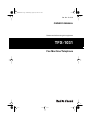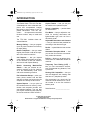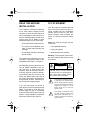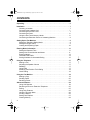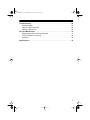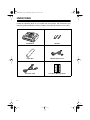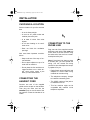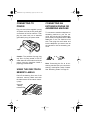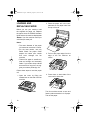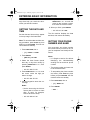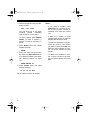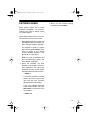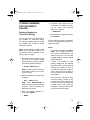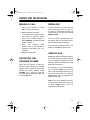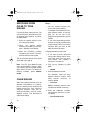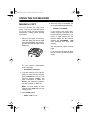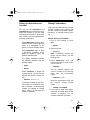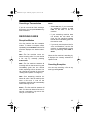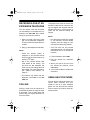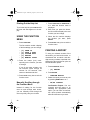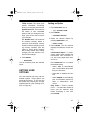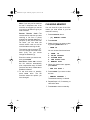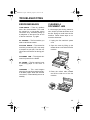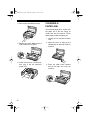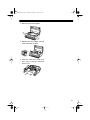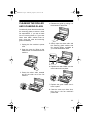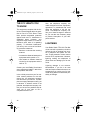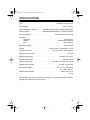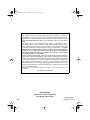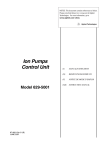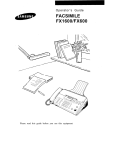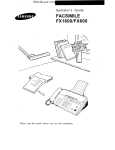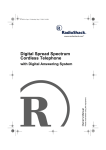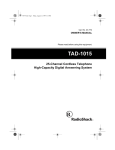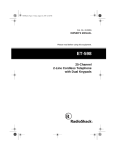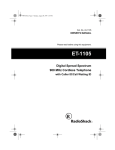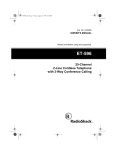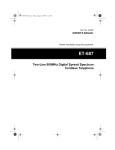Download Radio Shack TFX-1031 Owner`s manual
Transcript
43-1203.fm Page 1 Wednesday, August 18, 1999 8:37 AM Cat. No. 43-1203 OWNER’S MANUAL Please read before using this equipment. TFX-1031 Fax Machine/Telephone 43-1203.fm Page 2 Wednesday, August 18, 1999 8:37 AM INTRODUCTION Your Radio Shack TFX-1031 Fax Machine/telephone uses advanced telephone and computerized imaging technology to send copies of your important documents. Your fax machine’s microprocessor-controlled functions make it easy to install and use. The TFX-1031 includes these advanced features: Memory Dialing — lets you program up to 35 phone numbers into memory for rapid dialing. Built-In Telephone — lets you make regular phone calls or talk to the operator of the other fax machine. Call Request — lets you request voice contact with the party at the other fax machine (if their fax machine also has the call request feature). Built-In Answering Machine/Fax Switch — lets you connect an answering machine to the fax machine so it can automatically route voice calls to the answering machine. Fax Information Stamp — prints your name, phone number, and the date and time on faxes you send so the fax recipient can identify the fax source. System Reports — let you print out the numbers stored in memory, transmission and reception journals, and user-selected settings. You can also print a quick reference guide (help list) for the fax machine’s basic functions. Copier Feature — lets you use your fax machine as a personal copier. Group 3 Capability — permits faster fax transmission. Fine Mode — lets you adjust the machine for sending documents with lighter/smaller type, such as from a dot-matrix printer. Adjustable Resolution and Contrast — lets you send the best possible fax according to the document type. Redial — speed-dials the last number dialed. Automatic Reception Mode — lets you set the fax machine to automatically receive documents. Polling — allows you to retrieve documents from an unattended remote fax machine. Temporary Tone Dialing (LDT) — lets you use tone-access services, such as alternate long distance, from a pulse line. Hearing Aid Compatible — lets you use the telephone with hearing aids that have a T (telephone) switch. We recommend you record the fax machine’s serial number here. The serial number is on the fax machine’s bottom panel. Serial Number: _________________ © 1996 Tandy Corporation. All Rights Reserved. Radio Shack is a registered trademark used by Tandy Corporation. 2 43-1203.fm Page 3 Wednesday, August 18, 1999 8:37 AM READ THIS BEFORE INSTALLATION The Telephone Consumer Protection Act of 1991 makes it illegal to use a computer or other electronic device to send a message via a fax machine unless the message clearly contains in a margin at the top or bottom of each transmitted page or on the first page: • The transmission’s date and time FCC STATEMENT Your fax machine complies with Part 68 of FCC Rules. You must, upon request, provide the FCC registration number and the REN to your telephone company. Both numbers are shown on the fax machine’s bottom panel. Note: You must not connect your fax machine to: • The name of the individual, business, or other entity sending the message • Coin-operated systems • The sending machine or business’ phone number • Most electronic key systems To program this information into your TFX-1031, complete the steps in “Entering Basic Information” on Page 11. • Party-line systems Warning: To prevent fire or shock hazard, do not expose this product to rain or moisture. CAUTION We designed your fax machine to conform to federal regulations, and you can connect it to most phone lines. However, each fax machine (and other device, such as a phone or answering machine) that you connect to the phone line draws power. We refer to this power draw as the ringer equivalence number, or REN. The REN is on the fax machine’s bottom panel. If you use more than one phone or other device on the line, add up all the RENs. If the total is more than five, phones might not ring. In rural areas, a total of three might impair ringer operation. If ringer operation is impaired, disconnect a device from the line. RISK OF ELECTRIC SHOCK. DO NOT OPEN. ! CAUTION: TO REDUCE THE RISK OF ELECTRIC SHOCK, DO NOT REMOVE COVER OR BACK. NO USER-SERVICEABLE PARTS INSIDE. REFER SERVICING TO QUALIFIED PERSONNEL. This symbol is intended to alert you to the presence of uninsulated dangerous voltage within the product’s enclosure that might be of sufficient magnitude to constitute a risk of electric shock. Do not open the product’s case. ! This symbol is intended to inform you that important operating and maintenance instructions are included in the literature accompanying this product. 3 43-1203.fm Page 4 Wednesday, August 18, 1999 8:37 AM CONTENTS Unpacking . . . . . . . . . . . . . . . . . . . . . . . . . . . . . . . . . . . . . . . . . . . . . . . . . . . . . . . 6 Installation . . . . . . . . . . . . . . . . . . . . . . . . . . . . . . . . . . . . . . . . . . . . . . . . . . . . . . 7 Choosing a Location . . . . . . . . . . . . . . . . . . . . . . . . . . . . . . . . . . . . . . . . . . . . 7 Connecting the Handset Cord . . . . . . . . . . . . . . . . . . . . . . . . . . . . . . . . . . . . . 7 Connecting to the Phone Line . . . . . . . . . . . . . . . . . . . . . . . . . . . . . . . . . . . . . 7 Connecting to Power . . . . . . . . . . . . . . . . . . . . . . . . . . . . . . . . . . . . . . . . . . . . 8 Using the One-Touch Memory Labels . . . . . . . . . . . . . . . . . . . . . . . . . . . . . . . 8 Connecting an Extension Phone or Answering Machine . . . . . . . . . . . . . . . . . 8 Setting Up the Fax Machine . . . . . . . . . . Setting the Telephone Dialing Mode . . Setting the Ringer Switch . . . . . . . . . . Loading and Replacing Paper . . . . . . . ...... ...... ...... ...... ....... ....... ....... ....... ...... ...... ...... ...... ...... ...... ...... ...... .....9 .....9 .....9 . . . . 10 Entering Basic Information . . . . . . . . . . . . . . . . . . . . . . . . . . . . . . . . . . . . . . . . Setting the Date and Time . . . . . . . . . . . . . . . . . . . . . . . . . . . . . . . . . . . . . . . Setting Your Phone Number and Name . . . . . . . . . . . . . . . . . . . . . . . . . . . . Entering Names . . . . . . . . . . . . . . . . . . . . . . . . . . . . . . . . . . . . . . . . . . . . . . . Character Code Table . . . . . . . . . . . . . . . . . . . . . . . . . . . . . . . . . . . . . . . . . . Storing Numbers for Automatic Dialing . . . . . . . . . . . . . . . . . . . . . . . . . . . . . 11 11 11 13 14 15 Using the Telephone . . . . . . . . . . . . . . . . . . . . . . . . . . . . . . . . . . . . . . . . . . . . . Making a Call . . . . . . . . . . . . . . . . . . . . . . . . . . . . . . . . . . . . . . . . . . . . . . . . . Adjusting the Speaker Volume . . . . . . . . . . . . . . . . . . . . . . . . . . . . . . . . . . . Redialing . . . . . . . . . . . . . . . . . . . . . . . . . . . . . . . . . . . . . . . . . . . . . . . . . . . . Using Flash . . . . . . . . . . . . . . . . . . . . . . . . . . . . . . . . . . . . . . . . . . . . . . . . . . Switching from Pulse to Tone Dialing . . . . . . . . . . . . . . . . . . . . . . . . . . . . . . Chain Dialing . . . . . . . . . . . . . . . . . . . . . . . . . . . . . . . . . . . . . . . . . . . . . . . . . 17 17 17 17 17 18 18 Using the Fax Machine . . . . . . . . . . . . . . . . . . . . . . . . . . . . . . . . . . . . . . . . . . . Making a Copy . . . . . . . . . . . . . . . . . . . . . . . . . . . . . . . . . . . . . . . . . . . . . . . . Sending Faxes . . . . . . . . . . . . . . . . . . . . . . . . . . . . . . . . . . . . . . . . . . . . . . . . Receiving Faxes . . . . . . . . . . . . . . . . . . . . . . . . . . . . . . . . . . . . . . . . . . . . . . 19 19 20 23 Advanced Features . . . . . . . . . . . . . . . . . . . . . . . . . . . . . . . . . . . . . . . . . . . . . . Using Call Request . . . . . . . . . . . . . . . . . . . . . . . . . . . . . . . . . . . . . . . . . . . . Receiving a Fax at an Extension Telephone . . . . . . . . . . . . . . . . . . . . . . . . . Polling . . . . . . . . . . . . . . . . . . . . . . . . . . . . . . . . . . . . . . . . . . . . . . . . . . . . . . Using Help Features . . . . . . . . . . . . . . . . . . . . . . . . . . . . . . . . . . . . . . . . . . . Using the Function Menu . . . . . . . . . . . . . . . . . . . . . . . . . . . . . . . . . . . . . . . . Printing a Report . . . . . . . . . . . . . . . . . . . . . . . . . . . . . . . . . . . . . . . . . . . . . . Setting User Options . . . . . . . . . . . . . . . . . . . . . . . . . . . . . . . . . . . . . . . . . . . Clearing Memory . . . . . . . . . . . . . . . . . . . . . . . . . . . . . . . . . . . . . . . . . . . . . . 24 24 25 25 25 26 26 27 28 4 43-1203.fm Page 5 Wednesday, August 18, 1999 8:37 AM Troubleshooting . . . . . . . . . . . . . . . . . . . . . . . . . . . . . . . . . . . . . . . . . . . . . . . . Error Messages . . . . . . . . . . . . . . . . . . . . . . . . . . . . . . . . . . . . . . . . . . . . . . . Clearing a Document Jam . . . . . . . . . . . . . . . . . . . . . . . . . . . . . . . . . . . . . . Clearing a Paper Jam . . . . . . . . . . . . . . . . . . . . . . . . . . . . . . . . . . . . . . . . . . 29 29 29 30 Care and Maintenance . . . . . . . . . . . . . . . . . . . . . . . . . . . . . . . . . . . . . . . . . . . Cleaning the Roller and Scanning Glass . . . . . . . . . . . . . . . . . . . . . . . . . . . The FCC Wants You to Know . . . . . . . . . . . . . . . . . . . . . . . . . . . . . . . . . . . . Lightning . . . . . . . . . . . . . . . . . . . . . . . . . . . . . . . . . . . . . . . . . . . . . . . . . . . . 32 33 34 34 Specifications . . . . . . . . . . . . . . . . . . . . . . . . . . . . . . . . . . . . . . . . . . . . . . . . . . 35 5 43-1203.fm Page 6 Wednesday, August 18, 1999 8:37 AM UNPACKING 000 00000 00000 00000 0000 Locate the following items as you unpack the fax machine. We recommend you keep the packing material in case you need to move the fax machine in the future. Fax Machine Handset Paper Roll Modular Phone Cord AC Power Cord 6 01 01 02 02 03 03 04 04 05 05 One-Touch Memory Labels 43-1203.fm Page 7 Wednesday, August 18, 1999 8:37 AM INSTALLATION CHOOSING A LOCATION Select a location for your fax machine that: • Is not in direct sunlight • Is near an AC power outlet and modular phone line jack 0000 • Is at least 4 inches from other objects • Is not near heating or air conditioner units • Does not block the ventilation openings Also note these important considerations: • Keep cords out of the way of normal activities. • Do not place objects on top of or under the fax machine. • Do not place the fax machine on a rugged surface or on a thick carpet, which might cause a jam when you feed a document. CONNECTING THE HANDSET CORD Connect one end of the supplied coiled cord to the jack on the handset. Then plug the other end into the HANDSET jack on the left side of the fax machine. Place the handset in its cradle. CONNECTING TO THE PHONE LINE Plug one end of the supplied modular telephone cord into the TEL LINE jack on the back of the fax machine. Plug the other end of the cord into a modular telephone line jack. Note: If the phone line does not have a modular jack, you must update the wiring. You can convert the wiring yourself or have the telephone company update it for you. • Radio Shack stores sell jacks and adapters to convert older wiring methods to modular wiring. • The telephone company charges to install the necessary jacks. • The USOC number of the jack to be installed is RJ11C. • This fax machine might not be compatible with external in-line telephone amplifiers. 7 43-1203.fm Page 8 Wednesday, August 18, 1999 8:37 AM CONNECTING TO POWER Plug one end of the supplied 3-prong AC power cord into the AC power jack on the back of the fax machine. Then plug the other end into a standard grounded 3-prong AC power outlet. 00 0000 000 0 0 0 0000 0 0 0 0 0 0 0 0 0 0 0 0 0 0 0 0 0 0 0 0 CONNECTING AN EXTENSION PHONE OR ANSWERING MACHINE To connect an extension telephone or answering machine to your fax machine, plug one end of a modular telephone cord (not supplied) into the EXT LINE jack on the fax machine’s left side. Then plug the cord’s other end into the telephone you want to use as an extension or into an answering machine. 000000 00000000000000000 Caution: The polarized 3-prong plug only fits in 3-prong outlets. If the AC outlet does not have holes for all three prongs, have an electrician install a properly grounded outlet. USING THE ONE-TOUCH MEMORY LABELS Peel off the backing from one of the one-touch memory labels and stick the label next to the one-touch memory keys. One-Touch Memory Label Area 000000 00 0000000000 000000 8 0000 Note: Connecting the fax to an answering machine lets you use the answering machine/fax switch feature. See “Receiving Faxes” on Page 23. 43-1203.fm Page 9 Wednesday, August 18, 1999 8:37 AM SETTING UP THE FAX MACHINE SETTING THE TELEPHONE DIALING MODE SETTING THE RINGER SWITCH Set / (Tone/Pulse) on the fax machine’s left side for the type of service you have. The ringer switch on the left side of the fax machine lets you set the ringer volume. Set the switch all the way toward the back of the fax machine for a louder ring. Set the switch to the dot if you do not want the ringer to sound. 0000 If you are not sure what type you have, do this test. 0000 1. Lift the handset and listen for a dial tone. 2. Set / to . 3. Press any number other than 0. If the dial tone stops, you have touch-tone service. Leave / set to . Note: You can still make calls with the ringer off, and answer calls if you hear an extension phone ring. If the dial tone continues, you have pulse service. Set / to . 9 43-1203.fm Page 10 Wednesday, August 18, 1999 8:37 AM LOADING AND REPLACING PAPER 2. Place the paper roll in the compartment so the paper exits from the top of the roll. Before you use your machine, load the supplied fax paper roll. Replace the paper when the ERROR indicator lights and the fax machine displays NO PAPER. Your fax machine uses up to a 98-foot (30-meter) roll. Notes: • The outer diameter of the paper roll cannot be more than 2 inches. 0000000000 000000 000000 0000000 • Thermal fax paper is sensitive to heat and sunlight and eventually fades. If you need to keep a faxed document for a long time, we suggest you make a photocopy of it. 3. Pull out the paper edge from the edge of the fax machine as shown. 00 • For the best results, use only Radio Shack fax paper. Other papers can cause poor results and even damage the fax machine. Follow these steps to load the paper roll. 1. Open the cover by lifting the release lever on the side of the fax machine. 4. Press down on both sides of the cover until it clicks shut. 00 000000 0000000 0000000000 000000 000000 0000000 000000000 000000 000 The fax machine sounds a tone and feeds out about another inch of paper. Tear off the paper. 10 43-1203.fm Page 11 Wednesday, August 18, 1999 8:37 AM ENTERING BASIC INFORMATION The TFX-1031 has several basic settings that help you track the documents you send and receive. SETTING THE DATE AND TIME Set the date and time so they appear in the top margin of all sent faxes. Note: To cancel the date and time setting procedure, press STOP any time before you press ENTER. Your fax machine returns to standby. 1. Press FUNCTION , then 1. : [1] DATE & TIME 2. Press ENTER. : [MM-DD] DD-MM 3. Select the date format (month then day, or day then month) by pressing DIRECTION > or <, then press ENTER. : 10-27-96 07:05 4. Press DIRECTION < or > to move the cursor under the digit you want to change. : 10-27-96 07:05 5. Use the keypad to enter the correct digit. Notes: • Set the time using the 24-hour format (add 12 hours to times after 12 noon; for example, enter 4:30 PM as 16:30). • If you make a mistake, use DIRECTION < or > to move the cursor to the incorrect number, then enter the correct number. 6. When you finish, press ENTER. : 10-15 16:30 TEL The fax machine displays the date and time, then returns to standby. SETTING YOUR PHONE NUMBER AND NAME You must enter your phone number and name before you send a fax, so your fax recipients can identify the fax source. Notes: • It is illegal to send a fax without identifying the individual/entity sending the fax and their phone number. • The phone number and name can be 20 characters each. • To stop setting the phone number and name, press STOP any time before you press ENTER. Your fax machine returns to standby. 1. Press FUNCTION, then 0. : [0] TERM.ID 2. Press ENTER. : TEL.: : 10-15-96 16:30 11 43-1203.fm Page 12 Wednesday, August 18, 1999 8:37 AM 3. Use the keypad to enter your telephone number. : TEL.:745 0084 You can enter up to 20 digits, including special characters (space, hyphen, or plus sign). To enter a space, press REDIAL/ PAUSE . To enter a hyphen (-), press #. To enter a plus sign (+), press *. 4. Press ENTER when the number appears correctly. : NAME: 5. Enter your name using the number keys and DIRECTION buttons. (For details on entering the name, see “Entering Names” on Page 13.) : NAME:SMITH CO 6. Press ENTER when the name appears correctly. :10-15 16:30 TEL The fax machine returns to standby. 12 Notes: • If you make a mistake, press DIRECTION < or > to move the cursor to the incorrect number or character, then enter the correct one. • If there is a number or name already assigned, the fax machine displays the number or name. • To insert one character or number, move the cursor to the position you want to insert, press INS, then enter the new character or number. The cursor moves to the next position. • To delete one character or number, move the cursor to the position you want to delete, then press DEL. 43-1203.fm Page 13 Wednesday, August 18, 1999 8:37 AM ENTERING NAMES 3. When you are finished entering characters, press ENTER. Some options require you to select and store characters — for example, entering your name or storing names for memory dialing. Follow these steps when the fax machine prompts you to enter a name. 1. Repeatedly press the number button labelled with the character you want until that character appears. For example, to enter O, repeatedly press 6 (labeled MNO). Each time you press 6, the display shows a different character — first M, then N, O, and finally 6. Note: For a list of characters and their corresponding buttons, see the character code table. 2. When the character you want appears in the display, select the next character in the same way (pressing the next number button the appropriate number of times). : NAME:0 • If you press a different number button, the cursor moves to the right and the next character appears at the next position. • If the next character uses the same number button, first press DIRECTION > to advance to the next position. : NAME:0P 13 43-1203.fm Page 14 Wednesday, August 18, 1999 8:37 AM CHARACTER CODE TABLE The table shows how many times to press each button to select a character, symbol, or number. 1 2 3 4 5 6 7 8 9 0 1st press space A D G J M P T W + 2nd press 1 B E H K N Q U X – 3rd press space C F I L O R V Y , 4th press 1 2 3 4 5 6 S 8 Z . 5th press space A D G J M 7 T 9 / 6th press 1 B E H K N P U W * 7th press space C F I L O Q V X # 8th press 1 2 3 4 5 6 R 8 Y & 9th press space A D G J M S T Z 0 For example: To enter ‘MY CO.’: 1. Press 6 once to select ‘M’. 2. Press 9 three times to select ‘Y’. 3. Press 1 once to select ‘ ‘ (space). 4. Press 2 three times to select ‘C’. 5. Press 6 three times to select ‘O’. 6. Press 0 four times to select ‘.’ (period). 14 43-1203.fm Page 15 Wednesday, August 18, 1999 8:37 AM STORING NUMBERS FOR AUTOMATIC DIALING Storing a Number for One-Touch Dialing You can store up to five telephone or fax numbers for one-touch dialing. You can then quickly dial the number by pressing the one-touch button where you stored it. 4. If desired, enter a name (up to 20 characters). For details on entering the name, see “Entering Names” on Page 13. : NAME:ABC 5. When the name appears correctly, press ENTER. The fax machine returns to standby. To store more telephone numbers, repeat these steps. Notes: Note: To stop storing a number, press STOP at any time before Step 4. The fax machine returns to standby. If necessary, start over again. 1. Press and hold the one-touch button (next to the handset cradle) where you want to store a number until the fax machine displays: : STORE ONETOUCH x Note: x is the number of the onetouch button where you are storing the number. 2. Enter the telephone number (up to 34 digits). : TEL.:9P4602778 Note: Press REDIAL/PAUSE to insert a 4-second pause between numbers. The fax machine displays P for the pause. • If you make a mistake, use DIRECTION < or > to move the cursor to the incorrect digit/character and enter the new one. You can also use INS or DEL to insert or delete digits/characters. • If there is a number or name already assigned to the selected one-touch button, the fax machine displays that number or name. If you want to change the number or name, enter the new number or name over the old one. Otherwise, press STOP. • Write down the names for each one-touch dialing number on the supplied name card. (Use a pencil in case you want to change the numbers later.) Then peel the backing from the card and stick it next to the memory buttons. 3. When the number appears correctly, press ENTER. : NAME: 15 43-1203.fm Page 16 Wednesday, August 18, 1999 8:37 AM Storing a Number for Memory Dialing You can store up to 30 telephone or fax numbers into two-digit memory dial locations. You can then dial the number by pressing MEMORY and then entering the two-digit number where you stored it. Note: To stop storing a number, press STOP any time before Step 4. The fax machine returns to standby. If necessary, start over again. 1. Press and hold MEMORY until the fax machine displays: : STORE MEM. DIAL : MEM. NO[01-30] ?? 2. Enter a two-digit location number (01 through 30) where you want to store the number. : MEM.NO[01-30] 01 3. Enter the number you want to store (up to 34 digits). : TEL.:9P4602778 Note: Press REDIAL/PAUSE to insert a 2-second pause between numbers. The fax machine displays P at the pause entry. 4. When the number appears correctly, press ENTER. : NAME: 16 5. If desired, enter the name (up to 20 characters). For details on entering the name, see “Entering Names” on Page 13. : NAME:XYZ 6. Press ENTER when the name appears correctly. The fax machine returns to the display shown in Step 2. Notes: • If you make a mistake, use DIRECTION < or > to move the cursor to the incorrect digit/character and enter the new one over it. You can also use INS or DEL to insert or delete digits/characters. • If there is a number or name already assigned to the selected two-digit memory dial location, the fax machine displays the number and name. If you want to change the number or name, enter the new number or name over the old one. Otherwise, press STOP. 43-1203.fm Page 17 Wednesday, August 18, 1999 8:37 AM USING THE TELEPHONE MAKING A CALL 1. Pick up the handset, or press DIAL . You hear a dial tone. 2. Dial the telephone number. If you stored the number in memory, press the one-touch button (next to the handset cradle) or press MEMORY and the two-digit location number. 3. When the receiving party answers, pick up the handset (if necessary) and begin your conversation. 4. Replace the handset. ADJUSTING THE SPEAKER VOLUME When the fax machine is making a call, you hear the dial tone, the dialing signals, and the ringing or busy signal through the built-in speaker. Press VOLUME < or > while you hear the sound to adjust the speaker volume to a comfortable level. REDIALING To save time when you make a phone call or send a document, you can redial a busy or unanswered number as many times as you want by pressing REDIAL/PAUSE. Your fax machine dials the last number dialed, and you can hear the dialing process through the speaker. If you get a busy signal or there is no answer, press DIAL to end the call. USING FLASH FLASH provides the electronic equivalent of the switchhook signal required by many special services such as call waiting (a service available from most telephone companies). For example, if you have call waiting, you can press FLASH to put the first call on hold and take a second incoming call on the same line. Pressing FLASH again lets you alternate between the two calls. Note: If you do not subscribe to a service that uses a switchhook signal, do not press FLASH during a call. You might disconnect the call. 17 43-1203.fm Page 18 Wednesday, August 18, 1999 8:37 AM SWITCHING FROM PULSE TO TONE DIALING If you have pulse (rotary) service, you can still use touch-tone services, such as alternate long distance, by following these steps. 1. Enter the special service’s number using pulse dialing. 2. When the special service answers, press LDT (*) on the keypad. * appears in the display. 3. Enter the remaining numbers required by the service. The numbers are sent as tone signals. The fax machine returns to the pulse mode after you hang up. Note: The LDT (long distance tone) entry can be stored in memory. When you memory dial the number, dialing stops at the LDT entry. To dial the remaining numbers, press REDIAL/ PAUSE . CHAIN DIALING When using special services, such as alternate long-distance or bank-byphone, enter the phone number of the special service first. Then, when the computer answers, enter the remaining information, such as a longdistance number. This procedure is called chain dialing. 18 Notes: • You can combine manual, onetouch, and memory dialing. • The length of time before the computer answers varies, so we suggest you do not use a preprogrammed pause after a service number. • If you have pulse-dialing service, be sure to include a pulse-to-tone mode change (LDT) in front of the numbers that you want to dial after the service answers. Follow these steps to chain-dial. 1. If you want to send a document using chain dialing, load a document face down into the document feeder. See “Loading a Document” on Page 20. 2. Pick up the handset or press DIAL. : PHONE 3. Enter a telephone number. For example, enter the longdistance carrier’s number, using either manual, one-touch, or memory dialing. : 5551234 Note: If necessary, wait for a second dial tone before continuing. 4. Enter the additional numbers, using manual, one-touch, or memory dialing. : 55512349879543 43-1203.fm Page 19 Wednesday, August 18, 1999 8:37 AM USING THE FAX MACHINE MAKING A COPY Your fax machine can copy documents. This lets you make test copies so you can check your fax machine’s transmission quality before sending documents. 1. Place the first page of the document face down with the top edge going into the feeder slot and gently insert the leading edge into the feeder slot. 000000 0000000 000000000 000000 4. When the copy is completed, the fax machine beeps several times. : INSERT DOCUMENT If you want to copy more documents, insert the next page while the fax machine is beeping. If you insert a page before the fax machine beeps, the fax machine JAM displays the DOCUMENT error message and might stop copying. The fax machine copies the next page. If you do not insert another page, the fax machine sounds two short beeps. 00 The fax machine automatically pulls in the page. : DOCUMENT LOADING 2. If you are making a copy of photographs or other half tone images, press FINE/PHOTO until the fax machine displays PHOTO. For more information on FINE and PHOTO , see “Setting the Resolution and Contrast” on Page 21. Note: The print quality is automatically set to FINE when you are making a copy. 3. Press START/COPY. : FINE COPY P:01 19 43-1203.fm Page 20 Wednesday, August 18, 1999 8:37 AM SENDING FAXES Loading a Document Fax Tips Note: You can load only one sheet at a time. • Never send documents that are excessively curled, thin, torn, coated, or crumpled. 000000000 000000 000000 0000000 • Let wet ink or correction fluid on documents dry completely before you send them. 1. Turn the document face down and gently insert the leading edge into the feeder slot. 00 To ensure the best fax transmission results: • Never use carbon-type paper. Make a plain-paper copy of any questionable document and send the copy. • Remove staples, paper clips, and tape before you load a document. Failure to do so might damage the fax machine. • The fax machine sends any document from 6 (W) × 5 (L) inches to 81/2 (W) × 59 (L) inches. • If a communication error occurs, the fax machine sounds a long warning tone. Send the fax again. The fax machine automatically pulls in the page. 2. When the document is loaded properly, the fax machine displays: : DOCUMENT LOADING 3. If necessary, adjust the resolution and contrast setting according to the type of documents. See “Setting the Resolution and Contrast” on Page 21. : NORMAL 4. You can now send the document. See “Dialing Fax Numbers” on Page 21. 20 43-1203.fm Page 21 Wednesday, August 18, 1999 8:37 AM Setting the Resolution and Contrast You can use the FINE /PHOTO and CONTRAST buttons to adjust the resolution and contrast, so you can send high-quality documents or documents with unusual contrast characteristics, including photographs. • Press FINE/PHOTO once for documents that have small or light type (such as a newspaper or diagrams). The FINE indicator lights. Press FINE/PHOTO again to send a document containing photographs or shades of grey. The PHOTO indicator lights. The display alternates between the selected resolution and the standby display. : FINE : PHOTO • Press CONTRAST to adjust the contrast setting. The fax machine displays the current contrast setting. : CNTRST [****---] To increase contrast for light originals, press > to increase the number of asterisks. To decrease the contrast for originals on colored paper, press < to decrease the number of asterisks. Dialing Fax Numbers After you load a document and set the desired resolution and contrast, dial the fax number using either manual, one-touch, or two-digit memory dialing. Manual Dialing a Fax Number: 1. Pick up the handset or press DIAL. : PHONE 2. Dial the number. : 5552777_ Note: If someone answers the phone, tell the person you are sending a fax. 3. Press START/COPY when you hear the fax tone from the receiving fax machine. : SENDING The fax machine displays the name or number of the receiving party, then the transmission begins. : SENDING P:01 When the transmission ends, the fax machine sounds several beeps. : INSERT DOCUMENT 4. If you want to send more pages, insert the next page while the fax machine is beeping. The fax machine sends the next sheet. 21 43-1203.fm Page 22 Wednesday, August 18, 1999 8:37 AM If you do not insert another page within 5 seconds, the fax machine sounds a long beep and ends the call. : OK Note: You can confirm the transmission result by printing out a confirmation report. You can set your fax machine to automatically print the report after sending a fax or only when a problem occurs (see “Setting User Options” on Page 27). One-Touch Dialing a Fax Number: 1. Press MEMORY. : MEM.NO[01-30] ?? 2. Enter a two-digit memory number. : MEM.NO[01-30] 01 The fax machine dials the number stored in the selected memory, and transmission begins. : DIALING : 5552777_ Note: If you have not stored a number in that memory, the fax NOT machine displays ASSIGNED. Note: To use this feature, you first must store numbers in the one-touch memories. See “Storing Numbers for One-Touch Dialing” on Page 15. Searching Memory for a Fax Number: Press the desired one-touch memory button (next to the phone cradle). If you do not remember the two-digit memory number where you stored a number, you can search for it. : DIALING : 5552777_ 1. Press MEMORY. The fax machine dials the number stored in the selected one-touch memory and transmission begins. 2. Press DIRECTION < or > to search backward or forward through the memories until you find the desired number. If you have not stored a number in that memory, the fax machine displays NOT ASSIGNED. Note: When you search past the last number in memory, the fax machine starts over again at the beginning. Two-Digit Memory Dialing a Fax Number: Note: To use this feature, you first must store numbers into two-digit memory dial locations. 22 3. Press ENTER to dial the displayed number. 43-1203.fm Page 23 Wednesday, August 18, 1999 8:37 AM Canceling a Transmission If you do not want to finish sending a document, you can press STOP at any time to cancel it. RECEIVING FAXES Reception Modes Notes: • Select TAD only if you connected an answering machine to EXT LINE on the back of the fax machine. • If your answering machine does not answer the call within six rings, the fax machine answers the call and immediately goes into the receive mode. Your fax machine has four reception modes. To select a reception mode, repeatedly press RECEIVE until the fax machine displays the desired selection. • If you rarely use the phone line for voice conversations, set the fax machine to automatically receive faxes by selecting either FAX or AUTO. TEL —The fax machine never answers incoming calls. You can receive a fax only by manually pressing START/COPY . When the fax machine is standing by, it displays the currently selected reception mode. FAX —The fax machine answers all incoming calls on the second ring and immediately goes into the receive mode, expecting a fax to be sent. You can change the number of rings (see “Setting User Options” on Page 27). Canceling Reception You can stop receiving a fax at any time by pressing STOP. TAD —Your answering machine answers all calls. If the fax machine detects a fax tone, it cuts off the answering machine and automatically starts receiving the fax. AUTO —The fax machine answers all calls. If it does not detect a fax tone, it sounds a secondary ring tone to advise you of a voice call. 23 43-1203.fm Page 24 Wednesday, August 18, 1999 8:37 AM ADVANCED FEATURES USING CALL REQUEST If you are sending or receiving a document and you need to speak to the other person during the same phone call, use call request to alert the person at the remote fax machine. You can also respond to a call request made by the person at the remote fax machine. Sending a Call Request 1. Press CALL/POLL while you are sending or receiving a document. The indicator lights and a call request signal is sent to the remote fax machine after the document has been sent or received. 2. When the phone rings, pick up the handset and talk. 3. When you are finished, replace the handset. Notes: • The person at the remote fax machine has 15 seconds to pick up the handset and begin talking to you. If no one answers, your fax machine returns to standby. • Call request does not work if the remote fax machine does not have the call request feature. 24 • When you finish talking, if you have another document to send, load the document and tell the other person to press START on their remote machine. When you hear a fax tone, press START/ COPY. • You can cancel a call request by pressing CALL/POLL again. The indicator turns off. Answering a Call Request 1. When the phone rings immediately after you send or receive a fax, pick up the handset and begin talking. 2. When you are finished, replace the handset. Note: If you do not answer the call request within 15 seconds, the fax machine prints out the number that made the call request, and the time and date of the request. 43-1203.fm Page 25 Wednesday, August 18, 1999 8:37 AM RECEIVING A FAX AT AN EXTENSION TELEPHONE You can receive a fax from someone you are talking to on a telephone connected to the EXT LINE jack, without having to go to the fax machine. The person who wants to receive the document calls the fax machine holding the original and requests that the document be sent. In other words, it “polls” the fax machine holding the original. Notes: 1. When you hear a fax tone, press *9* on the extension telephone. The fax machine receives the documents. • No documents should be loaded in your machine, and the remote machine must be ready for your call and have the polling feature. 2. Hang up the telephone’s handset. • Your TFX-1031 can only receive polled documents. You cannot poll documents from it to another fax machine. Notes: • Press the buttons slowly in sequence. If you still hear the fax tone from the remote machine, try pressing *9* again. • is the remote receive start code preset at the factory. The first and the last asterisks are fixed, but you can change the middle number. For more information, see “Setting User Options” on Page 27. * 9* • This feature only works from the telephone connected to the EXT LINE jack. POLLING Polling is when one fax machine requests that another fax machine send a document. This is useful when the person with the original document is not in the office. 1. Lift the handset or press DIAL. 2. Dial the remote fax machine’s number. 3. When you hear a fax tone from the remote fax machine, press CALL/POLL. 4. Your machine starts to receive the document. USING HELP FEATURES You can print a help list of the fax machine’s basic functions and commands to use as a quick reference guide. You can also use the function menu to remind you how to use a particular function. 25 43-1203.fm Page 26 Wednesday, August 18, 1999 8:37 AM Printing Out the Help List To print the help list, press HELP while the time and date appear on the display. USING THE FUNCTION MENU 1. Press FUNCTION . The fax machine scrolls a display of all the settings you can change. : : : : : [0] [1] [2] [3] [4] TERM.ID DATE & TIME SYSTEM DATA REPORT MEMORY CLEAR 2. Press the button (0–4) corresponding to the function you want to change. If you do not press a button, the fax machine cycles through all choices for 60 seconds, then returns to the date and time. 3. Press STOP at any time to exit the function menu. Manually Scrolling through the Function Menu Instead of waiting for the function menu to cycle through each choice, you can manually scroll through the menu to quickly view your choices. 26 1. Press FUNCTION or DIRECTION < or > while the function menu is displayed. 2. Each time you press the button, the fax machine displays the next function you can change. 3. When the fax machine displays the function you want, press ENTER. 4. Press STOP at any time to exit the function menu. PRINTING A REPORT To help you maintain records of the documents you send and receive, or check/recall the one-touch and twodigit memory numbers or optional user settings, the fax machine can print out several different reports. 1. Press FUNCTION, then 3. : [3] REPORT 2. Press ENTER. : CONFIRM.REPORT 3. Select the report you want to print by pressing DIRECTION < or >. : TX/RX JOURNAL Confirmation Report: You can manually print this report or, by selecting the appropriate user option, you can have a confirmation report printed automatically after each document you send. 43-1203.fm Page 27 Wednesday, August 18, 1999 8:37 AM TX/RX Journal: This report gives specific information concerning faxes you have sent and received. System Data List: This list shows the status of user selectable options. After you change the settings, print out this list to confirm your changes. Tel. Number List: This list shows all numbers currently stored in one-touch and two-digit memory locations. Before changing or adding memory numbers, print this report to check which numbers are currently stored. After making changes, print this report to confirm the new settings. 4. Press ENTER. : PRINTING The fax machine prints the selected report. SETTING USER OPTIONS Your fax machine has many user-selectable options. These options are preset at the factory. To find out how the options are currently set, print the System Data List. (See “Printing a Report” on Page 26.) Setting an Option 1. Press FUNCTION, then 2. : [2] SYSTEM DATA 2. Press ENTER. : CONFIRM.REPORT 3. Select the desired feature by pressing DIRECTION < or >. : RING COUNT 4. Press ENTER. The fax machine displays the feature’s current setting. Confirmation Report — A confirmation report shows whether the transmission was successful or not, how many pages were sent, and so on. Press DIRECTION < or > to select the desired setting. • Select YES to automatically print a confirmation report each time you send a fax. • Select NO to disable this feature. • Select ERROR to automatically print a confirmation report only when a transmission error occurs. Ring Count — Enter a number from 1 – 7 to select the number of times your fax machine rings before answering a call, then press ENTER. 27 43-1203.fm Page 28 Wednesday, August 18, 1999 8:37 AM Note: If you use your fax machine as both a telephone and a fax machine, we suggest you set the ring count to at least 4 to give you time to answer. Remote Receive Code—The remote receive code lets you start receiving a fax from a phone plugged into the EXT LINE jack. If you pick up the phone and hear fax tones, you can enter the remote receive code so the fax machine starts receiving the fax. The receive code is preset to *9*. You can change the middle character (0–9), but you cannot change the asterisks (*). Enter the number you want to use, then press ENTER. Auto Print —Select YES to have the fax machine automatically print a report after every 30 faxes (received and sent). Select NO to disable this feature. 5. To exit and return to standby, press STOP twice. The fax machine stores the options you have changed. CLEARING MEMORY You can clear all or part of the information you have stored in your fax machine’s memory. 1. Press FUNCTION, then 4. : [4] MEMORY CLEAR 2. Press ENTER. 3. Select the items you want to clear by pressing DIRECTION < or >. : TERM.ID You can choose from these items: 1. 2. 3. 4. 5. TERM. ID TX/RX JOURNAL SYSTEM DATA ONE TOUCH DIAL MEMORY DIAL 4. When the desired item appears, press ENTER. : ARE YOU SURE ? 5. Press ENTER if you want to clear the item. : MEMORY CLEARED ! The selected memory is cleared. 6. Repeat Steps 3–5, if necessary, to clear other items. 7. Press STOP to return to standby. 28 43-1203.fm Page 29 Wednesday, August 18, 1999 8:37 AM TROUBLESHOOTING ERROR MESSAGES COMM.ERROR — There is a problem CLEARING A DOCUMENT JAM with a fax communication. This could be caused by a poor-quality phone connection or by someone picking up a telephone on the same line as one of the fax machines. Try again. If a document jams during transmission, do NOT pull the document out of the slot. Doing so could harm the fax machine. Follow these steps to remove the document. NO ANSWER — The fax machine you tried to call did not answer. 1. Unplug the fax machine’s power cord. POLLING ERROR — The remote fax 2. Open the cover by lifting up the release lever on the side of the fax machine. machine you want to poll is not ready to respond to your poll. Your fax machine cannot receive a fax during polling. DOCUMENT JAM — The original document is jammed in the feeder. NO PAPER — The fax machine is out of recording paper or the cover is open. OVERHEAT — This could happen when the fax machine receives several all-black pages. When the machine cools down, it automatically returns to standby. 3. Press the roller’s tabs outward and lift the roller out of the fax machine. 29 43-1203.fm Page 30 Wednesday, August 18, 1999 8:37 AM 4. Remove the jammed document. CLEARING A PAPER JAM If the thermal paper jams, do NOT pull the paper out of the slot. Doing so could harm the fax machine. Follow these steps to clear the paper jam. 1. Unplug the fax machine’s power cord. 5. Replace the roller. Make sure the roller’s tabs lock into place. 6. Close the cover so it clicks shut, then plug in the fax machine’s power cord. 000000 0000000 000000000 000000 00 30 2. Open the cover by lifting up the release lever on the side of the fax machine. 3. Press the roller’s tabs outward and lift the roller out of the fax machine. 43-1203.fm Page 31 Wednesday, August 18, 1999 8:37 AM 4. Remove the jammed paper. 5. Replace the roller. Make sure the roller’s tabs lock in place. 6. Close the cover so it clicks shut, then plug in the fax machine’s power cord. 000000 0000000 000000000 000000 00 31 43-1203.fm Page 32 Wednesday, August 18, 1999 8:37 AM CARE AND MAINTENANCE Your Radio Shack TFX-1031 Fax Machine/Telephone is an example of superior design and craftsmanship. The following suggestions will help you care for your fax machine so you can enjoy it for years. Keep the fax machine dry. If it gets wet, wipe it dry immediately. Liquids can contain minerals that corrode the electronic circuits. Handle the fax machine gently and carefully. Dropping it can damage circuit boards and case and cause the machine to work improperly. Use and store the fax machine only in normal temperature environments. Temperature extremes can shorten the life of electronic devices, distort or melt plastic parts, and ruin the thermal fax paper. Keep the fax machine away from dust and dirt, which can cause premature wear of parts. CLEANER Wipe the fax machine with a dry cloth occasionally to keep it looking new. Do not use harsh chemicals or strong detergents to clean the fax machine. Modifying or tampering with the fax machine’s internal components can cause a malfunction and invalidate the fax machine’s warranty and void your FCC authorization to operate it. If your fax machine is not performing as it should, take it to your local Radio Shack store for assistance. If the problem is harming the telephone lines, the phone company might ask that you disconnect the fax machine until the problem is resolved. 32 43-1203.fm Page 33 Wednesday, August 18, 1999 8:37 AM CLEANING THE ROLLER AND SCANNING GLASS 4. Release the guide by pulling it in the direction of the arrow. Occasionally clean the white roller and the scanning glass to ensure a clear fax reproduction. If you see a black line on incoming faxes or if your sent faxes have black vertical lines on them, clean the roller and scanning glass immediately. 1. Unplug the fax machine’s power cord. 2. Open the cover by lifting up the release lever on the side of the fax machine. 5. Gently wipe the white roller and the scanning glass surface with fax cleaning wipes, available at your local RadioShack store. 6. Replace the roller. Make sure the roller’s tabs lock into place. 3. Press the roller’s tabs outward and lift the roller out of the fax machine. 7. Replace the guide. Make sure it locks in place. 8. Close the cover so it clicks shut, then plug in the fax machine’s power cord. 33 43-1203.fm Page 34 Wednesday, August 18, 1999 8:37 AM THE FCC WANTS YOU TO KNOW This equipment complies with the limits for a Class B digital device as specified in Part 15 of FCC Rules. These limits provide reasonable protection against radio and TV interference in residential areas. However, your equipment might cause TV or radio interference even when it is operating properly. To eliminate interference, you can try one or more of the following corrective measures: • Reorient or relocate the receiving antenna. • Increase the distance between the equipment and the radio or TV. • Use outlets on different electrical circuits for the equipment and the radio or TV. Consult your local Radio Shack store or an experienced radio/TV technician if the problem still exists. In the unlikely event that your fax machine causes problems on the telephone line, the telephone company can disconnect your service. The telephone company attempts to notify you in advance. If advance notice is not practical, the telephone company notifies you as soon as possible and advises you of your right to file a complaint with the FCC. 34 Also, the telephone company can make changes to its lines, equipment, operations, or procedures that could affect the operation of this fax machine. The telephone company notifies you of these changes in advance so you can take the necessary steps to prevent interruption of your telephone service. LIGHTNING Your Radio Shack TFX-1031 Fax Machine has built-in protection circuits to reduce the risk of damage from surges in telephone and power line current. These protection circuits meet or exceed FCC requirements. However, lightning striking the telephone or power lines can damage your fax machine. Lightning damage is not common. Nevertheless, if you live in an area that has frequent electrical storms, we suggest that you unplug your fax machine during storms to reduce the possibility of damage. 43-1203.fm Page 35 Wednesday, August 18, 1999 8:37 AM SPECIFICATIONS Type . . . . . . . . . . . . . . . . . . . . . . . . . . . . . . . . . . . . . . . . . Desktop Fax Transceiver Compatibility . . . . . . . . . . . . . . . . . . . . . . . . . . . . . . . . . . . . . . . . . . CCITT Group 3 Data Compression System . . . . . . Modified Huffman (MH), Modified READ (MR) Modem Speed . . . . . . . . . . . . . . . . 9600/7200/4800/2400 bps; Automatic Fallback Scanning Method . . . . . . . . . . . . . . . . . . . . . . . . . . . . Contact Image Sensor (CIS) Resolution Horizontal . . . . . . . . . . . . . . . . . . . . . . . . . . . . . . . . . . . . . . . . 203 Pels/Inch Vertical . . . . . . . . . . . . . . . . . . . . . . . . . . . . . . . . . . . Standard 98 Lines/Inch Fine . . . . . . . . . . . . . . . . . . . . . . . . . . . . . . . . . . . . . . . . . . . . 196 Lines/Inch Recording System . . . . . . . . . . . . . . . . . . . . . . . . . . . . . . . . . . . . . . Thermal Paper Display . . . . . . . . . . . . . . . . . . . . . . . . . . . . . . Liquid Crystal, 16 Character × 1 Line Printing Paper Size . . . . . . . . . . . . . . . . . . . . . . . . 81/2 Inch (letter) × 98 ft Capacity Effective Printing Width . . . . . . . . . . . . . . . . . . . . . . . . . . . . . . . . . . . . . . . 81/4 Inch Halftone (Grayscale) . . . . . . . . . . . . . . . . . . . . . . . . . . . . . . . Standard (16 Levels) Power Requirements . . . . . . . . . . . . . . . . . . . . . . . . . . . . . . . . . . . 120 VAC, 60 Hz Power Consumption . . . . . . . . . . . . . . . . . . . . . . Standard 7 W, Maximum 120 W Operating Environment . . . . . . . . . . . . . . . . . . . . . . . . . . . . 41–95°F, 20–80% RH Dimensions (HWD) . . . . . . . . . . . . . . . . . . . . . . . . . . . . . . 43/8 × 117/16 × 95/8 Inches 111 × 290 × 244 mm Weight (without paper) . . . . . . . . . . . . . . . . . . . . . . . . . . . . . . . About 5 lbs, 15 oz 2.7 kg Specifications are typical; individual units might vary. Specifications are subject to change and improvement without notice. 35 43-1203.fm Page 36 Wednesday, August 18, 1999 8:37 AM RADIO SHACK LIMITED WARRANTY This telephone product is warranted against manufacturing defects in material and workmanship for one (1) year from the date of purchase from Radio Shack company owned stores and authorized Radio Shack franchisees and dealers. Within this period bring your Radio Shack sales slip as proof-of-purchase date to any Radio Shack store. This warranty does not cover damage or failure caused by or attributable to Acts of God, abuse, misuse, improper or abnormal usage, faulty installation, improper maintenance, lightning or other incidence of excess voltage, or any repairs other than those provided by a Radio Shack Authorized Service Facility, or transportation costs. Radio Shack is not responsible or liable for indirect, special, or consequential damages arising out of or in connection with the use or performance of the product or other damages with respect to loss of property, loss of revenue or profit, or costs of removal, installation or reinstallation. EXCEPT AS PROVIDED HEREIN, RADIO SHACK MAKES NO EXPRESS WARRANTIES AND ANY IMPLIED WARRANTIES ARE LIMITED IN DURATION TO THE DURATION OF THE WRITTEN LIMITED WARRANTIES CONTAINED HEREIN. Some states do not allow the limitation or exclusion of incidental or consequential damages and some states do not allow limitation or exclusion of implied warranties; therefore, the aforesaid limitation(s) or exclusion(s) may not apply to the purchaser. There will be charges rendered for repairs to the product made after the expiration of the aforesaid one (1) year warranty period. This warranty gives you specific legal rights and you may also have other rights which vary from state to state. We Service What We Sell 9/94 RADIO SHACK A Division of Tandy Corporation Fort Worth, Texas 76102 6A6 JF68-600027A Printed in Korea