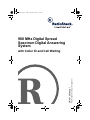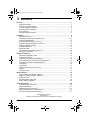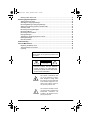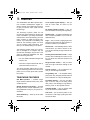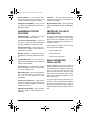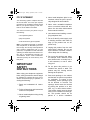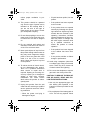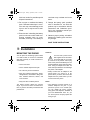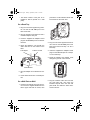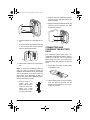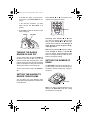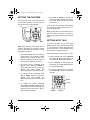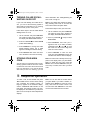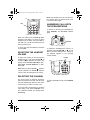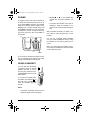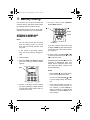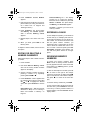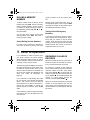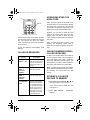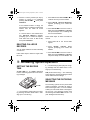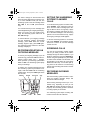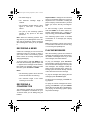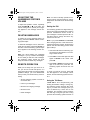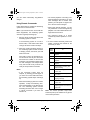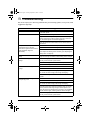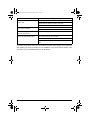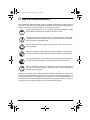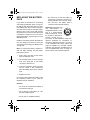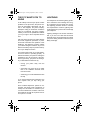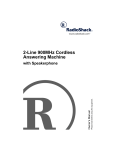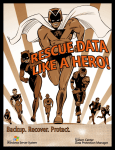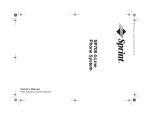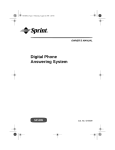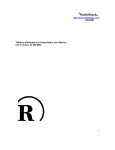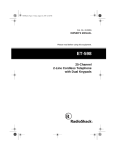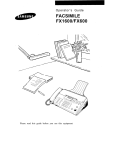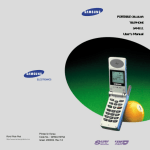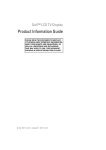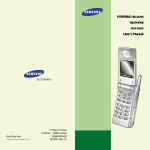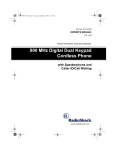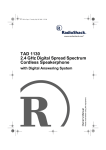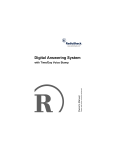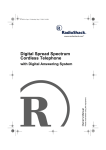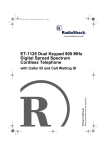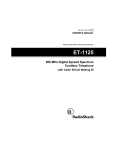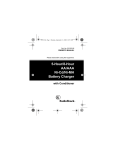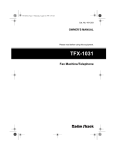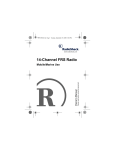Download Radio Shack 900 MHz User's Manual
Transcript
43-749.fm Page 1 Tuesday, September 5, 2000 11:24 AM 900 MHz Digital Spread Spectrum Digital Answering System Please read before using this equipment. Owner’s Manual with Caller ID and Call Waiting 43-749.fm Page 2 Tuesday, September 5, 2000 11:24 AM ˆ Contents Features .................................................................................................................................. Telephone Features .......................................................................................................... Answering System Features ............................................................................................. Important Caller ID Information ......................................................................................... Read This Before Installation ............................................................................................ FCC Statement ................................................................................................................. Important Safety Instructions ............................................................................................ 4 4 5 5 5 6 6 Installation .............................................................................................................................. 8 Mounting the Phone .......................................................................................................... 8 Connecting and Charging the Battery Pack .................................................................... 10 Setting the Dialing Mode ................................................................................................. 11 Turning the Base’s Ringer On and Off ............................................................................ 12 Setting the Handset’s Ringer Tone/Volume ..................................................................... 12 Setting the Number of Rings ........................................................................................... 12 Setting the Day/Time ....................................................................................................... 13 Setting Auto Talk ............................................................................................................. 13 Turning Caller ID/Call Waiting On or Off ......................................................................... 14 Storing Your Area Code .................................................................................................. 14 Telephone Operation ............................................................................................................ Adjusting the Handset Volume ........................................................................................ Selecting the Channel ..................................................................................................... Answering Calls with the Speakerphone ......................................................................... Switching Between the Handset and Speakerphone ...................................................... Using Both the Handset and Speakerphone ................................................................... Using Flash ..................................................................................................................... Using Redial .................................................................................................................... Using Tone Services On a Pulse Line ............................................................................. Paging ............................................................................................................................. Using a Headset .............................................................................................................. 14 15 15 15 16 16 16 16 16 17 17 Memory Dialing ..................................................................................................................... Storing a Name and Number in Memory ......................................................................... Editing or Deleting a Number in Memory ........................................................................ Entering a Pause ............................................................................................................ Reviewing Memory Numbers .......................................................................................... Dialing a Memory Number .............................................................................................. 18 18 19 19 19 20 Caller ID Operation ............................................................................................................... Reviewing Caller ID Records .......................................................................................... Caller ID Messages ......................................................................................................... Adding/Deleting the Area Code ....................................................................................... Dialing Numbers from a Caller ID Record ....................................................................... Storing a Caller ID Record to Memory ............................................................................ 20 20 21 21 21 21 © 2000 RadioShack Corporation. All Rights Reserved. RadioShack and RadioShack.com are trademarks used by RadioShack Corporation. 2 Contents 43-749.fm Page 3 Tuesday, September 5, 2000 11:24 AM Deleting Caller ID Records ............................................................................................. 22 Answering System Operation ............................................................................................. Setting the Record Time ................................................................................................. Selecting the Outgoing Message .................................................................................... Recording/Deleting an Outgoing Message ..................................................................... Setting the Answering System to Answer Calls .............................................................. Screening Calls .............................................................................................................. Recording Incoming Messages ...................................................................................... Recording a Memo ......................................................................................................... Recording a Conversation .............................................................................................. Playing Messages .......................................................................................................... Adjusting the Answering System’s Volume .................................................................... Deleting Messages ......................................................................................................... Remote Operation .......................................................................................................... 22 22 22 23 23 23 23 24 24 24 25 25 25 Troubleshooting ................................................................................................................... 27 Care and Maintenance ......................................................................................................... Replacing the Battery Pack ............................................................................................ The FCC Wants You to Know ......................................................................................... Lightning ......................................................................................................................... 29 30 31 31 WARNING: To reduce the risk of fire or shock hazard, do not expose this product to rain or moisture. CAUTION RISK OF ELECTRIC SHOCK. DO NOT OPEN. ! CAUTION: TO REDUCE THE RISK OF ELECTRIC SHOCK, DO NOT REMOVE COVER OR BACK. NO USER-SERVICEABLE PARTS INSIDE. REFER SERVICING TO QUALIFIED PERSONNEL. This symbol is intended to alert you to the presence of uninsulated dangerous voltage within the product’s enclosure that might be of sufficient magnitude to constitute a risk of electric shock. Do not open the product’s case. ! This symbol is intended to inform you that important operating and maintenance instructions are included in the literature accompanying this product. Contents 3 43-749.fm Page 4 Tuesday, September 5, 2000 11:24 AM ˆ Features Your RadioShack 900 MHz Spread Spectrum Cordless Speakerphone Digital Answering System uses advanced technology to give you superior audio quality and extended range. The answering system’s Caller ID unit records each caller’s telephone number (and name, if available in your area) and the date and time of the call, as provided by your local phone company to Caller ID service subscribers. If you subscribe to Call Waiting and Caller ID, the answering system can show you the incoming caller information, even when you are already talking on the phone. The answering system stores up to 18 minutes of messages on a computer chip and records each message’s day and time. This gives you advanced capabilities over tapebased answering machines: • You can delete individual messages and save the rest. 3-Line Liquid Crystal Display — lets you view an entire Caller ID record on one screen. 20 Number Memory Dialing — lets you store 20 numbers in memory for easy dialing. Headset Jack — for optional hands-free use with a headset (available at your local RadioShack store). Page — lets you send a paging signal from the base to the handset to page someone or locate the handset if you misplace it. 20 Channels — automatically selects a clear channel when you make or answer a call. You can also manually change channels during a call. Security Access-Protection Code — helps prevent other cordless phone users from using your phone line while the handset is off the base. • There are no tapes to bother with and no tape mechanisms to wear out. Ringer Volume Control — lets you select from four ringer tone/volume settings on the handset. The remote operation feature lets you operate your answering system from a touch-tone phone (or from a rotary phone with a pocket tone dialer). Volume Controls — let you adjust the volume you hear through the handset. TELEPHONE FEATURES 900 MHz Operation — provides longer range and less interference than many other cordless phones. Spread Spectrum Technology — spreads the signal across several frequencies, providing additional security for your phone conversations. Caller ID Memory — stores up to 50 Caller ID records. 4 Long Battery Life — the supplied battery pack (when fully charged) provides about 6 hours of talk time or 7 days of standby time. Tone/Pulse Dialing — lets you use either type of service, and you can easily switch from pulse to tone dialing for long-distance, bank-by-phone, or other special services. 3-Number Redial — lets you quickly redial any of the last three numbers dialed. Auto Talk — you can set the phone so you can answer a call simply by lifting the handset from the base. Features 43-749.fm Page 5 Tuesday, September 5, 2000 11:24 AM Any Key Answer — you can set the phone so you can press any key to answer a call when the handset is away from the base. Toll-Saver — lets you avoid unnecessary charges when you call by long distance to check your messages. Hearing-Aid Compatibility — lets you use your phone with hearing aids that have a T (telephone) switch. Digital Volume Control — lets you precisely adjust the speakerphone and message playback. ANSWERING SYSTEM FEATURES IMPORTANT CALLER ID INFORMATION Day/Time Stamp — records the day and time each message was recorded. To use the phone’s Caller ID and Call Waiting features, you must be in an area where those services are available and you must subscribe to those services through your local phone company. Two Prerecorded Messages — gives you the option of using one of two prerecorded outgoing messages or recording your own. Announcement Only — lets you play an announcement for callers to hear, without recording their messages. Where Caller ID is offered, one or more options are generally available: • caller’s number only Message Counter — shows the number of messages the answering system has recorded. Programmable PIN — you can set a twodigit personal identification number (PIN) for secure remote operation. Call Screening — lets you listen as a caller leaves a message so you can decide whether or not to answer the call. Memo Recording — lets you leave messages for yourself or others in your home or office. You can also record your phone conversation. Phone Pick-Up Detection — stops recording when you pick up any phone on the same line as the answering system, and resets to answer the next call. Adjustable Ring Number — lets you set the answering system to answer after three or five rings. • caller’s name only • caller’s name and number READ THIS BEFORE INSTALLATION We have designed your phone to conform to federal regulations, and you can connect it to most telephone lines. However, each device that you connect to the phone line draws power from the phone line. We refer to this power draw as the device’s ringer equivalence number, or REN. The REN is on the bottom of the base. If you are using more than one phone or other device on the line, add up all the RENs. If the total is more than five (three in rural areas), your phones might not ring. If ringer operation is impaired, remove a device from the line. Features 5 43-749.fm Page 6 Tuesday, September 5, 2000 11:24 AM FCC STATEMENT Your answering system complies with Part 68 of FCC Rules. You must, upon request, provide the FCC registration number and the REN to your phone company. These numbers are on the bottom of the base. You must not connect your phone to any of the following: • coin-operated systems • party-line systems • most electronic key phone systems Note: Your telephone operates on standard radio frequencies, as allocated by the FCC. Even though the security access-protection code prevents unauthorized use of your phone line, it is possible for other radio units operating on similar frequencies within a certain area to unintentionally intercept your conversations and/or cause interference. This lack of privacy can occur with any cordless phone. IMPORTANT SAFETY INSTRUCTIONS When using your telephone equipment, basic safety precautions should always be followed to reduce the risk of fire, electric shock and injury to persons, including the following: 1. Read and understand all instructions. 2. Follow all warnings and instructions marked on the product. 3. Never install telephone wiring during a lightning storm. 6 4. Never install telephone jacks in wet locations unless the jack is specifically designed for wet locations. 5. Never touch uninstalled telephone wires or terminals unless the telephone line has been disconnected at the network interface. 6. Use caution when installing or modifying telephone lines. 7. Do not fix the AC power supply cord to building surfaces with metal fittings (If the product has an AC power cord). 8. Unplug this product from the wall outlet before cleaning. Do not use liquid cleaners or aerosol cleaners. Use a damp cloth for cleaning. 9. Do not use this product near water, for example, near a bath tub, wash bowl, kitchen sink, or laundry tub, in a wet basement, or near a swimming pool. 10. Do not place this product on an unstable cart, stand, or table. The product may fall, causing serious damage to the product. 11. Slots and openings in the cabinet and the back or bottom are provided for ventilation. To protect it from overheating, these openings must not be blocked or covered. The openings should never be blocked by placing the product on a bed, sofa, rug, or other similar surface. This product should never be placed near or over a radiator or heat register. This product should not be placed in a built-in installation Features 43-749.fm Page 7 Tuesday, September 5, 2000 11:24 AM unless proper ventilation is provided. • If liquid has been spilled, into the product. 12. This product should be operated only from the type of power source indicated on the marking label. If you are not sure of the type of power supply to your home, consult your local power company. • If the product has been exposed to rain or water. • If the product does not operate normally by following the operating instructions. Adjust only those controls that are covered by the operating instructions because improper adjustment of other controls may result in damage and will often require extensive work by a qualified technician to restore the product to normal operation. 13. Do not allow anything to rest on the power cord. Do not locate this product where the cord will be stepped on. 14. Do not overload wall outlets and extension cords as this can result in a risk of fire or electric shock. 15. Never push objects of any kind into this product through cabinet slots as they may touch dangerous voltage points or short out parts that could result in a risk of fire or electric shock. Never spill liquid of any kind on the product. 16. To reduce the risk of electric shock, do not disassemble this product. Take it to a qualified serviceman when service or repair work is required. Opening or removing covers may expose you to dangerous voltage or other risks. Incorrect reassemble can cause electric shock when the product is subsequently used. 17. Unplug this product from the wall outlet and refer servicing to qualified service personnel under the following conditions: • When the power cord plug is damaged or frayed. • If the product has been dropped or the cabinet has been damaged. • If the product exhibits a distinct change in performance. 18. Avoid using a telephone (other than a cordless type) during an electrical storm. There may be a remote risk of electric shock from lightning. 19. Do not use the telephone to report a gas leak in the vicinity of the leak. CAUTION: TO REDUCE THE RISK OF FIRE OR INJURY, READ AND FOLLOW THESE INSTRUCTIONS. 1. Use only the appropriate type and size battery pack specified in the instruction manual provided for this product. 2. Do not dispose of the battery pack in a fire. The cell may explode. Check Features 7 43-749.fm Page 8 Tuesday, September 5, 2000 11:24 AM with local codes for possible special disposal instructions. conductor may overheat and cause burns. 3. Do not open or mutilate the battery pack. Released electrolyte is corrosive and may cause damage to the eyes or skin. It may be toxic if swallowed. 5. Charge the battery pack provided with or identified for use with this product only in accordance with the instructions and limitations specified in the instruction manual provided for this product. 4. Exercise care in handling the battery pack in order not to short it with conducting materials such as rings, bracelets, and keys. The battery or 6. Observe proper polarity orientation between the battery pack and battery charger. SAVE THESE INSTRUCTIONS ˆ Installation MOUNTING THE PHONE Cautions: You must use a power source that supplies 9V DC and delivers at least 350 mA. Its center tip must be set to positive and its plug must fit the phone's DC IN 9V jack. The supplied adapter meets these specifications. Using an adapter that does not meet these specifications could damage the phone or the adapter. You can place the answering system’s base on a desk or table, or mount it on a standard wall plate or directly on a wall. Choose a location that is: ! • near an AC outlet • near a modular telephone line jack • out of the way of normal activities • away from electrical machinery, electrical appliances, metal walls or filing cabinets, wireless intercoms, alarms, and room monitors • away from other cordless phones Notes: The base’s location affects the phone’s range. If you have a choice of several locations, try each to see which provides the best performance. 8 • Always connect the AC adapter to the phone before you connect it to AC power. When you finish, disconnect the adapter from AC power before you disconnect it from the phone. • Your telephone connects directly to a modular telephone line jack. If your phone line jack is not a modular jack, you can update the wiring yourself, using jacks and adapters, available at your local RadioShack store. Or, you can let the phone company update the wiring for you. Installation 43-749.fm Page 9 Tuesday, September 5, 2000 11:24 AM • The USOC number of the jack to be installed is RJ11C (RJ11W for a wall plate). press down on the bracket’s latches and insert them into the lower slots. On a Desk Top 1. Plug one end of the supplied long modular cord into the TEL LINE jack on the back of the base. 2. Plug the modular cord’s other end into a modular telephone line jack. 3. Insert the supplied AC adapter’s barrel plug into the DC IN 9V jack on the back of the base. 4. Route the adapter’s cord through the strain relief slot on the bottom of the base. To AC Adapter 2. Plug one end of the supplied short modular cord into the TEL LINE jack on the back of the base as in Step 1 of “On a Desk Top.” 3. Insert the supplied AC adapter’s barrel plug into the DC IN 9V jack as in Step 3 of “On a Desk Top.” To Phone Line Jack 4. Route the adapter and modular cords through the grooves on the bracket. Strain Relief Slot 5. Plug the adapter into a standard AC outlet. 6. Lift the base’s antenna to a vertical position. On a Wall Plate or Wall 1. Insert the two tabs at the top of the narrow end of the supplied bracket into the base’s upper tab slots as shown, then 5. Plug the modular cord’s other end into the wall plate jack, then align the bracket’s keyhole slots with the wall plate studs and slide the base downward to secure it. Installation 9 43-749.fm Page 10 Tuesday, September 5, 2000 11:24 AM 2. Plug one end of the supplied long modular cord into the TEL LINE jack at the back of the base. 3. Align the bracket’s keyhole slots with the mounting screws and slide the base downward to secure it. 6. Plug the adapter into a standard AC outlet. 7. Press and lift out the handset holder, flip it over as shown, then snap it back into place so it holds the handset. 8. Lift the base’s antenna to a vertical position. Note: To mount the answering system directly on a wall, you need two screws (not supplied) with heads that fit into the keyhole slots on the bottom of the base. Follow the steps under “On a Wall Plate or Wall” on Page 9, then follow these additional instructions for placement on a wall. 1. Drill two holes 315/16 inches (100 mm) apart. Then thread a screw into each hole, letting the heads extend about 5/16 inch (8 mm) from the wall. 10 5/16'' 315/16'' CONNECTING AND CHARGING THE BATTERY PACK The answering system comes with a rechargeable nickel-cadmium battery pack installed in the handset, but not connected. Before using your phone, you must connect the battery pack, then charge it for about 24 hours. 1. Press down and slide off the battery compartment cover. 2. Lift the battery pack out of the compartment and plug its connector into the socket in the compartment. The connector fits only one way. 5/16'' Installation 43-749.fm Page 11 Tuesday, September 5, 2000 11:24 AM • If the battery pack becomes weak during a call, the handset beeps every 3 seconds and Low Battery flashes on the display. When this happens, you cannot make another call on the phone until you recharge the battery pack. 3. Put the battery pack in the compartment, then replace the cover. To charge the battery pack, simply place the handset on the base, facing either up or down. The CHARGE/IN USE indicator on the base lights. Recharge the battery pack when Low Battery flashes on the display. Important: Be sure the battery pack is properly connected before you try to charge it. The CHARGE/IN USE indicator lights when the handset is on the base, even if the battery pack is not connected. Notes: • When you first use the phone after charging or recharging the battery pack, the phone might not work and you might hear a five-beep error signal. If this happens, return the handset to the base for about 5 seconds. This resets the security access-protection code. • Using a pencil eraser, clean the charging contacts on the handset and the base about once a month. • If the display is blank and the phone does not work, recharge the battery pack. (The battery power might be too low to light the display.) • About once a month, fully discharge the battery pack by keeping the handset off the base until Low Battery flashes on the display. Otherwise, the battery pack loses its ability to fully recharge. • If the battery pack is completely discharged or the base loses power while the handset is away from it, place the handset on the base to reset the security access-protection code. If the handset lost power, recharge the battery pack. • The supplied battery pack should last about a year. When it loses its ability to fully recharge, order a replacement battery pack through your local RadioShack store (see “Replacing the Battery Pack” on Page 30). SETTING THE DIALING MODE Set DIAL MODE on the back of the base for the type of service you have. If you are not sure which type you have, after you charge the handset battery pack, do this test. 1. Set DIAL MODE to T (tone). 2. Lift the handset and listen for a dial tone. 3. Press any number other than 0. Installation Note: If your phone system requires that you dial an access code (9, for example) before you dial an outside number, do not press the access code number either. 11 43-749.fm Page 12 Tuesday, September 5, 2000 11:24 AM If the dial tone stops, you have touchtone service. Leave DIAL MODE set to T (tone). Press VOL/CID 8 or 9 to increase or decrease to the ringer level setting. If the dial tone continues, you have pulse service. Set DIAL MODE to P (pulse). VOL/CID 4. Press TALK or place the handset on the base to hang up. RINGER DIAL MODE Repeatedly press VOL/CID 8 or 9 until you hear the desired ringer setting. Each time you press VOL/CID 8 or 9, the ringer changes and the display shows Ringer A High, Ringer A Low, Ringer B High, or Ringer B Low. TURNING THE BASE’S RINGER ON AND OFF To turn off the base’s ringer, set RINGER on the back of the base to OFF. You can still make or receive calls using this phone. Telephones on the same line (and the answering system’s handset if it is away from the base) still ring when there is an incoming call. To turn on the base’s ringer, set RINGER to ON. Note: Pressing VOL/CID 8 when the display shows Ringer A High or VOL/CID 9 when the display shows Ringer B Low does not change the setting. Press the other button to change the setting. SETTING THE NUMBER OF RINGS Set RING TIME on the side of the base to 3, 5, or TS to select how long the answering system waits to answer a call (3 rings, 5 rings, or toll-saver). SETTING THE HANDSET’S RINGER TONE/VOLUME You can select one of four different ringer tone/volume settings while the handset is not in the talk mode. RING TIME Note: If you plan to check messages by long distance, set RING TIME to TS (see “Using the Toll-Saver” on Page 25). 12 Installation 43-749.fm Page 13 Tuesday, September 5, 2000 11:24 AM SETTING THE DAY/TIME You must set the day of the week and time so the answering system can record the correct day and time of each message. 5. Press SKIP or REPEAT to change this setting, then press CLOCK. The answering system beeps and announces the day and time. To check the day and time, press CLOCK. The answering system announces the currently set day and time. Note: If power fails, the clock retains the current time. When the power is restored, it starts counting again from the time the power failed. REPEAT CLOCK SETTING AUTO TALK SKIP Note: Enter each key press within about 2 minutes. Otherwise, the answering system exits the time setting process and you must begin again with Step 1. 1. Hold down CLOCK until the answering system beeps. The answering system announces the currently set day of the week and displays the day’s number (0 for Sunday, 1 for Monday, and so on). 2. To change the day, repeatedly press SKIP to move forward or REPEAT to move backward until the correct day appears, then press CLOCK. The answering system announces the hour. 3. To change the hour, repeatedly press SKIP or REPEAT until the correct hour appears, then press CLOCK. The answering system announces the minutes. Your phone is preset so you must press TALK to answer a call. With auto talk turned on, you can answer a call by lifting the handset from the base, or, if the handset is away from the base, by pressing any key. Follow these steps to turn auto talk on or off. 1. Lift the handset and press FUNCTION. The Caller ID setup menu appears on the display with Auto Talk selected. 2. Press CH/SELECT to change the auto talk setting. On or Off appears indicating the selected setting. 3. To clear the display when you finish, press FUNCTION or return the handset to the base. 4. To change the minutes, repeatedly press SKIP or REPEAT until the correct minutes appear, then press CLOCK. The answering system announces “AM” or “PM,” and A or P appears. Installation DELETE VOL/CID CH SELECT FUNCTION 13 43-749.fm Page 14 Tuesday, September 5, 2000 11:24 AM TURNING CALLER ID/CALL WAITING ON OR OFF add it afterwards. See “Adding/Deleting the Area Code” on Page 21. If you have Call Waiting and Caller ID service, you can set the answering system to show Caller ID information for an incoming call even while you are on the phone. Note: If your calling area requires 10-digit dialing including area code, do not enter the area code but leave this option blank. Follow these steps to turn the Caller ID/Call Waiting feature on or off. 1. Lift the handset and press FUNCTION. The Caller ID setup menu appears on the display with Auto Talk selected. 2. Press 2 or VOL/CID 9 to select CIDCW (Caller ID/Call Waiting). 3. Press CH/SELECT to change the Caller ID/Call Waiting setting. On or Off appears indicating the selected setting. 4. Press FUNCTION then return the handset to the base to store the new setting. STORING YOUR AREA CODE You can store your local area code in the answering system’s Caller ID record so it does not store the area code if the received call is from your local area. If you need to dial the area code (or store it in memory), you can Follow these steps to store your area code. 1. Lift the handset and press FUNCTION. The Caller ID setup menu appears on the display with Auto Talk selected. 2. Press 3 (or VOL/CID Area Code. 9 twice) to select 3. Press CH/SELECT, then enter your 3digit area code. If you make a mistake, repeatedly press 6/∗ or #/7 to move the cursor over the incorrect digit, then enter the correct number. 4. Press CH/SELECT to store the area code, then press FUNCTION or return the handset to the base to clear the display. Note: If an area code is already stored, it appears on the display when you press FUNCTION. To delete the area code, press CH/ SELECT then hold down DELETE so the previous entry is erased, then enter your area code. ˆ Telephone Operation To make a call, lift the handset and press TALK. Talk and the current volume setting (see “Adjusting the Handset Volume” on Page 15) appear on the handset’s display, and the CHARGE/IN USE indicator on the base lights. Then dial the number. The number displays on the handset as you dial, then (after a few seconds) the call’s elapsed time displays. 14 Note: You can also dial the number before you press TALK. If you make a mistake, repeatedly press DELETE to erase the wrong entry, then enter the correct number. You can also hold down DELETE for more than one second to delete the entire number. Telephone Operation 43-749.fm Page 15 Tuesday, September 5, 2000 11:24 AM Note: If the handset is too far from the base, the channel might not change. Move closer to the base and try again. TALK ANSWERING CALLS WITH THE SPEAKERPHONE To answer a call using the speakerphone, press SPEAKER. The SPEAKER indicator lights. When you receive a call, Incoming Call appears on the display. To answer it, lift the handset from the base and press TALK. If auto talk is on, just lift the handset from the base or press any key. To end a call, place the handset on the base or press TALK. ADJUSTING THE HANDSET VOLUME SPEAKER To adjust the speakerphone’s volume, repeatedly press VOLUME 8 or 9 on the base. The volume setting from 1 (lowest) to 10 (highest) appears in the message counter window. To adjust the volume you hear through the handset during a call, press VOL/CID 8 to increase or 9 to decrease the volume. The display shows Volume Maximum, Volume High, Volume Medium, or Volume Low. VOLUME Note: When you press VOL/CID 8 while the volume is maximum or VOL/CID 9 while the volume is low, the setting does not change. SELECTING THE CHANNEL The phone scans 20 channels (frequency pairs used between the base and the handset) and automatically selects a clear channel each time you make or receive a call. To end a speakerphone call, press SPEAKER again. If you hear other conversations or excessive noise during a call, press CH/SELECT to select a different channel. The display shows Scanning. Telephone Operation 15 43-749.fm Page 16 Tuesday, September 5, 2000 11:24 AM SWITCHING BETWEEN THE HANDSET AND SPEAKERPHONE To switch to the speakerphone while you are using the handset, press SPEAKER on the base. When you hear the conversation on the speakerphone, press TALK on the handset. Note: If you do not have any special phone services, pressing FLASH might disconnect the current call. FLASH REDIAL/ PAUSE To switch to the handset while you are using the speakerphone, lift the handset off the base. If the handset is away from the base, press TALK, then press SPEAKER. USING REDIAL USING BOTH THE HANDSET AND SPEAKERPHONE If someone else is using the speakerphone, press TALK on the handset to join the conversation. If someone else is using the handset, press SPEAKER on the base to join the conversation. During the call, one person can hang up and let the call continue at the other keypad. Or, both people can hang up to end the call. Note: If you hear a high-pitched noise from the base’s speaker, the handset and the base are too close together. USING FLASH FLASH performs the electronic equivalent of a switchhook operation for special services, such as Call Waiting. For example, if you have Call Waiting, press FLASH to answer an incoming call without disconnecting the current call. Press FLASH again to return to the first call. 16 To quickly dial any of the last three numbers dialed, lift the handset and repeatedly press REDIAL/PAUSE until the desired number appears on the display, then press TALK. Notes: • The redial memory holds up to 32 digits, so you can redial long-distance as well as local numbers. • The redial memory also holds pause entries (see “Entering a Pause” on Page 19). USING TONE SERVICES ON A PULSE LINE Some special services, such as bank-byphone, require tone signals. If you have pulse service, you can still use these special tone services by following these steps. 1. Be sure DIAL MODE is set to P. 2. Dial the service’s main number. When the service answers, press TONE (∗) on the handset. Any additional numbers you dial are sent as tone signals. When you hang up, the phone automatically resets to pulse dialing. Telephone Operation 43-749.fm Page 17 Tuesday, September 5, 2000 11:24 AM PAGING To page the person who has the handset or to locate the handset when the phone is not in use, press PAGE on the base. The handset beeps for 5 seconds and the display shows Paging. For a longer handset beep, hold down PAGE for at least 2 seconds. The handset beeps for 1 minute. To stop it from beeping sooner, press any key except TALK on the handset. • VOL/CID 8 or 9 on the handset also controls the connected headset’s volume. • If you place the handset on the base to recharge it while the headset is connected, be sure the handset seats properly. With a headset connected, you make or answer calls as usual using the keys on the handset. You can use a handset holder (available from your local RadioShack store) to hang the handset on your belt for greater convenience. When you finish using the headset, disconnect it from the handset and close the rubber cover to protect the jack. PAGE If you receive a call while the page is sounding, the handset stops beeping and starts ringing. Press TALK to answer the call. USING A HEADSET You can talk with hands-free convenience using an optional headset that has a 3/32-inch (2.5-mm) plug. Contact your local RadioShack store for a suitable headset. To connect the headset, open the rubber cover marked on the side of the handset, then insert the headset’s plug into the jack. Notes: • Connecting a headset disconnects the handset’s earpiece and microphone. Telephone Operation 17 43-749.fm Page 18 Tuesday, September 5, 2000 11:24 AM ˆ Memory Dialing You can store up to 20 phone numbers and names in memory, then dial a stored number by entering its memory location number. Each stored number can be up to 20 digits, and each name can be up to 13 characters. 4. To store a name, press CH/SELECT. Store Name appears. # /7 6/∗ DELETE STORING A NAME AND NUMBER IN MEMORY VOL/CID Notes: • An error tone sounds and the phone exits the storing process if you wait more than 20 seconds between each key press. • If you receive a call during memory entry, the phone exits the storing process. 1. Lift the handset. 2. Hold down MEM until Memory store and a list of memory location numbers appears. MEM CH SELECT If you do not want to enter a name, skip to Step 6. <Memory nn> will be stored as the name (nn is the location number you selected). 5. To enter a name, use VOL/CID 8 or 9 to select the characters and 6/∗ or #/ 7 to move the cursor. Repeatedly press VOL/CID 9 to see the characters in alphabetical order. (The display shows uppercase letters first, then lowercase letters, numbers, and special characters.) Notes: • Press VOL/CID 8 to see the characters in reverse alphabetical order. • You can hold down VOL/CID 8 or 9 to scroll rapidly through the characters. 3. Choose a two-digit memory location (01–20) by pressing a number. Precede a single digit location number with a 0, such as 01, 02, or 03. 18 • If you make a mistake, move the cursor over the error, then enter the correct character, or press DELETE to delete a character. To delete all the characters, hold down DELETE for at least 1 second. Memory Dialing 43-749.fm Page 19 Tuesday, September 5, 2000 11:24 AM 6. Press CH/SELECT. Store Number appears. 7. Enter the phone number and any tone or pause entries (see “Using Tone Services On a Pulse Line” on Page 16 and “Entering a Pause”). 8. Press CH/SELECT. The phone beeps and Memory nn Stored appears. After 2 seconds, Memory Store appears. 9. Repeat Steps 3–8 to store more numbers. 10. When you finish, press MEM to exit Memory Store. To replace a stored number, store a new one in its place. EDITING OR DELETING A NUMBER IN MEMORY Follow these steps to edit or delete a memory number. 1. Lift the handset. 2. Hold down MEM until Memory Store and a list of memory location numbers appear on the display. 3. Choose a memory location (01–20) by pressing a number or by repeatedly pressing VOL/CID 8 or 9. 4. Press CH/SELECT. A menu appears with the following three options. Press VOL/ CID 8 or 9 to highlight the desired option, then press CH/SELECT to choose it. Edit Memory nn — Edit the record as described in Steps 4–8 of “Storing a Name and Number in Memory” on Page 18. Delete Memory nn — The display prompts you to confirm the deletion. Move the cursor to Yes, then press CH/ SELECT or DELETE. The phone beeps, and Memory nn Deleted appears. Go Back — Returns you to the list of memory numbers. ENTERING A PAUSE In some telephone systems, you must dial an access code (9, for example) and wait for a second dial tone before you can dial an outside number. You can store the access code with the phone number. However, you should also store a pause after the access code to allow the outside line time to connect. To enter a 2-second pause, press REDIAL/PAUSE. P appears on the display. You can add more pause entries for a longer pause. REVIEWING MEMORY NUMBERS To review your memory numbers, press MEM. The list of memory location numbers (01–20) appears with the name stored with each number (or <Memory nn> if you did not store a name). To see the stored phone numbers, press #/ 7. An arrow to the right of the number means it is longer than 14 digits. Press #/7 again to see the rest of the number. Repeatedly press 6/∗ to return to the name display. To exit the memory number list, press MEM. To see a stored name and phone number at the same time, press CH/SELECT when the cursor is by a memory location number. To exit this display, hold down DELETE until the display clears. Memory Dialing 19 43-749.fm Page 20 Tuesday, September 5, 2000 11:24 AM DIALING A MEMORY NUMBER group of numbers in its own memory location. To dial a number stored in memory, lift the handset and press MEM. The list of memory location numbers appears. Choose a memory location (01–20) by pressing a number or by repeatedly pressing VOL/CID 8 or 9, then press TALK. Dial the service’s main number first. Then, at the appropriate place in the call, press MEM and enter the number for the location where the additional information is stored. You can also dial a memory number after pressing TALK. Press MEM, then enter a memory location number. Chain-Dialing Service Numbers For quick recall of numbers for special services (such as bank by phone), store each Testing Stored Emergency Numbers If you store an emergency service’s number (police department, fire department, ambulance) and you choose to test the stored number, make the test call during the late evening or early morning hours to avoid peak demand periods. Also, remain on the line to explain the reason for your call. ˆ Caller ID Operation If you subscribe to Caller ID service from your phone company, the phone company sends information about the call, as well as the time and date, between the first and second rings of every call you receive. The answering system displays this information after the second ring, and it stores up to 50 Caller ID records for later review. It also shows if caller information is unavailable or if the name and number were blocked by the caller (see “Caller ID Messages” on Page 21). If you subscribe to Call Waiting and Caller ID, you will hear a tone through the handset when a call comes in, then the Caller ID record appears. If you want to answer the incoming call, press FLASH. To resume the previous phone conversation, press FLASH again. REVIEWING CALLER ID RECORDS When the handset is face-up on the base, it shows the number of new Caller ID records, if any, and the total number of records. To review the contents of each Caller ID record, lift the handset and press CALL ID to recall the number of records. Then, repeatedly press VOL/CID 9to scroll through the Caller ID records from the newest to the oldest, or VOL/CID 9 to scroll back through the records. To scroll quickly through the records, hold down VOL/CID 9or 8. When you scroll past the last record, the total number of records appears, then the first record. When you scroll past the first record, the total number of records appears, then the last record. If the answering system’s Caller ID memory becomes full, any new call replaces the oldest call record. 20 Caller ID Operation 43-749.fm Page 21 Tuesday, September 5, 2000 11:24 AM ADDING/DELETING THE AREA CODE CALL ID The top line of each record shows the date, time and the number of calls from that number. The second line shows the caller’s name, and the third line shows the caller’s phone number. To exit the Caller ID record display, press CALL ID. However, you can add or delete the area code on the display. With the record displayed, press 3 to add or delete the area code. Pressing 3 again deletes or adds the area code. When you dial the number or store it into memory, the answering system dials or stores the number as it appears on the display. DIALING NUMBERS FROM A CALLER ID RECORD CALLER ID MESSAGES Display When the area code of the received call is the same as the one you stored (see “Storing Your Area Code” on Page 14), the Caller ID record does not show the area code. If it is different, the record shows the area code. Description New: XX Total: XX Shows the number of new Caller ID records (records you have not reviewed) and the total number of records. Private Name or Private Number Unknown Name or Unknown Number The caller has blocked the Caller ID information. Incomplete Data Appears if there was an error during the transmission of Caller ID information. Occasional errors are normal. If the phone frequently displays Incomplete Data, contact your local telephone company or RadioShack store. The caller is not within a Caller ID service area. To dial a local number stored in a Caller ID record, recall the record, then press TALK. If it is a long distance call, press 1 (1 appears before the displayed number) before you press TALK. If you want to add or delete the area code, press 3 before you press TALK. Note: If a Caller ID record does not contain a phone number (if it was blocked by the caller, for example), you cannot dial from that record. STORING A CALLER ID RECORD TO MEMORY 1. Press CALL ID then VOL/CID 9or 8 to recall the record you want to store. If you want to add or delete the area code, press 3. 2. Press MEM. Select appears. Caller ID Operation Location 21 43-749.fm Page 22 Tuesday, September 5, 2000 11:24 AM 3. Choose a memory location (01–20) by pressing a number or by repeatedly pressing VOL/CID 9or 8, then press CH/SELECT. If the selected location is empty, the phone beeps to confirm that it stored the number, then the Caller ID record appears. If a record exists in the selected location, Replace Memory? appears, prompting you to confirm the replacement. Move the cursor to Yes or No, then press CH/SELECT. DELETING CALLER ID RECORDS You can delete Caller ID records individually or all at once. Follow these steps to delete a single Caller ID record. 1. Press CALL ID then VOL/CID 9or 8 to recall the record you want to delete. 2. Press DELETE. Delete Message? appears, prompting you to confirm the deletion. 3. Press VOL/CID 9 to move the cursor to Yes, then press CH/SELECT or DELETE. The phone beeps once, indicating that the record was deleted. Follow these steps to delete all Caller ID records. 1. Press CALL ID so the record totals appear. DELETE. Delete All? 2. Press appears, prompting you to confirm the deletion. 3. Press VOL/CID 9 to move the cursor to Yes, then press CH/SELECT or DELETE. The phone beeps once and Total:00 ˆ Answering System Operation SETTING THE RECORD TIME 4 — The answering system plays the outgoing message and lets callers leave a message up to 4 minutes long. Set REC TIME to 1, 4, or ANN to determine how the answering system will record incoming messages. ANN (announcement only) — The answering system plays the outgoing message but does not let callers leave a message. SELECTING THE OUTGOING MESSAGE REC TIME 1 — The answering system plays the outgo- ing message and lets callers leave a message up to 1 minute long. 22 The answering system has two prerecorded outgoing messages. One asks the caller to leave a message: “Hello, no one is available to take your call. Please leave a message after the tone.” The answering system uses this message when REC TIME is set to 1 or 4 (see “Setting the Record Time”). Answering System Operation 43-749.fm Page 23 Tuesday, September 5, 2000 11:24 AM The other is simply an announcement and does not let the caller leave a message: “Hello, no one is available to take your call.” The answering system uses this message when REC TIME is set to ANN (announcement only). You can also record your own message (see “Recording/Deleting an Outgoing Message”). When you record your own outgoing message, the answering system uses it for all REC TIME settings. To switch between your outgoing message and the answering system’s prerecorded message, press OGM. When the current message begins to play, press OGM again. The answering system switches to the other message and plays it. RECORDING/DELETING AN OUTGOING MESSAGE To record your outgoing message (up to 30 seconds long), hold down OGM until the answering system beeps and -- appears. When you finish your message, press PLAY/ STOP or OGM. The answering system plays back your message. To delete your outgoing message and use the answering system’s prerecorded messages, hold down OGM until the answering system beeps. Then press OGM again within two seconds. REPEAT DELETE PLAY/STOP SETTING THE ANSWERING SYSTEM TO ANSWER CALLS To set the answering system to answer calls, press ANSWER. If the answering system is set to record a caller’s message (see “Setting the Record Time” on Page 22), it plays the outgoing message and shows the number of recorded messages. If the answering system is set to announcement-only, it plays the outgoing message, and A appears. To set the answering system to not answer calls, press ANSWER. The answering system announces “Answer off” and the message counter turns off. SCREENING CALLS You can let the answering system answer calls for you while you listen to the caller’s message through the base’s speaker. If you decide to answer the call, press SPEAKER to answer using the speakerphone, press TALK to answer if the handset is off the base, or if the handset is on the base, lift it (and press TALK if auto talk is off). You can also pick up any phone on the same line. The answering system stops recording and resets to answer the next call. RECORDING INCOMING MESSAGES SKIP After the answering system answers a call, it plays the outgoing message, beeps, and records the caller’s message. Each incoming message can be up to 1 or 4 minutes long, depending on how you set REC TIME (see “Setting the Record Time” on Page 22). The answering system’s maximum recording capacity is 18 minutes. ANSWER OGM PIN MEMO The answering system stops recording and resets to answer the next call when: Answering System Operation 23 43-749.fm Page 24 Tuesday, September 5, 2000 11:24 AM • The caller hangs up. • The maximum reached. message length is • The answering system detects a busy signal or more than 7 seconds of silence. • You pick up the answering system’s handset or any phone on the same phone line. Note: When the answering system’s message memory is full, FL appears on the display and the answering system announces “No remaining time” when you try to operate it. Important Note: It is illegal in some areas to record a conversation without the consent of all parties to the conversation, including the phone company. Check the laws in your area before you use the two-way recording feature. To start recording a phone conversation, hold down MEMO on the base until the answering system beeps and -- appears. To stop recording, press PLAY/STOP or MEMO. The answering system stores a recorded conversation as a message (see “Playing Messages”). Note: The answering system cannot record a conversation less than two seconds long, or a call using the speakerphone. RECORDING A MEMO A memo is a message you can record at the answering system for yourself or others in your home or office. The answering system stores memos as incoming messages (see “Playing Messages”). To record a memo, hold down MEMO on the base until the answering system beeps and -- appears in the message counter window, then speak your message. When you finish the memo, press PLAY/STOP or MEMO. Notes: After the answering system has recorded a message, its message counter shows the total number of messages stored. If you have new messages, the number flashes. To play your messages, press PLAY/STOP. The answering system announces the number of new and old messages, then plays the new messages. The message number appears as each message plays, and the answering system announces the day and time of the call at the end of each message. • The answering system cannot record a memo less than two seconds long. To play all messages after playing the new messages, press PLAY/STOP again. • The maximum length of the memo recording is 10 minutes. To skip to the next message, press SKIP during playback. RECORDING A CONVERSATION The answering system lets you record both sides of a telephone conversation for up to 10 minutes when you are talking using the handset. 24 PLAYING MESSAGES To replay the current message from the beginning, press REPEAT. If you press REPEAT within about 2 seconds after a message begins playing, the answering system replays the previous message. Answering System Operation 43-749.fm Page 25 Tuesday, September 5, 2000 11:24 AM ADJUSTING THE ANSWERING SYSTEM’S VOLUME To adjust the speaker’s volume, repeatedly press VOLUME 8 or 9 on the base. The volume setting from 1 (lowest) to 10 (highest) appears in the message counter window. DELETING MESSAGES To delete the current message while it is playing, hold down DELETE until the answering system beeps. To delete all messages at once, while messages are not playing, hold down DELETE on the base until the answering system beeps and 0 appears in the message counter window. Note: You cannot delete new (unplayed) messages. If you try to delete all messages at once while you still have new messages, the answering system sounds five quick beeps and does not delete any messages. REMOTE OPERATION While you are away from your home or office, you can use a touch-tone phone, or a pulse (rotary) phone with a pocket tone dialer (available through your local RadioShack store) to enter your PIN and do any of the following: • Set the answering system to answer or not answer calls. • Listen to your messages. • Record a new outgoing message. • Record a memo. • Erase messages. Note: You cannot remotely operate the answering system using its handset or another telephone on the same line as the answering system. Setting the PIN The answering system’s two-digit remote operation PIN (personal identification number) prevents unauthorized remote access to your messages. The PIN is preset to 80. Follow these steps to change the PIN to any number from 00 to 99. Note: If you press SPEAKER or PLAY/STOP while changing the PIN, or wait more than 2 minutes between key presses, the answering system exits the PIN setting process. Start again at Step 1. 1. Hold down PIN until the answering system beeps and 00 appears in the message counter window. 2. Press SKIP to set the first digit of the PIN higher or REPEAT to set it lower. Then press PIN. 3. Press SKIP or REPEAT to set the second digit of the PIN, then press PIN. The answering system announces the new PIN. To check your PIN at any time, press PIN. The PIN appears in the message counter window, and the answering system announces it. Using the Toll-Saver If RING TIME is set to TS (toll-saver), (see “Setting the Number of Rings” on Page 12), the answering system answers after three rings if you have new messages (ones you have not listened to). If there are no new messages, the answering system answers after five rings. This gives you time to hang up before the answering system answers so Answering System Operation 25 43-749.fm Page 26 Tuesday, September 5, 2000 11:24 AM you can avoid unnecessary long-distance charges. Using Remote Commands Follow these steps to operate the answering system from a remote location. Note: If you wait more than 15 seconds between keypresses, the answering system sounds a long beep and hangs up. • The remote playback of incoming messages is limited to 4 minutes. If you have more messages after 4 minutes have passed, you must press # 2 again to listen to the rest of the messages. • When using remote operation, you can only delete the current message during playback. You cannot delete all the messages stored at one time. 1. Dial your phone number and wait for the answering system to answer. • The maximum length of a memo recorded by remote operation is 4 minutes. If the answering system is not set to answer calls, it will answer after about 10 rings and sound a series of beeps. 3. To use a remote command, press # and (within 2 seconds) the number for the command you want. 2. When the outgoing message begins (or the answering system sounds a series of beeps), press #, then enter your PIN within 2 seconds. If the PIN is correct, the answering system announces the day and time, then announces the number of new and old messages. The answering system plays all new messages, then beeps about every two seconds to let you know it is ready to accept remote commands. Notes: • If the answering system does not respond, try entering your PIN again. If you enter an incorrect PIN three times, the answering system beeps and hangs up. • When the answering system is in remote operation, it stops all answering functions and the display on the base shows rC. The answering system resumes answering functions when it is no longer in remote command if you have not turned it off. 26 Press # then To 1 Repeat current message during playback. 2 Play messages. 3 Skip current message during playback. 4 Delete current message during playback. 5 Stop playback, recording, and room monitoring. 6 Set the answering system to answer calls. 7 Record a memo, or stop recording a memo. 8 Record or stop recording a new outgoing message. 9 Set the answering system to not answer calls. ∗ Monitor the room where the answering system is located for 15 seconds. Note: The remote operation stops when someone picks up the handset or any phone on the same phone line. Answering System Operation 43-749.fm Page 27 Tuesday, September 5, 2000 11:24 AM ˆ Troubleshooting We do not expect you to have any problems with your answering system, but if you do, these suggestions might help. Problem Suggestion Low volume or unusual sounds. Someone has picked up another phone on the same line. Hang up the other phone. Severe noise interference. Press CH/SELECT to change the channel. Keep the handset away from computers, remote control toys, wireless microphones, alarm systems, intercoms, room monitors, fluorescent lights, and electrical appliances. Move the handset to another location or turn off the source of interference. The phone cannot be operated at a useful distance from the base because the signal becomes weak or noisy (handset’s range has decreased). Lift the base’s antenna to a vertical position. The phone does not work or works poorly. Be sure the base’s phone line cord and AC adapter are correctly and securely connected, and the battery pack is charged. The handset battery pack does not charge. Check the charging contacts on the handset and base. If they are dirty, clean them with a pencil eraser. Be sure neither antenna is touching a metal surface. Return the handset to the cradle, and recharge the battery pack. Replace the battery pack if necessary (see “Replacing the Battery Pack” on Page 30). Be sure the battery pack is connected correctly. Replace the battery pack. The handset does not ring or receive a page. Move the handset closer to the base. Lift the base’s antenna to a vertical position. Be sure the battery pack is charged. (If the battery power is too low, it does not have enough power to light the display.) Move the base away from other electrical devices and sources of noise. The handset stops working or works poorly during a call. Move the handset closer to the base. Lift the base’s antenna to a vertical position. Be sure the battery pack is charged. (If the battery power is too low, it does not have enough power to light the display.) If the base loses power while the handset is away, the security access-protection code might change. Restore power to the base, then place the handset back on the base. The CHARGE/ IN USE indicator lights, indicating that the code is set again. Check the charging contacts on the handset and base. If they are dirty, clean them with a pencil eraser. Troubleshooting 27 43-749.fm Page 28 Tuesday, September 5, 2000 11:24 AM Problem The answering system does not answer calls. Suggestion Make sure the answering system is turned on. Make sure the AC adapter is properly connected. Check all phone line connections. The answering system does not record callers’ messages. REC TIME is set to ANN (announcement only). Set it to 1 or 4. Low Battery flashes on the dis- Be sure the battery pack is correctly connected. Delete messages if memory is full. play every few seconds. You have an incoming call, but do not receive any Caller ID information. Let the phone ring twice before you answer so the system has time to record the Caller ID information. Check that the system is correctly and securely connected. Call your phone company to verify that your Caller ID service is active. If you still have problems, disconnect the answering system. If other phones on the same line work properly, the fault is in this phone or its installation. If you cannot find the problem, take your phone to your local RadioShack store for assistance. 28 Troubleshooting 43-749.fm Page 29 Tuesday, September 5, 2000 11:24 AM ˆ Care and Maintenance Your RadioShack 900 MHz Spread Spectrum Cordless Speakerphone Digital Answering System is an example of superior design and craftsmanship. The following suggestions will help you care for your answering system so you can enjoy it for years. Keep the answering system dry. If it gets wet, wipe it dry immediately. Liquids might contain minerals that can corrode the electronic circuits. Use and store the answering system only in normal temperature environments. Temperature extremes can shorten the life of electronic devices, damage batteries, and distort or melt plastic parts. Keep the answering system away from dust and dirt, which can cause premature wear of parts. Handle the answering system gently and carefully. Dropping it can damage circuit boards and cases and can cause the answering system to work improperly. Use only fresh batteries of the required size and recommended type. Batteries can leak chemicals that damage your answering system’s electronic parts. Wipe the answering system with a damp cloth occasionally to keep it looking new. Do not use harsh chemicals, cleaning solvents, or strong detergents to clean the answering system. Modifying or tampering with the answering system’s internal components can cause a malfunction and might invalidate its warranty and void your FCC authorization to operate it. If your answering system is not performing as it should, take it to your local RadioShack store for assistance. If the trouble is affecting the telephone lines, the phone company can ask you to disconnect your answering system until you have resolved the problem. Care and Maintenance 29 43-749.fm Page 30 Tuesday, September 5, 2000 11:24 AM REPLACING THE BATTERY PACK If you follow the instructions in “Connecting and Charging the Battery Pack” on Page 10, the battery pack should last about one year. If the battery pack does not hold a charge for more than 2 hours after an overnight charge, replace it with a new 3.6-volt, 600 mAh battery pack with a connector that fits the socket in the battery compartment. You can order a replacement battery pack through your local RadioShack store. Install the new battery pack as described below, then charge it for about 24 hours (see “Connecting and Charging the Battery Pack” on Page 10). Note: To avoid losing memory numbers, install and begin charging the new battery pack within 2 minute. • Be careful not to short the battery by touching the connector’s pins with conducting materials, such as rings, bracelets, and keys. The battery pack or conductor might overheat and burn. Important: This product can use nickel-cadmium rechargeable batteries. At the end of a nickel-cadmium battery’s useful life, it must be recycled or disposed of properly. Contact your local, county, or state hazardous waste management authorities for information on recycling or disposal programs in your area or call 1-800-843-7422. Some options that might be available are: municipal curbside collection, drop-off boxes at retailers such as your local RadioShack store, recycling collection centers, and mail-back programs. 1. Press down and slide off the battery pack compartment cover. 2. Lift the battery pack out of the compartment, then gently pull on the battery connector to disconnect it. 3. Insert the new battery pack’s connector into the socket in the compartment, place the battery pack into the compartment. 4. Replace the cover. If you have trouble replacing the battery, take the answering system to your local RadioShack store for assistance. Cautions: • You must use a replacement battery of the same size and type. • Do not dispose of the battery in a fire because it might explode. • Do not open or mutilate the battery. 30 Care and Maintenance 43-749.fm Page 31 Tuesday, September 5, 2000 11:24 AM THE FCC WANTS YOU TO KNOW In the unlikely event that your phone causes problems on the phone line, the phone company can temporarily discontinue your service. If this happens, the phone company attempts to notify you in advance. If advance notice is not practical, the phone company notifies you as soon as possible and advises you of your right to file a complaint with the FCC. Also, the phone company can make changes to its lines, equipment, operations, or procedures that could affect the operation of this telephone. The telephone company notifies you of these changes in advance, so you can take the necessary steps to prevent interruption of your telephone service. LIGHTNING Your telephone has built-in lightning protection to reduce the risk of damage from surges in telephone line and power line current. This lightning protection meets or exceeds FCC requirements. However, lightning striking the telephone or power lines can damage your telephone. Lightning damage is not common. Nevertheless, if you live in an area that has severe electrical storms, we suggest that you unplug your phone during storms to reduce the possibility of damage. Your phone might cause TV or radio interference even when it is operating properly. To determine whether your phone is causing the interference, turn off your phone. If the interference goes away, your phone is causing it. Try to eliminate the interference by: • moving your phone away from the receiver • connecting your phone to an AC outlet that is on a different electrical circuit from the receiver • contacting your local RadioShack store for help If you cannot eliminate the interference, the FCC requires that you stop using your phone. Some cordless telephones operate on frequencies that might cause interference to nearby TVs and VCRs. To minimize or prevent such interference, the base of the cordless telephone should not be placed near or on top of a TV or VCR. Care and Maintenance 31 43-749.fm Page 32 Tuesday, September 5, 2000 11:24 AM Limited One-Year Warranty This product is warranted by RadioShack against manufacturing defects in material and workmanship under normal use for one (1) year from the date of purchase from RadioShack company-owned stores and authorized RadioShack franchisees and dealers. EXCEPT AS PROVIDED HEREIN, RadioShack MAKES NO EXPRESS WARRANTIES AND ANY IMPLIED WARRANTIES, INCLUDING THOSE OF MERCHANTABILITY AND FITNESS FOR A PARTICULAR PURPOSE, ARE LIMITED IN DURATION TO THE DURATION OF THE WRITTEN LIMITED WARRANTIES CONTAINED HEREIN. EXCEPT AS PROVIDED HEREIN, RadioShack SHALL HAVE NO LIABILITY OR RESPONSIBILITY TO CUSTOMER OR ANY OTHER PERSON OR ENTITY WITH RESPECT TO ANY LIABILITY, LOSS OR DAMAGE CAUSED DIRECTLY OR INDIRECTLY BY USE OR PERFORMANCE OF THE PRODUCT OR ARISING OUT OF ANY BREACH OF THIS WARRANTY, INCLUDING, BUT NOT LIMITED TO, ANY DAMAGES RESULTING FROM INCONVENIENCE, LOSS OF TIME, DATA, PROPERTY, REVENUE, OR PROFIT OR ANY INDIRECT, SPECIAL, INCIDENTAL, OR CONSEQUENTIAL DAMAGES, EVEN IF RadioShack HAS BEEN ADVISED OF THE POSSIBILITY OF SUCH DAMAGES. Some states do not allow limitations on how long an implied warranty lasts or the exclusion or limitation of incidental or consequential damages, so the above limitations or exclusions may not apply to you. In the event of a product defect during the warranty period, take the product and the RadioShack sales receipt as proof of purchase date to any RadioShack store. RadioShack will, at its option, unless otherwise provided by law: (a) correct the defect by product repair without charge for parts and labor; (b) replace the product with one of the same or similar design; or (c) refund the purchase price. All replaced parts and products, and products on which a refund is made, become the property of RadioShack. New or reconditioned parts and products may be used in the performance of warranty service. Repaired or replaced parts and products are warranted for the remainder of the original warranty period. You will be charged for repair or replacement of the product made after the expiration of the warranty period. This warranty does not cover: (a) damage or failure caused by or attributable to acts of God, abuse, accident, misuse, improper or abnormal usage, failure to follow instructions, improper installation or maintenance, alteration, lightning or other incidence of excess voltage or current; (b) any repairs other than those provided by a RadioShack Authorized Service Facility; (c) consumables such as fuses or batteries; (d) cosmetic damage; (e) transportation, shipping or insurance costs; or (f) costs of product removal, installation, set-up service adjustment or reinstallation. This warranty gives you specific legal rights, and you may also have other rights which vary from state to state. RadioShack Customer Relations, 200 Taylor Street, 6th Floor, Fort Worth, TX 76102 We Service What We Sell RadioShack Corporation Fort Worth, Texas 76102 12/99 43-749 UCZZ01687BZ 09A00 Printed in China