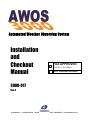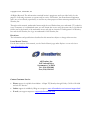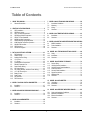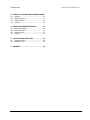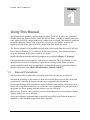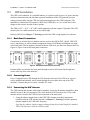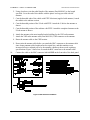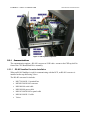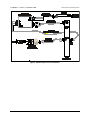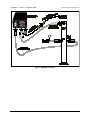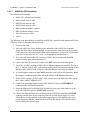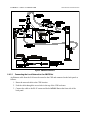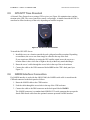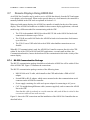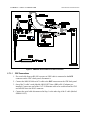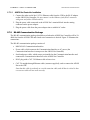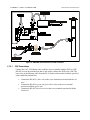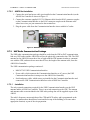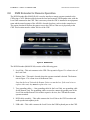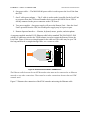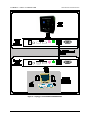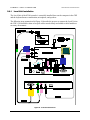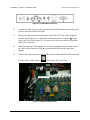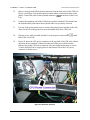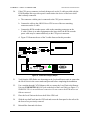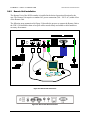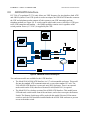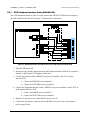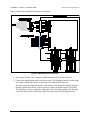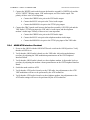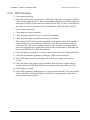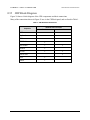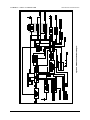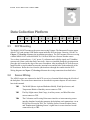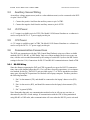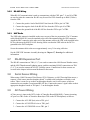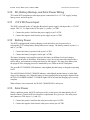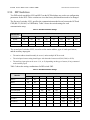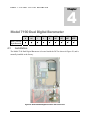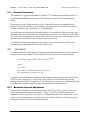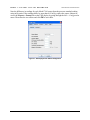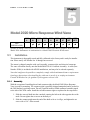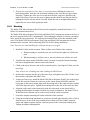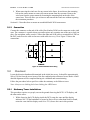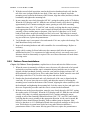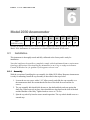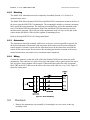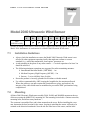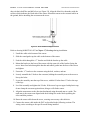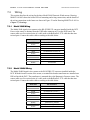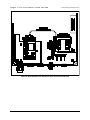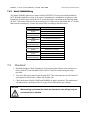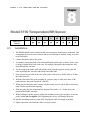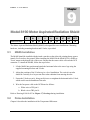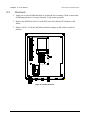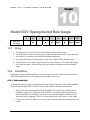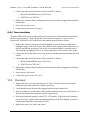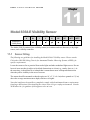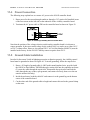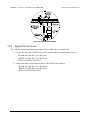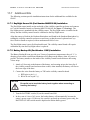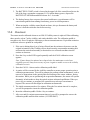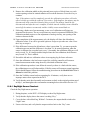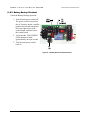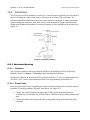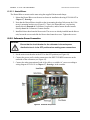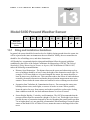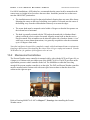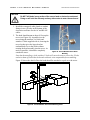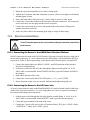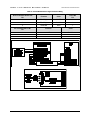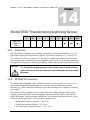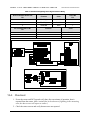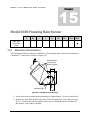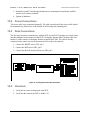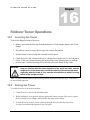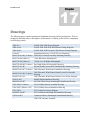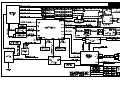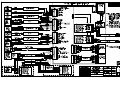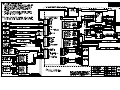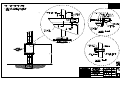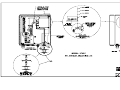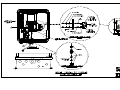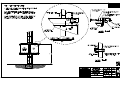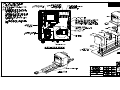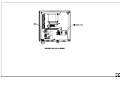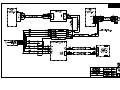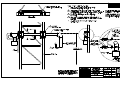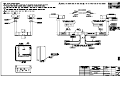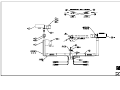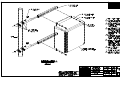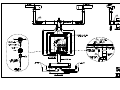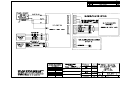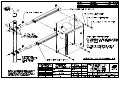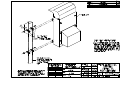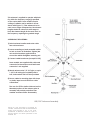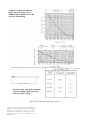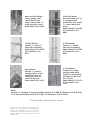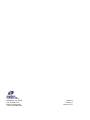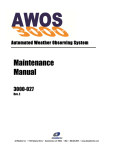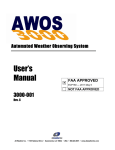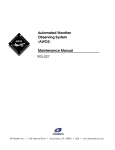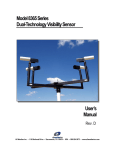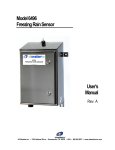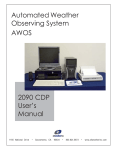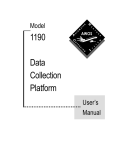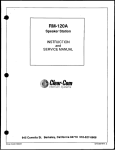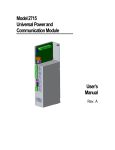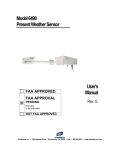Download All Weather Inc AWOS 3000 Specifications
Transcript
Automated Weather Observing System Installation and Checkout Manual × FAA APPROVED ECP180 — 2011 May 5 NOT FAA APPROVED 3000-017 Rev. C All Weather Inc. • 1165 National Drive • Sacramento, CA 95834 • USA • 800.824.5873 • www.allweatherinc.com Copyright © 201, All Weather, Inc. All Rights Reserved. The information contained herein is proprietary and is provided solely for the purpose of allowing customers to operate and/or service All Weather, Inc. manufactured equipment and is not to be released, reproduced, or used for any other purpose without written permission of All Weather, Inc. Throughout this manual, trademarked names might be used. Rather than put a trademark (™) symbol in every occurrence of a trademarked name, we state herein that we are using the names only in an editorial fashion and to the benefit of the trademark owner, and with no intention of infringement. All Weather, Inc. and the All Weather, Inc. logo are trademarks of All Weather, Inc. Disclaimer The information and specifications described in this manual are subject to change without notice. Latest Manual Version For the latest version of this manual, see the Product Manuals page under Reference on our web site at www.allweatherinc.com/. All Weather, Inc. 1165 National Drive Sacramento, CA 95834 Tel.: (916) 928-1000 Fax: (916) 928-1165 Contact Customer Service • Phone support is available from 8:00am - 4:30pm PT, Monday through Friday. Call 916-928-1000 and ask for “Service.” • Online support is available by filling out a request at www.allweatherinc.com/customer/support.html • E-mail your support request to [email protected] AWOS 3000 INSTALLATION AND CHECKOUT C O N T E N T S Table of Contents 1. USING THIS MANUAL ......................................................... 1 1.1 General Precautions ....................................................... 1 7. MODEL 2040 ULTRASONIC WIND SENSOR .................. 58 7.1 Installation Guidelines .................................................. 58 7.2 Mounting ....................................................................... 58 7.3 Wiring ........................................................................... 60 7.4 Checkout ...................................................................... 62 2. CENTRAL DATA PROCESSOR .......................................... 2 2.1 CDP Installation .............................................................. 3 2.2 CDP Rack Layout............................................................ 5 2.3 CDP Top-Shelf Components........................................... 5 2.4 CDP Bottom-Shelf Components ................................... 12 2.5 GPS NTP Time Standard .............................................. 15 2.6 NADIN Interface Connection ......................................... 15 2.7 Remote Displays Using AWOS Net .............................. 16 2.8 KVM Extender for Remote Operation ........................... 22 2.9 AWOS/ATIS Interface ................................................... 33 2.10 CDP Checkout .............................................................. 38 2.11 CDP Block Diagram ...................................................... 39 8. MODEL 5190 TEMPERATURE/RH SENSOR ................... 63 8.1 Installation .................................................................... 63 8.2 Checkout ...................................................................... 64 9. MODEL 8190 MOTOR ASPIRATED RADIATION SHIELD66 9.1 MARS Installation ......................................................... 66 9.2 Probe Installation .......................................................... 66 9.3 Checkout ...................................................................... 67 10. MODEL 6021 TIPPING-BUCKET RAIN GAUGE ............ 68 10.1 Siting............................................................................. 68 10.2 Installation .................................................................... 68 10.3 Checkout ...................................................................... 69 3. DATA COLLECTION PLATFORM..................................... 41 3.1 DCP Mounting ............................................................... 41 3.2 Sensor Wiring................................................................ 41 3.3 Auxiliary Sensor Wiring ................................................. 42 3.4 +5 V Power ................................................................... 42 3.5 -5 V Power .................................................................... 42 3.6 Communication Connections ........................................ 42 3.7 RS-485 Expansion Port ................................................ 43 3.8 Serial Sensor Wiring ..................................................... 43 3.9 AC Power Wiring ........................................................... 43 3.10 DC, Battery Backup, and Solar Power Wiring ............... 44 3.11 +15 V DC Power Input .................................................. 44 3.12 Battery Power................................................................ 44 3.13 Solar Power................................................................... 44 3.14 DIP Switches ................................................................. 45 3.15 DCP Checkout .............................................................. 46 11. MODEL 8364-E VISIBILITY SENSOR ............................ 70 11.1 Sensor Siting ................................................................ 70 11.2 Visibility Sensor Installation .......................................... 71 11.3 Visibility Control Board Installation ............................... 72 11.4 Power Connection ........................................................ 73 11.5 Ground Cable Installation ............................................. 73 11.6 Signal Connections....................................................... 74 11.7 Additional Kits ............................................................... 75 11.8 Checkout ...................................................................... 76 12. MODEL 8339 CEILOMETER ........................................... 79 12.1 Unpacking..................................................................... 79 12.2 Installation .................................................................... 80 12.3 Checkout ...................................................................... 84 4. MODEL 7190 DUAL DIGITAL BAROMETER ................... 47 4.1 Installation ..................................................................... 47 4.2 Checkout ....................................................................... 48 13. MODEL 6490 PRESENT WEATHER SENSOR .............. 85 13.1 Siting and Installation Guidelines ................................. 85 13.2 Mechanical Installation ................................................. 86 13.3 Electrical Installation ..................................................... 88 13.4 Checkout ...................................................................... 91 5. MODEL 2020 MICRO RESPONSE WIND VANE .............. 50 5.1 Installation ..................................................................... 50 5.2 Checkout ....................................................................... 52 6. MODEL 2030 ANEMOMETER ........................................... 55 6.1 Installation ..................................................................... 55 6.2 Checkout ....................................................................... 56 i AWOS 3000 INSTALLATION AND CHECKOUT C O N T E N T S 14. MODEL 6500 THUNDERSTORM/LIGHTNING SENSOR 91 14.1 Overview ....................................................................... 91 14.2 RFI/EMI Precautions ..................................................... 91 14.3 Sensor Installation......................................................... 92 14.4 Checkout ....................................................................... 95 15. MODEL 6495 FREEZING RAIN SENSOR ....................... 96 15.1 Mechanical Installation .................................................. 96 15.2 Power Connections ....................................................... 97 15.3 Data Connections.......................................................... 97 15.4 Checkout ....................................................................... 97 16. FOLDOVER TOWER OPERATIONS ............................... 98 16.1 Lowering the Tower....................................................... 98 16.2 Raising the Tower ......................................................... 98 17. DRAWINGS ...................................................................... 99 ii U S I N G T H I S M A N U A L 1 Chapter Using This Manual This manual details installation and checkout procedures for the All Weather, Inc. Automated Weather Observing System (AWOS) 3000. The AWOS 3000 is available in multiple configurations, with each AWOS configuration having a unique suite of sensors. This manual is organized around the individual sensors, with each sensor covered in its own chapter. A table at the beginning of each chapter lists the AWOS configurations that include the sensor. The first two chapters cover installation and checkout of the Central Data Processor (CDP) and Data Collection Platform (DCP), which are included in all systems. The remaining chapters cover the installation of the sensors and their accessories. Detailed installation drawings and wiring diagrams are provided in Chapter 17, Drawings. Checkout procedures are provided for each sensor or component. These are intended to verify operation when a sensor or component is replaced in an existing system. When a complete system is installed, checkout is accomplished by performing the Annual System Revalidation procedure described in the AWOS 3000 Maintenance Manual (3000-027). 1.1 General Precautions Note that ultraviolet-resistant cable ties must be used whenever cable ties are called for. Note that the metallurgy of the stainless U-bolts will cause the nuts to seize to the U-bolts and twist them off. Lubricate the threads with anti-seize compound before assembling. Electrostatic discharge (ESD) precautions must be followed when working with printed circuit boards and wiring the data interfaces. At a minimum, wear a grounding wrist strap and connect the ground to a chassis ground inside the enclosure you are working in. Observe basic electrical safety procedures such as turning the power or circuit breaker off when working with the AC power interfaces. All test and calibration equipment must be traceable as specified by the National Institute of Standards or other standards organizations where specified. 1 C E N T R A L D A T A P R O C E S S O R 2 Chapter Central Data Processor CDP AWOS A AWOS AV AWOS I AWOS II AWOS III AWOS IIIP AWOS IIIT AWOS IIIPT AWOS IIIPTZ The Central Data Processor (CDP) is mounted in an industrial-grade rack (Figure 1) along with an Uninterruptible Power Source (UPS), VHF ground-to-air radio, voice/RMM (Remote Maintenance Monitoring)) modem, and any of the CDP options. The available options include UHF data link radio, AWOS Net, and AWOS/ATIS Interface. Figure 1. AWOS 3000 CDP Rack 2 C E N T R A L 2.1 D A T A AWOS 3000 INSTALLATION AND CHECKOUT P R O C E S S O R CDP Installation The CDP is self-contained. It is installed indoors, at a location with access to AC power and any auxiliary communication and data lines required. Installation of the CDP primarily involves routing external cables into the CDP rack and connecting them to the CDP back panel. The installation of individual CDP options (AWOS Net, UHF Radio, etc.) is covered later in this chapter in the sections devoted to those options. The CDP is a 22" × 20.5" × 20" 11RU small equipment rack that weighs 138 pounds. The CDP must be place in a stable location for its size and weight. Drawing 3000-019 in Chapter 17, Drawings provides the CDP wiring diagram for reference. 2.1.1 Back-Panel Connections Connections to external devices and data sources (such as the AWOS DCP, ADAS, GPS NTP server, and printer), as well as internal components (such as VHF Radio and Modem) are made at the back panel. The back panel is located inside the CDP rack, just above the bottom shelf (see Figure 8). Figure 2 shows the back panel connectors. Figure 2. CDP Back Panel Connectors (front end) External cables are routed to the back panel through an access hole located in the right rear corner at the top of the rack enclosure. 2.1.2 Connecting Power Power is supplied to the CDP through the UPS housed in the base of the CDP rack. A power cord is included and installed, and is routed through the access hole in the top of the CDP enclosure. Connect this power cord to a suitable AC outlet. 2.1.3 Connecting the VHF Antenna The VHF antenna and antenna cable must be installed. A mast for the antenna should have been installed as part of the site preparation. The cable from the VHF Ground-to-Air (GTA) radio antenna must be routed to the CDP rack and connected to the back panel. 1. Using the radiator length chart on the UHF/VHF Antenna Assembly instructions (included with the VHF antenna and also in Chapter 17, Drawings), find the optimum radiator length for the VHF radio frequency. Note that the radiator lengths remain unchanged from the provided length for standard VHF GTA frequencies used for AWOS systems. 3 C E N T R A L D A T A AWOS 3000 INSTALLATION AND CHECKOUT P R O C E S S O R 2. Using a hacksaw, trim the radial length of the antenna (Part M489103) to the length specified. Cover the end of the radiator with the plastic end cap provided with the antenna. 3. Coat the threaded ends of the radials with PTFE lubricant (supplied with antenna). Attach the radials to the radiator section. 4. Coat the threaded portion of the U-bolt with PTFE. Attach the U-bolt to the antenna as shown. 5. Coat the threaded portion of the radiator with PTFE. Attach the completed antenna to the U-bolt mount as shown. 6. Attach the antenna to the mast installed on the building for the VHF radio antenna. 7. Attach the VHF radio antenna cable (Part M491361) UHF connector to the antenna. 8. Route the antenna cable to the CDP location. 9. Do not trim the antenna cable before you attach the BNC connector to the antenna cable since shorter antenna cable lengths mean less signal loss, and this translates to an increased effective radiated power by the antenna, which may then exceed regulatory specifications. Figure 3 shows how to attach the BNC connector to the antenna cable. 10. Connect the cable to the BNC connector labeled VHF on the front side of the back panel. Figure 3. BNC Connector Installation 4 C E N T R A L 2.1.4 D A T A AWOS 3000 INSTALLATION AND CHECKOUT P R O C E S S O R Connecting Optional Printer A parallel port is available on the CDP back panel for connection to a printer. Connect the printer as follows: 1. Connect the Centronics 36 end of the parallel printer cable (Part 20912-A) to the printer cable connector on the printer. 2. Feed the printer cable through the access hole in the top of the CDP enclosure. 3. Connect the other end of the printer cable to the DB25 connector labeled PRINTER on the front side of the back panel. 2.2 CDP Rack Layout The CDP components are housed on two shelves inside the rack’s lockable enclosure. The shelves can be accessed via the front door or either of the side doors. The easiest entry point will depend on the component being accessed. 2.3 CDP Top-Shelf Components The top shelf (Figure 5) is attached to the back of the CDP monitor and contains the CPU/Hard Drive assembly, Power Supply, Interface Board, Voice Modem, and communication option (RS-485 converter or UHF radio). The shelf is accessed by removing four screws from the corners of the front panel (see Figure 4) and sliding the entire shelf, including the monitor, forward. Figure 4. Front Panel Screws 5 C E N T R A L D A T A AWOS 3000 INSTALLATION AND CHECKOUT P R O C E S S O R Figure 5. CDP Top-Shelf Components 2.3.1 Communications The communication options—RS-485 converter or UHF radio—mount to the CDP top shelf in front of the CPU Board/Hard Drive assembly. 2.3.1.1 RS-485 Landline Converter Installation When an RS-485 landline is used for communicating with the DCP, an RS-485 converter is installed on the top shelf using Velcro. The RS-485 converter kit includes: • • • • • • • M417210-00 RJ-11 terminal box M438205-00 RS-485 converter M491860-00 serial cable M491848-00 power cable M491851-00 RS-485 to panel cable M491861-00 RJ-11 cable Velcro 6 C E N T R A L D A T A AWOS 3000 INSTALLATION AND CHECKOUT P R O C E S S O R The following steps describe how to install the RS-485 converter kit. Figure 6 illustrates the connections. 1. Power off the CDP. 2. Affix one side of the Velcro backing to the underside of the converter. Attach the other side of the Velcro backing to the top shelf so that the converter is located at the front-left of the shelf with sufficient clearance from other components (see Figure 5). 3. Connect the male end of the DB9 connector on cable M491860-00 to the RS-485 converter’s female DB9 connector. 4. Connect the other end of the cable to the DCP connector on the back panel (see Figure 6). This connection will be modified if the AWOS Net option is installed (see Section 2.4.1.1). 5. Connect the M491848-00 power cable’s yellow wire to the V+ connector on the converter. 6. Connect the power cable’s black wire to the 0V- connector on the converter. 7. Connect the other end of the power cable to the mating connector on the CDP power supply’s unused power cable. 8. Connect the M491851-00 RS-485 cable to the converter as follows: • • • Red wire to D+ terminal on the converter. Green wire to D- terminal on the converter. Black wire to GND terminal on the converter. 9. Connect the RJ-11 connector end of the RS-485 cable to the back of the RS-485 RJ-11 jack on the back panel (see Figure 2, Figure 6, and Figure 8). 10. If the RS-485 cable from the DCP is already terminated in an RJ-11 jack, which is likely to be in a wall-mounted terminal box close to the CDP rack, use the M491861-00 RJ-11 cable to connect to this jack, then feed the cable through the top of the rack and connect the other end to the front of the RS-485 jack on the CDP back panel. This completes the installation. If there is no wall-mounted terminal box, use the M417210-00 RJ-11 terminal box included with the RS-485 converter kit. Try to install the M417210-00 RJ-11 terminal box within 3 feet (1 meter) of the CDP rack on a convenient surface using the two mounting screws that are included. Use the fork lugs provided to terminate the wires from the DCP. Although the wires from the DCP may have various colors, the corresponding signals must be matched with the specified colors inside the terminal box. • • • Connect the RS-485(+) wire to the screw terminal associated with the red wire. Connect the RS-485(-) wire to the screw terminal associated with the green wire. Connect the RS-485 ground wire to the screw terminal associated with the black wire. Now you may connect the M491861-00 RJ-11 cable as described at the start of this step. 7 C E N T R A L D A T A AWOS 3000 INSTALLATION AND CHECKOUT P R O C E S S O R Figure 6. RS-485 Landline Converter Installation 8 C E N T R A L 2.3.1.2 D A T A AWOS 3000 INSTALLATION AND CHECKOUT P R O C E S S O R UHF Radio Installation When a radio data link is used between the DCP and the CDP, a UHF radio is mounted to the top shelf. The UHF antenna connects to the BNC connector labeled UHF on the back panel, The radio mounts to the shelf using Velcro. The radio kit includes: • • • • • Model 20980-A UHF Radio M491860-00 serial cable M491847-00 power cable M491852-00 antenna cable Velcro The following steps describe how to install the radio kit. Figure 7 illustrates the connections. See also in Chapter 17, Drawings, for additional information about the antenna and mast assembly and installation. 1. Power off the CDP. 2. Affix one side of the Velcro backing to the underside of the UHF radio. Attach the other side to the top shelf. Locate so that the radio is in the front-left of the shelf with sufficient clearance from other components (see Figure 5). Position the connectors so that they face the “inside” or the peripheral interface board. 3. Connect the female end of the DB9 connector on cable M491860-00 to the radio’s DATA PORT 1 connector. 4. Connect the other end of the cable to the DCP connector on the back panel (see Figure 7). This connection will be modified if the AWOS Net option is installed (see Section 2.4.1.1). 5. Connect one end of the included antenna cable (M491852-00) to the BNC connector on the radio. 6. Connect the other end of the antenna cable to the connector on the back side of the back panel labeled UHF. 7. Connect the M491847-00 power cable’s small connector to the POWER connector on the radio. 8. Connect the other end of the power cable to the mating connector on the power supply’s unused power cable. 9 C E N T R A L D A T A AWOS 3000 INSTALLATION AND CHECKOUT P R O C E S S O R Figure 7. UHF Radio Installation 10 C E N T R A L D A T A AWOS 3000 INSTALLATION AND CHECKOUT P R O C E S S O R Connecting the UHF Antenna When a UHF radio data link is used for communication between the DCP and CDP, the antenna and antenna cable must be installed. A mast for the antenna should have been installed as part of the site preparation. The cable from the UHF antenna must be routed to the CDP rack and connected to the back panel. 1. Install the antenna on the mast provided on the roof of the building, or other appropriate location. The antenna should be pre-cut for the 450–470 MHz range (standard AWOS UHF frequency range). Refer to the UHF/VHF Antenna Assembly instructions (in Chapter 17, Drawings) for more information on how to do this. 2. Connect the UHF connector of the RG-58 antenna cable (Part M491361) to the antenna. 3. Route the antenna cable to the CDP location. 4. Feed the cable through the access hole in the top of the CDP enclosure. 5. If you wish, you may trim the antenna cable before you attach the BNC connector to the antenna cable. The length of the antenna cable will not affect the operation of the UHF data link, which will remain within regulatory specifications, although shorter antenna cable lengths mean less signal loss, and this translates to an increased effective radiated power by the antenna. The BNC connector is attached as for the VHF antenna cable as shown in Figure 3. 6. Connect the cable to the BNC connector labeled UHF on the front side of the back panel. 11 C E N T R A L 2.4 D A T A AWOS 3000 INSTALLATION AND CHECKOUT P R O C E S S O R CDP Bottom-Shelf Components The CDP rack’s bottom shelf (Figure 8) is fixed in place. Components are accessible through the rack’s front or side doors. The bottom shelf holds the optional AWOS Net. Figure 8. CDP Bottom-Shelf Components The UPS is housed in the base of the rack, beneath the bottom shelf. The CD drive rests on the UPS. When not in use, the keyboard is stowed on top of the UPS as well. The back panel, where cable connections are made to the major components, is mounted to the back of the rack just above the bottom shelf. The CDP’s ground cables connect to the ground bar, which is mounted to the rear of the rack just above the back panel. 2.4.1 AWOS Net The AWOS Net is a data dissemination network that receives AWOS data directly from the DCP and outputs it to a display or local network. When used to provide data over a local network, the controller is normally installed in the CDP rack as explained below. When used with remote displays, the AWOS Net controller is installed at the site of the remote display. This setup is explained in Section 2.7. 12 C E N T R A L 2.4.1.1 D A T A AWOS 3000 INSTALLATION AND CHECKOUT P R O C E S S O R AWOS Net CDP Installation The AWOS Net kit includes: • • • • • • • • Model 2211 AWOS Net Controller M491834-00 serial Y cable M492616-00 network cable M492634-00 network cable DB9 to Ethernet adapter, transmit DB9 to Ethernet adapter, receive M491849-00 power cable Velcro The following steps describe how to install the AWOS Net Controller on the bottom shelf of the CDP rack. Figure 9 illustrates the connections. 1. Power off the CDP. 2. Affix one side of the Velcro backing to the underside of the AWOS Net Controller. Attach the other side to the bottom shelf. Locate so that the controller is in the front-left of the shelf with sufficient clearance from other components (see Figure 8). Position the connectors so that they face the “inside” or the peripheral interface board. 3. If a serial cable from an RS-485 converter or UHF radio is connected to the DCP connector on the back panel, disconnect it. 4. Connect the M491834-00 serial Y cable to the DCP connector on the back panel. 5. One of the Y cable’s ends has a DB9 to RJ-45 Ethernet adapter pre-installed. This leg of the Y is labeled “AWOS NET” and connects to the AWOS Net controller through a short Ethernet cable (M492616-00). Plug one end of the Ethernet cable into the adapter. 6. A second adapter connects to the COM1 connector on the AWOS Net controller. Install this adapter, and then plug the other end of the M492616-00 Ethernet cable into it. 7. If an RS-485 converter or UHF radio is used, connect its serial cable to the other leg of the Y cable, labeled “SERIAL OUT”. 8. Connect one end of the longer network cable (M492634-00) to the ETHERNET connector on the AWOS Net controller. 9. Route the other end of cable M492634-00 under the back panel, and connect it to the back side of the back panel’s AWOS NET connector. 10. Connect the M491849-00 power cable between the AWOS Net controller’s POWER connector and the spare power connector at the back of the power supply. If a VPN ADAS Router is also installed, connect the supplied power cable splitter to the spare power connector, and then connect both the AWOS Net and the VPN ADAS Router’s power cables to the splitter cable. 13 C E N T R A L D A T A AWOS 3000 INSTALLATION AND CHECKOUT P R O C E S S O R Figure 9. AWOS Net Installation 2.4.1.2 Connecting the Local Network to the AWOS Net An Ethernet cable from the LAN must be routed to the CDP and connected to the back panel as follows: 1. Route the network cable to the CDP location. 2. Feed the cable through the access hole in the top of the CDP enclosure. 3. Connect the cable to the RJ-45 connector labeled AWOS Net on the front side of the back panel. 14 C E N T R A L 2.5 D A T A AWOS 3000 INSTALLATION AND CHECKOUT P R O C E S S O R GPS NTP Time Standard A Network Time Protocol server using a GPS receiver (see Figure 10) maintains time synchronization at the CDP. The server, housed in a small, oval package, is installed outside the CDP. It can often be affixed to the top of the rack, depending on satellite reception. Figure 10. GPS NTP Time Standard Server To install the GPS NTP Server: 1. Install the server at a location outside the rack with good satellite reception. Depending on conditions, the server can often simply be affixed to the top of the rack. If you experience difficulty accessing the GPS satellite signal, move the server to a location where it has a clear line of sight to the sky without any metal shielding it. 2. Route the server’s cable through the access hole in the top of the rack enclosure 3. Connect the cable to the USB connector labeled GPS on the CDP’s back panel (see Figure 2). 2.6 NADIN Interface Connection If a NADIN interface is used with the AWOS 3000, the NADIN serial cable is routed into the CDP and connected to the back panel as follows: 1. Route the NADIN cable to the CDP location. 2. Feed the cable through the access hole in the top of the CDP enclosure. 3. Connect the cable to the DB9 connector on the back panel labeled NADIN. The NADIN connector is a standard male DB9 RS-232 serial connector that accepts the female DB9 female cable from the optional customer-procured NADIN interface. 15 C E N T R A L 2.7 D A T A AWOS 3000 INSTALLATION AND CHECKOUT P R O C E S S O R Remote Displays Using AWOS Net An AWOS Net Controller may be used to receive AWOS data directly from the DCP and output it to a display or local network. When used to provide data over a local network, the controller is normally installed in the CDP rack as explained in Section 2.4.1. When used with remote displays, the AWOS Net controller is installed at the site of the remote display. Three AWOS Net models are available for these remote display applications, with each model using a different method for communicating with the CDP. • The 2210 is the standard AWOS Net with an RS-232 link to the AWOS for hard-wired connections for distances up to 50 feet. • The 2210-R uses an RS-485 link to the AWOS for hard-wired connections for distances up to 4000 feet. • The 2210-U uses a UHF radio link to the AWOS when landline connections are not feasible. When RS-232 communication is used, the AWOS Net Controller connects directly to the CDP within 50 feet of the CDP. In RS-485 and UHF applications, a second small enclosure, the Communication Interface, houses the hardware for the communication link in the vicinity of the remote display. 2.7.1 RS-232 Communication Package The RS-232 communication package should be used when the AWOS Net will be within 50 feet of the AWOS CDP. Figure 11 illustrates the connections. The RS-232 communication package consists of the following items. • M491834-00 serial Y cable, which installs at the CDP and includes a DB9 to RJ-45 adapter • Second DB9 to RJ-45 adapter, which comes mounted to the data communications serial connector on the AWOS Net controller • Power supply consisting of a cable and a power adapter for connecting to AC power • CAT 5/6 straight-through Ethernet cable (customer supplied), used to connect the AWOS Net to the CDP Note that this cable is used only as a serial extension cable, and all that is critical is that a crossover cable will not work correctly. Figure 11 shows the CDP connections and the installation of the AWOS Net Controller that are described below. 16 C E N T R A L D A T A AWOS 3000 INSTALLATION AND CHECKOUT P R O C E S S O R Figure 11. AWOS Net 2210 Installation and CDP Connections 2.7.1.1 CDP Connections 1. If a serial cable from an RS-485 converter or UHF radio is connected to the DCP connector on the CDP’s back panel, disconnect it. 2. Connect the M491834-00 serial Y cable to the DCP connector on the CDP back panel. 3. One of the Y cable’s ends (labeled AWOS NET) has a DB9 to RJ-45 adapter preinstalled. Connect one end of the CAT 5/6 Ethernet cable to be used between the CDP and AWOS Net to the RJ-45 connector. 4. Connect the serial cable disconnected in Step 1 to the other leg of the Y cable (labeled SERIAL OUT). 17 C E N T R A L 2.7.1.2 D A T A AWOS 3000 INSTALLATION AND CHECKOUT P R O C E S S O R AWOS Net Controller Installation 1. Connect the other end of the CAT 5/6 Ethernet cable from the CDP to the RJ-45 adapter on the AWOS Net Controller. Do not connect it to the Ethernet jack (RJ-45 connector with green and yellow LEDs beside it). 2. Plug the power cable connected to the AWOS Net’s terminal block into the mating connector on the power adapter. 3. Plug the power cable from the power adapter into a suitable AC outlet. 2.7.2 RS-485 Communication Package The RS-485 communication package should be used when the AWOS Net Controller will be 50– 4000 feet from the AWOS CDP and a hard-wired connection is desired. Figure 12 illustrates the connections. The RS-485 communication package consists of: • M403456-02 Communication Interface • Power cable, which connects the Communication Interface to AC power (the Communication Interface in turn powers the AWOS Net Controller) • Serial and power cable, which comes pre-installed on the Communication Interface and connects the Communication Interface to the AWOS Net Controller • RJ-45 plug with a CAT 5/6 Ethernet cable to bare wires • CAT 5/6 straight-through Ethernet cable (customer supplied), used to connect the AWOS Net to the CDP Note that this cable is used only as a serial extension cable, and all that is critical is that a crossover cable will not work correctly. 18 C E N T R A L D A T A AWOS 3000 INSTALLATION AND CHECKOUT P R O C E S S O R Figure 12. AWOS Net 2210-R Installation and CDP Connection 2.7.2.1 CDP Connections Connect the CAT 5/6 Ethernet cable with bare wires in parallel with the DCP-to-CDP RS-485 wires in the terminal box that is also used to connect the DCP to the CDP. The bare wires on the Ethernet cable from the RJ-45 jack must be matched with the specified colors inside the terminal box. • • • Connect the RS-485(+) blue wire to the screw terminal associated with the red wire. Connect the RS-485(-)green and green/white wires to the screw terminal associated with the green wire. Connect the RS-485 blue/white wire to the screw terminal associated with the black wire. 19 C E N T R A L 2.7.2.2 D A T A AWOS 3000 INSTALLATION AND CHECKOUT P R O C E S S O R AWOS Net Installation 1. Connect the serial and power cable (pre-installed on the Communication Interface) to the AWOS Net Controller as shown in Figure 13. 2. Connect the customer-supplied CAT 5/6 Ethernet cable from the RJ-45 connector coupler on the Communication Interface to the RJ-45 connector coupler on the Ethernet cable whose bare wires you just connected to the terminal box. 3. Plug the power cable from the Communication Interface into a suitable AC outlet. Figure 13. AWOS Net Serial and Power Interconnect Cable 2.7.3 UHF Radio Communication Package The UHF radio communication package should be used when the CDP-to-DCP communication link uses UHF radios and the AWOS Net will not be physically connected to the CDP. The UHF antenna for the AWOS Net must have line-of-sight with the CDP antenna in order to communicate with the CDP, and must be no more than 50 feet, the length of the antenna cable, from the AWOS Net Controller. The UHF communication package consists of: 2.7.3.1 • M403457-02 UHF Communication Interface • Power cable, which connects the Communication Interface to AC power (the UHF Communication Interface in turn powers the AWOS Net Controller) • Serial and power cable, which comes pre-installed on the Communication Interface and connects the UHF Communication Interface to the AWOS Net Controller Installation The only external connections required for the UHF Communication Interface are the UHF antenna and the AWOS Net Controller. There is no wired connection to the CDP. The antenna and antenna cable are not included in the UHF radio package but will be supplied as part of the AWOS. The radio’s frequency must match that of the CDP and DCP radios, and is programmed at the factory. An antenna mast should have been installed on top of the building (or in some other appropriate location) as part of the site preparation. 20 C E N T R A L D A T A AWOS 3000 INSTALLATION AND CHECKOUT P R O C E S S O R These steps explain how to install the UHF Radio Communication Package. Figure 14 illustrates the connections. See also in Chapter 17, Drawings, for additional information about the antenna and mast assembly and installation. Figure 14. AWOS Net 2210-U Connections 1. Install the UHF radio antenna to the mast. The antenna should be pre-cut at the factory for the standard AWOS frequency range of 450 – 470 MHz. 2. Connect the UHF connector on the antenna cable (Model M491361) to the antenna. 3. Route the antenna cable to the AWOS Net location. 4. Connect the UHF antenna cable from the antenna to the BNC Antenna connector on the Communication Interface. 5. Connect the serial and power cable (pre-installed on the Communication Interface) to the AWOS Net Controller as shown in Figure 13. 6. Plug the power cable from the Communication Interface into a suitable AC outlet. 21 C E N T R A L 2.8 D A T A AWOS 3000 INSTALLATION AND CHECKOUT P R O C E S S O R KVM Extender for Remote Operation The KVM Extender Kit (M488342-00) is used to interface a remote operator terminal to the CDP using a CAT6 Ethernet cable between the local and remote KVM Extender units, with the Local Unit connected to the CDP. This is necessary when the CDP is installed in an equipment room and the actual operator of the AWOS is located elsewhere, such as in the control tower. The remote location will allow the same access to the CDP as if the user is physically at the CDP. This location must be within 700 feet of the CDP. Figure 15. KVM Extender The KVM Extender (M406245-00) consists of the following parts. 1. Local Unit – This unit connects to the CDP. The top unit in Figure 15 is a front view of the Local Unit. 2. Remote Unit – This unit is located where the operator terminal is desired. The bottom unit in Figure 15 is a front view of the Remote Unit. Note that the Local Unit and the Remote Unit are a matched set. If the need arises to replace either unit, they must be replaced as a set. 3. Two grounding cables — One grounding cable for the Local Unit, one grounding cable for the Remote Unit. The grounding cables are used to connect the ground posts of the Local Unit and the Remote Unit to their respective devices, the CDP and the remote operator terminal. 4. KVM cable assembly – This cable connects the Local Unit to the CDP’s monitor and audio speaker/microphone jacks. 5. USB cable – This cable connects the Local Unit to the USB keyboard port on the CDP. 22 C E N T R A L D A T A AWOS 3000 INSTALLATION AND CHECKOUT P R O C E S S O R 6. One power cable — The M491908-00 power cable is used to power the Local Unit from the CDP. 7. One Y-cable power adapter — The Y-cable is used to make it possible for the Local Unit to get power from the CPU board if another device such as the AWOS Net or VPN is already connected to the power connector on the CPU board. 8. Two power supplies – One power supply will power the Remote Unit... Since the Local Unit is powered from the CDP, the second power supply may be kept as a spare. 9. Remote Operator Interface — Monitor, keyboard, mouse, speaker, and microphone. A customer-supplied standard CAT6 Ethernet cable built to standard TIA/EIA-568-B.2-2001 with RJ-45 connectors wired to the T568B scheme is used to connect the Remote Unit to the Local Unit. Figure 16 shows a wiring diagram for the cable end. This cable may be up to 700 feet long and must be a straight-through cable, not a crossover cable. Figure 16. RJ-45 Connectors Wired to T568B Scheme The Ethernet cable between the two KVM extender units must not be connected to an Ethernet network or any other connections. There must be no other connections between the two KVM extender units. Figure 17 illustrates the connection of the KVM extender units using the Ethernet cable. 23 C E N T R A L D A T A AWOS 3000 INSTALLATION AND CHECKOUT P R O C E S S O R Figure 17. Topology of Local and Remote KVM Extender 24 C E N T R A L 2.8.1 D A T A AWOS 3000 INSTALLATION AND CHECKOUT P R O C E S S O R Local Unit Installation The Local Unit of the KVM extender is essentially installed between the computer in the CDP and the keyboard/mouse combination, microphone, and speakers. The following steps summarized in Figure 18 describe the process to connect the Local Unit to the CDP. Care should be taken to keep all cables routed cleanly and added to cable bundles as necessary for neatness. Figure 18. Local Unit Connections 25 C E N T R A L D A T A AWOS 3000 INSTALLATION AND CHECKOUT P R O C E S S O R 1. Remove the two side doors on the CDP and the front door. 2. Remove the four screws holding the front panel to the rack rail in the enclosure (see Figure 5). Slide the top shelf out for easier access. 3. Connect the yellow connector on the KVM cable (see Figure 18) to the CPU connector on the front of the Local Unit. 4. Remove all the caps from the ends of the 3.5 mm mini stereo audio connectors on the KVM cable. 5. Connect the green 3.5 mm mini stereo audio connector on the end of the cable with the yellow connector to the green speaker jack 6. next to the CPU connector. Connect the pink 3.5 mm mini stereo audio connector on the end of the cable with yellow connector to the pink microphone mini stereo jack connector. next to the speaker 7. Remove the monitor connector from the back of the CPU board (see Figure 19). Plug this connector into the blue monitor connector on the back of the Local Unit (Figure 20). 8. Connect the blue connector on the KVM cable to the monitor connector on the CPU board (where the cable was just removed). 9. Remove the pink microphone connector from the back of the CPU board (Figure 19). on the back of the Local Plug this connector into the pink microphone connector Unit (Figure 20). 10. Plug the pink microphone connector on the KVM cable into the pink connector on the back of the CPU board (where the cable was just removed). Monitor Microphone Figure 19. CPU Monitor & Microphone Connections 26 C E N T R A L D A T A AWOS 3000 INSTALLATION AND CHECKOUT P R O C E S S O R Figure 20. Local Unit Back Connections 11. Connect the audio extension cable provided in the KVM Extender Kit onto the green speaker connector on the KVM cable. 12. Remove the right angle audio connector in the J8 SPK OUT jack on the peripheral interface board (Figure 21). Connect this to the green speaker connector on the back of the Local Unit (Figure 20). You may have to cut some cable ties to pull this cable to the Local Unit. 13. Install the right angle audio adapter into J8 on the peripheral interface board (where the cable was just removed). Plug the extended audio cable into the right angle adapter. 14. Connect the B type connector on the USB cable provided with the KVM Extender Kit on the front of the Local Unit. in to the B type USB connector SPK OUT (J8) Figure 21. Peripheral Interface Board 27 C E N T R A L D A T A AWOS 3000 INSTALLATION AND CHECKOUT P R O C E S S O R 15. Remove the keyboard USB keyboard connector from the back panel of the CDP (see Figure 2 and Figure 8 for the back panel location and the connector location on the panel). Connect this cable to the keyboard connector on the back of the Local Unit. 16. Connect the remaining end of the USB cable provided with the KVM extender into the keyboard back panel where the keyboard cable was previously removed. 17. Use one of the green ground wires to connect the ground screw terminal on the side of the Local Unit to the ground screw on the bottom shelf of the CDP rack. 18. Plug the power cable provided with the kit in to the power connector back of the Local Unit. 19. Figure 22 shows the CPU power connector on the top shelf of the CDP rack without any other devices attached. Connect the other end of the power cable from the Remote Unit to this CPU power connector. The next step describes how to use the Y-cable (M491862-00) to supply power to the Remote Unit if this CPU power connector is already in use. Figure 22. CPU Power Connector 28 on the C E N T R A L 20. D A T A AWOS 3000 INSTALLATION AND CHECKOUT P R O C E S S O R If the CPU power connector is already being used, use the Y-cable provided with the KVM Extender Kit to provide a power connection to the device on the lower shelf that is already connected. a. The connector with the pins is connected to the CPU power connector. b. Connect the cable to the AWOS Net or VPN to one of the two remaining connectors on the Y-cable. c. Connect the KVM extender power cable to the remaining connector on the Y-cable. If there is no other equipment on the lower shelf, the KVM extender power cable may be connected directly to the CPU power connector. d. Figure 23 illustrates the use of the Y-cable discussed in this procedure. Figure 23. Y-Cable Power Supply Adapter 21. Verify that the LED flashes are alternating on the Local and Remote units to ensure that the Local Unit is in the correct mode and powered before completing the installation. 22. Use a straight-through CAT6 Ethernet cable to connect the Local Unit to the Remote Unit via the REMOTE I/O RJ-45 jack on the back of the Local Unit (see Figure 17). WARNING: This is not an Ethernet connection. Do not connect the KVM units to an Ethernet network. 23. Place the Local Unit on the lower shelf of the CDP rack. 24. Slide the top shelf back into the CDP rack and secure the front panel to the rails with the four screws previously removed. 25. Reinstall the front and side doors. 29 C E N T R A L 2.8.2 D A T A AWOS 3000 INSTALLATION AND CHECKOUT P R O C E S S O R Remote Unit Installation The Remote Unit of the KVM extender is installed in the desired operational location for the user. The Remote Unit requires a standard AC power connection (100 – 240 V AC) within 6 feet of the Remote Unit. The following steps summarized in Figure 24 describe the process to connect the Remote Unit to the CDP. Care should be taken to keep all cables routed cleanly and added to cable bundles as necessary for neatness. Figure 24. Remote Unit Connections Figure 25. Remote Unit Back Connections 30 C E N T R A L D A T A AWOS 3000 INSTALLATION AND CHECKOUT P R O C E S S O R 1. Place the monitor, keyboard, mouse, and microphone in the desired locations. 2. Connect the straight-through CAT6 Ethernet cable from the Local Unit to the REMOTE I/O connector on the back of the Remote Unit (Figure 17). WARNING: This is not an Ethernet connection. Do not connect the KVM to an Ethernet network. 3. Connect the blue VGA video cable from the monitor to the monitor connector on the back of the Remote Unit. 4. Connect the audio cable provided with the monitor into the speaker connector on the back of the monitor. Plug the other end of the cable into the speaker input on the back of the Remote Unit. 5. Connect the pink microphone connector in to the microphone input the Remote Unit. 6. Plug the USB connector on the keyboard cable to the keyboard connector the back of the Remote Unit. 7. Plug the USB connector on the mouse cable to the mouse connector the Remote Unit. 8. Use one of the green ground wires to connect the ground screw terminal on the side of the Remote Unit to an available ground such as the power supply ground. 9. Plug the circular connector on the power supply provided with the KVM extender into the DC power jack into AC power. on the back of on on the back of on the back of the Remote Unit. Plug the other end 31 C E N T R A L 2.8.3 D A T A AWOS 3000 INSTALLATION AND CHECKOUT P R O C E S S O R KVM Extender Checkout 1. Perform a visual inspection once the Local Unit and Remote Unit connections have been completed to make sure they match the connections shown in Figure 18, Figure 23 (if the Y-cable adapter was used), and Figure 24. 2. Power on the Remote Unit. The link light on the front of the Remote Unit should be on to indicate the link between the Local Unit and the Remote Unit is working. 3. For proper operation, the KVM extender should be in AUTO mode. This mode is controlled by the buttons on both the Remote Unit and the Local Unit. On the Local Unit, this button is labeled AUTO/REMOTE and on the Local Unit it is labeled AUTO/LOCAL. Pressing these buttons will switch between AUTO mode and the mode for that unit. AUTO mode allows both locations to be used. 4. There are LEDs near the mode buttons to indicate the operational status of the KVM extender units. On the Local Unit, there are two LEDs, remote and local. If they are flashing, the KVM extender is in AUTO mode. If one LED is on with the other off, that unit has control. 5. There is only one mode LED on the Remote Unit. If this LED is flashing, the KVM extender is in AUTO mode. If it is on, the Remote Unit has control, and if it is off, the Local Unit has control. 6. When the LEDs indicate a unit has control, this may be that there is a user actively using the CDP and not that the KVM extender is in that particular mode (local or remote). 7. Only one user can access the CDP at a time. The KVM extender will wait a few seconds once activity has stopped at one unit (remote or local) before it allows the other unit to access the CDP. 8. Verify that you can hear the METAR report on the speaker. 9. Verify that the keyboard and mouse attached to the Remote Unit are working by performing keystrokes and moving the mouse, then observing the desired response on the monitor. 10. Verify that the microphone attached to the Remote Unit is recording a voice remark. If any problem is noted with the operation of the KVM extender, both the Local and Remote units should be replaced as a set. 32 C E N T R A L 2.9 D A T A AWOS 3000 INSTALLATION AND CHECKOUT P R O C E S S O R AWOS/ATIS Interface FCC Title 47 (regulation 87.527c) only allows one VHF frequency for sites that have both ATIS and AWOS systems. If an ATIS system is used at an airport, the AWOS/ATIS Interface connects the VHF and telephone modem outputs of both systems to one VHF transmitter and one telephone modem (see Figure 26). A switch controls which audio source (AWOS or ATIS) goes to the VHF transmitter and modem — the RMM capability remains active regardless of the switch position. Power (+12 V DC) is supplied by the CDP. Figure 26. AWOS/ATIS Interface Block Diagram Two enclosure models are available for the ATIS Interface. • The Model 2940 AWOS/ATIS Interface is a 19” rack-mountable enclosure. This model fits into the standard ATIS communication rack, or any other standard 19" rack. The 2940 AWOS/ATIS Interface is a one-rack unit (1RU) enclosure. There is no external mode switch on the 2940; therefore a Remote Switch (Model 2941) is required. • The Model 2942 is a desktop version of the AWOS/ATIS Interface. This model has an LED and mode switch on the front of the enclosure, and so does not require the Remote Switch. The Remote Switch may still be used with this model if desired. If the remote switch is used, the 2942 should be installed inside the AWOS 3000 enclosure to prevent access to the mode switch. 33 C E N T R A L 2.9.1 D A T A AWOS 3000 INSTALLATION AND CHECKOUT P R O C E S S O R ATIS Peripheral Interface Cable (M491838-00) The ATIS Peripheral Interface Cable is used to connect the AWOS/ATIS Interface assembly to the CDP Peripheral Interface PCB. Figure 27 illustrates the connections. Figure 27. AWOS/ATIS Interface Assembly Connections to CDP Peripheral Interface PCB 1. Turn the CDP power off. 2. Disconnect any existing connections from the Peripheral Interface PCB at J2, terminals 1 through 4, and from the J4 Telephone Audio jack. 3. Connect the interface cable’s BROWN wire pair to terminals 1 and 2 of J2 on the Interface PCB. a. Connect the BROWN wire to terminal 1. b. Connect the WHT/BRN wire to terminal 2. 4. Connect the Peripheral Interface Cable’s GREEN wire pair to terminals 3 and 4 of J2 on the Peripheral Interface PCB. a. Connect the GREEN wire to terminal 3. b. Connect the WHT/GRN wire to terminal 4. 5. Plug the 3.5 mm stereo jack on the BLUE wire pair into J4. 6. Connect the 4-pin Molex connector on the ORANGE wire pair to one of the unused power supply cables. 34 C E N T R A L 2.9.2 D A T A AWOS 3000 INSTALLATION AND CHECKOUT P R O C E S S O R AWOS/ATIS Remote Switch Assembly Mount the Model 2941 Remote Switch used with the Model 2940 AWOS/ATIS Interface at the location where the AWOS/ATIS Interface is controlled from. The switch assembly can be mounted to a vertical or horizontal surface with the provided machine screws. The Model 2941 Remote Switch can be located up to 1000 feet away from the AWOS/ATIS Interface. It is connected to the interface with a customer-supplied CAT6 straight-through Ethernet cable. This cable is not provided with the kits. The cable should be black, or should be marked in some way as a black cable to maintain the interface assembly color scheme. The Remote Switch may still be used with the Model 2942 AWOS/ATIS Interface. If the remote switch is used, the 2942 should be installed inside the CDP enclosure to prevent access to the mode switch on the 2942. Set the mode switch on the 2942 AWOS/ATIS Interface to the ATIS position ( ) — if the 2942 AWOS/ATIS Interface is left in the AWOS position, the Remote Switch will not be able to toggle between the AWOS and ATIS options. When using the ATIS/AWOS switch, also set the VHF Radio to Enable on the Edit > Configuration > Voice tab with the AWOS software. 2.9.3 AWOS/ATIS Interface Assembly The Model 2940 Rack Mount Interface assembly is mounted into any 19" equipment rack with the four 10-32 SEMS screws provided. The normal location for the installation of this assembly is in the ATIS communication rack. This rack has punch-down blocks to connect the ATIS to the VHF radio and telephone modem. The Model 2942 Interface assembly can be located anywhere between the AWOS and ATIS equipment. It is usually located at the CDP. Regardless of which model ATIS Interface is used, the connections to the interface are the same. There are four RJ-45 jacks on the back of the interface assembly for connection to the AWOS and ATIS equipment, and to the Remote Switch. Each of these jacks is color-coded. During installation, a CAT6 Ethernet cable patch cord will be connected to each of the jacks, with the possible exception of the BLACK jack (when no Remote Switch is used). The patch cords should be routed to prevent undue stress, and should preferably be protected within conduit or cable ducting. The AWOS/ATIS Interface package consists of: • Three Ethernet cable patch cords — one blue, one white, one gray • Power cable, which connects the AWOS/ATIS Interface to AC power (2940 AWOS/ATIS Interface only; the 2942 AWOS/ATIS Interface receives its power from the CDP rack power supply). • Serial and power cable, which comes pre-installed on the Communication Interface and connects the UHF Communication Interface to the AWOS Net Controller 35 C E N T R A L D A T A AWOS 3000 INSTALLATION AND CHECKOUT P R O C E S S O R Figure 28 shows the AWOS/ATIS Interface connections. Figure 28. AWOS/ATIS Interface Connections 1. If a Remote Switch is used, connect its Ethernet patch cord to the BLACK jack. 2. Connect the supplied blue patch cord between the ATIS Peripheral Interface cable (using the coupler) and the BLUE jack on the back of the AWOS/ATIS Interface. Since the expected wiring between the ATIS and the VHF radio and telephone modem is through a punch-down block, a pair of solid-wire patch cords and couplers is provided. The couplers are used to connect the long patch cord to the shorter patch cord. The other end of the shorter patch cord has bare wires for connection to the ATIS punch block. 36 C E N T R A L D A T A AWOS 3000 INSTALLATION AND CHECKOUT P R O C E S S O R 3. Connect the WHITE patch cords between the Interface assembly’s WHITE jack and the ATIS’s VHF PTT Keying output, VHF audio output, and Telco audio output. The polarity of these wires is not important. a. Connect the GREEN wire pair to the VHF Audio output. b. Connect the BLUE wire pair to the Telco Audio output. c. Connect the BROWN wire pair to the PTT Keying output. 4. Connect the GRAY patch cords between the Interface assembly’s SILVER jack and the VHF Radio’s PTT Keying input, the VHF radio’s Audio input, and the telephone modem’s Audio input. Polarity of these wires is not important. a. Connect the GREEN wire pair to the VHF Audio input. b. Connect the BLUE wire pair to the telephone modem Audio input. c. Connect the BROWN wire pair to the PTT Keying input of the VHF radio. 2.9.4 AWOS/ATIS Interface Checkout 1. Power on the AWOS with the AWOS/ATIS mode switch in the AWOS position. Verify that the red LED is on. 2. Verify that the AWOS audio is heard over the VHF radio. Adjust the modulation as necessary by adjusting the VHF modulation potentiometer on the CDP Peripheral Interface Board. 3. Verify that the AWOS audio is heard over the telephone modem. Adjust audio levels as necessary by adjusting the modem volume potentiometer on the CDP Peripheral Interface Board. 4. Switch the mode switch to ATIS. 5. Verify that the ATIS audio is heard over the VHF radio. Any adjustments to the ATIS VHF modulation will have to be performed by the ATIS technician. 6. Verify that the ATIS audio is heard over the telephone modem. Any adjustments to the ATIS audio settings will have to be performed by the ATIS technician. 37 C E N T R A L 2.10 D A T A AWOS 3000 INSTALLATION AND CHECKOUT P R O C E S S O R CDP Checkout 1. Check display operation. 2. Check that either the RS-485 converter or UHF radio connections are in place so that the CDP can display data from DCP. If the corresponding connections are already supported and in place on the DCP and sensors are connected to the DCP, you may view the data on the display to verify the operation of the serial landline or UHF radio link to the DCP. 3. Check keyboard operation. 4. Check printer operation if installed. 5. Check the printer ribbon and replace as necessary if installed. 6. Check the printer paper and replace as necessary if installed. 7. If the optional AWOS Net Controller is installed, verify that the AWOS Net Controller is connected either to a serial output or a UHF radio. If the DCP and sensors are already connected to the CDP, check a display connected to the network to verify that AWOS data are being displayed to confirm the operation of the serial landline or UHF radio link between the CDP and the AWOS Net controller. 8. Check microphone operation by recording a voice remark. Delete the remark when done. 9. Check dial-up telephone operation by dialing the CDP from an outside line. 10. Verify VHF radio operation by listening to the AWOS voice output over a remote receiver. 11. Check the system clock against a known standard. If the difference is greater than 10 seconds, relocate the GPS. If the difference persists after relocating, replace the GPS. 12. Check speaker operation. 13. Check UPS operation by unplugging the AC power cord for the 3000. The system should still run. The UPS is designed to operate the CDP for at least 45 minutes. Plug the AC power cord back into AC power. 38 C E N T R A L 2.11 D A T A AWOS 3000 INSTALLATION AND CHECKOUT P R O C E S S O R CDP Block Diagram Figure 29 shows a block diagram of the CDP components and their connections. Many of the connections shown in Figure 29 are via the CDP back panel, and are listed in Table 1. Table 1. CDP Back-Panel Connections Component CDP Back-Panel Connection Front Side DCP × Keyboard × GPS × VHF Radio × UHF Radio × Modem × RS-485 × AWOS Net Back Side × × × VPN × Printer × 39 D A T A AWOS 3000 INSTALLATION AND CHECKOUT P R O C E S S O R Figure 29. AWOS 3000 CDP Block Diagram C E N T R A L 40 D A T A C O L L E C T I O N P L A T F O R M 3 Chapter Data Collection Platform AWOS A AWOS AV AWOS I AWOS II AWOS III AWOS IIIP AWOS IIIT AWOS IIIPT AWOS IIIPTZ DCP 3.1 DCP Mounting The Model 1190 DCP mounts to the sensor tower using Unistrut. The Barometric Pressure sensor (Model 7190) and optional UHF Radio mount inside the DCP enclosure. Drawing 1190-007 in Chapter 17, Drawings illustrates the installation procedures. The DCP mounts to the tower using a Model M488119-01 or Model M488176-01 if the AWOS has a Present Weather sensor. Two or three junction boxes—1) AC power, 2) ceilometer and visibility signal, and 3) landline (present only when a radio data link is not used)—that were installed during the site preparation procedure are located at the edge of the tower foundation. After installing the DCP on the tower, install flexible or rigid conduit between the junction boxes and the holes in the underside of the DCP enclosure. Route the wires from the junction boxes through the conduit into the DCP. Wiring diagrams in Chapter 17, Drawings illustrate the wiring connections described below. 3.2 Sensor Wiring The AWOS sensors are connected to the DCP at a series of terminal blocks along the left side of the backplane. The sensor data connections are described in separate chapters for each sensor later in this manual. TB2 The MARS (Motor Aspirated Radiation Shield), Wind Speed sensor, and Temperature/Relative Humidity sensor connect to TB2. TB3 The Day/Night sensor, Rain Gauge, Auxiliary sensor, and Wind Direction sensor connect to TB3. TB4 The Ceilometer and Freezing Rain sensor interface to interconnecting sensor interface daughter boards that mount to the backplane and communicate via an RS-485 bus accessed at TB4. The Visibility Sensor, Present Weather Sensor, and Thunderstorm/Lightning Sensor’s signal lines or sensor interface boards connect directly to TB4. 41 D A T A 3.3 C O L L E C T I O N AWOS 3000 INSTALLATION AND CHECKOUT P L A T F O R M Auxiliary Sensor Wiring An auxiliary voltage output sensor (such as a solar radiation sensor) can be connected to the DCP via pins 5 and 6 of TB3. 1. Connect the positive lead from the auxiliary sensor to pin 5 of TB3. 2. Connect the negative lead from the auxiliary sensor to pin 6 of TB3. 3.4 +5 V Power A +5 V output is available at pin 4 of TB3. The Model 11920 Sensor Simulator or a voltmeter is used to verify the DCP’s +5 V power supply on this pin. 3.5 -5 V Power A -5 V output is available at pin 8 of TB4. The Model 11920 Sensor Simulator or a voltmeter is used to verify the DCP’s -5 V power supply on this pin. 3.6 Communication Connections The DCP can communicate with the CDP (Central Data Platform) using one of three available methods: RS-232, RS-485, or UHF Radio. Only one of these methods can be in use at any one time, with the active method determined by the settings of switch SW1 (refer to the DIP switch settings in Section 3.14). Connections for RS-232 and RS-485 communication are found at TB4. 3.6.1 RS-232 Wiring Since the distance separating the DCP and CDP is generally too great for RS-232 communications, since cable lengths longer than 50' (15 m) will have too much capacitance, it is an impractical method for this use. The RS-232 port provided at pins 5–7 of TB4 is intended as a maintenance port, allowing DCP operation to be checked with a laptop computer. The three pins have the following functions: 1. Pin 5 is data transmit (TX), and should be connected to the laptop’s data receive (RX) line. 2. Pin 6 is data receive (RX), and should be connected to the laptop’s data transmit (TX) line. 3. Pin 7 is ground (GND). Note: Remember that only one communication method can be in effect at any one time, as determined by the SW1 switch settings. If communication with the CDP is being maintained using RS-485 or UHF radio, other communication will cease when the RS-232 port is activated. 42 D A T A 3.6.2 C O L L E C T I O N AWOS 3000 INSTALLATION AND CHECKOUT P L A T F O R M RS-485 Wiring When RS-485 communication is used to communicate with the CDP, pins 7, 9, and 10 of TB4 are used to make the connection. Rs-485 may be used for CDPs located up to 4000' (1200 m) from the CDP. 1. Connect the positive lead of the RS-485 line from the CDP to pin 9 of TB4. 2. Connect the negative lead of the RS-485 line from the CDP to pin 10 of TB4. 3. Connect the ground lead of the RS-485 line from the CDP to pin 7 of TB4. 3.6.3 UHF Radio The UHF radio antenna is installed on the tower as part of the site preparation. The 25' antenna cable (Model M491541) must be attached to the end of the antenna using the UHF connector. Attach the BNC connector at the other end of the antenna cable to the UHF radio installed in the DCP as shown on the M403316-003 drawing. Make sure that the UHF radio in the DCP is grounded to the DCP backplane. Secure the antenna cable to the tower approximately every 3 feet using cable ties. See the UHF/VHF Antenna Assembly drawings in Chapter 17, Drawings for additional information. 3.7 RS-485 Expansion Port The RS-485 connections on TB4 (1–2, 7) are used to connect the 6490 Present Weather sensor, and the 6500 Thunderstorm/Lightning sensor, and the remaining RS-485 connections on TB4 (3–4, 7) are used to connect the 8364-E Visibility sensor. Connections for these sensors are covered in the chapter in this manual dedicated to the sensor. 3.8 Serial Sensor Wiring When using a 2040 Ultrasonic Wind Sensor, 8339 Ceilometer, or 6495 Freezing Rain sensor, a separate “serial sensor interface daughter board” is added to the backplane to interface each sensor. There is room for up to three such daughter boards, one for each sensor, which are connected to one another via an internal RS-485 bus. Connect the sensors’ signal cables to their appropriate daughter boards at TB1 pins 1–3 on the daughter boards. 3.9 AC Power Wiring AC line power is input to the DCP via the AC Interface Board (M404802). Connect incoming AC power to TB1 on the AC Interface Board (not TB1 on the DCP backplane) as follows: 1. Connect the AC LINE (hot) wire to TB1, pin 1. 2. Connect the AC NEUTRAL wire to TB1, pin 2. 3. Connect the AC GROUND wire to TB1, pin 3. 43 D A T A 3.10 C O L L E C T I O N AWOS 3000 INSTALLATION AND CHECKOUT P L A T F O R M DC, Battery Backup, and Solar Power Wiring TB1 on the DCP backplane provides input power connections for a +15 V DC supply, backup battery power, and solar power. 3.11 +15 V DC Power Input The DCP is powered by the AC Interface Board and a power supply, which provides a +15V DC output. This +15 V is input to the DCP at pins 5 (+) and 6 (-) of TB1. 1. Connect the positive lead from the power supply to pin 5 of TB1. 2. Connect the negative lead from the power supply to pin 6 of TB1. 3.12 Battery Power The DCP is equipped with a battery charging circuit that allows it to be powered by a rechargeable 12 V backup battery during short power outages. The battery connects to pins 1 (+) and 2 (-) of TB1. 1. Connect the battery’s positive lead to pin 1 of TB1. 2. Connect the battery’s negative lead to pin 2 of TB1. The battery charging circuit supplies current to the battery at different levels and voltages depending on the state of the battery. If the battery is low, the circuit senses this and provides a trickle charge, and continues to charge the battery to full capacity. The state of the battery and the progress of the charging process are monitored by two LEDs on the DCP backplane. The green BATT CHARGE LED indicates, when lighted, that the battery is charged to operating levels. The red LED labeled FLOAT CHARGE indicates, when lighted, that the battery is in the final stages of its charging cycle. When the battery is being charged after being largely depleted, both the FLOAT CHARGE and BATT. CHARGE lights will be off until the charging cycle is nearly complete. When a battery is not connected, the FLOAT CHARGE LED is always on. 3.13 Solar Power Where conditions permit, the DCP can be powered by a solar power kit rather than by the AC Interface Board. (Consult AWI for solar power requirements for a given site.) The solar power unit connects to TB1 at pins 3 (+) and 4 (-). 1. Connect the positive lead from the solar power unit to pin 3 of TB1. 2. Connect the negative lead from the solar power unit to pin 4 of TB1. 44 D A T A 3.14 C O L L E C T I O N AWOS 3000 INSTALLATION AND CHECKOUT P L A T F O R M DIP Switches Two DIP switch assemblies (SW1 and SW2) on the DCP backplane are used to set configuration parameters for the DCP. These switches are set at the factory and should not need to be changed. The first set of switches, SW1, specifies the communication method in use between the DCP and CDP (RS-232, RS-485, or UHF Radio). Table 2 shows the switch settings for each communication setup. Table 2. DCP SW1 DIP Switch Settings SW1 Switches Communication Input/Output 1 2 3 4 5 6 7 8 RS-232 ON OFF OFF ON OFF OFF OFF OFF RS-485 OFF ON OFF OFF ON OFF ON ON UHF Radio OFF OFF ON OFF OFF ON OFF OFF The second set of switches, SW2, is used to set the station address, type of wind speed sensor, and the auxiliary input gain. • The station address should normally be set to 0, unless multiple DCPs are used. • The wind speed sensor setting should agree with the model sensor used (2100, 2040, or 2030). • The auxiliary input gain can be set to 1, 10, or 50, depending on the type of sensor (if any) connected to the auxiliary input. Table 3 shows the setting combinations for DIP switch SW2. Table 3. DCP SW2 DIP Switch Settings Selection SW2 Switches 1 2 3 4 5 6 7 8 Station 0 OFF OFF Station 1 ON OFF Station 2 OFF ON Station 3 ON ON 2100 Wind Speed OFF OFF ON 2030 Wind Speed OFF ON OFF 2040/2040-H ON OFF OFF Aux. Gain 1 ON OFF OFF Aux. Gain 10 OFF ON OFF Aux. Gain 50 OFF OFF ON 45 D A T A 3.15 C O L L E C T I O N AWOS 3000 INSTALLATION AND CHECKOUT P L A T F O R M DCP Checkout 1. Verify that all cables are connected and in good condition. 2. Verify that the DIP switches are set to the factory settings specific to the sensor assembly and CDP communication link being supported. 3. Check that either the RS-485 connections to TB4 or UHF radio connections are in place so that the CDP can display data from DCP. If the corresponding connections are already supported and in place on the CDP and sensors are connected to the DCP, you may view the data on t he C DP di splay t o verify t he ope ration of t he s erial l andline or UHF radio link between the DCP and the DCP. 4. Press the maintenance switch (SW3). 5. On the DCP display, navigate to the analog-to-digital reference voltage screen (“ADC Vref-“ and “ADC Vref+”). a. Verify that ADC Vref- is in the range 0–5. b. Verify that ADC Vref+ is in the range 4090–4095. 46 M O D E L 7 1 9 0 D U A L D I G I T A L B A R O M E T E R 4 Chapter Model 7190 Dual Digital Barometer Model 7190 Dual Digital Barometer 4.1 AWOS A AWOS AV AWOS I AWOS II AWOS III AWOS IIIP AWOS IIIT AWOS IIIPT AWOS IIIPTZ Installation The Model 7190 Dual Digital Barometer is located inside the DCP as shown in Figure 30, and is normally installed at the factory. Figure 30. Model 7190 Dual Digital Barometer with Pressure Port 47 M O D E L 4.1.1 7 1 9 0 D U A L D I G I T A L AWOS 3000 INSTALLATION AND CHECKOUT B A R O M E T E R Pressure Connections The barometer is equipped with standard Clippard 11752-1 barbed pressure fittings with 10-32 external thread installed in the barometer. These fittings are ideal for 1/8" internal diameter tubing. If some other pressure fittings need to be used, it is possible to replace the standard barbed fittings. The pressure connections in the barometer housing have a metric M5 internal thread, which is compatible with a non-metric 10-32 internal thread. The barbed pressure fittings are not recommended for use in turbulent or high-speed static wind conditions: the accuracy quoted for the 7190 digital barometer does not include any wind effects. The pressure fittings must also be carefully protected from rain since any water that gets into the pressure connectors will cause errors in the pressure measurement. The Model 7190 Dual Digital Barometer is designed to measure the pressure of clean, noncondensing, non-conducting and non-corrosive gases only. 4.2 Checkout Use the formula below to calculate the Altimeter Setting from the barometric pressure measured using the Setra Systems Model 370 Ultra-High Accuracy Setraceram™ pressure standard. ( Alt. Setting (in Hg ) = BP α + SE × 1.313 × 10 −5 ) 5.25486 where : α = 0.1903 SE = Sensor elevation above sea level in feet BP = Barometric pressure in in Hg Compare the calculated altimeter setting with the altimeter setting reported by the AWOS at the CDP. The values must agree to ±0.02 in Hg or less. If they do not, the barometric pressure readings for both Model 7190 sensors have to be adjusted as necessary to be within ±0.005 in Hg of the barometric pressure reported by the pressure standard as explained below. 4.2.1 Barometric Pressure Adjustments A keypad and LCD display screen are located inside the DCP enclosure, and are used to view sensor data and perform maintenance checks. Use the * and # keys on the keypad to move through the screens—press the # key to move to a higher numbered screen, or press the * key to move to a lower numbered screen. Screen 8 shows the readings for the two 7190 sensors using in Hg units. A value of 99.999 indicates missing data. 48 M O D E L 7 1 9 0 D U A L D I G I T A L B A R O M E T E R AWOS 3000 INSTALLATION AND CHECKOUT Note the difference in readings for each Model 7190 sensor from the pressure standard reading using in Hg units. If the readings differ by more than 0.05 in Hg, replace the sensor. Otherwise, access the Airport > General tab on the CDP display by going through the Edit > Configuration menu. Then enter the two offsets and click OK to save them. Figure 31. CDP Display Sensor Offsets Configuration 49 M O D E L 2 0 2 0 W I N D V A N E 5 Chapter Model 2020 Micro Response Wind Vane AWOS A Wind (2020/2030 or 2040) AWOS AV AWOS I AWOS II AWOS III AWOS IIIP AWOS IIIT AWOS IIIPT AWOS IIIPTZ Systems including a wind sensor consist of either a Model 2020 Micro Response Wind Vane and Model 2030 Anemometer in combination or a Model 2040 Ultrasonic Wind sensor. 5.1 Installation This instrument is thoroughly tested and fully calibrated at the factory and is ready for installation. Please notify All Weather Inc. if damage has occurred. The sensor is shipped complete with a tail assembly, counterweight, and electrical connector. The vane will mount directly onto the Model M403256-01 Crossarm Assembly. A cable (Part Number 20206) is included with AWOS installations, and may also be ordered separately. Note that it might not be possible to completely comply with the minimum distance requirements from large obstructions when installing the wind vane in an oil rig or rooftop environment. Consult All Weather Inc. for guidance if this appears to be an issue. 5.1.1 Assembly With the exception of installing the tail and counterweight, the Model 2020 Micro Response Vane is ready for mounting. The counterweight is generally shipped unattached and is packed in the 2020 housing’s packing carton. The tail is packed inside a folded cardboard container taped to the side of the 2020 carton. Install the tail and counterweight as explained in the steps below. 1. Slide the vane tail shaft into the vane hub, entering the hub at the side opposite the scribe mark. Do not tighten the set screw on the hub yet. 2. Slide the counterweight onto the end of the shaft as far as it will go, and tighten the set screw with a 1/16" Allen wrench. 50 M O D E L 2 0 2 0 W I N D AWOS 3000 INSTALLATION AND CHECKOUT V A N E 3. Perform this step indoors where there is no air movement. Holding the sensor in a horizontal position, slide the vane shaft until it balances (the vane does not tip in either direction). Tighten one of the set screws and check that the vane tail is parallel to the shaft of the sensor. If not, use the nose weight to turn the shaft. Do not turn the shaft by holding the tail; the tail may break if twisted. When the vane is straight and balanced, tighten the two screws fully against the shaft. 5.1.2 Mounting The Model 2020 Micro Response Wind Vane must be completely assembled (Section 5.1.1) before it is mounted on the tower. The Model 2020 Micro Response Wind Vane and Model 2030 Anemometer mount to the face of the tower using the M403256-01 mounting kit. The mounting kit includes a crossarm, mounting bolts, and all necessary hardware. The crossarm is assembled first, and is then mounted on the tower. The Model 2020 Micro Response Wind Vane and Model 2030 Anemometer are then mounted on the crossarm. Refer to drawing M403256-01-003 during installation. Note: Exercise care when handling the wind vane because it is fragile. 1. Install the U-bolts on the crossarm. There are three sets of holes in the crossarm. a. When mounting to a stacked tower, the far left and far rights sets of holes are used. b. When mounting to a foldover tower, the two leftmost sets of holes are used. 2. Assemble the sensor mount (M104866) on the crossarm, leaving the bottom mounting bolt loose enough that the sensor mount can be turned. 3. Climb to the top of the tower and set the crossarm in place, lowering the U-bolts over the tower legs. Note: Always use a climbing belt when climbing the AWOS tower. 4. Position the crossarm near the top of the tower legs, and tighten one of the U-bolts. Level the crossarm, and tighten the other U-bolt. 5. At the top of the tower, install the Model 2020 Micro Response Wind Vane on the longer end of the crossarm. Rotate the wind vane on the sensor mount (M104866) until the keying pin on the sensor mount aligns with the mating hole in the wind vane base and the wind vane drops into place. Tighten the mounting bolt on the side of the wind vane base. 6. Align the scribe mark on the sensor neck with the scribe mark on the sensor hub by rotating the hub and tail assembly. Hold the two marks in alignment. The Model 1249-A Wind Direction Calibrator can be used to easily hold the sensor in position. 7. Loosen the adapter mounting bolt on the underside of the crossarm. 8. Using the wind direction benchmark as a reference located approximately 100 to 150 feet from the tower in one of the four cardinal points referenced to true North), rotate the sensor and adapter together until the vane nose points to the referenced cardinal point. Tighten the adapter mounting bolt. 51 M O D E L 2 0 2 0 W I N D AWOS 3000 INSTALLATION AND CHECKOUT V A N E 9. When removing the wind vane for any reason in the future, do not loosen the mounting bolt on the sensor mount or remove the sensor mount from the crossarm. Remove the wind vane from the sensor mount by loosening the mounting bolt on the side of the sensor base. This will allow you to remove and reinstall the wind vane without repeating the orientation procedure. Section 6.1.2 describes how to mount an assembled Model 2030 Anemometer. 5.1.3 Connection Connect the connector on the end of the cable (Part Number 20206) to the connector on the wind vane. The connector is a quick release type and requires only a quarter turn of the nut to lock it in place. Do not tighten with a wrench. Connect the other end of the cable to terminal block TB3 on the DCP, and secure the cable to the tower with cable ties every 3 feet. Figure 32 shows the connections. Figure 32. Model 2020 Wind Vane Wiring 5.2 Checkout Locate the direction benchmark determined in the initial site survey. It should be approximately 100 to 150 feet from the tower in one of the four cardinal points referenced to true north. A final detailed alignment will be completed during site validation and commissioning. Follow the procedures below specific to either the stationary or the foldover tower. Note: Always use a climbing belt when climbing the AWOS tower. 5.2.1 Stationary Tower Installations This procedure requires two people, one on the ground observing the DCP’s LCD display, and the other on the tower. 1. While observing the LCD display inside the DCP, rotate the vane until the display indicates 180°. (If the benchmark is located at East or West, rather than North or South, rotate the vane until the display reads 90 or 270.) Secure the vane in this position. 52 M O D E L 2 0 2 0 W I N D AWOS 3000 INSTALLATION AND CHECKOUT V A N E 2. With the sensor locked in position, stand at the direction benchmark and verify that the tail of the vane is aligned with the vane body. If the vane is not aligned, loosen the mounting screw located at the bottom of the Unistrut, align the sensor (and base) with the benchmark, and tighten the mounting bolt. 3. In turn, rotate the vane slowly through a full 360°, noting the reading on the LCD display. When the LCD display reads 90°, hold the vane still and visually verify that it is pointing approximately East. Continue rotating the sensor, pausing at each of the remaining cardinal directions (180°, 270°, and 360°) and visually verifying that the vane is pointing in the appropriate direction. As the vane is turned, the displayed values should change smoothly, with no sudden jumps or dropouts. Note, however, that there is a 10° dead band at North where suspicious readings are likely to be seen. This behavior is normal near North, but in any other direction indicates a potentiometer failure. If the sensor fails any part of this test, replace the potentiometer. 4. Verify that the vane’s movement is free and smooth. If it is not, replace the bearings. The shaft should turn freely at all times. 5. Inspect all mounting hardware and cable assemblies for wear and damage. Replace as necessary. 6. Apply a thick coating of silicon lubricant to the connector shell after the connector is attached and in place. Use a noncorrosive lubricant such as bee's wax on all screws and fasteners whenever disassembly is required. The use of these lubricants will make future servicing easier. 5.2.2 Foldover Tower Installations Chapter 16, Foldover Tower Operations, explains how to lower and raise the foldover tower. 1. When the sensor is mounted to a foldover tower, the tower will often need to be lowered and raised several times and the vane's orientation adjusted until the vane is visually aligned with the benchmark. Initially, rotate the vane until the display indicates 180°. (If the benchmark is located at East or West, rather than North or South, rotate the vane until the display reads 90 or 270.) Lock the vane in place and raise the tower. 2. Stand at the direction benchmark and verify that the tail of the vane is aligned with the vane body. If it is not, lower the tower slowly and adjust the sensor by loosening the mounting screw located at the bottom of the Unistrut, aligning the sensor (and base) with the benchmark, and tightening the mounting bolt. Lock the sensor in place and again raise the tower. Repeat this procedure until the vane is oriented to the benchmark. 3. With the tower in the lowered position, rotate the vane slowly through a full 360°, noting the reading on the LCD display. When the LCD display reads 90°, hold the vane still and visually verify that it is pointing approximately East. Continue rotating the sensor, pausing at each of the remaining cardinal directions (180°, 270°, and 360°) and visually verifying that the vane is pointing in the appropriate direction. As the vane is turned, the displayed values should change smoothly, with no sudden jumps or dropouts. Note, however, that there is a 10° dead band at North where suspicious readings are likely to be seen. This behavior is normal near North, but in any other direction indicates a potentiometer failure. If the sensor fails any part of this test, replace the potentiometer. 53 M O D E L 2 0 2 0 W I N D AWOS 3000 INSTALLATION AND CHECKOUT V A N E 4. Verify that the vane’s movement is free and smooth. If it is not, replace the bearings. The shaft should turn freely at all times. 5. Inspect all mounting hardware and cable assemblies for wear and damage. Replace as necessary. 6. Apply a thick coating of silicon lubricant to the connector shell after the connector is attached and in place. Use a noncorrosive lubricant such as bee's wax on all screws and fasteners whenever disassembly is required. The use of these lubricants will make future servicing easier. 54 M O D E L 2 0 3 0 A N E M O M E T E R 6 Chapter Model 2030 Anemometer AWOS A Wind (2020/2030 or 2040) AWOS AV AWOS I AWOS II AWOS III AWOS IIIP AWOS IIIT AWOS IIIPT AWOS IIIPTZ Systems including a wind sensor consist of either a Model 2020 Micro Response Wind Vane and Model 2030 Anemometer in combination or a Model 2040 Ultrasonic Wind sensor. 6.1 Installation This instrument is thoroughly tested and fully calibrated at the factory and is ready for installation. Note that it might not be possible to completely comply with the minimum distance requirements from large obstructions when installing the anemometer in an oil rig or rooftop environment. Consult All Weather Inc. for guidance if this appears to be an issue. 6.1.1 Assembly With the exception of installing the cup assembly, the Model 2030 Micro Response Anemometer is ready for mounting. Install the cup assembly as described in the steps below. 1. Loosen the two set screws with a 1/16" Allen wrench, and slide the cup assembly over the anemometer shaft. Be certain that the flat face of the shaft faces toward the set screws. 2. The cup assembly hub should slide down over the shaft and body and seat against the shaft ring. When correctly in place, there should be no drag between the skirt of the hub and the shoulder of the body. Tighten both set screws to 7 in. lbs. 3. Spin the cup wheel by hand to assure smooth operation. The cup wheel should coast to a smooth stop. 55 M O D E L 6.1.2 2 0 3 0 AWOS 3000 INSTALLATION AND CHECKOUT A N E M O M E T E R Mounting The Model 2030 Anemometer must be completely assembled (Section 6.1.1) before it is mounted on the tower. The Model 2020 Micro Response Wind Vane and Model 2030 Anemometer mount to the face of the tower using the M403256-01 mounting kit. The mounting kit includes a crossarm, mounting bolts, and all necessary hardware. The crossarm is assembled first, and is then mounted on the tower. The Model 2020 Micro Response Wind Vane and Model 2030 Anemometer are then mounted on the crossarm. The lower part of the anemometer body will slip over the pin on the sensor mount (M104866). When in place, tighten all mounting screws. Refer to drawing M403256-01-003 during installation. 6.1.3 Orientation The anemometer should be mounted with its axis as close to vertical as possible to provide for the best measurement of horizontal wind movement. If the sensor must be removed from the sensor mount or crossarm, loosen only the Allen head screw on the sensor base and slide the sensor off the sensor mount. Do not remove the mounting pin from the crossarm or the sensor mount from the mast, since these serve to maintain sensor alignment. 6.1.4 Wiring Connect the connector on the end of the cable (Part Number 20206) to the connector on the anemometer. The connector is a quick release type and requires only a quarter turn of the nut to lock it in place. Do not tighten with a wrench. Connect the other end of the cable to terminal block TB2 on the DCP, and secure the cable to the tower with cable ties every 3 feet. Figure 33 shows the connections. Figure 33. Model 2030 Wiring 6.2 Checkout 1. Remove the anemometer cup assembly by loosening the two set screws on the cup assembly collar. 56 M O D E L 2 0 3 0 AWOS 3000 INSTALLATION AND CHECKOUT A N E M O M E T E R 2. Connect a Model 1231 run-up motor to the anemometer shaft and power the motor on. The DCP’s LCD display should read between 79 and 81 knots. 3. Replace the cup assembly. 4. Inspect the anemometer cups for damage, and replace if necessary. The following test should be performed in windless conditions. If one person is performing the test alone, the anemometer will need to be removed from the tower and connected to a test cable (Part Number 20206) within sight of the DCP display. The test cable used may be the regular cable whose wire ties securing it to the tower are cut and then replaced when the anemometer is returned, or the regular cable may be disconnected with a separate cable used within sight of the DCP display; the regular cable is reconnected when the anemometer is returned to the tower. 5. With the cup assembly in place, spin the cups by hand until the DCP display reads greater than 5 knots. After releasing the cups, they will slow and the displayed speed will gradually decrease. If the display reads 2 knots or less while the cups are still turning, the bearings are good. If the cups stop before slowing to a speed of 2 knots or less, replace the bearings. 6. Inspect all mounting hardware and cable assemblies for wear and damage. Replace as necessary. 7. Apply a thick coating of silicon lubricant to the connector shell after the connector is attached and in place. Sections5.2.1 and 5.2.2 describe the procedures to mount the crossarm with the Model 2020 Micro Response Wind Vane and Model 2030 Anemometer to either the stationary or the foldover tower. 57 M O D E L 2 0 4 0 U L T R A S O N I C W I N D S E N S O R 7 Chapter Model 2040 Ultrasonic Wind Sensor AWOS A Wind (2020/2030 or 2040) AWOS AV AWOS I AWOS II AWOS III AWOS IIIP AWOS IIIT AWOS IIIPT AWOS IIIPTZ Systems including a wind sensor consist of either a Model 2020 Micro Response Wind Vane and Model 2030 Anemometer in combination or a Model 2040 Ultrasonic Wind sensor. 7.1 Installation Guidelines 7.2 Always check the installation to ensure the Model 2040 Ultrasonic Wind sensor is not affected by other equipment operating locally that might not conform to current standards, e.g., radio/radar transmitters, boat engines, generators etc. Avoid mounting in the plane of any radar scanner — a vertical separation of at least 2 m should be achieved. The following minimum separations are suggested for radio transmitting antennas: International Maritime Mobile (VHF IMM) – 1 m Medium Frequency/High Frequency (MF/HF) – 5 m Satcom – 5 m (avoid likely lines of sight) Ensure the product is correctly grounded in accordance with this manual Use cables recommended by AWI, keeping the length below the maximum allowed. Where the cables are cut and reconnected (junction boxes, plugs, and sockets), the integrity of the cable shield must be maintained to prevent the EMC performance being compromised. Mounting All three 2040 Ultrasonic Wind sensor models (2040, 2040H, and 2040HH) mount near the top of the tower using the M488270-01 mounting kit. The mounting kit includes a Unistrut crossarm, mounting bolts, and all necessary hardware. \ The crossarm is assembled first, and is then mounted on the tower. Before installing the crossarm, determine the best location for the sensor, keeping in mind that the sensor will need to be oriented to the direction benchmark. Note the red dot at the base of the sensor, and the label 58 M O D E L 2 0 4 0 U L T R A S O N I C W I N D S E N S O R AWOS 3000 INSTALLATION AND CHECKOUT above it that is half blue and half silver (see Figure 34). Align the blue/silver boundary with the red dot, which indicates the North side of the sensor. Mount the sensor to the crossarm while on the ground, before installing the crossarm on the tower. Figure 34. Model 2040 North Alignment Mark Refer to drawing M488270-01-007 in Chapter 17, Drawings during installation. 1. Unroll the cable at the bottom of the sensor. 2. Slide the round gasket up the cable to the bottom of the sensor. 3. Feed the cable through the “C” bracket and slide the bracket up the cable. 4. Mount the bracket to the base of the sensor with the open side of the bracket facing the tower. Insert four bolts through the bracket and rubber gasket into the base of the sensor and tighten. 5. Fasten the “C” bracket to the crossarm using the bolt, washers, and nut. 6. Loosely assemble the U-bolts to the crossarm, holding the assembly next to the tower to line up the bolts. 7. Lower the assembly onto the top of the tower, with the U-bolts about ¾" below the tops of the legs. 8. Level the assembly and tighten the U-bolts. If the tower legs are topped with plastic caps, do not clamp the crossarm against them; doing so will tilt the sensor. 9. Align the anemometer to the direction benchmark using the north arm as a guide. The north arm is the sensor arm aligned with the dividing line on the label separating the silver and blue portions. 10. Route the sensor cable down the tower, securing as necessary with cable ties. 11. Connect the sensor cable inside the DCP as described in the following sections. The wiring varies according to the specific model being installed. 59 M O D E L 7.3 2 0 4 0 U L T R A S O N I C W I N D S E N S O R AWOS 3000 INSTALLATION AND CHECKOUT Wiring This section describes the wiring for the three Model 2040 Ultrasonic Wind sensors. Drawing M488274-01-003 shows the heater DIN rail mounting and wiring connections, and the details of the wiring connections to the heater are shown in Figure 35 and in Drawing M488274-01-019 in Chapter 17, Drawings. 7.3.1 Model 2040 Wiring The Model 2040 signal wires connect to the RS-422/RS-232 converter installed inside the DCP. Power to the sensor is obtained from the UHF radio connector at P2 on the DCP board. The sensor cable uses five twisted pairs of a cable such as the Belkin Ref. 8774 cable that has nine twisted pairs. Connect the sensor cable according to the table below. 7.3.2 Sensor Wire DCP Connection GREEN BLACK RS-422/RS-232 Converter, R+ RS-422/RS-232 Converter, R- WHITE BLACK BLUE BLACK RS-422/RS-232 Converter, T+ RS-422/RS-232 Converter, TRS-422/RS-232 Converter, SG not connected RED BLACK Serial Sensor Interface, TB1, Pin 7 Serial Sensor Interface, TB1, Pin 6 YELLOW BLACK not connected not connected Model 2040H Wiring The Model 2040H signal wires connect to the RS-422/RS-232 converter installed inside the DCP. With this heated version of the sensor, a terminal block and a transformer are installed on a DIN rail inside the DCP. The transformer is mounted above the Barometric Pressure sensor. The sensor cable uses five twisted pairs of a cable such as the Belkin Ref. 8774 cable that has nine twisted pairs. Connect the sensor cable according to the table below. Sensor Wire DCP Connection GREEN BLACK RS-422/RS-232 Converter, R+ RS-422/RS-232 Converter, R- WHITE BLACK RS-422/RS-232 Converter, T+ RS-422/RS-232 Converter, T- BLUE BLACK RS-422/RS-232 Converter, SG not connected RED BLACK Terminal block, Terminal 3 Terminal block, Terminal 4 YELLOW BLACK Terminal block, Terminal 1 Terminal block, Terminal 2 60 M O D E L 2 0 4 0 U L T R A S O N I C W I N D S E N S O R AWOS 3000 INSTALLATION AND CHECKOUT Figure 35. Model 2040 Ultrasonic Wind Sensor Heater Connections Inside DCP 61 M O D E L 7.3.3 2 0 4 0 U L T R A S O N I C W I N D S E N S O R AWOS 3000 INSTALLATION AND CHECKOUT Model 2040HH Wiring The Model 2040HH signal wires connect to the RS-422/RS-232 converter installed inside the DCP. With this high-heat version of the sensor, a transformer is installed on a bracket over the Barometric Pressure sensor inside the DCP. A terminal block is installed on the DIN rail inside the DCP. The sensor cable uses seven twisted pairs of a cable such as the Belkin Ref. 8774 cable that has nine twisted pairs. Connect the sensor cable according to the table below. 7.4 Sensor Wire GREEN BLACK DCP Connection RS-422/RS-232 Converter, R+ RS-422/RS-232 Converter, R- WHITE BLACK RS-422/RS-232 Converter, T+ RS-422/RS-232 Converter, T- BLUE BLACK RED BLACK RS-422/RS-232 Converter, SG not connected Terminal block, Terminal 3 Terminal block, Terminal 4 YELLOW BLACK Terminal block, Terminal 1 Terminal block, Terminal 2 BROWN BLACK Terminal block, Terminal 1 Terminal block, Terminal 2 ORANGE BLACK Terminal block, Terminal 1 Terminal block, Terminal 2 Checkout 1. Install the Integrity Check Chamber (ICC) by inserting the reflector cases and the two halves of the ICC onto the Model 2040. The ICC must be retained using the strips provided. 2. View the wind speed value displayed at the DCP. The value must not exceed 0 knots. If wind speed exceeds 0 knots, contact All Weather, Inc. 3. Check the heaters (Models 2040H and 2040HH) for proper operation. The anemometer will radiate heat your hand can feel as it gets closer if the heaters are working. CAUTION When heating is activated the bullet and transducer arms will get very hot and should not be handled. 62 M O D E L 5 1 9 0 T E M P E R A T U R E / R H S E N S O R 8 Chapter Model 5190 Temperature/RH Sensor AWOS A Model 5190 Temp/RH 8.1 AWOS AV AWOS I AWOS II AWOS III AWOS IIIP AWOS IIIT AWOS IIIPT AWOS IIIPTZ Installation 1. The MARS should not be installed on the tower and power should not be connected. This is important to prevent electrical shock and to avoid damage to internal wiring, as well as to the fan blades. 2. Connect the probe cable to the probe. 3. To simplify routing the probe cable and installing the probe in the vent tube, feed a piece of string weighted at the end (with a nut, for example) through the horizontal tube and down through the vent tube. 4. Tie the string to the probe cable and pull the string from the opposite end to guide the cable up through the vent tube and into the horizontal tube. 5. Form a loose loop of cable at the base of the probe, and secure it with a cable tie so that the cable forms a U. 6. With the filter end of the probe pointing up, grasp the loop of cable at the base of the probe and raise the probe up into the vent tube. 7. When you feel the probe make contact with the mount, move it side to side as necessary until it slides into the mount opening. 8. Slide the probe into the mount until the bottom of the probe is 2–3 inches above the mouth of the MARS vent tube. 9. While holding the probe in place, tighten the mounting screws just enough to secure the probe, but do not overtighten. Over-tightening the screws will damage the probe. 10. Pull the remaining slack out of the cable, keeping the cable as straight as possible. 11. Tighten the strain relief until the cable is securely sealed. 63 M O D E L 5 1 9 0 T E M P E R A T U R E / R H S E N S O R AWOS 3000 INSTALLATION AND CHECKOUT 12. Route the cable down the tower in the most convenient manner. Lace or strap the cable approximately every 12 inches. Loose cables will rub against the tower in high winds, and the cable insulation could be destroyed. Use ultraviolet-resistant cable ties, tape, or metal strapping. Use caution to avoid damaging the outer jacket of the cable. 13. Some slack should be left in the cable to allow for a drip loop and to facilitate access to the probe for cleaning and replacement, otherwise any excess length may be trimmed. When a longer cable is required, consider using an extension cable for distances up to 30 m (100 ft). Connect the sensor cable wires to the DCP as explained the table below. Wire Ground / – Color Gray, Shield and TB2 Terminal 4 (Blue 5190-D) / (Yellow 5190-F) Supply Voltage (+) Green 3 RH White 2 Temperature Brown 1 Note: Cover and insulate all unused sensor wires so they do not make electrical contact. 8.2 Checkout Checkout of the Model 5190 consists of checking the accuracy of the 5190 against readings made using a reference sensor or psychrometer, as explained below. It is recommended that the MARS be installed on the tower as described in Chapter 9 before performing the checkout. While performing the accuracy check, certain provisions should be kept in mind: • For both temperature and dew point, it is important that the reference sensor be subject to the same conditions as the Model 5190 sensor. If the reference sensor is located in direct sunlight, near your body, or downwind from you, its data are greatly affected. This will result in the reference sensor and the 5190 delivering very different results. Even if the reference sensor is removed from direct sunlight, reflected light (from snow or sand, for example) can also affect the measurements. • On cloudy, breezy days, there is usually no problem getting good reference readings. You only need to be sure to stay downwind of the MARS and the reference sensor. • On sunny or calm days, it is often necessary to place the sensing element of the reference sensor inside the MARS intake. This ensures that both sensors are sampling the same air conditions. The reference sensor can be held in place in the MARS intake using a bungee cord, wire, string, or tape. The reference sensor should not touch the sides of the MARS tube or the 5190. 64 M O D E L 5 1 9 0 T E M P E R A T U R E / R H S E N S O R AWOS 3000 INSTALLATION AND CHECKOUT • The reference sensor can take up to ten minutes to stabilize, as the sensor body may have absorbed or lost heat from contact with your body or from storage conditions. As you observe the readings, the two sensors may start out several degrees apart, but will slowly approach each other. Do not take any official reading until after the temperatures have settled. • Differences in response time between the two sensors can also make field temperature comparisons difficult. As wind changes direction, it can change humidity and temperature. One sensor will always react faster than the other. Taking measurements in changing conditions is not recommended. • Use of a sling psychrometer as a field reference sensor is strongly discouraged for anyone except an experienced meteorologist. Electronic temperature/relative humidity sensors and motor aspirated sensors are recommended for field use. 1. Position the reference sensor in close proximity to the intake of the MARS. Allow a minimum of 20 minutes for the sensor to stabilize before proceeding. 2. Record the temperature and dew point temperatures from the reference sensor and the AWOS at 1 minute intervals. 3. Individually average all readings of reference sensor temperature and 5190 temperature that are within ±1°F (±0.56°C). Subtract the average reference sensor temperature from the AWOS temperature. For AWOS installations, check the pass status on the data sheet if the result is within ±2°F (±1.1°C). If the 5190 sensor readings differ by more than the specified amounts, replace the sensor and return the failed sensor to All Weather, Inc. for calibration. 4. Individually average all reference sensor and 5190 dew point temperature readings that are within ±0.5°F (±0.28°C) of each other. (If using a psychrometer, first calculate the dew point temperature using a psychrometric calculator.) Subtract the reference sensor dew point temperature from the AWOS dew point temperature. Check the pass status if the result is within ±3°F (±1.7°C). If the 5190 sensor readings differ by more than the specified amounts, replace the sensor and return the failed sensor to All Weather, Inc. for calibration. 65 M O D E L 8 1 9 0 M A R S 9 Chapter Model 8190 Motor Aspirated Radiation Shield AWOS A Model 8190 MARS AWOS AV AWOS I AWOS II AWOS III AWOS IIIP AWOS IIIT AWOS IIIPT AWOS IIIPTZ The Motor Aspirated Radiation Shield (MARS) is designed for tower installations. Mounting hardware, including mounting brackets and U-bolts, is provided. 9.1 MARS Installation The MARS should be installed with the intake vent tube on the right side, pointing down, approximately five feet above the ground. When installing the MARS on the Model 8518-A Foldover Tower, mount to the hinged side of the tower. Ensure that the sensor cable will reach the DCP connector. To install the MARS, follow the steps below: 1. Lift the MARS into position and attach the horizontal tube to the tower legs using the supplied mounting brackets and U-bolts. 2. Adjust the positions of the U-bolts to give a level installation. The vertical vent tube should be vertically level to prevent direct solar radiation from entering the tube. 3. Fasten the U-bolts securely, being careful not to overtighten the horizontal tube's U-bolt, which could cause deformation of the tube. 4. Wire the fan power cable to the DCP board as follows: a. White wire to TB2 pin 9. b. Black wire to TB2 pin 10. Refer to Drawing 8190-01-007 in Chapter 17, Drawings during installation. 9.2 Probe Installation Chapter 8 describes the installation of the Temperature/RH sensor. 66 M O D E L 9.3 8 1 9 0 AWOS 3000 INSTALLATION AND CHECKOUT M A R S Checkout 1. Apply power to the MARS and check to see that the fan is rotating. Check to ensure that all mounting hardware is securely fastened. Verify sensor operation. 2. Remove the MARS fan fuse (F1) at the DCP and verify that the DCP indicates a fan failure. 3. Replace fuse F1. Verify the fan failure indication changes to OK within a couple of minutes. Figure 36. Location of Fuse F1 67 M O D E L 6 0 2 1 T I P P I N G B U C K E T R A I N G A U G E 10 Chapter Model 6021 Tipping-Bucket Rain Gauge AWOS A Model 6021 Rain Gauge 10.1 AWOS I AWOS II AWOS III AWOS IIIP AWOS IIIT Option AWOS IIIPT AWOS IIIPTZ Option Option Siting 10.2 AWOS AV Site the gauge on a level base above the maximum seasonal snow depth. Locate the site in an area free from strong winds and large obstructions. Large open and level areas (i.e., meadows) are ideal but sometimes impractical. If no protection from wind is possible, a wind screen (Model 6410) should be used. If obstructions are inevitable, they must be located at a distance of 2-4 times their height away from the gauge. Otherwise they may prevent the precipitation from reaching the gauge. Installation Rain gauges used at AWOS installations can be mounted to a pad or to the sensor tower. Most AWOS installations have the rain gauge mounted to the sensor tower. 10.2.1 Pad Installation To mount the sensor to a pad, construct the pad using a Ready-Form tube, rebar, and foundation bolts as described in the AWOS 3000 Site Preparation Manual, then proceed as follows: 1. Remove the collection funnel and check the bubble level on the base assembly before bolting the gauge to the foundation. If the bubble is not centered, add washers between the base and the base assembly’s feet in such a way that the bubble is centered exactly when the bolts are tightened. This is of critical importance to the accuracy of the gauge. 2. Connect the 60116 data cable’s two wires to the two binding posts that terminate the reed switch. 68 M O D E L 6 0 2 1 T I P P I N G B U C K E T R A I N G A U G E AWOS 3000 INSTALLATION AND CHECKOUT 3. Connect the other end of the cable to TB3 at the DCP as follows: a. BLACK and SHIELD wires to TB3, Pin 8 b. WHITE wire to TB3, Pin 7 4. Replace the collection funnel, making sure that its heater cable is plugged into the heater terminal box. 5. Secure the two side screws. 6. Connect the power cord to AC power. 10.2.2 Tower Installation Using the M488169-01 tower mounting kit, the sensor mounts to a horizontal boom attached to the tower approximately 7' above the ground. To mount the rain gauge to a tower, refer to Drawing No. M488169-01-007 at the back of this manual, then proceed as follows: 1. Remove the collection funnel and check the bubble level on the base assembly before bolting the gauge to the tower mount. If the bubble is not centered, add washers between the base and the base assembly’s feet in such a way that the bubble is centered exactly when the bolts are tightened. This is of critical importance to the accuracy of the gauge. 2. Connect the 60116 data cable’s two wires to the two binding posts that terminate the reed switch. 3. Connect the other end of the cable to TB3 at the DCP as follows: a. BLACK and SHIELD wires to TB3, Pin 8 b. WHITE wire to TB3, Pin 7 4. Replace the collection funnel, making sure that its heater cable is plugged into the heater terminal box. 5. Secure the two side screws. 6. Connect the power cord to AC power. 10.3 Checkout 1. Remove the outer cover by removing two 1/4" bolts. Check for sensor level using the bubble level provided on the base. Adjust if necessary. 2. Verify that the heater cable has been plugged into the heater terminal box. 3. Place your hand close to the outlet orifices and detect heat from the two orifice heaters. If these are operational, then the heater system is powered up. 4. Note the precipitation quantity on the DCP’s LCD display. Toggle the bucket assembly one cycle (2 tips). Again read the precipitation quantity on the LCD display. It must be 2 counts greater than before (equivalent to 0.02"). 5. Replace the outer cover, bolts, and screen. 69 M O D E L 8 3 6 4 - E V I S I B I L I T Y S E N S O R 11 Chapter Model 8364-E Visibility Sensor AWOS A Model 8364-E Visibility Sensor AWOS AV AWOS I AWOS II AWOS III AWOS IIIP AWOS IIIT AWOS IIIPT AWOS IIIPTZ The Model 8364-E consists of the visibility sensor (two emitters and two detectors), a day/night sensor, and a visibility controller. 11.1 Sensor Siting The following are guidelines for installing the Model 8364-E Visibility sensor. Please consult FAA order 6560.20B, Siting Criteria for Automated Weather Observing Systems (AWOS), for specific requirements. Locate the sensor as far as practical from strobe lights and other modulated light sources. Do not locate it in an area that is subject to localized obstructions to vision (e.g., smoke, dust, etc.). At the same time, it should not be so isolated that it cannot detect more widespread obstructions when they affect visibility in the area of concern. The sensor should be mounted so that the optics are 10' ± 2' (3 ± 0.6 m) above ground or 6' (2 m) above the average maximum snow depth, whichever is higher. Note that it might not be possible to completely comply with the minimum distance requirements from large obstructions when installing the sensor in an oil rig or rooftop environment. Consult All Weather Inc. for guidance if this appears to be an issue. 70 M O D E L 11.2 8 3 6 4 - E V I S I B I L I T Y AWOS 3000 INSTALLATION AND CHECKOUT S E N S O R Visibility Sensor Installation Follow the instructions below and refer to Drawings 8364-E-003 and 8364-E-007 in Chapter 17, Drawings to assemble and install the sensor: 1. Place the crossmember onto the mast so that the mast slides into the crossmember base. There are labels on either end of the crossmember; one reads “POLE” and the other reads “EQUATOR”. Align the crossmember so that the POLE arrow is pointing toward the nearest pole (North in the Northern Hemisphere, and South in the Southern Hemisphere). This will be the emitter end of the sensor. 2. Tighten the bolts in the base of the crossmember so that it does not rotate. 3. Each of the two uprights has a label on either arm. The labels on one upright read “EMITTER 0” and “EMITTER 1” (emitter upright), and the labels on the other read “DETECTOR 0” and “DETECTOR 1” (detector upright). Bolt the emitter upright to the “POLE” end of the crossmember using the four 1/4" X 2 3/4" bolts, lock washers, and flat washers supplied in the hardware kit. The holes in the ends of the crossmember are threaded, so no nuts are required. 4. The emitter and detector sensor heads are labeled as EMITTER 0, EMITTER 1, DETECTOR 0, and DETECTOR 1; note the label on each. Route the cable from EMITTER 0 through the top of the upright arm labeled “EMITTER 0” and out the bottom. 5. Slide the sensor head into the cap at the top of the upright arm as shown in Figure 2-6. The sensor head is keyed to ensure proper alignment. Mount it so that the hood is facing toward the upright arm diagonal to it (DETECTOR 1) at the other end of the crossmember. 6. Tighten the two bolts in the cap so that the head is held securely in place. Do not loosen the lower set screws that hold the caps to the uprights. These are set at the factory and are critical to proper sensor alignment. 7. Feed the sensor cable from the bottom of the upright arm along the underside of the upright and then along the underside of the crossmember. Secure the sensor cable using the cable ties provided. The free end of the cable will be connected to the visibility controller after the controller is installed. As you prepare to do the remaining steps, you will run the cables in groups down the mast so that cables are run neatly with other cables following the same route. Also, enough slack is needed at the top of the mast to allow the crossmember assembly to be rotated as needed during calibration 8. Follow Steps 4–7 for Emitter 1. 9. The detectors are mounted in the same way as the emitters, in the following arrangement: Detector 1 is mounted diagonally to Emitter 0, and Detector 0 diagonally to Emitter 1. Follow Steps 4–7 to install the detectors. 71 M O D E L 11.3 8 3 6 4 - E V I S I B I L I T Y AWOS 3000 INSTALLATION AND CHECKOUT S E N S O R Visibility Control Board Installation The visibility control board mounts on the mast below the sensor using the M488173-01 mounting kit. 1. Mount the visibility control board on the mast with the top of the enclosure 5'6" (167 cm) from ground level, or at least 3 feet (1 meter) above maximum snow level. 2. Cables are identified with labels at their ends. The four strain reliefs on the bottom of the control board enclosure must have the collar and the grommet removed to install the cables. The grommets are sliced on one side so they can be pressed on to a cable rather than feeding the cable through the grommet. 3. Route the cables through the strain relief on the bottom of the control board enclosure by folding the connector back over the cable and bending the cable 90° (see Figure 37). This will enable the connector and cable to fit through the strain relief nut and grommet and through the strain relief itself into the enclosure. 4. Connect the sensor cables to the corresponding connectors on the controller board as shown in Figure 38. Ensure that the cables are properly installed prior to connecting power. Figure 37. Sensor Head Cable Installation Figure 38. Visibility Sensor Controller Board Head Connections 72 M O D E L 11.4 8 3 6 4 - E V I S I B I L I T Y AWOS 3000 INSTALLATION AND CHECKOUT S E N S O R Power Connection The following steps explain how to connect AC power to the 8364-E controller board. 1. Route power for the sensor through conduit or through a 3/8" strain relief installed in one of the two cutouts on the left side on the underside of the visibility controller board. 2. Terminate the AC power cable to TB1 on the controller board as shown in Figure 39. Figure 39. AC Wiring to Visibility Sensor Controller Board Note that the position of the voltage selection switch on the controller board is irrelevant to sensor operation. It does not control voltage levels on the 8364-E, so can be set to either 110 V or 220 V without effect. However, the optional 220 V AC kit (Part Number M488174) must be installed at the factory for the 8364-E Visibility sensor to operate from 220 V. 11.5 Ground Cable Installation In order for the sensor’s built-in lightning protection to function properly, the visibility control board must be grounded as shown in Figure 40. To install grounding, follow the steps below. 1. Route a 10' length of ground cable (4 AWG multi-strand insulated wire, provided with the AWOS as Part Number T605000) through a strain relief into the controller enclosure. (To route the cable through the strain relief, disassemble the strain relief and feed the cable through the nut, washer, split grommet, and strain relief body, then screw the nut onto the strain relief body.) 2. Inside the enclosure, bend the cable 90° and connect it to the ground lug on the bottom center of the controller board. 3. Cut the other end of the ground cable to length and connect this end to the ground clamp on the mast. 73 M O D E L 8 3 6 4 - E V I S I B I L I T Y AWOS 3000 INSTALLATION AND CHECKOUT S E N S O R Figure 40. Ground Cable Installation 11.6 Signal Connections The Visibility sensor communicates with the DCP via an RS-485 serial connection. 1. Connect the data cable (T600503-00) to TB2 on the visibility control board as follows: BLACK wire (RS-485 (-)) to TB2, Pin 1 WHITE wire (RS-485 (+)) to TB2, Pin 2 RED wire (GND) to TB2, Pin 7 2. Connect the other end of the data cable to TB4 at the DCP as follows: BLACK wire (RS-485 (-)) to TB4, Pin 4 WHITE wire (RS-485 (+)) to TB4, Pin 3 RED wire (GND) to TB4, Pin 7 74 M O D E L 11.7 8 3 6 4 - E V I S I B I L I T Y AWOS 3000 INSTALLATION AND CHECKOUT S E N S O R Additional Kits The following sections provide installation instructions for the additional kits available for the 8364-E. 11.7.1 Day/Night Sensor Kit (Part Number M403326-00) Installation The Day/Night sensor installs on the underside of the visibility controller enclosure and connects to J7 on the controller board (see Drawing M403326-00-003 in Chapter 17, Drawings). The Day/Night sensor is standard with the visibility sensor. The Day/Night sensor is installed at the factory and the visibility control board is calibrated to the Day/Night sensor. Align the sensor to North in the Northern Hemisphere and South in the Southern Hemisphere by rotating the visibility controller enclosure as necessary so that the sensor’s photoelectric eye faces North or South as required, with an unobstructed field of view. The Day/Night sensor is not a field replaceable unit. The visibility control board will require calibration any time the Day/Night sensor is replaced. 11.7.2 Battery Backup Kit (Part Number 11903) Installation The Battery Backup Kit can provide up to 3 hours of operation at temperatures above 0 °C. A charging circuit on the control board maintains a full charge on the battery when AC power is present. The battery attaches to the inside of the visibility control board enclosure door using Velcro strips. 1. Attach a Velcro strip to the bottom of the battery, and a mating strip to the lower lip of the visibility control board enclosure door so that, when installed, the battery will rest on the lower edge of the door. 2. Connect the wires from the battery to TB3 on the visibility controller board. a. RED wire to pin 1 (+) b. BLACK wire to pin 2 (-) CAUTION Be careful not to touch the battery leads together when connecting or handling the battery! 3. Turn the BATTERY switch (S1) on the control board ON. 4. In the event of a loss of AC power, the backup battery will automatically become the sensor’s power source. If, however, the system is powered up on battery power only, the BATTERY START switch must be depressed to initiate battery power. 75 M O D E L 8 3 6 4 - E V I S I B I L I T Y AWOS 3000 INSTALLATION AND CHECKOUT S E N S O R 5. The BATTERY START switch is located in the upper left of the control board just to the left of the large, rectangular component U4. To initiate battery power, depress the BATTERY START button and hold it down for 3–4 seconds. 6. The backup battery does not power the sensor head heaters, so performance will be somewhat degraded when running from battery power in cold temperatures. 7. When moving the visibility control board enclosure, always disconnect the battery and remove it from the enclosure door before moving. 11.8 Checkout The sensor must be calibrated whenever an 8364-E Visibility sensor is replaced. When calibrating, there must be at least 7 miles visibility, and winds should be calm. The calibration paddle is traceable to Air Force Geophysics Laboratory reference transmissometers. Equivalent extinction coefficient values are printed on each paddle. 1. If the sun is shining directly or is being reflected into the emitters or detectors, note the original orientation of the Visibility sensor, then loosen the crossmember mounting bolt and rotate the entire head assembly so that no direct or reflected sun shines into the emitters or detectors. 2. Press the # key on the DCP keypad repeatedly until the 8364-E calibration screen appears. Note: If more than a few minutes have elapsed since the maintenance switch was originally pressed, it may be necessary to press it again to enable access to the visibility calibration screens. 3. Enter the Cal I.D. # shown on the calibration paddle label. 4. A routine will be executed by the visibility controller to ensure proper operation prior to calibration measurements. You will be prompted to perform routine maintenance, such as removal of obstructions in the optical paths and cleaning of the sensor windows, during this routine. While you are performing the requested maintenance, the sensor will operate alternately in both modes to keep the optical emitters at thermal equilibrium. When you press a key to continue, as prompted, the controller may take up to one minute to respond. The sensor will then begin its calibration measurements. 5. The initial measurement takes five minutes. When the five-minute interval is complete, you will be prompted to insert the calibration paddle. 6. Insert the calibration paddle. Hit the # key to continue. 7. After a second five-minute measurement interval, you will be prompted to remove the calibration paddle and block the emitters (“COVER EMS”). 76 M O D E L 8 3 6 4 - E V I S I B I L I T Y AWOS 3000 INSTALLATION AND CHECKOUT S E N S O R 8. Remove the calibration paddle at this point and insert a piece of black foam over each emitter opening so that no emitted radiation will reach the detectors. Press the # key to continue. Note: If the emitters can't be completely covered, the calibration procedure will not be able to reliably get within the required 3% accuracy. If this happens, the emitters may be disconnected at the controller instead of being covered. The emitters should be left disconnected until after the test is complete, at which time the visibility sensor should be turned off, the emitters reconnected, and the visibility sensor turned back on. 9. Following a further set of measurements, a new set of calibration coefficients are generated for the sensor. The new coefficients are stored in a protected EEPROM. This calibration method requires no fine adjustment of analog circuitry, nor opening of the emitter or detector heads. 10. Upon completion of the measurement cycle, the display will show the old and new calibration values. You will be given the option to accept or reject the new value. Press the # key to accept it. 11. If the difference between the old and new values is more than 3%, you must repeat the calibration process until the difference is less than 3%. In normal operation, when the sensor is calibrated on a regular basis (every 3-4 months), the calibration difference will rarely exceed 3%. If a long period has elapsed since the last calibration, the difference may exceed 3%. This is normal. 12. Record the old and new calibration values in an ongoing log for future reference. 13. Once the calibration value has been accepted, the visibility controller will return to normal measurement mode using the newly calculated calibration values. 14. If the calibration procedure is not followed correctly or there is a fault with the sensor, the calibration process will abort and the Visibility sensor will return to normal operation. If this should happen, follow the troubleshooting procedures in the Model 8364-E User’s Manual to isolate the problem. 15. Once the Visibility sensor has been operating for 10 minutes, verify there are no improper status errors reported at the DCP. 16. Verify that the entire head assembly and crossarm are back to the original position noted in Step 1, and then tighten the crossmember mounting bolts as directed in Section 11.2. 11.8.1 Day/Night Sensor Checkout Check the Day/Night sensor operation. 1. During daytime, set the DCP’s LCD display to show Day/Night status. 2. Verify that the display shows the sensor is reading “Day.” 3. Cover the lens with a black bag. Within 3–5 minutes, the output should switch to the “Night” state. 4. Uncover the lens, and verify that the output switches back to the “Day” state. 77 M O D E L 8 3 6 4 - E V I S I B I L I T Y AWOS 3000 INSTALLATION AND CHECKOUT S E N S O R 11.8.2 Battery Backup Checkout Check the Battery Backup operation. 1. Turn the main power switch off. The power switch is located on the AC Interface board, a smaller printed circuit board mounted in the lower right corner of the control board enclosure below the control board. 2. Verify that the “WATCHDOG” LED continues to blink approximately once per second. 3. Turn the main power switch back on. Figure 41. Visibility Sensor AC Interface Board 78 M O D E L 8 3 3 9 C E I L O M E T E R 12 Chapter Model 8339 Ceilometer AWOS A AWOS AV AWOS I AWOS II Model 8339 Ceilometer 12.1 AWOS III AWOS IIIP AWOS IIIT AWOS IIIPT AWOS IIIPTZ Unpacking The 8339 Ceilometer is a precision optical/electronic instrument and should be handled with extreme care at all times. When the equipment is received, check that all parts listed on the packing slip are accounted for, and inspect the equipment for visible transport damage. Report any damage or discrepancies to All Weather, Inc. Customer Service. Figure 42. Ceilometer in Shipping Container CAUTION The equipment must be kept dry and not exposed to temperatures below -50°C or above +70°C during shipment and storage. 79 M O D E L 12.2 8 3 3 9 AWOS 3000 INSTALLATION AND CHECKOUT C E I L O M E T E R Installation The 8339 must be firmly mounted to a vertical 2½" mast for proper operation. Any movement of the 8339 arising from wind or other causes will reduce the accuracy of the ceilometer. The ceilometer should be installed in an open area away from trees, buildings, or other obstructions. When installing the ceilometer on its pole, orient it with the windows facing toward the North (South in the Southern Hemisphere) to reduce the amount of direct sunlight on the windows (see Figure 43). Figure 43. Ceilometer Installation 12.2.1 Mechanical Mounting 12.2.1.1 Ceilometer The Ceilometer mounts on the mast using the M488261-00 mounting kit. Refer to Drawing M488261-00-007 in Chapter 17, Drawings, while installing the Ceilometer. Mount the Ceilometer on the mast with the top of the enclosure 5'6" (167 cm) from ground level, or at least 3 feet (1 meter) above maximum snow level using mounting kit M488261-00. 12.2.1.2 Ground Cable In order for the sensor's built-in lightning protection to function properly, the ceilometer must be grounded. To install grounding, follow the steps below (see Figure 43). 1. Connect one end of a length of ground cable (4 AWG multi-strand insulated wire, available from All Weather, Inc. as Part Number T605000) to the grounding clamp on the mast. 2. Connect the other end of the ground cable to the ground clamp on the underside of the ceilometer. 80 M O D E L 8 3 3 9 AWOS 3000 INSTALLATION AND CHECKOUT C E I L O M E T E R 12.2.1.3 Heater/Blower The Heater/Blower mounts on the mast using the supplied Unistrut and clamps. 1. Mount the Heater/Blower on the mast as shown in installation drawing 83396-00-007 in Chapter 17, Drawings. 2. Note that the Heater/Blower installs so that its mounting brackets fit between the Ceilometer’s mounting brackets (see Figure 43). That is, the Heater/Blower’s top bracket installs directly beneath the Ceilometer’s top bracket, and its bottom bracket installs directly above the Ceilometer’s bottom bracket. 3. Install the blower hood onto the blower unit: The screws are already installed into the blower unit; loosen the screws and slide the blower hood onto the screws. Tighten the screws. 12.2.2 Ceilometer Power Connection WARNING Ensure that the circuit breaker for the ceilometer in the main power distribution box is in the OFF position when making power connections. 1. Set the main circuit breaker in the 8339 to the OFF position (see Figure 44). 2. Connect the power cord's circular connector to the INPUT POWER connector on the underside of the ceilometer (see Figure 45). 3. Connect the other (unterminated) end of the cable to a suitable AC source according to wiring diagram 8339-E-019 in Chapter 17, Drawings, in the condulet. Figure 44. Ceilometer Components 81 M O D E L 8 3 3 9 AWOS 3000 INSTALLATION AND CHECKOUT C E I L O M E T E R 12.2.3 Ceilometer Data Connection 1. Connect the data cable's circular connector to the CEILOMETER DATA connector on the underside of the ceilometer (see Figure 45). 2. Connect the other (unterminated) end of the cable to TB1 on the 11905-F daughter board at the DCP as follows: a. Connect the red wire to TB1, pin 1 b. Connect the white wire to TB1, pin 2. c. Connect the black and shield wires to TB1, pin 3. Figure 45. Ceilometer Connectors 12.2.3.1 Heater/Blower Power Connection Connect the Heater/Blower's power cord to the HEATER/BLOWER POWER connector on the underside of the ceilometer. 12.2.3.2 Heater/Blower Data Connection Connect the Heater/Blower's data cable to the HEATER/BLOWER DATA connector on the underside of the ceilometer. 12.2.3.3 Desiccant The desiccant package (M028179-00) is secured inside the ceilometer by tie-wraps. To preserve the desiccant material, the package is sealed within a plastic bag during shipment. Remove and discard the plastic bag, then replace the desiccant package in its tie-wrap holder (see Figure 46). 82 M O D E L 8 3 3 9 AWOS 3000 INSTALLATION AND CHECKOUT C E I L O M E T E R Figure 46. Desiccant Installation 12.2.3.4 Final Steps 1. Ensure that the circuit breaker on the power supply is in the “ON” position. 2. Verify that DIP switch SW1 on the data acquisition board is configured for 8339 Native Format (SW1 switches 1 and 2 ON). Figure 47. Data Acquisition Board Status LEDs and SW1 Dip Switch 83 M O D E L 12.3 8 3 3 9 AWOS 3000 INSTALLATION AND CHECKOUT C E I L O M E T E R Checkout 1. Check blower operation by covering the receiver window with an opaque object (such as a sheet of paper) and verifying that the blower turns on. This may take up to 30 seconds. 2. Verify that that the Ceilometer is communicating properly with the DCP and that there are no status errors. Using the keypad and LCD display screen located inside the DCP enclosure, use the * and # keys on the keypad to move through the screens—press the # key to move to a higher numbered screen, or press the * key to move to a lower numbered screen. Screens 20–22 provide Ceilometer data. 84 M O D E L 6 4 9 0 P R E S E N T W E A T H E R S E N S O R 13 Chapter Model 6490 Present Weather Sensor AWOS A AWOS AV AWOS I AWOS II AWOS III Model 6490 Present Weather Sensor 13.1 AWOS IIIP AWOS IIIT AWOS IIIPT AWOS IIIPTZ Siting and Installation Guidelines In general, the sensor should be located on level or slightly sloping ground where the sensor site will be exposed to the same environment as the area around it. Ideally, the area around the site should be free of buildings, trees, and other obstructions. All Weather Inc. recommends that the siting and installation follow the general guidelines established by the Office of the Federal Coordinator for Meteorology (OFCM). The Federal Standard for Siting Meteorological Sensors at Airports, OFCM document # FSM-S4-1987, makes the following recommendations: Distance from Obstructions - The distance between the sensor and obstructions such as trees or buildings should be at least 2 times the height of the obstruction on all sides. For example, if a 20 meter high tree is located alongside the sensor, the sensor should be at least 40 meters away from the tree. This restriction reduces the affects of wind turbulence created by the nearby obstruction and makes the precipitation measurement more representative. Do not locate the sensor where tree branches or wires will hang over the sensor! Separation from Turbulence & Contamination Sources - Do not mount the sensor near building exhaust vents, strobe lights, or sources of smoke or steam. Where possible, locate the unit as far away from runways and roads as possible to reduce optics fouling from windblown road dirt. An ideal minimum distance is at least 30 meters. Sensor Height, Rigidity, Verticality, and Orientation - The OFCM recommends that the present weather sensor be mounted at a height of 10 feet (3 m). This height is not always possible because of constraints imposed by the site. Mounting the sensor head lower than 2 m or higher than 5 m is not generally recommended. When installing a Present Weather sensor on the Model 8518-A Foldover Tower, mount the sensor to the hinged side of the tower. 85 M O D E L 6 4 9 0 P R E S E N T W E A T H E R S E N S O R AWOS 3000 INSTALLATION AND CHECKOUT For AWOS installations, All Weather Inc. recommends that the sensor head be mounted on the sensor tower at a height of ten feet above the tower base. Install the junction box on the tower near the AWOS DCP junction box. • The installation must be rigid so that wind-induced vibration does not cause false alarms. Mounting the sensor on the top of a building is acceptable if it located near the center of the building away from the wind turbulence that may occur near the edges. • The sensor head must be mounted vertical within ±2 degrees so that the line aperture on the in-beam lens is horizontal. • The head is generally oriented with the TX head on the north side (in Northern Hemisphere) so that the receiver optics face north. Align the sensor head so that the receive lens faces north. If the orientation can be altered to either side of north to obtain a “view” with fewer or more distant obstructions, it is generally acceptable to alter the orientation up to ±30 degrees from north. Note that it might not be possible to completely comply with the minimum distance requirements from large obstructions when installing the sensor in an oil rig or rooftop environment. Consult All Weather Inc. for guidance if this appears to be an issue. 13.2 Mechanical Installation The Present Weather sensor controller is mounted side-by-side with the DCP (see Figure 48), on a longer set of Unistrut rails provided as part of the M488176-01 kit. The DCP goes best on the right and the present weather controller on the left. The MARS has a cable that is not long enough if the present weather controller is on the right. The DCP and Present Weather controller must be mounted on the Unistrut rails with some space between them so that the door of the cabinet on the right can open. Figure 48. DCP/Present Weather Mounting Refer to Drawing M488176-01-007 in Chapter 17, Drawings when installing the Present Weather sensor. 86 M O D E L 6 4 9 0 P R E S E N T W E A T H E R S E N S O R AWOS 3000 INSTALLATION AND CHECKOUT CAUTION Do NOT drill holes in any portion of the sensor head or electronics enclosure! Doing so will void the warranty and may allow water to enter the enclosure! 1. Install the waterproof cable glands or conduit fittings in two (2) holes in the bottom of the electronics enclosure for the AC and RS-485 cables. 2. The head should mount at about 10 feet up the tower (see Figure 49). Assemble it to the tower using the stainless Vee block and stainless U-bolts supplied with it, choosing the tower leg that gives the larger head an unobstructed view to the North without rotating the head assembly into the tower. As much as possible, it should be completely outside the tower. Figure 49. Present Weather Sensor Head Mounting Note that the metallurgy of the stainless U-bolts will cause the nuts to seize to the U-bolts and twist them off. Lubricate the threads with anti-seize compound before assembling. Figure 50 shows the detail of how the head should be attached to a pole or to the tower. Figure 50. Present Weather Sensor Head Mounting Detail 87 M O D E L 6 4 9 0 P R E S E N T W E A T H E R S E N S O R AWOS 3000 INSTALLATION AND CHECKOUT 3. Rotate the sensor head until the receive lens is facing north. 4. Tighten the U-bolt nuts when the orientation is correct. (Do not over tighten such that the mounting plate is bent). 5. Secure the head cables to the pole every 1-meter using tie-wraps or other straps. 6. Connect the 2 sensor head cables to the electronics enclosure connectors. The connectors are keyed so they can only plug into the correct receptacle. 7. Connect the sensor head green wire to the ground stud on the bottom of the present weather electronics enclosure. 8. Secure any loose cable to the mounting pole using tie wraps or other straps. 13.3 Electrical Installation WARNING Turn off electrical power at the source before making the electrical connections to the sensor! 13.3.1 Connecting the Sensor to the AWOS Data Collection Platform RS-485 connections are made to the RS-485 Interface Processor located in the lower right side of the electronics enclosure. A 3-wire connection to the AWOS Data Collection Platform (DCP) is required (see Table 4). Before proceeding, verify that the 6490 electrical power is turned OFF. 1. Connect the signal cable to the RS485+, RS485-, and GND positions of the Interface Processor’s terminal block. 2. Feed the free end of the RS-485 cable through the right most cable gland. An 18–24 AWG cable is recommended. Model T600503-00 cable is provided with the AWOS for this purpose. 3. Strip and tin the ends of the wires. 4. Connect the 3 wires inside the DCP to TB4 pins 1 (+), 2 (–), and 7 (GND). 5. Ensure that none of the wires are stressed, and then hand-tighten the gland seal. 13.3.2 Connecting the Sensor to the AC Power Line AC power connections are made to the Model M404802 AC interface board located in the lower center of the electronics enclosure. A 3-wire, single-phase AC source is required consisting of hot, neutral, and earth ground connections. 1. Feed the power cable through the left cable gland or conduit fitting. A 3-wire 16 to 18 AWG cable is recommended. Model M492557 cable is provided for this purpose. 2. Crimp fork type terminals to the ends of the wires. 3. Connect the 3 power cable wires to the AC Interface Board, TB1, pins 1 (LINE—black), 2 (NEUTRAL—white), and 3 (GND—green). 88 M O D E L 6 4 9 0 P R E S E N T W E A T H E R AWOS 3000 INSTALLATION AND CHECKOUT S E N S O R Table 4. Present Weather Sensor Signal and Power Wiring Sensor Interface Board TB1 Pin Function Color DCP TB4 Pin 4 RS-485 (+) WHITE 1 5 RS-485 (–) BLACK 2 6 GROUND RED 7 AC Interface Board TB1 Pin Function Color 1 HOT BLACK 2 3 NEUTRAL GROUND WHITE GREEN 89 M O D E L 13.4 6 4 9 0 P R E S E N T W E A T H E R S E N S O R AWOS 3000 INSTALLATION AND CHECKOUT Checkout 1. With a clean finger, touch the lenses in front of the disc-shaped heaters which are bonded to the upper and lower inside surface of lenses. The lens surfaces should be slightly warmer to the touch than the ambient temperature. 2. Check the strength of the carrier signal by displaying the present weather status screen on the DCP display (press the * or # keys until the screen is displayed). 3. The carrier raw data field (Xnnn) should be in the range of 405-420. If it needs to be adjusted, refer to the Model 6490 User’s Manual. The following checks are general in nature and should be used as an indication that the sensor is working properly. This test should be performed when there is no precipitation and after the sensor has stabilized for at least 30 minutes. 4. On the status screen, the following values should be observed: • Lnnn - The one-minute low channel reading will generally read in the range of -30 to 50. • Knnn - The one-minute particle channel reading will generally read in the range of 0 to 150. • Hnnn - The one-minute high channel reading will generally read in the range of 40 to 120. • Tnnn - Temperature should be representative of the ambient temperature, ± 5 degrees. The temperature probe is thermally connected to the electronics enclosure, so it generally reads warmer than the ambient temperature due to internal heating of the enclosure. 5. Verify that that the Present Weather sensor is communicating properly with the DCP and that there are no status errors. Using the keypad and LCD display screen located inside the DCP enclosure, use the * and # keys on the keypad to move through the screens— press the # key to move to a higher numbered screen, or press the * key to move to a lower numbered screen. Screens 23–27 provide Ceilometer data. a. The present weather field (W___) should not contain any data (two underscores) if there is no precipitation falling. b. The status fields should all read zeros (S0000) if the sensor has been operating (and not reset by a power interruption) for at least 5 minutes. If the status fields are not all zeros, refer to the Model 6490 User’s Manual for an interpretation of the possible problem. 90 M O D E L 6 5 0 0 T H U N D E R S T O R M / L I G H T N I N G S E N S O R AWOS 3000 INSTALLATION AND CHECKOUT 14 Chapter Model 6500 Thunderstorm/Lightning Sensor AWOS A AWOS AV AWOS I AWOS II AWOS III Model 6500 Thunderstorm Detector 14.1 AWOS IIIP AWOS IIIT AWOS IIIPT AWOS IIIPTZ Overview The Thunderstorm/Lightning sensor package (consisting of an antenna mounted to a 28" x 32" ground plane and a processor housed in a NEMA 4X enclosure) mounts to a 2½" mast (2.875" O.D.) using two U-bolts. A section of 2.5" (64 mm) I.D. standard galvanized steel mast can be used as a mast with no drawbacks or special adaptation. Refer to the site preparation instructions and applicable drawings for foundation, grounding, conduit, and junction box installation details. CAUTION The Thunderstorm/Lightning sensor's ground plane extends well beyond the edges of the sensor enclosure. Be aware of this hazard when working around the sensor. 14.2 RFI/EMI Precautions The Thunderstorm/Lightning sensor’s antenna is sensitive to static charges, so exercise care to ensure that the antenna and ground plane are as far removed as possible from composite materials (e.g., plastic materials or fiberglass), since these materials have a tendency to build up static charge. The sensor should be mounted as far as possible from devices that emit high levels of radio frequency interference (RFI) and electromagnetic interference (EMI), such as VHF and UHF radios, RF modems, fluorescent lamps, and ballasts, air conditioner and heater blowers, as well as any current-carrying cables. General clearance guidelines are: • Strobe lamps and power supplies - 5 ft (1.5 m) • Fluorescent lamps and ballasts - 5 ft. (1.5 m) • Air conditioners and heater blowers - 5 ft. (1.5 m) 91 M O D E L 6 5 0 0 T H U N D E R S T O R M / L I G H T N I N G S E N S O R AWOS 3000 INSTALLATION AND CHECKOUT • Telephone antennas - 4 ft. (1.2 m) • VHF communication antennas - 1 ft. (0.3 m) • Any current-carrying cable - 2 ft. (0.6 m) In addition to the above restrictions, certain site installations may have to be scrutinized more carefully from an RFI/EMI perspective. Finding locations to mount the ground plane and antenna that will minimize interference from RFI/EMI sources can be enhanced by the use of standard RFI measuring equipment. The recommended equipment for monitoring the proposed installation area is a typical spectrum analyzer with a broadband conical antenna. The spectrum analyzer should be set up to scan the frequencies of concern (100-500 MHz) for the typical VHF and UHF radio links near the installation. Once it has been determined that there is significant interference, it is imperative that the lightning sensor be moved to a location as far from the interfering device as possible. Under no circumstances should the lightning sensor antenna and ground plane be placed within one foot of either a VHF or UHF transmitting antenna. Note that it might not be possible to completely comply with the minimum distance requirements from significant RFI sources when installing the sensor in an oil rig or rooftop environment. Consult All Weather Inc. for guidance if this appears to be an issue. 14.3 Sensor Installation The Thunderstorm/Lightning sensor is mounted on a mast that was installed during site preparation. All the mounting hardware comes with the Thunderstorm/Lightning sensor, and so there is no separate mounting kit. 1. If the signal and power cables have not already been installed between the signal and power distribution boxes and the sensor pad, pull the required lengths of cable through conduit to the junction boxes at the sensor pad. 2. The mounting bracket attaches to the underside of the 6500 enclosure with 4 bolts (see Figure 51). Position the bracket against the underside of the enclosure so that the mounting holes in the bracket and enclosure align. 3. Apply RTV 162 to the threads of the four 5/16" hex mounting bolts. 4. Fasten the bracket to the enclosure with the four 5/16" hex bolts, flat washers, and lock washers. Figure 51. Bracket Installation 92 M O D E L 6 5 0 0 T H U N D E R S T O R M / L I G H T N I N G S E N S O R AWOS 3000 INSTALLATION AND CHECKOUT 5. Tighten the bolts. 6. Set the sensor package (antenna, ground plane, enclosure, and bracket) on the mast, and fasten loosely with two U-bolts, lock washers, and flat washers as shown in Figure 52. Figure 52. Sensor Package Mounting 7. Align the antenna to magnetic north by holding a straightedge compass against the ground plane (with the compass's North index oriented in the same direction as the N on the ground plane) and turning the entire sensor package until the compass indicates North. Keep in mind that a magnetic compass can be influenced by the metal in the sensor and the mounting pipe, and should be held away from the sensor to minimize this influence. 8. Tighten the two U-bolts. 9. Open the sensor enclosure by loosening the four countersunk bolts shown in Figure 53. Do not remove the six bolts holding the ground plane to the enclosure lid. Figure 53. Opening the Sensor Enclosure 93 M O D E L 6 5 0 0 T H U N D E R S T O R M / L I G H T N I N G S E N S O R AWOS 3000 INSTALLATION AND CHECKOUT 10. The sensor enclosure lid is equipped with hinged bolts (see Figure 54) to allow the box to be opened with the ground plane attached. Grasp both sides of the ground plane and lift straight up as far as possible (about 3"), then tilt the ground plane and lid over carefully to gain access to the enclosure interior. When fully open, the ground plane will rest against the side of the enclosure. Figure 54. Enclosure hinges 11. Route the signal and power cables from their junction boxes through flex conduit to the sensor. 12. Connect the signal wires to the interface board inside the enclosure (Figure 55) according to Table 5. 13. Connect the incoming AC power wires to the AC interface board inside the enclosure (Figure 55) according to Table 5. 14. Close the enclosure lid and tighten the four countersunk bolts. 15. Fasten a ground wire between the ground cable installed during site preparation and the ground clamp on the underside of the enclosure (see Figure 51). Figure 55. Thunderstorm/Lightning Sensor AC Interface Board 94 M O D E L 6 5 0 0 T H U N D E R S T O R M / L I G H T N I N G AWOS 3000 INSTALLATION AND CHECKOUT S E N S O R Table 5. Thunderstorm/Lightning Sensor Signal and Power Wiring 14.4 Sensor Interface Board TB1 Pin Function Color DCP TB4 Pin 4 RS-485 (+) WHITE 1 5 RS-485 (–) BLACK 2 6 GROUND RED 7 AC Interface Board TB1 Pin Function Color 1 HOT BLACK 2 3 NEUTRAL GROUND WHITE GREEN Checkout 1. Power the sensor and DCP up and verify that, after one minute of operation, data is reported from the sensor. (Bear in mind that, in the absence of lightning in the measuring area, the data screens will report no strikes.) 2. Check the status screens and verify that no errors are reported. 95 M O D E L 6 4 9 5 F R E E Z I N G R A I N S E N S O R 15 Chapter Model 6495 Freezing Rain Sensor AWOS A AWOS AV AWOS I AWOS II AWOS III AWOS IIIP Model 6495 Freezing Rain Sensor 15.1 AWOS IIIT AWOS IIIPT AWOS IIIPTZ Mechanical Installation The Freezing Rain Sensor comes pre-installed on a flat mounting plate, which in turn attaches to a standard 2 ½" mast using U-bolts (see Figure 56). Mounting Bolts (Access from back of sensor) Mounting Plate Figure 56. Freezing Rain Sensor Mounting 1. Set the sensor into position on the mounting pole, approximately 5½' above ground level. 2. Install one U-bolt from the back (pole side) of the mounting plate, so that the pole sits in the "U". Feed the bolt ends through the plate's top two mounting holes and fasten with flat washers, lock washers, and nuts. 96 M O D E L 6 4 9 5 F R E E Z I N G R A I N S E N S O R AWOS 3000 INSTALLATION AND CHECKOUT 3. Install the second U-bolt through the bottom two mounting holes and fasten with flat washers, lock washers, and nuts. 4. Tighten all hardware. 15.2 Power Connections The power cable is pre-terminated internally. The cable external end of the power cable should be terminated in a junction box at the bottom of the freezing rain mounting pole. 15.3 Data Connections The freezing rain sensor communicates with the DCP via an RS-232 interface on a serial sensor interface daughter board mounted on the DCP’s backplane. Run the M491740 data cable from header J2 on the sensor to its daughter board at terminal block TB1. The cable is already connected to the sensor, but may be disconnected if it needs to be replaced. 1. Connect the WHITE wire to TB1, pin 1 2. Connect the RED wire to TB1, pin 2. 3. Connect the BLACK and shield wires to TB1, pin 3. Figure 57. Freezing Rain Sensor Data Connections 15.4 Checkout 1. Verify that no errors are displayed at the DCP. 2. Verify that the count at the DCP is 40000 ± 25. 97 F O L D O V E R T O W E R O P T I O N S 16 Chapter Foldover Tower Operations 16.1 Lowering the Tower To lower the hinged section of the tower: 1. Remove and retain the four nuts from the bottom two U-bolt clamps. Remove the U-bolt clamps. 2. If a padlock is used to secure the leverage arm, remove the padlock. 3. Pull the bottom of the leverage arm outward from the tower. 4. Crank the winch cable counterclockwise to continue lowering the tower. Lower the tower slowly. If the tower begins bouncing during lowering, cease lowering and wait until the motion stops. Continue lowering slowly until the tower rests firmly on the cradle. WARNING Icing can interfere with the proper operation of the winch and cable, and the weight of ice on the tower may exceed the capacity of the winch and cable, especially when the tower is in or near the down position or while it is being raised to the upright position. Note: The tower should remain in the lowered position for no more than two days, with little or no lateral loads imposed. 16.2 Raising the Tower To return the tower to the normal position: 1. Crank the tower vertical with the hand winch. 2. While holding the leverage arm in place against the bottom section of the tower, replace the two bottom U-bolt clamps and install the four nuts on the clamps. 3. To lock the tower in place, insert a padlock through the lock tab at the base of the leverage arm and then through the tower face plate. 98 D R A W I N G S 17 Chapter Drawings The following pages contain supplemental installation drawings and wiring diagrams. They are arranged in the same order as the chapters of this manual, according to the sensor or component to which they pertain. 3000-019 3000-A-019 3000-B-019 1190-007 M403256-01-003 (2 sheets) M403316-003 (Sheet 3) M403316-003 (Sheet 4) M403326-00-003 (2 sheets) M488176-01-007 M488270-01-007 (2 sheets) AWOS 3000 CDP Wiring Diagram AWOS 3000 2020/2030 Wind Sensor Wiring Diagrams AWOS 3000 2040 Ultrasonic Wind Sensor Wiring Diagrams Installation Drawing, 1190 DCP Tower Mounting 2020/2030 Crossarm Assembly Mounting Drawing 11901 BP Sensor Mounting Kit 11902(-A or -B) Radio Mounting Kit Day/Night Sensor Kit Assembly Drawing Present Weather Sensor/DCP Installation Kit Mounting Drawing 2040 Ultrasonic Wind Sensor Installation Drawing 2040 Ultrasonic Wind Sensor Heater Power Kit Assembly M488274-01-003 (2 sheets) Drawing M488274-01-019 2040 Ultrasonic Wind Sensor Heater Power Wiring Diagram 8190-01-007 MARS Shield Installation Drawing M488169-01-007 6011/6021 Rain Gauge Mounting Kit Installation Drawing 8364-E-003 (2 sheets) 8364 Visibility Sensor Assembly Drawing 8364-E-007 (Sheets 1 & 2) 8364 Visibility Sensor Installation Drawing 8339-E-019 8339 Ceilometer Wiring Diagram M488261-00-007 8339 Ceilometer Mounting Kit Installation Drawing 83396-00-007 Ceilometer Blower Mounting Kit Installation Drawing — UHF/VHF Antenna Assembly 99 This antenna is supplied to operate satisfactorily within the frequency range(s) specified on the carton label. Some models require cutting of radiator and/or radials in accordance with Figure 11. If the antenna is to be used over a range of frequencies, the element lengths should be chosen for mid-range or favor the element length for the most used, or the frequency requiring the greatest range. ASSEMBLING THE ANTENNA 1) Select antenna location and route cable from set to antenna. 2) Loosen mounting nut and assemble radials to hub as shown in illustration. Tighten jam nuts and lockwashers against hub to secure the radials. Retighten mounting nut. 3) Connect cable to antenna (accepts PL-259). Some models are supplied with cable and connector for the antenna end. Radio end connector is not supplied. 4) Mount antenna onto 1/2"-3/4" pipe, or up to 1-3/8" O.D. tubing (not supplied) with Ubolt, lockwashers and hex nuts provided. 5) Secure cable to mounting pipe with straps or plastic tape to avoid strain on cable connections. The use of a PTFE or similar lubricant on the threaded portions of the antenna prior to assembly will provide protection from weather and ease future disassembly. UHF/VHF Antenna Assembly Except as may otherwise be specified by contract, this document and the data disclosed herein and herewith is not to be used, reproduced, or disclosed, in whole or in part, to anyone without the written permission of All Weather Inc. Lengths on chart are approximate. For finer tuning, use a VSWR bridge if antenna is to be used for transmitting. Remove vinyl cap before measuring and cutting. Slide vinyl cap back on after cutting. UHF/VHF Antenna Assembly (cont.) Except as may otherwise be specified by contract, this document and the data disclosed herein and herewith is not to be used, reproduced, or disclosed, in whole or in part, to anyone without the written permission of All Weather Inc. Base and Roof Mount. Heavy-gauge steel swivel base fits the slope of most roofs. 1¼" mast locks into U-bolt. Radio Shack P/N 15-889 Vent Pipe Mount. Brackets attach to 2" to 5" vent pipes (GC model fits 2" to 4" vents). 1¼" mast clamps into place. Radio Shack P/N 15-893 GC Electronics P/N 8802 12" Wall Mounts. Secures 1¼" mast 12" from side of building. Radio Shack P/N 15-885 GC Electronics P/N 8312 4" Wall Mounts. Secures 1¼" mast 4" from side of building. Radio Shack P/N 15-883 GC Electronics P/N 8304 Eaves Mount. Secures 1¼" mast to hanging rafters or trim boards; fits most medium-pitch roofs. Includes 4 lag bolts. Radio Shack P/N 15-891 3' Tripod Mount. Designed for larger antennas and areas subject to strong winds. Fits slope of most roofs. Fits 1¼" mast. Radio Shack P/N 15-516 GC Electronics P/N 9160 Masts: Use with 1¼" diameter 5' steel mast (Radio Shack P/N 15-842, GC Electronics P/N 32-9013) or 10' steel mast (Radio Shack P/N 15-843, GC Electronics P/N 32-9014). Central Station Antenna Mast Options Except as may otherwise be specified by contract, this document and the data disclosed herein and herewith is not to be used, reproduced, or disclosed, in whole or in part, to anyone without the written permission of All Weather Inc. All Weather Inc. 1165 National Drive Sacramento, CA 95818 Fax: 916.928.1165 Phone: 916.928.1000 Toll Free: 800.824.5873 3000-017 Revision C January, 2011