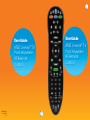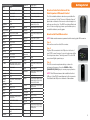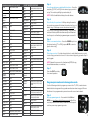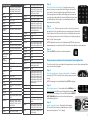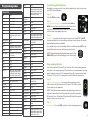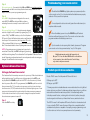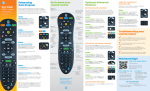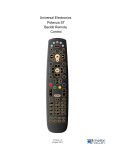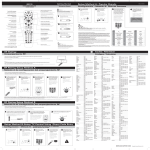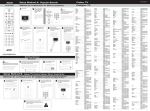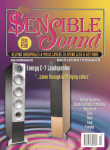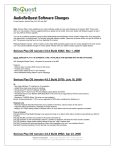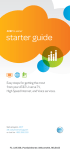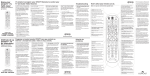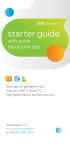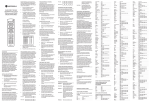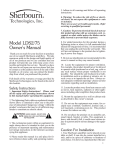Download WB Electronics RE.BL User guide
Transcript
User Guide User Guide AT&T U-verse TV Point Anywhere RF Remote Control ® ZIMRC3033 Rev.1114 C-1 AT&T U-verse® TV Point Anywhere RF Remote Control Congratulations on your new AT&T U-verse TV Point Anywhere RF Remote Control. The remote, with the USB converter, eliminates the need to point your remote control at the AT&T U-verse Receiver in order to change channels or access any of the receiver’s features. This universal remote control allows you to control up to three additional devices, such as a TV, DVD player, or audio device. It even has the ability to “learn” commands from existing remote controls. NOTE: The Point Anywhere RF Remote Control only controls the AT&T U-verse Receiver using RF (radio frequency) technology. All other devices are controlled with IR (infrared) signals. Table of contents: Getting started Activate batteries...................................................................... 3 Install USB converter................................................................ 3 Program your remote For popular brands...................................................................... 4 Using auto search.........................................................................5 Using manual setup.................................................................... 6 Using the learning feature.........................................................7 Remote features Low battery indicator................................................................. 8 Disable backlighting................................................................... 9 Set USB converter Home ID.................................................... 9 Optional advanced functions Power Macro............................................................................10 Disable RF.................................................................................. 11 Volume control....................................................................... 12 Channel lock............................................................................ 13 Blu-Ray/DVD Cont’d 20623 Samsung 20199, 20573, 21075, 21573, 22113, 22269, 21470, 22369, 22329, 22489, 22556, 23492, 21044, 20490 FCC ID Numbers: RF Remote Control - CAC3033 USB Converter - CAC3000 Sanyo 20670 Schneider 20646 Sensory Science 21158 Sharp 22250, 20630, 20675 Sherwood 23052, 21043, 23837, 23925 Sonic Blue 20869 Sony 21516, 21633, 21033, 20864, 21070, 20772 SV2000 20675 This device complies with Part 15 of the FCC Rules. Operation is subject to the following two conditions: 1. This device may not cause harmful interference, and 2. This device must accept any interference received, including interference that may cause undesired operation. Privacy of communications may not be ensured when using the AT&T U-verse® TV Point Anywhere RF Remote Control. Sylvania 20675 Symphonic 20675 Teac 20790 Technics 20490, 20703 Toshiba 22705, 22277, 23157, 23857, 20503, 22364, 22006, 21510, 21769 TruTech 20675 Urban Concepts 20503 Venturer 20790 Viore 22553 VIZIO 22563 WB Electronics 22555 Xbox 22083, 22627, 20522 Yamaha 22298, 20497, 23837, 20539, 20545, 20490, 21354, 20646, 21416 Zenith 20741, 20869, 20503 Learn your remote control................................14 Troubleshooting..................................................15 2 FCC Requirements Rotel Video—VCR Product specifications.......................................15 DirecTV 20739 Programming codes...........................................16 Humax 20739 FCC Requirements............................................ 23 Philips 20739 RCN 20739 TiVo 20739 Note: This equipment has been tested and found to comply with the limits for a Class B digital device, pursuant to Part 15 of the FCC Rules. These limits are designed to provide reasonable protection against harmful interference in a residential installation. This equipment generates, uses, and can radiate radio frequency energy and, if not installed and used in accordance with the instructions, may cause harmful interference to radio communications. However, there is no guarantee that interference will not occur in a particular installation. If this equipment does cause harmful interference to radio and television reception, which can be determined by turning the equipment off and on, the user is encouraged to try and correct the interference by one or more of the following measures: 1. Reorient or relocate the receiving antenna. 2. Increase the separation between the equipment and receiver. 3. Connect the equipment into an outlet on a circuit different from that to which the receiver is connected. 4. Consult the dealer or experienced radio/TV technician for help. Warning: Changes or modifications to this unit not expressly approved by the party responsible for compliance could void the user’s authority to operate the equipment. 23 Getting started Blu-Ray/DVD Cont’d Kenwood 20534, 20490 Craig 20831 KLH 20717, 20790 Curtis 22235, 23403, 23052, 21493 Lexicon 22545 Curtis Mathes 22331, 23925 LG 20741, 21602, 22135, 20869 Daewoo 20833, 20869 LiteOn 21738, 21158, 21416 Denon 22258, 21634, 22748, 23851, 20490 Logitech 22639 DigitalMax 21738 Magnavox 20675, 21354, 20503, 20646, 23488, 21506, 20539 Digix 22464, 23850 Marantz 22481, 22414, 20539, 23444 Directed Video 20717 McIntosh 21273 Disney 20675, 21270, 23246 Memorex Durabrand 23464 22213, 23153, 20831, 21270, 22331 How to install the USB converter Dynex 22596 Microsoft 22083, 22627, 20522 NOTE: Make sure the receiver is powered on before testing the USB converter. Emerson 20675, 22213 Mintek 20717 20670 20741 Step 1: Fisher NAD Funai 20675 Naxa 22235 Gateway 21158 Nesa 20717 GE 20717, 20522 New Acoustic Dimension 20741 General Electric 20717, 20522 Nyko 22340 GFM 20675 Ölevia 22331 Go Video 20869, 21044, 20741, 21075, 20744, 20833, 21158, 20717 Onkyo 22147, 21627, 22562, 20503, 21769 GoldStar 20741, 20869 Oppo 22545, 21224 GPX 22235 Panasonic Greenhill 20717 21641, 20490, 23641, 21579, 20703, 20503 Grundig 20539 Philco 20675, 20790 Harman/ Kardon 20702, 22927, 23228, 20582, 21229 Philips 22056, 22434, 23488, 22084, 20646, 21354, 20539, 21506, 20503, 20675, 21158 Hello Kitty 20831 Pioneer Hitachi 20664, 20573 22442, 21571, 20631, 22854, 22847, 20142 Hiteker 20672 Polaroid 21013 Initial 20717 Polk Audio 20539 Insignia 22596, 22095, 22428, 20675, 21013, 20741 Presidian 20675, 21738 Proceed 20672 Integra 22147, 21769, 21634 Proscan 20522 Irradio 20646 RCA JBL 20702 JVC 20623, 21164, 20867, 21602, 22855 20522, 22919, 22213, 22587, 23464, 21013, 20717, 22871, 21769, 20790 RE-BL 22555 20790 Rio 20869 Kawasaki How to activate the batteries of the Point Anywhere RF Remote Control Two AA size alkaline batteries have been preinstalled for your convenience. Pull the “Remove to Operate Remote” plastic tab on the back of the remote control straight out with one smooth motion. The AT&T mode key will flash red twice. If it does not light up, please open the battery door, reinstall the batteries, and try again. Remove the cover from the USB converter. Step 2: Plug the USB converter into the USB port on the front of your AT&T U-verse Receiver. Your port location may differ from the picture shown. The blue power LED on the USB converter will light up and stay on. Step 3: The USB converter may be swiveled up or down for optimum performance. Press the POWER or CH+/(CHANNEL UP/DOWN) keys to ensure proper operation. NOTE: The USB converter must be installed in the front USB port of the AT&T U-verse Receiver. It will not operate if installed in the USB port on the back of the receiver. 3 Program your remote Program your device using one of the methods below: • • • • Program your remote control for popular brands Program your remote control using auto search Program your remote control using manual setup Program your remote control using the learning feature Program your remote control for popular brands Program your remote to control popular devices, including a TV, DVD, Blu-ray, home theater receiver, or sound bar. Ensure the protective battery strip has been removed. Make sure the device you are programming is powered on and you can hear sound from it. Step 1: Find your device brand in the chart below – Note which number relates to your brand. If your device brand is NOT shown, proceed to PROGRAM YOUR REMOTE USING AUTO SEARCH. Digit TV Brand Digit DVD/Blu-Ray Brand Digit 1 LG 1 Insignia 1 Bose 2 Panasonic 2 LG 2 Denon 3 Philips, Magnavox 3 Panasonic 3 LG 4 RCA 4 Philips, Magnavox 4 Onkyo 5 Samsung 5 Pioneer 5 Panasonic 6 Sanyo 6 RCA 6 Philips 7 Sharp 7 Samsung 7 Pioneer 8 Sony 8 Sharp 8 Samsung 9 Toshiba 9 Sony 9 Sony 0 VIZIO 0 Toshiba 0 Yamaha Step 2: Enter programming mode – Press and hold the OK and MENU keys simultaneously for three seconds until all four mode keys flash red twice and you hear two short beeps to confirm you are in programming mode. 4 Audio Brand Home Theater Receiver CONT’d Sherbourn 33763 Klipsch 33092 Sherwood Left Coast Products 30892 31077, 31567, 31905, 32169, 33120 32197, 32676, 32284, 33285, 31293 Sherwood Newcastle 31567, 32169 LG Sonic Blue 31869 Linn 30189 Sony Magnavox 30189, 31269, 31189, 31831 Marantz 31289, 30189, 32114, 31189, 31269, 32138, 30892 31622, 32172, 31759, 31822, 32475, 32522, 30158, 31058, 31441, 31758, 32860, 33257, 32671, 33372, 33456, 34107, 34032, 33903 McIntosh 31289 Stereophonics 31023 Memorex 31568 Sunfire 31313 Micromega 31189 Teac 30463, 31390 Myryad 31189 Technics 31308, 31633 Nakamichi 31313 Thorens 31189 NexxTech 31751 Toshiba 31788, 31123 Norcent 31389, 31751 Venturer 31390 Nova 31389 Wards 30158, 30189 Onkyo 31805, 32730, 32503, 31320, 30135, 34023, 31298 Yamaha Optimus 31023 32061, 30176, 32467, 31276, 33580, 30376, 33030, 31815, 31331, 31376, 32471 Outlaw Audio 33973 Zenith 31293, 31869, 32197 Panasonic 32967, 32452, 33309, 31275, 31288, 31633, 31763, 32745, 32105, 31308, 31676 Philco 31390, 31831 Philips 32459, 31831, 32311, 31269, 30189, 32289, 31266, 31189, 33652, 33227, 30892 Pioneer 31935, 32432, 31123, 31384, 31023 Blu-Ray/DVD Accurian 20675, 21416 Alco 20790 Allegro 20869 Apex Digital 20672, 20717 Audio Authority 22555 Audiovox 20790, 20717 BBK 21224 Bel Canto Design 21571 Polk Audio 31289, 30189, 32270, 30892 Proscan 31254 RCA 33297, 32655, 31254, 32426, 33295, 32041, 31123, 31390, 31609, 31023 Blaupunkt 20717 BuBuGao 21224 Regent 31568 20490 Rio 31869 California Audio Labs Samsung 31868, 32809, 33154, 32137, 31304 Cambridge Audio 22808 Sansui 30189 Cinea 20831 Sanyo 31801 CineVision 20833, 20869 Coby 22746, 22494, 22747, 20852, 21165, 21351 Sharp 33929 Step 3: Sound bar/AUDio Accessory Cont’d Home Theater Receiver B&W 33965, 32441, 33943 Aiwa 30121, 31641, 30158, 30189 Bose 33708 Alco 31390 Boston Acoustics 33698 AMC 31077 Bowers & Wilkins 33965, 32441, 33943 Anam 31609 Apex Digital 31774, 31257 Curtis 33942 Arcam 31189, 30189 Definitive Technology 33645 Audiotronic 31189 Denon 32502, 34025 Audiovox 31390 Dynavox 33231 Bose 31933, 31629, 33959 Haier 33516 Carver 30189, 30121, 31189 Harman/ Kardon 33517 Coby 31389, 32748, 32698, 33218 Curtis 31389 iLive 33175 Denon Insignia 33951 32857, 31360, 32516, 33347, 32820, 33380, 33642, 32279, 32706, 32134 Power on or unmute device – Press the POWER key to turn the device back on (TV or DVR) or press MUTE to unmute (audio device only). JBL 33756, 33535 Durabrand 31568 Step 6: JVC 33049 Dynex 32971 Klipsch 33915 Emotiva 33763 LG 33217, 33996 Epworth 30121, 31641, 30158, 30189 Martin Logan 33526 Fisher 31801 Onkyo 33984, 33992, 33326 Garrard 30463 NOTE: Repeat this process for other devices (DVD, Blu-ray, home theater receiver, or sound bar). Panasonic 33323, 33409, 33767 Gateway 31567 Step 7: Philips 33962, 32675, 33282, 34012 GE 33297 Pinnacle Speakers 33774, 33728 General Electric 33297 Pioneer 33956 GPX 33214 Polk Audio 33429 Proficient 33661 Harman/ Kardon 32241, 30110, 31304, 32443, 33418, 30189, 32670, 30892, 33045 RCA 33969 Hitachi 31801, 31273 Samsung 32660 Insignia Sharp 33736, 33097 32169, 32175, 32472, 31030, 31751, 32929, 32966, 31077 Sonos 33919 Integra 31805, 32730, 31320, 34023, 32503, 30135, 31298 Sony 33700, 32610 JBL 30110, 32241 SpeakerCraft 33661 Jensen 31389 Toshiba 33627 JVC VIZIO 32454 31676, 32040, 31374, 32331, 31495, 33115, 33274 Yamaha 32458, 32021, 33153, 33917 Kenwood 31570, 31313, 31293 ZVOX 32332, 33913, 32334 KLH 31390 Press the mode key associated with the device – Press the mode key (TV, DVD, or AUX) for the device type you wish to set up. The mode key will light up red and stay lit. NOTE: AUX is the default mode key for audio devices. Step 4: Press the key for your brand – While pointing the remote at your device, press and hold down the number key for your brand. Let go of the key as soon as the device turns off (for a TV or DVD) or mutes (for an audio device). The previously selected mode key will blink red twice and you will hear two short beeps to confirm that programming was successful. Step 5: Test volume control – Use the volume buttons to verify that the remote control is controlling your device’s volume. If it does not work properly, go back to Step 2 and try again. Press the AT&T mode key for normal operation. Program your remote control using auto search Use the following method to program your remote for TV, DVD, or audio device brands that do not appear in the popular manufacturer chart on page 4. Ensure the device to be programmed is powered on and its sound can be heard. Step 1: Enter programming mode – Press and hold the OK and MENU keys simultaneously for three seconds until all four mode keys flash red twice and you hear two short beeps to confirm you are in programming mode. 5 Step 2: Press the mode key associated with the device – Press the mode key (TV, DVD, or AUX) for the device type you wish to set up. The mode key will light up red and stay lit. NOTE: AUX is the default mode key for audio devices. Step 3: Press and hold the FAST FORWARD key – While pointing the remote at your device, press and hold down the FAST FORWARD key. Let go of the key as soon as the device turns off (for a TV or DVD) or mutes (for an audio device). Step 4: Power on or unmute device – Press the POWER key to turn the device back on (TV or DVR) or press MUTE to unmute (audio device only). Step 5: Test Volume Control – Use the volume buttons to verify that the remote control is controlling your device’s volume. If it does not work properly, go back to Step 1 and try again. NOTE: Repeat this process for other devices (DVD, Blu-ray, home theater receiver, or sound bar). Step 6: Press the AT&T mode key for normal operation. Program your remote control using manual setup Step 1: Find your device brand in the code list – Using the code list in the back of this user guide, find your brand of TV, DVD, or audio device and note the first code listed for that brand. 12051, 11632, 10702, 13993, Samsung 10060, 11959, 10766, 10650, 10814 Step 2: Enter programming mode – Press and hold the OK and MENU keys simultaneously for three seconds until all four mode keys flash red twice and you hear two short beeps to confirm you are in programming mode. 6 Television CONT’d Teknika 10180, 10060, 10150 Sceptre 13899, 12528, 12337, 14160, 11217, 11360, 10878, 11599, 12506 Telefunken 10702 Telemagic 10735 Scott 11711, 10180 TNCi 10017 Sears 10156, 10171, 11547 Toshiba Seiki 13953, 12964, 13559, 13560 11524, 12724, 10156, 11935, 11704, 11959, 10650, 11343, 11369, 10060 Seiko Epson 11122 TruTech 11665, 11723, 12066 Sens 11865 TVS 10463 Sharp 12360, 10818, 11602, 13867, 10093 Upstar 14182 Sheng Chia 10093 US Logic 11286 Sherwood 11399, 13061 Venturer 11865, 11868 Sigmac 13477, 13423 Vidikron 11398 Silo 13794, 13477, 14182 Viewsonic Silo Digital 13794, 13477, 14182 12014, 12087, 13706, 10864, 11330, 11627, 11755, 12049, 12277, 10885, 11564, 11578, 11742, 12101, 11365 Skyworth 13253, 11799 Viore Solé 11623 12352, 13382, 13429, 12104, 13094, 11684, 11207, 13154 Sony 10810, 11300, 11685 VisionQuest 13154 Soundesign 10180 Vivitek 11369 Soyo 11746, 11826 VIZIO Spectroniq 11687 11758, 13758, 12707, 12757, 13415, 13358, 11756, 10864, 10885 Speler 14105 Vuon 13418 Squareview 10171 Wards SSS 10180 10017, 10156, 10051, 10060, 10180 Starlite 10180 Waycon 10156 SunBriteTV 12337, 11610, 12528 Westinghouse Superscan 10864, 10093, 10171 11712, 13579, 13382, 10885, 11300, 13949, 12293, 13094, 13470, 10890, 11282, 12397, 13908, 10451, 10463, 11217 Supersonic 13154, 12104, 13595, 13204 10748, 10865, 10768, 11963 White Westinghouse 11661, 11909, 10463 SVA Sylvania 11864, 11886, 11394, 10171, 11963, 11665, 11314 Wyse 11365 Xiahua 10761 Symphonic 10171, 11963, 11394, 10180 Xoceco 10761 Syntax 11610, 11240, 11144, 11331 Xogego 10761 Tandy 10093 Zenith Tatung 11286, 11756 10017, 11423, 12612, 11661, 12731, 11365, 11909, 12358, 10463 TCL 12434, 13183 Technics 10051, 10250, 10017, 10650 Techview 12004 Techwood 10051 Sound bar/AUDio Accessory Altec Lansing 32720 AudioSource 33721 Step 3: Television CONT’d Philco 10171, 11665, 11963, 11394 Memorex 11570, 11670, 11938, 11892, 10463, 11665, 10060, 10150, 10877, 11687, 11924, 11927 Philips MGA 10150 11867, 12372, 11454, 12374, 12597, 11455, 12708, 11744, 11866, 10017, 13623, 10171, 11365, 11990, 11394 MicroTEK 13951 Pioneer 11457, 10679, 11260, 11398 Midland 10017, 10051 Planar 10679, 10877, 11589 Mintek 11603, 11990 Polaroid Misakai 10171 Mitsubishi Electric 11250, 11797, 10150, 10093 11523, 11769, 11276, 11538, 11385, 11767, 13942, 14035, 11687, 12121, 11762, 10765, 10865, 11314, 11327, 11565, 11766, 12063, 12117, 11286, 11316, 11326, 12120 Motorola 10093 Portland 11661, 10451 MTC 10060 Prima 10761 Multitech 10180 Prism 10051 Test the code – Test the remote to see if it controls your device as expected. If not, repeat this process using the next code listed for your brand. Use the volume buttons to verify that the remote is controlling your device’s volume. If that does not work properly, go back to Step 1 and try again. NAD 10156 Proscan Naxa 12104, 13154, 13382, 13423 13577, 12183, 12256, 13382, 13332, 13717, 13895, 11447, 12147, 12746, 13636, 14035 NOTE: Repeat this process for other devices (DVD, Blu-ray, home theater receiver, or sound bar). AUX is the default mode key for audio devices. NEC 11797, 11704, 11398, 12293 Proview 11687 Step 5: NetTV 11755 Proxima 10735 New Acoustic Dimension 10156 Pulsar 10017 Nexus Electronics 12183 Pyle 12641 QuantumFX 12337 Program your remote control using the learning feature Nikko 10017, 10156 Quasar Norcent 11365, 11589, 10824, 10748, 11590 10051, 10250, 11291, 11927, 11924, 13899, 10650 RadioShack 10180 To use this method, you must have the original remote control that came with the device you wish to program. Norwood Micro 11286 RCA NuVision 12158, 11657 Ölevia 11610, 11240, 11331, 11144 Onwa 10180 12746, 14214, 12434, 12932, 11447, 11547, 12247, 13577, 11781, 12187, 13382, 13717, 13332, 10679, 11661, 11958, 11959, 13147, 13378, 10093, 11385, 11868, 12183, 12855, 10051, 10090, 10254, 13121, 13636, 13938 Optimus 10250, 11927, 11924, 10650, 10679 Realistic 10180 Optique 12189 RevolutionHD 11623 Optonica 10093 Runco 11398, 10017 Orion 10463, 11938, 11892, 13540, 13650 Sampo 11755 Samsung 12051, 11632, 10702, 13993, 10060, 11959, 10766, 10650, 10814 Sansui 11892, 13540, 11670, 10463, 11935, 13564, 11938, 11409, 14053, 13377, 10171, 13559 Sanyo 11142, 11362, 13488, 13547, 10735, 10088 Panasonic 11480, 11291, 10250, 10650, 12264, 11927, 11947, 11924, 11941, 10051, 10060, 10093, 10150, 10156 PARK 12104 Penney 10060, 10051, 10156 Enter the code for your brand – Using the numeric key pad on the remote, enter the first five-digit code listed for your device. The associated mode key will blink red once for every digit pressed. Once all five digits are entered, the mode key associated with the device will flash red twice and you will hear two short beeps to confirm that a valid code was entered successfully. Step 4: Press the AT&T mode key for normal operation. Step 1: Press the mode key for the associated device – Press the mode key (TV, DVD, or AUX) for the device type you wish to set up. NOTE: Learning is not available with the AT&T mode key. Step 2: Enter learning mode – Press and hold the LEARN key for three seconds until all four mode keys flash red twice and you hear two short beeps. The red LED indicator SELECT KEY TO LEARN lights up red to confirm that you are in the learning mode. Step 3: Position remote to learn – Place the Point Anywhere RF Remote Control head-to-head with your original device remote (about 1" to 2" apart). 7 Step 4: Press the key you want to learn – Press the key on the Point Anywhere RF Remote Control that you want to learn a command. The green LED indicator READY TO LEARN will flash green rapidly when the remote is ready to accept the new command. NOTE: The learning function will time out after 10 seconds of inactivity. Step 5: Press the key you want to learn from – Next press the corresponding key from the device’s original remote to send the command you want to learn. The READY TO LEARN LED will flash green twice and you will hear two short beeps to confirm it has “learned” and saved the desired command. Then the red LED indicator SELECT KEY TO LEARN will light up to indicate that the remote is ready to learn the next command. Step 6: Television CONT’d HP 11642 Emprex 11422, 11765 Hyundai 13418, 10849, 11219, 11294 Envision 11589, 11365, 12087, 10813, 12014 I-Inc 11746 iLo 11665, 11684, 11990, 11603, 11286, 11394 Epson 11122 Epworth 11362 Initial 11990, 11603 EQD 12014, 12087, 12277 Insignia EQD Auria 12014, 12087, 12277 ESA 10171, 11963 12049, 11641, 11564, 11326, 11423, 11892, 11517, 10171, 10463, 11385, 11660, 11963, 12184, 13227 Favi 13382 Inteq 10017 Fisher 11362 iRIS 12189 Fluid 12964 iSymphony 13429, 13382, 13094 Fujitsu 10809, 10683, 10853 IX 10877 Funai 10171, 10180, 11394, 11963, 11864 JC Penney 10060, 10051, 10156 JCM 12189, 12256 Complete learning – Repeat Step 4 and 5 as necessary to program all remaining functions. Futuretech 10180 Jensen 11326, 13204, 10761, 11299 Gateway 11755, 11756 JVC Exit learning – Once all of the keys are programmed as desired, press the LEARN key. The previously selected mode key will blink red twice and you will hear two beeps to indicate you have exited learning mode. GE 10451, 11547, 11447, 10051, 10765 11774, 11601, 12321, 12271, 13650, 13854, 11670, 13841, 10683, 12264, 10463, 10650, 11892 General Electric 10451, 11547, 11447, 10051, 10765 KC 14182 GFM 10171, 11665, 11963, 11886, 11864, 11865 KDS 11687 KEC 10180 Gibralter 10017 KLH 10765 Go Video 10060 Kolin 11240 GPX 13980, 13977, 12693, 13196 Konka 11385 Grundig 10683 KTV 10180 Grunpy 10180 Legend 12397 Haier 11748, 13382, 13429, 12293, 10768, 12494, 11034, 11570, 13204 LG 12731, 11423, 12358, 13397, 13979, 12864, 12612, 12867, 10017 Hannspree 11348, 12786 LodgingStar 13147 Harvard 10180 LXI 10156, 10017 Havermy 10093 MAG 11687 Helios 10865 Magnavox Hello Kitty 10451 Hewlett Packard 11642 13623, 11866, 12372, 11454, 12597, 11963, 10706, 11455, 11990, 11198, 10171, 11365, 10051, 10802, 11755, 11867 Himitsu 10180 Marantz 11398, 11454 Hisense 13519, 12183, 11660, 12098, 11314, 10748, 13382 Matsushita 10051, 10250, 10650 Maxent 11755, 11757 MB Quart 11868 NOTE: When the green indicator READY TO LEARN is flashing but learning is inactive for 10 seconds, all four mode keys will flash red once for two seconds and you will hear a long beep. Then the remote will go back to the previous status and the red indicator SELECT KEY TO LEARN will light again to remind you to retry learning. NOTE: If the programming is interrupted or inactive for more than 10 seconds, all four mode keys will flash red once for two seconds and you will hear a long beep. The remote will then leave the learning mode and return to normal operation. Remote features Low battery indicator When the battery power is low, the active mode key will flash red five times with each key press. This indicates that it is time to replace your remote control batteries to maintain optimal performance. 8 Hitachi 11643, 11345, 11576, 10679 Programming codes Claris 13807 Coby 13478, 13627, 12315, 12344, 12306, 12314, 12345, 11634, 12338, 12326, 12340, 13629, 12350, 11538, 12347, 12348, 13202, 12560, 13646 Television Turn off keypad backlighting By default, your remote control is set with the backlight on. Here’s how you can turn it OFF or back ON again. Step 1: 888 14159 Acer 11339, 14143 Commercial Solutions 11447 Press the AT&T mode key. Admiral 10093, 10463 Contec 10180 Step 2: Advent 10761, 11570 Contex 14053 Affinity 13717, 13716, 13870, 13577 Craig 10180, 13423 Aiwa 11362 Crown 10180 Akai 11675, 10702, 11688, 11207, 11385, 11692, 11935, 12232, 10765 Curtis 13577, 12855, 13121, 12466, 12352, 13895, 12397, 11326, 13636, 11314, 13382, 14035 America Action 10180 Curtis Mathes Anam 10180 10060, 10451, 10702, 11661, 10093, 11959 AOC 11589, 13720, 11365, 12014, 12087, 11590, 12479, 13707 CXC 10180 Cytron 11326 Aomni 11623 Daewoo 11661, 10451, 10661, 11909 Apex Digital 10765, 12397, 10879, 10748, 11217, 10890 Dell 11264, 11080 Ario 12397 Diamond Vision 11996, 11997 Astar 11738 Digistar 11565 Asus 13340 Digital Lifestyles 11765 Atvio 13636 Digitrex 14207 Audiovox 11865, 12413, 11951, 10846, 10180, 11564, 11868, 10802, 11276, 11766, 11769, 12121, 11937, 13065, 10451, 12513 Disney 11892, 11665 Dukane 11398 Dumont 10017 Durabrand 10463, 10171, 11570, 11665, 10180, 11034 Aumark 10060 Auria 12087, 12014, 12277 Aventura 10171 Dynex 12049, 12184 Axion 11937 Eiki 10735 BenQ 11032, 11315 Electrograph 11755, 11623 Bradford 10180 Electrohome 10463, 11570, 11670 Broksonic 10463, 11935, 11938, 11892 Electron 12466, 12855 Celera 10765 Elektra 10017, 11661 Champion 11362 Element Changhong 10765 13559, 11687, 12183, 12964, 11886 Cineon 13951 Elite 13867 Citizen 10060, 11669, 11935 Emerson Clarion 10180 11864, 11394, 11963, 10171, 10463, 11886, 10180, 13559, 11661, 13623, 11665, 12183, 10451, 11909, 11997 Enter programming mode – Press and hold the OK and MENU keys simultaneously for three seconds until all four mode keys flash red twice and you hear two short beeps to confirm you are in programming mode. Step 3: Enter 9 7 2 – Using the numeric keypad on the remote, enter 9 7 2. The AT&T mode key will flash red four times and you will hear four short beeps to indicate that backlighting has been disabled. If you repeat this process, the backlight will be re-enabled and the AT&T mode key will flash red twice and you will hear two short beeps. NOTE: Even with backlighting disabled, every press of the Backlight key will turn the backlight on for five seconds. Program Home ID code Your Point Anywhere RF Remote Control and the USB converter were paired at the factory. If you are experiencing RF interference or poor performance, you may want to change your Home ID. To create a new Home ID, you may use any 4-digit code from 0000 to 9999. To change the Home ID, follow the steps below. Step 1: USB converter pairing key – Press and hold the pairing key on the USB converter until the blue power LED turns off. The USB converter is now ready to be programmed. NOTE: The USB converter will remain in programming mode for two minutes to receive the Home ID command from the Point Anywhere RF Remote Control. If the blue LED light turns ON, the USB converter timed out and you must start over. Step 2: Select mode – Press the AT&T mode key to start the pairing process. 9 Step 3: Enter pairing mode – Press and hold the OK and MENU keys simultaneously for three seconds until all four mode keys flash red twice and you hear two short beeps to confirm you are in programming mode. Step 4: Enter 9 6 6 – Using the numeric keypad on the remote, enter 9 6 6. The AT&T mode key will flash red twice, indicating the remote is ready to receive the Home ID. Step 5: Enter a new 4-digit Home ID – Using the numeric keypad, enter the 4-digit Home ID you want to program (using “0–9” such as 1234). The AT&T mode key on the Point Anywhere RF Remote Control will flash red twice and you will hear two short beeps. At the same time, the blue power LED on the USB converter will flash for two seconds, then remain solid blue. This indicates that the Home ID pairing was successful. NOTE: If the pairing process is interrupted or inactive for more than 10 seconds, the AT&T mode key will give a long red flash and a long beep. This indicates the Point Anywhere RF Remote Control has left the pairing mode and returned to normal operation without saving any changes. You will need to start over again. Troubleshooting your remote control Check that the POWER key lights up when you press any button on the remote control. If not, check whether the batteries are properly seated or if they need to be replaced. If one setup method does not work, try another method and you may have better results. When the battery power is low, the POWER key will flash red five times with each key press. Note: The remote control cannot be programmed when the battery power is low. If you’re unable to set up using Auto Search, please see “Program your remote control using manual setup” on p. 6 of this guide. Additional remote control self-support tools: On your TV – Press the blue HELP button on the bottom of your remote, then select Remote Control Setup, or go to att.com/uverseremote Optional advanced functions Setting up the Power Macro control This feature will set the master power control to power on/off all selected devices with a single key press. Power Macro can only be assigned to the AT&T mode key. By default the POWER key will turn the AT&T U-verse Receiver on/off each time it is pressed. Once the TV is programmed, the POWER key will turn on both the receiver and the TV. You can also set up power control options, which can turn the receiver, TV, DVD, and audio device on/off with a single key press. Power sequence is determined by the order in which the devices were programmed. Use the instructions below only if you want to change the sequence in which these devices are powered on and off. Step 1: Press the AT&T mode key. 10 Product specifications and notice Model: AT&T U-verse Point Anywhere RF Remote Control IR Range: up to 30'* RF Range: up to 100'* * The range quoted is calculated based on an unobstructed line-of-sight test under optimum conditions. Actual range will vary depending on conditions and can be less than the maximum possible. Your actual range will be limited by several factors, including, but not limited to, battery strength, electromagnetic interference, infrared interference, and obstructions. The AT&T U-verse Point Anywhere RF Remote Control is intended and sold for use only with AT&T U-verse Receivers. May not be compatible with all entertainment systems or capable of accepting every programming code for other devices. Limited one-year replacement-only warranty. 15 Get to know your remote Power key (AT&T U-verse service) Mode keys (AT&T, TV, DVD, AUX) Access the latest On Demand content Step 2: Choose your favorite channels and watch four at once Explore, entertain, and interact with U-verse Apps Content navigation Record TV with one click Go to Main Menu screen Return to previous screen Picture-in-Picture channel browsing Jump forward & backward in set increments Access the Options menu shortcuts On-screen navigation Enter Pairing Mode – Press and hold the OK and MENU keys simultaneously for three seconds until all four mode keys flash red twice and you hear two short beeps to confirm you are in programming mode. Step 3: Press POWER key – Press the POWER key. The AT&T mode key will flash red once. Step 4: Program the power on/off sequence for your devices – Press the selected mode keys in the sequence that you want the devices to turn on and off. Step 5: Press OK to save – Press the OK key to save the power control settings. The last selected mode key will flash red twice and you will hear two short beeps to confirm successful programming. Program details Change to IR control only (deactivate RF control) Return to Live TV View and manage DVR recordings Go to Program Guide Change channels/ page view within the Guide Your Point Anywhere RF Remote Control is set to operate your AT&T U-verse Receiver using an RF (radio frequency) signal. If you want to deactivate the RF control and change to IR control only: Mute TV volume Return to previous live TV channel Step 1: Enter pairing mode – Press and hold the OK and MENU keys simultaneously for three seconds until all four mode keys flash red twice and you hear two short beeps to confirm you are in programming mode. Step 2: Edit text on Search screen Select video source on TV Keypad backlighting 14 Numerical keypad Access Closed Caption menu Learn from existing remote Access Self-Support Application Enter 9 6 7 – Using the numeric keypad on your remote, enter 9 6 7. The AT&T mode key on the Point Anywhere RF Remote Control will flash red and beep twice to confirm deactivation of RF control and change to IR control only. NOTE: If the programming is interrupted or inactive for more than 10 seconds, the AT&T mode key will give a long flash and you will hear a long beep. This indicates the Point Anywhere RF Remote Control has left the programming mode and returned to normal operation without saving any changes. You will have to start over again. 11 Change back to RF control (activate RF Control) If you want to reactivate the RF control, follow the instructions below: Step 1: Enter pairing mode – Press and hold the OK and MENU keys simultaneously for three seconds until all four mode keys flash red twice and you hear two short beeps to confirm you are in programming mode. Step 2: Enter 9 6 9 – Using the numeric keypad on your remote, enter 9 6 9. The mode key will flash red twice to confirm it’s in pairing mode. The AT&T mode key on the Point Anywhere RF Remote Control will flash red and beep twice to confirm activation of RF control. NOTE: If the programming is interrupted or inactive for more than 10 seconds, the mode key will give a long red flash and you will hear a long beep. This indicates the Point Anywhere RF Remote Control has left the programming mode and returned to normal operation without saving any changes. You will have to start over again. Assign volume control for AT&T and DVD modes By default, the volume controls are automatically assigned to control your TV unless an audio device is programmed into the remote control, which then sets the volume keys to control the audio device. The instructions below demonstrate how the volume controls can be set to control the volume and mute function for the device of your choice. NOTE: This allows you to manually assign volume control to the preferred device. Step 1: Press the AT&T mode key. Step 2: Enter pairing mode – Press and hold the OK and MENU keys simultaneously for three seconds until all four mode keys flash red twice and you hear two short beeps to confirm you are in programming mode. 12 Step 3: Press VOLUME UP – Press the VOLUME UP key. The AT&T mode key will blink red once. Step 4: Select the device you wish to use for volume control – Press the selected mode key of the device you wish to use for volume control. The selected mode key will flash red twice and you will hear two short beeps to indicate the volume control has been successful assigned. Reassign Channel Lock to another mode, not AT&T mode key Step 1: Press the AT&T mode key. Step 2: Enter pairing mode – Press and hold the OK and MENU keys simultaneously for three seconds until all four mode keys flash red twice and you hear two short beeps to confirm you are in programming mode. Step 3: Enter 9 7 3 – Using the numeric keypad on the remote, enter 9 7 3. The AT&T mode key will flash red twice. Step 4: Press CHANNEL UP – Press the CHANNEL UP key. The AT&T mode key will flash red once. Step 5: Select the device you wish to use for channel control – Press the selected mode key of the device you wish to use for channel control. The selected mode key will flash red twice and you will hear two short beeps to indicate the channel control is set. 13