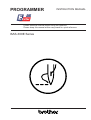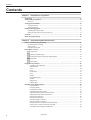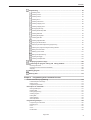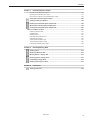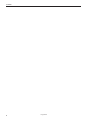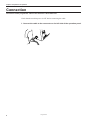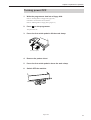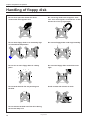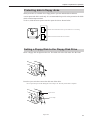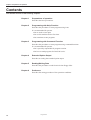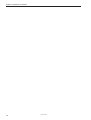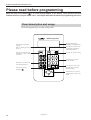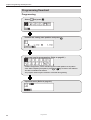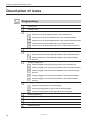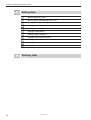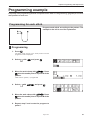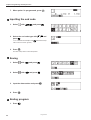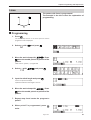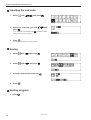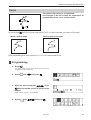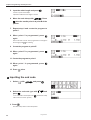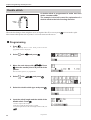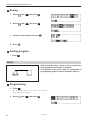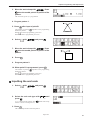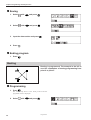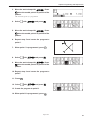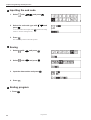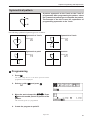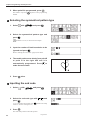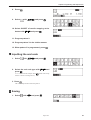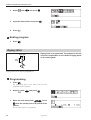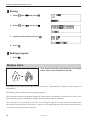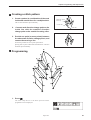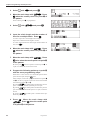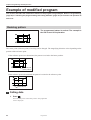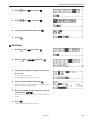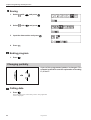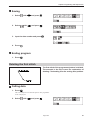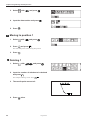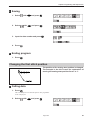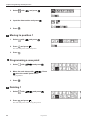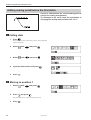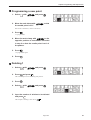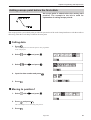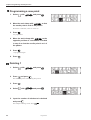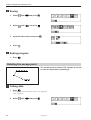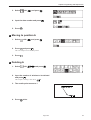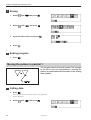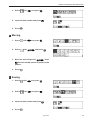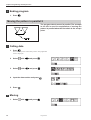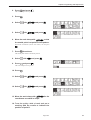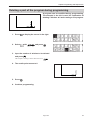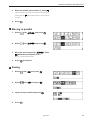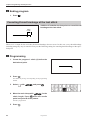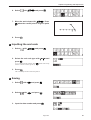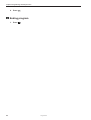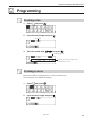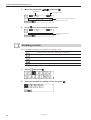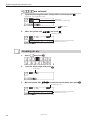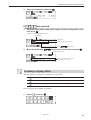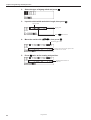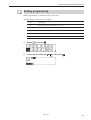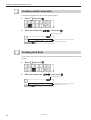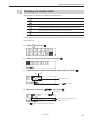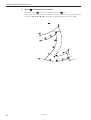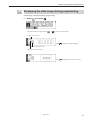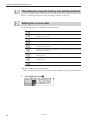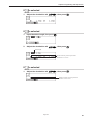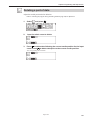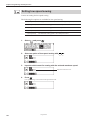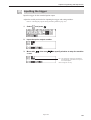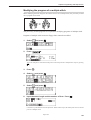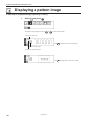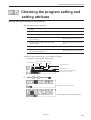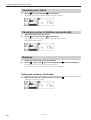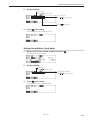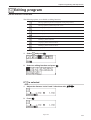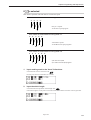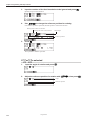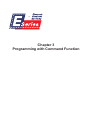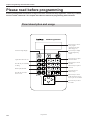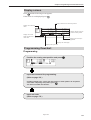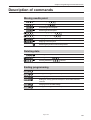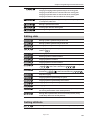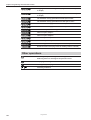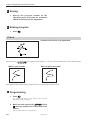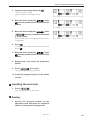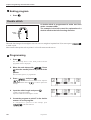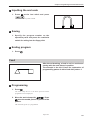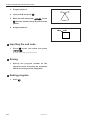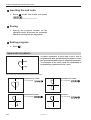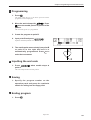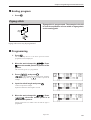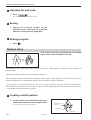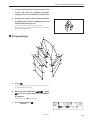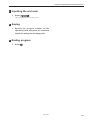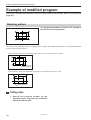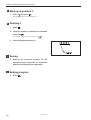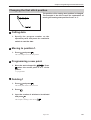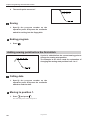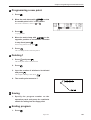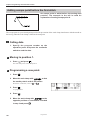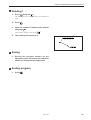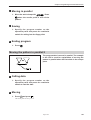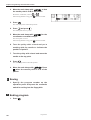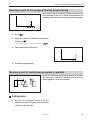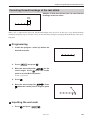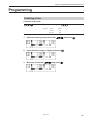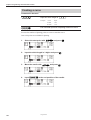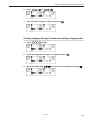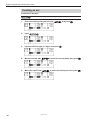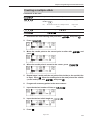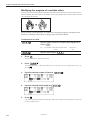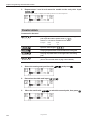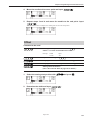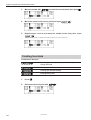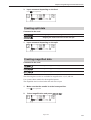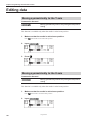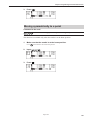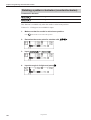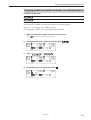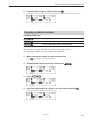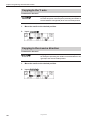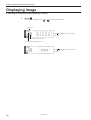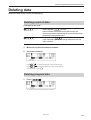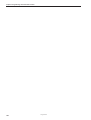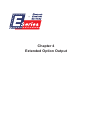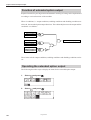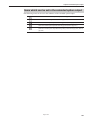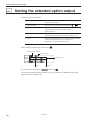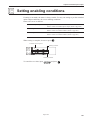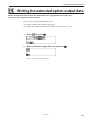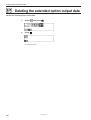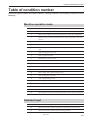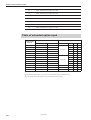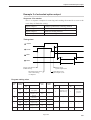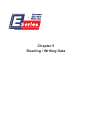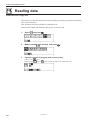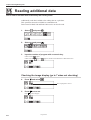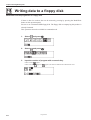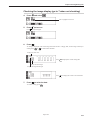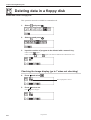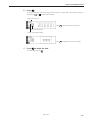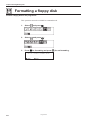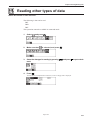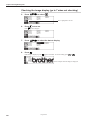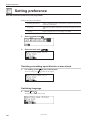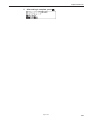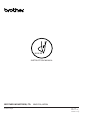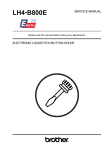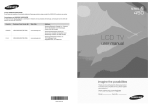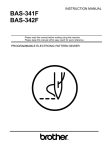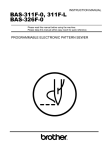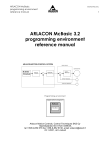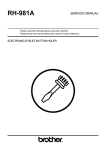Download Brother BAS-300 Series Instruction manual
Transcript
PROGRAMMER INSTRUCTION MANUAL Please read this manual before using the machine. Please keep this manual within easy reach for quick reference. BAS-300E Series Thank you very much for purchasing the Brother Industrial Sewing Machine. Please read this "Programmer Instruction Manual" and the separate volume "Programmable Electronic Pattern Sewer Instruction Manual" carefully before using the machine. Operation of this industrial sewing machine is usually carried out in front of moving parts such as the needle and the needle thread take-up. These parts may cause personal injuries. Please follow the operational and safety instructions by the experts/instructors and use this machine correctly. Programmer 1 Contents Contents Chapter 1 Preparations of operation Connection .............................................................................................................................. 8 Handling the programmer ......................................................................................................9 After use ............................................................................................................................................. 9 Turning power ON/OFF ........................................................................................................ 10 Turning power ON ............................................................................................................................ 10 Turning power OFF .......................................................................................................................... 11 Handling of floppy disk ........................................................................................................ 12 Protecting data in floppy disks ......................................................................................................... 13 Setting a Floppy Disk to the Floppy Disk Drive ................................................................................. 13 Contents ................................................................................................................................ 14 Notes for programming ....................................................................................................... 15 Chapter 2 Programming with Help Function Please read before programming ........................................................................................18 Panel description and usage ............................................................................................................ 18 Display screen .................................................................................................................................. 19 Programming flowchart .................................................................................................................... 20 Description of icons ............................................................................................................. 22 Programming ............................................................................................................................. 22 Displaying a pattern image ........................................................................................................ 23 Checking the program setting and setting attribute .................................................................... 23 Editing data ................................................................................................................................ 24 Deleting data .............................................................................................................................. 24 Programming example ......................................................................................................... 25 Programming for each stitch ...................................................................................................... 25 Magnified input ........................................................................................................................... 27 Lines .......................................................................................................................................... 29 Curve ......................................................................................................................................... 31 Double stitch .............................................................................................................................. 34 Feed ........................................................................................................................................... 36 Basting ....................................................................................................................................... 38 Symmetrical pattern ................................................................................................................... 41 Splitting ...................................................................................................................................... 44 Zigzag stitch ............................................................................................................................... 46 Multiple stitch ............................................................................................................................. 48 Example of modified program ..............................................................................................52 Resizing pattern ......................................................................................................................... 52 Changing partially ...................................................................................................................... 54 Deleting the first stitch ............................................................................................................... 57 Changing the first stitch position ................................................................................................ 59 Adding embroidery point before the first stitch ........................................................................... 62 Adding escape point before the first stitch ................................................................................. 65 Moving the escape point ............................................................................................................ 68 Deleting the escape point .......................................................................................................... 70 Moving the pattern in parallel 1 ................................................................................................. 72 Moving the pattern in parallel 2 ................................................................................................. 74 Deleting a part of the program during programming .................................................................. 77 Moving a part of continuous program in parallel ........................................................................ 78 Canceling thread breakage at the last stitch .............................................................................. 80 2 Programmer Contents Programming .................................................................................................................. 83 Creating a line ............................................................................................................................ 83 Creating a curve ......................................................................................................................... 83 Creating a circle ......................................................................................................................... 84 Creating an arc .......................................................................................................................... 86 Creating a semicircle ................................................................................................................. 87 Creating a zigzag circle ............................................................................................................. 88 Creating a zigzag stitch ............................................................................................................. 89 Ending programming ................................................................................................................. 91 Creating needle drop data ......................................................................................................... 92 Creating feed data ..................................................................................................................... 92 Creating basting data ................................................................................................................. 93 Creating split data ...................................................................................................................... 93 Creating magnified data ............................................................................................................. 94 Carrying out double stitch .......................................................................................................... 95 Displaying the data image during programming ......................................................................... 97 Checking the program setting and setting attribute .................................................................... 98 Editing the current data .............................................................................................................. 98 Deleting a part of data ............................................................................................................. 101 Setting low-speed sewing ........................................................................................................ 102 Inputting the trigger .................................................................................................................. 103 Creating a multiple stitch ......................................................................................................... 104 Displaying a pattern image .........................................................................................106 Checking the program setting and setting attribute ............................................ 107 Checking each stitch ...................................................................................................................... 108 Checking a series of stitches automatically .................................................................................... 108 Skipping .......................................................................................................................................... 108 Editing program ............................................................................................................ 111 Deleting data ................................................................................................................. 116 Chapter 3 Programming with Command Function Please read before programming ......................................................................................118 Panel description and usage .......................................................................................................... 118 Display screen ................................................................................................................................ 119 Programming flowchart .................................................................................................................. 119 Description of commands ..................................................................................................121 Moving needle point ....................................................................................................................... 121 Deleting data .................................................................................................................................. 121 Ending programming ...................................................................................................................... 121 Creating program ........................................................................................................................... 122 Editing data .................................................................................................................................... 123 Setting attribute .............................................................................................................................. 123 Other operations ............................................................................................................................. 124 Programming example ....................................................................................................... 125 Programming for each stitch .......................................................................................................... 125 Resizing input ................................................................................................................................. 126 Lines ............................................................................................................................................... 127 Curve .............................................................................................................................................. 128 Double stitch ................................................................................................................................... 130 Programmer 3 Contents Feed ............................................................................................................................................... 131 Basting ........................................................................................................................................... 133 Symmetrical pattern ....................................................................................................................... 134 Splitting ........................................................................................................................................... 136 Zigzag stitch ................................................................................................................................... 137 Multiple stitch .................................................................................................................................. 138 Example of modified program ............................................................................................142 Resizing pattern ............................................................................................................................. 142 Changing partially ........................................................................................................................... 144 Deleting the first stitch .................................................................................................................... 145 Changing the first stitch position .................................................................................................... 147 Adding embroidery point before the first stitch ............................................................................... 148 Adding escape point before the first stitch ...................................................................................... 150 Moving the escape point ................................................................................................................ 152 Deleting the escape point ............................................................................................................... 153 Moving the pattern in parallel 1 ...................................................................................................... 154 Moving the pattern in parallel 2 ...................................................................................................... 155 Deleting a part of the program during programming ....................................................................... 157 Moving a part of continuous program in parallel ............................................................................. 157 Canceling thread breakage at the last stitch ................................................................................... 159 Programming ...................................................................................................................... 161 Creating a line ................................................................................................................................ 161 Creating a curve ............................................................................................................................. 162 Creating a circle (zigzag circle) by specifying 3 points ................................................................... 163 Creating a circle (zigzag circle) by specifying the diameter ............................................................ 165 Creating a circle (zigzag circle) by specifying the radius ................................................................ 166 Creating an arc ............................................................................................................................... 168 Creating a semicircle ...................................................................................................................... 169 Creating a zigzag stitch .................................................................................................................. 170 Creating a multiple stitch ................................................................................................................ 172 Creating double stitch .................................................................................................................... 173 Parallel stitch .................................................................................................................................. 174 Offset .............................................................................................................................................. 175 Creating feed data .......................................................................................................................... 176 Creating split data .......................................................................................................................... 177 Creating magnified data ................................................................................................................. 177 Low-speed sewing .......................................................................................................................... 178 Setting the option output ................................................................................................................ 179 Ending programming ...................................................................................................................... 179 Editing data ......................................................................................................................... 180 Moving symmetrically to the Y axis ................................................................................................ 180 Moving symmetrically to the X axis ................................................................................................ 180 Moving symmetrically to a point ..................................................................................................... 181 Rotating a pattern clockwise (counterclockwise) ............................................................................ 182 Copying a pattern rotated clockwise (counterclockwise) ................................................................ 183 Resizing .......................................................................................................................................... 184 Copying a pattern resized .............................................................................................................. 185 Repeated copying .......................................................................................................................... 186 Copying symmetrically to a point ................................................................................................... 187 Copying to the X axis ..................................................................................................................... 187 Copying to the Y axis ..................................................................................................................... 188 Copying in the reverse direction .................................................................................................... 188 Moving in parallel ........................................................................................................................... 189 Displaying image ................................................................................................................ 190 Deleting a data .................................................................................................................... 191 Deleting a part of data .................................................................................................................... 191 Deleting program data .................................................................................................................... 191 4 Programmer Contents Chaper 4 Extended Option Output Function of extended option output ................................................................................................ 194 Operating the extended option output ............................................................................................ 194 Items which can be set in the extended option output .................................................................... 195 Setting the extended option output ...........................................................................196 Setting enabling conditions .......................................................................................197 Reading the extended option output data ................................................................ 198 Writing the extended option output data .................................................................. 199 Deleting the extended option output data ................................................................ 200 Table of condition number .................................................................................................201 Machine operation mode ................................................................................................................ 201 Standard input ................................................................................................................................ 201 Standard output .............................................................................................................................. 202 Extended option external input ...................................................................................................... 202 Extended option output .................................................................................................................. 203 Table of extended option input ....................................................................................................... 204 Table of extended option output .................................................................................................... 205 Example of extended option output ............................................................................................... 206 Chapter 5 Reading/Writing Data Reading data ............................................................................................................... 210 Reading additional data ..............................................................................................212 Writing data to a floppy disk ......................................................................................214 Deleting data in a floppy disk .....................................................................................216 Formatting a floppy disk .............................................................................................218 Reading other types of data .......................................................................................219 Chapter 6 Preference Setting preference ...................................................................................................... 222 Programmer 5 Contents 6 Programmer Chapter 1 Preparations of operation Chapter 1 Preparations of operation Connection Connection of the programmer cable to the machine is described here. Check that the machine power is OFF before connecting the cable. 1. Connect the cable to the connector on the left side of the operation panel. 8 Programmer Chapter 1 Preparations of operation Handling the programmer Display panel Displays messages during programming. Operation panel Press here for operation. After use Wind the cable for storage as shown in the figure. Programmer 9 Chapter 1 Preparations of operation Turning power ON/OFF Turning power ON 1. Switch ON the machine. 2. Press the foot switch pedal to lift the work clamp. Foot switch pedal 3. Set the pattern sheet. Fix the pattern sheet with adhesive tape on the feed plate to prevent displacement. 4. Press the foot switch pedal to lower the work clamp. 5. Moving the needle closer to the pattern sheet by turning the pulley allows easier programming. Pattern sheet 2-3 mm 6. Press P on the programmer. The needle moves to the home position. 10 Programmer Chapter 1 Preparations of operation Turning power OFF 1. Write the programmer data into a floppy disk. Refer to "Writing data to a floppy disk" (page 214.). If the data is not need to be saved, delete it. Refer to "Deleting data in a floppy disk" (page 216.). 2. Press P on the programmer. The panel turns off. 3. Press the foot switch pedal to lift the work clamp. Foot switch pedal 4. Remove the pattern sheet. 5. Press the foot switch pedal to lower the work clamp. 6. Switch OFF the machine. Programmer 11 Chapter 1 Preparations of operation Handling of floppy disk Do not force open the shutter for direct contact with the magnetic area. Do not bring disks near magnetic matters such as magnetic screwdriver or the back side of the programmer. Do not store floppy disks in an extremely high or low ambient temperature. Do not use floppy disks under high humidity. Do not use or store floppy disks in a dusty place. Do not store floppy disks under direct sunlight. Do not bend the disk. Do not put things on the disk. Avoid contact with solvent or drink. Do not remove the disk out of the drive during the access lamp is lit. 12 Programmer Chapter 1 Preparations of operation Protecting data in floppy disks Write-protection is available for a floppy disk to prevent undesired data deletion. A write-protected disk is read-only. It is recommended to provide write-protection for disks which contain important data. To do so, slide the write-protect notch to open the slot as shown below. Slide the notch in this direction to prevent data loss or overwriting. Slide the notch in this direction to write data. Setting a Floppy Disk to the Floppy Disk Drive Insert a floppy disk straight into the slot. The label side of the disk must face the front. Press the eject switch to remove the disk out of the drive. Do not press the eject switch during the access lamp is lit. This may lead to data corruption. Eject switch Access lamp Programmer 13 Chapter 1 Preparations of operation Contents This manual consists of the following chapters. Chapter 1 Preparations of operation Describes the basic precautions. Chapter 2 Programming with Help Function Describes the procedure to create programs using icons. It is recommended for persons who are used to icon input. who use this machine for the first time. who sometimes create programs. Chapter 3 Programming with Command Function Describes the procedure to create programs using command functions. It is recommended for persons who is specially responsible for program creation. who have created programs for BAS-300 series. Chapter 4 Extended Option Output Describes on setting the extended option output. Chapter 5 Reading/Writing Data Describes the procedure to read from/write into floppy disks. Chapter 6 14 Preference Describes the setting procedure of the operation conditions. Programmer Chapter 1 Preparations of operation Notes for programming Pattern sheet Use thin plotting paper or prepare copies of pattern sheet. The pattern sheet is designed in the original scale. Adjust the size to magnification (2, 5, or 10) for magnified input. Stitch length Setting range between 0.3 and 12.7 mm is available. Stitch count Maximum available count is 20,000. Available types of floppy disk Data type (*1) Stitch count for memory Data resolution BAS300E Data 20000 stitches/pattern 100 patterns Total: Up to 360,000 stitches 0.05 mm/pulse TFD embroidery data (*2) (DST, DSB, DSZ) 50000 stitches/pattern 0.1 mm/pulse Formar AS300A data 4000 stitches/pattern 10 patterns Total: Up to 40,000 stitches 0.1 mm/pulse 2000 stitches/pattern 10 patterns Total: Up to 20,000 stitches 0.2 mm/pulse Formar BAS300 data Disk Format 2HD DOS/V 1.44 M Write Available Not available Available Formatted 2DD (*3) automatically. Not available (*1) As shown in the table, four types of data are available for writing. Data written into 2HD and 2DD (*2) disks are automatically converted to BAS300E and former BAS300A data respectively. TFD data is converted to BAS300E data by the programmer and becomes available for sewing. (*3) Restrictions for 2DD floppy disks The use of following functions added to the E series are restricted to maintain the compatibility with former BAS300A data. Restricted functions A Series (2DD) E Series(2HD) Resolution 0.1mm/pulse 0.05mm/pulse Low-speed sewing 2 options: 400 and 1200 spm 4 options: 400, 600, 800, 1200 spm Split function in sewing No Yes Stoppage of split with the needle at the lower end No Extended option output No Programmer Yes Commmands 6 6 8 L 6 6 9 L 2 2 0 L 2 3 0 L 2 2 1 L 2 3 1 L Yes 15 Chapter 1 Preparations of operation 16 Programmer Chapter 2 Programming with Help Function Chapter 2 Programming with Help Function Please read before programming When the lamp on the button ? is lit, small pictures appear on the display. These pictures represent different functions. They are called 'icons'. This chapter describes the method of programming with icons. Panel description and usage The following panel keys are used in Help mode. BAS-Programmer Messages and program description are displayed here. Press this key to start/end a program. Refer to "Turning power OFF" (Page 11). Press this key to return to the previous step or when a setting is canceled. Press this key to return to the corresponding submenu. Press this key and turn on the key lamp for programming with the help function. ? ESC Press this key to check setting. F P 7 8 9 M R 4 5 6 C E 1 2 3 LI L 0 This key may be used similarly as . Press these keys to input numerical values. Press these keys to go to the following steps or to select ON/OFFF setting. Press these keys to go to the following steps or to move the needle. 18 Programmer Chapter 2 Programming with Help Function Display screen When P is pressed, the following screen is displayed. If the screen is not displayed, press ? . Checks the program data or changes the setting. (Refer to page 107.) Displays the image of program data. (Refer to page 106.) Edits the program data. (Refer to page 111.) Creates program data. (Refer to page 83.) Carries out the preference setting of the programming machine. Displays the available keys. Reads/writes data in a floppy disk. (Refer to page 210.) Deletes the created/edited program data. Programmer 19 Chapter 2 Programming with Help Function Programming flowchart Programming Select and press . Position the sewing start position and press . Select an icon for programming. (Refer to page 83.) Combine straight lines, curves and other figures to make patterns on the pattern sheet. After completing each pattern, press ESC or C key to return to the submenu. The data is available until deletion. The program outline may be checked or corrected during editing. Input end code. (Refer to page 91.) 20 Programmer Chapter 2 Programming with Help Function Editing program (Refer to page 111.) Select and press . Select an icon for editing. Press after editing. Checking and setting (Refer to page 107.) Select and press . Move to the needle position for setting. Press and carry out setting. Programmer 21 Chapter 2 Programming with Help Function Description of icons Programming Creating a line Creating a curve Creating a circle Creating a circle by specifying 3 points on the circumference Creating a circle of the specified diameter in the clockwise direction Creating a circle of the specified diameter in the counterclockwise direction Creating a circle of the specified radius in the clockwise direction Creating a circle of the specified radius in the counterclockwise direction Creating an arc Creating a semicircle Creating a semicircle of the specified diameter in the clockwise direction Creating a semicircle of the specified diameter in the counterclockwise direction Creating a zigzag circle Creating a zigzag circle by specifying 3 points on the circumference Creating a zigzag circle of the specified diameter in the clockwise direction Creating a zigzag circle of the specified diameter in the counterclockwise direction Creating a zigzag circle of the specified radius in the clockwise direction Creating a zigzag circle of the specified radius in the counterclockwise direction Carrying out zigzag stitch Carrying out zigzag stitch on the sewing path Carrying out zigzag stitch on the left side of the sewing path Carrying out zigzag stitch on the right side of the sewing path Ending programming Creating needle drop data Creating feed data Creating basting data Creating split data 22 Programmer Chapter 2 Programming with Help Function Creating magnified data Inputting data (x2) Inputting data (x5) Inputting data (x10) Carrying out double stitch Creating double stitch data in the reverse direction to the left side of the sewing path Creating double stitch data in the reverse direction to the right side of the sewing path Creating double stitch data in the same direction to the left side of the sewing path Creating double stitch data in the same direction to the right side of the sewing path Offsetting double stitch data to the left side of the sewing path Offsetting double stitch data to the right side of the sewing path Displaying the data image during editing Checking the program setting and setting attribute Editing the current data Moving a pattern in parallel by feeding Moving a pattern in parallel by sewing with the specified pitch Moving a pattern in parallel Repeated copying Copying a pattern symmetrically to the Y axis Copying a pattern symmetrically to the X axis Copying a pattern symmetrically to a point Copying a pattern symmetrically to a point Deleting a part of the program Setting low-speed sewing Inputting the trigger Starting a multiple stitch Displaying a pattern image Checking the program setting and setting attribute Programmer 23 Chapter 2 Programming with Help Function Editing data Moving a pattern in parallel Moving a pattern symmetrically to the Y axis Moving a pattern symmetrically to the X axis Moving a pattern symmetrically to a point Resizing a pattern Copying a resized pattern Rotating a pattern clockwise Copying a pattern rotated clockwise Rotating a pattern counterclockwise Copying a pattern rotated counterclockwise Setting the extended option output Deleting data 24 Programmer Chapter 2 Programming with Help Function Programming example Frequently used programming method is explained here. Refer to "Programming" (page 83) for function and operation of each icon. Programming for each stitch Program each stitch according to the pattern. The example in the left is used for explanation. 1 Programming 1. Press P . The work clamp moves to the home position and the programmer screen is displayed. 2. Select with and press . . Press 3. Move the work clamp with when the needle point is at point A of the pattern. The first stitch (point A) is programmed. 4. Select with and press . . Press 5. Move the work clamp with when the needle point is at point B of the pattern. 6. Repeat step 5 and create the program to point C. Programmer 25 Chapter 2 Programming with Help Function 7. When point C is programmed, press ESC . 2 Inputting the end code 1. Select with and press . 2. Select the end code type with . press "111" is selected in the example. Press returns to the first stitch (point A) . 3. Press ESC and and the work clamp . The work clamp returns to the home position. 3 Saving 1. Select with and press . 2. Select with and press . 3. Input the data number and press 4. Press ESC . . 4 Ending program 1. Press 26 P . Programmer Chapter 2 Programming with Help Function Magnified input To program a detailed pattern for each stitch, use a magnified input. The example in the left is used for explanation of programming the pattern to the magnification of 5. 1 Programming 1. Press P . The work clamp moves to the home position and the programmer screen is displayed. 2. Select with and press . . Press 3. Move the work clamp with when the needle point is at point A of the pattern. The first stitch (point A) is programmed. 4. Select with 5. Select and press and press . . 6. Move the work clamp with . Press when the needle point is at point B of the pattern. 7. Repeat step 6 and create the program to point D. 8. When point D is programmed, press twice. ESC Programmer 27 Chapter 2 Programming with Help Function 2 Inputting the end code 1. Select with and press . 2. Select the end code type with . press "111" is selected in the example. Press returns to the first stitch (point A) . 3. Press ESC and and the work clamp . The work clamp returns to the home position. 3 Saving 1. Select with and press . 2. Select with and press . 3. Input the data number and press 4. Press ESC . . 4 Ending program 1. Press 28 P . Programmer Chapter 2 Programming with Help Function Lines The pattern with lines is programmed. The example in the left is used for explanation of programming. 1 Programming 1. Press P . The work clamp moves to the home position and the programmer screen is displayed. 2. Select with and press . . Press 3. Move the work clamp with when the needle point is at point A of the pattern. The first stitch (point A) is programmed. 4. Select with and press 5. Input the stitch length and press . . 3.0 mm is input in the example. Input 030 to make the stitch length to 3.0 mm. 6. Move the work clamp with . Press when the needle point is at point B of the pattern. 7. Repeat step 6 and create the program to point E. 8. When point E is programmed, press ESC twice. Programmer 29 Chapter 2 Programming with Help Function 2 Inputting the end code 1. Select with and press . 2. Select the end code type with . press "111" is selected in the example. Press returns to the first stitch (point A) . 3. Press ESC and and the work clamp . The work clamp returns to the home position. 3 Saving 1. Select with and press . 2. Select with and press . 3. Input the data number and press 4. Press ESC . . 4 Ending program 1. Press 30 P . Programmer Chapter 2 Programming with Help Function Curve The pattern with curves is programmed. The example in the left is used for explanation of programming at the curve and the corner. twice for a split at corner points C or E. If a split is not made, the corner will be round. Be sure to press When a split is made When a split is not made More intermediate points such as points B, D, F or G will create smooth curves. 1 Programming 1. Press P . The work clamp moves to the home position and the programmer screen is displayed. 2. Select with and press . 3. Move the work clamp with . Press when the needle point is at point A of the pattern. The first stitch (point A) is programmed. 4. Select with and press . Programmer 31 Chapter 2 Programming with Help Function 5. Input the stitch length and press . 3.0 mm is input in the example. Input 030 to make the stitch length to 3.0 mm. 6. Move the work clamp with . Press when the needle point is at point B of the pattern. 7. Repeat step 6 and create the program to point C. 8. When point C is programmed, press again. Point C becomes a corner and is programmed. To change the stitch length, press ESC for resetting. 9. Create the program to point E. 10. When point E is programmed, press again. 11. Create the program to point I. 12. When point I is programmed, press again. 13. Press ESC twice. 2 Inputting the end code 1. Select with and press 2. Select the end code type with . press "111" is selected in the example. Press returns to the first stitch (point A) . 3. Press ESC . and and the work clamp . The work clamp returns to the home position. 32 Programmer Chapter 2 Programming with Help Function 3 Saving 1. Select with and press . 2. Select with and press . 3. Input the data number and press 4. Press ESC . . 4 Ending program 1. Press P . Programmer 33 Chapter 2 Programming with Help Function Double stitch A double stitch is programmed to make two lines with a constant width. The example in the left is used for explanation of a double stitch to the left of sewing direction. Sewing width When the line changes from straight to curve as in points B or E, be sure to press More intermediate points such as points C or D will create smooth curves. 1 Programming 1. Press P . The work clamp moves to the home position and the programmer screen is displayed. 2. Select with and press . . Press 3. Move the work clamp with when the needle point is at point A of the pattern. The first stitch (point A) is programmed. 4. Select with and press . 5. Select the double stitch type and press . 6. Input the stitch length and the width of the . double stitch. Press 3.0 mm is input in the example. Input 030 to make the stitch length to 3.0 mm. To switch input between the stitch length and the width, use . 34 Programmer twice to make a split. Chapter 2 Programming with Help Function 7. Move the work clamp with . Press twice when the needle point is at point B of the pattern. 8. Program points C, D and E. 9. When point E is programmed, press again. 10. Program point F. 11. When point F is programmed, press again. 12. Press . The needle moves to points F, G and H. 13. When the needle stops, press ESC three times. 2 Inputting the end code 1. Select with and press 2. Select the end code type with . press "111" is selected in the example. Press returns to the first stitch(point A). 3. Press ESC . and and the work clamp . The work clamp returns to the home position. Programmer 35 Chapter 2 Programming with Help Function 3 Saving 1. Select with and press . 2. Select with and press . 3. Input the data number and press 4. Press ESC . . 4 Ending program 1. Press . P Feed After thread breaking, a feed is set for continuous sewing with the work clamp in position. The example in the left is used for explanation of programming pattern 2 with a feed after pattern 1. Pattern 2 Pattern 1 1 Programming 1. Press P . The work clamp moves to the home position and the programmer screen is displayed. 2. Select 36 with and press . Programmer Chapter 2 Programming with Help Function 3. Move the work clamp with . Press when the needle point is at point A of the pattern. The first stitch (point A) is programmed. 4. Program pattern 1. 5. Press after input of point B. ESC The number of pressing method for pattern 1. ESC depends on the programming Pattern 1 is used for programming, press twice. When When each stitch is programmed, press once. 6. Select with and press . 7. Move the work clamp with . Press when the needle point is at point C of the pattern. 8. Press ESC . Pattern 2 9. Program pattern 2. 10. When point D is programmed, press The number of pressing method for pattern 1. ESC ESC . depends on the programming When is used for programming, press twice. When each stitch is programmed, press once. 2 Inputting the end code 1. Select with and press 2. Select the end code type with . press "111" is selected in the example. Press returns to the first stitch(point A). 3. Press ESC . and and the work clamp . The work clamp returns to the home position. Programmer 37 Chapter 2 Programming with Help Function 3 Saving 1. Select with and press . 2. Select with and press . 3. Input the data number and press 4. Press ESC . . 4 Ending program 1. Press P . Basting Basting is programmed. The example in the left is used for explanation of basting programming from point C to point F. 1 Programming 1. Press P . The work clamp moves to the home position and the programmer screen is displayed. 2. Select 38 with and press . Programmer Chapter 2 Programming with Help Function 3. Move the work clamp with . Press when the needle point is at point A of the pattern. The first stitch (point A) is programmed. 4. Select with and press . . Press 5. Move the work clamp with when the needle point is at point B of the pattern. 6. Repeat step 5 and create the program to point C. 7. When point C is programmed, press 8. Select with and press ESC . . 9. Move the work clamp with . Press when the needle point is at point D of the pattern. 10. Repeat step 9 and create the program to point F. 11. Press 12. Select ESC . with and press . 13. Create the program to point H. 14. When point H is programmed, press ESC . Programmer 39 Chapter 2 Programming with Help Function 2 Inputting the end code 1. Select with and press . 2. Select the end code type with . press "111" is selected in the example. Press returns to the first stitch(point A). 3. Press ESC and and the work clamp . The work clamp returns to the home position. 3 Saving 1. Select with and press . 2. Select with and press . 3. Input the data number and press 4. Press ESC . . 4 Ending program 1. Press 40 P . Programmer Chapter 2 Programming with Help Function Symmetrical pattern A pattern symmetric to the X axis or the Y axis is programmed. After programming the pattern, select the symmetrical pattern type to complete the pattern. The example in the left is used for explanation of programming symmetric to the Y axis. The following symmetrical pattern types are available: Symmetric to Y axis Symmetric to X axis Select Select . Turnover Symmetric to point Select . Select . . 1 Programming 1. Press P . The work clamp moves to the home position and the programmer screen is displayed. 2. Select with and press . 3. Move the work clamp with . Press when the needle point is at point A of the pattern. The first stitch (point A) is programmed. 4. Create the program to point B. Programmer 41 Chapter 2 Programming with Help Function 5. When point B is programmed, press The number of pressing method. ESC ESC . depends on the programming 2 Selecting the symmetrical pattern type 1. Select with and press . 2. Select the symmetrical pattern type and press . (symmetric to Y axis) is selected in the example. 3. Input the number of feed boundaries to be ignored and press . Refer to "Editing the current data" (page 98) for details. 4. The needle point moves slowly from point B to point A in the right half and it is automatically programmed. Press make fast movement. 5. Press ESC to twice. 3 Inputting the end code 1. Select with and press 2. Select the end code type with . press "111" is selected in the example. Press returns to the first stitch(point A). 3. Press ESC . and and the work clamp . The work clamp returns to the home position. 42 Programmer Chapter 2 Programming with Help Function 4 Saving 1. Select with and press . 2. Select with and press . 3. Input the data number and press 4. Press ESC . . 5 Ending program 1. Press P . Programmer 43 Chapter 2 Programming with Help Function Splitting Different patterns, splitting each pattern in sequence, are programmed. The example in the left is used for explanation of 3 patterns in sequence. Pattern 1 Pattern 2 1 Programming 1. Press P . The work clamp moves to the home position and the programmer screen is displayed. 2. Select with and press . 3. Move the work clamp with . Press when the needle point is at point A of the pattern. The first stitch (point A) is programmed. 4. Program pattern 1. 5. Press ESC when the needle point is at point B of the pattern. The number of pressing method for pattern 1. 6. Select with ESC depends on the programming and press . 7. Move the work clamp with . Press when the needle point is at point C of the pattern. Pattern 1 Pattern 2 44 Programmer Chapter 2 Programming with Help Function 8. Press ESC 9. Select . with and press . 10. Select ON/OFF of needle stopping at the bottom with and press . 11. Program pattern 2. 12. Program pattern 3 in the similar manner. 13. When pattern 3 is programmed, press ESC . 2 Inputting the end code 1. Select with and press and 2. Select the end code type with . press "111" is selected in the example. Press returns to the first stitch(point A). 3. Press ESC . and the work clamp . The work clamp returns to the home position. 3 Saving 1. Select with and press . Programmer 45 Chapter 2 Programming with Help Function 2. Select with and press . 3. Input the data number and press 4. Press ESC . . 4 Ending program 1. Press P . Zigzag stitch Zigzag stitch is programmed. The example in the left is used for explanation of even width of zigzag stitch on the sewing path. Zigzag width Stitch length Zigzag with curves may be programmed. 1 Programming 1. Press P . The work clamp moves to the home position and the programmer screen is displayed. 2. Select with and press . 3. Move the work clamp with . Press when the needle point is at point A of the pattern. The first stitch (point A) is programmed. 46 Programmer Chapter 2 Programming with Help Function 4. Select with 5. Select with and press and press . . 6. Input the zigzag width and the stitch length and press . 3.0 mm is input in the example. Input 030 to make the width and the stitch length to 3.0 mm. To switch input between the stitch length and the width, use . 7. Move the work clamp with . Press when the needle point is at point B of the pattern. To program curves, repeat this step. 8. Press 9. Press again. three times. ESC 2 Inputting the end code 1. Select with and press 2. Select the end code type with . press "111" is selected in the example. Press returns to the first stitch(point A). 3. Press ESC . and and the work clamp . The work clamp returns to the home position. Programmer 47 Chapter 2 Programming with Help Function 3 Saving 1. Select with and press . 2. Select with and press . 3. Input the data number and press 4. Press ESC . . 4 Ending program 1. Press P . Multiple stitch This section describes programming of a multiple stitch. Refer to the example on the left. Programming can be started from either inside or outside line. Embroidering is carried out in the sequence of programming. Embroidering direction depends on programming sequence. When embroidering direction should be changed at a sharp angle, a split should be provided in the vicinity of the direction change point for finishing the multiple stitch in relatively uniform conditions. Up to 200 points can be specified for one side. If you attempt to input 201 or more points, the needle point is automatically returned to the previous points. In that case, start inputting points of the outside (or the inside) line, or reconsider point input positions or pattern. 48 Programmer Chapter 2 Programming with Help Function 1 Creating a stitch pattern 1. Create a pattern in consideration of the most inside and outside lines for a multiple stitch. Should be spaced uniformly. The two lines should be spaced uniformly. Outside line 2. Connect each direction change point on the inside line with the matched direction change point on the outside line using a line. Inside line 3. Provide one point (or more points) between the above two direction change points, and connect them using a line. Follow the procedure for curve points specification. Specify points in pairs on the inside and outside lines. The lines should be spaced uniformly. @8 2 Programming @7 @4 @9 @5 @6 !1 @3 @1 !0 @2 u #0 io !2 #3 y !9 e r !3 t !8 #2 #1 #4 !5 !4 !6 w !7 q 1. Press P . The work clamp moves to the home position and the programmer screen is displayed. Programmer 49 Chapter 2 Programming with Help Function 2. Select with and press . 3. Move the work clamp with . Press when the needle point is at point q of the pattern. The first stitch (point q) is programmed. 4. Select with and press . 5. Input the stitch length and the number of lines for a multiple stitch. Press . "2.0 mm" is input for a stitch length in the example. Input "030" to make the stitch length to 3.0 mm. To switch input between the stitch length and the number of lines, use . 6. Move the work clamp with . Press when the needle point is at point w of the pattern. 7. Move the work clamp with . Press twice when the needle point is at point e of the pattern. Be sure to press twice for a split at a corner like point e. If a split is not made, the corner will be round. 8. Program the following points up to point !7 with the curve programming steps. When there is a liner section, move the needle point from the split to the next split, and press twice. In the example, a linear line is programmed between points u and o. Be sure to program a linear line also for the matched section between points @4 and @6. By pressing 0 , the needle point is returned to the previous point. It cannot be returned beyond the previous split. , the needle point is returned to the previous By pressing 1 split. However, when the needle point is at a split, it cannot be moved. By pressing 2 , the needle point is returned to the split before the previous split. 9. Press Move the work clamp with . Press when the needle point is at point !8 of the pattern. 50 F . Programmer Chapter 2 Programming with Help Function 10. Program the following points up to point #4 in the same manner. When programming, be sure that the points and splits specified on the inside line are paired with those on the outside line respectively. If there are any points or splits not paired, the needle point automatically returns to the previous point. Correct the program. 11. Press 12. Press . . ESC 3 Inputting the end code 1. Select with and press . 2. Select the end code type with press . "111" is selected in the example. Press returns to the first stitch(point A). 3. Press ESC and and the work clamp . The work clamp returns to the home position. 4 Saving 1. Select with and press . 2. Select with and press . 3. Input the data number and press 4. Press ESC . . 5 Ending program 1. Press P . Programmer 51 Chapter 2 Programming with Help Function Example of modified program This section describes the modification method of the program using examples. Refer to "Programming" (page 83) or "Checking the program setting and setting attribute" (page 107) for function and operation of each icon. Resizing pattern The programmed pattern is resized. The example in the left is used for explanation. The center point (reference point) of resizing can be changed. The magnifying direction varies depending on the position of the reference point. If the reference point is not determined, the pattern is resized to the home position. Reference point (Home position) If the reference point is determined, the pattern is resized to the reference point. Reference point 1 Calling data 1. Press P . The work clamp moves to the home position. The programmer screen is displayed. 52 Programmer Chapter 2 Programming with Help Function 2. Select with and press . 3. Select with and press . 4. Input the data number and press 5. Press ESC . . 2 Resizing 1. Select with 2. Select with and press . and press . 3. Input the resizing percentage for the X and the Y axes. 150% is input in the example. To magnify the pattern by 150%, input 150. 4. Input the stitch length and press . If the stitch length is 0.0, the pattern is resized with the same number of stitches as the original data. 5. Move the needle to the reference point of resizing with . If the needle is not moved, the pattern is resized to the home position. 6. Press . Calculation is made. The pattern is resized. Programmer 53 Chapter 2 Programming with Help Function 3 Saving 1. Select with and press . 2. Select with and press . 3. Input the data number and press 4. Press ESC . . 4 Ending program 1. Press P . Changing partially A part of the programmed pattern is changed. The example in the left is used for explanation of creating 5', 6' and 7'. 1 Calling data 1. Press P . The work clamp moves to the home position. The programmer screen is displayed. 54 Programmer Chapter 2 Programming with Help Function 2. Select with and press . 3. Select with and press . 4. Input the data number and press 5. Press ESC . . 2 Moving to position 4. 1. Select 2. Press with 9 9 9 and press and press . . The work clamp moves from the start position by each stitch. 3. When the needle point reaches 4, press . The work clamp stops. If the work clamp passes, input a few stitches and press the input. 4. Press ESC . The needle returns for a few stitches of . 3 Programming a new point. 1. Select with and press 2. Move the work clamp with when the needle point is at 5'. . . Press Programmer 55 Chapter 2 Programming with Help Function 3. Repeat step 2 and program 6' and 7'. 4. Press ESC . 5. Select 6. Press with 1 and press and press . . The needle point moves to 5. 7. Press ESC . 4 Deleting unnecessary points 1. Select with and press . 2. Input the number of stitches to be deleted and press . The example is deleting 3 stitches ahead. Press 3 . 3. The needle point moves to 6, 7 and 8. Points 5, 6 and 7 are deleted. 4. Press 56 ESC twice. Programmer Chapter 2 Programming with Help Function 5 Saving 1. Select with and press . 2. Select with and press . 3. Input the data number and press 4. Press ESC . . 6 Ending program 1. Press P . Deleting the first stitch The first stitch of the programmed pattern is deleted. The example in the left is used for explanation of deleting 1 and setting 2 for the sewing start position. 1 Calling data 1. Press P . The work clamp moves to the home position. The programmer screen is displayed. 2. Select with and press . Programmer 57 Chapter 2 Programming with Help Function 3. Select with and press . 4. Input the data number and press 5. Press ESC . . 2 Moving to position 1 1. Select 2. Press with 1 and press and press . . The work clamp moves to the sewing start position. 3. Press ESC . 3 Deleting 1 1. Select with and press . 2. Input the number of stitches to be deleted and press . The example is deleting 1 stitch. Press 1 . 3. The needle point moves to 2. 4. Press 58 ESC twice. Programmer Chapter 2 Programming with Help Function 4 Saving 1. Select with and press . 2. Select with and press . . 3. Input the data number and press 4. Press ESC . 5 Ending program 1. Press P . Changing the first stitch position The position of the sewing start position is changed. The example in the left is used for explanation of moving the sewing start position from 1 to 1'. 1 Calling data 1. Press P . The work clamp moves to the home position. The programmer screen is displayed. 2. Select with and press . Programmer 59 Chapter 2 Programming with Help Function 3. Select with and press . 4. Input the data number and press 5. Press ESC . . 2 Moving to position 1 1. Select 2. Press with 1 and press and press . . The work clamp moves to the start position. 3. Press ESC . 3 Programming a new point 1. Select with and press . . Press 2. Move the work clamp with when the needle point is at 1'. 1' is programmed. 3. Press ESC . 4 Deleting 1 1. Select 2. Press with 1 and press and press . . The work clamp moves to the sewing start position. 60 Programmer Chapter 2 Programming with Help Function 3. Press ESC . 4. Select with and press . 5. Input the number of stitches to be deleted and press . The example is deleting 1 stitch. Press 1 . 6. The needle point moves to 1'. 7. Press ESC twice. 5 Saving 1. Select with and press . 2. Select with and press . 3. Input the data number and press 4. Press ESC . . 6 Ending program 1. Press P . Programmer 61 Chapter 2 Programming with Help Function Adding sewing point before the first stitch A point is added before the current sewing point to change the sewing start position. The example in the left is used for explanation of changing the sewing start position from 1 to 1'. 1 Calling data 1. Press P . The work clamp moves to the home position. The programmer screen is displayed. 2. Select with and press . 3. Select with and press . 4. Input the data number and press 5. Press ESC . . 2 Moving to position 1 1. Select 2. Press with 1 and press and press . . The work clamp moves to the sewing start position. 3. Press 62 ESC . Programmer Chapter 2 Programming with Help Function 3 Programming a new point 1. Select with and press . so that 2. Move the work clamp with the needle point is at 1'. Record the coordinates (values of X and Y). 3. Press . 1' is programmed. 4. Move the work clamp with to the opposite position of coordinates recorded in step 2 so that the needle point is at 1 of the pattern. 5. Press . 1 is programmed again. 6. Press ESC . 4 Deleting 1 1. Select 2. Press with 2 and press and press . . The work clamp moves to the sewing start position. 3. Press 4. Select ESC . with and press . 5. Input the number of stitches to be deleted and press . The example is deleting 1 stitch. Press 1 . Programmer 63 Chapter 2 Programming with Help Function 6. The needle point moves to 1'. 7. Press ESC twice. 5 Saving 1. Select with and press . 2. Select with and press . 3. Input the data number and press 4. Press ESC . . 6 Ending program 1. Press 64 P . Programmer Chapter 2 Programming with Help Function Adding escape point before the first stitch An escape point is added before the sewing start position. The example in the left is used for explanation of setting escape point A. The escape point is a provisional point provided for prevention of the work clamp interference with the needle or the bar leg when the work clamp is lifted at the start point. 1 Calling data 1. Press P . The work clamp moves to the home position. The programmer screen is displayed. 2. Select with and press . 3. Select with and press . 4. Input the data number and press 5. Press ESC . . 2 Moving to position 1 1. Select 2. Press with 1 and press and press . . The work clamp moves to the sewing start position. 3. Press ESC . Programmer 65 Chapter 2 Programming with Help Function 3 Programming a new point 1. Select with and press . so that 2. Move the work clamp with the needle point is at A of the pattern. Record the coordinates (values of X and Y). 3. Press . A is programmed. 4. Move the work clamp with to the opposite position of coordinates recorded in step 2 so that the needle point is at 1 of the pattern. 5. Press . 1 is programmed again. 6. Press ESC . 4 Deleting 1 1. Select 2. Press with 2 and press and press . . The work clamp moves to the sewing start position. 3. Press ESC . 4. Select with and press . 5. Input the number of stitches to be deleted and press . The example is deleting 1 stitch. Press 66 1 . Programmer Chapter 2 Programming with Help Function 6. The needle point moves to A. 7. Press ESC twice. 5 Saving 1. Select with and press . 2. Select with and press . 3. Input the data number and press 4. Press ESC . . 6 Ending program 1. Press P . Programmer 67 Chapter 2 Programming with Help Function Moving the escape point The position of the escape point is moved. The example in the left is used for explanation of moving the escape point from A to B. 1 Calling data 1. Press P . The work clamp moves to the home position. The programmer screen is displayed. 2. Select with and press . 3. Select with and press . 4. Input the data number and press 5. Press ESC . . 2 Moving to position A 1. Select 2. Press with 1 and press and press . . The work clamp moves to the start position. 3. Press 68 ESC . Programmer Chapter 2 Programming with Help Function 3 Programming a new point. 1. Select with and press . . Press 2. Move the work clamp with when the needle point is at B. B is programmed. 3. Press ESC . 4 Deleting 1 1. Select 2. Press with 1 and press and press . . The work clamp moves to the sewing start position. 3. Press ESC 4. Select . with and press . 5. Input the number of stitches to be deleted and press . The example is deleting 1 stitch. Press 1 . 6. The needle point moves to B. 7. Press ESC twice. Programmer 69 Chapter 2 Programming with Help Function 5 Saving 1. Select with and press . 2. Select with and press . 3. Input the data number and press 4. Press ESC . . 6 Ending program 1. Press P . Deleting the escape point The escape point is deleted. The example in the left is used for explanation of deleting A. 1 Calling data 1. Press P . The work clamp moves to the home position. The programmer screen is displayed. 2. Select 70 with and press . Programmer Chapter 2 Programming with Help Function 3. Select with and press . 4. Input the data number and press 5. Press ESC . . 2 Moving to position A 1. Select 2. Press with 1 and press and press . . The work clamp moves to the start position. 3. Press ESC . 3 Deleting A 1. Select with and press . 2. Input the number of stitches to be deleted and press . The example is deleting 1 stitch. Press 1 . 3. The needle point moves to 1. 4. Press ESC twice. Programmer 71 Chapter 2 Programming with Help Function 4 Saving 1. Select with and press . 2. Select with and press . . 3. Input the data number and press 4. Press ESC . 5 Ending program 1. Press P . Moving the pattern in parallel 1 The program data is moved in parallel. The example in the left is used for explanation of moving the pattern in parallel when the first stitch is the sewing start position. 1 Calling data 1. Press P . The work clamp moves to the home position. The programmer screen is displayed. 2. Select 72 with and press . Programmer Chapter 2 Programming with Help Function 3. Select with and press . 4. Input the data number and press 5. Press ESC . . 2 Moving 1. Select with 2. Select with and press . and press 3. Move the work clamp with . . Press when the needle point is at point A of the pattern. 4. Press ESC . 3 Saving 1. Select with and press . 2. Select with and press . 3. Input the data number and press 4. Press ESC . . Programmer 73 Chapter 2 Programming with Help Function 4 Ending program 1. Press P . Moving the pattern in parallel 2 The program data is moved in parallel. The example in the left is used for explanation of moving the pattern in parallel when the first stitch is the escape point. 1 Calling data 1. Press P . The work clamp moves to the home position. The programmer screen is displayed. 2. Select with and press . 3. Select with and press . 4. Input the data number and press 5. Press ESC . . 2 Moving 1. Select 74 with and press . Programmer Chapter 2 Programming with Help Function 2. Press 2 and press . The work clamp moves to point A. 3. Press ESC . 4. Select with and press . 5. Select with and press . 6. Move the work clamp with so that the needle point is at point B of the pattern. Record the coordinates (values of X and Y). Do not press . 7. Press three times. ESC The needle point returns to the home position. 8. Select 9. Press with 1 and press and press . . The work clamp moves to point C. 10. Press ESC . 11. Select with and press . 12. Select with and press . 13. Move the work clamp with coordinates recorded in step 6. for the 14. Turn the pulley with a hand and put a marking with the needle to indicate the position of point D. Programmer 75 Chapter 2 Programming with Help Function 15. Turn the pulley with a hand and move the needle to the top point. 16. Press three times. ESC 17. Select with 18. Select with and press . and press . 19. Move the work clamp with . Press when the needle point is at point D. 20. Press ESC . 3 Saving 1. Select with and press . 2. Select with and press . 3. Input the data number and press 4. Press ESC . . 4 Ending program 1. Press 76 P . Programmer Chapter 2 Programming with Help Function Deleting a part of the program during programming A program can be modified during programming. The example in the left is used for explanation of deleting 2 stitches at 8 and creating a new program. 1. Press to display the screen in the right. ESC 2. Select with and press . 3. Input the number of stitches to be deleted and press . The example is deleting 2 stitches backward. Press 2 . 4. The needle point moves to 6. 5. Press ESC . 6. Continue programming. Programmer 77 Chapter 2 Programming with Help Function Moving a part of continuous program in parallel A part of continuous program is moved in parallel. The example in the left is used for explanation of moving patterns B an C in parallel. Feed Pattern A Pattern B Pattern C 1 Calling data 1. Press P . The work clamp moves to the home position. The programmer screen is displayed. 2. Select with and press . 3. Select with and press . 4. Input the data number and press 5. Press ESC . . 2 Moving to position 1 1. Select 2. Press with 9 9 9 and press and press . . The work clamp moves from the start position by each stitch. 78 Programmer Chapter 2 Programming with Help Function 3. When the needle point reaches 1, press . The work clamp stops. If the work clamp passes, input a few stitches and press . The needle returns for a few stitches of the input. 4. Press ESC . 3 Moving in parallel 1. Select with and press . 2. Select with and press . 3. Move the work clamp with when the needle point is at 2. . Press Move 3 to 4 in the similar manner. 4. Press three times. ESC 4 Saving 1. Select with and press . 2. Select with and press . 3. Input the data number and press 4. Press ESC . . Programmer 79 Chapter 2 Programming with Help Function 5 Ending program 1. Press P . Canceling thread breakage at the last stitch Addition of feed after the last point can cancel thread breakage at the last stitch. Stitch length When "115" is input for the end code, the thread breakage does not occur. In this case, every thread breakage including emergency stop is canceled. Carry out the following setting for canceling thread breakage at the specified point. 1 Programming 1. Create the program 1 stitch (A) before the desired end point. 2. Press ESC . The number of pressing varies depending on the programming method. 3. Select with and press . 4. Move the work clamp with for the stitch length. Press when the needle point is at point B of the pattern. Point B is programmed. 5. Press 80 ESC . Programmer Chapter 2 Programming with Help Function 6. Select with and press . 7. Move the work clamp with . Press when the needle point is at given point C. 8. Press ESC . 2 Inputting the end code 1. Select with and press . and 2. Select the end code type with . press "111" is selected in the example. Press returns to the first stitch (point A). 3. Press ESC and the work clamp . The work clamp returns to the home position. 3 Saving 1. Select with and press . 2. Select with and press . 3. Input the data number and press . Programmer 81 Chapter 2 Programming with Help Function 4. Press ESC . 4 Ending program 1. Press 82 P . Programmer Chapter 2 Programming with Help Function Programming Creating a line 1. Select and press . 2. Input the stitch length and press . Stitch length 3. Move the needle with and press . Remaining plot count Distance from the previous point in the direction of X or Y axis Creating a curve Increase the number of plotting points to create a smoother curve. One to 99 points are available for plotting. and press . 1. Select 2. Input the stitch length and press Programmer . 83 Chapter 2 Programming with Help Function 3. Move the needle with and press Stitch length . Remaining plot count Distance from the previous point in the direction of X or Y axis 4. Press twice at the sewing end position. Check that both values are 0.00 mm. Creating a circle The following five options are available for creating a circle. Creating a circle by specifying 3 points on the circumference Creating a circle of the specified diameter in the clockwise direction Creating a circle of the specified diameter in the counterclockwise direction Creating a circle of the specified radius in the clockwise direction Creating a circle of the specified radius in the counterclockwise direction 84 1. Select and press . 2. Select the method of creating a circle and press Programmer . Chapter 2 Programming with Help Function If 1. is selected Input the stitch length and the overlap stitch count, then press . Values of 0 - 9 are available for input. Stitch length Stitch count for overlap sewing Presss 2. Move the needle with for selection. to select the second point, then press . Remaining plot count Distance from the previous point in the direction of X or Y axis 3. Select the third point, then press Programmer . 85 Chapter 2 Programming with Help Function If 1. are selected Input the stitch length and the overlap stitch count, then press . Values of 0 - 9 are available for input. Stitch length Stitch count for overlap sewing Press 2. Move the needle with and press for selection. . Remaining plot count Distance from the previous point in the direction of X or Y axis Creating an arc 1. Select and press . 2. Input the stitch length and press . Stitch length 3. Move the needle with to select the second point, then press Remaining plot count Distance from the previous point in the direction of X or Y axis 86 Programmer . Chapter 2 Programming with Help Function 4. Select the third point and press . Creating a semicircle The following two options are available for creating a semicircle. Creating a semicircle of the specified diameter in the clockwise direction Creating a semicircle of the specified diameter in the counterclockwise direction 1. Select and press . 2. Select the method of creating a semicircle, then press 3. Input the stitch length, then press . . Stitch length 4. Move the needle with and press . Remaining plot count Distance from the previous point in the direction of X or Y axis Programmer 87 Chapter 2 Programming with Help Function Creating a zigzag circle The following five options are available for creating a zigzag circle. Creating a zigzag circle by specifying 3 points on the circumference Creating a zigzag circle of the specified diameter in the clockwise direction Creating a zigzag circle of the specified diameter in the counterclockwise direction Creating a zigzag circle of the specified radius in the clockwise direction Creating a zigzag circle of the specified radius in the counterclockwise direction 1. Select 2. Select an option of creating a zigzag circle, then press If 1. and press . . is selected Input the zigzag stitch width, stitch length and the overlap stitch count, then press . Values of 0 - 9 are available for input. Zigzag width Zigzag pitch Stitch count for overlap sewing Press 2. Move the neelde with for selection. to select the second point and press Remaining plot count Distance from the previous point in the direction of X or Y axis 88 Programmer . Chapter 2 Programming with Help Function 3. Select the third point and press If 1. . are selected Input the zigzag stitch width, stitch length and the overlap stitch count, then press . Values of 0 - 9 are available for input. Zigzag width Zigzag pitch Stitch count for overlap sewing Press 2. Move the neelde with for selection. to select the second point and press . Remaining plot count Distance from the previous point in the direction of X or Y axis Creating a zigzag stitch The following three options are available for zigzag stitch. Creating a zigzag stitch on the sewing path Creating a zigzag stitch on the left side of the sewing path Creating a zigzag stitch on the right side of the sewing path One to 99 points are available for plotting. 1. Select and press . Programmer 89 Chapter 2 Programming with Help Function 2. Select the type of zigzag stitch and press . 3. Input the stitch width and stitch length, then press . Zigzag width Zigzag pitch Press 4. Move the neelde with for selection. , then press . Remaining plot count Distance from the previous point in the direction of X or Y axis 5. Press twice at the sewing end position. Check that both values are 0.00 mm. 90 Programmer Chapter 2 Programming with Help Function Ending programming When programming is completed, input an end code. The following six end codes are available. 111 Normal end 112 Fixing the sewing speed at 1000 spm or lower 113 No carrying out thread removal 114 Setting the sewing speed at 1000 spm or lower without thread removal 115 Carrying out no thread breakage 116 Fixing the sewing speed at 1500 spm or lower 1. Select and press . 2. Select the end code with Programmer , then press . 91 Chapter 2 Programming with Help Function Creating needle drop data Create needle drop data for the current needle position. 1. Select 2. Move the needle with and press . , then press . Remaining plot count Distance from the previous point in the direction of X or Y axis Creating feed data Create ( feed ) data to move the needle to the next position without needle drop at the current position. 1. Select 2. Move the needle with and press . , then press . Remaining plot count Distance from the previous point in the direction of X or Y axis 92 Programmer Chapter 2 Programming with Help Function Creating basting data Create basting data. and press 1. Select 2. Move the needle with . , then press . Remaining plot count Distance from the previous point in the direction of X or Y axis Creating split data Specify breakpoints for sewing a series of different patterns. and press . 1. Select 2. Use to specify whether to stop the needle at the lower end or not, then press . ON: The needle stops at the lower end. Thread breakage is not carried on. OFF: The needle stops at the upper end. Thread breakage is carried on. Programmer 93 Chapter 2 Programming with Help Function Creating magnified data Input small patterns in magnified sizes. Three magnification scales of x2, x5 and x10 are available. Prepare pattern sheets suitable for the magnified patterns. Press ESC or C to contract the magnified data. 1. Select 2. Select magnification and press 3. Move the needle with and press . . , then press . Remaining plot count Distance from the previous point in the direction of X or Y axis 4. 94 Press ESC or C . Programmer Chapter 2 Programming with Help Function Carrying out double stitch The following six options are available for double stitch. Creating double stitch data in the reverse direction to the left side of the sewing path Creating double stitch data in the reverse direction to the right side of the sewing path Creating double stitch data in the same direction to the left side of the sewing path Creating double stitch data in the same direction to the right side of the sewing path Offsetting double stitch data to the left side of the sewing path Offsetting double stitch data to the right side of the sewing path If sharp angles or fine curves are included in the pattern sheet, the desired double stitch may not be achieved. and press . 1. Select 2. Select the type of double stitch and press 3. Input the stitch length and the double stitch width, then press . . Stitch length Double stitch width Press 4. Move the needle with , then press for selection. . Remaining plot count Distance from the previous point in the direction of X or Y axis Press twice to change the direction of sewing. Programmer 95 Chapter 2 Programming with Help Function 5. Press at the sewing end position. An alarm souds after is pressed twice. After the alarm, press again. Then an alarm sounds and the double stitch pattern is calculated. When the alarm stops, the needle moves in the order of A ➔ B ➔ C ➔ D. The program is completed when the needle comes to D. Pressを2回押す twice. 始点 Start を2回押す Press End 終点 twice. Pressを3回押す three times. 96 Programmer Chapter 2 Programming with Help Function Displaying the data image during programming A data image is displayed during programming. 1. Select and press . The pattern image is displayed. Press ESC or C to return to the mainmenu. Displays the stitch count. Press to display the overall sewing area. Displays the horizontal length. Displays the longitudinal length. Press Programmer to display the overall view of data. 97 Chpater 2 Programming with Help Function Checking the program setting and setting attribute Refer to "Checking the program setting and setting attribute" (page 107). Editing the current data The following options are available as editing functions. Moving data of the needle positions after the current position in parallel by feeding Moving data of the needle positions after the current position in parallel by sewing with the specified pitch Moving data of the needle positions after the current position in parallel Copying repeatedly the previous data on the current and the following needle positions Copying the previous data symmetrically to the Y axis on the current and the following needle positions Copying the previous data symmetrically to the X axis on the current and the folowing needle positions Copying the previous data symmetrically to a point on the current and the following needle positions Copying the previous data in the reverse direction on the current and the following needle positions Changing the stitch length or the number or lines for a multiple stitch Adjust the needle position before editing. Refer to "Checking the program setting and setting attribute" (page 107) for adjustment. 1. 98 Select and press . Programmer Chapter 2 Programming with Help Function If 1. If is selected Adjust the destination with , then press . is selected 1. Input the stitch length, then press . 2. Adjust the destination with , then press . Stitch length Distance from the previous point in the direction of X or Y axis If 1. is selected Adjust the destination with , then press . Distance from the previous point in the direction of X or Y axis Programmer 99 Chpater 2 Programming with Help Function If , , , or is selected Data chunks separated with feed data are copied. If the number of ignored boundary feeds is 0: A B C C' Data unit C is copied. If the number of ignored boundary feeds is 1: A B C B' C' Data units B and C are copied. If the number of ignored boundary feeds is 2: A B C A' B' C' Data units A, B and C are copied. 1. Input the number of feed boundaries to be neglected. Inputting 99 ignores all boundaries. 2. 100 Press . Programmer Chapter 2 Programming with Help Function Deleting a part of data Adjust the needle position before deletion. Refer to "Checking the program setting and setting attribute" (page 107) for adjustment. 1. Select and press . 2. Input the stitch count to delete. 3. Press to delete data following the current needle position for the input count. Press to delete data prior to the current needle position. The corresponding data is deleted. Programmer 101 Chapter 2 Programming with Help Function Setting low-speed sewing Carries out setting for low-speed sewing. The following five options are available for low-speed sewing. 0 (Low-speed 0) Sewing speed is not reduced. (Used for canceling other options.) 1 (Low-speed 1) The maximum sewing speed is set at 1200 spm or lower. 2 (Low-speed 2) The maximum sewing speed is set at 800 spm or lower. 3 (Low-speed 3) The maximum sewing speed is set at 600 spm or lower. 4 (Low-speed 4) The maximum sewing speed is set at 400 spm or lower. 1. Select and press . 2. Select an option of low-speed sewing with 3. Input the stitch count for sewing with the reduced maximum speed. . Input the desired stitch count. 4. Press . Low-speed sewing is carried out for the input stitch count. 102 Programmer Chapter 2 Programming with Help Function Inputting the trigger Input the trigger for the extended option output. Adjust the needle position before inputting the trigger and setting attribute. Refer to "Checking the program setting and setting attribute" (page 107). 1. Select and press . 2. Input the option output number. 3. Move with or not. , then use to specify whether to stop the machine ON: The needle stops at the upper end without thread breakage, and restarts after output of the extended option. OFF: Sewing does not stop. Programmer 103 Chapter 2 Programming with Help Function Creating a multiple stitch 1. Select and press . 2. Input the stitch length and the number of lines for a multiple stitch. Press . 3. Move the needle point with and press . When the embroidering direction should be changed, provide a split by pressing Press F twice. and move the needle point from the inside line to the outside line (reversely). F becomes valid after input of a split. When programming, be sure that the points and splits specified on the inside line are paired with those on the outside line respectively. 4. When the needle point has reached the end point, press three times. A buzzer sounds. Calculation is performed based on the input data. A buzzer stops on completion of programming. Press Press twice. twice. Start End Press Press Press 104 twice. Programmer twice. three times. Press Press F twice. . Chapter 2 Programming with Help Function Modifying the program of a multiple stitch When modifying the stitch length or the number of lines for a multiple stitch, the previously created curve program can be used. The previously created programs are required for modifying programs of multiple stitch. Programs of multiple stitch written to floppy disks cannot be modified. 1. Select 2. Press and press 9 9 9 . . The work clamp moves. When the needle point is at the start point for a multiple stitch, stop it by pressing . 3. Press 4. Select and press . 5. Select and press . 6. Input the stitch length and the number of lines. Press ESC . . Calculation is performed based on the input data. When a buzzer stops, the needle point moves to the end point for a multiple stitch. Programmer 105 Chapter 2 Programming with Help Function Displaying a pattern image A data image is displayed during programming or editing. 1. Select and press . The pattern image is displayed. Press ESC or C to return to Main menu. Displays the stich count. Press to display the overall sewing area. Press to display the overall view of data. Displays the lateral length. Displays the longitudinal length. 106 Programmer Chapter 2 Programming with Help Function Checking the program setting and setting attribute Checking the program setting and setting attribute The following items are displayed. End code Current needle position/Total stitch count Distance from the previous position in the X and Y axial directions Stitch data type and availability of the option output, low-speed sewing(*) Displayed at points where stitch is set. Feed data type and availability of the option output, with/without thread Displayed at points where feed data is set. Needle stop position of the split data (*) Displayed at points where split data is set. Extended option output no. of the trigger data and with/without machine stoppage (*) Displayed at points where trigger is set. Attribute of items marked with * are available for setting. An example of stitch data is shown below. Stitch data type Option output present/absent Slow conversion End code Current stitch count Total stitch count Distance from the previous point in the direction of X or Y axis 1. Select or and press . Selecting from the main menu Selecting from the data programming menu Programmer 107 Chapte 2 Programming with Help Function Checking each stitch 1. Press to move forward, to backward. The needle steps by each stitch and the setting of the data is displayed. Checking a series of stitches automatically 1. 2. Input the stitch count to check. Press to move forward, to backward. The needle moves by the input count and the setting of the data is displayed. Input "999" to check all stitches. Skipping 1. 2. Input the stitch count to the destination. Press F , then press to move forward and to move backward. The needle skips sewing according to the input stitch count. Input "999" to skip sewing to the sewing end position or to a breakpoint. Setting the attribute (stitch data) 1. Move to the desired needle position and press The attribute setting screen appears. 108 Programmer . Chapter 2 Programming with Help Function 2. Set the attribute. Option output to mark with O. Press Slow conversion 3. Press Press for type selection. Press for selection. after setting. The screen returns to the confirmation screen. Setting the attribute (feed data) 1. Move to the desired needle position and press . The attribute setting screen appears. 2. Set the attribute. Option output to mark with O. Press Thread breakage ON/OFF Press 3. Press to select ON/OFF. after setting. The screen returns to the confirmation screen. Programmer 109 Chapte 2 Programming with Help Function Setting the attribute (split data) 1. Move to the desired needle position and press . The attribute setting screen appears. 2. Set the attribute. Stoppage of the needle at the lower end Press 3. Press to select ON/OFF. after setting. The screen returns to the confirmation screen. Setting the attribute (trigger data) 1. Move to the desired needle position and press . The attribute setting screen appears. 2. Set the attribute. Extended option output trigger Press or 0 - 9 to select the number. Machine stop Press 3. Press after setting. The screen returns to the confirmation screen. 110 Programmer to select ON/OFF. Chapter 2 Programming with Help Function Editing program Edit the retrieved or created data. The following options are available as editing functions. Moving a pattern in parallel. (Changes the sewing start position.) Moving a pattern symmetrically to the Y axis Moving a pattern symmetrically to the X axis Moving a pattern symmetrically to a point Resizing a pattern Copying a resized pattern Rotating a pattern clockwise Copying a pattern rotated clockwise Rotating a pattern counterclockwise Copying a pattern rotated counterclockwise 1. Select 2. Select an editing function and press If and press . . is selected 1. Adjust the distance in the X and Y directions with 2. Press . . Programmer 111 Chapte 2 Programming with Help Function If 1. , or Press is selected . The pattern is moved symmetrically to the sewing start position. If 1. is selected Input resizing scale in the X and Y directions. Switch between X and Y directions with . Resizing scale between 0 and 400% are available. 2. Input the stitch length. Switch between input fields of stitch length with . If the stitch length is 0.0, the pattern is resized with the same number of stitches as the original data. 3. Press 4. Use . to change the reference position for resizing. Resizing scale in the X axis direction Resizing scale in the Y axis direction Stitch length Reference position 5. 112 Press . Programmer Chapter 2 Programming with Help Function If is selected Data chunks separated with feed data are resized and copied. If the number of feed boundaries to be ignored is 0: A B C A' Only A is copied. A' becomes a split program. If the number of feed boundaries to be ignored is 1: A B C A' B' A and B are copied. A' and B' become split programs. If the number of feed boundaries to be ignored is 2: A B C A' B' C' A, B and C are copied. A', B' and C' become split programs. 1. Input resizing scale in the X and Y directions. Switch between X and Y directions with . Resizing scale between 0 and 400% are available. 2. Input the stitch length. Switch between the input fields of stitch length with . If the stitch length is 0.0, the pattern is resized with the same number of stitches as the original data. Programmer 113 Chapte 2 Programming with Help Function 3. Input the number of the feed boundaries to be ignored and press . Inputting 99 ignores all boundaries. 4. Use to change the reference position for resizing. If no reference position is specified, the home position is used as the reference. Resizing scale in the X axis direction Resizing scale in the Y axis direction Stitch length Reference position 5. Press . The copied data is added as split data. If or is selected 1. Input the angle of rotation and press . 2. Adjust the reference position for rotation with Angle Reference position 114 Programmer , then press . Chapter 2 Programming with Help Function If 1. or is selected Input the angle of rotation and number of feed boundaries to be ignored, then press . Inputting 99 ignores all boundaries. Refer to "If 2. Adjust the reference position with is selected" (page 113.) and press . Angle The number of feed boundaries to be ignored Reference position Programmer 115 Chapte 2 Programming with Help Function Deleting data Delete the current program data. 1. Press 2. Select 3. Check the screen and press Press 116 ESC ESC or C and return to Main menu. and press . to cancel this command. Programmer . Chapter 3 Programming with Command Function Chapter 3 Programming with Command Function Please read before programming Pressing a designated combination of keys will issue a command to the programmer. These key combinations are called 'command'. This chapter describes the method of programming with command. Panel description and usage BAS-Programmer Press this key to start or end a program. "Turning power OFF" (Refer to page 11.) Cancels an image display. Press this key to display the data image being created. ? ESC Lights when the feed is set. F P R 7 4 Press this key for smoothing or editing. M Deletes a part of the data. C E 1 Press this key to create a line or a circle. LI L 0 8 5 2 9 6 3 Press these keys to input numerical values. Press this key to cancel operation. Press this key to input an end code. Press these keys to advance steps. Press this key to set the needle position or use this key as a part of a command. Press these keys to move the needle. 118 Programmer Chaprter 3 Programming with Command Function Display screen Press P and the following screen appears. If the screen is not displayed, press ? . Displays distance from the home position. Displays the command status. Displays distance from the previous needle position. Displays the current needle position/total stitch count. Displays the end code, if applicable. Displays the stitch length. Displays the input value. Programming flowchart Programming Position the sewing start position and press L . Input the command for programming. (Refer to page 161.) Combine straight lines, curves and other figures to make patterns to the pattern sheet. After completing each pattern, press L . The data is available until deletion. Input end code. (Refer to page 179.) Programmer 119 Chapter 3 Programming with Command Function Editing Move to the home position or the needle position for editing. Input command for editing. (Refer to page 180.) Checking and setting Move to the needle position for editing. Input command and carry out setting. 120 Programmer Chaprter 3 Programming with Command Function Description of commands Moving needle point Proceeding by Returning by stitches stitches 9 9 9 Proceeding to the end point 9 9 9 Returning to the first point F Proceeding by skipping F Returning by skipping stitches stitches F 9 9 9 Skipping to the end point (not applicable at the home position) F 9 9 9 Skipping to the first point R Returning the position to the home position. Deleting data 2 2 2 R Deleting all data. C Deleting data from C Deleting data before stitches stitches Ending programming 1 1 1 E Normal end 1 1 2 E Fixing the sewing speed at 1000 spm or lower. 1 1 3 E Not carrying out thread removal. 1 1 4 E Setting the sewing speed at 1000 spm or lower without thread removal. 1 1 5 E Carrying out no thread breakage. 1 1 6 E Fixing the sewing speed at 1500 spm or lower. Programmer 121 Chapter 3 Programming with Command Function Creating program 2 0 LI Creating a line. Input the stitch length in LI Creating a circle by specifying 3 points. Input the overlap stitch counts in 2 1 LI 2 LI . Creating a circle in the clockwise direction. Input the overlap stitch counts in 2 . Creating a circle in the counterclockwise direction. Input the overlap stitch counts in 2 3 LI 4 LI . Creating a circle in the clockwise direction. Input the overlap stitch counts in 2 . . Creating a circle in the counterclockwise direction. Input the overlap stitch counts in . 3 0 0 LI Creating an arc by specifying 3 points 3 1 0 LI Creating a semicircle in the clockwise direction 3 2 0 LI Creating a semicircle in the counterclockwise direction M Creating a curve. Input a stitch pitch in . Input 8 7 9 L to complete the curve data. M 2 Creating a double stitch in the reverse direction to the sewing path. Input the width of double stitch in M 3 Creating an parallel stitch in the same direction to the sewing path. Input the width of parallel stitch in 4 5 0 0 5 . M Creating an offset. Input the width for offset in M Starting a multiple stitch. M Creating a multiple stitch. Input the number of lines for a multiple stitch in M 7 . . . Creating a zigzag stitch. Input the width of zigzag in input the pitch of zigzag stitch by pressing , and M 9 0 2 M Inputting data (x2) 9 0 5 M Inputting data (x5) 9 1 0 M Inputting data (x10) 2 2 0 L Stopping the needle at the upper end by split 2 2 1 L Stopping the needle at the lower end by split 7 8 7 L Carrying out zigzag stitch on the right side to the sewing path 7 8 8 L Carrying out zigzag stitch on the left side to the sewing path Carrying out double stitch on the right side to the sewing path Carrying out parallel stitch on the right side to the sewing path Carrying out offset on the right side to the sewing path 122 . Programmer Chaprter 3 Programming with Command Function 8 7 9 L Ending input for a curve Carrying out zigzag stitch symmetrically to the sewing path Carrying out double stitch on the left side to the sewing path Carrying out parallel stitch on the left side to the sewing path Carrying out offset on the left side to the sewing path 6 F 6 6 L Specify split points (for sewing different patterns separately in a sequence) after feed F 7 7 7 L Moving in parallel for the feed F 8 8 8 L Creating split data after basting data F 9 9 9 L Creating basting data Editing data 0 0 1 M Moving a pattern symmetrically to the Y axis 0 1 0 M Moving a pattern symmetrically to the X axis 0 1 1 M Moving a pattern symmetrically to a point M Modifying a multiple stitch. Input the number of lines for a multiple 5 stitch in . 6 6 6 M Rotating a pattern clockwise 6 6 7 M Rotating a pattern counterclockwise 6 7 6 M Copying a pattern clockwise 6 7 7 M Copying a pattern counterclockwise 8 8 8 M Resizing a pattern. Input the magnification in the X direction by F 9 9 9 M , and in the Y direction by M . Resizing and copying a pattern. Input the magnification in the X direction by F , and in the Y direction by M . 3 3 3 L Repeated copying 4 4 0 L Copying a pattern symmetrically to a point 4 4 1 L Copying a pattern symmetrically to the X axis 4 4 2 L Copying a pattern symmetrically to the Y axis 4 4 3 L Copying in the reverse direction 7 7 7 L Moving data in parallel before the current needle position (changing the moving amount data of the needle position) LI 7 7 7 L Moving data in parallel after the current needle position (using needle drop data to the moved position) Setting attribute 1 L Setting the number of feed boundaries to be ignored (0 - 99) Programmer 123 Chapter 3 Programming with Command Function 2 3 0 L Stopping the needle at the upper end (only when the needle position is at split) 2 3 1 L Stopping the needle at the lower end (only when the needle position is at split) 6 6 6 L The maximum sewing speed becomes 400 spm or lower. 6 6 7 L The maximum sewing speed becomes 1200 spm or lower. 6 6 8 L The maximum sewing speed becomes 800 spm or lower. 6 6 9 L The maximum sewing speed becomes 600 spm or lower. 6 6 0 L Cancels low speed data setting 7 7 1 L Turns on option output 1. 7 7 2 L Turns on option output 2. 7 7 3 L Turns on option output 3. 7 7 0 L Turn off all option outputs. 9 8 0 L Not breaking thread for feed (only when the needle position is at feed) 9 8 1 L Breaks thread for feed (only when the needle position is at feed) Other operations ESC Returning from pattern image to the setting screen. Returning from error message to the previous screen. Displaying data image P Turning on (off) the programmer Canceling command 124 Programmer Chaprter 3 Programming with Command Function Programming example Frequently used programming method is explained here. Refer to "Programming" (page 161) for function and operation of each icon. Programming for each stitch Program each stitch according to the pattern. The example in the left is used for explanation. 1 Programming 1. Press . P The work clamp moves to the home position and the programmer screen is displayed. 2. Move the work clamp with . Press L when the needle point is at point A of the pattern. The first stitch (point A) is programmed. 3. Repeat step 2 and create the program to point C. 2 Inputting the end code 1. Press 1 1 L 1 E at the last stitch and press . The work clamp returns to the start position. 3 Saving 1. Specify the program number on the operation panel and press the read/write switch for writing into the floppy disk. Programmer 125 Chapter 3 Programming with Command Function 4 Ending program 1. Press . P Resizing input Resizing input is used to program a detailed pattern stitch by stitch. The example in the left is used for explanation of programming the pattern to the magnification of 5. 1 Programming 1. Press . P The work clamp moves to the home position and the programmer screen is displayed. 2. Press 0 9 5 M . 9 is the command for resizing input. Input the . magnification (02, 05, 10) in 3. Move the work clamp with . Press L when the needle point is at point A of the pattern. The first stitch (point A) is programmed. 4. Repeat step 3 and create the program to point D. 2 Inputting the end code 1. Press 1 1 L 1 E at the last stitch and press . The work clamp returns to the start position. 3 Saving 1. Specify the program number on the operation panel and press the read/write switch for writing into the floppy disk. 126 Programmer Chaprter 3 Programming with Command Function 4 Ending program 1. Press . P Lines The pattern with lines is programmed. The example in the left is used for explanation of programming. 1 Programming 1. Press . P The work clamp moves to the home position and the programmer screen is displayed. 2. Move the work clamp with . Press L when the needle point is at point A of the pattern. The first stitch (point A) is programmed. 3. Input the stitch length. 3.0 mm is input in the example. Input 030 to make the stitch length to 3.0 mm. 4. Press . LI To change the stitch length, specify the pitch value before pressing LI . 5. Move the work clamp with . Press L when the needle point is at point B of the pattern. 6. Repeat steps 4 and 5 and create the program to point E. 2 Inputting the end code 1. Press 1 1 L 1 E at the last stitch and press . The work clamp returns to the start position. Programmer 127 Chapter 3 Programming with Command Function 3 Saving 1. Specify the program number on the operation panel and press the read/write switch for writing into the floppy disk. 4 Ending program 1. Press P . Curve A pattern with curves is programmed. Be sure to press 7 8 9 L for a split at corner points C or E. If a split is not made, the corner will be round. When a split is made When a split is not made More intermediate points such as points B, D, F or G will create smooth curves. 1 Programming 1. Press P . The work clamp moves to the home position and the programmer screen is displayed. 2. Move the work clamp with . Press L when the needle point is at point A of the pattern. The first stitch (point A) is programmed. 128 Programmer Chaprter 3 Programming with Command Function 3. Input the stitch length and press M . 3.0 mm is input in the example. Input 030 to make the stitch length to 3.0 mm. 4. Move the work clamp with . Press L when the needle point is at point B of the pattern. 5. Move the work clamp with . Press 8 9 L when the needle point is at point 7 C of the pattern. Point C becomes a sharp corner. The range from points A to C is programmed. 6. Press M . To change the stitch length, specify the pitch value before pressing M . 7. Move the work clamp with . Press L when the needle point is at point D of the pattern. 8. Repeat step 7 and create the program to point E. 9. Press 7 8 9 L as in step 5. The range from points C to E is programmed. 10. Create the program to point I in the similar manner. 2 Inputting the end code 1. Press 1 1 1 E . The work clamp returns to the start position. 3 Saving 1. Specify the program number on the operation panel and press the read/write switch for writing into the floppy disk. Programmer 129 Chapter 3 Programming with Command Function 4 Ending program 1. Press P . Double stitch A double stitch is programmed to make two lines with a constant width. The example in the left is used for explanation of a double stitch to the left of sewing direction. Sewing width When the line changes from straight to curve or curve to straight as in points B or E, be sure to press to make a split. More intermediate points such as points C or D will create smooth curves. 1 Programming 1. Press P . The work clamp moves to the home position and the programmer screen is displayed. 2. Move the work clamp with . Press L when the needle point is at point A of the pattern. The first stitch (point A) is programmed. 3. Press 2 3 0 and press M . is the command for the double stitch. Input the 2 width of the double stitch in . 3.0 mm is input in the example. 4. Input the stitch length and press M . 3.0 mm is input in the example. Input 030 to make the stitch length to 3.0 mm. 5. Create the program to point F in the similar manner of curve program. If a straight line is present as in the example, press 7 130 8 9 L at the end of the line. Programmer 7 8 9 L Chaprter 3 Programming with Command Function 2 Inputting the end code 1. Press 1 1 L 1 E at the last stitch and press . The needle moves to points G and H. 3 Saving 1. Specify the program number on the operation panel and press the read/write switch for writing into the floppy disk. 4 Ending program 1. Press P . Feed After thread breaking, a feed is set for continuous sewing with the work clamp in position. The example in the left is used for explanation of programming pattern 2 with a feed after pattern 1. Pattern 2 Pattern 1 1 Programming 1. Press P . The work clamp moves to the home position and the programmer screen is displayed. 2. Move the work clamp with . Press L when the needle point is at point A of the pattern. The first stitch (point A) is programmed. Programmer 131 Chapter 3 Programming with Command Function 3. Program pattern 1. 4. Input point B and press F . 5. Move the work clamp with . Press L when the needle point is at point C of the pattern. Pattern 1 6. Program pattern 2. Pattern 2 2 Inputting the end code 1. Press 1 1 L 1 E at the last stitch and press . The work clamp returns to the start position. 3 Saving 1. Specify the program number on the operation panel and press the read/write switch for writing into the floppy disk. 4 Ending program 1. Press 132 P . Programmer Chaprter 3 Programming with Command Function Basting Basting is programmed. The example in the left is used for explanation of basting programming from point C to point F. 1 Programming 1. Press P . The work clamp moves to the home position and the programmer screen is displayed. 2. Move the work clamp with . Press L when the needle point is at point A of the pattern. The first stitch (point A) is programmed. 3. Repeat step 2 and create the program to point C. 4. Input point C and press 9 9 9 F . Input the basting command. 5. Move the work clamp with . Press L when the needle point is at point D of the pattern. 6. Repeat steps 4 and 5 and create the program to point F. 7. Create the program to points G and H as in step 2. Programmer 133 Chapter 3 Programming with Command Function 2 Inputting the end code 1. Press 1 1 L 1 E at the last stitch and press . The work clamp returns to the start position. 3 Saving 1. Specify the program number on the operation panel and press the read/write switch for writing into the floppy disk. 4 Ending program 1. Press P . Symmetrical pattern A pattern symmetric to the X axis or the Y axis is programmed. After programming the pattern, select the symmetrical pattern type to complete the pattern. The example in the left is used for explanation of programming symmetric to the Y axis. The following symmetrical pattern types are available: 134 Symmetric to Y axis Use command 4 4 2 L Symmetric to point Use command 4 4 0 L . Symmetric to X axis Use command 4 4 1 L . . Turnover Use command L . Programmer 4 4 3 Chaprter 3 Programming with Command Function 1 Programming 1. Press P . The work clamp moves to the home position and the programmer screen is displayed. 2. Move the work clamp with . Press L when the needle point is at point A of the pattern. The first stitch (point A) is programmed. 3. Create the program to point B. 4. Input point B and press 4 4 2 L . Input the command symmetric to Y axis. 5. The needle point moves slowly from point B to point A in the right half and it is automatically programmed. Press to make fast movement. 2 Inputting the end code 1. Press 1 point A. 1 1 E when needle stops at The work clamp returns to the start position. 3 Saving 1. Specify the program number on the operation panel and press the read/write switch for writing into the floppy disk. 4 Ending program 1. Press P . Programmer 135 Chapter 3 Programming with Command Function Splitting Different patterns, splitting each pattern in sequence, are programmed. The example in the left is used for explanation of 3 patterns in sequence. Pattern 1 Pattern 2 1 Programming 1. Press . P The work clamp moves to the home position and the programmer screen is displayed. 2. Move the work clamp with . Press L when the needle point is at point A of the pattern. The first stitch (point A) is programmed. 3. Program pattern 1. 4. Input point B and press F . 5. Move the work clamp with . Press 6 6 L 6 when the needle point is at point C of the pattern. To change the pattern, press the pressure holder lift switch and replace the pattern. 6. Program patterns 2 and 3. Pattern 2 2 Inputting the end code 1. Press 1 1 L 1 E at the last stitch and press . The work clamp returns to the start position. 3 Saving 1. Specify the program number on the operation panel and press the read/write switch for writing into the floppy disk. 136 Pattern 1 Programmer Chaprter 3 Programming with Command Function 4 Ending program 1. Press P . Zigzag stitch Zigzag stitch is programmed. The example in the left is used for explanation of even width of zigzag stitch on the sewing path. Zigzag width Stitch length Zigzag with curves may be programmed. 1 Programming 1. Press P . The work clamp moves to the home position and the programmer screen is displayed. 2. Move the work clamp with . Press L when the needle point is at point A of the pattern. The first stitch (point A) is programmed. 3. Press 7 3 0 and press M . is the command for the zigzag stitch. Input the 7 width of the zigzag stitch in . 3.0 mm is input in the example. 4. Input the stitch length and press M . 3.0 mm is input in the example. Input 030 to make the stitch length to 3.0 mm. 5. Move the work clamp with . Press 8 9 L 7 when the needle point is at point B of the pattern. Zigzag stitch with even width to the left and the right is programmed. Programmer 137 Chapter 3 Programming with Command Function 2 Inputting the end code 1. Press 1 1 1 E . The work clamp returns to the start position. 3 Saving 1. Specify the program number on the operation panel and press the read/write switch for writing into the floppy disk. 4 Ending program 1. Press P . Multiple stitch This section describes programming of a multiple stitch. Refer to the example on the left. Programming can be started from either inside or outside line. Embroidering is carried out in the sequence of programming. Embroidering direction depends on programming sequence. When embroidering direction should be changed at a sharp angle, a split should be provided in the vicinity of the direction change point for finishing the multiple stitch in relatively uniform conditions. Up to 200 points can be specified for one side. If you attempt to input 201 or more points, the needle point is automatically returned to the previous points. In that case, start inputting points of the outside (or the inside) line, or reconsider point input positions or pattern. 1 Creating a stitch pattern 1. Create a pattern in consideration of the most inside and outside lines for a multiple stitch. The two lines should be spaced uniformly. Should be spaced uniformly. Outside line Inside line 138 Programmer Chaprter 3 Programming with Command Function 2. Connect each direction change point on the inside line with the matched direction change point on the outside line using a line. 3. Provide one point (or more points) between the above two direction change points, and connect them using a line. Follow the procedure for curve points specification. Specify points in pairs on the inside and outside lines. The lines should be spaced uniformly. 2 Programming @8 @7 @4 @9 @5 @6 !1 @3 @1 @0 !0 @2 u #0 io !2 #3 y !9 e r !3 t !8 #2 #1 #4 !5 !4 !6 w !7 q 1. Press P . The work clamp moves to the home position and the programmer screen is displayed. 2. Move the work clamp with . Press L when the needle point is at point q of the pattern. The first stitch (point q) is programmed. 3. Press 5 0 0 and M . Programmer 139 Chapter 3 Programming with Command Function 4. Move the work clamp with . Press L when the needle point is at point w of the pattern. 5. Move the work clamp with . Press 8 9 L 7 when the needle point is at point e of the pattern. Be sure to press 7 8 9 L for a split at a corner like point e. If a split is not made, the corner will be round. 6. Program the following points up to point !7 with the curve programming steps. When there is a liner section, move the needle point from the split to the next split, and press 7 8 9 L . In the example, a linear line is programmed between points u and o. Be sure to program a linear line also for the matched section between points @4 and @6. By pressing 0 , the needle point is returned to the previous point. It cannot be returned beyond the previous split. , the needle point is returned to the previous By pressing 1 split. However, when the needle point is at a split, it cannot be moved. By pressing 2 , the needle point is returned to the split before the previous split. 7. Press Move the work clamp with . Press L when the needle point is at point !8 of the pattern. F . 8. Program the following points up to point #4 in the same manner. When programming, be sure that the points and splits specified on the inside line are paired with those on the outside line respectively. If there are any points or splits not paired, the needle automatically returns to the previous point. Correct the program. 9. Press and 5 M . Input the number of lines for a multiple stitch in When the number should be "5", input "505". 10. Input the stitch length. Press M . . "3.0 mm" is input in the example. Input "030" to make the stitch length to 3.0 mm. 11. Press L . If the number of lines for a multiple stitch has not been input, a buzzer sounds. Repeat step 9. 140 Programmer Chaprter 3 Programming with Command Function 3 Inputting the end code 1. Press 1 1 1 E . The work clamp returns to the start position. 4 Saving 1. Specify the program number on the operation panel and press the read/write switch for writing into the floppy disk. 5 Ending program 1. Press P . Programmer 141 Chapter 3 Programming with Command Function Example of modified program This section describes the modification method of the program using examples. Refer to "Programming" (page 161) . Resizing pattern The programmed pattern is resized. The example in the left is used for explanation. The center point (reference point) of resizing can be changed. The magnifying direction varies depending on the position of the reference point. If the reference point is not determined, the pattern is resized to the home position. Reference point (Home position) If the reference point is determined, the pattern is resized to the reference point. Reference point 1 Calling data 1. Specify the program number on the operation panel and press the read/write switch to read the data. 142 Programmer Chaprter 3 Programming with Command Function 2 Resizing 1. Move the needle to the reference point of resizing with . The pattern is resized to the home position if the needle is not moved. 2. Press 8 8 8 and press M . F . Input the resizing command. 3. Press 5 1 0 and press Input the resizing percentage for the X axis. Specify the . 150% magnification percentage by 3 digits in is specified in the example. 4. Press 5 1 0 and press M . Input the resizing percentage for the Y axis. Specify the magnification percentage by 3 digits in . 150% is specified in the example. 5. Input the stitch length. Press L . If the stitch length is 0.0, the pattern is resized with the same number of stitches as the original data. 3 Saving 1. Specify the program number on the operation panel and press the read/write switch for writing into the floppy disk. 4 Ending program 1. Press P . Programmer 143 Chapter 3 Programming with Command Function Changing partially A part of the programmed pattern is changed. The example in the left is used for explanation of creating 5', 6' and 7'. 1 Calling data 1. Specify the program number on the operation panel and press the read/write switch to read the data. 2 Moving to position 4. 1. Press 9 9 9 and press . The work clamp moves from the start position by each stitch. 2. When the needle point reaches 4, press . The work clamp stops. If the work clamp passes, input a few stitches and press the input. . The needle returns for a few stitches of 3 Programming a new point. 1. Move the work clamp with L when the needle point is at 5'. . Press 5' is programmed. 2. Repeat step 1 and program 6' and 7'. 3. Press 1 and press . The needle point moves to 5. 144 Programmer Chaprter 3 Programming with Command Function 4 Deleting unnecessary points 1. Press C . 2. Input the number of stitches to be deleted and press . The example is deleting 3 stitches ahead. Press 3 . 3. The needle point moves to 6, 7 and 8. Points 5, 6 and 7 are deleted. 5 Saving 1. Specify the program number on the operation panel and press the read/write switch for writing into the floppy disk. 6 Ending program 1. Press P . Deleting the first stitch The first stitch of the programmed pattern is deleted. The example in the left is used for explanation of deleting 1 and setting 2 for the sewing start position. 1 Calling data 1. Specify the program number on the operation panel and press the read/write switch to read the data. Programmer 145 Chapter 3 Programming with Command Function 2 Moving to position 1. 1. Press and press 1 . The work clamp moves to the start position. 3 Deleting 1 1. Press C . 2. Input the number of stitches to be deleted and press . The example is deleting 1 stitch ahead. Press 1 . 3. The needle point moves to 2. 4 Saving 1. Specify the program number on the operation panel and press the read/write switch for writing into the floppy disk. 5 Ending program 1. Press 146 P . Programmer Chaprter 3 Programming with Command Function Changing the first stitch position The position of the sewing start position is changed. The example in the left is used for explanation of moving the sewing start position from 1 to 1'. 1 Calling data 1. Specify the program number on the operation panel and press the read/write switch to read the data. 2 Moving to position 1. 1. Press and press 1 . The work clamp moves to the start position. 3 Programming a new point. 1. Move the work clamp with . Press L when the needle point is at 1' of the pattern. 1' is programmed. 4 Deleting 1 1. Press and press 1 . The needle point returns to the first stitch. 2. Press C . 3. Input the number of stitches to be deleted and press . The example is deleting 1 stitch. Press 1 . Programmer 147 Chapter 3 Programming with Command Function 4. The needle point moves to 1'. 5 Saving 1. Specify the program number on the operation panel and press the read/write switch for writing into the floppy disk. 6 Ending program 1. Press P . Adding sewing point before the first stitch A point is added before the current sewing point to change the sewing start position. The example in the left is used for explanation of changing the sewing start position from 1 to 1'. 1 Calling data 1. Specify the program number on the operation panel and press the read/write switch to read the data. 2 Moving to position 1. 1. Press 1 and press . The work clamp moves to the start position. 148 Programmer Chaprter 3 Programming with Command Function 3 Programming a new point. 1. Press F . 2. Move the work clamp with so that the needle point is at 1' of the pattern. Record the coordinates (values of 3. Press L and ). . 1' is programmed. 4. Move the work clamp with to the opposite position of coordinates recorded in step 2 and press L . If the moving distance is long, press 5. Press R LI . . The work clamp returns to the home position. 4 Deleting 1 1. Press and press 1 . The needle point returns to the first stitch. 2. Press C . 3. Input the number of stitches to be deleted and press . The example is deleting 1 stitch. Press 1 . 4. The needle point moves to 1'. 5 Saving 1. Specify the program number on the operation panel and press the read/write switch for writing into the floppy disk. 6 Ending program 1. Press P . Programmer 149 Chapter 3 Programming with Command Function Adding escape point before the first stitch An escape point is added before the sewing start position. The example in the left is used for explanation of setting escape point A. The escape point is a provisional point provided for prevention of the work clamp interference with the needle or the bar leg when the work clamp is lifted at the start point. 1 Calling data 1. Specify the program number on the operation panel and press the read/write switch to read the data. 2 Moving to position 1. 1. Press and press 1 . The work clamp moves to the start position. 3 Programming a new point. 1. Press F . 2. Move the work clamp with so that the needle point is at A of the pattern. Record the coordinates (values of 3. Press L and ). . A is programmed. 4. Press F . 5. Move the work clamp with to the opposite position of coordinates recorded in step 2 and press 150 L . Programmer Chaprter 3 Programming with Command Function 4 Deleting 1 1. Press 2 and press . The needle point moves to the first stitch, point A and the first stitch. 2. Press C . 3. Input the number of stitches to be deleted and press . The example is deleting 1 stitch. Press 1 . 4. The needle point moves to A. 5 Saving 1. Specify the program number on the operation panel and press the read/write switch for writing into the floppy disk. 6 Ending program 1. Press P . Programmer 151 Chapter 3 Programming with Command Function Moving the escape point The position of the escape point is moved. The example in the left is used for explanation of moving the escape point from A to B. 1 Calling data 1. Specify the program number on the operation panel and press the read/write switch to read the data. 2 Moving to position A. 1. Press and press 1 . The work clamp moves to the escape point. 3 Programming a new point. 1. Press F . 2. Move the work clamp with . Press L when the needle point is at B of the pattern. B is programmed. 4 Deleting 1 1. Press and press 1 . The needle point returns to A. 2. Press C . 3. Input the number of stitches to be deleted and press . The example is deleting 1 stitch. Press 152 1 . Programmer Chaprter 3 Programming with Command Function 4. The needle point moves to B. 5 Saving 1. Specify the program number on the operation panel and press the read/write switch for writing into the floppy disk. 6 Ending program 1. Press P . Deleting the escape point The escape point is deleted. The example in the left is used for explanation of deleting A. 1 Calling data 1. Specify the program number on the operation panel and press the read/write switch to read the data. 2 Moving to position A. 1. Press 1 and press . The work clamp moves to the escape point. Programmer 153 Chapter 3 Programming with Command Function 3 Deleting A 1. Press C . 2. Input the number of stitches to be deleted and press . The example is deleting 1 stitch. Press 1 . 3. The needle point moves to 1. 4 Saving 1. Specify the program number on the operation panel and press the read/write switch for writing into the floppy disk. 5 Ending program 1. Press P . Moving the pattern in parallel 1 The program data is moved in parallel. The example in the left is used for explanation of moving the pattern in parallel when the first stitch is the sewing start position. 1 Calling data 1. Specify the program number on the operation panel and press the read/write switch to read the data. 154 Programmer Chaprter 3 Programming with Command Function 2 Moving in parallel 1. Move the work clamp with . Press L when the needle point is at A of the pattern. 3 Saving 1. Specify the program number on the operation panel and press the read/write switch for writing into the floppy disk. 4 Ending program 1. Press P . Moving the pattern in parallel 2 The program data is moved in parallel. The example in the left is used for explanation of moving the pattern in parallel when the first stitch is the escape point. 1 Calling data 1. Specify the program number on the operation panel and press the read/write switch to read the data. 2 Moving 1. Press 2 and press . The needle point moves to point A. Programmer 155 Chapter 3 Programming with Command Function 2. Move the work clamp with so that the needle point is at B of the pattern. Record the coordinates (values of If the moving distance is long, press 3. Press R and F ). before movement. . The work clamp moves to the home position. 4. Press 1 and press . The needle point moves to point C. 5. Move the work clamp with coordinates recorded in step 2. for the The moved point is now D. If the moving distance is long, press F before movement. 6. Turn the pulley with a hand and put a marking with the needle to indicate the position of point D. 7. Turn the pulley with a hand and move the needle to the top point. 8. Press R . The work clamp returns to the home position. 9. Move the work clamp with . Press L when the needle point is at D of the pattern. 3 Saving 1. Specify the program number on the operation panel and press the read/write switch for writing into the floppy disk. 4 Ending program 1. Press 156 P . Programmer Chaprter 3 Programming with Command Function Deleting a part of the program during programming A program can be modified during programming. The example in the left is used for explanation of deleting 2 stitches at 8 and creating a new program. 1. Press C . 2. Input the number of stitches to be deleted and press . The example is deleting 2 stitches backward. Press 2 . 3. The needle point moves to 6. 4. Continue programming. Moving a part of continuous program in parallel A part of continuous program is moved in parallel. The example in the left is used for explanation of moving patterns B an C in parallel. Feed Pattern A Pattern B Pattern C 1 Calling data 1. Specify the program number on the operation panel and press the read/write switch to read the data. Programmer 157 Chapter 3 Programming with Command Function 2 Moving to position 1 1. Press 9 9 9 and press . The work clamp moves from the start point by each stitch. 2. Press when the needle is at 1. The work clamp stops. If the work clamp passes, input a few stitches and press . The needle returns for a few stitches of the input. 3 Moving in parallel 1. Press 7 7 7 and press F . Input the command for parallel movement. 2. Move the work clamp with . Press L when the needle point is at 2 of the pattern. If pattern C is present after pattern B, pattern C is automatically moved in parallel. If this is not preferred, move pattern C in parallel as in steps 2 and 3 . 4 Saving 1. Specify the program number on the operation panel and press the read/write switch for writing into the floppy disk. 5 Ending program 1. Press 158 P . Programmer Chaprter 3 Programming with Command Function Canceling thread breakage at the last stitch Addition of feed after the last point can cancel thread breakage at the last stitch. Stitch length When "115" is input for the end code, the thread breakage does not occur. In this case, every thread breakage including emergency stop is canceled. Carry out the following setting for canceling thread breakage at the specified point. 1 Programming 1. Create the program 1 stitch (A) before the desired end point. 2. Press 9 9 9 and press F . for the 3. Move the work clamp with L stitch length. Press when the needle point is at point B of the pattern. Point B is programmed. 4. Press F . 5. Move the work clamp with . Press L when the needle point is at given point C. 2 Inputting the end code 1. Press L and press 1 1 1 E . Programmer 159 Chapter 3 Programming with Command Function 3 Saving 1. Specify the program number on the operation panel and press the read/write switch for writing into the floppy disk. 4 Ending program 1. Press 160 P . Programmer Chapter 3 Programming with Command Function Programming Creating a line Command to be used LI Input the stitch length in Example . Pitch Input 0.5 mm 005 12.0 mm 120 1. Select the sewing start position with 2. Input the stitch length in 3 digits and press 3. Move the needle with Programmer and press and press . . LI L L . 161 Chapter 3 Programming with Command Function Creating a curve Command to be used Input the stitch length in M Example 7 8 9 Pitch Input 0.5mm 005 12.0mm 120 . This command represents completing creation of a curve. L Increase the number of plotting points to create a smoother curve. One to 99 points are available for plotting. 162 1. Select the start point with 2. Input the stitch length in 3 digits and press 3. Move the needle with 4. Input 7 8 9 L and press and press . . M L L . at the end position of the needle. Programmer Chapter 3 Programming with Command Function Creating a circle (zigzag circle) by specifying 3 points Command to be used 2 0 Input the overlap stitch counts in LI Values 0 - 9 are available for input. Input this command to create a zigzag circle. Input the zigzag M 7 width in . The zigzag width can be specified from 1.0 - 25.5 mm. To specify the width of 10.0 mm or more, input and input the width in 3 digits, then press Example: Pitch M 0 7 0 M . Input 3.5mm 7 3 5 M 18.0mm 7 0 0 M 1 8 0 M Input this command to create a zigzag circle. Input the zigzag M stitch length in Example: . Pitch Input 0.5mm 005 12.0mm 120 1. Select the sewing start position with 2. Input 3. Input the stitch length in 3 digits and press 2 0 LI and press L . . Programmer LI . 163 Chapter 3 Programming with Command Function Creating a zigzag circle (go to 6 when not creating a zigzag circle) 164 4. Input 5. Input the zigzag stitch length in 3 digits and press 6. Move the needle with to select the second point and press 7. Move the needle with to select the third point and press 7 M (width). Programmer M . . L L . Chapter 3 Programming with Command Function Creating a circle (zigzag circle) by specifying the diameter Command to be used 2 1 Creating a circle clockwise. Input the overlap stitch counts in LI Values 0 - 9 are available for input. 2 2 Creating a circle counterclockwise. Input the overlap stitch LI counts in Input this command to create a zigzag circle. Input the width of M 7 . Values 0 - 9 are available for input. . zigzag in "Creating a circle (zigzag circle) by specifying 3 points" (Refer to page 163.) Input this command to create a zigzag circle. Input the zigzag M . stitch length in "Creating a circle (zigzag circle) by specifying 3 points" (Refer to page 163.) 1. Select the sewing start position with 2. Input 3. Input the stitch length in 3 digits and press 2 1 LI or 2 2 Programmer LI and press L . . LI . 165 Chapter 3 Programming with Command Function Creating a zigzag circle (go to 6 when not creating a zigzag circle) 4. Input 5. Input the zigzag stitch length in 3 digits and press 6. Move the needle with 7 M (width). M . to select the second point and press L . Creating a circle (zigzag circle) by specifying the radius Command to be used 2 3 LI Creating a circle clockwise. Input the overlap stitch counts in . Values 0 - 9 are available for input. 2 4 LI Creating a circle counterclockwise. Input the overlap stitchcounts in . Values 0 - 9 are available for input. 7 M Input this command to create a zigzag circle. Input the width of zigzag in . "Creating a circle (zigzag circle) by specifying 3 points" (Refer to page 163.) M Input this command to create a zigzag circle. Input the zigzag stitch length in . "Creating a circle (zigzag circle) specifying 3 points" (Refer to page 163.) 1. 166 Select the sewing start position with Programmer and press L . Chapter 3 Programming with Command Function 2. Input 3. Input the stitch length in 3 digits and press 2 3 LI or 2 4 LI . LI . Creating a zigzag circle (go to 6 when not creating a zigzag circle) 4. Input 5. Input the zigzag stitch length in 3 digits and press 6. Move the needle with 7 M (width). Programmer M . to select the second point and press L . 167 Chapter 3 Programming with Command Function Creating an arc Command to be used 3 168 0 0 Creating an arc passing 3 points. LI 1. Select the sewing start position with 2. Input 3. Input the stitch length in 3 digits and press 4. Move the needle with to select the second point, then press L . 5. Move the needle with to select the third point, then press L . 3 0 0 LI and press L . . Programmer LI . Chapter 3 Programming with Command Function Creating a semicircle Command to be used 3 1 0 LI Creating a semicircle clockwise. 3 2 0 LI Creating a semicircle counterclockwise. 1. Select the start point with 2. Input 3. Input the stitch length in 3 digits and press 4. Move the needle with 3 1 0 LI or 3 2 Programmer and press 0 LI L . . LI . to select the second point, then press L . 169 Chapter 3 Programming with Command Function Creating a zigzag stitch Command to be used Input this command to create a zigzag stitch. Input the width M 7 of zigzag in . "Creating a circle (zigzag circle) by specifying 3 points" (Refer to page 163.) Input this command to create a zigzag stitch. Input the zigzag M . "Creating a circle (zigzag stitch length in circle) by specifying 3 points" (Refer to page 163.) 7 8 9 L Carrying out zigzag stitch symmetrically to the sewing path. 7 8 8 L Carrying out zigzag stitch on the left side to the sewing path. 7 8 7 L Carrying out zigzag stitch on the right side to the sewing path. 1. Select the sewing start position with 2. Input 3. Input the stitch length in 3 digits and press 4. Move the needle with 5. Input Input 170 M 7 8 7 7 8 9 8 L L and press L . (width). M . to select the second point, then press at the end position of the needle. for the left side and Programmer 7 8 7 L for the right side. L . Chapter 3 Programming with Command Function Creating a multiple stitch Commands to be used 5 0 0 5 M Input the start point for a multiple stitch. M Input the number of lines for a multiple stitch ranging from 2 to 99 in Ex.) 7 8 9 . The number of lines for a multiple stitch Input value 5 lines 505 M Input the stitch length in L Press 7 8 9 L . to input a split. 1. Determine the embroidering start point with 2. Press 3. Move the needle point to the second point or after with press L . 4. When the needle point is moved to the corner, press 5. Repeat steps 3 and 4 until the end point of the inside (or the outside) line is input. Press F . Move the needle point to the start point of the outside (or the inside) line with , and press L . 6. Program all necessary points in the same manner. 7. Input the desired number of lines as 8. Input the desired stitch length as 9. Press 0 5 L 0 M and press L . . M 5 M 7 and 8 9 L . . . . Programmer 171 Chapter 3 Programming with Command Function Modifying the program of a multiple stitch When modifying the stitch length or the number of lines for a multiple stitch, the previously created curve program can be used. The previously created programs are required for modifying programs of multiple stitch. Programs of multiple stitch written to floppy disks cannot be modified. Commands to be used 5 Input the number of lines for a multiple stitch ranging from 2 M to 99 in Ex.) Press The number of lines for a multiple stitch Input value 5 lines 505 Input the stitch length in M 1. . . . R The work clamp moves to the home position. 2. Press 9 9 9 . The needle point moves. When the needle point is at the start point for a multiple stitch, stop it by pressing . 3. Input the desired number of lines as 4. Input the desired stitch length as 5. Press L M 5 M . . . Calculation is performed based on the input data. When a buzzer stops, the needle point moves to the end point for a multiple stitch. 172 Programmer Chapter 3 Programming with Command Function Creating double stitch Command to be used M 2 Creating double stitch in the reverse direction to the sewing path. Input the width of double stitch in . Values 1.0 - 9.9 mm are available for the width. Example Width Input 1.5 mm 215 M Input the stitch length in . 7 8 9 L Carrying out double stitch on the left side to the sewing path. 7 8 8 L Carrying out double stitch on the right side to the sewing path. 1 1 E Starting double stitch calculations. (This is the end code. Refer to page 179 for details.) If sharp angles or fine curves are included in the pattern sheet, the desired double stitch may not be achieved. and press 1. Select the sewing start position with 2. Determine the width and input 3. Move the needle with 4. Move the needle to the corner point and input Programmer 2 M L . . to select the second point, then press 7 8 L L . . 173 Chapter 3 Programming with Command Function 5. Repeat steps 3 and 4 and move the needle to the end point. Input 1 E 1 . When the alarm sound is complete, the needle point moves to the end position. Parallel stitch Command to be used M 3 Creating parallel stitch in the same direction to the sewing path. Input the width of parallel stitch in . Values 1.0 - 9.9 mm are available for the width. Example Width Input 1.5mm 315 M Input the stitch length in . 7 8 9 L Carrying out parallel stitch on the left side to the sewing path. 7 8 8 L Carrying out parallel stitch on the right side to the sewing path. 1 1 E Starting parallel stitch calculations. (This is the end code. Refer to page 179 for details.) 174 1. Select the sewing start position with 2. Determine the width and input 3. Move the needle with Programmer 3 and press M L . . to select the second point, then press L . Chapter 3 Programming with Command Function 4. Move the needle to the corner point and input 5. Repeat steps 3 and 4 and move the needle to the end point. Input 1 E 1 . 7 8 L . When the alarm sound is complete, the needle point moves to the end position. Offset Command to be used M 4 Creating offset. Input the width of offset in . Values 1.0 - 9.9 mm are available for the width Example Width Input 1.5 mm 415 M Input the stitch length in . 7 8 9 L Carrying out offset on the left side to the sewing path. 7 8 8 L Carrying out offset on the right side to the sewing path. 1 1 E Starting offset calculations. (This is the end code. Refer to page 179 for details.) 1. Select the sewing start position with 2. Determine the width and input Programmer 4 and press M L . . 175 Chapter 3 Programming with Command Function 3. Move the needle with to select the second point, then press 4. Move the needle to the corner point and input 5. Repeat steps 3 and 4 and move the needle to the end point. Input 1 E 1 . 7 8 L L . When the alarm sound is complete, the needle point moves to the end position. Creating feed data Command to be used F 6 6 Specifying split (the separation point for different patterns in L 6 sewing) after feed 176 F 7 7 7 L Moving in parallel for the feed F 8 8 8 L Creating split data after basting F 9 9 9 L Creating basting data 1. Press 2. Determine the feed point with F . Programmer . . Chapter 3 Programming with Command Function 3. Input command depending on the feed. Press L if not specified. Creating split data Command to be used 2 2 0 L Stopping the needle at the upper end for the split. 2 2 1 L Stopping the needle at the lower end for the split. 1. Input command depending on the split. Creating magnified data Command to be used 9 0 2 M Input for magnification (x2) 9 0 5 M Input for magnification (x5) 9 1 0 M Input for magnification (x10) The following three scales are available for magnification: x2, x5, and x10. Use a pattern sheet suitable for the magnified pattern. The magnified data is reduced when the end code is input. 1. Make sure that the needle is at the home position. Press 2. R if not specified. Select magnification and press Programmer 9 M . 177 Chapter 3 Programming with Command Function 3. Create a pattern data. Move the needle with 4. , then press L for setting. Input the end code. Low-speed sewing Carry out setting for low-speed sewing. Command to be used 6 6 6 L The maximum sewing speed becomes 400 spm or lower. 6 6 7 L The maximum sewing speed becomes 1200 spm or lower. 6 6 8 L The maximum sewing speed becomes 800 spm or lower. 6 6 9 L The maximum sewing speed becomes 600 spm or lower. 6 6 0 L Canceling setting for low speed data 1. Move to the desired needle position for setting. 2. Select the type of low speed sewing and input the command. If multiple settings are required, input the stitch counts in 3 digits continuously and press 178 Programmer . Chapter 3 Programming with Command Function Setting the option output This is set to flip/flop the option output. Command to be used 7 7 1 L Flipping/flopping option output 1 7 7 2 L Flipping/flopping option output 2 7 7 3 L Flipping/flopping option output 3 7 7 0 L Canceling option output setting 1. Move the needle to the desired position. 2. Input the command for option output. Ending programming When programming is completed, input an end code. Command to be used 1 1 1 E Normal end 1 1 2 E Fixing the sewing speed at 1000 spm or lower. 1 1 3 E Not carrying out thread removal. 1 1 4 E Setting the sewing speed at 1000 spm or lower without thread removal. 1 1 5 E Carrying out no thread breakage. 1 1 0 E Fixing the sewing speed at 1500 spm or lower. 1. When the data is created, input the end code. Data after the end code is input is deleted. Programmer 179 Chapter 3 Programming with Command Function Editing data Moving symmetrically to the Y axis Command to be used 0 0 1 Moving symmetrically to the Y axis passing the start point of M sewing This function is available only when the needle is at the home position. 1. Make sure that the needle is at the home position. Press if the needle is not at the home position. R 2. Input 0 3. Press L 0 1 M . . Moving symmetrically to the X axis Command to be used 0 1 0 Moving symmetrically to the X axis passing the start point of M sewing This function is available only when the needle is at the home position. 1. Make sure that the needle is at the home position. Press 2. 180 Input R if the needle is not at the home position. 0 1 0 M . Programmer Chapter 3 Programming with Command Function 3. Press . L Moving symmetrically to a point Command to be used 0 1 1 Moving symmetrically to the sewing start position M This function is available only when the needle is at the home position. 1. Make sure that the needle is at the home position. Press if the needle is not at the home position. R 2. Input 3. Press 1 0 L 1 M . . Programmer 181 Chapter 3 Programming with Command Function Rotating a pattern clockwise (counterclockwise) Command to be used 6 6 6 M Rotating clockwise 6 6 7 M Rotating counterclockwise This function is available only when the needle is at the home position. Values of 1 - 359 degrees are available for input. 1. Make sure that the needle is at the home position. Press 182 if the needle is not at the home position. R 2. Determine the center point for rotation with 3. Input 4. Input the angle in 3 digits and press 6 6 6 M or 6 6 7 Programmer M . L . . Chapter 3 Programming with Command Function Copying a pattern rotated clockwise (counterclockwise) Command to be used 6 7 6 M Copying a pattern rotated clockwise 6 7 7 M Copying a pattern rotated counterclockwise This function is available only when the needle is at the home position. Values of 1 - 359 degrees are available for input. The copied data is linked to the original data with a split data. 1. Make sure that the needle is at the home position. Press R if the needle is not at the home position. 2. Determine the center point for rotation with 3. Input 4. Input the angle in 3 digits and press 6 7 6 M or 6 7 7 Programmer M . . L . 183 Chapter 3 Programming with Command Function Resizing Command to be used 8 8 8 Resizing a pattern in the X and Y directions M F Used to input magnification in the X direction. M Used to input magnification in the Y direction. This function is available only when the needle is at the home position. 1. Make sure that the needle is at the home position. Press if the needle is not at the home position. R 2. Determine the reference point for resizing with 3. Input 4. Input the magnification in 3 digits in the X direction and press 8 8 8 M . . F . M . Magnification values of 0 - 400 are available for input. 5. Input the magnification in 3 digits in the Y direction and press Magnification values of 0 - 400 are available for input. 184 Programmer Chapter 3 Programming with Command Function 6. Input the stitch length in 3 digits and press L . If the value is "000", the stitch count remains unchanged. The stitch length increases or decreases. Copying a pattern resized Command to be used 9 9 9 M Copying a pattern resized in the X and Y directions F Used to input magnification in the X direction. M Used to input magnification in the Y direction. This function is available only when the needle is at the home position. The copied data is linked to the original data with a split data. 1. Make sure that the needle is at the home position. Press if the needle is not at the home position. R 2. Determine the reference point for resizing with 3. Input 4. Input the magnification in 3 digits in the X direction and press 9 9 9 M . . F . Magnification values of 0 - 400 are available for input. Programmer 185 Chapter 3 Programming with Command Function 5. Input the magnification in 3 digits in the Y direction and press M . Magnification values of 0 - 400 are available for input. 6. Input the stitch length in 3 digits and press L . If the value is "000", the stitch count remains unchanged. The stitch length increases or decreases. Repeated copying Command to be used 3 3 3 Copying data from the sewing start position or the feed point L (excluding the number of feed boundaries to be ignored) to the current needle position for the area after the current needle position 1. Move the needle to the desired position. 2. Input 3 3 3 L . The needle follows the copied data. Press 186 Programmer to cancel halfway. Chapter 3 Programming with Command Function Copying symmetrically to a point Command to be used 4 4 0 Copying data symmetrically to the current needle position L from the start point or the feed point (excluding the number of feed boundaries to be ignored) to the current needle position 1. Move the needle to the desired position. 2. Input 4 4 0 L . Copying to the X axis Command to be used 4 4 1 Copying data to the X axis passing the current needle position L from the start point or the feed point (excluding the number of feed boundaries to be ignored) to the current needle position 1. Move the needle to the desired position. 2. input 4 4 1 L . Programmer 187 Chapter 3 Programming with Command Function Copying to the Y axis Command to be used 4 4 2 Copying data to the Y axis passing the current needle position L from the start point or the feed point (excluding the number of feed boundaries to be ignored) to the current needle position 1. Move the needle to the desired position. 2. Input 4 4 2 L . Copying in the reverse direction Command to be used 4 4 3 Copying data in the reverse direction from the start point or L the feed point (excluding the number of feed boundaries to be ignored) to the current needle position 188 1. Move the needle to the desired position. 2. Input 4 4 3 L . Programmer Chapter 3 Programming with Command Function Moving in parallel Command to be used 7 7 7 L LI 7 7 7 Changing the movement data for the current needle position. Moving data in parallel after the current needle position (using L needle drop data to the moved position) 1. Move the needle to the desired position. 2. Input 3. Determine the destination point with 7 7 7 L or LI 7 7 Programmer 7 L . and press L . 189 Chapter 3 Programming with Command Function Displaying image A data image is displayed during programming or editing. 1. Press . Pattern image is displayed. Press ESC or C to return to the main menu. Stitch count Press to display the overall sewing area. The data width is displayed in mm. The data height is displayed in mm. Press the data. 190 Programmer to display the overall view of Chapter 3 Programming with Command Function Deleting data Deletes the data during creating and displaying. Deleting a part of data Command to be used Deletes data after C stitches. If this command is used at the sewing start position, the sewing start position is deleted and the current needle position becomes the sewing start position. Deletes data before C stitches. If this command is used at the sewing end position, the end code is deleted. 1. Move the needle to the desired position. 2. Input the command. Input C to delete data after the current needle position. Input C to delete data before the current needle position. . Input the stitch count in Deleting program data 1. Press 2 2 2 R . An alarm sound is issued and input data is deleted. Programmer 191 Chapter 3 Programming with Command Function 192 Programmer Chapter 4 Extended Option Output Chapter 4 Extended Option Output Function of extended option output Required controls for pressing motion and automatic stacking of sewing can be implemented according to various functions of the machine. When 3 conditions, i.e. output conditions, enabling conditions and disabling conditions are achieved, the extended option output functions. The relationship between the output and the conditions is as follows: Output condition 1 Output condition 2 Output condition 3 Extended option output process Enabling condition 1 Enabling condition 2 Enabling condition 3 Disabling condition 1 Disabling condition 2 Disabling condition 3 Three items each for output conditions, enabling conditions and disabling conditions can be set. Operating the extended option output The following describes steps to display the menu for the extended option output. 194 1. Select and press . 2. Select and press . Programmer Chapter 4 Extended Option Output Items which can be set in the extended option output The following items can be set in the submenu of the extended option output. Sets the details of the extended option output. (Refer to page 196.) Sets the details of enabling conditions. (Refer to page 197.) Reads the extended option output data of the floppy disk. (Refer to page 198.) Writes the extended option output data of the floppy disk. (Refer to page 199.) Deletes the extended option output data during editing or data of the floppy disk. (Refer to page 200.) Programmer 195 Chapter 4 Extended Option Output Setting the extended option output Items to be set are as follows: Extended option output number Specify a number out of 1 - 16. Refer to "Table of extended option output" (Refer to page 205 .) Operation setting Select one out of ON, OFF, FLIP and FLOP with Output condition Input conditions for the extended option output. 3 conditions can be specified. Refer to "Table of extended option output" (Refer to page 205 .) Timer 1 . Set the time until the output varies after the output condition is established. Input the value in unit of 10 ms. Value of 0 or 10 - 2550 ms is set. Timer 2 Set the time for implementation of the extended option output. Input the value in unit of 10 ms. Value of 0 or 10 - 2550 ms is set. When the value is 0, the output remains varying. When setting is complete, be sure to press . Extended option output No. Operation setting Output condition Timer 2 Timer 1 To cancel the set value, input 0 0 0 and press P . To register the setting into the machine, carry out operation of "Writing the extended option output data" (page 199). 196 Programmer Chapter 4 Extended Option Output Setting enabling conditions If setting is not made, the status is always enable. To carry out setting as per the extended option output conditions, do not set enabling conditions. Items to be set are as follows: Extended option output number Specify a number out of 1 - 16. Refer to "Table of extended option output" (Refer to page 205.) Enabling conditions 3 numbers of enabling conditions can be input. Refer to "Table of condition number" (Refer to page 201.) Disabling conditions 3 numbers of disabling conditions can be input. Refer to "Table of condition number" (Refer to page 201.) When setting is complete, be sure to press . Extended option output No. Enabling condition Disabling condition To cancel the set value, input 0 0 0 Programmer and press P . 197 Chapter 4 Extended Option Output Reading the extended option output data Reads the extended option output data from a floppy disk. 1. Select and press . 2. Make sure that the floppy disk is set and press . Data is read and the submenu appears. 3. Select and press . 4. Input the number of extended option output. Read data is displayed. To register the data into the machine, carry out the operation in the next page. 198 Programmer Chapter 4 Extended Option Output Writing the extended option output data Writes the extended option output data memorized in the programmer into a floppy disk. The data is also registered into the machine. Be sure to use a formatted 2HD floppy disk. "Formatting a floppy disk" (Refer to page 218.) One floppy disk can record the data of extended option output No. 1 - 16. and press . 1. Select 2. Make sure that the floppy disk is set and press . Data is written and the submenu appears. Programmer 199 Chapter 4 Extended Option Output Deleting the extended option output data Deletes the extended option output data. 1. Select 2. Press and press . . The submenu appears. 200 Programmer Chapter 4 Extended Option Output Table of condition number Select and input the number for output conditions, enabling conditions and disabling conditions from the following: Machine operation mode Condition No. Operation meeting the condition 1 After a feed is complete at the home position 2 After a feed is complete at the sewing start position (at escape point, if applicable) 3 Before sewing or a test feed is started from the sewing start position (or the start position) 4 Before the machine upper shaft starts rotating at the first stitch 5 Before a test feed is started at the first stitch 6 After sewing or a test is complete (before moving to sewing start position or escape point) 7 After an emergency stop is reset 8 After a step back is started 9 Before halfway sewing is started 10 After the lower thread counter changes from 1 to 0 and the lower thread needs to be replaced 11 After the lower thread is replaced 12 After a program is started 13 After a program is complete 14 When a trigger data is detected during sewing 15 After an emergency stop occurs 16 After a thread breakage occurs 17 After a program is changed 18 After the power switch is turned on 19 After a low air pressure error is detected 20 Before movement to the next start position on completion of sewing in the split mode 21 After completion of sewing in the split mode and movement to the next start position Standard input Condition No. Operation meeting the condition 25 When the foot pedal is effective (before the work clamp moves up or down) 26 When the start pedal is effective (before starting operation) Programmer 201 Chapter 4 Extended Option Output Standard output Condition No. Operation meeting the condition 30 After the work clamp is up (after the right work clamp is up for the air type) 31 After the work clamp is down 32 After the left work clamp is up (only for the air type) 33 After the left work clamp is down (only for the air type) 34 After the intermittent work clamp is up 35 After the intermittent work clamp is down 36 After the wiper output is off 37 After the thread breakage output is off 38 Before the work clamp is up Extended option external input Condition No. 202 Operation meeting the condition 40 When extended option input 1 is ON 41 When extended option input 1 is OFF 42 When extended option input 2 is ON 43 When extended option input 2 is OFF 44 When extended option input 3 is ON 45 When extended option input 3 is OFF 46 When extended option input 4 is ON 47 When extended option input 4 is OFF 48 When extended option input 5 is ON 49 When extended option input 5 is OFF 50 When extended option input 6 is ON 51 When extended option input 6 is OFF 52 When extended option input 7 is ON 53 When extended option input 7 is OFF 54 When extended option input 8 is ON 55 When extended option input 8 is OFF 56 When extended option input 9 is ON 57 When extended option input 9 is OFF 58 When extended option input 10 is ON 59 When extended option input 10 is OFF Programmer Chapter 4 Extended Option Output 60 When extended option input 11 is ON 61 When extended option input 11 is OFF 62 When extended option input 12 is ON 63 When extended option input 12 is OFF 64 When extended option input 13 is ON 65 When extended option input 13 is OFF Extended option output Condition No. Operation meeting the condition 70 When extended option output 1 is ON 71 When extended option output 1 is OFF 72 When extended option output 2 is ON 73 When extended option output 2 is OFF 77 When extended option output 3 is ON 75 When extended option output 3 is OFF 76 When extended option output 4 is ON 77 When extended option output 4 is OFF 78 When extended option output 5 is ON 79 When extended option output 5 is OFF 80 When extended option output 6 is ON 81 When extended option output 6 is OFF 82 When extended option output 7 is ON 83 When extended option output 7 is OFF 84 When extended option output 8 is ON 85 When extended option output 8 is OFF 86 When extended option output 9 is ON 87 When extended option output 9 is OFF 88 When extended option output 10 is ON 89 When extended option output 10 is OFF 90 When extended option output 11 is ON 91 When extended option output 11 is OFF 92 When extended option output 12 is ON 93 When extended option output 12 is OFF 94 When extended option output 13 is ON Programmer 203 Chapter 4 Extended Option Output 95 When extended option output 13 is OFF 96 When extended option output 14 is ON 97 When extended option output 14 is OFF 98 When extended option output 15 is ON 99 When extended option output 15 is OFF 100 When extended option output 16 is ON 101 When extended option output 16 is OFF Table of extended option input Extended option input No. Common input (condition) *1 Connector *2 Signal +24V 0V 2 3 1 5 6 4 8 9 7 4 11 12 10 5 14 15 13 6 2 3 1 5 6 4 8 9 7 9 11 12 10 10 14 15 13 Part name Condition 1 Eject right sensor Memory SW-03 ON 2 Eject left sensor Memory SW-03 ON Connector No. P8(EXINA) 3 7 P9(EXINB) 8 11 RESETSW Memory SW-17 ON P1 10 9 11 12 FIBER DIPSWB-8ON P3 5 4 6 13 AIR SW Memory SW-ld ON P4 12 11 9 *1 Input available for optional parts. It is not used as extended option input if conditions are met. *2 Connector number and pin number on the main circuit board in the control box 204 Programmer Chapter 4 Extended Option Output Table of extended option output Common output (condition) *1 Extended option output No. Part name Condition Connector *2 Connector No. Pin No. 1 2 stage tension Memory SW-0b ON 5 2 Air wiper Memory SW-09 ON 6 Pattern engraving drill Memory SW-10 ON Auto eject Memory SW-03 ON 7 Upper/lower engraving Memory SW-10 ON 7 4 Right work clamp turnover Memory SW-19 ON 1 5 Left work clamp turnover Memory SW-19 ON 2 3 P4(AIR) 6 6 3 7 P21(EXOUT) 8 4 5 9 Signal tower green Memory SW-15 ON 6 10 Signal tower yellow Memory SW-15 ON 7 11 Signal tower red Memory SW-15 ON 8 12 NEEDLE DIPSWB-4 ON 8 13 FLIP DIPSWA-6 ON 4 14 FOOT DIPSWC-6 ON 15 LCLAMP When 2 stage pressure bar is used 2 16 RCLAMP For the air type 1 P4(AIR) 3 *1 Input available for optional parts. It is not used as extended option input if conditions are met. *2 Connector number and pin number on the main circuit board in the control box ・The common terminal of connector P4 (AIR) is pin No. 11 at +24V. ・The common terminal of connector P21 (EXOUT) is pin No. 9 or 10 at +24V. Programmer 205 Chapter 4 Extended Option Output Example of extended option output To program the extended option output, prepare the timing chart. Then set the output condition, enable/disable conditions based on the chart. The example shows how program setting values are determined from the timing chart. No explanation is given for the operation of the machine. Example 1 of extended option output Sequence 1 for stacker This is a sequence example for removing and stacking the material as soon as the work clamp is lifted after sewing. Option output 4 Option output 5 BAR1 for holding material BAR2 for moving material Option output 6 AIR for air blow Timing chart BAR1 1.2sec. BAR2 0.5sec. 0.7sec. AIR 1.7sec. 0.5sec. Lifting of work clamp when embroidering is completed Program setting value Output No. 206 Operation setting Output condition Condition No. Description Timer 1 [mS] Timer 2 [mS] Enable condition O Disable condition X Condition No. Description Condition No. Description 81 Output 6 OFF 4 ON 30 Lifting of work clamp 0 1200 6 Embroidering completion 5 ON 76 Output 4 ON 500 700 — — — — 6 ON 76 Output 4 ON 500 1700 — — — — Programmer Chapter 4 Extended Option Output Example 2 of extended option output Sequence 2 for stacker This is a sequence example for removing and stacking the material as soon as the work clamp is lifted after sewing. Option output 3 UP/DW Up/Down for removing material Option output 4 Option output 5 MOVE Movement for removing material BAR1 for holding material Option output 6 BAR2 for moving material Timing chart UP/DW 0.2sec. MOVE BAR1 10ms 10ms BAR2 0.5sec. Trigger code detection in embroidering Stacker sensor (option output 2) ON Movement of start point when embroidering is completed Clamp lifting sensor (option output 1) ON Program setting value Output No. Output condition Operation setting Condition Description No. ON 2 3 Timer 1 [mS] Timer 2 [mS] Movement of start point 0 0 OFF 78 Output 5 ON 200 0 ON 14 Trigger detection 0 0 OFF 40 Input 1 ON 0 0 ON 42 Input 2 ON 0 0 OFF 78 Output 6 OFF 10 0 ON 75 Output 3 OFF 10 500 4 5 6 Programmer Enable condition O Disable condition X Condition No. Description Condition No. Description 6 Completion of embroidering 1 Machine returns to home position — — — — — — — — — — — — 207 Chapter 4 Extended Option Output Example 3 of extended option output Signal for peripheral equipment When the machine is connected to an external programmable controller, this is a sequence example for issuing timing signals. Option output 4 Option output 5 READY Signal ready for sewing END Signal of sewing completion Option output 6 THBK Signal of detecting thread breakage Timing chart READY 0.1sec. END THBK Movement of start point Machine returned to home position or change of P. No. Movement of start point when embroidering is completed. Start of step back or machine returned to home position, change of P. No. Detection of thread breakage Program setting value Output No. Operation setting Condition No. ON 4 Output condition Description 2 Movement of start point 1 Movement of start point OFF 5 Timer 2 [mS] 0 0 0 0 17 Change of P. No. ON 2 Movement of start point 0 100 ON 16 Detection of thread breakage 0 0 8 Start of step back 0 0 6 OFF 77 208 Timer 1 [mS] Output 4 OFF Programmer Enable condition O Disable condition X Condition No. Description Condition No. Description — — — — 6 Embroidering completion 1 Machine returns to home position. — — — — Chapter 5 Reading / Writing Data Chapter 5 Reading/Writing Data Reading data Reads data from a floppy disk. When there is no data for creation, data can be read by pressing by pressing the R/W button on the operation panel. This operation cannot be available in command mode. Data created in BAS-300 and BAS-300A series can also be read. and press 1. Select 2. Make sure that 3. is selected, and press . Input the number of program with a numeric key. If there is data, If there is no data, 210 . appears. appears. If appears, the data is from BAS-300 or BAS-300A series. Programmer Chapter 5 Reading/Writing Data Checking the image display (go to 7 when not checking) 4. Press and select . OFF is highlighted if selected. 5. Press Press 6. to turn on. to turn off again. Press . An image is displayed. Press ESC or C to return to the submenu. Displays the stitch count. Press to display the overall sewing data. Press to display the overall view of the data. Displays the lateral length. Displays the longitudinal length. 7. Press to read the data. To cancel reading, press ESC . Programmer 211 Chapter 5 Reading/Writing Data Reading additional data This is used to read other data continuously after reading a data. Additionally read data is added to the editing data as a split data. This operation cannot be available in command mode. Data created in BAS-300 and BAS-300A series can also be read. 1. Select and press . 2. Select and press . 3. Input the number of program with a numeric key. If there is data, appears. If there is no data, appears. appears, the data is from BAS-300 or BAS-300A series. Checking the image display (go to 7 when not checking) 4. Press and select . OFF is highlighted if selected. 5. Press Press 212 to turn on. to turn off again. Programmer Chapter 5 Reading/Writing Data 6. Press . An image is displayed. Press ESC or C to return to the submenu. Displays the stitch count. Press to display the overall sewing data. Press to display the overall view of the data. Displays the lateral length. Displays the longitudinal length 7. Press to read the data. To cancel reading, press ESC . Programmer 213 Chapter 5 Reading/Writing Data Writing data to a floppy disk Writes data from the programmer to a floppy disk. If there is data for creation, data can be written by pressing by pressing the Read/Write button on the operation panel. Be sure to use a formatted 2HD floppy disk. The floppy disk accompanying this product is already formatted. This operation cannot be available in command mode. 1. Select and press . 2. Select and press . 3. Input the number of program with a numeric key. If there is data, If there is no data, 214 appears. appears. If appears, the data is from BAS-300 or BAS-300A series. Programmer Chapter 5 Reading/Writing Data Checking the image display (go to 7 when not checking) 4. Press and select . OFF is highlighted if selected. 5. Press Press 6. to turn on. to turn off again. Press . An image is displayed. This is the image from data saved in a floppy disk, not the image currently in editing. Press ESC or C to return to the submenu. Displays the stitch count. Press to display the overall sewing data. Press to display the overall view of the data. Displays the lateral length. Displays the longitudinal length. 7. Press to write the data. To cancel writing, press ESC . Programmer 215 Chapter 5 Reading/Writing Data Deleting data in a floppy disk Deletes data saved in a floppy disk. This operation cannot be available in command mode. 1. Select and press . 2. Select and press . 3. Input the number of program to be deleted with a numeric key. If there is data, If there is no data, appears. appears. If appears, the data is from BAS-300 or BAS-300A series. Checking the image display (go to 7 when not checking) 4. Press and select . OFF is highlighted if selected. 5. Press Press 216 to turn on. to turn off again. Programmer Chapter 5 Reading/Writing Data 6. Press . An image is displayed. This is the image from data saved in a floppy disk, not the image currently in editing. Press ESC or C to return to the submenu. Displays the stitch count. Press to display the overall sewing area. Press to display the overall view of data. Displays the lateral length. Displays the longitudinal length. 7. Press to delete the data. To cancel deletion, press ESC . Programmer 217 Chapter 5 Reading/Writing Data Formatting a floppy disk Formats a floppy disk for the programmer. This operation cannot be available in command mode. 218 1. Select and press . 2. Select and press . 3. Press for formatting and press Programmer ESC for not formatting. Chapter 5 Reading/Writing Data Reading other types of data Reads data created in other machines. The following 3 data can be read. DST DSB DSZ This operation cannot be available in command mode. and press . 1. Select 2. Make sure that 3. Select the data type for reading by pressing mark. 4. Press is selected, and press . and press to put a check . The data name (in 8 alphanumeric characters) saved in a floppy disk is displayed. Programmer 219 Chapter 5 Reading/Writing Data Checking the image display (go to 7 when not checking) 5. Press to select . OFF is highlighted if selected. 6. Press Press 7. Press 8. Press to turn on. to turn off again. to select the data to display. . If the image is displayed, press again to read data. To cancel reading, press ESC or C . Screen example when an image is displayed 220 Programmer Chapter 6 Preference Chapter 6 Preference Setting preference Sets the operational preference of the programmer. Items to be set are as follows: Smoothing equal division When a smoothing function is used, data is created for equal division within the specified pitch. Area check When data is created or edited, data outside the sewing area is not created. Language Display language such as error message is switched. 1. Select and press 2. Select the item with . . Selecting smoothing equal division or area check 3. For setting, press To cancel setting, press to put a check mark. to cancel the check mark. Switching language 4. Press or . The language switches when pressed. 222 Programmer Chapter 6 Preference 5. After setting is complete, press Programmer . 223 Chapter 6 Preference 224 Programmer INSTRUCTION MANUAL BROTHER INDUSTRIES,LTD. NAGOYA,JAPAN Printed in Japan 151-V11 S93V11-112 1998.08. B ①