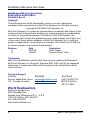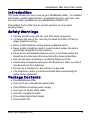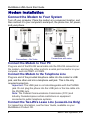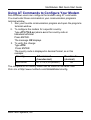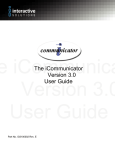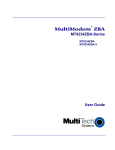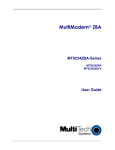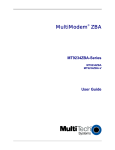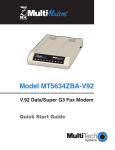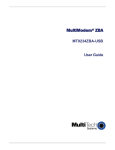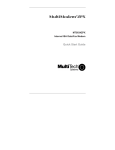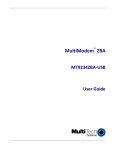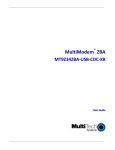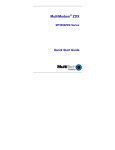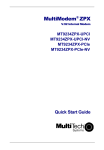Download Multitech MultiModem ZBA MT9234ZBA Product specifications
Transcript
MultiModem® ZBA MT9234ZBA-Series MT9234ZBA MT9234ZBA-V Quick Start Guide MultiModem ZBA Quick Start Guide MultiModem ZBA Quick Start Guide MT9234ZBA & MT9234ZBA-V 82100201L Rev. B Copyright This publication may not be reproduced, in whole or in part, without prior expressed written permission from Multi-Tech Systems, Inc. All rights reserved. Copyright © 2007 Multi-Tech Systems, Inc. Multi-Tech Systems, Inc. makes no representations or warranty with respect to the contents hereof and specifically disclaims any implied warranty of merchantability or fitness for any particular purpose. Furthermore, Multi-Tech Systems, Inc. reserves the right to revise this publication and to make changes from time to time in the content hereof without obligation of Multi-Tech Systems, Inc. to notify any person or organization of such revisions or changes. Check Multi-Tech’s Web site for current versions of our product documentation. Revision Date Description A 03/27/07 Initial release. B 10/08/07 Remove Phone Tools Trademarks Multi-Tech, MultiModem, and the Multi-Tech logo are registered trademarks of Multi-Tech Systems, Inc. Microsoft, Windows 2000, 2003, and XP are registered trademarks or trademarks of Microsoft Corporation in the United States and/or other countries. Technical Support Country By Email Europe, Middle East, Africa: U.S., Canada. all others: [email protected] [email protected] By Phone +(44) 118 959 7774 (800) 972-2439 or +763-717-5863 World Headquarters Multi-Tech Systems, Inc. 2205 Woodale Drive Mounds View, Minnesota 55112 U.S.A. (763) 785-3500 or (800) 328-9717 Fax (763) 785-9874 http://www.multitech.com 2 Multi-Tech Systems, Inc. MultiModem ZBA Quick Start Guide Introduction This guide shows you how to set up your MultiModem ZBA. For detailed information, product specifications, troubleshooting tips, and more, see the User Guide, available on your MultiModem Product CD. Check Multi-Tech’s Web site for current versions of our product documentation. Safety Warnings • Use this product only with UL- and CUL-listed computers. • To reduce the risk of fire, use only UL-listed 26 AWG (.41mm) or larger telephone wiring. • Never install telephone wiring during a lightning storm. • Never install a telephone jack in a wet location unless the jack is specifically designed for wet locations. • Never touch uninsulated telephone wires or terminals unless the telephone line has been disconnected at the network interface. • Use caution when installing or modifying telephone lines. • Avoid using a telephone during an electrical storm; there is a risk of electrical shock from lightning. • Do not use a telephone in the vicinity of a gas leak. • The telephone cord is to be disconnected before accessing the inside of the equipment. Package Contents • • • • • • • One MultiModem ZBA One set of four self-adhesive plastic feet One 50/60Hz universal power supply One 9-pin to 25-pin serial cable One RJ11 telephone cable One printed Quick Start Guide One product CD Multi-Tech Systems, Inc. 3 MultiModem ZBA Quick Start Guide Modem Installation Connect the Modem to Your System Turn off your computer. Place the modem in a convenient location, and then connect it to your computer’s serial port, the phone line, AC power, and your phone. Connections – No Voice Connections with voice Connect the Modem to Your PC Plug one end of the RS-232 serial cable into the RS-232 connector on the modem, and plug the other end into a serial port connector on your computer, such as COM1 or COM2. Connect the Modem to the Telephone Line Plug one end of the provided telephone cable into the modem’s LINE jack, and the other end into a telephone wall jack. This is the only required connection. Important: The LINE jack is not interchangeable with the PHONE jack. Do not plug the phone into the LINE jack or the line cable into the PHONE jack. Note: The Federal Communications Commission (FCC) and Industry Canada impose certain restrictions on equipment connected to public telephone systems. Connect the Two-Wire Lease Line (Leased-Line Only) For leased line information, see the User Guide, available on your MultiModem Product CD. 4 Multi-Tech Systems, Inc. MultiModem ZBA Quick Start Guide Connect the Modem to the Phone (Optional) If you want to connect a phone to the same line as the modem, plug the phone cable into the modem PHONE jack. Connect the Microphone (Voice Option Only) To connect a microphone, see the User Guide, available on your MultiModem Product CD. Connect the Speaker(s) (Voice Option Only) For speakerphone or voice mail applications, use a 1/8-inch plug maleto-male stereo patch cord to connect the SPKR jack on the side of the modem to the LINE IN jack on your sound card. If your sound card does not have a LINE IN jack, use its MIC jack. The stereo male-to-male patch cord can be purchased at a local PC retail store. If you do not have a sound card, you can plug an amplified speaker directly into the SPKR jack. Connect the Modem to the AC Power Outlet The power switch is located on the right side of the modem. Make sure it is set to OFF. Attach the appropriate interchangeable blade module to the power supply module. Connect the power lead from the power supply module into the PWR jack on the modem. Now, plug the power supply module into your power source. Note: Use only the power supply supplied with the modem. Use of any other power supply voids the warranty and can damage the modem. Power-on Test When you apply power, the modem performs a diagnostic self-test. The 56 indicator should light. If this does not happen, check that the power switch is on, the power supply is solidly connected, and the AC outlet is live. Installing the Modem Driver If you use Windows 2000 or newer, you must install the modem driver. The modem driver tells Windows how to control the modem. If you use a Linux operating system, please see the User Guide for installation instructions. Multi-Tech Systems, Inc. 5 MultiModem ZBA Quick Start Guide 1. Make sure your modem is connected properly, and then turn on your computer. Windows should detect your new modem and open the Install New Modem wizard. Note: If Windows cannot find a modem, it may be plugged into the wrong connector on your computer. See Solving Problems in the User Guide. 2. Insert the product CD into your CD-ROM drive, and then click OK. 3. Windows installs the modem driver. 4. Click Finish to exit. Configure the Modem for Your Country Different countries have different requirements for how modems must function. Therefore, before you use your modem, you must configure it to match the defaults of the country in which you are using it. You can use one of two configuration methods: • Using the Global Wizard to Configure Your Modem • Using AT Commands to Configure Your Modem Using Global Wizard to Configure Your Modem The Global Wizard configuration utility is recommended for computers running Windows Vista/XP/2003/2000. 1. Insert the MultiModem ZBA system CD into the CD-ROM drive. The Autorun dialog box appears. 2. Click Initial Setup and Country Selection. 3. Choose either: • Run Global Wizard from CD. This will not load the wizard onto your hard drive, or • Install Global Wizard on the HD. This will install the wizard onto your hard drive for future use. 4. The Global Wizard dialog box appears. Click Next. 5. The Wizard searches for your modem and identifies it. Click Next. 6. Select the country in which the modem will be used. Click Next. 7. Review your choice of country. If it is correct, click Next to configure the modem. 8. When Global Wizard announces that the parameters have been set, click Finish to exit. 6 Multi-Tech Systems, Inc. MultiModem ZBA Quick Start Guide Using AT Commands to Configure Your Modem Non-Windows users can configure the modem using AT commands. You must enter these commands in your communication programís terminal window. 1. Run your favorite communication program and open the programs terminal window. 2. To configure the modem for a specific country: Type AT%T19,0,nn (where nn is the country code in hexadecimalformat Press ENTER. The message OK displays. 3. To verify the change: Type ATI9. Press ENTER. The country code is displayed in decimal format, as in this example: Country AT command Result code (hexadecimal) (decimal) Euro/NAM AT%T19,0,34 (default) 52 The complete list of country codes can be found on the Multi-Tech Web site at http://www.multitech.com/GlobalModem/config. Multi-Tech Systems, Inc. 7 Patents This device is covered by one or more of the following patents: 6,031,867; 6,012,113; 6,009,082; 5,905,794; 5,864,560; 5,815,567; 5,815,503; 5,812,534; 5,809,068; 5,790,532; 5,764,628; 5,764,627; 5,754,589; D394,250; 5,724,356; 5,673,268; 5,673,257; 5,644,594; 5,628,030; 5,619,508; 5,617,423; 5,600,649; 5,592,586; 5,577,041; 5,574,725; D374,222; 5,559,793; 5,546,448; 5,546,395; 5,535,204; 5,500,859; 5,471,470; 5,463,616; 5,453,986; 5,452,289; 5,450,425; D361,764; D355,658; D355,653; D353,598; D353,144; 5,355,365; 5,309,562; 5,301,274;7082106;7082141;7092406 . Other patents pending. 82100201L