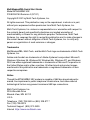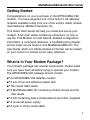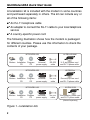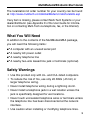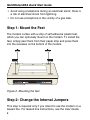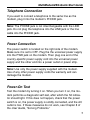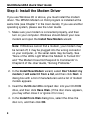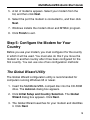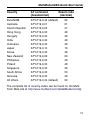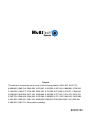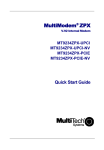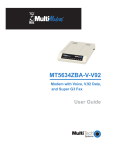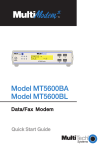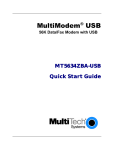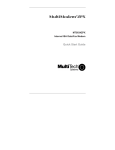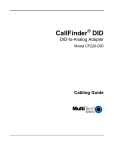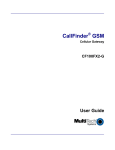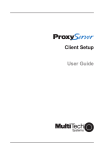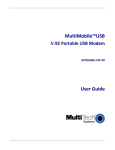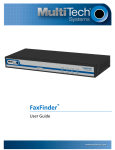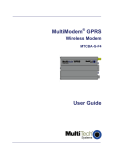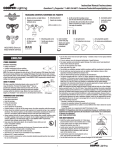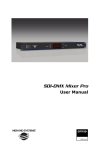Download Multitech MT5634ZBA-V92 User's Manual
Transcript
MultiModemZBA Quick Start Guide Model MT5634ZBA-V92 P/N 82090150 Revision A (9/7/01) Copyright © 2001 by Multi-Tech Systems, Inc. All rights reserved. This publication may not be reproduced, in whole or in part, without prior expressed written permission from Multi-Tech Systems, Inc. Multi-Tech Systems, Inc. makes no representations or warranties with respect to the contents hereof and specifically disclaims any implied warranties of merchantability or fitness for any particular purpose. Furthermore, Multi-Tech Systems, Inc. reserves the right to revise this publication and to make changes in the content hereof without obligation of Multi-Tech Systems, Inc. to notify any person or organization of such revisions or changes. Trademarks MultiModemZBA, Multi-Tech, and the Multi-Tech logo are trademarks of Multi-Tech Systems, Inc. Adobe and Acrobat are trademarks of Adobe Systems Incorporated. Microsoft, Windows, Windows 95, Windows 98, Windows Me, Windows NT, and Windows 2000 are either registered trademarks or trademarks of Microsoft Corporation in the United States and/or other countries. All other brand and product names mentioned in this publication are trademarks or registered trademarks of their respective companies. Notice Though the MT5634ZBA-V92 modem is capable of 56K bps download performance, line impairments, public telephone infrastructure, and other external technological factors may prevent maximum 56K bps connections. Multi-Tech Systems, Inc. 2205 Woodale Drive Mounds View, MN 55112 U.S.A Telephone (763) 785-3500 or (800) 328-9717 Fax (763) 785-9874 Technical Support (800) 972-2439 Internet http://www.multitech.com MultiModemZBA Quick Start Guide Getting Started Congratulations on your purchase of the MT5634ZBA-V92 modem. You have acquired one of the finest V.92 data/fax modems available today from one of the world’s oldest modem manufacturers: Multitech Systems, Inc. This Quick Start Guide will help you install and set up your modem. A full User Guide containing instructions on how to use the V.92 Modem on Hold feature, detailed configuration information, a command reference, a troubleshooting chapter, and an index can be found on the MultiModemZBA CD. The User Guide, which is in Adobe Acrobat 4.0 format, can be viewed on your monitor or printed out for easy reference. What Is in Your Modem Package? Your modem package has several components. Please make sure you have them all before trying to operate your modem. The MT5634ZBA-V92 package should contain: 4 An MT5634ZBA-V92 data/fax modem 4 A set of four self-adhesive plastic feet 4 This Quick Start Guide 4 A MultiModemZBA CD containing modem drivers and the User Guide 4 A CD containing data communications and other programs 4 A universal power supply 4 A 9-pin to 25-pin serial cable 1 MultiModemZBA Quick Start Guide A localization kit is included with the modem in some countries and purchased separately in others. The kit can include any or all of the following items: 4 An RJ-11 telephone cable 4 An adapter to connect the RJ-11 cable to your local telephone service 4 A country-specific power cord The following illustration shows how the modem is packaged for different counties. Please use this information to check the contents of your package. MT5634ZBA-V92 Modem Installation Program CD CD Universal power supply LK-ZBA-US/NAM RS-232 cable MT5634ZBA-V92 Modem Installation Program CD CD Universal power supply LK-ZBA-Euro RS-232 cable MT5634ZBA-V92 Modem Installation Program CD CD Universal power supply U.S.-style power cord and RJ-11 phone cable Euro-style power cord and RJ-11 phone cable LK-ZBA-XXXX RS-232 cable Telco adaptor, power cord and RJ-11 phone cable (Ordered separately) Figure 1. Localization kits 2 MultiModemZBA Quick Start Guide The localization kit order number for your country can be found at http://www.multitech.com/GlobalModem/order/localkits.asp If any item is missing, please contact Multi-Tech Systems or your dealer/distributor (see Appendix D of the User Guide for information on contacting Multi-Tech via telephone, fax, or the Internet). What You Will Need In addition to the contents of the MultiModemZBA package, you will need the following items: 4 A computer with an unused serial port 4 A nearby AC power outlet 4 A nearby telephone line 4 A nearby two-wire leased line jack or terminals (optional) Safety Warnings • Use this product only with UL- and CUL-listed computers. • To reduce the risk of fire, use only 26 AWG (.41mm) or larger telephone wiring. • Never install telephone wiring during a lightning storm. • Never install a telephone jack in a wet location unless the jack is specifically designed for wet locations. • Never touch uninsulated telephone wires or terminals unless the telephone line has been disconnected at the network interface. • Use caution when installing or modifying telephone lines. 3 MultiModemZBA Quick Start Guide • Avoid using a telephone during an electrical storm; there is a risk of electrical shock from lightning. • Do not use a telephone in the vicinity of a gas leak. Step 1: Mount the Feet The modem comes with a strip of self-adhesive plastic feet, which you can optionally mount on the modem. To install the feet, simply peel them from their paper strip and press them into the recesses on the bottom of the modem. Figure 2. Mounting the feet Step 2: Change the Internal Jumpers This step is required only if you intend to use the modem on a leased line. For leased line instructions, see the User Guide. 4 MultiModemZBA Quick Start Guide Step 3: Connect the Modem to Your System Turn off your computer. Placing the modem in a convenient location, connect it to your computer’s serial port, to the telephone line or leased line, to AC power, and, optionally, to your telephone. PWR RS232 PHONE LINE Figure 3. MultiModemZBA connections 5 MultiModemZBA Quick Start Guide RS232 Connection Plug one end of the serial cable into the RS232 connector on the modem, and the other end into a serial port connector on your computer, such as COM1 or COM2. Dial-Up Connection Plug one end of the modular telephone cable into the modem’s LINE jack, and the other end into a standard telephone wall jack. Note: The LINE jack is not interchangeable with the PHONE jack. Do not plug the telephone into the LINE jack or the line cable into the PHONE jack. Note: Regulatory agencies may impose certain restrictions on equipment connected to public telephone systems. For more information, see Appendix A in the User Guide. Two-Wire Leased Line Connection Plug one end of a two-wire telephone cable into the modem’s LINE jack, and connect the other end to a two-wire leased line wall jack or terminals. Note: Before you can use the modem on a leased line, you must first change the internal jumpers. See “Step 2: Change the Internal Jumpers” in the User Guide. 6 MultiModemZBA Quick Start Guide Telephone Connection If you want to connect a telephone to the same line as the modem, plug it into the modem’s PHONE jack. Note: The PHONE jack is not interchangeable with the LINE jack. Do not plug the telephone into the LINE jack or the line cable into the PHONE jack. Power Connection The power switch is located on the right side of the modem. Make sure it is set to OFF. Plug the the universal power supply into the PWR jack on the modem. Then plug one end of the country-specific power supply cord into the universal power supply and the other end into a power outlet or power strip. Note: Use only the power supply supplied with the modem. Use of any other power supply voids the warranty and can damage the modem. Power-On Test Test the modem by turning it on. When you turn it on, the modem performs a diagnostic self-test, after which the 56 indicator should light. If this does not happen, check that the power switch is on, the power supply is solidly connected, and the AC outlet is live. If these measures do not work, see Chapter 8 of the User Guide, “Solving Problems.” 7 MultiModemZBA Quick Start Guide Step 4: Install the Modem Driver If you use Windows 95 or above, you must install the modem driver. The MTMoh Modem on Hold program is installed at the same time (see Chapter 7 in the User Guide). If you use another operating system, please see the User Guide. 1. Make sure your modem is connected properly, and then turn on your computer. Windows should detect your new modem and open the Install New Modem wizard. Note: If Windows cannot find a modem, your modem may be turned off, it may be plugged into the wrong connector on your computer, or the serial cable may be faulty. See “None of the LEDs Light When the Modem Is Turned On” and “The Modem Does Not Respond to Commands” in Chapter 8 of the User Guide, “Solving Problems.” 2. In the Install New Modem wizard, select Don’t detect my modem; I will select it from a list, and then click Next. A dialog box with a list of manufacturers and a list of modem models appears. 3. Insert the MultiModemZBA compact disc into your CD-ROM drive, and then click Have Disk. (If the disc menu appears, you may either close it or ignore it for now.) 4. In the Install from Disk dialog box, select the drive the disc is in, and then click OK. 8 MultiModemZBA Quick Start Guide 5. A list of modems appears. Select your modem from the list, and then click Next. 6. Select the port the modem is connected to, and then click Next. 7. Windows installs the modem driver and MTMoh program. 8. Click Finish to exit. Step 5: Configure the Modem for Your Country Before you use your modem, you must configure it for the country in which it will be used. You must also do this if you move the modem to another country after it has been configured for the first country. You can use one of two configuration methods: The Global Wizard Utility The Global Wizard configuration utility is recommended for computers running Windows 95 or newer. 1. Insert the MultiModemZBA compact disc into the CD-ROM drive. The Autorun dialog box appears. 2. Click Initial Setup and Country Selection. The Global Wizard dialog box appears. Click Next. 3. The Global Wizard searches for your modem and identifies it. Click Next. 9 MultiModemZBA Quick Start Guide 4. Select the country in which the modem will be used, and then click Next. 5. Review your choice of country. If it is correct, click Next to configure the modem. 6. When Global Wizard announces that the parameters have been set, click Finish to exit. AT Commands Non-Windows users can configure the modem using AT commands. You must enter these commands in your communication program’s terminal window. 1. Run your favorite communication program and open the program’s terminal window. 2. To configure the modem for a specific country, type AT%T19,0,nn, where nn is the country code in hexadecimal format, and then press ENTER. 3. To verify the change, type ATI9, and then press ENTER. The country code is displayed in decimal format. 10 MultiModemZBA Quick Start Guide Country AT command (hexadecimal) Euro/NAM Australia Czech Republic Hong Kong Hungary India Indonesia Japan Korea New Zealand Phillipines Poland Singapore South Africa Slovenia All others AT%T19,0,34 (default) AT%T19,0,01 AT%T19,0,25 AT%T19,0,30 AT%T19,0,30 AT%T19,0,30 AT%T19,0,30 AT%T19,0,10 AT%T19,0,30 AT%T19,0,09 AT%T19,0,30 AT%T19,0,30 AT%T19,0,30 AT%T19,0,35 AT%T19,0,30 AT%T19,0,34 (default) Result code (decimal) 52 01 37 48 48 48 48 16 48 09 48 48 48 53 48 52 The complete list of country codes can be found on the MultiTech Web site at http://www.multitech.com/GlobalModem/config. 11 MultiModemZBA Quick Start Guide Step 6: Install and Configure Your Software You may use either the communication program included with your modem or a third-party program. Communication programs designed for Windows 95 and above normally do not need to be manually configured, since they use the Plug and Play configuration of the Windows modem driver. Communication programs designed for other operating systems, however, may need to be manually configured. If you need advice on configuring software, please see the User Guide. How to Get a Copy of the User Guide The full MultiModemZBA User Guide can be found on the MultiModemZBA compact disc. The User Guide describes the modem’s features, connections, front panel operation, and AT command set in detail. It also describes how to use the V.92 Modem on Hold feature, how to upgrade the modem's firmware, and how to resolve common problems. If you have any problems getting your modem to work, please refer to the User Guide before calling Technical Support (800-972-2439 or 763-785-3500). The User Guide is in Adobe Acrobat format, and requires Adobe Acrobat Reader 4.0 or later. The Adobe Acrobat Reader program can also be found on the MultiModemZBA compact disc. The latest version of Adobe Acrobat Reader can be downloaded from the Adobe Web site at http://www.adobe.com/ products/acrobat/readstep2.html. 12 Patents This device is covered by one or more of the following patents: 6,031,867; 6,012,113; 6,009,082; 5,905,794; 5,864,560; 5,815,567; 5,815,503; 5,812,534; 5,809,068; 5,790,532; 5,764,628; 5,764,627; 5,754,589; D394,250; 5,724,356; 5,673,268; 5,673,257; 5,644,594; 5,628,030; 5,619,508; 5,617,423; 5,600,649; 5,592,586; 5,577,041; 5,574,725; D374,222; 5,559,793; 5,546,448; 5,546,395; 5,535,204; 5,500,859; 5,471,470; 5,463,616; 5,453,986; 5,452,289; 5,450,425; D361,764; D355,658; D355,653; D353,598; D353,144; 5,355,365; 5,309,562; 5,301,274. Other patents pending. 82090150