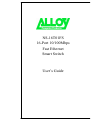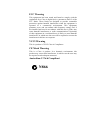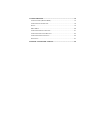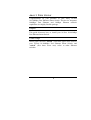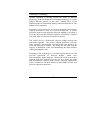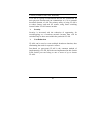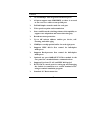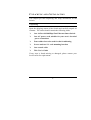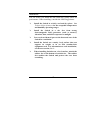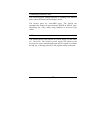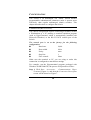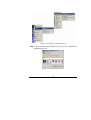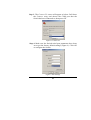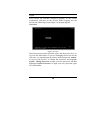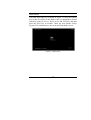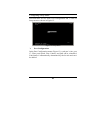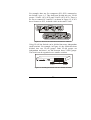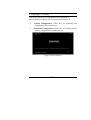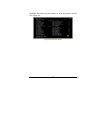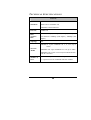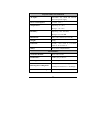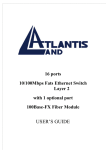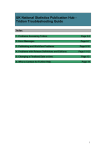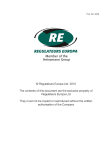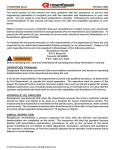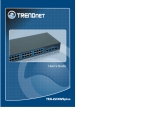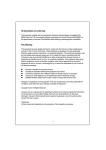Download Alloy NS-16T01FS User`s guide
Transcript
NS-16T01FS 16-Port 10/100Mbps Fast Ethernet Smart Switch User’s Guide FCC Warning This equipment has been tested and found to comply with the regulations for a Class A digital device, pursuant to Part 15 of the FCC Rules. These limits are designed to provide reasonable protection against harmful interference when the equipment is operated in a commercial environment. This equipment generates, uses, and can radiate radio frequency energy and, if not installed and used in accordance with this user’s guide, may cause harmful interference to radio communications. Operation of this equipment in a residential area is likely to cause harmful interference, in which case the user will be required to correct the interference at his/her own expense. VCCI Warning This is a product of VCCI Class A Compliance. CE Mark Warning This is a Class A product. In a domestic environment, this product may cause radio interference, in which case the user may be required to take adequate measures. Australian C-Tick Compliant N866 UL Warning a) Elevated Operating Ambient Temperature- If installed in a closed or multi-unit rack assembly, the operating ambient temperature of the rack environment may be greater than room ambient. Therefore, consideration should be given to installing the equipment in an environment compatible with the manufacturer's maximum rated ambient temperature (Tmra). b) Reduced Air Flow - Installation of the equipment in a rack should be such that the amount of air flow required for safe operation of the equipment is not compromised. c) Mechanical Loading - Mounting of the equipment in a rack should be such that a hazardous condition is not achieved due to uneven mechanical loading. d) Circuit Overloading - Consideration should be given to the connection of the equipment to the supply circuit and the effect that overloading of circuits might have on over current protection and supply wiring. Appropriate consideration of equipment power ratings should be taken when addressing this concern. e) Reliable Earthing - Reliable earthing of rack-mounted equipment should be maintained. Particular attention should be given to supply connections other than direct connections to the branch circuit (e.g., use of power strips). P/N:1907SMSW16B7280 Comme Safety Wa TABLE OF CONTENTS ABOUT THIS GUIDE............................................................................ 1 PURPOSE ................................................................................................ 1 TERMS/USAGE ....................................................................................... 1 INTRODUCTION .................................................................................. 3 FAST ETHERNET TECHNOLOGY ............................................................ 3 SWITCHING TECHNOLOGY .................................................................... 4 VLAN (VIRTUAL LOCAL AREA NETWORK) ......................................... 5 FEATURES .............................................................................................. 6 UNPACKING AND INSTALLATION ................................................ 7 UNPACKING ........................................................................................... 7 INSTALLATION ....................................................................................... 8 RACK MOUNTING .................................................................................. 9 CONNECTING NETWORK CABLE ......................................................... 10 AC POWER .......................................................................................... 10 IDENTIFYING EXTERNAL COMPONENTS ................................ 11 FRONT PANEL ...................................................................................... 11 REAR PANEL ........................................................................................ 12 UNDERSTANDING LED INDICATORS ......................................... 13 POWER AND SYSTEM LEDS ................................................................ 13 PORTS 1~16 STATUS LEDS ................................................................. 14 FIBRE MODULE LEDS ......................................................................... 14 CONFIGURATION.............................................................................. 15 CONSOLE PORT (RS-232 DCE)........................................................... 15 CONFIGURING THE SWITCH ................................................................. 18 LOGIN .................................................................................................. 19 MAIN MENU ........................................................................................ 20 CONFIGURING SETUP SETTING............................................................ 21 CONFIGURING SYSTEM SETTING......................................................... 25 CONFIGURING FILE SETTING............................................................... 26 STATISTICS .......................................................................................... 27 TECHNICAL SPECIFICATIONS ..................................................... 29 ABOUT THIS GUIDE Congratulations on your purchase of your Alloy 16-Port 10/100Mbps Fast Ethernet Smart Switch. This device integrates 100Mbps Fast Ethernet and 10Mbps Ethernet network capabilities in a highly flexible package. Purpose This guide discusses how to install your 16-Port 10/100Mbps Fast Ethernet Smart Switch. Terms/Usage In this guide, the term “Switch” (first letter upper case) refers to your 16-Port 10/100Mbps Fast Ethernet Smart Switch, and “switch” (first letter lower case) refers to other Ethernet switches. 1 INTRODUCTION This chapter describes the features of the 16-Port 10/100Mbps Fast Ethernet Smart Switch and some background information about Ethernet/Fast Ethernet and Switching technology. Fast Ethernet Technology The growing importance of LANs and the increasing complexity of desktop computing applications are fueling the need for high performance networks. A number of high-speed LAN technologies have been proposed to provide greater bandwidth and improve client/server response times. Among them, 100BASE-T (Fast Ethernet) provides a non-disruptive, smooth evolution from the current 10BASE-T technology. The nondisruptive and smooth evolutionary nature, and the dominant potential market base, virtually guarantee cost-effective and high performance Fast Ethernet solutions. 100Mbps Fast Ethernet is a standard specified by the IEEE 802.3 LAN committee. It is an extension of the 10Mbps Ethernet standard with the ability to transmit and receive data at 100Mbps, while maintaining the CSMA/CD Ethernet protocol. Since 100Mbps Fast Ethernet is compatible with all other 10Mbps Ethernet environments, it provides a straightforward upgrade and takes advantage of the existing investment in hardware, software, and personnel training. 3 Switching Technology Another approach to pushing beyond the limits of Ethernet technology is the development of switching technology. A switch bridges Ethernet packets at the MAC address level of the Ethernet protocol transmitting among connected Ethernet or Fast Ethernet LAN segments. Switching is a cost-effective way of increasing the total network capacity available to users on a local area network. A switch increases capacity and decreases network loading by dividing a local area network into different segments, which don’t compete with each other for network transmission capacity. The switch acts as a high-speed selective bridge between the individual segments. The switch, without interfering with any other segments, automatically forwards traffic that needs to go from one segment to another. By doing this the total network capacity is multiplied, while still maintaining the same network cabling and adapter cards. Switching LAN technology is a marked improvement over the previous generation of network bridges, which were characterized by higher latencies. Routers have also been used to segment local area networks, but the cost of a router, the setup and maintenance required make routers relatively impractical. Today switches are an ideal solution to most kinds of local area network congestion problems. 4 VLAN (Virtual Local Area Network) A VLAN is a group of end-stations that are not constrained by their physical location and can communicate as if in a common broadcast domain, a LAN. The primary utility of using VLAN is to reduce latency and need for routers, using faster switching instead. Other VLAN features include: ¾ Security Security is increased with the reduction of opportunity for eavesdropping on a broadcast network because data will be switched only to those users within the particular VLAN. ¾ Cost Reduction VLANs can be used to create multiple broadcast domains, thus eliminating the need for expensive routers. Port-based (or port-group) VLAN is the common method of implementing a VLAN, and is the one implimented in this Switch. Each Switch port can belong to one or more of up to sixteen VLANs. 5 Features ¾ 16×10/100Mbps Auto-negotiation Ethernet ports ¾ All ports support auto MDI/MDIX, so there is no need to use cross-over cables or an up-link port ¾ Full/half duplex transfer mode for each port ¾ Wire speed reception and transmission ¾ Store-and-Forward switching scheme with capability to support rate adaptation and ensure data integrity ¾ Broadcast storm protection ¾ Up to 4K unicast address entities per device, selflearning, and table aging ¾ 256KBytes on-chip packet buffer for each eight ports ¾ Supports IEEE 802.3x flow control for full-duplex mode ports ¾ Supports Back-pressure flow control for half-duplex mode ports ¾ Optional one port 100BASE-FX Fibre module in the rear panel for extended distance communications ¾ Supports Port-base VLAN and IEEE 802.1p QoS ¾ RS-232 DCE console port for setting up and managing the Switch via connection to a console terminal or PC using a terminal emulation program ¾ Standard 19” Rack-mount size 6 UNPACKING AND INSTALLATION This chapter provides unpacking and setup information for the Switch. Unpacking Open the shipping carton of the Switch and carefully unpack its contents. The carton should contain the following items: ¾ One 16-Port 10/100Mbps Fast Ethernet Smart Switch ¾ One AC power cord, suitable for your area’s electrical power connections ¾ Four rubber feet to be used for shock cushioning ¾ Screws and two 19“ rack mounting brackets ¾ One console cable ¾ This User’s Guide If any item is found missing or damaged, please contact your local reseller for replacement. 7 Installation The site where you install the hub stack may greatly affect its performance. When installing, consider the following pointers: ¾ Install the Switch in a fairly cool and dry place. See Technical Specifications for the acceptable temperature and humidity operating ranges. ¾ Install the Switch in a site free from strong electromagnetic field generators (such as motors), vibration, dust, and direct exposure to sunlight. ¾ Leave at least 10cm of space at the front and rear of the Switch for ventilation. ¾ Install the Switch on a sturdy, level surface that can support its weight, or in an EIA standard-size equipment rack. For information on rack installation, see the next section, Rack . ¾ When installing Switches on a level surface, attach the rubber feet to the bottom of each device. The rubber feet cushion the Switch and protect the case from scratching. 8 Rack Mounting The switch can be mounted in an EIA standard-size, 19-inch rack, which can be placed in a wiring closet with other equipment. Attach the mounting brackets at the switch’s front panel (one each side), and secure them with the screws provided. 16-Po POWE R SYST EM rt 10/1 0 0M b ps Eth ern et Sm art Swi tc h Link/ACT FX F DX Figure 1. Combine the Switch with the provided screws Then, use screws provided with the equipment rack to mount each switch in the rack. 16- Por t 1 0/1 POWER SYSTE M Link/ACT 00M bps Eth ern et Sm art Swi tch FX FD X Figure 2. Mount the Switch in the rack 9 Connecting Network Cable The Switch supports 10Mbps Ethernet or 100Mbps Fast Ethernet and it runs both in half and full duplex modes. The Switch ports are Auto-MDI types. The Switch can automatically change all ports between MDI-II & MDI-X types alleviating any worry about using standard or crossover type cables. AC Power The Switch can be used with an AC power supply of 100~240V AC, 50~60 Hz. The Switch’s power supply will adjust to the local power source automatically and may be turned on without having any, or having some/all, LAN segment cables connected. 10 IDENTIFYING EXTERNAL COMPONENTS This chapter describes the front panel, rear panel, and LED indicators of the Switch. Front Panel The figure below shows the front panels of the Switch. Figure 3. Front panel of 16-port 10/100Mbps Fast Ethernet Switch ¾ LED Indicator Comprehensive LED indicators display the status of the switch and the network (see the LED Indicators chapter below). ¾ 10/100BASE-T Twisted-Pair Ports These ports support network speeds of either 10Mbps or 100Mbps, and can operate in half- and full- duplex transfer modes. These ports also support automatic MDI/MDIX crossover detection function which gives true “plug and play” capability, you just need to plug in the network cable to the hub without worrying about whether the other end is a hub or NIC. An RS-232 DCE console port is supplied for Switch management via a connection to a console terminal or PC using a terminal emulation program. 11 Rear Panel AC Power Connector Figure 4. Rear panel of the Switch ¾ AC Power Connector This is a three-pronged (IEC) connector that supports the power cord. Plug the female connector of the provided power cord into this connector, and the male into a power outlet. Supported input voltages range from 100~240V AC at 50~60Hz. 12 U N D E R S T A N D I N G LED I N D I C A T O R S The front panel LEDs provide instant status feedback, and help monitor and troubleshoot when needed. 16-Port 10/100Mbps Ethernet Smart Switch FX POWER Link/ACT SYSTEM FDX 1 2 3 4 5 6 7 8 9 10 11 12 13 14 15 16 Figure 5. LED indicators of the Switch Power and System LEDs ¾ POWER : Power Indicator On : When the Power LED lights on, the Switch is receiving power. Off : When the Power turns off or the power cord has improper connection. ¾ SYSTEM: Management Indicator Blinking : When the CPU is working, the System LED is blinking. On/Off : The CPU is not working. 13 Ports 1~16 Status LEDs ¾ Link/ACT On : When the Link/ACT LED lights on, the respective port is successfully connected to an Ethernet network. Blinking : When the Link/ACT LED is blinking, the port is transmitting or receiving data on the Ethernet network. Off : No link. ¾ 100Mbps On : When the 100Mbps LED lights on, the respective port is connected to a 100Mbps Fast Ethernet network. Off : When the respective port is connected to a 10Mbps Ethernet network Fibre Module LEDs ¾ On FX Link/ACT : When the fibre module is installed and connected to an Ethernet network, the FX Link/ACT LED lights on. Blinking : When the FX Link/ACT LED is blinking, the fibre module is transmitting or receiving data on an Ethernet network. Off ¾ : No link. FDX On : When the FDX LED lights on, the fibre port is in full duplex mode. Off : When the green light is off, the fibre port is in half duplex mode. 14 CONFIGURATION This Switch is an unmanaged, but “smart” Switch because programmable administration parameters make it operate more effectively than regular unmanaged (dumb) switches. This chapter describes how to configure the Switch. Console Port (RS-232 DCE) The console configuration requires connecting a terminal, such as a Workstation or a PC running a terminal emulation program (such as HyperTerminal, which is automatically installed with Microsoft Windows) to the RS-232 DCE console port of the Switch. The console port is set at the factory for the following configuration: Baud rate: 9,600 Data width: 8 bits Parity: none Stop bits: 1 Flow control: None Make sure the terminal or PC you are using to make this connection is configured to match these settings. For example, run the Hyperterminal program packaged with Windows 98/ME/2000/XP, the process will procede as follow: Step 1. Click Start Accessories Communications Hyper Terminal (Figure 6), and then the Connection Description screen will be shown as Figure 7. 15 Figure 6. Start Hyper Terminal function Step 2. Enter a name in the blank to set up a new connection, and then press OK. Figure 7. Connection Description 16 Step 3. The Connect To screen will appear as below. Pull down the Connect using and choose the COM port that the Switch has been connected to, then press OK. Figure 8. Connect To Step 4. Make sure the Switch serial port parameters have been set as per the factory default settings (Figure 9). Click OK to configure the Switch. Figure 9. Port Settings 17 Configuring the Switch The 16-Port 10/100Mbps Fast Ethernet Smart Switch has a menu-driven console interface for smart switch configuration. The Switch can be configured through the serial port. A network administrator can manage, control and monitor the switch from the console program. This section indicates how to configure the Switch to enable its smart functions including: ¾ Setup There are two items, Port Configuration and VLAN, shown in the Setup screen. Each function of these two items will be illustrated in the following sections. ¾ System In the System screen, Factory Reset, Change Password, Confirm Password, Refresh Time, and Login Timeout, can be viewed and changed. System Uptime can’t be altered and is governed by the Switch. ¾ File The Switch can have its configuration file uploaded or downloaded by using Upload Configuration or Download Configuration settings in the File setting screen. ¾ Statistics In the Statistics menu screen, each port’s data transmit and receive status can be viewed, but not changed. 18 Login First execute the terminal emulation program on the remote workstation, and turn on the Switch. When logging into the Switch, the following screen (Figure 10) prompt appears: Password: Figure 10. Login Insert the password into the blank space and then press Enter to log in to the Main Menu. If you are managing the Switch for the first time, you should input the factory default password “admin” to log in to the Switch. To change the password, first highlight System Change Password to input your new password, and then highlight Confirm Password to input your new password again for confirmation. 19 Main Menu The main menu appears, as shown in Figure 11. Note the console keys in the lower part of the display. Move to highlight a desired option by using Up Arrow, Down Arrow and Tab keys, and then press the Enter key to confirm. There are four options: Setup, System, File, and Statistics, shown in the Main Menu screen. Figure 11. Main Menu 20 Configuring Setup Menu Note that there are two items, Port Configuration and VLAN, in Setup menu as shown in Figure 12. Figure 12. Setup Menu ¾ Port Configuration In the Port Configuration menu (Figure 13), each port’s (inc. port 17: Fibre port) Speed, Flow Control, and QoS can be controlled. Link Status is automatically determined by the Switch and can’t be shifted. 21 Figure 13. Port Configuration (1) Speed There are five modes— Auto, 100M Full, 100M Half, 10M Full, and 10M Half—for speed selections. To change the speed setting, highlight Port and enter the port number to select the desired port, next highlight Speed, click Enter, and use Space Bar to switch between the five different options. (2) Flow Control This setting determines whether or not the Switch will be handling flow control. To change the flow control setting, highlight Port and enter the port number to select the desired port. Set FlowCtrl to ON for avoiding data transfer overflow, or set it to OFF where there is either no flow control, or this is handled by other hardware/software management. (3) QoS If some ports need to have priority for data management transfer, then QoS can be changed. QoS has two settings to choose from, 22 High and Low. The default setting for QoS on all ports is High. To change the QoS setting, highlight Port and enter the port number to select the desired port. Set QoS as required to determine which ports will always transfer their data first. (4) Link Status This value is automatically determined by the Switch and can’t be changed. If there is a valid connection to the Switch through the indicated port, the Link Status will show the connection speed. The status will be Down if there is no connection through that port. ¾ VLAN (Virtual Local Area Network) Grouping of individual ports into a small “virtual” network of their own being independent of all other ports. To change the VLAN, locate the port that needs to be set, select “V” for joining the VLAN group and “-” for not joining. The default setting of VLAN is shown as Figure 14. Figure 14. VLAN Configuration 23 For example, there are five computers (PC1~PC5) connected to the Switch’s port 1~5. They had been divided into two VLAN groups: VLAN1 (PC1~PC4) and VLAN2 (PC2~PC5). There is no way to connect PC1 and PC5, as shown in Figure 15. If PC1 has to connect to PC5, it should with it in the same VLAN. VLAN1 2 1 3 4 X 2 3 VLAN2 4 5 Figure 15. There is no connection between PC1 and PC5 Using VLAN, the Switch can be divided into many independent small switches. For example, in Figure 16, the Switch has been divided into two VLAN groups. Both VLAN groups are independent and there’s no link between these VLAN groups. The Switch can be regarded as two smaller switches. 16-Port 10/100Mbps Ethernet Smart Switch FX PO WER Lin k/ACT S YS TE M FDX 1 2 3 4 5 6 7 8 9 10 11 12 13 14 15 9 10 11 12 13 14 15 16 1 2 3 4 5 6 7 8 16 X VLAN1 VLAN2 Figure 16. Dividing the Switch into two smaller switches 24 Configuring System Setting The System Configuration Menu screen (shown in Figure 17) indicates the following information: ¾ Factory Reset: Press to revert to factory settings if the configuration becomes corrupt. ¾ Change Password: Change the input password. ¾ Confirm Password: Confirm the new input password. ¾ Refresh Time: Set the refresh time of the device for Statistics. ¾ Login Timeout: Set the console idle time-out to log out the smart menu if it has been forgotten to do this. ¾ System Uptime: Indicate the time for which the Switch has been powered up. Figure 17. System Setting 25 Configuring File Setting The Switch can have its configuration files uploaded or downloaded by using the File screen shown in Figure 18. ¾ Upload Configuration: Select this for uploading the configuration file to the device. ¾ Download Configuration: Select this for backing up the current configuration to another device. Figure 18. File installation 26 Statistics ¾ Statistics Menu In the Statistics menu screen, shown in Figure 19, the transmit (Tx) and receive (Rx) status summaries can be viewed. Figure 19. Statistics ¾ Statistics Detail 27 Highlight Port and enter port number to view the statistics details (see Figure 20). Figure 20. Statistics Detail 28 TECHNICAL SPECIFICATIONS General IEEE 802.3 10BASE-T Ethernet Standards IEEE 802.3u 100 BASE-TX, 100BASE-FX Fast Ethernet Protocol CSMA/CD Data Transfer Rate Ethernet: 10Mbps (half duplex), 20Mbps (full duplex) Topology Star Fast Ethernet: 100Mbps (half duplex), 200Mbps (full duplex) 10BASE-T: 2-pair UTP/STP Cat. 3, 4, 5/5e; up to 100m Network Media 100BASE-TX: 2-pair UTP/STP Cat. 5/5e; up to 100m 100BASE-FX: 50/125 or 62.5/125µm multimode fibre with SC connector Number of Ports 16 × 10/100Mbps Auto-MDIX STP ports 1 × expansion slot for 100BASE-FX fibre module 29 Physical and Environmental AC input: 100~240V AC, 50/60 Hz internal universal power supply Power Consumption: 12 watts. (max.) Temperature: Operating: 0°~40°C, Storage: -10°~70°C Operating: 10%~90% RH, Humidity: Storage: 5%~90% RH Dimensions: 440 x 140 x 44 mm (W x H x D) Weight: 2.0kg Emissions: C-Tick, FCC Class A, CE Mark Class A, VCCI Class A Safety: cUL(1950), CB(IEC60950) Performance Transmits Method: Store-and-forward RAM Buffer: 512K bytes per device Filtering Address Table: 4K entries per device Packet Filtering/Forwarding Rate: 10Mbps Ethernet: 14,880/pps MAC Address Learning: Automatic update 100Mbps Fast Ethernet: 148,800/pps 30 Alloy Computer Products Aust. Pty. Ltd. Postal Address: PO Box 15, Mulgrave, Vic, 3170 Unit 4, 585 Blackburn Road, Notting Hill, Victoria, 3168, Australia Phone: 03 9574 9891, Fax: 03 9561 7412, World Wide Web: www.alloy.com.au 31