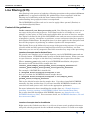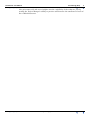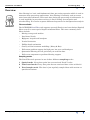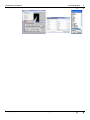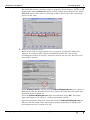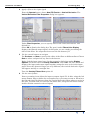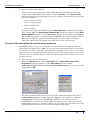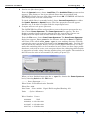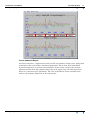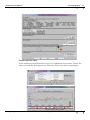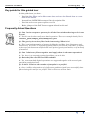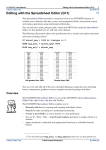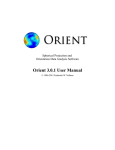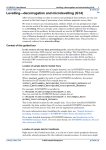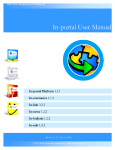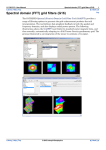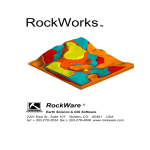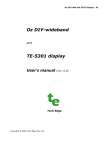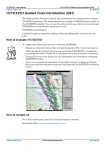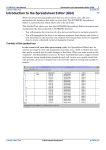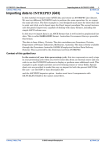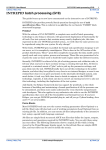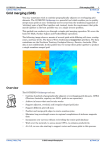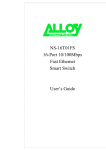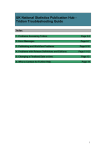Download Line filtering (G15) - Intrepid Geophysics
Transcript
INTREPID User Manual Library | Help | Top Line filtering (G15) 1 | Back | Line filtering (G15) Top Line filtering is the process of applying a filtering operation to the geophysical line or profile data, as opposed to filtering the gridded data. Some experience with line filtering and a familiarity with the more common filters is essential for understanding how geophysical data is manipulated. The INTREPID Line Filter tool can be used to apply either spectral (Fourier) or convolution (Spatial) filters. Context of this guided tour In the context of your data processing cycle, Line filtering may be carried out at any stage of the processing sequence. Your signal maybe be as simple as a set of samples, a time series, or fully geolocated samples that are more or less in a straight line. Signal is defined in the genric INTREPID sense and can mean scalar measures of magnetics, gravity, elevations, or gradients, vectors and tensors that have purpose built algebra behind them. For magnetic data it is often applied to the final processed data for the purposes of producing an enhanced product for interpretation. This Guided Tour can be followed at any stage of the processing sequence. If you have a final levelled and fully processed magnetic data field in your dataset, use that. Otherwise you can use any magnetic data field created at any stage of the processing. Location of sample data for Guided Tours We provide two complete sets of sample datasets, one in INTREPID format and one in Geosoft format. INTREPID works equally well with both formats. When you want to open a dataset, navigate to the directory containing the required data format. Where install_path is the path of your INTREPID installation, the project directories for the Guided Tours sample data are install_path\sample_data\guided_tours\intrepid_datasets and install_path\sample_data\guided_tours\geosoft_datasets. For example, if INTREPID is installed in C:\Program Files\Intrepid\Intrepid4.5.nnn, then you can find the INTREPID format sample data at C:\Program Files\Intrepid\Intrepid4.5.nnn\sample_data\ guided_tours\intrepid_datasets This is the default location for the sample data. If you have installed INTREPID normally, the data resides there. If you have installed INTREPID elsewhere, the exercises will work just as well. Just use the appropriate pathnames. For more information about installing the sample data, see "Sample datasets— installing, locating, naming" in INTREPID Guided Tours Introduction (G01) For a more detailed description of INTREPID datasets, see Introduction to the INTREPID database (G20). For even more detail, see INTREPID database, file and data structures (R05). Location of sample data for CookBooks Right next to the Guided tours data, is a rich set of more exotic geophysics datasets and grids, already prepared for the cookbook training sessions. A casual user might Library | Help | Top © 2012 Intrepid Geophysics | Back | INTREPID User Manual Library | Help | Top Line filtering (G15) 2 | Back | also gain some trial and error insights into the capbilities of the software, just by testing the Project Manger’s ability to preview and describe the attributes of each of the cookbook datasets. Library | Help | Top © 2012 Intrepid Geophysics | Back | INTREPID User Manual Library | Help | Top Line filtering (G15) 3 | Back | Overview Line filtering is a basic and fundamental data processing operation which is used in numerous data processing applications. Line filtering is routinely used to remove noise from radar altimeter and cosmic data during the processing of radiometrics. It is used implicitly in procedures such as tie line levelling, decorrugation and microlevelling. It is used to separate different frequencies for interpretation analysis. Filters available The INTREPID Line Filter tool supports spectral (Fourier) and convolution (Spatial) filters as well as some special depth estimation filters. The more commonly used filters include: • Moving average and median • Non-linear Naudy • Highpass, lowpass and bandpass • Vertical derivative • Phillips depth estimation • Gravity section basement modelling ( Murty & Rao) • Full tensor gradient support for high pass, low pass and band pass • Quaternian filtering for roll, pitch and yaw rotation data. • Full vector component or gradient filtering support. Sampling modes The Line Filter tool operates in one of three different sampling modes. Library | Help | Top 1 Spatial mode. Every data point has an associated X and Y value. 2 Time-based mode. Every data point has an associated time value or fiducial. 3 Fixed sample mode. The data is just regularly sampled data with no time or spatial associations. © 2012 Intrepid Geophysics | Back | INTREPID User Manual Library | Help | Top Line filtering (G15) 4 | Back | Steps to follow Filter input and create output field 1 Launch the Line Filter tool Start the Project Manager. Navigate to the directory install_path\sample_data\guided_tours\intrepid_datasets. From the Filtering menu, launch Line Filter. The INTREPID Line Filter tool window appears. 2 Open the input dataset and field From the File menu, choose Load Line Dataset. The Sample Mode dialog box appears. Under Select Resampling Mode, select Geo-Located. Choose OK. This is the vital decision regarding what context you are wanting to operate in. The Select Line Dataset dialog box appears. Select the dataset albury..DIR and choose Open. The Select Signal Field dialog box appears. Select magfinal from the list of dataset fields. If you do not have magfinal in your dataset you may select any other magnetic data field, for example, rawmag. Choose OK. The Select Sensor Altitude(m) & Select Optional Drape Altitude(m) dialog boxes appear, Choose SKIP. These are when you wnat to do an altitude adjustment of your signal. This can also be a vector, tensor or quaternion field. Library | Help | Top © 2012 Intrepid Geophysics | Back | INTREPID User Manual Library | Help | Top Library | Help | Top Line filtering (G15) 5 | Back | © 2012 Intrepid Geophysics | Back | INTREPID User Manual Library | Help | Top Line filtering (G15) 6 | Back | The main filtering user interface appears in the Line Filter window. The top panel displays the input (unfiltered) signal, and the bottom panel displays the output (filtered) signal. Since there is currently no filter chosen, the input and output signal are the same. 3 Examine the display options Right mouse click the input signal area ( top panel). A properties dialog box appears. It contains useful statistical information about the current line, including the number of samples, statistics, sample spacing, line direction, and some display options. Under Display Options, observe that the Detrend Displayed Line box is checked. This means that the default behavior is to remove the trend from the input data before the signal is displayed. Clear the Detrend Displayed Line check box and then choose OK. The input signal will appear as it really is—with no detrending applied. Open the properties dialog box again and check the Detrend Displayed Line box. Observe how the shape of the input signal changes depending on whether the detrending function is turned on or off. Library | Help | Top © 2012 Intrepid Geophysics | Back | INTREPID User Manual Library | Help | Top 4 Line filtering (G15) 7 | Back | Apply a filter to the input signal From the Spectral menu, choose New FIR Fourier > Vertical Derivative. The Vertical Derivative Filter Properties dialog box appears. Under Filter Properties, you can specify order of the vertical derivative. The default is 1. Select OK to dismiss the dialog box. The panel under Filtered Line Display displays the filtered output signal. At this point you are simply previewing the effect of the filter. No output has been saved in the dataset yet. 5 Use the control buttons to navigate Use Previous and Next to preview the effect of the filter on different lines. Choose Goto to select and preview any line in the dataset. Right click the input signal area. In the properties dialog box under Display Options, check the box next Overlay Filtered line. Select OK. The Line Filter tool displays the input and output signal together using the same scale in the input panel. Since the dynamic ranges are very different, the vertical derivative signal will appear mainly as a straight line. Turn the Overlay Filtered line option off. 6 Use the zoom feature Now try zooming in on either the input or output signal. To do this, using the left mouse button, drag to define the rectangular area you want to zoom to. Zoom in to the filtered signal and observe how the vertical derivative filter enhances noise in the data. To zoom back out and view the whole line, using the left mouse button, double click the zoomed section of signal. Library | Help | Top © 2012 Intrepid Geophysics | Back | INTREPID User Manual Library | Help | Top 7 Line filtering (G15) 8 | Back | Apply the filter to the dataset Now we are ready to process the lines using the vertical derivative filter and create a new output field in the dataset. Choose Process . The Lines to Filter dialog box appears. The following options are available for selecting the lines that you want to process: • Select lines from a list • Select a range of lines • Select a single line • Select all lines In this exercise we use the default option Select All Lines, which processes all the lines. Choose OK. The Save Filtered Signal Field dialog box appears. In the Enter New Field Name text box, delete newZ. Enter the new output field name mag1vd. Choose OK. A progress bar appears and INTREPID begins processing the lines in the dataset. When the progress box disappears, the processing is complete. Leave the Line Filter tool window open and move to the next exercise. Save the filter description file and the power spectrum INTREPID allows you to save and load your filter parameters using special files called filter description files (.fdf). If you want to run the same filter at a later date, it is useful to be able to save the current filter description. In fact, this is a necessary step if you want to run the filtering as a batch process. The following section describes how you can save and load filters as filter description files, and also how to get access to power spectra. 1 Save the current filter description From the Spectral menu, choose Save Filter. The Vertical Derivative Filter Properties dialog box appears. In the Filter Name text box, change VerticalDerivative-Untitled to VerticalDerivative-1 for the new field name. Choose OK. The filter specification has now been saved into a filter description file called VerticalDerivative-1.fdf. All of the .fdf files are stored in a directory called filters within your INTREPID installation. As of this version of INTREPID, it is possible to embed a fileter description into a line filter job file, rather than call out to a seperate *.fdf file. At V5.0, this also generalises to using GOOGLE protobuf syntax for all filter descriptions and tasks. Library | Help | Top © 2012 Intrepid Geophysics | Back | INTREPID User Manual Library | Help | Top 2 Line filtering (G15) 9 | Back | Load a new filter description From the Spectral menu, choose Load Filter. The Available Filters parameter box appears. This displays a list of pre-defined filters that are provided with INTREPID. Choose any one of the filters and choose OK. INTREPID will load the filter and preview it for the current line. To check which filter is currently loaded, choose Current Properties from either the Spatial, Spectral or Special menus. The filter properties box will appear. Another way to do this is to right click the output signal area. 3 Compute and save the power spectrum The INTREPID Line Filter tool provides access to the power spectrum for any line. Choose Power Spectrum. The Power Spectrum box appears. The box displays graphs of power spectra computed for the current line. Spectra are displayed for the input data in black and the output data in white. From the File menu, choose Save Power Spectrum. The Save Power Spectrum dialog box appears. Enter power for the filename and choose Save. INTREPID will create a file called “Your_Name”.spec in your working directory. This file contains the power spectrum calculated for the output data only. Load the file into an editor (for example, Excel), and you can do depth estimates etc. we have made this something that can be automated as well, when you have large profile databases, and wish to create your own proceedures for estimating either depths or properties of rocks, using a moving window along each profile. The numbers in the file have the units of wavenumber (X) and log of power (Y). When you have finished inspecting the *.spec file, dismiss the Power Spectrum box by choosing Quit from the File menu. ---------- Power Spectrum --------Filter Name: VerticalDerivative-Untitled Filter Size: 4096 Line Name : Line: 140201 Signal Field: magfinal,Bearing: 270 Units : Cycles / kilometer Wave Number 0.000000, Power Null 0.069234, -1.051153e+001 0.138467, -1.051363e+001 0.207701, -1.274858e+001 Library | Help | Top © 2012 Intrepid Geophysics | Back | INTREPID User Manual Library | Help | Top Line filtering (G15) 10 | Back | 0.276935, -8.913523e+000 4 Exit from the Line Filter tool. To exit from the Line Filter tool, choose Quit from the File menu. Gradient Data Example from Cookbook If you wish to see how we handle FTG data, start again, but this time navigate to the Intrepid\V4.5\sample_data\cookbooks\tensors\Aurizonia\A_1_DB directory. Start the line filtering tool, choose Open Line Dataset, choose Geo-located dataset, then select Aurizonia_tensor_FormedTensor..DIR. Choose the Field T_fa_tensor. This represents a FreeAir measured gravity tensor gradients. This is the initial tensor profiule screen, without any filters being applied. The characteristic for a profile of tensor data is the lack of any long wavelength trends, with all the components around +- zero. The before and after colours are changed slightly in the superimpose view so you can make out which is which. Library | Help | Top © 2012 Intrepid Geophysics | Back | INTREPID User Manual Library | Help | Top Line filtering (G15) 11 | Back | Tensor Statistical Report As with scalar data, a right mouse button in the top window, brings yup a dialog that summarises the current lines statistical properties. These have been extenbded beyond normal stats to include characteristics of the tensor, such as the average eigenvector direction and angular spread for each eigenvector. We then represent these in a stereonet-style plot mimic. The size of the Black, Green and Red circle reflects the angular dirpserion of the eigenvector. Library | Help | Top © 2012 Intrepid Geophysics | Back | INTREPID User Manual Library | Help | Top Line filtering (G15) 12 | Back | Tensor Low Pass Filter A few standard convolution filters have been implimented for tensors. Choose the Low Pass from the Pull right menu. Then left click in top, choose superimpose Library | Help | Top © 2012 Intrepid Geophysics | Back | INTREPID User Manual Library | Help | Top Line filtering (G15) 13 | Back | Key points for this guided tour In this guided tour you have: • Used the Line Filter tool to filter some data and save the filtered data as a new field in the dataset • Learned how INTREPID manages filter description files • Used the tool to save power spectra to a file • Had a glimpse of the Full Tensor support offered in this tool Frequently Asked Questions Q : Can I write out power spectra for all the lines without having to do it one by one? A : Yes this can be done easily as a batch operation. There are example batch files in install_path/sample_data/Examples/jobs. Q : The gravity inversion filter looks interesting. What is it? A : This is an implementation of a paper by Murthy and Rao, from Computers and Geosciences, Vol 15 No 7. A profile of gravity data is inverted to yield either 1) depths to the top of the basement surface below each point of gravity anomalies, or 2) anomaly of structure. Q : Can I chain two filters together and apply them in the same operation? A : Yes, there is a composite option that allows you to do this. Q : Does the filter use FIR and IIR nethods? A : Yes, most standard digital operations are supported together with several quite specialist geophysical ones. Q : Is there a limit to the number of samples in a profile? A : Over 8 million observations of a full tensor gradient signal have successfully been filtered using this tool for one profile. This is close to a current limit. Library | Help | Top © 2012 Intrepid Geophysics | Back |