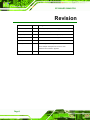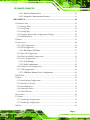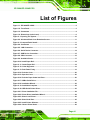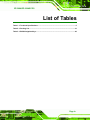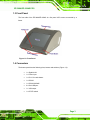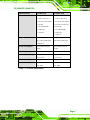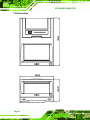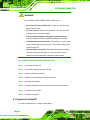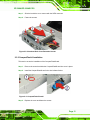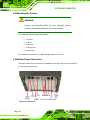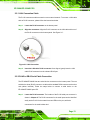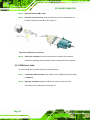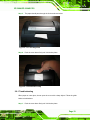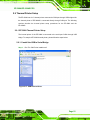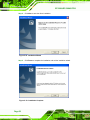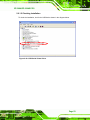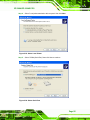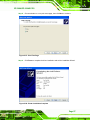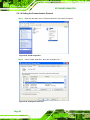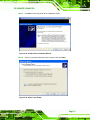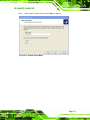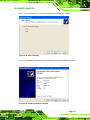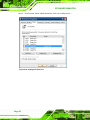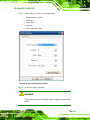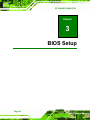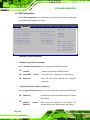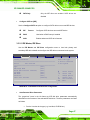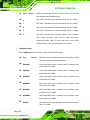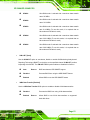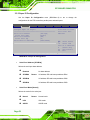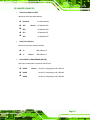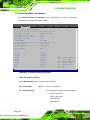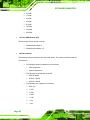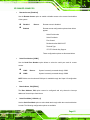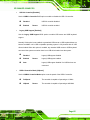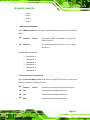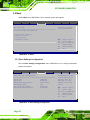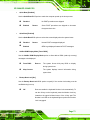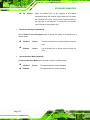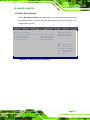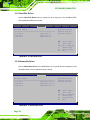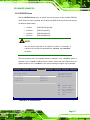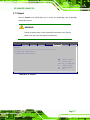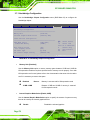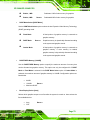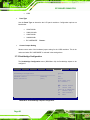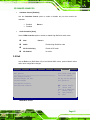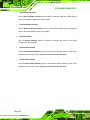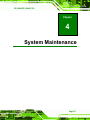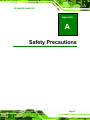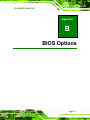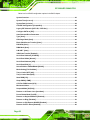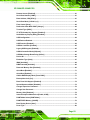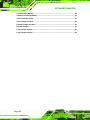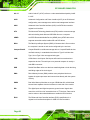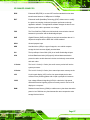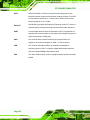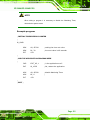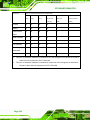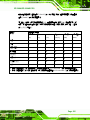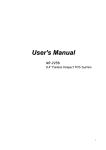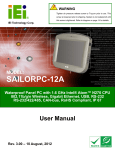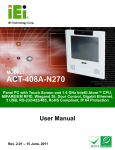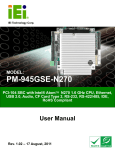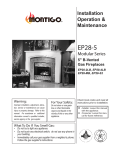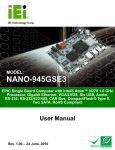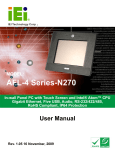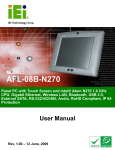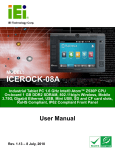Download Sharp R-308A User manual
Transcript
EP-308A/EP-308AS POS IEI Technology Corp. MODEL: EP-308A/EP-308AS Mini POS PC with 1.6GHz Intel® Atom CPU, VGA Output, Gigabit Ethernet, USB, RS-232, RS-232/422/485, RoHS Compliant, IP 64 Front Panel User Manual Page i Rev. 1.15 – 18 November, 2010 EP-308A/EP-308AS POS Revision Date Version Changes 18 November, 2010 1.14 Added paper jam troubleshooting (Section 2.8.1) 1 October, 2010 1.14 Added EP-308AS specifications 3 September, 2009 1.13 Added more details on installing the paper roll 14 July, 2009 1.12 Added screen resolution warning the front matter 24 June, 2009 1.11 Minor edits 23 June, 2009 1.10 Screen brightness changed from 300 nits to 250 nits Power adapter changed from 120 W to 70 W Hardware and firmware upgrades 27 April, 2009 Page ii 1.00 Initial release EP-308A/EP-308AS POS Copyright COPYRIGHT NOTICE The information in this document is subject to change without prior notice in order to improve reliability, design and function and does not represent a commitment on the part of the manufacturer. In no event will the manufacturer be liable for direct, indirect, special, incidental, or consequential damages arising out of the use or inability to use the product or documentation, even if advised of the possibility of such damages. This document contains proprietary information protected by copyright. All rights are reserved. No part of this manual may be reproduced by any mechanical, electronic, or other means in any form without prior written permission of the manufacturer. TRADEMARKS All registered trademarks and product names mentioned herein are used for identification purposes only and may be trademarks and/or registered trademarks of their respective owners. Page iii EP-308A/EP-308AS POS Table of Contents 1 INTRODUCTION.......................................................................................................... 1 1.1 OVERVIEW.................................................................................................................. 2 1.2 FEATURES ................................................................................................................... 2 1.3 FRONT PANEL ............................................................................................................. 3 1.4 CONNECTORS ............................................................................................................. 3 1.5 TECHNICAL SPECIFICATIONS ...................................................................................... 4 1.6 DIMENSIONS ............................................................................................................... 6 2 INSTALLATION ........................................................................................................... 7 2.1 UNPACK THE PANEL PC.............................................................................................. 8 2.2 PACKING LIST............................................................................................................. 9 2.3 DRIVE INSTALLATION ............................................................................................... 10 2.3.1 Hard Drive Installation.................................................................................... 10 2.3.2 CompactFlash® Installation.............................................................................11 2.4 MOUNTING THE SYSTEM .......................................................................................... 12 2.5 BOTTOM PANEL CONNECTORS ................................................................................. 12 2.5.1 LAN Connection Cable .................................................................................... 13 2.5.2 RJ-45 to DB-9 Serial Cable Connection.......................................................... 13 2.5.3 USB Device Cable............................................................................................ 14 2.5.4 VGA Monitor Connection ................................................................................ 15 2.6 POWER CONNECTION ............................................................................................... 16 2.7 DRIVER INSTALLATION ............................................................................................. 16 2.8 PRINTER PAPER INSTALLATION ................................................................................. 18 2.8.1 Troubleshooting................................................................................................ 19 2.9 THERMAL PRINTER SETUP ........................................................................................ 21 2.9.1 EP-308A Thermal Printer Setup ...................................................................... 21 2.9.1.1 Install the USB to Serial Bridge................................................................ 21 2.9.1.2 Checking Installation ................................................................................ 23 2.9.1.3 Install the Printer Driver ........................................................................... 24 2.9.1.4 Setting the Communication Protocol ........................................................ 28 2.9.2 EP-308AS Thermal Printer Setup .................................................................... 30 Page iv EP-308A/EP-308AS POS 2.9.2.1 Install the Printer Driver ........................................................................... 30 2.9.2.2 Setting the Communication Protocol ........................................................ 36 3 BIOS SETUP ................................................................................................................ 40 3.1 INTRODUCTION......................................................................................................... 41 3.1.1 Starting Setup................................................................................................... 41 3.1.2 Using Setup ...................................................................................................... 41 3.1.3 Getting Help..................................................................................................... 42 3.1.4 Unable to Reboot After Configuration Changes.............................................. 42 3.1.5 BIOS Menu Bar................................................................................................ 42 3.2 MAIN........................................................................................................................ 43 3.3 ADVANCED ............................................................................................................... 44 3.3.1 CPU Configuration.......................................................................................... 45 3.3.2 IDE Configuration ........................................................................................... 46 3.3.2.1 IDE Master, IDE Slave ............................................................................. 47 3.3.3 Super IO Configuration ................................................................................... 52 3.3.4 Hardware Health Configuration...................................................................... 54 3.3.5 Power Configuration ....................................................................................... 57 3.3.5.1 ACPI Settings............................................................................................ 57 3.3.5.2 APM Configuration................................................................................... 58 3.3.6 Remote Access Configuration .......................................................................... 60 3.3.7 USB Configuration........................................................................................... 64 3.3.7.1 USB Mass Storage Device Configuration................................................. 66 3.4 PCI/PNP................................................................................................................... 67 3.5 BOOT........................................................................................................................ 70 3.5.1 Boot Settings Configuration............................................................................. 70 3.5.2 Boot Device Priority ........................................................................................ 73 3.5.3 Hard Disk Drives ............................................................................................. 74 3.5.4 Removable Drives ............................................................................................ 74 3.5.5 CD/DVD Drives ............................................................................................... 75 3.6 SECURITY ................................................................................................................. 76 3.7 CHIPSET ................................................................................................................... 77 3.7.1 Northbridge Configuration .............................................................................. 78 3.7.2 Southbridge Configuration .............................................................................. 80 3.8 EXIT ......................................................................................................................... 81 Page v EP-308A/EP-308AS POS 4 SYSTEM MAINTENANCE ....................................................................................... 83 4.1 SYSTEM MAINTENANCE INTRODUCTION .................................................................. 84 4.2 MOTHERBOARD REPLACEMENT ............................................................................... 84 4.3 COVER REMOVAL ..................................................................................................... 84 4.4 MEMORY MODULE REPLACEMENT........................................................................... 85 4.5 HARD DRIVE AND COMPACTFLASH® REPLACEMENT .............................................. 86 A SAFETY PRECAUTIONS ......................................................................................... 87 A.1 SAFETY PRECAUTIONS ............................................................................................ 88 A.1.1 General Safety Precautions ............................................................................. 88 A.1.2 Anti-static Precautions .................................................................................... 89 A.2 MAINTENANCE AND CLEANING PRECAUTIONS ........................................................ 89 A.2.1 Maintenance and Cleaning.............................................................................. 89 A.2.2 Cleaning Tools ................................................................................................. 90 B BIOS OPTIONS .......................................................................................................... 91 C TERMINOLOGY ....................................................................................................... 95 D WATCHDOG TIMER ................................................................................................ 99 E HAZARDOUS MATERIALS DISCLOSURE ....................................................... 102 E.1 HAZARDOUS MATERIALS DISCLOSURE TABLE FOR IPB PRODUCTS CERTIFIED AS ROHS COMPLIANT UNDER 2002/95/EC WITHOUT MERCURY ..................................... 103 Page vi EP-308A/EP-308AS POS List of Figures Figure 1-1: EP-308A/EP-308AS......................................................................................................2 Figure 1-2: Front Panel ..................................................................................................................3 Figure 1-3: Connectors ..................................................................................................................4 Figure 1-4: Dimensions (units in mm) ..........................................................................................6 Figure 2–1: Opening The System................................................................................................10 Figure 2-2: Aluminum Back Cover Retention Screws ..............................................................11 Figure 2–3: CompactFlash® Install.............................................................................................11 Figure 2-4: Connectors ................................................................................................................12 Figure 2-5: LAN Connection ........................................................................................................13 Figure 2-6: Serial Device Connector...........................................................................................14 Figure 2-7: USB Device Connection ...........................................................................................15 Figure 2-8: VGA Connector .........................................................................................................16 Figure 2-9: Available Drivers .......................................................................................................17 Figure 2-10: Install Paper Roll .....................................................................................................18 Figure 2–11: Center Paper Roll ...................................................................................................18 Figure 2–12: U-slot Alignment.....................................................................................................19 Figure 2–13: Push Down Firmly ..................................................................................................19 Figure 2-14: Push the Cover........................................................................................................20 Figure 2-15: Open the Cover .......................................................................................................20 Figure 2-16: Push the Paper Cutter into Place ..........................................................................20 Figure 2-17: USB to Serial Driver ................................................................................................21 Figure 2-18: Installation Wizard ..................................................................................................22 Figure 2–19: Installation Complete .............................................................................................22 Figure 2–20: USB–Serial Printer Driver ......................................................................................23 Figure 2-21: Printer Installation File ...........................................................................................24 Figure 2-22: Printer Driver Installation Wizard ..........................................................................24 Figure 2-23: Select Local Printer.................................................................................................25 Figure 2-24: Select Serial Port.....................................................................................................25 Figure 2-25: Install Printer Software ...........................................................................................26 Figure 2-26: Choose Printer Name..............................................................................................26 Page vii EP-308A/EP-308AS POS Figure 2-27: Print Test Page ........................................................................................................27 Figure 2-28: Printer Installation Complete .................................................................................27 Figure 2-29: Printer Properties....................................................................................................28 Figure 2-30: Configure Printer Port ............................................................................................28 Figure 2-31: Set Communication Options..................................................................................29 Figure 2-32: Printer Installation File ...........................................................................................30 Figure 2-33: Printer Driver Installation Wizard ..........................................................................31 Figure 2-34: Select Local Printer.................................................................................................31 Figure 2-35: Select Serial Port.....................................................................................................32 Figure 2-36: Install Printer Software ...........................................................................................32 Figure 2-37: Choose Printer Name..............................................................................................33 Figure 2-38: Use Existing Driver Page........................................................................................34 Figure 2-39: Print Test Page ........................................................................................................35 Figure 2-40: Printer Installation Complete .................................................................................35 Figure 2-41: Access Printer and Faxes ......................................................................................36 Figure 2-42: Printer Properties....................................................................................................37 Figure 2-43: Configure Printer Port ............................................................................................38 Figure 2-44: Set Communication Options..................................................................................39 Figure 4-1: Bottom Cover Retention Screws .............................................................................85 Figure 4-2: DDR SO-DIMM Module Installation..........................................................................86 Page viii EP-308A/EP-308AS POS List of Tables Table 1-1: Technical Specifications..............................................................................................5 Table 2-1: Packing List.................................................................................................................10 Table 3-1: BIOS Navigation Keys ................................................................................................42 Page ix EP-308A/EP-308AS POS BIOS Menus BIOS Menu 1: Main .......................................................................................................................43 BIOS Menu 2: Advanced ..............................................................................................................44 BIOS Menu 3: CPU Configuration ...............................................................................................45 BIOS Menu 4: IDE Configuration.................................................................................................46 BIOS Menu 5: IDE Master and IDE Slave Configuration ...........................................................47 BIOS Menu 6: Super IO Configuration........................................................................................52 BIOS Menu 7: Hardware Health Configuration ..........................................................................54 BIOS Menu 8: APM Configuration...............................................................................................57 BIOS Menu 9: ACPI Settings .......................................................................................................57 BIOS Menu 10: APM Configuration.............................................................................................58 BIOS Menu 11: Remote Access Configuration..........................................................................60 BIOS Menu 12: USB Configuration .............................................................................................64 BIOS Menu 13: USB Mass Storage Device Configuration ........................................................66 BIOS Menu 14: PCI/PnP Configuration.......................................................................................68 BIOS Menu 15: Boot .....................................................................................................................70 BIOS Menu 16: Boot Settings Configuration .............................................................................70 BIOS Menu 17: Boot Device Priority Settings ...........................................................................73 BIOS Menu 18: Hard Disk Drives ................................................................................................74 BIOS Menu 19: Removable Drives ..............................................................................................74 BIOS Menu 20: CD/DVD Drives ...................................................................................................75 BIOS Menu 21: Security ...............................................................................................................76 BIOS Menu 22: Chipset ................................................................................................................77 BIOS Menu 23: Northbridge Chipset Configuration..................................................................78 BIOS Menu 24:Southbridge Chipset Configuration ..................................................................80 BIOS Menu 25:Exit........................................................................................................................81 Page x EP-308A/EP-308AS POS Chapter 1 1 Introduction Page 1 EP-308A/EP-308AS POS 1.1 Overview Figure 1-1: EP-308A/EP-308AS The EP-308A/EP-308AS is a Mini POS with a built-in thermal printer. The EP-308A/EP-308AS has an 8" monitor and a 1.6GHz Intel® Atom processor. Storage needs are met by installing a SATA hard drive or a CompactFlash® card. CompactFlash® cards with Windows CE 6.0, Windows XPE or Linux are also available. Wireless networking is enabled through an optional 802.11b/g wireless adapter. With serial ports and USB ports for peripherals and a Gigabit Ethernet slot for networking. The EP-308A has a 2.0” thermal printer connected to COM port through USB bridge while the 2.0” thermal printer of EP-308AS is connected directly through COM port. 1.2 Features Some of the standard features of the EP-308A/EP-308AS flat panel PC include: Page 2 Fully self-contained, only power from the external power supply required Wireless LAN Gigabit Ethernet IP 64 compliant front cover RoHS compliant EP-308A/EP-308AS POS 1.3 Front Panel The front side of the EP-308A/EP-308AS is a flat panel LCD screen surrounded by a frame. Figure 1-2: Front Panel 1.4 Connectors The bottom panel has the following slots, buttons and switches (Figure 1-3): 1 x Gigabit LAN 1 x Power input 1 x RJ-12 for cash drawer 1 x RS-232 1 x RS-232/422/485 2 x Dual USB port 1 x VGA output 1 x AT/ATX switch Page 3 EP-308A/EP-308AS POS AT/ATX SW Figure 1-3: Connectors 1.5 Technical Specifications The technical specifications for the EP-308A/EP-308AS systems are listed in Table 1-1. SPECIFICATION EP-308A-N270 EP-308AS-N270 Mainboard EPMB-945GSE-R10 v1.2 EPMB-945GSE-R10 v1.3 CPU 1.6GHz Intel® Atom 1.6GHz Intel® Atom LCD Panel 8" 8" Resolution 800 x 600 800 x 600 Brightness 250 nits 250 nits Contrast Ratio 500:1 500:1 LCD Colors 262,000 262,000 Pixel Pitch 0.2025 x 0.2025 0.2025 x 0.2025 Viewing Angle (H/V) 130/110 130/110 Backlight MTBF 30000 30000 IP Level IP 64 front panel IP 64 front panel Page 4 EP-308A/EP-308AS POS SPECIFICATION EP-308A-N270 EP-308AS-N270 I/O 1 x Gigabit LAN 1 x Gigabit LAN 1 x Power input (12 V) 1 x Power input (12 V) 1 x RJ-12 for cash drawer 1 x RJ-12 for cash drawer 1 x RS-232 3 x RS-232 (two internal, 1 x RS-232/422/485 one external) 4 x USB ports 1 x RS-232/422/485 1 x VGA port 4 x USB ports 1 x VGA port Printer 2.0" thermal printer with 2.0" thermal printer with auto-cutting (USB bridge auto-cutting (COM port) to COM port) 43 W (without thermal 43 W (without thermal printer) printer) Operating Temp. -10ºC ~ 50ºC -10ºC ~ 50ºC Dimension (WxHxD) 216.40 mm x 140.45 mm 216.40 mm x 140.45 mm x 301.12 mm x 301.12 mm Net/Gross Weight 4.2 kg 4.2 kg EMC and Safety UL, CE, EMC, FCC, CB, UL, CE, EMC, FCC, CB, CCC, BSMI CCC, BSMI Power Consumption Table 1-1: Technical Specifications Page 5 EP-308A/EP-308AS POS 1.6 Dimensions Figure 1-4: Dimensions (units in mm) Page 6 EP-308A/EP-308AS POS Chapter 2 2 Installation Page 7 EP-308A/EP-308AS POS WARNING: When installing the EP-308A/EP-308AS, make sure to: Set screen resolution to 800 x 600: To make sure that the touch panel works correctly Turn the power off: Chance of electrocution. Turn off the monitor and unplug it from the power supply. Only let certified engineers change the hardware settings: Incorrect settings can cause irreparable damage to the product. Install the monitor with assistance: The product is very heavy and may be damaged by drops and bumps. Two or more people should install the panel PC. Take anti-static precautions: Electrostatic discharge can destroy electrical components and injure the user. Users must ground themselves using an anti-static wristband or similar device. The installation steps below should be followed in order. Step 1: Unpack the flat panel PC Step 2: Check all the required parts are included Step 3: Install the hard drive (optional) Step 4: Install the CompactFlash® card (if not included) Step 5: Install the printer paper Step 6: Connect peripheral devices to the bottom panel of the flat panel PC Step 7: Connect the power cable Step 8: Configure the system Step0: 2.1 Unpack the Panel PC To unpack the flat panel PC, follow the steps below: Page 8 EP-308A/EP-308AS POS WARNING! Only remove the protective plastic cover stuck to the front screen after installation. The plastic layer protects the monitor surface during installation process. Step 1: Carefully cut the tape sealing the box. Only cut deep enough to break the tape. Step 2: Open the outside box. Step 3: Carefully cut the tape sealing the box. Only cut deep enough to break the tape. Step 4: Open the inside box. Step 5: Lift the monitor out of the boxes. Step 6: Remove the peripheral parts box from the main box. Step0: 2.2 Packing List The EP-308A/EP-308AS flat panel PC is shipped with the following components: Quantity Item 1 EP-308A/EP-308AS 1 Power adapter (70 W) 1 AC power cable 1 Touch screen pen Image Page 9 EP-308A/EP-308AS POS Quantity Item 2 RJ-45 to DB-9 cable 1 Utility CD Image Table 2-1: Packing List 2.3 Drive Installation The EP-308A/EP-308AS supports either a SATA hard drive or a CompactFlash® card. To install the hard drive or CompactFlash® card, first open the bottom as shown below, then refer to the individual installation sections. Unfasten the screws to remove the bottom section. Figure 2–1: Opening The System 2.3.1 Hard Drive Installation This section outlines the installation of the hard drive in the EP-308A/EP-308AS. To install the hard drive, please follow the steps below: Page 10 EP-308A/EP-308AS POS Step 1: Slice the hard drive on to connect with the SATA connector. Step 2: Fasten the screws.Step0: Figure 2-2: Aluminum Back Cover Retention Screws 2.3.2 CompactFlash® Installation This section covers the installation of the CompactFlash® card. Step 1: Remove the screw that holds the CompactFlash® card slot cover is place. Step 2: Install the CompactFlash® card in the slot indicated below. Figure 2–3: CompactFlash® Install Step 3: Replace the cover and fasten the screws.Step0: Page 11 EP-308A/EP-308AS POS 2.4 Mounting the System WARNING! Dropping the EP-308A/EP-308AS can cause irreparable damage. Handle the EP-308A/EP-308AS with care during installation. The following installation options are available: Lift stand Wall arm Wall mount Ceiling mount Mobile mount The installation instructions are included with the stand, arm or mount. 2.5 Bottom Panel Connectors The bottom panel connectors extend the capabilities of the panel PC but are not essential for operation (except power). AT/ATX SW Figure 2-4: Connectors Page 12 EP-308A/EP-308AS POS 2.5.1 LAN Connection Cable The RJ-45 connectors enable connection to an external network. To connect a LAN cable with an RJ-45 connector, please follow the instructions below. Step 1: Locate the RJ-45 connector on the bottom panel. Step 2: Align the connectors. Align the RJ-45 connector on the LAN cable with one of the RJ-45 connectors on the bottom panel. See Figure 2-5.. Figure 2-5: LAN Connection Step 3: Insert the LAN cable RJ-45 connector. Once aligned, gently insert the LAN cable RJ-45 connector into the onboard RJ-45 port. Step 0: 2.5.2 RJ-45 to DB-9 Serial Cable Connection The EP-308A/EP-308AS has two serial device connectors on the bottom panel. The two serial device slots (RJ-45) connect to a cable with a standard DB-9 connector at the other end (cables included). Follow the steps below to connect a serial device to the EP-308A/EP-308AS panel PC. Step 1: Locate the RJ-45 connector. The location of the RJ-45 serial port connector is shown in Chapter 2. The RJ-45 connectors for the serial ports can be identified easily as the RJ-45 for the network has two LEDs on the port, while the connectors for the serial cables don’t. Page 13 EP-308A/EP-308AS POS Step 2: Insert the RJ-45 to DB-9 cable. Step 3: Insert the serial connector. Insert the DB-9 connector of a serial device into the DB-9 connector on the cable. See Figure 2-6. Figure 2-6: Serial Device Connector Step 4: Secure the connector. Secure the serial device connector to the external interface by tightening the two retention screws on either side of the connector. Step 0: 2.5.3 USB Device Cable To connect USB devices, please follow the instructions below. Step 1: Located the USB connectors. The locations of the USB connectors are shown in Chapter 2. Step 2: Align the connectors. Align the USB device connector with one of the connectors on the bottom panel. See Figure 2-7. Page 14 EP-308A/EP-308AS POS Figure 2-7: USB Device Connection Step 3: Insert the device connector. Once aligned, gently insert the USB device connector into the onboard connector. Step 0: 2.5.4 VGA Monitor Connection The EP-308A/EP-308AS has a single female DB-15 connector on the external peripheral interface panel. The DB-15 connector is connected to a CRT or VGA monitor. To connect a monitor to the EP-308A/EP-308AS, please follow the instructions below. Step 1: Locate the female DB-15 connector. The location of the female DB-15 connector is shown in Chapter 3. Step 2: Align the VGA connector. Align the male DB-15 connector on the VGA screen cable with the female DB-15 connector on the external peripheral interface. Step 3: Insert the VGA connector. Once the connectors are properly aligned with the insert the male connector from the VGA screen into the female connector on the EP-308A/EP-308AS. See Figure 2-8. Page 15 EP-308A/EP-308AS POS Figure 2-8: VGA Connector Step 4: Secure the connector. Secure the DB-15 VGA connector from the VGA monitor to the external interface by tightening the two retention screws on either side of the connector. Step 0: 2.6 Power Connection To connect the power adapter, do the following. Step 1: Connect the power adapter to the EP-308A/EP-308AS. Step 2: Connect the power adapter to the mains power. Step0: 2.7 Driver Installation NOTE: The contents of the CD may vary throughout the life cycle of the product and is subject to change without prior notice. Visit the IEI website or contact technical support for the latest updates. Page 16 EP-308A/EP-308AS POS The following drivers can be installed on the system, each driver is in its own directory on the driver CD. Install the drivers from each other directories shown. Figure 2-9: Available Drivers Page 17 EP-308A/EP-308AS POS 2.8 Printer Paper Installation To install the roll of paper for the cash register, please follow the steps below. Step 1: Insert the roll of paper as shown below. Figure 2-10: Install Paper Roll Step 2: Make sure the paper is centered. Figure 2–11: Center Paper Roll Page 18 EP-308A/EP-308AS POS Step 3: The paper should pass through the U-slot as shown below. Figure 2–12: U-slot Alignment Step 4: Push the cover down firmly until it clicks into place. Step0: Figure 2–13: Push Down Firmly 2.8.1 Troubleshooting When paper or cutter jams, do not open the cover with a sharp object. Follow the guide below to troubleshoot: Step 1: Push the cover down firmly until it clicks into place. Page 19 EP-308A/EP-308AS POS Figure 2-14: Push the Cover Step 2: Press the EJECT button to open the cover. Figure 2-15: Open the Cover Step 3: If the problem remains, shut down the system. Use a small screwdriver to push the paper cutter back into place then redo Step 1 and Step 2. Figure 2-16: Push the Paper Cutter into Place Page 20 EP-308A/EP-308AS POS 2.9 Thermal Printer Setup The EP-308A has a 2.0” thermal printer connected to COM port through USB bridge while the thermal printer of EP-308AS is connected directly through COM port. The following sections describe the thermal printer setup procedures for the EP-308A and the EP-308AS. 2.9.1 EP-308A Thermal Printer Setup The internal printer of the EP-308A is connected to the serial port COMx through USB bridge. To setup the EP-308A thermal printer, please follow the steps below. 2.9.1.1 Install the USB to Serial Bridge Step 1: Run "PL-2303 Driver Installer.exe" Figure 2-17: USB to Serial Driver Page 21 EP-308A/EP-308AS POS Step 2: Click NEXT to start the driver installation. Figure 2-18: Installation Wizard Step 3: Click FINISH to complete the installation and exit the installation wizard. Step0: Figure 2–19: Installation Complete Page 22 EP-308A/EP-308AS POS 2.9.1.2 Checking Installation To check the installation, look for the USB device shown in the diagram below. Figure 2–20: USB–Serial Printer Driver Page 23 EP-308A/EP-308AS POS 2.9.1.3 Install the Printer Driver Step 1: Extract the driver from "F732". Step 2: Run "Install.exe" Figure 2-21: Printer Installation File Step 3: Click NEXT to start the printer driver installation wizard. Figure 2-22: Printer Driver Installation Wizard Page 24 EP-308A/EP-308AS POS Step 4: Select "Local printer attached to this computer" then click NEXT. Figure 2-23: Select Local Printer Step 5: Select "COMx (Serial Port)" then click Next to continue Figure 2-24: Select Serial Port Page 25 EP-308A/EP-308AS POS Step 6: Select "PrnTek-54C" then click NEXT to continue. Figure 2-25: Install Printer Software Step 7: Enter a name for the printer, then click NEXT to continue. Figure 2-26: Choose Printer Name Page 26 EP-308A/EP-308AS POS Step 8: Choose whether or not to print a test page, then click NEXT to continue. Figure 2-27: Print Test Page Step 9: Click FINISH to complete the driver installation and exit the Installation Wizard. Step0: Figure 2-28: Printer Installation Complete Page 27 EP-308A/EP-308AS POS 2.9.1.4 Setting the Communication Protocol Step 1: Right-click the printer icon in "Printers and Faxes", then select "Properties". Figure 2-29: Printer Properties Step 2: Select "COMx: Serial Port", then click "Configure Port…" Figure 2-30: Configure Printer Port Page 28 EP-308A/EP-308AS POS Step 3: Set the options in Figure 2-31 as shown below. Bits per second: 460800 Data bits: 8 Parity: None Stop bits: 1 Flow control: Xon / Xoff Figure 2-31: Set Communication Options Step 4: Click OK to apply the changes. Step0: WARNING: The thermal printer will be destroyed if pulled, dragged or opened while printing. Page 29 EP-308A/EP-308AS POS 2.9.2 EP-308AS Thermal Printer Setup The internal printer of the EP-308AS is connected to the serial port COMx. To setup EP-308AS thermal printer, please follow the steps below. 2.9.2.1 Install the Printer Driver Step 1: Extract the driver from "F732". Step 2: Run "Install.exe" Figure 2-32: Printer Installation File Page 30 EP-308A/EP-308AS POS Step 3: Click NEXT to start the printer driver installation wizard. Figure 2-33: Printer Driver Installation Wizard Step 4: Select "Local printer attached to this computer" then click NEXT. Figure 2-34: Select Local Printer Page 31 EP-308A/EP-308AS POS Step 5: Select "COM5 (Serial Port)", then click NEXT to continue Figure 2-35: Select Serial Port Step 6: Select "PrnTek-54C" then click NEXT to continue. Figure 2-36: Install Printer Software Page 32 EP-308A/EP-308AS POS Step 7: Enter a name for the printer, then click NEXT to continue. Figure 2-37: Choose Printer Name Page 33 EP-308A/EP-308AS POS Step 8: Select “Replace existing driver”, then click NEXT to continue. Figure 2-38: Use Existing Driver Page Page 34 EP-308A/EP-308AS POS Step 9: Choose whether or not to print a test page, then click NEXT to continue. Figure 2-39: Print Test Page Step 10: Click FINISH to complete the driver installation and exit the Installation Wizard. Step0: Figure 2-40: Printer Installation Complete Page 35 EP-308A/EP-308AS POS 2.9.2.2 Setting the Communication Protocol Step 1: Access the Printer and Faxes window by clicking “Printer and Faxes” option from the Start menu. Figure 2-41: Access Printer and Faxes Page 36 EP-308A/EP-308AS POS Step 2: Right-click the printer icon in "Printers and Faxes", then select "Properties". Figure 2-42: Printer Properties Page 37 EP-308A/EP-308AS POS Step 3: Click Ports tab. Select "COM5: Serial Port", then click "Configure Port…" Figure 2-43: Configure Printer Port Page 38 EP-308A/EP-308AS POS Step 4: Set the options in Figure 2-31 as shown below. Bits per second: 115200 Data bits: 8 Parity: None Stop bits: 1 Flow control: Xon / Xoff Figure 2-44: Set Communication Options Step 5: Click OK to apply the changes. Step0: WARNING: The thermal printer will be destroyed if pulled, dragged or opened while printing. Page 39 EP-308A/EP-308AS POS Chapter 3 3 BIOS Setup Page 40 EP-308A/EP-308AS POS 3.1 Introduction The BIOS is programmed onto the BIOS chip. The BIOS setup program allows changes to certain system settings. This chapter outlines the options that can be changed. 3.1.1 Starting Setup The AMI BIOS is activated when the computer is turned on. The setup program can be activated in one of two ways. 1. Press the DELETE key as soon as the system is turned on or 2. Press the DELETE key when the “Press Del to enter SETUP” message appears on the screen. 0. If the message disappears before the DELETE key is pressed, restart the computer and try again. 3.1.2 Using Setup Use the arrow keys to highlight items, press ENTER to select, use the PageUp and PageDown keys to change entries, press F1 for help and press ESC to quit. Navigation keys are shown in. Key Function Up arrow Move to previous item Down arrow Move to next item Left arrow Move to the item on the left hand side Right arrow Move to the item on the right hand side Esc key Main Menu – Quit and not save changes into CMOS Status Page Setup Menu and Option Page Setup Menu -Exit current page and return to Main Menu Page Up key Increase the numeric value or make changes Page Dn key Decrease the numeric value or make changes F1 key General help, only for Status Page Setup Menu and Option Page Setup Menu Page 41 EP-308A/EP-308AS POS Key Function F2 /F3 key Change color from total three colors. F2 to select color forward. F10 key Save all the CMOS changes, only for Main Menu Table 3-1: BIOS Navigation Keys 3.1.3 Getting Help When F1 is pressed a small help window describing the appropriate keys to use and the possible selections for the highlighted item appears. To exit the Help Window press ESC or the F1 key again. 3.1.4 Unable to Reboot After Configuration Changes If the computer cannot boot after changes to the system configuration is made, reset CMOS defaults. 3.1.5 BIOS Menu Bar The menu bar on top of the BIOS screen has the following main items: Main – Changes the basic system configuration. Advanced – Changes the advanced system settings. PCIPnP – Changes the advanced PCI/PnP Settings Boot – Changes the system boot configuration. Security – Sets User and Supervisor Passwords. Chipset – Changes the chipset settings. Exit – Selects exit options and loads default settings The following sections completely describe the configuration options found in the menu items at the top of the BIOS screen and listed above. Page 42 EP-308A/EP-308AS POS 3.2 Main The Main BIOS menu (BIOS Menu 1) appears when the BIOS Setup program is entered. The Main menu gives an overview of the basic system information. Main Advanced PCIPNP BIOS SETUP UTILITY Boot Security Chipset System Overview ⎯⎯⎯⎯⎯⎯⎯⎯⎯⎯⎯⎯⎯⎯⎯⎯⎯⎯⎯⎯⎯⎯⎯⎯⎯⎯⎯⎯⎯⎯⎯ AMIBIOS Version :08.00.15 Build Date :12/08/08 ID: :H436MR11 Exit Use [ENTER], [TAB] or [SHIFT-TAB] to select a field. Use [+] or [-] to configure system time. Processor Genuine Intel® CPU N270 @ 1.60 GHz Speed :1600 MHz Count :1 System Memory Size :1016MB System Time System Time [14:20:27] [Tue 03/17/2009] ÅÆ ↑ ↓ Enter F1 F10 ESC Select Screen Select Item Go to SubScreen General Help Save and Exit Exit v02.61 ©Copyright 1985-2006, American Megatrends, Inc. BIOS Menu 1: Main System Overview The System Overview lists a brief summary of different system components. The fields in System Overview cannot be changed. The items shown in the system overview include: AMI BIOS: Displays auto-detected BIOS information o o o Build Date: Date the current BIOS version was made ID: Installed BIOS ID Processor: Displays auto-detected CPU specifications o o o Version: Current BIOS version Type: Names the currently installed processor Speed: Lists the processor speed Count: The number of CPUs on the motherboard System Memory: Displays the auto-detected system memory. o Size: Lists memory size Page 43 EP-308A/EP-308AS POS The System Overview field also has two user configurable fields: System Time [xx:xx:xx] Use the System Time option to set the system time. Manually enter the hours, minutes and seconds. System Date [xx/xx/xx] Use the System Date option to set the system date. Manually enter the day, month and year. 3.3 Advanced Use the Advanced menu (BIOS Menu 2) to configure the CPU and peripheral devices Main Advanced PCIPNP BIOS SETUP UTILITY Boot Security Chipset Advanced Settings ⎯⎯⎯⎯⎯⎯⎯⎯⎯⎯⎯⎯⎯⎯⎯⎯⎯⎯⎯⎯⎯⎯⎯⎯⎯⎯⎯⎯⎯⎯⎯ WARNING: Setting wrong values in below sections may cause system to malfunction > > > > > > > CPU Configuration IDE Configuration SuperIO Configuration Hardware Health Configuration Power Configuration Remote Access Configuration USB Configuration Exit Configure CPU ÅÆ Select Screen ↑ ↓ Select Item Enter Go to SubScreen F1 General Help F10 Save and Exit ESC Exit v02.61 ©Copyright 1985-2006, American Megatrends, Inc. BIOS Menu 2: Advanced Page 44 EP-308A/EP-308AS POS 3.3.1 CPU Configuration Use the CPU Configuration menu (BIOS Menu 3) to view detailed CPU specifications and configure the CPU. Main Advanced PCIPNP BIOS SETUP UTILITY Boot Security Chipset Exit Configure Advanced CPU Settings Module Version:3F.12 ⎯⎯⎯⎯⎯⎯⎯⎯⎯⎯⎯⎯⎯⎯⎯⎯⎯⎯⎯⎯⎯⎯⎯⎯⎯⎯⎯⎯⎯⎯⎯ Manufacturer :Intel® Genuine Intel® CPU N270 @ 1.60 GHz Frequency :1.60GHz FSB Speed :532MHz Cache L1 Cache L2 : 24KB : 512KB Ratio Actual Value:12 ÅÆ ↑ ↓ Enter F1 F10 ESC Select Screen Select Item Go to SubScreen General Help Save and Exit Exit v02.61 ©Copyright 1985-2006, American Megatrends, Inc. BIOS Menu 3: CPU Configuration The CPU Configuration menu lists the following CPU details: Manufacturer: Lists the name of the CPU manufacturer Brand String: Lists the brand name of the CPU being used Frequency: Lists the CPU processing speed FSB Speed: Lists the FSB speed Cache L1: Lists the CPU L1 cache size Cache L2: Lists the CPU L2 cache size Page 45 EP-308A/EP-308AS POS 3.3.2 IDE Configuration Use the IDE Configuration menu (BIOS Menu 4) to change and/or set the configuration of the IDE devices installed in the system. Main Advanced PCIPNP BIOS SETUP UTILITY Boot Security Chipset IDE Configuration ⎯⎯⎯⎯⎯⎯⎯⎯⎯⎯⎯⎯⎯⎯⎯⎯⎯⎯⎯⎯⎯⎯⎯⎯⎯⎯⎯⎯⎯⎯⎯ ATA/IDE Configuration [Compatible] Legacy IDE Channels [SATA Pri, PATA Sec] > > > > Primary IDE Master Primary IDE Slave Secondary IDE Master Secondary IDE Slave : : : : [Not [Not [Not [Not Detected] Detected] Detected] Detected] Exit Options Disabled Compatible Enhanced ÅÆ ↑ ↓ Enter F1 F10 ESC Select Screen Select Item Go to SubScreen General Help Save and Exit Exit v02.61 ©Copyright 1985-2006, American Megatrends, Inc. BIOS Menu 4: IDE Configuration ATA/IDE Configuration [Compatible] Use the ATA/IDE Configuration option to configure the ATA/IDE controller. Î Disabled Î Compatible Î Enhanced Disables the on-board ATA/IDE controller. DEFAULT The SATA drive is configured on an IDE channel. Both IDE and SATA channels are configured separately. Legacy IDE Channels [SATA Pri, PATA Sec] Use the Legacy IDE Channels option to configure SATA devices as normal IDE devices. Î Only SATA drives are on the IDE channels. IDE drives SATA Only are disabled Î SATA Pri, PATA Sec Page 46 DEFAULT SATA drives are configured on the Primary IDE channel. IDE drives on the Secondary IDE channel EP-308A/EP-308AS POS Î Only the IDE drives are enabled. SATA drives are PATA Only disabled Configure SATA as [IDE] Use the Configure SATA as option to configure SATA devices as normal IDE devices. Î IDE Î RAID Used when a RAID setup is installed Î AHCI Enables advanced SATA drive features DEFAULT Configures SATA devices as normal IDE device. 3.3.2.1 IDE Master, IDE Slave Use the IDE Master and IDE Slave configuration menu to view both primary and secondary IDE device details and configure the IDE devices connected to the system. Main Advanced PCIPNP BIOS SETUP UTILITY Boot Security Chipset Primary IDE Master ⎯⎯⎯⎯⎯⎯⎯⎯⎯⎯⎯⎯⎯⎯⎯⎯⎯⎯⎯⎯⎯⎯⎯⎯⎯⎯⎯⎯⎯⎯⎯ Device :Not Detected ⎯⎯⎯⎯⎯⎯⎯⎯⎯⎯⎯⎯⎯⎯⎯⎯⎯⎯⎯⎯⎯⎯⎯⎯⎯⎯⎯⎯⎯⎯⎯ Type [Auto] LBA/Large Mode [Auto] Block (Multi-Sector Transfer) [Auto] PIO Mode [Auto] DMA Mode [Auto] S.M.A.R.T. [Auto] 32Bit Data Transfer [Enabled] Exit Select the type of device connected to the system Å ↑ ↓ +F1 F10 ESC Select Screen Select Item Change Option General Help Save and Exit Exit v02.61 ©Copyright 1985-2006, American Megatrends, Inc. BIOS Menu 5: IDE Master and IDE Slave Configuration Auto-Detected Drive Parameters The “grayed-out” items in the left frame are IDE disk drive parameters automatically detected from the firmware of the selected IDE disk drive. The drive parameters are listed as follows: Device: Lists the device type (e.g. hard disk, CD-ROM etc.) Page 47 EP-308A/EP-308AS POS Type: Indicates the type of devices a user can manually select Vendor: Lists the device manufacturer Size: List the storage capacity of the device. LBA Mode: Indicates whether the LBA (Logical Block Addressing) is a method of addressing data on a disk drive is supported or not. Block Mode: Block mode boosts IDE drive performance by increasing the amount of data transferred. Only 512 bytes of data can be transferred per interrupt if block mode is not used. Block mode allows transfers of up to 64 KB per interrupt. PIO Mode: Indicates the PIO mode of the installed device. Async DMA: Indicates the highest Asynchronous DMA Mode that is supported. Ultra DMA: Indicates the highest Synchronous DMA Mode that is supported. S.M.A.R.T.: Indicates whether or not the Self-Monitoring Analysis and Reporting Technology protocol is supported. 32Bit Data Transfer: Enables 32-bit data transfer. Type [Auto] Use the Type BIOS option select the type of device the AMIBIOS attempts to boot from after the Power-On Self-Test (POST) is complete. Î BIOS is prevented from searching for an IDE disk Not Installed drive on the specified channel. Î Auto DEFAULT The BIOS auto detects the IDE disk drive type attached to the specified channel. This setting should be used if an IDE hard disk drive is attached to the specified channel. Î CD/DVD The CD/DVD option specifies that an IDE CD-ROM drive is attached to the specified IDE channel. The BIOS does not attempt to search for other types of IDE disk drives on the specified channel. Page 48 EP-308A/EP-308AS POS Î This option specifies an ATAPI Removable Media ARMD Device. These include, but are not limited to: ZIP LS-120 LBA/Large Mode [Auto] Use the LBA/Large Mode option to disable or enable BIOS to auto detects LBA (Logical Block Addressing). LBA is a method of addressing data on a disk drive. In LBA mode, the maximum drive capacity is 137 GB. Î BIOS is prevented from using the LBA mode control on Disabled the specified channel. Î Auto DEFAULT BIOS auto detects the LBA mode control on the specified channel. Block (Multi Sector Transfer) [Auto] Use the Block (Multi Sector Transfer) to disable or enable BIOS to auto detect if the device supports multi-sector transfers. Î BIOS is prevented from using Multi-Sector Transfer on the Disabled specified channel. The data to and from the device occurs one sector at a time. Î Auto DEFAULT BIOS auto detects Multi-Sector Transfer support on the drive on the specified channel. If supported the data transfer to and from the device occurs multiple sectors at a time. PIO Mode [Auto] Use the PIO Mode option to select the IDE PIO (Programmable I/O) mode program timing cycles between the IDE drive and the programmable IDE controller. As the PIO mode increases, the cycle time decreases. Page 49 EP-308A/EP-308AS POS Î Auto DEFAULT BIOS auto detects the PIO mode. Use this value if the IDE disk drive support cannot be determined. Î 0 PIO mode 0 selected with a maximum transfer rate of 3.3 MB/s Î 1 PIO mode 1 selected with a maximum transfer rate of 5.2 MB/s Î 2 PIO mode 2 selected with a maximum transfer rate of 8.3 MB/s Î 3 PIO mode 3 selected with a maximum transfer rate of 11.1 MB/s Î 4 PIO mode 4 selected with a maximum transfer rate of 16.6 MB/s (This setting generally works with all hard disk drives manufactured after 1999. For other disk drives, such as IDE CD-ROM drives, check the specifications of the drive.) DMA Mode [Auto] Use the DMA Mode BIOS selection to adjust the DMA mode options. Î Auto DEFAULT BIOS auto detects the DMA mode. Use this value if the IDE disk drive support cannot be determined. Î SWDMA0 Single Word DMA mode 0 selected with a maximum data transfer rate of 2.1 MB/s Î SWDMA1 Single Word DMA mode 1 selected with a maximum data transfer rate of 4.2 MB/s Î SWDMA2 Single Word DMA mode 2 selected with a maximum data transfer rate of 8.3 MB/s Î MWDMA0 Multi Word DMA mode 0 selected with a maximum data transfer rate of 4.2 MB/s Î MWDMA1 Multi Word DMA mode 1 selected with a maximum data transfer rate of 13.3 MB/s Î MWDMA2 Multi Word DMA mode 2 selected with a maximum data transfer rate of 16.6 MB/s Î UDMA0 Ultra DMA mode 0 selected with a maximum data transfer rate of 16.6 MB/s Page 50 EP-308A/EP-308AS POS Î Ultra DMA mode 1 selected with a maximum data transfer UDMA1 rate of 25 MB/s Î Ultra DMA mode 2 selected with a maximum data transfer UDMA2 rate of 33.3 MB/s Î Ultra DMA mode 3 selected with a maximum data transfer UDMA3 rate of 44 MB/s (To use this mode, it is required that an 80-conductor ATA cable is used.) Î Ultra DMA mode 4 selected with a maximum data transfer UDMA4 rate of 66.6 MB/s (To use this mode, it is required that an 80-conductor ATA cable is used.) Î Ultra DMA mode 5 selected with a maximum data transfer UDMA5 rate of 99.9 MB/s (To use this mode, it is required that an 80-conductor ATA cable is used.) S.M.A.R.T [Auto] Use the S.M.A.R.T option to auto-detect, disable or enable Self-Monitoring Analysis and Reporting Technology (SMART) on the drive on the specified channel. S.M.A.R.T predicts impending drive failures. The S.M.A.R.T BIOS option enables or disables this function. Î Auto Î Disabled Prevents BIOS from using the HDD SMART feature. Î Enabled Allows BIOS to use the HDD SMART feature DEFAULT BIOS auto detects HDD SMART support. 32Bit Data Transfer [Enabled] Use the 32Bit Data Transfer BIOS option to enables or disable 32-bit data transfers. Î Disabled Î Enabled Prevents the BIOS from using 32-bit data transfers. DEFAULT Allows BIOS to use 32-bit data transfers on supported hard disk drives. Page 51 EP-308A/EP-308AS POS 3.3.3 Super IO Configuration Use the Super IO Configuration menu (BIOS Menu 6) to set or change the configurations for the FDD controllers, parallel ports and serial ports. Main Advanced PCIPNP BIOS SETUP UTILITY Boot Security Chipset Configure Super I/O Chipset ⎯⎯⎯⎯⎯⎯⎯⎯⎯⎯⎯⎯⎯⎯⎯⎯⎯⎯⎯⎯⎯⎯⎯⎯⎯⎯⎯⎯⎯⎯⎯ Serial Port1 Address [3F8/IRQ4] Serial Port1 Mode [Normal] Serial Port3 Address [3E8] Serial Port3 IRQ [11] Select RS232 or RS422/485 [RS422/RS485] Exit Allows BIOS to select Serial Port1 Base Addresses ÅÆ ↑ ↓ Enter F1 F10 ESC Select Screen Select Item Go to SubScreen General Help Save and Exit Exit V02.61 ©Copyright 1985-2006, American Megatrends, Inc. BIOS Menu 6: Super IO Configuration Serial Port1 Address [3F8/IRQ4] Selects the serial port base address. Î Disabled Î 3F8/IRQ4 No base address DEFAULT I/O address 3F8 and interrupt address IRQ4 Î 3E8/IRQ4 I/O address 3E8 and interrupt address IRQ4 Î 2E8/IRQ3 I/O address 2E8 and interrupt address IRQ3 Serial Port1 Mode [Normal] Selects the mode for the serial port. Î Normal DEFAULT Normal mode Î IrDA IrDA mode Î ASK IR ASKIR mode Page 52 EP-308A/EP-308AS POS Serial Port3 Address [3E8] Selects the serial port base address. Î Disabled Î 3E8 No base address I/O address 3E8 DEFAULT Î 2E8 I/O address 2E8 Î 2F0 I/O address 2F0 Î 2E0 I/O address 2E0 Serial Port3 IRQ [11] Selects the serial port interrupt address. Î 10 Î 11 IRQ address 10 DEFAULT IRQ address 11 Select RS232 or RS422/RS485 [RS/232] Select the communication method for Serial Port 3. Î RS232 DEFAULT Serial Port 2 signaling mode is RS-232 Î RS485 Serial Port 2 signaling mode is RS-485 Î RS422 Serial Port 2 signaling mode is RS-422 Page 53 EP-308A/EP-308AS POS 3.3.4 Hardware Health Configuration The Hardware Health Configuration menu (BIOS Menu 7) shows the operating temperature, fan speeds and system voltages. Main Advanced PCIPNP BIOS SETUP UTILITY Boot Security Chipset Exit Hardware Health Event Monitoring ⎯⎯⎯⎯⎯⎯⎯⎯⎯⎯⎯⎯⎯⎯⎯⎯⎯⎯⎯⎯⎯⎯⎯⎯⎯⎯⎯⎯⎯⎯⎯ CPU FAN Mode Setting [Automatic Mode] CPU Temp. Limit of OFF [000] CPU Temp. Limit of Start [020] CPU_FAN1 Start PWM [070] Slope PWM 1 [0.5 PWM] ⎯⎯⎯⎯⎯⎯⎯⎯⎯⎯⎯⎯⎯⎯⎯⎯⎯⎯⎯⎯⎯⎯⎯⎯⎯⎯⎯⎯⎯⎯⎯ CPU Temperature :44ºC/111ºF System Temperature :48ºC/118ºF CPU Fan Speed :N/A CPU Core +1.05V +3.30V +5.00V +12.0V +1.50V +1.80V 5VSB VBAT :1.056 V :1.040 V :3.264 V :4.865 V :11.904 V :1.472 V :1.792 V 4.919 V 3.184 V ÅÆ ↑ ↓ Enter F1 F10 ESC Select Screen Select Item Go to SubScreen General Help Save and Exit Exit v02.61 ©Copyright 1985-2006, American Megatrends, Inc. BIOS Menu 7: Hardware Health Configuration Mode Setting [Full On Mode] Use the Mode Setting option to configure the second fan. Î Full On Mode Î Automatic mode DEFAULT Fan is on all the time The fan adjusts its speed using these settings: Temp. Limit of OFF Temp. Limit of Start Fan Start PWM Slope PWM 1 Page 54 EP-308A/EP-308AS POS Î PWM Manual mode The fan spins at the speed set in: Fan PWM control Temp. Limit of OFF [000] WARNING: CPU failure can result if this value is set too high The fan will turn off if the temperature falls below this value. Minimum Value: 0°C Maximum Value: 127°C Temp. Limit of Start [020] WARNING: CPU failure can result if this value is set too high When the fan is off, it will only start when the temperature exceeds this setting. Minimum Value: 0°C Maximum Value: 127°C Start PWM [070] This is the initial speed of the fan when it first starts spinning. PWM Minimum Mode: 0 PWM Maximum Mode: 127 Slope PWM [1 PWM] A bigger value will increase the fan speed in big amounts. A smaller value will increase the speed more gradually. Page 55 EP-308A/EP-308AS POS 0 PWM 1 PWM 2 PWM 4 PWM 8 PWM 16 PWM 32 PWM 64 PWM CPU Fan PWM Control [070] This value specifies the speed of the fan. PWM Minimum Mode: 0 PWM Maximum Mode: 127 Monitored Values The following system parameters and values are shown. The system parameters that are monitored are: The following system temperatures are monitored: o o CPU fan speed SYS fan 1 speed SYS fan 2 speed The following core voltages are monitored: o o o o o o o Page 56 System temperature The following fan speeds are monitored: o o o CPU temperature CPU core +1.05V +3.30V +5.00V +12.0V +1.5V +1.8V EP-308A/EP-308AS POS 3.3.5 Power Configuration The Power Configuration menu (BIOS Menu 8) allows the advanced power management options to be configured. Main Advanced PCIPNP BIOS SETUP UTILITY Boot Security Chipset Exit > ACPI Configuration > APM Configuration ÅÆ ↑ ↓ Enter F1 F10 ESC Select Screen Select Item Go to SubScreen General Help Save and Exit Exit V02.61 ©Copyright 1985-2006, American Megatrends, Inc. BIOS Menu 8: APM Configuration 3.3.5.1 ACPI Settings Use the ACPI Settings menu (BIOS Menu 9) to select the ACPI state when the system is suspended. Main Advanced PCIPNP BIOS SETUP UTILITY Boot Security Chipset Exit ACPI Settings ⎯⎯⎯⎯⎯⎯⎯⎯⎯⎯⎯⎯⎯⎯⎯⎯⎯⎯⎯⎯⎯⎯⎯⎯⎯⎯⎯⎯⎯⎯⎯ Suspend Mode [S1 (POS)] ÅÆ ↑ ↓ Enter F1 F10 ESC Select Screen Select Item Go to SubScreen General Help Save and Exit Exit V02.61 ©Copyright 1985-2006, American Megatrends, Inc. BIOS Menu 9: ACPI Settings Page 57 EP-308A/EP-308AS POS Suspend Mode [S1(POS)] Use the Suspend Mode option to specify the sleep state the system enters when it is not being used. 3.3.5.2 APM Configuration The APM Configuration menu (BIOS Menu 10) allows the advanced power management options to be configured. Main Advanced PCIPNP BIOS SETUP UTILITY Boot Security Chipset APM Configuration ⎯⎯⎯⎯⎯⎯⎯⎯⎯⎯⎯⎯⎯⎯⎯⎯⎯⎯⎯⎯⎯⎯⎯⎯⎯⎯⎯⎯⎯⎯⎯ Restore on AC Power Loss [Last State] Power Button Mode [On/Off] Advanced Resume Resume Resume Resume Resume Event Controls on Keyboard/Mouse On Ring on PCI-Express WAKE# on RTC Alarm [Disabled] [Disabled] [Enabled] [Disabled] Exit If the AT/ATX jumper been set to AT mode this item will be changed to "power on" automatically ÅÆ ↑ ↓ Enter F1 F10 ESC Select Screen Select Item Go to SubScreen General Help Save and Exit Exit v02.61 ©Copyright 1985-2006, American Megatrends, Inc. BIOS Menu 10: APM Configuration Restore on AC Power Loss [Last State] Use the Restore on AC Power Loss BIOS option to specify what state the system returns to if there is a sudden loss of power to the system. Î Power Off Î Power On Î Last State The system remains turned off DEFAULT The system turns on The system returns to its previous state. If it was on, it turns itself on. If it was off, it remains off. Power Button Mode [On/Off] Use the Power Button Mode BIOS to specify how the power button functions. Page 58 EP-308A/EP-308AS POS Î On/Off DEFAULT When the power button is pressed the system is either turned on or off Î When the power button is pressed the system goes into Suspend suspend mode Resume on Keyboard/Mouse [Disabled] Use the Resume on Keyboard/Mouse BIOS option to enable activity on either the keyboard or mouse to rouse the system from a suspend or standby state. That is, the system is roused when the mouse is moved or a button on the keyboard is pressed. Î Disabled DEFAULT Wake event not generated by activity on the keyboard or mouse Î Wake event generated by activity on the keyboard or Enabled mouse Resume on Ring [Disabled] Use the Resume on Ring BIOS option to enable activity on the RI (ring in) modem line to rouse the system from a suspend or standby state. That is, the system will be roused by an incoming call on a modem. Î Disabled Î Enabled DEFAULT Wake event not generated by an incoming call Wake event generated by an incoming call Resume on PCI-Express WAKE# [Enabled] The Resume on PCI-Express WAKE# BIOS option specifies if the system is roused from a suspended or standby state when there is activity on the PCI-Express bus. Î Disabled Î Enabled Wake event not generated by PCI-Express activity DEFAULT Wake event generated by PCI-Express activity Page 59 EP-308A/EP-308AS POS Resume On RTC Alarm [Disabled] Use the Resume On RTC Alarm option to specify the time the system should be roused from a suspended state. Î Disabled DEFAULT The real time clock (RTC) cannot generate a wake event Î If selected, the following appears with values that Enabled can be selected: RTC Alarm Date (Days) System Time After setting the alarm, the computer turns itself on from a suspend state when the alarm goes off. 3.3.6 Remote Access Configuration Use the Remote Access Configuration menu (BIOS Menu 11) to configure remote access parameters. The Remote Access Configuration is an AMIBIOS feature and allows a remote host running a terminal program to display and configure the BIOS settings. Main Advanced PCIPNP BIOS SETUP UTILITY Boot Security Chipset Exit Configure Remote Access type and parameters ⎯⎯⎯⎯⎯⎯⎯⎯⎯⎯⎯⎯⎯⎯⎯⎯⎯⎯⎯⎯⎯⎯⎯⎯⎯⎯⎯⎯⎯⎯⎯ Remote Access [Disabled] Serial port number Base Address, IRQ Serial Port Mode Redirection After BIOS POST Terminal Type [COM1] [3F8H, 4] [115200 8,n,1] [Always] [ANSI] ÅÆ ↑ ↓ Enter F1 F10 ESC Select Screen Select Item Go to SubScreen General Help Save and Exit Exit v02.61 ©Copyright 1985-2006, American Megatrends, Inc. BIOS Menu 11: Remote Access Configuration Page 60 EP-308A/EP-308AS POS Remote Access [Disabled] Use the Remote Access option to enable or disable access to the remote functionalities of the system. Î Disabled Î Enabled DEFAULT Remote access is disabled. Remote access configuration options shown below appear: Serial Port Number Serial Port Mode Flow Control Redirection after BIOS POST Terminal Type VT-UTF8 Combo Key Support These configuration options are discussed below. Serial Port Number [COM1] Use the Serial Port Number option allows to select the serial port used for remote access. Î COM1 Î COM2 DEFAULT System is remotely accessed through COM1 System is remotely accessed through COM2 NOTE: Make sure the selected COM port is enabled through the Super I/O configuration menu. Base Address, IRQ [2F8h,3] The Base Address, IRQ option cannot be configured and only shows the interrupt address of the serial port listed above. Serial Port Mode [115200 8,n,1] Use the Serial Port Mode option to select baud rate through which the console redirection is made. The following configuration options are available Page 61 EP-308A/EP-308AS POS 115200 8,n,1 57600 8,n,1 38400 8,n,1 19200 8,n,1 09600 8,n,1 DEFAULT NOTE: Identical baud rate setting musts be set on the host (a management computer running a terminal software) and the slave Flow Control [None] Use the Flow Control option to report the flow control method for the console redirection application. Î None Î Hardware Hardware is set as the console redirection Î Software Software is set as the console redirection DEFAULT No control flow, Redirection After BIOS POST [Always] Use the Redirection After BIOS POST option to specify when console redirection should occur. Î Disabled The console is not redirected after POST Î Boot Loader Redirection is active during POST and during Boot Loader Î Always DEFAULT Redirection is always active (Some OSes may not work if set to Always) Terminal Type [ANSI] Use the Terminal Type BIOS option to specify the remote terminal type. Page 62 EP-308A/EP-308AS POS Î ANSI Î VT100 The target terminal type is VT100 Î VT-UTF8 The target terminal type is VT-UTF8 DEFAULT The target terminal type is ANSI VT-UTF8 Combo Key Support [Disabled] Use the VT-UFT8 Combo Key Support option to enable additional keys that are not provided by VT100 for the PC 101 keyboard. The VT100 Terminal Definition is the standard convention used to configure and conduct emergency management tasks with UNIX-based servers. VT100 does not support all keys on the standard PC 101-key layout, however. The VT-UTF8 convention makes available additional keys that are not provided by VT100 for the PC 101 keyboard. Î Disabled Î Enabled DEFAULT Disables the VT-UTF8 terminal keys Enables the VT-UTF8 combination key. Support for ANSI/VT100 terminals Sredir Memory Display Delay [Disabled] Use the Sredir Memory Display Delay option to select the delay before memory information is displayed. Configuration options are listed below No Delay Delay 1 sec Delay 2 sec Delay 4 sec DEFAULT Page 63 EP-308A/EP-308AS POS 3.3.7 USB Configuration Use the USB Configuration menu (BIOS Menu 12) to read USB configuration information and configure the USB settings. Main Advanced PCIPNP BIOS SETUP UTILITY Boot Security Chipset USB Configuration ⎯⎯⎯⎯⎯⎯⎯⎯⎯⎯⎯⎯⎯⎯⎯⎯⎯⎯⎯⎯⎯⎯⎯⎯⎯⎯⎯⎯⎯⎯⎯ Module Version – 2.24.0-11.4 Exit Options Disabled Enabled USB Devices Enabled: 1 Keyboard, 1 Mouse USB Function USB 2.0 Controller Legacy USB Support USB 2.0 Controller Mode [Enabled] [Enabled] [Enabled] [HiSpeed] ÅÆ ↑ ↓ Enter F1 F10 ESC Select Screen Select Item Go to SubScreen General Help Save and Exit Exit V02.61 ©Copyright 1985-2006, American Megatrends, Inc. BIOS Menu 12: USB Configuration USB Configuration The USB Configuration field shows the system USB configuration. The items listed are: Module Version: x.xxxxx.xxxxx USB Devices Enabled The USB Devices Enabled field lists the USB devices that are enabled on the system USB Function [Enabled] Use the USB Function BIOS option to enable or disable USB function support. Î Disabled Î Enabled Page 64 USB function support disabled DEFAULT USB function support enabled EP-308A/EP-308AS POS USB 2.0 Controller [Enabled] Use the USB 2.0 Controller BIOS option to enable or disable the USB 2.0 controller Î Disabled Î Enabled USB 2.0 controller disabled DEFAULT USB 2.0 controller enabled Legacy USB Support [Enabled] Use the Legacy USB Support BIOS option to enable USB mouse and USB keyboard support. Normally if this option is not enabled, any attached USB mouse or USB keyboard does not become available until a USB compatible operating system is fully booted with all USB drivers loaded. When this option is enabled, any attached USB mouse or USB keyboard can control the system even when there is no USB driver loaded onto the system. Î Disabled Î Enabled Î Auto Legacy USB support disabled DEFAULT Legacy USB support enabled Legacy USB support disabled if no USB devices are connected USB2.0 Controller Mode [HiSpeed] Use the USB2.0 Controller Mode option to set the speed of the USB2.0 controller. Î FullSpeed Î HiSpeed The controller is capable of operating at 12 Mb/s DEFAULT The controller is capable of operating at 480 Mb/s Page 65 EP-308A/EP-308AS POS 3.3.7.1 USB Mass Storage Device Configuration Use the USB Mass Storage Device Configuration menu (BIOS Menu 13) to configure USB mass storage class devices. Main Advanced PCIPNP BIOS SETUP UTILITY Boot Security Chipset Exit USB Mass Storage Device Configuration ⎯⎯⎯⎯⎯⎯⎯⎯⎯⎯⎯⎯⎯⎯⎯⎯⎯⎯⎯⎯⎯⎯⎯⎯⎯⎯⎯⎯⎯⎯⎯ USB Mass Storage Reset Delay [20 Sec] Device #1 Emulation Type M-SysT5 Dell Memory Key 5.04 [Auto] ÅÆ ↑ ↓ Enter F1 F10 ESC Select Screen Select Item Go to SubScreen General Help Save and Exit Exit V02.61 ©Copyright 1985-2006, American Megatrends, Inc. BIOS Menu 13: USB Mass Storage Device Configuration USB Mass Storage Reset Delay [20 Sec] Use the USB Mass Storage Reset Delay option to set the number of seconds POST waits for the USB mass storage device after the start unit command. Î POST waits 10 seconds for the USB mass storage 10 Sec device after the start unit command. Î 20 Sec DEFAULT POST waits 20 seconds for the USB mass storage device after the start unit command. Î 30 Sec POST waits 30 seconds for the USB mass storage device after the start unit command. Î 40 Sec POST waits 40 seconds for the USB mass storage device after the start unit command. Device ## The Device## field lists the USB devices that are connected to the system. Page 66 EP-308A/EP-308AS POS Emulation Type [Auto] Use the Emulation Type BIOS option to specify the type of emulation BIOS has to provide for the USB device. Î Auto Î Floppy DEFAULT BIOS auto-detects the current USB. The USB device will be emulated as a floppy drive. The device can be either A: or B: responding to INT13h calls that return DL = 0 or DL = 1 respectively. Î Forced FDD Allows a hard disk image to be connected as a floppy image. This option works only for drives formatted with FAT12, FAT16 or FAT32. Î Hard Disk Allows the USB device to be emulated as hard disk responding to INT13h calls that return DL values of 80h or above. Î CDROM Assumes the CD-ROM is formatted as bootable media. All the devices that support block sizes greater than 512 bytes can only be booted using this option. 3.4 PCI/PnP Use the PCI/PnP menu (BIOS Menu 14) to configure advanced PCI and PnP settings. WARNING! Setting wrong values for the BIOS selections in the PCIPnP BIOS menu may cause the system to malfunction. Page 67 EP-308A/EP-308AS POS Main Advanced PCIPNP BIOS SETUP UTILITY Boot Security Chipset Advanced PCI/PnP Settings ⎯⎯⎯⎯⎯⎯⎯⎯⎯⎯⎯⎯⎯⎯⎯⎯⎯⎯⎯⎯⎯⎯⎯⎯⎯⎯⎯⎯⎯⎯⎯ IRQ3 [Reserved] IRQ4 [Reserved] IRQ5 [Available] IRQ7 [Available] IRQ9 [Available] IRQ10 [Reserved] IRQ11 [Reserved] IRQ14 [Available] IRQ15 [Available] DMA DMA DMA DMA DMA DMA Channel Channel Channel Channel Channel Channel 0 1 3 5 6 7 [Available] [Available] [Available] [Available] [Available] [Available] Reserved Memory Size [Disabled] Exit Available: Specified IRQ is available to be use the PCI/PnP devices Reserved: Specified IRQ is reserved for use by legacy ISA devices ÅÆ ↑ ↓ Enter F1 F10 ESC Select Screen Select Item Go to SubScreen General Help Save and Exit Exit v02.61 ©Copyright 1985-2006, American Megatrends, Inc. BIOS Menu 14: PCI/PnP Configuration IRQ# [Available] Use the IRQ# address to specify what IRQs can be assigned to a particular peripheral device. Î Available DEFAULT The specified IRQ is available to be used by PCI/PnP devices Î Reserved The specified IRQ is reserved for use by Legacy ISA devices Available IRQ addresses are: Page 68 IRQ3 IRQ4 IRQ5 IRQ7 IRQ9 EP-308A/EP-308AS POS IRQ10 IRQ 11 IRQ 14 IRQ 15 DMA Channel# [Available] Use the DMA Channel# option to assign a specific DMA channel to a particular PCI/PnP device. Î Available DEFAULT The specified DMA is available to be used by PCI/PnP devices Î The specified DMA is reserved for use by Legacy Reserved ISA devices Available DMA Channels are: DM Channel 0 DM Channel 1 DM Channel 3 DM Channel 5 DM Channel 6 DM Channel 7 Reserved Memory Size [Disabled] Use the Reserved Memory Size BIOS option to specify the amount of memory that should be reserved for legacy ISA devices. Î Disabled Î 16K 16 KB reserved for legacy ISA devices Î 32K 32 KB reserved for legacy ISA devices Î 64K 54 KB reserved for legacy ISA devices DEFAULT No memory block reserved for legacy ISA devices Page 69 EP-308A/EP-308AS POS 3.5 Boot Use the Boot menu (BIOS Menu 15) to configure system boot options. Main Advanced PCIPNP BIOS SETUP UTILITY Boot Security Chipset Boot Settings ⎯⎯⎯⎯⎯⎯⎯⎯⎯⎯⎯⎯⎯⎯⎯⎯⎯⎯⎯⎯⎯⎯⎯⎯⎯⎯⎯⎯⎯⎯⎯ > Boot Settings Configuration > > > > Boot Device Priority Hard Disk Drives CD/DVD Drives Removable Drives Exit Configure settings during system boot. ÅÆ ↑ ↓ Enter F1 F10 ESC Select Screen Select Item Go to SubScreen General Help Save and Exit Exit v02.61 ©Copyright 1985-2006, American Megatrends, Inc. BIOS Menu 15: Boot 3.5.1 Boot Settings Configuration Use the Boot Settings Configuration menu (BIOS Menu 16) to configure advanced system boot options. Main Advanced PCIPNP BIOS SETUP UTILITY Boot Security Chipset Boot Settings Configuration ⎯⎯⎯⎯⎯⎯⎯⎯⎯⎯⎯⎯⎯⎯⎯⎯⎯⎯⎯⎯⎯⎯⎯⎯⎯⎯⎯⎯⎯⎯⎯ Quick Boot [Enabled] Quiet Boot [Enabled] AddOn ROM Display Mode [Force BIOS] Bootup Num-Lock [On] Boot From LAN Support [Disabled] Spread Spectrum Function [Disabled] Exit Allows BIOS to skip certain tests while booting. This will decrease the time needed to boot the system. ÅÆ ↑ ↓ Enter F1 F10 ESC Select Screen Select Item Go to SubScreen General Help Save and Exit Exit v02.61 ©Copyright 1985-2006, American Megatrends, Inc. BIOS Menu 16: Boot Settings Configuration Page 70 EP-308A/EP-308AS POS Quick Boot [Enabled] Use the Quick Boot BIOS option to make the computer speed up the boot process. Î Disabled Î Enabled No POST procedures are skipped DEFAULT Some POST procedures are skipped to decrease the system boot time Quiet Boot [Enabled] Use the Quiet Boot BIOS option to select the screen display when the system boots. Î Disabled Î Enabled DEFAULT Normal POST messages displayed OEM Logo displayed instead of POST messages AddOn ROM Display Mode [Force BIOS] Use the AddOn ROM Display Mode option to allow add-on ROM (read-only memory) messages to be displayed. Î Force BIOS DEFAULT The system forces third party BIOS to display during system boot. Î The system displays normal information during Keep Current system boot. Bootup Num-Lock [On] Use the Bootup Num-Lock BIOS option to specify if the number lock setting must be modified during boot up. Î Off Does not enable the keyboard Number Lock automatically. To use the 10-keys on the keyboard, press the Number Lock key located on the upper left-hand corner of the 10-key pad. The Number Lock LED on the keyboard lights up when the Number Lock is engaged. Page 71 EP-308A/EP-308AS POS Î On DEFAULT Allows the Number Lock on the keyboard to be enabled automatically when the computer system boots up. This allows the immediate use of the 10-key numeric keypad located on the right side of the keyboard. To confirm this, the Number Lock LED light on the keyboard is lit. Boot From LAN Support [Disabled] Use the BOOT From LAN Support option to enable the system to be booted from a remote system. Î Disabled DEFAULT Cannot be booted from a remote system through the LAN Î Enabled DEFAULT Can be booted from a remote system through the LAN Spread Spectrum Mode [Disabled] The Spread Spectrum Mode option can help to improve CPU EMI issues. Î Disabled Î Enabled Page 72 DEFAULT The spread spectrum mode is disabled The spread spectrum mode is enabled EP-308A/EP-308AS POS 3.5.2 Boot Device Priority Use the Boot Device Priority menu (BIOS Menu 17) to specify the boot sequence from the available devices. The drive sequence also depends on the boot sequence in the individual device section. Main Advanced PCIPNP BIOS SETUP UTILITY Boot Security Chipset Boot Device Priority ⎯⎯⎯⎯⎯⎯⎯⎯⎯⎯⎯⎯⎯⎯⎯⎯⎯⎯⎯⎯⎯⎯⎯⎯⎯⎯⎯⎯⎯⎯⎯ > 1st Boot Device [1st Boot Device] > 2nd Boot Device [2nd Boot Device] > 3rd Boot Device [3rd Boot Device] Exit Specifies the boot sequence from the available devices. ÅÆ ↑ ↓ Enter F1 F10 ESC Select Screen Select Item Go to SubScreen General Help Save and Exit Exit v02.61 ©Copyright 1985-2006, American Megatrends, Inc. BIOS Menu 17: Boot Device Priority Settings Page 73 EP-308A/EP-308AS POS 3.5.3 Hard Disk Drives Use the Hard Disk Drives menu to specify the boot sequence of the available HDDs. Only installed hard drives are shown. Main Advanced PCIPNP BIOS SETUP UTILITY Boot Security Chipset Hard Disk Drives ⎯⎯⎯⎯⎯⎯⎯⎯⎯⎯⎯⎯⎯⎯⎯⎯⎯⎯⎯⎯⎯⎯⎯⎯⎯⎯⎯⎯⎯⎯⎯ > 1st Drive [Hard Drive 1] > 2nd Drive [Hard Drive 2] > 3rd Drive [Hard Drive 3] Exit Specifies the boot sequence from the available devices. ÅÆ ↑ ↓ Enter F1 F10 ESC Select Screen Select Item Go to SubScreen General Help Save and Exit Exit v02.61 ©Copyright 1985-2006, American Megatrends, Inc. BIOS Menu 18: Hard Disk Drives 3.5.4 Removable Drives Use the Removable Drives menu (BIOS Menu 19) to specify the boot sequence of the removable drives. Only connected drives are shown. Main Advanced PCIPNP BIOS SETUP UTILITY Boot Security Chipset Hard Disk Drives ⎯⎯⎯⎯⎯⎯⎯⎯⎯⎯⎯⎯⎯⎯⎯⎯⎯⎯⎯⎯⎯⎯⎯⎯⎯⎯⎯⎯⎯⎯⎯ > 1st Drive [Removable Drive 1] > 2nd Drive [Removable Drive 2] > 3rd Drive [Removable Drive 3] Exit Specifies the boot sequence from the available devices. ÅÆ ↑ ↓ Enter F1 F10 ESC Select Screen Select Item Go to SubScreen General Help Save and Exit Exit v02.61 ©Copyright 1985-2006, American Megatrends, Inc. BIOS Menu 19: Removable Drives Page 74 EP-308A/EP-308AS POS 3.5.5 CD/DVD Drives Use the CD/DVD Drives menu to specify the boot sequence of the available CD/DVD drives. When the menu is opened, the CD drives and DVD drives connected to the system are listed as shown below: 1st Drive [CD/DVD: PM-(part ID)] 2nd Drive [HDD: PS-(part ID)] 3rd Drive [HDD: SM-(part ID)] 4th Drive [HDD: SM-(part ID)] NOTE: Only the drives connected to the system are shown. For example, if only two CDs or DVDs are connected only “1st Drive” and “2nd Drive” are listed. The boot sequence from the available devices is selected. If the “1st Drive” option is selected a list of available CD/DVD drives is shown. Select the first CD/DVD drive the system boots from. If the “1st Drive” is not used for booting this option may be disabled. Main Advanced PCIPNP BIOS SETUP UTILITY Boot Security Chipset Hard Disk Drives ⎯⎯⎯⎯⎯⎯⎯⎯⎯⎯⎯⎯⎯⎯⎯⎯⎯⎯⎯⎯⎯⎯⎯⎯⎯⎯⎯⎯⎯⎯⎯ > 1st Drive [CD/DVD 1] > 2nd Drive [CD/DVD 2] > 3rd Drive [CD/DVD 3] Exit Specifies the boot sequence from the available devices. ÅÆ ↑ ↓ Enter F1 F10 ESC Select Screen Select Item Go to SubScreen General Help Save and Exit Exit v02.61 ©Copyright 1985-2006, American Megatrends, Inc. BIOS Menu 20: CD/DVD Drives Page 75 EP-308A/EP-308AS POS 3.6 Security Use the Security menu (BIOS Menu 21) to set system and user passwords. Main Advanced PCIPNP BIOS SETUP UTILITY Boot Security Chipset Exit Security Settings ⎯⎯⎯⎯⎯⎯⎯⎯⎯⎯⎯⎯⎯⎯⎯⎯⎯⎯⎯⎯⎯⎯⎯⎯⎯⎯⎯⎯⎯⎯⎯ Supervisor Password :Not Installed User Password :Not Installed Change Supervisor Password Change User Password ÅÆ ↑ ↓ Enter F1 F10 ESC Select Screen Select Item Go to SubScreen General Help Save and Exit Exit v02.61 ©Copyright 1985-2006, American Megatrends, Inc. BIOS Menu 21: Security Change Supervisor Password Use the Change Supervisor Password to set or change a supervisor password. The default for this option is Not Installed. If a supervisor password must be installed, select this field and enter the password. After the password has been added, Install appears next to Change Supervisor Password. Change User Password Use the Change User Password to set or change a user password. The default for this option is Not Installed. If a user password must be installed, select this field and enter the password. After the password has been added, Install appears next to Change User Password. Page 76 EP-308A/EP-308AS POS 3.7 Chipset Use the Chipset menu (BIOS Menu 22) to access the Northbridge and Southbridge configuration menus WARNING! Setting the wrong values for the Chipset BIOS selections in the Chipset BIOS menu may cause the system to malfunction. Main Advanced PCIPNP BIOS SETUP UTILITY Boot Security Chipset Exit Chipset ⎯⎯⎯⎯⎯⎯⎯⎯⎯⎯⎯⎯⎯⎯⎯⎯⎯⎯⎯⎯⎯⎯⎯⎯⎯⎯⎯⎯⎯⎯⎯ > Northbridge Configuration > Southbridge Configuration ÅÆ ↑ ↓ Enter F1 F10 ESC Select Screen Select Item Go to SubScreen General Help Save and Exit Exit v02.61 ©Copyright 1985-2006, American Megatrends, Inc. BIOS Menu 22: Chipset Page 77 EP-308A/EP-308AS POS 3.7.1 Northbridge Configuration Use the Northbridge Chipset Configuration menu (BIOS Menu 23) to configure the Northbridge chipset. Main Advanced PCIPNP BIOS SETUP UTILITY Boot Security Chipset Exit Northbridge Configuration ⎯⎯⎯⎯⎯⎯⎯⎯⎯⎯⎯⎯⎯⎯⎯⎯⎯⎯⎯⎯⎯⎯⎯⎯⎯⎯⎯⎯⎯⎯⎯ Memory Hole [Disabled] Internal Graphics Mode Select [Enabled, 8MB] Video Function Configuration ⎯⎯⎯⎯⎯⎯⎯⎯⎯⎯⎯⎯⎯⎯⎯⎯⎯⎯⎯⎯⎯⎯⎯⎯⎯⎯⎯⎯⎯⎯⎯ DVMT Mode Select [DVMT Mode] DVMT/FIXED Memory [128MB] Boot Display Device Sec. Display Device LFP Panel Type LFP Current Jumper Setting [LFP] [CRT] [by H/W] [800x600 18b] ÅÆ ↑ ↓ Enter F1 F10 ESC Select Screen Select Item Go to SubScreen General Help Save and Exit Exit v02.61 ©Copyright 1985-2006, American Megatrends, Inc. BIOS Menu 23: Northbridge Chipset Configuration Memory Hole [Disabled] Use the Memory Hole option to reserve memory space between 15 MB and 16 MB for ISA expansion cards that require a specified area of memory to work properly. If an older ISA expansion card is used, please refer to the documentation that came with the card to see if it is necessary to reserve the space. Î Disabled Î 15 MB–16 MB DEFAULT Memory is not reserved for ISA expansion cards Between 15 MB and 16 MB of memory is reserved for ISA expansion cards Internal Graphics Mode Select [Enable, 8 MB] Use the Internal Graphic Mode Select option to specify the amount of system memory that can be used by the Internal graphics device. Î Page 78 Disable Disabled the onboard graphics EP-308A/EP-308AS POS Î Enable, 1 MB Î Enable, 8 MB Dedicates 1 MB of main memory for graphics DEFAULT Dedicated 8 MB of main memory for graphics DVMT Mode Select [DVMT Mode] Use the DVMT Mode Select option to select the Intel Dynamic Video Memory Technology (DVMT) operating mode. Î A fixed portion of graphics memory is reserved as Fixed Mode graphics memory. Î DVMT Mode DEFAULT Graphics memory is dynamically allocated according to the system and graphics needs. Î A fixed portion of graphics memory is reserved as Combo Mode graphics memory. If more memory is needed, graphics memory is dynamically allocated according to the system and graphics needs. DVMT/FIXED Memory [128 MB] Use the DVMT/FIXED Memory option to specify the maximum amount of memory that can be allocated as graphics memory. This option can only be configured for if DVMT Mode or Fixed Mode is selected in the DVMT Mode Select option. If Combo Mode is selected, the maximum amount of graphics memory is 128 MB. Configuration options are listed below. 64 MB 128 MB Maximum DVMT DEFAULT Boot Display Device [Auto] Selects which graphics output to use first after the system is turned on. Auto selects the first available device. Auto CRT DEFAULT Page 79 EP-308A/EP-308AS POS LVDS Panel Type Use the Panel Type to determine the LCD panel resolution. Configuration options are listed below: 1024x768 24b 1280x1024 48b 1366x768 24b 1440x900 48b BY HARDWARE DEFAULT Current Jumper Setting Shows current value of the hardware jumper setting for the LVDS resolution. This is the value used when "BY HARDWARE" is selected in the setting above. 3.7.2 Southbridge Configuration The Southbridge Configuration menu (BIOS Menu 24) the Southbridge chipset to be configured. Main Advanced PCIPNP BIOS SETUP UTILITY Boot Security Chipset Southbridge Configuration ⎯⎯⎯⎯⎯⎯⎯⎯⎯⎯⎯⎯⎯⎯⎯⎯⎯⎯⎯⎯⎯⎯⎯⎯⎯⎯⎯⎯⎯⎯⎯ Cashdraw control [Enabled] Audio Controller [Auto] Exit Options Auto Azalia AC'97 Audio Only All Disabled ÅÆ ↑ ↓ Enter F1 F10 ESC Select Screen Select Item Go to SubScreen General Help Save and Exit Exit v02.61 ©Copyright 1985-2006, American Megatrends, Inc. BIOS Menu 24:Southbridge Chipset Configuration Page 80 EP-308A/EP-308AS POS Cashdraw Control [Enabled] Use the Cashdraw Control option to enable or disable the port that controls the cashdraw. Enabled Disabled DEFAULT Audio Controller [Auto] Use the HDA Controller option to enable or disable High Definition audio codec. Î Auto Î Azalia Enabled High Definition audio Î AC'97 Audio Only Enable AC'97 audio Î All disabled No audio DEFAULT 3.8 Exit Use the Exit menu (BIOS Menu 25) to load default BIOS values, optimal failsafe values and to save configuration changes. Main Advanced PCIPNP BIOS SETUP UTILITY Boot Security Chipset Exit Options ⎯⎯⎯⎯⎯⎯⎯⎯⎯⎯⎯⎯⎯⎯⎯⎯⎯⎯⎯⎯⎯⎯⎯⎯⎯⎯⎯⎯⎯⎯⎯ Save Changes and Exit Discard Changes and Exit Discard Changes Load Optimal Defaults Load Failsafe Defaults Exit Exit system setup after saving the changes. F10 key can be used for this operation ÅÆ ↑ ↓ Enter F1 F10 ESC Select Screen Select Item Go to SubScreen General Help Save and Exit Exit v02.61 ©Copyright 1985-2006, American Megatrends, Inc. BIOS Menu 25:Exit Page 81 EP-308A/EP-308AS POS Save Changes and Exit Use the Save Changes and Exit option to save the changes made to the BIOS options and to exit the BIOS configuration setup program. Discard Changes and Exit Use the Discard Changes and Exit option to exit the BIOS configuration setup program without saving the changes made to the system. Discard Changes Use the Discard Changes option to discard the changes and remain in the BIOS configuration setup program. Load Optimal Defaults Use the Load Optimal Defaults option to load the optimal default values for each of the parameters on the Setup menus. F9 key can be used for this operation. Load Failsafe Defaults Use the Load Failsafe Defaults option to load failsafe default values for each of the parameters on the Setup menus. F8 key can be used for this operation. Page 82 EP-308A/EP-308AS POS Chapter 4 4 System Maintenance Page 83 EP-308A/EP-308AS POS 4.1 System Maintenance Introduction If the components of the EP-308A/EP-308AS fail they must be replaced, such as the wireless LAN module or the motherboard. Please contact the system reseller or vendor to purchase the replacement parts. Back cover removal instructions and jumper settings for the EP-308A/EP-308AS are described below. 4.2 Motherboard Replacement In the case of motherboard failure, please contact an IEI sales representative, reseller or system vendor. The motherboard is accessible after opening the rear cover. 4.3 Cover Removal WARNING! Turn off the power before removing the bottom cover. Risk of electrocution. Severe damage to the product and injury to the body may occur if internal parts are touched while the power is still on. The bottom cover of the EP-308A/EP-308AS must be removed. To remove the bottom cover, remove the screws then lift the cover off. Page 84 EP-308A/EP-308AS POS Figure 4-1: Bottom Cover Retention Screws 4.4 Memory Module Replacement The flat panel PC has a preinstalled memory module. If the memory module fails, take the steps below to replace it. Step 1: Remove the back cover. See Section 4.3 above. Step 2: Locate the memory module on the motherboard of the flat panel PC Step 3: Remove the memory module by pulling both the spring retainer clips outward from the socket. Step 4: Grasp the memory module by the edges and carefully pull it out of the socket. Step 5: Install the new memory module by inserting it at an angle, then pushing down until the clips snap into place (Figure 4-2).Step 0: Page 85 EP-308A/EP-308AS POS Figure 4-2: DDR SO-DIMM Module Installation 4.5 Hard Drive and CompactFlash® Replacement To replace the hard drive or CompactFlash® card, please refer to the hard drive and CompactFlash® installation sections. Page 86 EP-308A/EP-308AS POS Appendix A A Safety Precautions Page 87 EP-308A/EP-308AS POS WARNING: The precautions outlined in this chapter should be strictly followed. Failure to follow these precautions may result in permanent damage to the EP-308A/EP-308AS. A.1 Safety Precautions Please follow the safety precautions outlined in the sections that follow: A.1.1 General Safety Precautions Please ensure the following safety precautions are adhered to at all times. Follow the electrostatic precautions outlined below whenever the EP-308A/EP-308AS is opened. Make sure the power is turned off and the power cord is disconnected whenever the EP-308A/EP-308AS is being installed, moved or modified. Do not apply voltage levels that exceed the specified voltage range. Doing so may cause fire and/or an electrical shock. Electric shocks can occur if the EP-308A/EP-308AS chassis is opened when the EP-308A/EP-308AS is running. Do not drop or insert any objects into the ventilation openings of the EP-308A/EP-308AS. If considerable amounts of dust, water, or fluids enter the EP-308A/EP-308AS, turn off the power supply immediately, unplug the power cord, and contact the EP-308A/EP-308AS vendor. DO NOT do the following: o o o o DO NOT drop the EP-308A/EP-308AS against a hard surface. DO NOT strike or exert excessive force onto the LCD panel. DO NOT touch any of the LCD panels with a sharp object DO NOT use the EP-308A/EP-308AS in a site where the ambient temperature exceeds the rated temperature Page 88 EP-308A/EP-308AS POS A.1.2 Anti-static Precautions WARNING: Failure to take ESD precautions during the installation of the EP-308A/EP-308AS may result in permanent damage to the EP-308A/EP-308AS and sever injury to the user. Electrostatic discharge (ESD) can cause serious damage to electronic components, including the EP-308A/EP-308AS. Dry climates are especially susceptible to ESD. It is therefore critical that whenever the EP-308A/EP-308AS is opened and any of the electrical components are handled, the following anti-static precautions are strictly adhered to. Wear an anti-static wristband: Wearing a simple anti-static wristband can help to prevent ESD from damaging any electrical component. Self-grounding: Before handling any electrical component, touch any grounded conducting material. During the time the electrical component is handled, frequently touch any conducting materials that are connected to the ground. Use an anti-static pad: When configuring or working with an electrical component, place it on an antic-static pad. This reduces the possibility of ESD damage. Only handle the edges of the electrical component: When handling the electrical component, hold the electrical component by its edges. A.2 Maintenance and Cleaning Precautions When maintaining or cleaning the EP-308A/EP-308AS, please follow the guidelines below. A.2.1 Maintenance and Cleaning Prior to cleaning any part or component of the EP-308A/EP-308AS, please read the details below. Page 89 EP-308A/EP-308AS POS Except for the LCD panel, never spray or squirt liquids directly onto any other components. To clean the LCD panel, gently wipe it with a piece of soft dry cloth or a slightly moistened cloth. The interior does not require cleaning. Keep fluids away from the interior. Be careful not to damage the small, removable components inside. Turn off before cleaning. Never drop any objects or liquids through the openings. Be cautious of any possible allergic reactions to solvents or chemicals used when cleaning. Avoid eating, drinking and smoking nearby. A.2.2 Cleaning Tools Some components may only be cleaned using a product specifically designed for the purpose. In such case, the product will be explicitly mentioned in the cleaning tips. Below is a list of items to use for cleaning. Cloth – Although paper towels or tissues can be used, a soft, clean piece of cloth is recommended. Water or rubbing alcohol – A cloth moistened with water or rubbing alcohol should be used. Using solvents – The use of solvents is not recommended as they may damage the plastic parts. Vacuum cleaner – Using a vacuum specifically designed for computers is one of the best methods of cleaning. Dust and dirt can restrict the airflow and cause circuitry to corrode Cotton swabs - Cotton swaps moistened with rubbing alcohol or water are excellent tools for wiping hard to reach areas. Foam swabs - Whenever possible, it is best to use lint free swabs such as foam swabs for cleaning. Page 90 EP-308A/EP-308AS POS Appendix B B BIOS Options Page 91 EP-308A/EP-308AS POS Below is a list of BIOS configuration options in the BIOS chapter. System Overview .................................................................................................................43 System Time [xx:xx:xx] .......................................................................................................44 System Date [xx/xx/xx] ........................................................................................................44 ATA/IDE Configuration [Compatible].................................................................................46 Legacy IDE Channels [SATA Pri, PATA Sec] ....................................................................46 Configure SATA as [IDE].....................................................................................................47 Auto-Detected Drive Parameters........................................................................................47 Type [Auto] ...........................................................................................................................48 LBA/Large Mode [Auto].......................................................................................................49 Block (Multi Sector Transfer) [Auto] ..................................................................................49 PIO Mode [Auto]...................................................................................................................49 DMA Mode [Auto].................................................................................................................50 S.M.A.R.T [Auto]...................................................................................................................51 32Bit Data Transfer [Enabled].............................................................................................51 Serial Port1 Address [3F8/IRQ4] ........................................................................................52 Serial Port1 Mode [Normal].................................................................................................52 Serial Port3 Address [3E8]..................................................................................................53 Serial Port3 IRQ [11] ............................................................................................................53 Select RS232 or RS422/RS485 [RS/232] ............................................................................53 Mode Setting [Full On Mode] ..............................................................................................54 Temp. Limit of OFF [000].....................................................................................................55 Temp. Limit of Start [020]....................................................................................................55 Start PWM [070]....................................................................................................................55 Slope PWM [1 PWM] ............................................................................................................55 CPU Fan PWM Control [070] ...............................................................................................56 Monitored Values .................................................................................................................56 Suspend Mode [S1(POS)]....................................................................................................58 Restore on AC Power Loss [Last State] ............................................................................58 Power Button Mode [On/Off]...............................................................................................58 Resume on Keyboard/Mouse [Disabled] ...........................................................................59 Resume on Ring [Disabled] ................................................................................................59 Resume on PCI-Express WAKE# [Enabled]......................................................................59 Resume On RTC Alarm [Disabled].....................................................................................60 Page 92 EP-308A/EP-308AS POS Remote Access [Disabled]..................................................................................................61 Serial Port Number [COM1].................................................................................................61 Base Address, IRQ [2F8h,3]................................................................................................61 Serial Port Mode [115200 8,n,1]..........................................................................................61 Flow Control [None].............................................................................................................62 Redirection After BIOS POST [Always] .............................................................................62 Terminal Type [ANSI]...........................................................................................................62 VT-UTF8 Combo Key Support [Disabled]..........................................................................63 Sredir Memory Display Delay [Disabled]...........................................................................63 USB Configuration...............................................................................................................64 USB Devices Enabled..........................................................................................................64 USB Function [Enabled]......................................................................................................64 USB 2.0 Controller [Enabled]..............................................................................................65 Legacy USB Support [Enabled]..........................................................................................65 USB2.0 Controller Mode [HiSpeed]....................................................................................65 USB Mass Storage Reset Delay [20 Sec] ...........................................................................66 Device ##...............................................................................................................................66 Emulation Type [Auto].........................................................................................................67 IRQ# [Available] ...................................................................................................................68 DMA Channel# [Available] ..................................................................................................69 Reserved Memory Size [Disabled] .....................................................................................69 Quick Boot [Enabled] ..........................................................................................................71 Quiet Boot [Enabled] ...........................................................................................................71 AddOn ROM Display Mode [Force BIOS] ..........................................................................71 Bootup Num-Lock [On] .......................................................................................................71 Boot From LAN Support [Disabled] ...................................................................................72 Spread Spectrum Mode [Disabled] ....................................................................................72 Change Supervisor Password ............................................................................................76 Change User Password.......................................................................................................76 Memory Hole [Disabled] ......................................................................................................78 Internal Graphics Mode Select [Enable, 8 MB] .................................................................78 DVMT Mode Select [DVMT Mode].......................................................................................79 DVMT/FIXED Memory [128 MB] ..........................................................................................79 Boot Display Device [Auto].................................................................................................79 Panel Type ............................................................................................................................80 Page 93 EP-308A/EP-308AS POS Current Jumper Setting.......................................................................................................80 Cashdraw Control [Enabled]...............................................................................................81 Audio Controller [Auto] .......................................................................................................81 Save Changes and Exit .......................................................................................................82 Discard Changes and Exit...................................................................................................82 Discard Changes..................................................................................................................82 Load Optimal Defaults.........................................................................................................82 Load Failsafe Defaults.........................................................................................................82 Page 94 EP-308A/EP-308AS POS Appendix C C Terminology Page 95 EP-308A/EP-308AS POS AC ’97 Audio Codec 97 (AC’97) refers to a codec standard developed by Intel® in 1997. ACPI Advanced Configuration and Power Interface (ACPI) is an OS-directed configuration, power management, and thermal management interface. AHCI Advanced Host Controller Interface (AHCI) is a SATA Host controller register-level interface. ATA The Advanced Technology Attachment (ATA) interface connects storage devices including hard disks and CD-ROM drives to a computer. ARMD An ATAPI Removable Media Device (ARMD) is any ATAPI device that supports removable media, besides CD and DVD drives. BIOS The Basic Input/Output System (BIOS) is firmware that is first run when the computer is turned on and can be configured by the end user CompactFlash® CompactFlash® is a solid-state storage device. CompactFlash® devices use flash memory in a standard size enclosure. Type II is thicker than Type I, but a Type II slot can support both types. COM COM refers to serial ports. Serial ports offer serial communication to expansion devices. The serial port on a personal computer is usually a male DB-9 connector. DDR Double Data Rate refers to a data bus transferring data on both the rising and falling edges of the clock signal. DMA Direct Memory Access (DMA) enables some peripheral devices to bypass the system processor and communicate directly with the system memory. DIMM Dual Inline Memory Modules are a type of RAM that offer a 64-bit data bus and have separate electrical contacts on each side of the module. DIO The digital inputs and digital outputs are general control signals that control the on/off circuit of external devices or TTL devices. Data can be read or written to the selected address to enable the DIO functions. EHCI The Enhanced Host Controller Interface (EHCI) specification is a register-level interface description for USB 2.0 Host Controllers. Page 96 EP-308A/EP-308AS POS EIDE Enhanced IDE (EIDE) is a newer IDE interface standard that has data transfer rates between 4.0 MBps and 16.6 MBps. EIST Enhanced Intel® SpeedStep Technology (EIST) allows users to modify the power consumption levels and processor performance through application software. The application software changes the bus-to-core frequency ratio and the processor core voltage. FSB The Front Side Bus (FSB) is the bi-directional communication channel between the processor and the Northbridge chipset. GbE Gigabit Ethernet (GbE) is an Ethernet version that transfers data at 1.0 Gbps and complies with the IEEE 802.3-2005 standard. GPIO General purpose input HDD Hard disk drive (HDD) is a type of magnetic, non-volatile computer storage device that stores digitally encoded data. ICH The Input/Ouput Controll Hub (ICH) is an Intel® Southbridge chipset. IrDA Infrared Data Association (IrDA) specify infrared data transmission protocols used to enable electronic devices to wirelessly communicate with each other. L1 Cache The Level 1 Cache (L1 Cache) is a small memory cache built into the system processor. L2 Cache The Level 2 Cache (L2 Cache) is an external processor memory cache. LCD Liquid crystal display (LCD) is a flat, low-power display device that consists of two polarizing plates with a liquid crystal panel in between. LVDS Low-voltage differential signaling (LVDS) is a dual-wire, high-speed differential electrical signaling system commonly used to connect LCD displays to a computer. RAM Random Access Memory (RAM) is volatile memory that loses data when power is lost. RAM has very fast data transfer rates compared to other storage like hard drives. Page 97 EP-308A/EP-308AS POS SATA Serial ATA (SATA) is a serial communications bus designed for data transfers between storage devices and the computer chipsets. The SATA bus has transfer speeds up to 1.5 Gbps and the SATA II bus has data transfer speeds of up to 3.0 Gbps. S.M.A.R.T Self Monitoring Analysis and Reporting Technology (S.M.A.R.T) refers to automatic status checking technology implemented on hard disk drives. UART Universal Asynchronous Receiver-transmitter (UART) is responsible for asynchronous communications on the system and manages the system’s serial communication (COM) ports. UHCI The Universal Host Controller Interface (UHCI) specification is a register-level interface description for USB 1.1 Host Controllers. USB The Universal Serial Bus (USB) is an external bus standard for interfacing devices. USB 1.1 supports 12Mbps data transfer rates and USB 2.0 supports 480Mbps data transfer rates. VGA The Video Graphics Array (VGA) is a graphics display system developed by IBM. Page 98 EP-308A/EP-308AS POS Appendix D D Watchdog Timer Page 99 EP-308A/EP-308AS POS NOTE: The following discussion applies to DOS environment. IEI support is contacted or the IEI website visited for specific drivers for more sophisticated operating systems, e.g., Windows and Linux. The Watchdog Timer is provided to ensure that standalone systems can always recover from catastrophic conditions that cause the CPU to crash. This condition may have occurred by external EMIs or a software bug. When the CPU stops working correctly, Watchdog Timer either performs a hardware reset (cold boot) or a Non-Maskable Interrupt (NMI) to bring the system back to a known state. A BIOS function call (INT 15H) is used to control the Watchdog Timer. INT 15H: AH – 6FH Sub-function: AL – 2: Sets the Watchdog Timer’s period. BL: Time-out value (Its unit-second is dependent on the item “Watchdog Timer unit select” in CMOS setup). Table D-1: AH-6FH Sub-function Call sub-function 2 to set the time-out period of Watchdog Timer first. If the time-out value is not zero, the Watchdog Timer starts counting down. When the timer value reaches zero, the system resets. To ensure that this reset condition does not occur, calling sub-function 2 must periodically refresh the Watchdog Timer. However, the watchdog timer is disabled if the time-out value is set to zero. A tolerance of at least 10% must be maintained to avoid unknown routines within the operating system (DOS), such as disk I/O that can be very time-consuming. Page 100 EP-308A/EP-308AS POS NOTE: When exiting a program it is necessary to disable the Watchdog Timer, otherwise the system resets. Example program: ; INITIAL TIMER PERIOD COUNTER ; W_LOOP: MOV AX, 6F02H ;setting the time-out value MOV BL, 30 ;time-out value is 48 seconds INT 15H ; ; ADD THE APPLICATION PROGRAM HERE ; CMP EXIT_AP, 1 ;is the application over? JNE W_LOOP ;No, restart the application MOV AX, 6F02H ;disable Watchdog Timer MOV BL, 0 ; INT 15H ; ; EXIT ; Page 101 EP-308A/EP-308AS POS Appendix E E Hazardous Materials Disclosure Page 102 EP-308A/EP-308AS POS E.1 Hazardous Materials Disclosure Table for IPB Products Certified as RoHS Compliant Under 2002/95/EC Without Mercury The details provided in this appendix are to ensure that the product is compliant with the Peoples Republic of China (China) RoHS standards. The table below acknowledges the presences of small quantities of certain materials in the product, and is applicable to China RoHS only. A label will be placed on each product to indicate the estimated “Environmentally Friendly Use Period” (EFUP). This is an estimate of the number of years that these substances would “not leak out or undergo abrupt change.” This product may contain replaceable sub-assemblies/components which have a shorter EFUP such as batteries and lamps. These components will be separately marked. Please refer to the table on the next page. Page 103 EP-308A/EP-308AS POS Part Name Toxic or Hazardous Substances and Elements Lead Mercury Cadmium Hexavalent Polybrominated Polybrominated (Pb) (Hg) (Cd) Chromium Biphenyls Diphenyl Ethers (CR(VI)) (PBB) (PBDE) Housing X O O O O X Display X O O O O X Printed Circuit X O O O O X Metal Fasteners X O O O O O Cable Assembly X O O O O X Fan Assembly X O O O O X Power Supply X O O O O X O O O O O O Board Assemblies Battery O: This toxic or hazardous substance is contained in all of the homogeneous materials for the part is below the limit requirement in SJ/T11363-2006 X: This toxic or hazardous substance is contained in at least one of the homogeneous materials for this part is above the limit requirement in SJ/T11363-2006 Page 104 EP-308A/EP-308AS POS 此附件旨在确保本产品符合中国 RoHS 标准。以下表格标示此产品中某有毒物质的含量符 合中国 RoHS 标准规定的限量要求。 本产品上会附有”环境友好使用期限”的标签,此期限是估算这些物质”不会有泄漏或突变”的 年限。本产品可能包含有较短的环境友好使用期限的可替换元件,像是电池或灯管,这些元 件将会单独标示出来。 部件名称 有毒有害物质或元素 铅 汞 镉 六价铬 多溴联苯 多溴二苯醚 (Pb) (Hg) (Cd) (CR(VI)) (PBB) (PBDE) 壳体 X O O O O X 显示 X O O O O X 印刷电路板 X O O O O X 金属螺帽 X O O O O O 电缆组装 X O O O O X 风扇组装 X O O O O X 电力供应组装 X O O O O X 电池 O O O O O O O: 表示该有毒有害物质在该部件所有物质材料中的含量均在 SJ/T11363-2006 标准规定的限量要求以下。 X: 表示该有毒有害物质至少在该部件的某一均质材料中的含量超出 SJ/T11363-2006 标准规定的限量要求。 Page 105