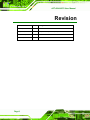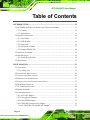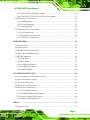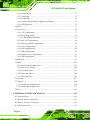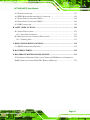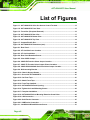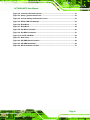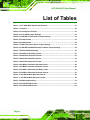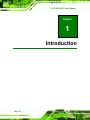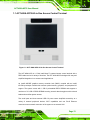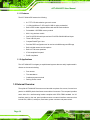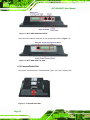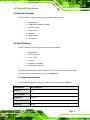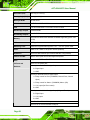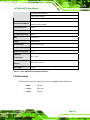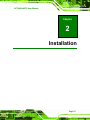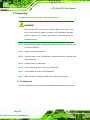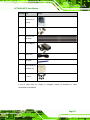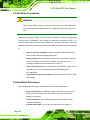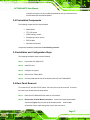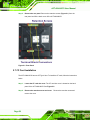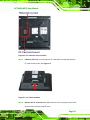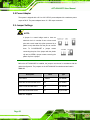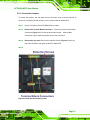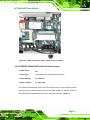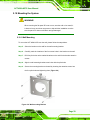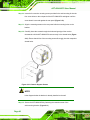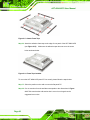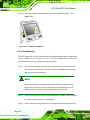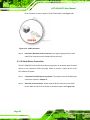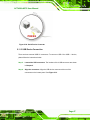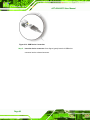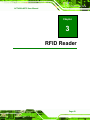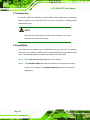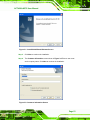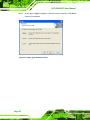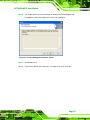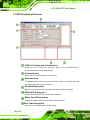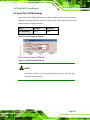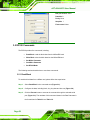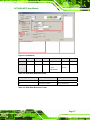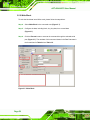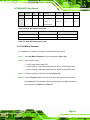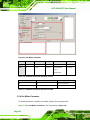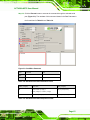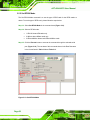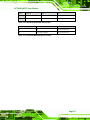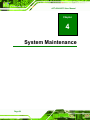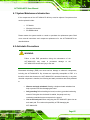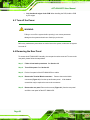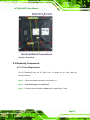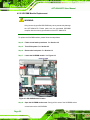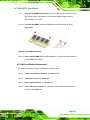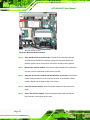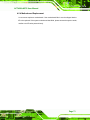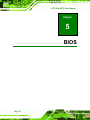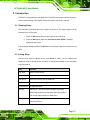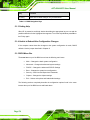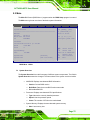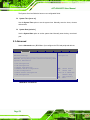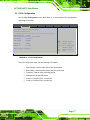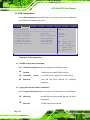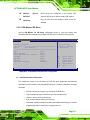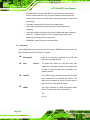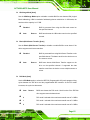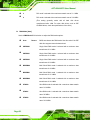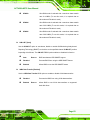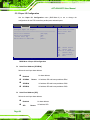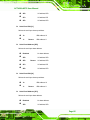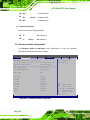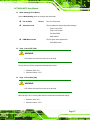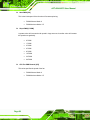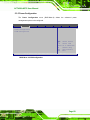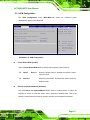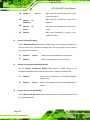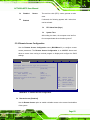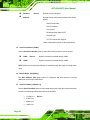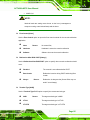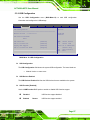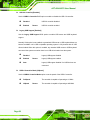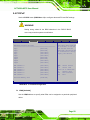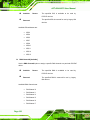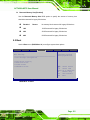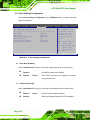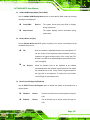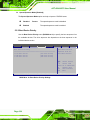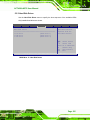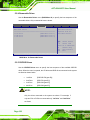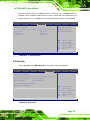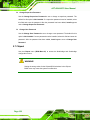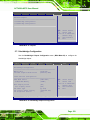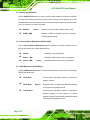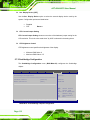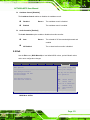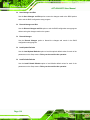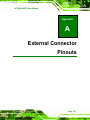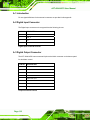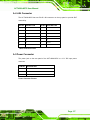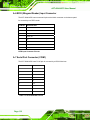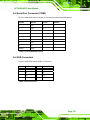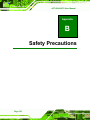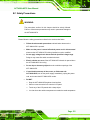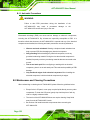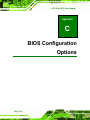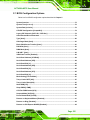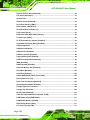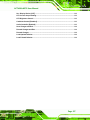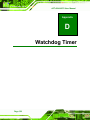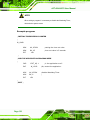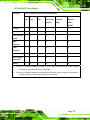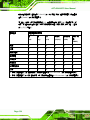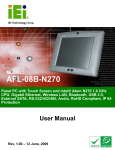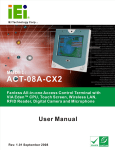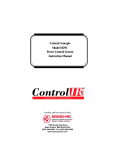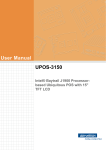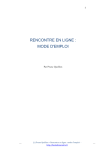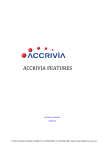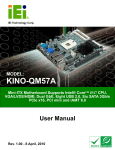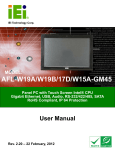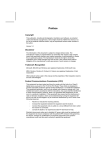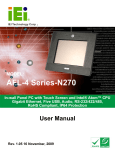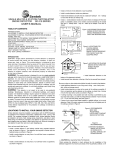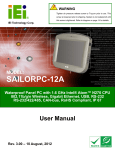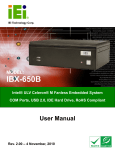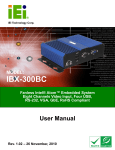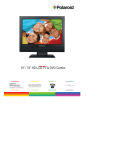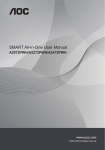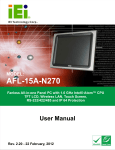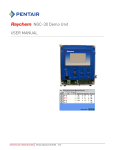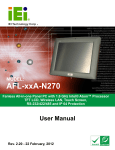Download ACT-408A-N270 User Manual
Transcript
ACT-408A-N270 User Manual IEI Technology Corp. MODEL: ACT-408A-N270 Panel PC with Touch Screen and 1.6 GHz Intel® Atom™ CPU, MIFARE/EM RFID, Wiegand 26, Door Control, Gigabit Ethernet, 3 USB, RS-232/422/485, RoHS Compliant, IP 64 Protection User Manual Page i Rev. 2.01 – 15 June, 2011 ACT-408A-N270 User Manual Revision Date Version Changes 15 June, 2011 2.01 Add one note for the RFID reader 3 September, 2010 2.00 LCD panel and power adapter updates 29 December, 2009 1.01 Minor edit 26 October, 2009 1.00 Initial release Page ii ACT-408A-N270 User Manual Copyright COPYRIGHT NOTICE The information in this document is subject to change without prior notice in order to improve reliability, design and function and does not represent a commitment on the part of the manufacturer. In no event will the manufacturer be liable for direct, indirect, special, incidental, or consequential damages arising out of the use or inability to use the product or documentation, even if advised of the possibility of such damages. This document contains proprietary information protected by copyright. All rights are reserved. No part of this manual may be reproduced by any mechanical, electronic, or other means in any form without prior written permission of the manufacturer. TRADEMARKS All registered trademarks and product names mentioned herein are used for identification purposes only and may be trademarks and/or registered trademarks of their respective owners. Page iii ACT-408A-N270 User Manual Table of Contents 1 INTRODUCTION........................................................................................................ 12 1.1 ACT-408A-N270 ALL-IN-ONE ACCESS CONTROL TERMINAL ................................. 13 1.1.1 Features ........................................................................................................... 14 1.1.2 Applications ..................................................................................................... 14 1.2 EXTERNAL OVERVIEW .............................................................................................. 14 1.2.1 Front Panel ...................................................................................................... 15 1.2.2 RFID Reader.................................................................................................... 16 1.2.3 Rear Panel ....................................................................................................... 16 1.2.4 I/O Interface Panels......................................................................................... 17 1.2.5 CompactFlash® Slot........................................................................................ 18 1.3 INTERNAL OVERVIEW ............................................................................................... 19 1.4 SPECIFICATIONS ....................................................................................................... 19 1.4.1 System Specifications ....................................................................................... 19 1.5 DIMENSIONS ............................................................................................................. 21 2 INSTALLATION ......................................................................................................... 23 2.1 UNPACKING .............................................................................................................. 24 2.1.1 Packing List ..................................................................................................... 24 2.2 ANTI-STATIC PRECAUTIONS ..................................................................................... 26 2.3 INSTALLATION PRECAUTIONS ................................................................................... 26 2.4 PREINSTALLED COMPONENTS................................................................................... 27 2.5 INSTALLATION AND CONFIGURATION STEPS ............................................................. 27 2.6 REAR PANEL REMOVAL ............................................................................................ 27 2.7 CF CARD INSTALLATION .......................................................................................... 28 2.8 POWER ADAPTER ..................................................................................................... 30 2.9 JUMPER SETTINGS .................................................................................................... 30 2.9.1 Access the Jumpers .......................................................................................... 31 2.9.2 Preconfigured Jumpers .................................................................................... 32 2.9.3 Clear CMOS Jumper........................................................................................ 32 2.9.4 COM3 RX Function Select Jumper.................................................................. 34 2.9.4.1 COM3 RS-422 and RS-485 Pinouts ......................................................... 35 Page iv ACT-408A-N270 User Manual 2.9.5 COM3 TX Function Select Jumper .................................................................. 36 2.9.6 COM3 RS-232/422/485 Serial Port Select Jumper ......................................... 37 2.10 MOUNTING THE SYSTEM ........................................................................................ 39 2.10.1 Wall Mounting................................................................................................ 39 2.10.2 In-wall Mounting ........................................................................................... 41 2.10.3 Arm Mounting ................................................................................................ 44 2.11 BOTTOM PANEL CONNECTORS ................................................................................ 45 2.11.1 LAN Connection ............................................................................................. 45 2.11.2 Serial Device Connection............................................................................... 46 2.11.3 USB Device Connection ................................................................................. 47 3 RFID READER............................................................................................................ 49 3.1 INTRODUCTION......................................................................................................... 50 3.2 INSTALLATION .......................................................................................................... 50 3.3 RF320 INTERFACE OVERVIEW.................................................................................. 54 3.4 SERIAL PORT (COM) SETTINGS ............................................................................... 55 3.5 RF320 COMMANDS .................................................................................................. 56 3.5.1 Read Block ....................................................................................................... 56 3.5.2 Write Block....................................................................................................... 58 3.5.3 Set Mifare Parameter....................................................................................... 59 3.5.4 Get Mifare Parameter ...................................................................................... 60 3.5.5 Set RF320 Mode............................................................................................... 62 4 SYSTEM MAINTENANCE ....................................................................................... 64 4.1 SYSTEM MAINTENANCE INTRODUCTION .................................................................. 65 4.2 ANTI-STATIC PRECAUTIONS ...................................................................................... 65 4.3 TURN OFF THE POWER .............................................................................................. 66 4.4 REMOVING THE REAR PANEL ................................................................................... 66 4.5 REPLACING COMPONENTS........................................................................................ 67 4.5.1 CF Card Replacement...................................................................................... 67 4.5.2 SO-DIMM Module Replacement...................................................................... 68 4.5.3 Wireless Module Replacement ......................................................................... 69 4.5.4 Motherboard Replacement............................................................................... 71 5 BIOS .............................................................................................................................. 72 5.1 INTRODUCTION......................................................................................................... 73 Page v ACT-408A-N270 User Manual 5.1.1 Starting Setup................................................................................................... 73 5.1.2 Using Setup ...................................................................................................... 73 5.1.3 Getting Help..................................................................................................... 74 5.1.4 Unable to Reboot After Configuration Changes.............................................. 74 5.1.5 BIOS Menu Bar................................................................................................ 74 5.2 MAIN........................................................................................................................ 75 5.3 ADVANCED ............................................................................................................... 76 5.3.1 CPU Configuration.......................................................................................... 77 5.3.2 IDE Configuration ........................................................................................... 78 5.3.2.1 IDE Master, IDE Slave ............................................................................. 79 5.3.3 Super I/O Configuration .................................................................................. 84 5.3.4 Hardware Health Configuration...................................................................... 86 5.3.5 Power Configuration ....................................................................................... 89 5.3.6 ACPI Configuration ......................................................................................... 90 5.3.7 APM Configuration.......................................................................................... 91 5.3.8 Remote Access Configuration .......................................................................... 93 5.3.9 USB Configuration........................................................................................... 97 5.4 PCI/PNP................................................................................................................... 99 5.5 BOOT...................................................................................................................... 101 5.5.1 Boot Settings Configuration........................................................................... 102 5.5.2 Boot Device Priority ...................................................................................... 104 5.5.3 Hard Disk Drives ........................................................................................... 105 5.5.4 Removable Drives .......................................................................................... 106 5.5.5 CD/DVD Drives ............................................................................................. 106 5.6 SECURITY ............................................................................................................... 107 5.7 CHIPSET ................................................................................................................. 108 5.7.1 Northbridge Configuration ............................................................................ 109 5.7.2 Southbridge Configuration .............................................................................112 5.8 EXIT ........................................................................................................................113 A EXTERNAL CONNECTOR PINOUTS ..................................................................115 A.1 INTRODUCTION .......................................................................................................116 A.2 DIGITAL INPUT CONNECTOR ...................................................................................116 A.3 DIGITAL OUTPUT CONNECTOR ...............................................................................116 A.4 LAN CONNECTOR ..................................................................................................117 Page vi ACT-408A-N270 User Manual A.5 POWER CONNECTOR ...............................................................................................117 A.6 RFID (WIEGAND READER) INPUT CONNECTOR .....................................................118 A.7 SERIAL PORT CONNECTOR (COM1) .......................................................................118 A.8 SERIAL PORT CONNECTOR (COM3) .......................................................................119 A.9 USB CONNECTORS .................................................................................................119 B SAFETY PRECAUTIONS ....................................................................................... 120 B.1 SAFETY PRECAUTIONS ........................................................................................... 121 B.1.1 Anti-static Precautions .................................................................................. 122 B.2 MAINTENANCE AND CLEANING PRECAUTIONS ...................................................... 122 B.2.1 Cleaning Tools ............................................................................................... 123 C BIOS CONFIGURATION OPTIONS..................................................................... 124 C.1 BIOS CONFIGURATION OPTIONS ........................................................................... 125 D WATCHDOG TIMER .............................................................................................. 128 E HAZARDOUS MATERIALS DISCLOSURE ....................................................... 131 E.1 HAZARDOUS MATERIALS DISCLOSURE TABLE FOR IPB PRODUCTS CERTIFIED AS ROHS COMPLIANT UNDER 2002/95/EC WITHOUT MERCURY ..................................... 132 Page vii ACT-408A-N270 User Manual List of Figures Figure 1-1: ACT-408A-N270 All-in-One Access Control Terminal ...........................................13 Figure 1-2: ACT-408A-N270 Front View......................................................................................15 Figure 1-3: Front View (Faceplate Removed) ............................................................................16 Figure 1-4: ACT-408A-N270 Rear View .......................................................................................17 Figure 1-5: ACT-408A-N270 Bottom View ..................................................................................18 Figure 1-6: ACT-408A-N270 Top View ........................................................................................18 Figure 1-7: CompactFlash® Slot .................................................................................................18 Figure 1-8: ACT-408A-N270 Dimensions (mm)..........................................................................22 Figure 2-1: Rear Panel..................................................................................................................28 Figure 2-2: CF Card Slot Cover Location ...................................................................................29 Figure 2-3: CF Card Installation ..................................................................................................29 Figure 2-4: Rear Panel Retention Screws ..................................................................................31 Figure 2-5: Clear CMOS Jumper .................................................................................................33 Figure 2-6: COM3 RX Function Select Jumper Location..........................................................35 Figure 2-7: COM3 TX Function Select Jumper Pinout Locations............................................37 Figure 2-8: COM3 RS-232/422/485 Serial Port Select Jumper Location..................................38 Figure 2-9: Wall-mounting Bracket .............................................................................................39 Figure 2-10: Chassis Support Screws ........................................................................................40 Figure 2-11: Secure the ACT-408A-N270....................................................................................41 Figure 2-12: Cut Foam Tape ........................................................................................................41 Figure 2-13: Attach Foam Tape ...................................................................................................42 Figure 2-14: Foam Tape Installed................................................................................................42 Figure 2-15: ACT-408A-N270 Panel Opening.............................................................................43 Figure 2-16: Tighten the In-wall Mounting Screws....................................................................43 Figure 2-17: Faceplate Installation..............................................................................................44 Figure 2-18: ACT-408A-N270 Arm Mounting Retention Screw Holes .....................................45 Figure 2-19: LAN Connection ......................................................................................................46 Figure 2-20: Serial Device Connector.........................................................................................47 Figure 2-21: USB Device Connection .........................................................................................48 Figure 3-1: InstallShield Wizard Welcome Screen ....................................................................51 Page viii ACT-408A-N270 User Manual Figure 3-2: Customer Information Screen .................................................................................51 Figure 3-3: Setup Type Selection Screen...................................................................................52 Figure 3-4: Current Settings Confirmation Screen ...................................................................53 Figure 3-5: RF320 COM Port Settings.........................................................................................55 Figure 3-6: Read Block.................................................................................................................57 Figure 3-7: Write Block ................................................................................................................58 Figure 3-8: Set Mifare Parameter ................................................................................................60 Figure 3-9: Get Mifare Parameter ................................................................................................61 Figure 3-10: Set RF-320 Mode .....................................................................................................62 Figure 4-1: Rear Panel..................................................................................................................67 Figure 4-2: SO-DIMM Socket Location .......................................................................................68 Figure 4-3: SO-DIMM Installation ................................................................................................69 Figure 4-4: Wireless Module Location........................................................................................70 Page ix ACT-408A-N270 User Manual List of Tables Table 1-1: ACT-408A-N270 System Specifications ...................................................................21 Table 2-1: Jumpers .......................................................................................................................30 Table 2-2: Preconfigured Jumpers .............................................................................................32 Table 2-3: Clear CMOS Jumper Settings....................................................................................33 Table 2-4: COM3 RX Function Select Jumper Settings ............................................................34 Table 2-5: RS-422 Pinouts ...........................................................................................................35 Table 2-6: RS-485 Pinouts ...........................................................................................................35 Table 2-7: COM3 TX Function Select Jumper Settings.............................................................36 Table 2-8: COM3 RS-232/422/485 Serial Port Select Jumper Settings ....................................38 Table 3-1: RF320 COM Port Settings ..........................................................................................55 Table 3-2: Read Block Raw Data Format....................................................................................57 Table 3-3: Read Block Response Format...................................................................................57 Table 3-4: Write Block Raw Data Format ...................................................................................59 Table 3-5: Write Block Response Format ..................................................................................59 Table 3-6: Set Mifare Parameter Raw Data Format ...................................................................60 Table 3-7: Set Mifare Parameter Response Format ..................................................................60 Table 3-8: Get Mifare Parameter Raw Data Format ...................................................................61 Table 3-9: Get Mifare Parameter Response Format ..................................................................61 Table 3-10: Set RF320 Mode Raw Data Format .........................................................................63 Table 3-11: Set RF320 Mode Response Format ........................................................................63 Table 5-1: BIOS Navigation Keys ................................................................................................74 Table 5-2: RS-232/422/485 Pinouts .......................................................................................... 118 Table 5-3: RS-232/422/485 Pinouts .......................................................................................... 119 Page x ACT-408A-N270 User Manual BIOS Menus BIOS Menu 1: Main .......................................................................................................................75 BIOS Menu 2: Advanced ..............................................................................................................76 BIOS Menu 3: CPU Configuration ...............................................................................................77 BIOS Menu 4: IDE Configuration.................................................................................................78 BIOS Menu 5: IDE Master and IDE Slave Configuration ...........................................................79 BIOS Menu 6: Super I/O Configuration.......................................................................................84 BIOS Menu 7: Hardware Health Configuration ..........................................................................86 BIOS Menu 8: APM Configuration...............................................................................................89 BIOS Menu 9: General ACPI Configuration ...............................................................................90 BIOS Menu 10: APM Configuration.............................................................................................91 BIOS Menu 11: Remote Access Configuration..........................................................................93 BIOS Menu 12: USB Configuration .............................................................................................97 BIOS Menu 13: PCI/PnP Configuration.......................................................................................99 BIOS Menu 14: Boot .................................................................................................................. 101 BIOS Menu 15: Boot Settings Configuration .......................................................................... 102 BIOS Menu 16: Boot Device Priority Settings ........................................................................ 104 BIOS Menu 17: Hard Disk Drives ............................................................................................. 105 BIOS Menu 18: Removable Drives ........................................................................................... 106 BIOS Menu 19: CD/DVD Drives ................................................................................................ 107 BIOS Menu 20: Security ............................................................................................................ 107 BIOS Menu 21: Chipset ............................................................................................................. 109 BIOS Menu 22: Northbridge Chipset Configuration............................................................... 109 BIOS Menu 23:Southbridge Chipset Configuration ............................................................... 112 BIOS Menu 24:Exit..................................................................................................................... 113 Page xi ACT-408A-N270 User Manual Chapter 1 1 Introduction Page 12 ACT-408A-N270 User Manual 1.1 ACT-408A-N270 All-in-One Access Control Terminal Figure 1-1: ACT-408A-N270 All-in-One Access Control Terminal The ACT-408A-N270 is 1.6 GHz Intel® Atom™ powered access control terminal with a RFID reader and a rich variety of functions. The ACT-408A-N270 is designed for easy and simplified integration in to access control applications. An Intel® 945GSE graphics memory controller hub (GMCH) coupled with an Intel® ICH7M input/output controller hub ensures optimal memory, graphics, and peripheral I/O support. The system comes with 1 GB of preinstalled DDR2 SDRAM and supports a maximum of 2.0 GB of DDR2 SDRAM ensuring smooth data throughputs with reduced bottlenecks and fast system access. Two serial ports and three external USB 2.0 ports ensure simplified connectivity to a variety of external peripheral devices. Wi-Fi capabilities and one RJ-45 Ethernet connector ensure smooth connection of the system to an external LAN. Page 13 ACT-408A-N270 User Manual 1.1.1 Features The ACT-408A-N270 features the following: 8.4” TFT LCD with resistive type touch screen 1.6 GHz Intel® Atom™ CPU with 512 KB L2 cache preinstalled Built-in RFID reader supports Mifare card and EM card read/write Preinstalled 1 GB DDR2 memory module 802.11 b/g wireless module One RJ-45 RS-232 serial port and one RJ-45 RS-232/422/485 serial port Three USB 2.0 ports CompactFlash® Type II slot Provides RFID configuration tool to read or write Mifare tags and EM tags Built-in digital camera and microphone Built-in 3.0 W stereo speakers IP 64 compliant front panel RoHS compliance 1.1.2 Applications The ACT-408A-N270 is elegant yet sophisticated systems that are easily implemented in diverse environments including: Door access Time attendance Cashless payment terminal Parking access control 1.2 External Overview The stylish ACT-408A-N270 access control terminal comprises of a screen, front and rear panels. An ABS/PC plastic front frame surrounds the front screen. The rear panel provides screw holes for a wall-mounting bracket compliant with VESA FDMI standard. An I/O interface panel on the rear panel provides access to external interface connectors that include LAN, USB 2.0, serial port, reset button, power connector and power switch. Page 14 ACT-408A-N270 User Manual 1.2.1 Front Panel The front side of the ACT-408A-N270 is a flat panel TFT LCD screen surrounded by an ABS/PC plastic hard cover. The front panel has a 300K pixel digital camera, two microphones, a power LED indicator, power button, a USB port, a RFID reader for Mifare/EM tags, and two speakers for stereo sound (Figure 1-2). Figure 1-2: ACT-408A-N270 Front View Page 15 ACT-408A-N270 User Manual Figure 1-3: Front View (Faceplate Removed) 1.2.2 RFID Reader A RFID reader is integrated in the front panel and supports Mifare 13.56 MHz or EM 125 KHz RFID tags. The ACT-408A-N270 also comes with a RFID tool to read or write data on or into the Mifare tags or EM tags. Please refer to Chapter 3 for detailed description of the RFID tool (RF320). 1.2.3 Rear Panel The rear panel provides access to retention screw holes that support the VESA 75 and 100 mounting. Refer to Figure 1-4. Page 16 ACT-408A-N270 User Manual Figure 1-4: ACT-408A-N270 Rear View 1.2.4 I/O Interface Panels The I/O interface panels located on the bottom and top panels of the ACT-408A-N270 (Figure 1-5) have the following I/O interface connectors: 1 x 12 V DC power jack 1 x RJ-45 RS-232 port 1 x RJ-45 RS-232 or RS-422/485 port 1 x RJ-45 GbE LAN connectors 2 x USB 2.0 ports 1 x 8-pin Wiegand RFID reader input 1 x 8-pin Digital output for door control 1 x 4-pin Digital input The external I/O interface connectors on the bottom panel are shown in Figure 1-5. Page 17 ACT-408A-N270 User Manual Figure 1-5: ACT-408A-N270 Bottom View The external I/O interface connectors on the top panel are shown in Figure 1-5. Figure 1-6: ACT-408A-N270 Top View 1.2.5 CompactFlash® Slot The system can also support a CompactFlash® Type II (CF Type II) memory disk. Figure 1-7: CompactFlash® Slot Page 18 ACT-408A-N270 User Manual 1.3 Internal Overview The ACT-408A-N270 has the following components installed internally: 1 x Motherboard 1 x 1 GB DDR2 SDRAM SO-DIMM 1 x Wireless module 1 x RFID reader 2 x Speakers 1 x Digital camera 1 x Microphone 1.4 Specifications The ACT-408A-N270 has the following preinstalled components: 1 x Motherboard 1 x TFT LCD screen 1 x Touch screen 1 x Inverter 1 x Wireless LAN module 1 x DDR2 memory module The following section lists the system specifications. The technical specifications for some other preinstalled components are shown in the Appendix A. 1.4.1 System Specifications The technical specifications for the ACT-408A-N270 system are listed in Table 1-1. Specifications ACT-408A-N270 LCD Size 8.4” Max. Resolution 800 x 600 (XGA) Brightness 450 cd/m2 Contrast Ratio 600:1 LCD Color 262 K Page 19 ACT-408A-N270 User Manual Pixel Pitch (mm) 0.213 (H) x 0.213 (V) Viewing Angle (H-V) 140 (H) / 160 (V) Backlight MTBF 30,000 hours SBC Model ACTMB4-945GSE-N270-R10 CPU 1.6 GHz Intel® Atom™ CPU with 512 KB L2 cache Northbridge Chipset Intel® 945GSE Southbridge Chipset Intel® ICH7M Memory One 400/533 MHz DDR2 SDRAM SO-DIMM supported (system max. 2 GB) SSD CF Type II Watchdog Timer Software Programmable supports 1 sec. ~ 255 sec. system reset Audio AMP 3.0 W + AMP 3.0 W (built-in stereo speakers) Expansion One PCIe Mini card slot (for wireless LAN 802.11 b/g module) Camera and MIC Built-in 300 K pixel camera and digital microphone RFID Supports MIFARE and EM RFID I/O Ports and One 12 V DC power jack Switches One 4-pin terminal block for signal input 3 x Digital Input 1 x GND One 8-pin terminal block for signal output 1 x Relay control for Door (COMMON, Normal Close, Normal Open) 1 x Relay control for Alarm+ (COMMON) Alarm- (NO) 1 x 12V output (for Door control) 2 x GND One 8-pin terminal block for signal input (Wiegand Reader) 5 x Digital Input 1 x 12V output 2 x GND One RJ-45 for RS-232 COM port One RJ-45 for RS-232/422/485 COM port Page 20 ACT-408A-N270 User Manual One GbE LAN connector Three USB 2.0 ports One Power button on front panel Construction Material ABS + PC plastic front frame Aluminum alloy chassis Front Panel Color White Mounting In-Wall, Panel, Wall, Stand or Arm (VESA 75 x 75 mm, 100 x 100 mm) IP level (front panel) IP 64 EMC CE and FCC Safety CB and CCC Touch Screen 5-wire resistive type Power Adapter 60W, 12 V DC output, 90 ~ 264 V AC, 50/60 Hz input Power Consumption 35 W Operation 0ºC ~ 45ºC Temperature Dimensions (W x H x D) (mm) 225 x 236.5 x 52.5 1.5 kg Net weight Table 1-1: ACT-408A-N270 System Specifications 1.5 Dimensions The dimensions of the ACT-408A-N270 are shown in Figure 1-8 and listed below. Width: 225 mm Height: 236.5 mm Depth: 52.5 mm Page 21 ACT-408A-N270 User Manual Figure 1-8: ACT-408A-N270 Dimensions (mm) Page 22 ACT-408A-N270 User Manual Chapter 2 2 Installation Page 23 ACT-408A-N270 User Manual 2.1 Unpacking To unpack the access control terminal, follow the steps below: WARNING! The front side LCD screen has a protective plastic cover stuck to the screen. Only remove the plastic cover after the ACT-408A-N270 has been properly installed. This ensures the screen is protected during the installation process. Step 1: Use box cutters, a knife or a sharp pair of scissors that seals the top side of the external (second) box. Step 2: Open the external (second) box. Step 3: Use box cutters, a knife or a sharp pair of scissors that seals the top side of the internal (first) box. Step 4: Lift the monitor out of the boxes. Step 5: Remove both polystyrene ends, one from each side. Step 6: Pull the plastic cover off the ACT-408A-N270. Step 7: Make sure all the components listed in the packing list are present. Step 0: 2.1.1 Packing List The ACT-408A-N270 access control terminal is shipped with the following components: Page 24 ACT-408A-N270 User Manual Quantity Item 1 Image ACT-408A-N270 access control terminal 1 Screw set 4 Adhesive foam tape strips 1 Power adapter 1 Power cord 1 Touch pen 1 User manual CD and driver CD 1 Mini jumper pack (2.0 mm) If any of these items are missing or damaged, contact the distributor or sales representative immediately. Page 25 ACT-408A-N270 User Manual 2.2 Anti-Static Precautions WARNING: Failure to take ESD precautions during the maintenance of the ACT-408A-N270 may result in permanent damage to the ACT-408A-N270 and severe injury to the user. Electrostatic discharge (ESD) can cause serious damage to electronic components, including the ACT-408A-N270. Dry climates are especially susceptible to ESD. It is therefore critical that whenever the ACT-408A-N270 is accessed internally, or any other electrical component is handled, the following anti-static precautions are strictly adhered to. Wear an anti-static wristband: Wearing a simple anti-static wristband can help to prevent ESD from damaging the board. Self-grounding: Before handling the board, touch any grounded conducting material. During the time the board is handled, frequently touch any conducting materials that are connected to the ground. Use an anti-static pad: When configuring the ACT-408A-N270, place it on an antic-static pad. This reduces the possibility of ESD damaging the ACT-408A-N270. Only handle the edges of the PCB: When handling the PCB, hold the PCB by the edges. 2.3 Installation Precautions When installing the POS system, please follow the precautions listed below: Power turned off: When installing the system, make sure the power is off. Failing to turn off the power may cause severe injury to the body and/or damage to the system. Certified Engineers: Only certified engineers should install and modify onboard functionalities. Anti-static Discharge: If a user open the rear panel of the system, to Page 26 ACT-408A-N270 User Manual configure the jumpers or plug in added peripheral devices, ground themselves first and wear and anti-static wristband. 2.4 Preinstalled Components The following components are all preinstalled. Motherboard TFT LCD screen DDR2 memory module Resistive type touch screen RFID module Wireless LAN module Component installation is described in the following sections. 2.5 Installation and Configuration Steps The following installation steps must be followed. Step 1: Unpack the ACT-408A-N270 Step 2: Install CF card Step 3: Configure the system Step 4: Mount the ACT-408A-N270 Step 5: Connect peripheral devices to the bottom panel of the ACT-408A-N270. Step 0: 2.6 Rear Panel Removal To access the CF slot and AT/ATX switch, the back cover must be removed. To remove the back cover, please follow the steps below. Step 1: Place the ACT-408A-N270 face down on a flat surface. Step 2: Remove the Terminal Block Connectors. Remove the three terminal block connectors (Figure 2-1) from the top and bottom panels. A flat-headed screwdriver may be required to gently remove the connectors. Page 27 ACT-408A-N270 User Manual Step 3: Remove the rear panel. Remove the retention screws (Figure 2-1) from the rear panel and lift the back cover off the ACT-408A-N270. Step 3: Figure 2-1: Rear Panel 2.7 CF Card Installation The ACT-408A-N270 has one CF Type II slot. To install the CF card, follow the instructions below. Step 1: Locate the CF card slot cover. The CF card slot cover is located on the back panel of the ACT-408A-N270. See Figure 2-2 Step 2: Remove the retention screw and cover. Remove the retention screw and remove the cover Page 28 ACT-408A-N270 User Manual Figure 2-2: CF Card Slot Cover Location Step 3: Install the CF Card. Correctly align the CF card with the socket and insert the CF card into the socket. See Figure 2-3. Figure 2-3: CF Card Installation Step 4: Replace the CF card slot cover. Make sure the cover is properly secured with the previously removed retention screw.Step 0: Page 29 ACT-408A-N270 User Manual 2.8 Power Adapter The system is shipped with a 90 V to 264 V IEI AC power adapter with a maximum power output of 60 W. The power adapter has a 12 V DC output connector. 2.9 Jumper Settings NOTE: A jumper is a metal bridge used to close an electrical circuit. It consists of two or three metal pins and a small metal clip (often protected by a plastic cover) that slides over the pins to connect them. To CLOSE/SHORT a jumper means connecting the pins of the jumper with the plastic clip and to OPEN a jumper means removing the plastic clip from a jumper. Before the ACT-408A-N270 is installed, the jumpers must be set in accordance with the desired configuration. The jumpers on the ACT-408A-N270 motherboard are listed in Table 2-1. Description Label Type Clear CMOS J_CMOS1 2-pin header COM3 RX RS-232/422/485 select JP3 8-pin header COM3 TX RS-422/485 select JP4 6-pin header COM3 RS-232/422/485 select JP7 12-pin header Table 2-1: Jumpers Page 30 ACT-408A-N270 User Manual 2.9.1 Access the Jumpers To access the jumpers, the rear panel and the aluminum cover must be removed. To remove the rear panel and the aluminum cover, please follow the steps below. Step 1: Put the front panel of the ACT-408A-N270 on a table. Step 2: Remove the Terminal Block Connectors. Remove the three terminal block connectors (Figure 2-1) from the top and bottom panels. A flat-headed screwdriver may be required to gently remove the connectors. Step 3: Remove the rear panel. Remove the retention screws (Figure 2-1) from the rear panel and lift the rear panel off the ACT-408A-N270. Step 4: Figure 2-4: Rear Panel Retention Screws Page 31 ACT-408A-N270 User Manual 2.9.2 Preconfigured Jumpers WARNING: Do not change the settings on the jumpers in described here. Doing so may disable or damage the system. The following jumpers are preconfigured for the ACT-408A-N270. Users should not change these jumpers (Table 2-2). Jumper Name Label Type LVDS voltage selection J_VLVDS1 3-pin header Panel Type and Resolution J_LCD_TYPE1 10-pin header Table 2-2: Preconfigured Jumpers 2.9.3 Clear CMOS Jumper Jumper Label: J_CMOS1 Jumper Type: 2-pin header Jumper Settings: See Table 2-3 Jumper Location: See Figure 2-5 If the ACT-408A-N270 fails to boot due to improper BIOS settings, the clear CMOS jumper clears the CMOS data and resets the system BIOS information. To do this, use the jumper cap to close the pins for a few seconds then remove the jumper clip. If the “CMOS Settings Wrong” message is displayed during the boot up process, the fault may be corrected by pressing the F1 to enter the CMOS Setup menu. Do one of the following: Enter the correct CMOS setting Load Optimal Defaults Load Failsafe Defaults. Page 32 ACT-408A-N270 User Manual After having done one of the above, save the changes and exit the CMOS Setup menu. The clear CMOS jumper settings are shown in Table 2-3. Clear CMOS Description Short 1 - 2 Keep CMOS Setup Short 2 - 3 Clear CMOS Setup Default Table 2-3: Clear CMOS Jumper Settings The location of the clear CMOS jumper is shown in Figure 2-5 below. Figure 2-5: Clear CMOS Jumper Page 33 ACT-408A-N270 User Manual 2.9.4 COM3 RX Function Select Jumper Jumper Label: JP3 Jumper Type: 8-pin header Jumper Settings: See Table 2-4 Jumper Location: See Figure 2-6 The COM3 RX Function Select jumper sets the communication protocol used by the RX serial communications port COM3 as RS-232, RS-422 or RS-485. The COM3 RX Function Select jumper settings are shown in Table 2-4. COM3 RX Function Select Description Short 3-4 RS-232 Short 1-2, 5-6 RS-422 Short 1-2, 7-8 RS-485 Default Table 2-4: COM3 RX Function Select Jumper Settings The COM3 RX Function Select jumper location is shown in Figure 2-6. Page 34 ACT-408A-N270 User Manual Figure 2-6: COM3 RX Function Select Jumper Location 2.9.4.1 COM3 RS-422 and RS-485 Pinouts The pinouts for RS-422 and RS-485 operation of external serial port COM 3 are detailed below. COM 3 RS-422 Description Pin 1 TX- Pin 2 TX+ Pin 6 RX- Pin 7 RX+ Table 2-5: RS-422 Pinouts COM 3 RS-485 Description Pin 1 Data- Pin 2 Data+ Table 2-6: RS-485 Pinouts Page 35 ACT-408A-N270 User Manual 2.9.5 COM3 TX Function Select Jumper Jumper Label: JP4 Jumper Type: 6-pin header Jumper Settings: See Table 2-7 Jumper Location: See Figure 2-7 The COM3 TX Function Select jumper configures the TX pin on COM3 serial port connector as RS-422 as an RS-485. The COM3 TX Function Select jumper selection options are shown in Table 2-7. COM3 TX Function Select Description Short 1 – 3 RS-422 Short 2 – 4 RS-422 Short 3 – 5 RS-485 Short 4 – 6 RS-485 Table 2-7: COM3 TX Function Select Jumper Settings The COM3 TX Function Select jumper location is shown in Figure 2-7 below. Page 36 ACT-408A-N270 User Manual Figure 2-7: COM3 TX Function Select Jumper Pinout Locations 2.9.6 COM3 RS-232/422/485 Serial Port Select Jumper Jumper Label: JP7 Jumper Type: 12-pin header (four 3-pin headers combined) Jumper Settings: See Table 2-8 Jumper Location: See Figure 2-8 The COM3 RS-232/422/485 Serial Port Select jumper sets the communication protocol used by the second serial communications port (COM3) as RS-232, RS-422 or RS-485. The COM3 RS-232/422/485 Serial Port Select settings are shown in Table 2-8. Page 37 ACT-408A-N270 User Manual RS-232/485 Select Description Short 1-2 RS-232 Default Short 4-5 RS-232 Default Short 7-8 RS-232 Default Short 10-11 RS-232 Default Short 2-3 RS-422/485 Short 5-6 RS-422/485 Short 8-9 RS-422/485 Short 11-12 RS-422/485 Table 2-8: COM3 RS-232/422/485 Serial Port Select Jumper Settings The COM3 RS-232/422/485 Serial Port Select jumper location is shown in Figure 2-8. Figure 2-8: COM3 RS-232/422/485 Serial Port Select Jumper Location Page 38 ACT-408A-N270 User Manual 2.10 Mounting the System WARNING! When mounting the flat panel PC onto an arm, onto the wall or into a wall, it is better to have more than one person to help with the installation to make sure the panel PC does not fall down and get damaged. 2.10.1 Wall Mounting To mount the ACT-408A-N270 onto the wall, please follow the steps below. Step 5: Select the location on the wall for the wall-mounting bracket. Step 6: Carefully mark the locations of the four screw holes in the bracket on the wall. Step 7: Drill four pilot holes at the marked locations on the wall for the bracket retention screws. Step 8: Align the wall-mounting bracket screw holes with the pilot holes. Step 9: Secure the mounting-bracket to the wall by inserting the retention screws into the four pilot holes and tightening them (Figure 2-9). Figure 2-9: Wall-mounting Bracket Page 39 ACT-408A-N270 User Manual Step 10: Insert the four monitor mounting screws provided in the wall mounting kit into the four screw holes on the real panel of the ACT-408A-N270 and tighten until the screw shank is secured against the rear panel (Figure 2-10). Step 11: Align the mounting screws on the rear panel with the mounting holes on the bracket. Step 12: Carefully insert the screws through the holes and gently pull the monitor downwards until the ACT-408A-N270 rests securely in the slotted holes (Figure 2-10). Ensure that all four of the mounting screws fit snuggly into their respective slotted holes. Figure 2-10: Chassis Support Screws NOTE: In the diagram below the bracket is already installed on the wall. Step 13: Secure the ACT-408A-N270 by fastening the retention screw of the wall-mounting bracket. (Figure 2-11).Step 13: Page 40 ACT-408A-N270 User Manual Figure 2-11: Secure the ACT-408A-N270 2.10.2 In-wall Mounting Before installing into a wall mounting, attach the adhesive strips to the sides as shown below: Step 14: Place the ACT-408A-N270 face down on a flat surface. Figure 2-12: Cut Foam Tape Step 15: Cut the adhesive foam tape as shown above. Page 41 ACT-408A-N270 User Manual Figure 2-13: Attach Foam Tape Step 16: Attach the adhesive foam tape to the edge of rear panel of the ACT-408A-N270 (see Figure 2-13). Make sure the adhesive tape does not cover the screw holes as shown below. Step 16: Figure 2-14: Foam Tape Installed To mount the ACT-408A-N270 panel PC into a wall, please follow the steps below. Step 17: Select the position on the wall to mount the flat panel PC. Step 18: Cut out a section from the wall that corresponds to the dimensions in Figure 2-15. Take care that the wall section that is cut out is no larger than the suggested cut out size. Page 42 ACT-408A-N270 User Manual Figure 2-15: ACT-408A-N270 Panel Opening Step 19: Slide the ACT-408A-N270 through the hole until the frame is flush against the wall. Step 20: Tighten the screws that pass through the wall mounting screw holes until the screws are firmly secured to the wall (Figure 2-16). Figure 2-16: Tighten the In-wall Mounting Screws Page 43 ACT-408A-N270 User Manual Step 21: Install the faceplate. Snap faceplate onto the ACT-408A-N270 frame. See Figure 2-17. Figure 2-17: Faceplate Installation 2.10.3 Arm Mounting The ACT-408A-N270 is VESA (Video Electronics Standards Association) compliant and can be mounted on an arm with a 75 mm or 100 mm interface pad. To mount the ACT-408A-N270 on an arm, please follow the steps below. Step 1: The arm is a separately purchased item. Please correctly mount the arm onto the surface it uses as a base. To do this, refer to the installation documentation that came with the mounting arm. NOTE: When purchasing the arm please ensure that it is VESA compliant and that the arm has a 75 mm or 100 mm interface pad. If the mounting arm is not VESA compliant it cannot be used to support the ACT-408A-N270. Step 2: Once the mounting arm has been firmly attached to the surface, lift the flat panel PC onto the interface pad of the mounting arm. Step 3: Align the retention screw holes on the mounting arm interface with those in the Page 44 ACT-408A-N270 User Manual flat panel PC. The ACT-408A-N270 arm mount retention screw holes are shown in Figure 2-18. Figure 2-18: ACT-408A-N270 Arm Mounting Retention Screw Holes Step 4: Secure the flat panel PC to the interface pad by inserting four retention screws through the bottom of the mounting arm interface pad and into the flat panel PC. Step 0: 2.11 Bottom Panel Connectors 2.11.1 LAN Connection There is one external RJ-45 LAN connector on the top panel. The RJ-45 LAN connector enables connection to an external network. To connect a LAN cable with an RJ-45 connector, please follow the instructions below. Step 1: Locate the RJ-45 connector on the top panel of the ACT-408A-N270. Step 2: Align the connectors. Align the RJ-45 connector on the LAN cable with the Page 45 ACT-408A-N270 User Manual RJ-45 connector on the top panel of the ACT-408A-N270. See Figure 2-19. Figure 2-19: LAN Connection Step 3: Insert the LAN cable RJ-45 connector. Once aligned, gently insert the LAN cable RJ-45 connector into the onboard RJ-45 connector. Step 0: 2.11.2 Serial Device Connection The ACT-408A-N270 has two RJ-45 Serial port connectors on the bottom panel for serial devices to be connected. Follow the steps below to connect a serial device to the ACT-408A-N270 system. Step 1: Locate the RJ-45 Serial port connectors. The location of the RJ-45 Serial port connectors is shown in Chapter 2. Step 2: Insert the serial connector. Gently insert the RJ-45 connector on the serial device cable into the RJ-45 connector on the bottom panel. See Figure 2-20. Page 46 ACT-408A-N270 User Manual Figure 2-20: Serial Device Connector 2.11.3 USB Device Connection There are three external USB 2.0 connectors. To connect a USB 2.0 or USB 1.1 device, please follow the instructions below. Step 3: Located the USB connectors. The locations of the USB connectors are shown in Chapter 2. Step 4: Align the connectors. Align the USB device connector with one of the connectors on the bottom panel. See Figure 2-21. Page 47 ACT-408A-N270 User Manual Figure 2-21: USB Device Connection Step 5: Insert the device connector. Once aligned, gently insert the USB device connector into the onboard connector. Step 0: Page 48 ACT-408A-N270 User Manual Chapter 3 3 RFID Reader Page 49 ACT-408A-N270 User Manual 3.1 Introduction IEI provides a RFID tool (RF320) to configure Mifare cards and EM cards. The following sections describe how to install the RF320 and how to use RF320 to configure Mifare cards and EM cards. NOTE: Attach the RFID cards close to the RFID reader less than 1 cm so that the cards can be detected effectively. 3.2 Installation The RF320 must be installed in the ACT-408A-N270 from the utility CD in the package before using it to configure the RFID cards. To install the RF320, please follow the steps below. The following example is based on the Windows® XP environment. Step 1: Run the RF-320 setup V1.3.2.exe file from the utility CD. Step 2: The InstallShield Wizard is prepared to guide the user through the rest of the process. Once initialized, the InstallShield Wizard welcome screen appears (Figure 3-1). Page 50 ACT-408A-N270 User Manual Figure 3-1: InstallShield Wizard Welcome Screen Step 3: Click NEXT to continue the installation. Step 4: The Customer Information screen shown in Figure 3-2. Enter a user name and a company name. Click NEXT to continue the installation. Figure 3-2: Customer Information Screen Page 51 ACT-408A-N270 User Manual Step 5: At this stage in Figure 3-3 appears. Please choose the setup type. Click NEXT to continue the installation. Figure 3-3: Setup Type Selection Screen Page 52 ACT-408A-N270 User Manual Step 6: The window shows the current settings for installing the RF320 (Figure 3-4). Click NEXT to confirm the settings and continue the installation. Figure 3-4: Current Settings Confirmation Screen Step 7: Click FINISH to exit. Step 8: To launch the RF320, click Start menu Program File IEI RF320. Step 0: Page 53 ACT-408A-N270 User Manual 3.3 RF320 Interface Overview - COM Port Settings and Activation Area Allows the user to select the serial port used by the ACT-408A-N270 to communicate with the RFID reader module. - Commands Area Shows various request options for user to select. - Data Input Area The data input area is where the user enters block number, key, key data, and other information required by certain commands. - Raw Data Display Area Shows all communication logs and responses of the executed commands. - EM Card ID Display Area Displays the EM card ID when the EM card is detected. - Mifare Card ID Display Area Displays the Mifare card ID when the Mifare card is detected. Error Code Display Area Shows the error message when an error occurs. Page 54 ACT-408A-N270 User Manual 3.4 Serial Port (COM) Settings After launching the RF320 RFID tool, the COM port settings have to be set correctly to enable the communication with the built-in RFID reader. Please follow the information below to setup the COM port settings. Model COM Port Baud Rate ACT-408A-N270 COM 2 19200 Table 3-1: RF320 COM Port Settings Figure 3-5: RF320 COM Port Settings NOTE: If the Hyper Terminal is used for communication, please setup the port properties as shown below. Page 55 ACT-408A-N270 User Manual Bits per second: 19200 Data bits: 8 Parity: None Stop bits: 1 Flow control: None 3.5 RF320 Commands The RF320 provides five commands, including: Read Block: read the block data from the Mifare/EM card Write Block: write the block data into the Mifare/EM card Set Mifare Parameter Get Mifare Parameter Set RF320 Mode The following sections describe how to use these commands. 3.5.1 Read Block To read the block data from a Mifare card, please follow the steps below. Step 1: Select Read Block in the command area (Figure 3-6). Step 2: Configure the data, including block, key, key data and time out (Figure 3-6). Step 3: Click the Execute button to execute the command through the selected serial port (Figure 3-6). The raw data of this command shows in the Raw Data area in the format listed in Table 3-2 and Table 3-3. Step 3: Page 56 ACT-408A-N270 User Manual Figure 3-6: Read Block Field Command Block KEY KEY Data Time Out End Digit 2 2 1 12 2 1 Data RB A/B 000000000000 00~99 CR ︴(Hex) (Second) 00~63 (0x0d) FFFFFFFFFFFF Table 3-2: Read Block Raw Data Format Status (2 digits) Block Data (32 digits) END (2 digits) OK 32 bits (Hex) CR,LF (0x0d,0x0a) ER Error Code (3 digits) CR,LF (0x0d,0x0a) Table 3-3: Read Block Response Format Page 57 ACT-408A-N270 User Manual 3.5.2 Write Block To write the block data into a Mifare card, please follow the steps below. Step 4: Select Write Block in the command area (Figure 3-7). Step 5: Configure the data, including block, key, key data, time out and data (Figure 3-7). Step 6: Click the Execute button to execute the command through the selected serial port (Figure 3-7). The raw data of this command shows in the Raw Data area in the format listed in Table 3-4 and Table 3-5. Step 6: Figure 3-7: Write Block Page 58 ACT-408A-N270 User Manual Field Command Block KEY KEY Data Time Out Block Data End Digit 2 2 1 12 2 32 1 Data WB A/B 000000000000 00~99 32 digits CR ︴(Hex) (Second) Hex (0x0d) 00~63 FFFFFFFFFFFF Table 3-4: Write Block Raw Data Format Status (2 digits) Block Data END (2 digits) OK Null CR,LF (0x0d,0x0a) ER Error Code (3 digits) CR,LF (0x0d,0x0a) Table 3-5: Write Block Response Format 3.5.3 Set Mifare Parameter To set parameter of a Mifare card reader, please follow the steps below. Step 7: Select Set Mifare Parameter in the command area (Figure 3-8). Step 8: Select a Mifare mode. 0-UUID: read serial number only. 1-UUID & KEY A: read serial number and use "KEY A" to read "Block' data". 2-UUID & KEY B: read serial number and use "KEY B" to read "Block data". Step 9: Configure the block number, and key data (Figure 3-8). Step 10: Click the Execute button to execute the command through the selected serial port (Figure 3-8). The raw data of this command shows in the Raw Data area in the format listed in Table 3-6 and Table 3-7. Step 10: Page 59 ACT-408A-N270 User Manual Figure 3-8: Set Mifare Parameter Field Command Access Mode Block KEY Data End Digit 2 1 2 12 1 Data SM 000000000000 CR (0x0d) 0~2 00~63 ︴(Hex) FFFFFFFFFFFF Table 3-6: Set Mifare Parameter Raw Data Format Status (2 digits) Block Data END (2 digits) OK Null CR,LF (0x0d,0x0a) ER Error Code (3 digits) CR,LF (0x0d,0x0a) Table 3-7: Set Mifare Parameter Response Format 3.5.4 Get Mifare Parameter To read the parameter of a Mifare card reader, please follow the steps below. Step 11: Select Get Mifare Parameter in the command area (Figure 3-9). Page 60 ACT-408A-N270 User Manual Step 12: Click the Execute button to execute the command through the selected serial port (Figure 3-9). The raw data of this command shows in the Raw Data area in the format listed in Table 3-8 and Table 3-9. Step 12: Figure 3-9: Get Mifare Parameter Field Command End Digit 2 1 Data RM CR (0x0d) Table 3-8: Get Mifare Parameter Raw Data Format Status (2 digits) Block Data END (2 digits) OK Access mode (1 digit) + CR,LF (0x0d,0x0a) Block (2 digits) + Mode (1 digit) ER Error Code (3 digits) CR,LF (0x0d,0x0a) Table 3-9: Get Mifare Parameter Response Format Page 61 ACT-408A-N270 User Manual 3.5.5 Set RF320 Mode The Set RF320 Mode command is to set the type of RFID card for the RFID reader to detect. To set the type of RFID card, please follow the steps below. Step 13: Select Set RF320 Mode in the command area (Figure 3-10). Step 14: Select a RF320 mode. 1-EM12K: detect EM cards only. 2-Mifare: detect Mifare cards only. 3-EM and Mifare: detect both EM and Mifare cards. Step 15: Click the Execute button to execute the command through the selected serial port (Figure 3-10). The raw data of this command shows in the Raw Data area in the format listed in Table 3-10 and Table 3-11. Step 0: Figure 3-10: Set RF-320 Mode Page 62 ACT-408A-N270 User Manual Field Command Mode End Digit 2 1 1 Data SA 1~3 CR (0x0d) Table 3-10: Set RF320 Mode Raw Data Format Status (2 digits) Block Data END (2 digits) OK Null CR,LF (0x0d,0x0a) ER Error Code (3 digits) CR,LF (0x0d,0x0a) Table 3-11: Set RF320 Mode Response Format Page 63 ACT-408A-N270 User Manual Chapter 4 4 System Maintenance Page 64 ACT-408A-N270 User Manual 4.1 System Maintenance Introduction If the components of the ACT-408A-N270 fail they must be replaced. Components that can be replaced include: CF Module Wireless LAN module SO-DIMM module Please contact the system reseller or vendor to purchase the replacement parts. Back cover removal instructions and component replacement for the ACT-408A-N270 are described below. 4.2 Anti-static Precautions WARNING: Failure to take ESD precautions during the maintenance of the ACT-408A-N270 may result in permanent damage to the ACT-408A-N270 and severe injury to the user. Electrostatic discharge (ESD) can cause serious damage to electronic components, including the ACT-408A-N270. Dry climates are especially susceptible to ESD. It is therefore critical that whenever the ACT-408A-N270 is accessed internally, or any other electrical component is handled, the following anti-static precautions are strictly adhered to. Wear an anti-static wristband: Wearing a simple anti-static wristband can help to prevent ESD from damaging the board. Self-grounding: Before handling the board, touch any grounded conducting material. During the time the board is handled, frequently touch any conducting materials that are connected to the ground. Use an anti-static pad: When configuring the ACT-408A-N270, place it on an antic-static pad. This reduces the possibility of ESD damaging the ACT-408A-N270. Page 65 ACT-408A-N270 User Manual Only handle the edges of the PCB: When handling the PCB, hold the PCB by the edges. 4.3 Turn off the Power WARNING: Failing to turn off the system before opening it can cause permanent damage to the system and serious or fatal injury to the user. Before any maintenance procedures are carried out on the system, make sure the system is turned off. 4.4 Removing the Rear Panel To access the ACT-408A-N270 internally, the rear panel must be removed. To remove the rear panel, please follow the steps below. Step 1: Follow all anti-static procedures. See Section 4.2. Step 2: Turn off the power. See Section 4.3. Step 3: Put the front panel of the ACT-408A-N270 on a table. Step 4: Remove the Terminal Block connectors. Remove the terminal block connectors (Figure 4-1) from the top and bottom panel. A flat headed screwdriver may be required to remove the connectors. Step 5: Remove the rear panel. Remove the screws (Figure 4-1) from the rear panel and lift the rear panel off the ACT-408A-N270. Page 66 ACT-408A-N270 User Manual Figure 4-1: Rear Panel 4.5 Replacing Components 4.5.1 CF Card Replacement The ACT-408A-N270 has one CF Type II slot. To replace the CF card, follow the instructions below. Step 1: Follow all anti-static procedures. See Section 4.2. Step 2: Turn off the power. See Section 4.3. Step 3: Follow the steps described in Section 2.7 to replace the CF card. Step 3: Page 67 ACT-408A-N270 User Manual 4.5.2 SO-DIMM Module Replacement WARNING: Using incorrectly specified SO-DIMM may cause permanently damage the ACT-408A-N270. Please make sure the purchased SO-DIMM complies with the memory specifications of the ACT-408A-N270. To replace the SO-DIMM module, please follow the steps below. Step 4: Follow all anti-static procedures. See Section 4.2. Step 5: Turn off the power. See Section 4.3. Step 6: Remove the back panel. See Section 4.4. Step 7: Locate the SO-DIMM module. See Figure 4-2. Figure 4-2: SO-DIMM Socket Location Step 8: Open the SO-DIMM socket arms. Gently pull the arms of the SO-DIMM socket out and remove the old SO-DIMM. Page 68 ACT-408A-N270 User Manual Step 9: Align the SO-DIMM with the socket. The SO-DIMM must be oriented in such a way that the notch in the middle of the SO-DIMM must be aligned with the plastic bridge in the socket. Step 10: Insert the SO-DIMM. Push the SO-DIMM chip into the socket at an angle (Figure 4-3). Figure 4-3: SO-DIMM Installation Step 11: Secure the SO-DIMM. Push the SO-DIMM down. The clip into place and secure the SO-DIMM in the socket.Step 0: 4.5.3 Wireless Module Replacement To replace the wireless module, please follow the steps below. Step 1: Follow all anti-static procedures. See Section 4.2. Step 2: Turn off the power. See Section 4.3. Step 3: Remove the back panel. See Section 4.4. Step 4: Locate the wireless module. The wireless module is located below the CPU heat sink. See Figure 4-4. Page 69 ACT-408A-N270 User Manual Figure 4-4: Wireless Module Location Step 5: Open the Mini PCIe card socket clips. The Mini PCIe card socket has two clips that secure the Mini PCIe wireless module into the socket. Before the wireless module can be removed from the socket, the clips must be opened. Step 6: Remove the wireless module. Once the two clips of the Mini PCIe card socket are open, remove the wireless module from the socket. Step 7: Align the new wireless module with the Mini PCIe card socket. The wireless module must be oriented in such a way that the notch in the wireless module must be aligned with the plastic bridge in the socket. Step 8: Insert the wireless module. Push the wireless module into the socket at an angle. Step 9: Secure the wireless module. Push the wireless module down until the two clips into place, securing the card in place. Page 70 ACT-408A-N270 User Manual 4.5.4 Motherboard Replacement A user cannot replace a motherboard. If the motherboard fails it must be shipped back to IEI to be replaced. If the system motherboard has failed, please contact the system vendor, reseller or an IEI sales person directly. Page 71 ACT-408A-N270 User Manual Chapter 5 5 BIOS Page 72 ACT-408A-N270 User Manual 5.1 Introduction The BIOS is programmed onto the BIOS chip. The BIOS setup program allows changes to certain system settings. This chapter outlines the options that can be changed. 5.1.1 Starting Setup The AMI BIOS is activated when the computer is turned on. The setup program can be activated in one of two ways. 1. Press the DELETE key as soon as the system is turned on or 2. Press the DELETE key when the “Press Del to enter SETUP” message appears on the screen. 0. If the message disappears before the DELETE key is pressed, restart the computer and try again. 5.1.2 Using Setup Use the arrow keys to highlight items, press ENTER to select, use the PageUp and PageDown keys to change entries, press F1 for help and press ESC to quit. Navigation keys are shown in. Key Function Up arrow Move to previous item Down arrow Move to next item Left arrow Move to the item on the left hand side Right arrow Move to the item on the right hand side Plus & Minus Changes the value Esc key Main Menu – Quit and not save changes into CMOS Status Page Setup Menu and Option Page Setup Menu -Exit current page and return to Main Menu F1 key General help, only for Status Page Setup Menu and Option Page Setup Menu Page 73 ACT-408A-N270 User Manual Key Function F10 key Save all the CMOS changes, only for Main Menu Table 5-1: BIOS Navigation Keys 5.1.3 Getting Help When F1 is pressed a small help window describing the appropriate keys to use and the possible selections for the highlighted item appears. To exit the Help Window press ESC or the F1 key again. 5.1.4 Unable to Reboot After Configuration Changes If the computer cannot boot after changes to the system configuration is made, CMOS defaults. Use the jumper described in Chapter 5. 5.1.5 BIOS Menu Bar The menu bar on top of the BIOS screen has the following main items: Main – Changes the basic system configuration. Advanced – Changes the advanced system settings. PCIPnP – Changes the advanced PCI/PnP Settings Boot – Changes the system boot configuration. Security – Sets User and Supervisor Passwords. Chipset – Changes the chipset settings. Exit – Selects exit options and loads default settings The following sections completely describe the configuration options found in the menu items at the top of the BIOS screen and listed above. Page 74 ACT-408A-N270 User Manual 5.2 Main The Main BIOS menu (BIOS Menu 1) appears when the BIOS Setup program is entered. The Main menu gives an overview of the basic system information. Main Advanced PCIPNP BIOS SETUP UTILITY Boot Security Chipset System Overview ⎯⎯⎯⎯⎯⎯⎯⎯⎯⎯⎯⎯⎯⎯⎯⎯⎯⎯⎯⎯⎯⎯⎯⎯⎯⎯⎯⎯⎯⎯⎯ AMIBIOS Version :08.00.15 Build Date :06/22/09 ID: :H454MR15 Exit Use [ENTER], [TAB] or [SHIFT-TAB] to select a field. Use [+] or [-] to configure system time. Processor Intel® Atom™ CPU N270 @ 1.60 GHz Speed :1600 MHz Count :1 System Memory Size :1016MB System Time System Time [20:09:10] [Sun 01/27/2009] ↑ ↓ Enter F1 F10 ESC Select Screen Select Item Go to SubScreen General Help Save and Exit Exit v02.61 ©Copyright 1985-2006, American Megatrends, Inc. BIOS Menu 1: Main System Overview The System Overview lists a brief summary of different system components. The fields in System Overview cannot be changed. The items shown in the system overview include: AMI BIOS: Displays auto-detected BIOS information o o o Version: Current BIOS version Build Date: Date the current BIOS version was made ID: Installed BIOS ID Processor: Displays auto-detected CPU specifications o o o Type: Names the currently installed processor Speed: Lists the processor speed Count: The number of CPUs on the motherboard System Memory: Displays the auto-detected system memory. o Size: Lists memory size Page 75 ACT-408A-N270 User Manual The System Overview field also has two user configurable fields: System Time [xx:xx:xx] Use the System Time option to set the system time. Manually enter the hours, minutes and seconds. System Date [xx/xx/xx] Use the System Date option to set the system date. Manually enter the day, month and year. 5.3 Advanced Use the Advanced menu (BIOS Menu 2) to configure the CPU and peripheral devices Main Advanced PCIPNP BIOS SETUP UTILITY Boot Security Chipset Advanced Settings ⎯⎯⎯⎯⎯⎯⎯⎯⎯⎯⎯⎯⎯⎯⎯⎯⎯⎯⎯⎯⎯⎯⎯⎯⎯⎯⎯⎯⎯⎯⎯ WARNING: Setting wrong values in below sections may cause system to malfunction > > > > > > > CPU Configuration IDE Configuration SuperIO Configuration Hardware Health Configuration Power Configuration Remote Access Configuration USB Configuration Exit Configure CPU Select Screen ↑ ↓ Select Item Enter Go to SubScreen F1 General Help F10 Save and Exit ESC Exit v02.61 ©Copyright 1985-2006, American Megatrends, Inc. BIOS Menu 2: Advanced Page 76 ACT-408A-N270 User Manual 5.3.1 CPU Configuration Use the CPU Configuration menu (BIOS Menu 3) to view detailed CPU specifications and configure the CPU. Main Advanced PCIPNP BIOS SETUP UTILITY Boot Security Chipset Exit Configure Advanced CPU Settings Module Version:3F.10 ⎯⎯⎯⎯⎯⎯⎯⎯⎯⎯⎯⎯⎯⎯⎯⎯⎯⎯⎯⎯⎯⎯⎯⎯⎯⎯⎯⎯⎯⎯⎯ Manufacturer :Intel® Intel® Atom™ CPU N270 @ 1.60 GHz Frequency :1.60GHz FSB Speed :532MHz Cache L1 Cache L2 : 24KB : 512KB Ratio Actual Value:12 Select Screen ↑ ↓ Select Item Enter Go to SubScreen F1 General Help F10 Save and Exit ESC Exit v02.61 ©Copyright 1985-2006, American Megatrends, Inc. BIOS Menu 3: CPU Configuration The CPU Configuration menu lists the following CPU details: Manufacturer: Lists the name of the CPU manufacturer Brand String: Lists the brand name of the CPU being used Frequency: Lists the CPU processing speed FSB Speed: Lists the FSB speed Cache L1: Lists the CPU L1 cache size Cache L2: Lists the CPU L2 cache size Page 77 ACT-408A-N270 User Manual 5.3.2 IDE Configuration Use the IDE Configuration menu (BIOS Menu 4) to change and/or set the configuration of the IDE devices installed in the system. Main Advanced PCIPNP BIOS SETUP UTILITY Boot Security Chipset IDE Configuration ⎯⎯⎯⎯⎯⎯⎯⎯⎯⎯⎯⎯⎯⎯⎯⎯⎯⎯⎯⎯⎯⎯⎯⎯⎯⎯⎯⎯⎯⎯⎯ ATA/IDE Configuration [Compatible] Legacy IDE Channels [SATA Pri, PATA Sec] > > > > Primary IDE Master Primary IDE Slave Secondary IDE Master Secondary IDE Slave : : : : [Not [Not [Not [Not Detected] Detected] Detected] Detected] Exit Options Disabled Compatible Enhanced Select Screen ↑ ↓ Select Item Enter Go to SubScreen F1 General Help F10 Save and Exit ESC Exit v02.61 ©Copyright 1985-2006, American Megatrends, Inc. BIOS Menu 4: IDE Configuration ATA/IDE Configuration [Compatible] Use the ATA/IDE Configuration option to configure the ATA/IDE controller. Disables the on-board ATA/IDE controller. Disabled Compatible Enhanced DEFAULT The SATA drive is configured on an IDE channel. Both IDE and SATA channels are configured separately. Legacy IDE Channels [SATA Pri, PATA Sec] Use the Legacy IDE Channels option to configure SATA devices as normal IDE devices. SATA Only Only SATA drives are on the IDE channels. IDE drives are disabled Reserved Page 78 The IDE channels are reserved ACT-408A-N270 User Manual SATA Pri, DEFAULT SATA drives are configured on the Primary IDE PATA Sec channel. IDE drives on the Secondary IDE channel PATA Only Only the IDE drives are enabled. SATA drives are disabled 5.3.2.1 IDE Master, IDE Slave Use the IDE Master and IDE Slave configuration menu to view both primary and secondary IDE device details and configure the IDE devices connected to the system. Main Advanced PCIPNP BIOS SETUP UTILITY Boot Security Chipset Primary IDE Master ⎯⎯⎯⎯⎯⎯⎯⎯⎯⎯⎯⎯⎯⎯⎯⎯⎯⎯⎯⎯⎯⎯⎯⎯⎯⎯⎯⎯⎯⎯⎯ Device :Not Detected ⎯⎯⎯⎯⎯⎯⎯⎯⎯⎯⎯⎯⎯⎯⎯⎯⎯⎯⎯⎯⎯⎯⎯⎯⎯⎯⎯⎯⎯⎯⎯ Type [Auto] LBA/Large Mode [Auto] Block (Multi-Sector Transfer) [Auto] PIO Mode [Auto] DMA Mode [Auto] S.M.A.R.T. [Auto] 32Bit Data Transfer [Enabled] Exit Select the type of device connected to the system ↑ ↓ +F1 F10 ESC Select Screen Select Item Change Option General Help Save and Exit Exit v02.61 ©Copyright 1985-2006, American Megatrends, Inc. BIOS Menu 5: IDE Master and IDE Slave Configuration Auto-Detected Drive Parameters The “grayed-out” items in the left frame are IDE disk drive parameters automatically detected from the firmware of the selected IDE disk drive. The drive parameters are listed as follows: Device: Lists the device type (e.g. hard disk, CD-ROM etc.) Type: Indicates the type of devices a user can manually select Vendor: Lists the device manufacturer Size: List the storage capacity of the device. LBA Mode: Indicates whether the LBA (Logical Block Addressing) is a method of addressing data on a disk drive is supported or not. Page 79 ACT-408A-N270 User Manual Block Mode: Block mode boosts IDE drive performance by increasing the amount of data transferred. Only 512 bytes of data can be transferred per interrupt if block mode is not used. Block mode allows transfers of up to 64 KB per interrupt. PIO Mode: Indicates the PIO mode of the installed device. Async DMA: Indicates the highest Asynchronous DMA Mode that is supported. Ultra DMA: Indicates the highest Synchronous DMA Mode that is supported. S.M.A.R.T.: Indicates whether or not the Self-Monitoring Analysis and Reporting Technology protocol is supported. 32Bit Data Transfer: Enables 32-bit data transfer. Type [Auto] Use the Type BIOS option select the type of device the AMIBIOS attempts to boot from after the Power-On Self-Test (POST) is complete. BIOS is prevented from searching for an IDE disk Not Installed drive on the specified channel. Auto DEFAULT The BIOS auto detects the IDE disk drive type attached to the specified channel. This setting should be used if an IDE hard disk drive is attached to the specified channel. CD/DVD The CD/DVD option specifies that an IDE CD-ROM drive is attached to the specified IDE channel. The BIOS does not attempt to search for other types of IDE disk drives on the specified channel. ARMD This option specifies an ATAPI Removable Media Device. These include, but are not limited to: ZIP LS-120 Page 80 ACT-408A-N270 User Manual LBA/Large Mode [Auto] Use the LBA/Large Mode option to disable or enable BIOS to auto detects LBA (Logical Block Addressing). LBA is a method of addressing data on a disk drive. In LBA mode, the maximum drive capacity is 137 GB. BIOS is prevented from using the LBA mode control on Disabled the specified channel. Auto DEFAULT BIOS auto detects the LBA mode control on the specified channel. Block (Multi Sector Transfer) [Auto] Use the Block (Multi Sector Transfer) to disable or enable BIOS to auto detect if the device supports multi-sector transfers. BIOS is prevented from using Multi-Sector Transfer on the Disabled specified channel. The data to and from the device occurs one sector at a time. Auto DEFAULT BIOS auto detects Multi-Sector Transfer support on the drive on the specified channel. If supported the data transfer to and from the device occurs multiple sectors at a time. PIO Mode [Auto] Use the PIO Mode option to select the IDE PIO (Programmable I/O) mode program timing cycles between the IDE drive and the programmable IDE controller. As the PIO mode increases, the cycle time decreases. Auto DEFAULT BIOS auto detects the PIO mode. Use this value if the IDE disk drive support cannot be determined. 0 PIO mode 0 selected with a maximum transfer rate of 3.3 MB/s 1 PIO mode 1 selected with a maximum transfer rate of 5.2 MB/s 2 PIO mode 2 selected with a maximum transfer rate of 8.3 MB/s Page 81 ACT-408A-N270 User Manual 3 PIO mode 3 selected with a maximum transfer rate of 11.1 MB/s 4 PIO mode 4 selected with a maximum transfer rate of 16.6 MB/s (This setting generally works with all hard disk drives manufactured after 1999. For other disk drives, such as IDE CD-ROM drives, check the specifications of the drive.) DMA Mode [Auto] Use the DMA Mode BIOS selection to adjust the DMA mode options. Auto DEFAULT BIOS auto detects the DMA mode. Use this value if the IDE disk drive support cannot be determined. SWDMA0 Single Word DMA mode 0 selected with a maximum data transfer rate of 2.1 MB/s SWDMA1 Single Word DMA mode 1 selected with a maximum data transfer rate of 4.2 MB/s SWDMA2 Single Word DMA mode 2 selected with a maximum data transfer rate of 8.3 MB/s MWDMA0 Multi Word DMA mode 0 selected with a maximum data transfer rate of 4.2 MB/s MWDMA1 Multi Word DMA mode 1 selected with a maximum data transfer rate of 13.3 MB/s MWDMA2 Multi Word DMA mode 2 selected with a maximum data transfer rate of 16.6 MB/s UDMA0 Ultra DMA mode 0 selected with a maximum data transfer rate of 16.6 MB/s UDMA1 Ultra DMA mode 1 selected with a maximum data transfer rate of 25 MB/s UDMA2 Ultra DMA mode 2 selected with a maximum data transfer rate of 33.3 MB/s Page 82 ACT-408A-N270 User Manual Ultra DMA mode 3 selected with a maximum data transfer UDMA3 rate of 44 MB/s (To use this mode, it is required that an 80-conductor ATA cable is used.) Ultra DMA mode 4 selected with a maximum data transfer UDMA4 rate of 66.6 MB/s (To use this mode, it is required that an 80-conductor ATA cable is used.) Ultra DMA mode 5 selected with a maximum data transfer UDMA5 rate of 99.9 MB/s (To use this mode, it is required that an 80-conductor ATA cable is used.) S.M.A.R.T [Auto] Use the S.M.A.R.T option to auto-detect, disable or enable Self-Monitoring Analysis and Reporting Technology (SMART) on the drive on the specified channel. S.M.A.R.T predicts impending drive failures. The S.M.A.R.T BIOS option enables or disables this function. Auto DEFAULT BIOS auto detects HDD SMART support. Disabled Prevents BIOS from using the HDD SMART feature. Enabled Allows BIOS to use the HDD SMART feature 32Bit Data Transfer [Enabled] Use the 32Bit Data Transfer BIOS option to enables or disable 32-bit data transfers. Prevents the BIOS from using 32-bit data transfers. Disabled Enabled DEFAULT Allows BIOS to use 32-bit data transfers on supported hard disk drives. Page 83 ACT-408A-N270 User Manual 5.3.3 Super I/O Configuration Use the Super I/O Configuration menu (BIOS Menu 6) to set or change the configurations for the FDD controllers, parallel ports and serial ports. Main Advanced PCIPNP BIOS SETUP UTILITY Boot Security Chipset Configure Super I/O Chipset ⎯⎯⎯⎯⎯⎯⎯⎯⎯⎯⎯⎯⎯⎯⎯⎯⎯⎯⎯⎯⎯⎯⎯⎯⎯⎯⎯⎯⎯⎯⎯ Serial Port1 Address [3F8/IRQ4] Serial Port3 Address [3E8] Serial Port3 IRQ [11] Select RS232 or RS422/485 [RS232] Exit Allows BIOS to select Serial Port1 Base Addresses Select Screen ↑ ↓ Select Item Enter Go to SubScreen F1 General Help F10 Save and Exit ESC Exit V02.61 ©Copyright 1985-2006, American Megatrends, Inc. BIOS Menu 6: Super I/O Configuration Serial Port1 Address [3F8/IRQ4] Selects the serial port base address. No base address Disabled 3F8/IRQ4 I/O address 3F8 and interrupt address IRQ4 DEFAULT 3E8/IRQ4 I/O address 3E8 and interrupt address IRQ4 2E8/IRQ3 I/O address 2E8 and interrupt address IRQ3 Serial Port3 Address [3E8] Selects the serial port base address. No base address Disabled 3E8 Page 84 DEFAULT I/O address 3E8 ACT-408A-N270 User Manual 2E8 I/O address 2E8 2F0 I/O address 2F0 2E0 I/O address 2E0 Serial Port3 IRQ [11] Selects the serial port interrupt address. IRQ address 10 10 11 DEFAULT IRQ address 11 Serial Port4 Address [2E8] Selects the serial port base address. Disabled No base address 3E8 I/O address 3E8 2E8 DEFAULT I/O address 2E8 2F0 I/O address 2F0 2E0 I/O address 2E0 Serial Port4 IRQ [10] Selects the serial port interrupt address. IRQ address 10 10 11 DEFAULT IRQ address 11 Serial Port5 Address [2F0] Selects the serial port base address. Disabled No base address 3E8 I/O address 3E8 Page 85 ACT-408A-N270 User Manual I/O address 2E8 2E8 2F0 DEFAULT I/O address 2F0 I/O address 2E0 2E0 Serial Port5 IRQ [10] Selects the serial port interrupt address. IRQ address 10 10 11 DEFAULT IRQ address 11 5.3.4 Hardware Health Configuration The Hardware Health Configuration menu (BIOS Menu 7) shows the operating temperature, fan speeds and system voltages. Main Advanced PCIPNP BIOS SETUP UTILITY Boot Security Chipset Hardware Health Event Monitoring ⎯⎯⎯⎯⎯⎯⎯⎯⎯⎯⎯⎯⎯⎯⎯⎯⎯⎯⎯⎯⎯⎯⎯⎯⎯⎯⎯⎯⎯⎯⎯ CPU FAN Mode Setting [Full On mode] ⎯⎯⎯⎯⎯⎯⎯⎯⎯⎯⎯⎯⎯⎯⎯⎯⎯⎯⎯⎯⎯⎯⎯⎯⎯⎯⎯⎯⎯⎯⎯ CPU Temperature :57ºC/132ºF System Temperature :47ºC/116ºF CPU Speed :N/A CPU Core +1.05V +3.30V +5.00V +12.0V +1.50V +1.80V 5VSB VBAT :1.088 V :1.040 V :3.296 V :4.945 V :11.904 V :1.456 V :1.792 V :4.972 V :3.200 V Fan configuration mode setting Select Screen ↑ ↓ Select Item Enter Go to SubScreen F1 General Help F10 Save and Exit ESC Exit v02.61 ©Copyright 1985-2006, American Megatrends, Inc. BIOS Menu 7: Hardware Health Configuration Page 86 Exit ACT-408A-N270 User Manual Mode Setting [Full On Mode] Use the Mode Setting option to configure the second fan. Full On Mode DEFAULT Automatic mode Fan is on all the time The fan adjusts its speed using these settings: Temp. Limit of OFF Temp. Limit of Start Fan Start PWM Slope PWM 1 PWM Manual mode The fan spins at the speed set in: Fan PWM control Temp. Limit of OFF [000] WARNING: CPU failure can result if this value is set too high The fan will turn off if the temperature falls below this value. Minimum Value: 0°C Maximum Value: 127°C Temp. Limit of Start [020] WARNING: CPU failure can result if this value is set too high When the fan is off, it will only start when the temperature exceeds this setting. Minimum Value: 0°C Maximum Value: 127°C Page 87 ACT-408A-N270 User Manual Start PWM [070] This is the initial speed of the fan when it first starts spinning. PWM Minimum Mode: 0 PWM Maximum Mode: 127 Slope PWM [1 PWM] A greater value will increase the fan speed in large amounts. A smaller value will increase the speed more gradually. 0 PWM 1 PWM 2 PWM 4 PWM 8 PWM 16 PWM 32 PWM 64 PWM CPU Fan PWM Control [070] This value specifies the speed of the fan. PWM Minimum Mode: 0 PWM Maximum Mode: 127 Page 88 ACT-408A-N270 User Manual 5.3.5 Power Configuration The Power Configuration menu (BIOS Menu 8) allows the advanced power management options to be configured. Main Advanced PCIPNP BIOS SETUP UTILITY Boot Security Chipset Exit > ACPI Configuration > APM Configuration Select Screen ↑ ↓ Select Item Enter Go to SubScreen F1 General Help F10 Save and Exit ESC Exit V02.61 ©Copyright 1985-2006, American Megatrends, Inc. BIOS Menu 8: APM Configuration Page 89 ACT-408A-N270 User Manual 5.3.6 ACPI Configuration Use the ACPI Configuration menu (BIOS Menu 9) to select the ACPI state when the system is suspended. Main Advanced PCIPNP BIOS SETUP UTILITY Boot Security Chipset Power Exit ACPI Settings ⎯⎯⎯⎯⎯⎯⎯⎯⎯⎯⎯⎯⎯⎯⎯⎯⎯⎯⎯⎯⎯⎯⎯⎯⎯⎯⎯⎯⎯⎯⎯ Suspend Mode [S1 (POS)] ↑ ↓ Enter F1 F10 ESC Select Screen Select Item Go to SubScreen General Help Save and Exit Exit v02.61 ©Copyright 1985-2006, American Megatrends, Inc. BIOS Menu 9: General ACPI Configuration Suspend Mode [S1(POS)] Use the Suspend Mode option to specify the sleep state the system enters when it is not being used. S1 (POS) DEFAULT The system enters S1(POS) sleep state. The system appears off. The CPU is stopped; RAM is refreshed; the system is running in a low power mode. S3 (STR) System appears off. The CPU has no power; RAM is in slow refresh; the power supply is in a reduced power mode. Page 90 ACT-408A-N270 User Manual 5.3.7 APM Configuration The APM Configuration menu (BIOS Menu 10) allows the advanced power management options to be configured. Main Advanced PCIPNP BIOS SETUP UTILITY Boot Security Chipset APM Configuration ⎯⎯⎯⎯⎯⎯⎯⎯⎯⎯⎯⎯⎯⎯⎯⎯⎯⎯⎯⎯⎯⎯⎯⎯⎯⎯⎯⎯⎯⎯⎯ Power Button Mode [On/Off] Advanced Resume Resume Resume Exit Go into On/Off, or Suspend when Power button is pressed Resume Events Controls On Ring [Disabled] on PCI-Express Wake# [Enabled] on RTC Alarm [Disabled] ↑ ↓ Enter F1 F10 ESC Select Screen Select Item Go to SubScreen General Help Save and Exit Exit v02.61 ©Copyright 1985-2006, American Megatrends, Inc. BIOS Menu 10: APM Configuration Power Button Mode [On/Off] Use the Power Button Mode BIOS to specify how the power button functions. On/Off DEFAULT When the power button is pressed the system is either turned on or off Suspend When the power button is pressed the system goes into suspend mode Resume on Keyboard/Mouse [Disabled] Use the Resume on Keyboard/Mouse BIOS option to enable activity on either the keyboard or mouse to rouse the system from a suspend or standby state. That is, the system is roused when the mouse is moved or a button on the keyboard is pressed. Page 91 ACT-408A-N270 User Manual Disabled Wake event not generated by activity on the DEFAULT keyboard or mouse Resume Wake event not generated by activity on the On keyboard KeyBoard Resume Wake event not generated by activity on the On Mouse mouse Enabled Wake event generated by activity on the keyboard or mouse Resume on Ring [Disabled] Use the Resume on Ring BIOS option to enable activity on the RI (ring in) modem line to rouse the system from a suspend or standby state. That is, the system will be roused by an incoming call on a modem. Disabled Wake event not generated by an incoming call DEFAULT Wake event generated by an incoming call Enabled Resume on PCI-Express WAKE# [Enabled] Use the Resume PCI-Express WAKE# BIOS option to enable activity on the PCI-Express WAKE# signal to rouse the system from a suspend or standby state. Wake event not generated by PCI-Express WAKE# Disabled signal activity Enabled DEFAULT Wake event generated by PCI-Express WAKE# signal activity Resume On RTC Alarm [Disabled] Use the Resume On RTC Alarm option to specify the time the system should be roused from a suspended state. Page 92 ACT-408A-N270 User Manual Disabled DEFAULT The real time clock (RTC) cannot generate a wake event If selected, the following appears with values that Enabled can be selected: RTC Alarm Date (Days) System Time After setting the alarm, the computer turns itself on from a suspend state when the alarm goes off. 5.3.8 Remote Access Configuration Use the Remote Access Configuration menu (BIOS Menu 11) to configure remote access parameters. The Remote Access Configuration is an AMIBIOS feature and allows a remote host running a terminal program to display and configure the BIOS settings. Main Advanced PCIPNP BIOS SETUP UTILITY Boot Security Chipset Exit Configure Remote Access type and parameters ⎯⎯⎯⎯⎯⎯⎯⎯⎯⎯⎯⎯⎯⎯⎯⎯⎯⎯⎯⎯⎯⎯⎯⎯⎯⎯⎯⎯⎯⎯⎯ Remote Access [Disabled] Serial port number Base Address, IRQ Serial Port Mode Redirection After BIOS POST Terminal Type [COM1] [3F8H, 4] [115200 8,n,1] [Always] [ANSI] ↑ ↓ Enter F1 F10 ESC Select Screen Select Item Go to SubScreen General Help Save and Exit Exit v02.61 ©Copyright 1985-2006, American Megatrends, Inc. BIOS Menu 11: Remote Access Configuration Remote Access [Disabled] Use the Remote Access option to enable or disable access to the remote functionalities of the system. Page 93 ACT-408A-N270 User Manual Disabled DEFAULT Remote access is disabled. Remote access configuration options shown below Enabled appear: Serial Port Number Serial Port Mode Flow Control Redirection after BIOS POST Terminal Type VT-UTF8 Combo Key Support These configuration options are discussed below. Serial Port Number [COM1] Use the Serial Port Number option to select the serial port used for remote access. COM1 System is remotely accessed through COM1 DEFAULT System is remotely accessed through COM2 COM2 NOTE: Make sure the selected COM port is enabled through the Super I/O configuration menu. Base Address, IRQ [2F8h,3] The Base Address, IRQ option cannot be configured and only shows the interrupt address of the serial port listed above. Serial Port Mode [115200 8,n,1] Use the Serial Port Mode option to select baud rate through which the console redirection is made. The following configuration options are available 115200 8,n,1 57600 8,n,1 38400 8,n,1 19200 8,n,1 Page 94 DEFAULT ACT-408A-N270 User Manual 09600 8,n,1 NOTE: Identical baud rate setting musts be set on the host (a management computer running a terminal software) and the slave Flow Control [None] Use the Flow Control option to report the flow control method for the console redirection application. None DEFAULT No control flow, Hardware Hardware is set as the console redirection Software Software is set as the console redirection Redirection After BIOS POST [Always] Use the Redirection After BIOS POST option to specify when console redirection should occur. Disabled The console is not redirected after POST Boot Loader Redirection is active during POST and during Boot Loader Always DEFAULT Redirection is always active (Some OSes may not work if set to Always) Terminal Type [ANSI] Use the Terminal Type BIOS option to specify the remote terminal type. ANSI DEFAULT The target terminal type is ANSI VT100 The target terminal type is VT100 VT-UTF8 The target terminal type is VT-UTF8 Page 95 ACT-408A-N270 User Manual VT-UTF8 Combo Key Support [Disabled] Use the VT-UFT8 Combo Key Support option to enable additional keys that are not provided by VT100 for the PC 101 keyboard. The VT100 Terminal Definition is the standard convention used to configure and conduct emergency management tasks with UNIX-based servers. VT100 does not support all keys on the standard PC 101-key layout, however. The VT-UTF8 convention makes available additional keys that are not provided by VT100 for the PC 101 keyboard. Disabled DEFAULT Enabled Disables the VT-UTF8 terminal keys Enables the VT-UTF8 combination key. Support for ANSI/VT100 terminals Sredir Memory Display Delay [Disabled] Use the Sredir Memory Display Delay option to select the delay before memory information is displayed. Configuration options are listed below No Delay Delay 1 sec Delay 2 sec Delay 4 sec Page 96 DEFAULT ACT-408A-N270 User Manual 5.3.9 USB Configuration Use the USB Configuration menu (BIOS Menu 12) to read USB configuration information and configure the USB settings. Main Advanced PCIPNP BIOS SETUP UTILITY Boot Security Chipset USB Configuration ⎯⎯⎯⎯⎯⎯⎯⎯⎯⎯⎯⎯⎯⎯⎯⎯⎯⎯⎯⎯⎯⎯⎯⎯⎯⎯⎯⎯⎯⎯⎯ Module Version – 2.24.3-13.4 Exit Options Disabled Enabled USB Devices Enabled: None USB Functions USB 2.0 Controller Legacy USB Support USB 2.0 Controller Mode [Enabled] [Enabled] [Enabled] [HiSpeed] Select Screen ↑ ↓ Select Item Enter Go to SubScreen F1 General Help F10 Save and Exit ESC Exit V02.61 ©Copyright 1985-2006, American Megatrends, Inc. BIOS Menu 12: USB Configuration USB Configuration The USB Configuration field shows the system USB configuration. The items listed are: Module Version: x.xxxxx.xxxxx USB Devices Enabled The USB Devices Enabled field lists the USB devices that are enabled on the system USB Function [Enabled] Use the USB Function BIOS option to enable or disable USB function support. USB function support disabled Disabled Enabled DEFAULT USB function support enabled Page 97 ACT-408A-N270 User Manual USB 2.0 Controller [Enabled] Use the USB 2.0 Controller BIOS option to enable or disable the USB 2.0 controller USB 2.0 controller disabled Disabled Enabled DEFAULT USB 2.0 controller enabled Legacy USB Support [Enabled] Use the Legacy USB Support BIOS option to enable USB mouse and USB keyboard support. Normally if this option is not enabled, any attached USB mouse or USB keyboard does not become available until a USB compatible operating system is fully booted with all USB drivers loaded. When this option is enabled, any attached USB mouse or USB keyboard can control the system even when there is no USB driver loaded onto the system. Legacy USB support disabled Disabled Enabled DEFAULT Legacy USB support enabled Legacy USB support disabled if no USB devices are Auto connected USB2.0 Controller Mode [HiSpeed] Use the USB2.0 Controller Mode option to set the speed of the USB2.0 controller. The controller is capable of operating at 12 Mb/s FullSpeed HiSpeed Page 98 DEFAULT The controller is capable of operating at 480 Mb/s ACT-408A-N270 User Manual 5.4 PCI/PnP Use the PCI/PnP menu (BIOS Menu 13) to configure advanced PCI and PnP settings. WARNING! Setting wrong values for the BIOS selections in the PCIPnP BIOS menu may cause the system to malfunction. Main Advanced PCIPNP BIOS SETUP UTILITY Boot Security Chipset Advanced PCI/PnP Settings ⎯⎯⎯⎯⎯⎯⎯⎯⎯⎯⎯⎯⎯⎯⎯⎯⎯⎯⎯⎯⎯⎯⎯⎯⎯⎯⎯⎯⎯⎯⎯ IRQ3 [Reserved] IRQ4 [Reserved] IRQ5 [Available] IRQ7 [Available] IRQ9 [Available] IRQ10 [Reserved] IRQ11 [Reserved] IRQ14 [Available] IRQ15 [Available] DMA DMA DMA DMA DMA DMA Channel Channel Channel Channel Channel Channel 0 1 3 5 6 7 Reserved Memory Size [Available] [Available] [Available] [Available] [Available] [Available] Exit Available: Specified IRQ is available to be use the PCI/PnP devices Reserved: Specified IRQ is reserved for use by legacy ISA devices ↑ ↓ Enter F1 F10 ESC Select Screen Select Item Go to SubScreen General Help Save and Exit Exit [Disabled] v02.61 ©Copyright 1985-2006, American Megatrends, Inc. BIOS Menu 13: PCI/PnP Configuration IRQ# [Available] Use the IRQ# address to specify what IRQs can be assigned to a particular peripheral device. Page 99 ACT-408A-N270 User Manual Available DEFAULT The specified IRQ is available to be used by PCI/PnP devices The specified IRQ is reserved for use by Legacy ISA Reserved devices Available IRQ addresses are: IRQ3 IRQ4 IRQ5 IRQ7 IRQ9 IRQ10 IRQ 11 IRQ 14 IRQ 15 DMA Channel# [Available] Use the DMA Channel# option to assign a specific DMA channel to a particular PCI/PnP device. Available DEFAULT The specified DMA is available to be used by PCI/PnP devices Reserved The specified DMA is reserved for use by Legacy ISA devices Available DMA Channels are: DM Channel 0 DM Channel 1 DM Channel 3 DM Channel 5 DM Channel 6 DM Channel 7 Page 100 ACT-408A-N270 User Manual Reserved Memory Size [Disabled] Use the Reserved Memory Size BIOS option to specify the amount of memory that should be reserved for legacy ISA devices. Disabled DEFAULT No memory block reserved for legacy ISA devices 16K 16 KB reserved for legacy ISA devices 32K 32 KB reserved for legacy ISA devices 64K 54 KB reserved for legacy ISA devices 5.5 Boot Use the Boot menu (BIOS Menu 14) to configure system boot options. Main Advanced PCIPNP BIOS SETUP UTILITY Boot Security Chipset Boot Settings ⎯⎯⎯⎯⎯⎯⎯⎯⎯⎯⎯⎯⎯⎯⎯⎯⎯⎯⎯⎯⎯⎯⎯⎯⎯⎯⎯⎯⎯⎯⎯ > Boot Settings Configuration > > > > Exit Configure settings during system boot. Boot Device Priority Hard Disk Drives CD/DVD Drives Removable Drives ↑ ↓ Enter F1 F10 ESC Select Screen Select Item Go to SubScreen General Help Save and Exit Exit v02.61 ©Copyright 1985-2006, American Megatrends, Inc. BIOS Menu 14: Boot Page 101 ACT-408A-N270 User Manual 5.5.1 Boot Settings Configuration Use the Boot Settings Configuration menu (BIOS Menu 15) to configure advanced system boot options. Main Advanced PCIPNP BIOS SETUP UTILITY Boot Security Chipset Boot Settings Configuration ⎯⎯⎯⎯⎯⎯⎯⎯⎯⎯⎯⎯⎯⎯⎯⎯⎯⎯⎯⎯⎯⎯⎯⎯⎯⎯⎯⎯⎯⎯⎯ Quick Boot [Enabled] Quiet Boot [Enabled] AddOn ROM Display Mode [Force BIOS] Bootup Num-Lock [On] Boot From LAN Support [Disabled] Spread Spectrum Function [Disabled] Exit Allows BIOS to skip certain tests while booting. This will decrease the time needed to boot the system. Select Screen ↑ ↓ Select Item Enter Go to SubScreen F1 General Help F10 Save and Exit ESC Exit v02.61 ©Copyright 1985-2006, American Megatrends, Inc. BIOS Menu 15: Boot Settings Configuration Quick Boot [Enabled] Use the Quick Boot BIOS option to make the computer speed up the boot process. No POST procedures are skipped Disabled Enabled DEFAULT Some POST procedures are skipped to decrease the system boot time Quiet Boot [Enabled] Use the Quiet Boot BIOS option to select the screen display when the system boots. Disabled Enabled Page 102 DEFAULT Normal POST messages displayed OEM Logo displayed instead of POST messages ACT-408A-N270 User Manual AddOn ROM Display Mode [Force BIOS] Use the AddOn ROM Display Mode option to allow add-on ROM (read-only memory) messages to be displayed. Force BIOS DEFAULT The system forces third party BIOS to display during system boot. The system displays normal information during Keep Current system boot. Bootup Num-Lock [On] Use the Bootup Num-Lock BIOS option to specify if the number lock setting must be modified during boot up. Does not enable the keyboard Number Lock automatically. To Off use the 10-keys on the keyboard, press the Number Lock key located on the upper left-hand corner of the 10-key pad. The Number Lock LED on the keyboard lights up when the Number Lock is engaged. On DEFAULT Allows the Number Lock on the keyboard to be enabled automatically when the computer system boots up. This allows the immediate use of the 10-key numeric keypad located on the right side of the keyboard. To confirm this, the Number Lock LED light on the keyboard is lit. Boot From LAN Support [Disabled] Use the BOOT From LAN Support option to enable the system to be booted from a remote system. Disabled DEFAULT Cannot be booted from a remote system through the LAN Enabled DEFAULT Can be booted from a remote system through the LAN Page 103 ACT-408A-N270 User Manual Spread Spectrum Mode [Disabled] The Spread Spectrum Mode option can help to improve CPU EMI issues. Disabled DEFAULT The spread spectrum mode is disabled The spread spectrum mode is enabled Enabled 5.5.2 Boot Device Priority Use the Boot Device Priority menu (BIOS Menu 16) to specify the boot sequence from the available devices. The drive sequence also depends on the boot sequence in the individual device section. Main Advanced PCIPNP BIOS SETUP UTILITY Boot Security Chipset Boot Device Priority ⎯⎯⎯⎯⎯⎯⎯⎯⎯⎯⎯⎯⎯⎯⎯⎯⎯⎯⎯⎯⎯⎯⎯⎯⎯⎯⎯⎯⎯⎯⎯ > 1st Boot Device [1st Boot Device] > 2nd Boot Device [2nd Boot Device] > 3rd Boot Device [3rd Boot Device] Exit Specifies the boot sequence from the available devices. ↑ ↓ Enter F1 F10 ESC Select Screen Select Item Go to SubScreen General Help Save and Exit Exit v02.61 ©Copyright 1985-2006, American Megatrends, Inc. BIOS Menu 16: Boot Device Priority Settings Page 104 ACT-408A-N270 User Manual 5.5.3 Hard Disk Drives Use the Hard Disk Drives menu to specify the boot sequence of the available HDDs. Only installed hard drives are shown. Main Advanced PCIPNP BIOS SETUP UTILITY Boot Security Chipset Hard Disk Drives ⎯⎯⎯⎯⎯⎯⎯⎯⎯⎯⎯⎯⎯⎯⎯⎯⎯⎯⎯⎯⎯⎯⎯⎯⎯⎯⎯⎯⎯⎯⎯ > 1st Drive [Hard Drive 1] > 2nd Drive [Hard Drive 2] > 3rd Drive [Hard Drive 3] Exit Specifies the boot sequence from the available devices. Select Screen ↑ ↓ Select Item Enter Go to SubScreen F1 General Help F10 Save and Exit ESC Exit v02.61 ©Copyright 1985-2006, American Megatrends, Inc. BIOS Menu 17: Hard Disk Drives Page 105 ACT-408A-N270 User Manual 5.5.4 Removable Drives Use the Removable Drives menu (BIOS Menu 18) to specify the boot sequence of the removable drives. Only connected drives are shown. Main Advanced PCIPNP BIOS SETUP UTILITY Boot Security Chipset Hard Disk Drives ⎯⎯⎯⎯⎯⎯⎯⎯⎯⎯⎯⎯⎯⎯⎯⎯⎯⎯⎯⎯⎯⎯⎯⎯⎯⎯⎯⎯⎯⎯⎯ > 1st Drive [Removable Drive 1] > 2nd Drive [Removable Drive 2] > 3rd Drive [Removable Drive 3] Exit Specifies the boot sequence from the available devices. Select Screen ↑ ↓ Select Item Enter Go to SubScreen F1 General Help F10 Save and Exit ESC Exit v02.61 ©Copyright 1985-2006, American Megatrends, Inc. BIOS Menu 18: Removable Drives 5.5.5 CD/DVD Drives Use the CD/DVD Drives menu to specify the boot sequence of the available CD/DVD drives. When the menu is opened, the CD drives and DVD drives connected to the system are listed as shown below: 1st Drive [CD/DVD: PM-(part ID)] 2nd Drive [HDD: PS-(part ID)] 3rd Drive [HDD: SM-(part ID)] 4th Drive [HDD: SM-(part ID)] NOTE: Only the drives connected to the system are shown. For example, if only two CDs or DVDs are connected only “1st Drive” and “2nd Drive” are listed. Page 106 ACT-408A-N270 User Manual The boot sequence from the available devices is selected. If the “1st Drive” option is selected a list of available CD/DVD drives is shown. Select the first CD/DVD drive the system boots from. If the “1st Drive” is not used for booting this option may be disabled. Main Advanced PCIPNP BIOS SETUP UTILITY Boot Security Chipset Hard Disk Drives ⎯⎯⎯⎯⎯⎯⎯⎯⎯⎯⎯⎯⎯⎯⎯⎯⎯⎯⎯⎯⎯⎯⎯⎯⎯⎯⎯⎯⎯⎯⎯ > 1st Drive [CD/DVD 1] > 2nd Drive [CD/DVD 2] > 3rd Drive [CD/DVD 3] Exit Specifies the boot sequence from the available devices. Select Screen ↑ ↓ Select Item Enter Go to SubScreen F1 General Help F10 Save and Exit ESC Exit v02.61 ©Copyright 1985-2006, American Megatrends, Inc. BIOS Menu 19: CD/DVD Drives 5.6 Security Use the Security menu (BIOS Menu 20) to set system and user passwords. Main Advanced PCIPNP BIOS SETUP UTILITY Boot Security Chipset Exit Security Settings ⎯⎯⎯⎯⎯⎯⎯⎯⎯⎯⎯⎯⎯⎯⎯⎯⎯⎯⎯⎯⎯⎯⎯⎯⎯⎯⎯⎯⎯⎯⎯ Supervisor Password :Not Installed User Password :Not Installed Change Supervisor Password Change User Password ↑ ↓ Enter F1 F10 ESC Select Screen Select Item Go to SubScreen General Help Save and Exit Exit v02.61 ©Copyright 1985-2006, American Megatrends, Inc. BIOS Menu 20: Security Page 107 ACT-408A-N270 User Manual Change Supervisor Password Use the Change Supervisor Password to set or change a supervisor password. The default for this option is Not Installed. If a supervisor password must be installed, select this field and enter the password. After the password has been added, Install appears next to Change Supervisor Password. Change User Password Use the Change User Password to set or change a user password. The default for this option is Not Installed. If a user password must be installed, select this field and enter the password. After the password has been added, Install appears next to Change User Password. 5.7 Chipset Use the Chipset menu (BIOS Menu 21) to access the Northbridge and Southbridge configuration menus WARNING! Setting the wrong values for the Chipset BIOS selections in the Chipset BIOS menu may cause the system to malfunction. Page 108 ACT-408A-N270 User Manual Main Advanced PCIPNP BIOS SETUP UTILITY Boot Security Chipset Exit Advanced Chipset ⎯⎯⎯⎯⎯⎯⎯⎯⎯⎯⎯⎯⎯⎯⎯⎯⎯⎯⎯⎯⎯⎯⎯⎯⎯⎯⎯⎯⎯⎯⎯ > Northbridge Configuration > Southbridge Configuration ↑ ↓ Enter F1 F10 ESC Select Screen Select Item Go to SubScreen General Help Save and Exit Exit v02.61 ©Copyright 1985-2006, American Megatrends, Inc. BIOS Menu 21: Chipset 5.7.1 Northbridge Configuration Use the Northbridge Chipset Configuration menu (BIOS Menu 22) to configure the Northbridge chipset. Main Advanced PCIPNP BIOS SETUP UTILITY Boot Security Chipset Exit Northbridge Configuration ⎯⎯⎯⎯⎯⎯⎯⎯⎯⎯⎯⎯⎯⎯⎯⎯⎯⎯⎯⎯⎯⎯⎯⎯⎯⎯⎯⎯⎯⎯⎯ Memory Hole [Disabled] Internal Graphics Mode Select [Enabled, 8MB] Video Function Configuration ⎯⎯⎯⎯⎯⎯⎯⎯⎯⎯⎯⎯⎯⎯⎯⎯⎯⎯⎯⎯⎯⎯⎯⎯⎯⎯⎯⎯⎯⎯⎯ DVMT Mode Select [DVMT Mode] DVMT/FIXED Memory [128MB] Boot Display Device Sec. Display Device LFP Panel Type LFP Current Jumper Setting LFP Brightness Control [LFP] [CRT] [by H/W] [1024x768 18b] [127] ↑ ↓ Enter F1 F10 ESC Select Screen Select Item Go to SubScreen General Help Save and Exit Exit v02.61 ©Copyright 1985-2006, American Megatrends, Inc. BIOS Menu 22: Northbridge Chipset Configuration Page 109 ACT-408A-N270 User Manual Memory Hole [Disabled] Use the Memory Hole option to reserve memory space between 15 MB and 16 MB for ISA expansion cards that require a specified area of memory to work properly. If an older ISA expansion card is used, please refer to the documentation that came with the card to see if it is necessary to reserve the space. Disabled DEFAULT Memory is not reserved for ISA expansion cards Between 15 MB and 16 MB of memory is reserved 15 MB–16 MB for ISA expansion cards Internal Graphics Mode Select [Enable, 8 MB] Use the Internal Graphic Mode Select option to specify the amount of system memory that can be used by the Internal graphics device. Disable Disabled the onboard graphics Enable, 1 MB Dedicates 1 MB of main memory for graphics Enable, 8 MB DEFAULT Dedicated 8 MB of main memory for graphics DVMT Mode Select [DVMT Mode] Use the DVMT Mode Select option to select the Intel Dynamic Video Memory Technology (DVMT) operating mode. A fixed portion of graphics memory is reserved as Fixed Mode graphics memory. DVMT Mode DEFAULT Graphics memory is dynamically allocated according to the system and graphics needs. Combo Mode A fixed portion of graphics memory is reserved as graphics memory. If more memory is needed, graphics memory is dynamically allocated according to the system and graphics needs. Page 110 ACT-408A-N270 User Manual DVMT/FIXED Memory [128 MB] Use the DVMT/FIXED Memory option to specify the maximum amount of memory that can be allocated as graphics memory. This option can only be configured for if DVMT Mode or Fixed Mode is selected in the DVMT Mode Select option. If Combo Mode is selected, the maximum amount of graphics memory is 128 MB. Configuration options are listed below. 64 MB 128 MB DEFAULT Maximum DVMT Boot Display Device [Auto] Selects which graphics output to use first after the system is turned on. Auto selects the first available device. CRT LFP DEFAULT LFP Panel Type [by H/W] Use the LFP Panel Type to determine the LCD panel resolution. Configuration options are listed below: 640x480 18b 800x480 18b 800x600 18b 1024x768 18b 1280x1024 36b 1400x1050 36b 1400x900 36b 1600x1200 36b By H/W DEFAULT Page 111 ACT-408A-N270 User Manual Sec. Display Device [CRT] Use the Sec. Display Device option to select the second display device used by the system. Configuration options are listed below. Disabled CRT DEFAULT LFP Current Jumper Setting LFP Current Jumper Setting shows current value of the hardware jumper setting for the LCD resolution. This is the value used when "by H/W" is selected in the setting above. LFP Brightness Control LFP Brightness control specifies the brightness of the display. Minimum PMW Value: 0 Maximum PMW Value: 127 5.7.2 Southbridge Configuration The Southbridge Configuration menu (BIOS Menu 23) configures the Southbridge chipset. Main Advanced PCIPNP BIOS SETUP UTILITY Boot Security Chipset Southbridge Configuration ⎯⎯⎯⎯⎯⎯⎯⎯⎯⎯⎯⎯⎯⎯⎯⎯⎯⎯⎯⎯⎯⎯⎯⎯⎯⎯⎯⎯⎯⎯⎯ Cashdraw control [Enabled] Audio Controller [Auto] Exit Options Enabled Disabled Select Screen ↑ ↓ Select Item Enter Go to SubScreen F1 General Help F10 Save and Exit ESC Exit v02.61 ©Copyright 1985-2006, American Megatrends, Inc. BIOS Menu 23:Southbridge Chipset Configuration Page 112 ACT-408A-N270 User Manual Cashdraw Control [Disabled] The Cashdraw Control enables or disables the cashdraw control. Disabled DEFAULT The cashdraw control is disabled. The cashdraw control is enabled. Enabled Audio Controller [Enabled] The Audio Controller option enables or disables the audio controller. Auto DEFAULT The onboard AC’97 is automatically detected and enabled The on-board audio controller is disabled. All Disabled 5.8 Exit Use the Exit menu (BIOS Menu 24) to load default BIOS values, optimal failsafe values and to save configuration changes. Main Advanced PCIPNP BIOS SETUP UTILITY Boot Security Chipset Exit Options ⎯⎯⎯⎯⎯⎯⎯⎯⎯⎯⎯⎯⎯⎯⎯⎯⎯⎯⎯⎯⎯⎯⎯⎯⎯⎯⎯⎯⎯⎯⎯ Save Changes and Exit Discard Changes and Exit Discard Changes Exit Exit system setup after saving the changes. F10 key can be used for this operation Load Optimal Defaults Load Failsafe Defaults ↑ ↓ Enter F1 F10 ESC Select Screen Select Item Go to SubScreen General Help Save and Exit Exit v02.61 ©Copyright 1985-2006, American Megatrends, Inc. BIOS Menu 24:Exit Page 113 ACT-408A-N270 User Manual Save Changes and Exit Use the Save Changes and Exit option to save the changes made to the BIOS options and to exit the BIOS configuration setup program. Discard Changes and Exit Use the Discard Changes and Exit option to exit the BIOS configuration setup program without saving the changes made to the system. Discard Changes Use the Discard Changes option to discard the changes and remain in the BIOS configuration setup program. Load Optimal Defaults Use the Load Optimal Defaults option to load the optimal default values for each of the parameters on the Setup menus. F9 key can be used for this operation. Load Failsafe Defaults Use the Load Failsafe Defaults option to load failsafe default values for each of the parameters on the Setup menus. F8 key can be used for this operation. Page 114 ACT-408A-N270 User Manual Appendix A A External Connector Pinouts Page 115 ACT-408A-N270 User Manual A.1 Introduction Pin out signal definitions for the external connectors are provided in this appendix. A.2 Digital Input Connector The Digital Input connector on the top panel has the following pinouts. PIN NO. DESCRIPTION 1 DI0 2 GND_A 3 DI1 4 DI2 Digital Input Connector Pinouts A.3 Digital Output Connector The ACT-408A-N270 has one external 8-pin terminal block connector on the bottom panel for door/alarm control. PIN NO. DESCRIPTION 1 12V 2 GND 3 COM 4 NC/Normal Close 5 NO/Normal Open 6 NO/Alarm- 7 COM/Alarm+ 8 GND_A Output Connector Pinouts Page 116 ACT-408A-N270 User Manual A.4 LAN Connector The ACT-408A-N270 has one RJ-45 LAN connector on the top panel to provide GbE connectivity. PIN NO. DESCRIPTION PIN NO. DESCRIPTION 1 X1+ 2 X1- 3 X2+ 4 X2- 5 VCC2_5 6 GND 7 X3+ 8 X3- 9 X4+ 10 X4- 11 X1- 12 ACT#1 13 LINK1000 LED 14 LINK100 LED LAN Connector Pinouts A.5 Power Connector The power jack on the rear panel of the ACT-408A-N270 is a 12 V DC input power connector. PIN NO. DESCRIPTION 1 12V 2 GND 3 GND Power Connector Pinouts Page 117 ACT-408A-N270 User Manual A.6 RFID (Wiegand Reader) Input Connector The ACT-408A-N270 has one external 8-pin terminal block connector on the bottom panel for connectivity to a RFID reader. PIN NO. DESCRIPTION 1 12V/5V 2 GND 3 CLK1/W0 4 DATA1/W1 5 OK 6 ERR 7 BUZ 8 GND RFID Input Connector Pinouts A.7 Serial Port Connector (COM1) The ACT-408A-N270 has a RJ-45 jack for connectivity to RS-232 devices.. PIN NO. RS-232 1 DCD 2 DSR 3 RX 4 RTS 5 TX 6 CTS 7 DTR 8 RI SHIELD GND Table 5-2: RS-232/422/485 Pinouts Page 118 ACT-408A-N270 User Manual A.8 Serial Port Connector (COM3) The ACT-408A-N270 has a RJ-45 jack for connectivity to RS-232/422/485 devices. PIN NO. RS-232 RS-422 RS-485 1 DCD TX- D- 2 DSR RX- 3 RX TX+ 4 RTS RX+ 5 TX 6 CTS 7 DTR 8 RI SHIELD GND D+ Table 5-3: RS-232/422/485 Pinouts A.9 USB Connectors The ACT-408A-N270 has two USB 2.0 connectors. PIN NO. DESCRIPTION PIN NO. DESCRIPTION 1 USBVCC2 5 USBVCC2 2 D4F- 6 D5F- 3 D4F+ 7 D5F+ 4 GND 8 GND USB1 Connector Pinouts Page 119 ACT-408A-N270 User Manual Appendix B B Safety Precautions Page 120 ACT-408A-N270 User Manual B.1 Safety Precautions WARNING: The precautions outlined in this chapter should be strictly followed. Failure to follow these precautions may result in permanent damage to the ACT-408A-N270. Please follow the safety precautions outlined in the sections that follow: Follow the electrostatic precautions outlined below whenever the ACT-408A-N270 is opened. Make sure the power is turned off and the power cord is disconnected whenever the ACT-408A-N270 is being installed, moved or modified. Do not apply voltage levels that exceed the specified voltage range. Doing so may cause fire and/or an electrical shock. Electric shocks can occur if the ACT-408A-N270 chassis is opened when the ACT-408A-N270 is running. Do not drop or insert any objects into the ventilation openings of the ACT-408A-N270. If considerable amounts of dust, water, or fluids enter the ACT-408A-N270, turn off the power supply immediately, unplug the power cord, and contact the ACT-408A-N270 vendor. DO NOT: o o o o Drop the ACT-408A-N270 against a hard surface. Strike or exert excessive force onto the LCD panel. Touch any of the LCD panels with a sharp object In a site where the ambient temperature exceeds the rated temperature Page 121 ACT-408A-N270 User Manual B.1.1 Anti-static Precautions WARNING: Failure to take ESD precautions during the installation of the ACT-408A-N270 may result in permanent damage to the ACT-408A-N270 and severe injury to the user. Electrostatic discharge (ESD) can cause serious damage to electronic components, including the ACT-408A-N270. Dry climates are especially susceptible to ESD. It is therefore critical that whenever the ACT-408A-N270 is opened and any of the electrical components are handled, the following anti-static precautions are strictly adhered to. Wear an anti-static wristband: Wearing a simple anti-static wristband can help to prevent ESD from damaging any electrical component. Self-grounding: Before handling any electrical component, touch any grounded conducting material. During the time the electrical component is handled, frequently touch any conducting materials that are connected to the ground. Use an anti-static pad: When configuring or working with an electrical component, place it on an antic-static pad. This reduces the possibility of ESD damage. Only handle the edges of the electrical component: When handling the electrical component, hold the electrical component by its edges. B.2 Maintenance and Cleaning Precautions When maintaining or cleaning the ACT-408A-N270, please follow the guidelines below. Except for the LCD panel, never spray or squirt liquids directly onto any other components. To clean the LCD panel, gently wipe it with a piece of soft dry cloth or a slightly moistened cloth. The interior of the ACT-408A-N270 does not require cleaning. Keep fluids away from the ACT-408A-N270 interior. Be cautious of all small removable components when vacuuming the ACT-408A-N270. Page 122 ACT-408A-N270 User Manual Turn the ACT-408A-N270 off before cleaning the ACT-408A-N270. Never drop any objects or liquids through the openings of the ACT-408A-N270. Be cautious of any possible allergic reactions to solvents or chemicals used when cleaning the ACT-408A-N270. Avoid eating, drinking and smoking within vicinity of the ACT-408A-N270. B.2.1 Cleaning Tools Some components in the ACT-408A-N270 may only be cleaned using a product specifically designed for the purpose. In such case, the product will be explicitly mentioned in the cleaning tips. Below is a list of items to use when cleaning the ACT-408A-N270. Cloth – Although paper towels or tissues can be used, a soft, clean piece of cloth is recommended when cleaning the ACT-408A-N270. Water or rubbing alcohol – A cloth moistened with water or rubbing alcohol can be used to clean the ACT-408A-N270. Using solvents – The use of solvents is not recommended when cleaning the ACT-408A-N270 as they may damage the plastic parts. Vacuum cleaner – Using a vacuum specifically designed for computers is one of the best methods of cleaning the ACT-408A-N270. Dust and dirt can restrict the airflow in the ACT-408A-N270 and cause its circuitry to corrode. Cotton swabs – Cotton swaps moistened with rubbing alcohol or water are excellent tools for wiping hard to reach areas. Foam swabs – Whenever possible, it is best to use lint free swabs such as foam swabs for cleaning. Page 123 ACT-408A-N270 User Manual Appendix C C BIOS Configuration Options Page 124 ACT-408A-N270 User Manual C.1 BIOS Configuration Options Below is a list of BIOS configuration options described in Chapter 5. System Overview .................................................................................................................75 System Time [xx:xx:xx] .......................................................................................................76 System Date [xx/xx/xx] ........................................................................................................76 ATA/IDE Configuration [Compatible].................................................................................78 Legacy IDE Channels [SATA Pri, PATA Sec] ....................................................................78 Auto-Detected Drive Parameters........................................................................................79 Type [Auto] ...........................................................................................................................80 LBA/Large Mode [Auto].......................................................................................................81 Block (Multi Sector Transfer) [Auto] ..................................................................................81 PIO Mode [Auto]...................................................................................................................81 DMA Mode [Auto].................................................................................................................82 S.M.A.R.T [Auto]...................................................................................................................83 32Bit Data Transfer [Enabled].............................................................................................83 Serial Port1 Address [3F8/IRQ4] ........................................................................................84 Serial Port3 Address [3E8]..................................................................................................84 Serial Port3 IRQ [11] ............................................................................................................85 Serial Port4 Address [2E8]..................................................................................................85 Serial Port4 IRQ [10] ............................................................................................................85 Serial Port5 Address [2F0] ..................................................................................................85 Serial Port5 IRQ [10] ............................................................................................................86 Mode Setting [Full On Mode] ..............................................................................................87 Temp. Limit of OFF [000].....................................................................................................87 Temp. Limit of Start [020]....................................................................................................87 Start PWM [070]....................................................................................................................88 Slope PWM [1 PWM] ............................................................................................................88 CPU Fan PWM Control [070] ...............................................................................................88 Suspend Mode [S1(POS)]....................................................................................................90 Power Button Mode [On/Off]...............................................................................................91 Resume on Keyboard/Mouse [Disabled] ...........................................................................91 Resume on Ring [Disabled] ................................................................................................92 Resume on PCI-Express WAKE# [Enabled]......................................................................92 Page 125 ACT-408A-N270 User Manual Resume On RTC Alarm [Disabled].....................................................................................92 RTC Alarm Date (Days)........................................................................................................93 System Time .........................................................................................................................93 Remote Access [Disabled]..................................................................................................93 Serial Port Number [COM1].................................................................................................94 Base Address, IRQ [2F8h,3]................................................................................................94 Serial Port Mode [115200 8,n,1]..........................................................................................94 Flow Control [None].............................................................................................................95 Redirection After BIOS POST [Always] .............................................................................95 Terminal Type [ANSI]...........................................................................................................95 VT-UTF8 Combo Key Support [Disabled]..........................................................................96 Sredir Memory Display Delay [Disabled]...........................................................................96 USB Configuration...............................................................................................................97 USB Devices Enabled..........................................................................................................97 USB Function [Enabled]......................................................................................................97 USB 2.0 Controller [Enabled]..............................................................................................98 Legacy USB Support [Enabled]..........................................................................................98 USB2.0 Controller Mode [HiSpeed]....................................................................................98 IRQ# [Available] ...................................................................................................................99 DMA Channel# [Available] ............................................................................................... 100 Reserved Memory Size [Disabled] .................................................................................. 101 Quick Boot [Enabled] ....................................................................................................... 102 Quiet Boot [Enabled] ........................................................................................................ 102 AddOn ROM Display Mode [Force BIOS] ....................................................................... 103 Bootup Num-Lock [On] .................................................................................................... 103 Boot From LAN Support [Disabled] ................................................................................ 103 Spread Spectrum Mode [Disabled] ................................................................................. 104 Change Supervisor Password ......................................................................................... 108 Change User Password.................................................................................................... 108 Memory Hole [Disabled] ................................................................................................... 110 Internal Graphics Mode Select [Enable, 8 MB] .............................................................. 110 DVMT Mode Select [DVMT Mode].................................................................................... 110 DVMT/FIXED Memory [128 MB] ....................................................................................... 111 Boot Display Device [Auto].............................................................................................. 111 LFP Panel Type [by H/W].................................................................................................. 111 Page 126 ACT-408A-N270 User Manual Sec. Display Device [CRT] ............................................................................................... 112 LFP Current Jumper Setting ............................................................................................ 112 LFP Brightness Control.................................................................................................... 112 Cashdraw Control [Disabled]........................................................................................... 113 Audio Controller [Enabled] .............................................................................................. 113 Save Changes and Exit .................................................................................................... 114 Discard Changes and Exit................................................................................................ 114 Discard Changes............................................................................................................... 114 Load Optimal Defaults...................................................................................................... 114 Load Failsafe Defaults...................................................................................................... 114 Page 127 ACT-408A-N270 User Manual Appendix D D Watchdog Timer Page 128 ACT-408A-N270 User Manual NOTE: The following discussion applies to DOS environment. IEI support is contacted or the IEI website visited for specific drivers for more sophisticated operating systems, e.g., Windows and Linux. The Watchdog Timer is provided to ensure that standalone systems can always recover from catastrophic conditions that cause the CPU to crash. This condition may have occurred by external EMI or a software bug. When the CPU stops working correctly, Watchdog Timer either performs a hardware reset (cold boot) or a Non-Maskable Interrupt (NMI) to bring the system back to a known state. A BIOS function call (INT 15H) is used to control the Watchdog Timer: INT 15H: AH – 6FH Sub-function: AL – 2: Sets the Watchdog Timer’s period. BL: Time-out value (Its unit-second is dependent on the item “Watchdog Timer unit select” in CMOS setup). Table D-1: AH-6FH Sub-function Call sub-function 2 to set the time-out period of Watchdog Timer first. If the time-out value is not zero, the Watchdog Timer starts counting down. While the timer value reaches zero, the system resets. To ensure that this reset condition does not occur, calling sub-function 2 must periodically refresh the Watchdog Timer. However, the Watchdog timer is disabled if the time-out value is set to zero. A tolerance of at least 10% must be maintained to avoid unknown routines within the operating system (DOS), such as disk I/O that can be very time-consuming. Page 129 ACT-408A-N270 User Manual NOTE: When exiting a program it is necessary to disable the Watchdog Timer, otherwise the system resets. Example program: ; INITIAL TIMER PERIOD COUNTER ; W_LOOP: MOV AX, 6F02H ;setting the time-out value MOV BX, 05 ;time-out value is 5 seconds INT 15H ; ; ADD THE APPLICATION PROGRAM HERE ; CMP EXIT_AP, 1 JNE W_LOOP ;No, restart the application MOV AX, 6F02H ;disable Watchdog Timer MOV BX, 0 ; INT 15H ; ; EXIT ; Page 130 ;is the application over? ACT-408A-N270 User Manual Appendix E E Hazardous Materials Disclosure Page 131 ACT-408A-N270 User Manual E.1 Hazardous Materials Disclosure Table for IPB Products Certified as RoHS Compliant Under 2002/95/EC Without Mercury The details provided in this appendix are to ensure that the product is compliant with the Peoples Republic of China (China) RoHS standards. The table below acknowledges the presences of small quantities of certain materials in the product, and is applicable to China RoHS only. A label will be placed on each product to indicate the estimated “Environmentally Friendly Use Period” (EFUP). This is an estimate of the number of years that these substances would “not leak out or undergo abrupt change.” This product may contain replaceable sub-assemblies/components which have a shorter EFUP such as batteries and lamps. These components will be separately marked. Please refer to the table on the next page. Page 132 ACT-408A-N270 User Manual Part Name Toxic or Hazardous Substances and Elements Lead Mercury Cadmium Hexavalent Polybrominated Polybrominated (Pb) (Hg) (Cd) Chromium Biphenyls Diphenyl (CR(VI)) (PBB) Ethers (PBDE) Housing X O O O O X Display X O O O O X Printed Circuit X O O O O X X O O O O O X O O O O X Fan Assembly X O O O O X Power Supply X O O O O X O O O O O O Board Metal Fasteners Cable Assembly Assemblies Battery O: This toxic or hazardous substance is contained in all of the homogeneous materials for the part is below the limit requirement in SJ/T11363-2006 X: This toxic or hazardous substance is contained in at least one of the homogeneous materials for this part is above the limit requirement in SJ/T11363-2006 Page 133 ACT-408A-N270 User Manual 此附件旨在确保本产品符合中国 RoHS 标准。以下表格标示此产品中某有毒物质的含量符 合中国 RoHS 标准规定的限量要求。 本产品上会附有”环境友好使用期限”的标签,此期限是估算这些物质”不会有泄漏或突变”的 年限。本产品可能包含有较短的环境友好使用期限的可替换元件,像是电池或灯管,这些元 件将会单独标示出来。 部件名称 有毒有害物质或元素 铅 汞 镉 六价铬 多溴联苯 多溴二苯 (Pb) (Hg) (Cd) (CR(VI)) (PBB) 醚 (PBDE) 壳体 X O O O O X 显示 X O O O O X 印刷电路板 X O O O O X 金属螺帽 X O O O O O 电缆组装 X O O O O X 风扇组装 X O O O O X 电力供应组装 X O O O O X 电池 O O O O O O O: 表示该有毒有害物质在该部件所有物质材料中的含量均在 SJ/T11363-2006 标准规定的限量要求以下。 X: 表示该有毒有害物质至少在该部件的某一均质材料中的含量超出 SJ/T11363-2006 标准规定的限量要求。 Page 134