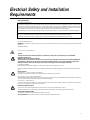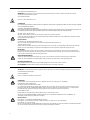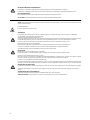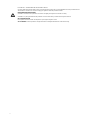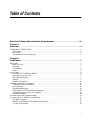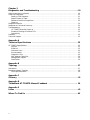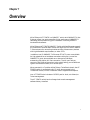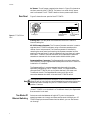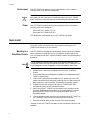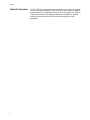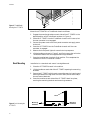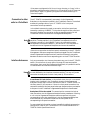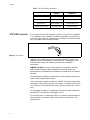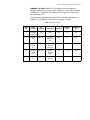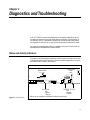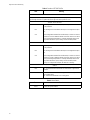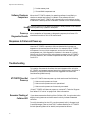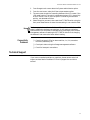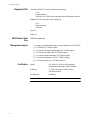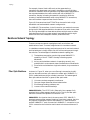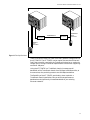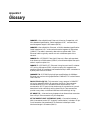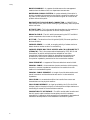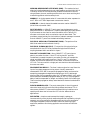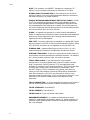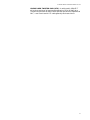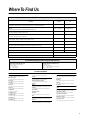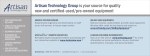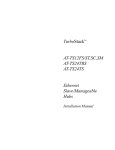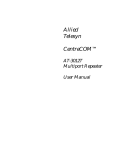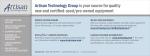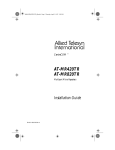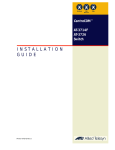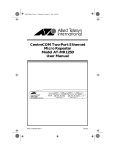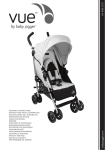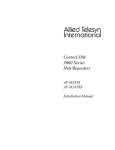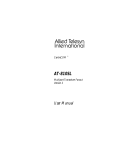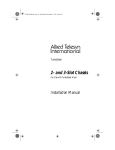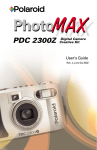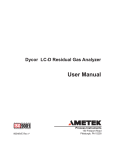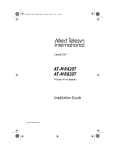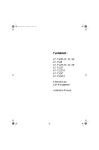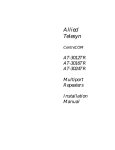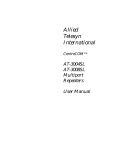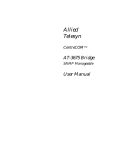Download Allied Telesyn International Corp TurboStack AT-S6 Installation manual
Transcript
TurboStack™ AT-TS90TR Ethernet Switch with Fast Ethernet Access Installation Manual Copyright 1996 Allied Telesyn International Corporation All rights reserved. No part of this publication may be reproduced without prior written permission from Allied Telesyn International Corporation. Allied Telesyn International Corporation reserves the right to make changes in specifications and other information contained in this document without prior written notice. The information provided herein is subject to change without notice. In no event shall Allied Telesyn International Corporation be liable for any incidental, special, indirect, or consequential damages whatsoever, including but not limited to lost profits, arising out of or related to this manual or the information contained herein, even if Allied Telesyn International Corporation has been advised of, known, or should have known, the possibility of such damages. Trademarks: CentreCOM is a registered trademark of Allied Telesyn International Corporation. Ethernet is a registered trademark of Xerox Corporation. UNIX is a registered trademark of UNIX System Laboratories. Novell and NetWare are registered trademarks of Novell, Inc. Microsoft and MS-DOS are registered trademarks and LAN Manager and Windows for Workgroups are trademarks of Microsoft Corporation. 3Com is a registered trademark of 3Com. PC-NFS is a trademark of Sun Microsystems, Inc. PC/TCP is a registered trademark of FTP Software, Inc. DECnet is a registered trademark of Digital Equipment Corporation. Electrical Safety and Installation Requirements RADIATED ENERGY U.S. Federal Communications Note: This equipment has been tested and found to comply with the limits for a Class A digital device pursuant to Part 15 of FCC Rules. These limits are designed to provide reasonable protection against harmful interference when the equipment is operated in a commercial environment. This equipment generates, uses, and can radiate radio frequency energy and, if not installed and used in accordance with this instruction manual, may cause harmful interference to radio communications. Operation of this equipment in a residential area is likely to cause harmful interference in which case the user will be required to correct the interference at his own expense. Note: Modifications or changes not expressly approved by the manufacturer or the FCC, can void your right to operate this equipment. Canadian Department of Communications This Class A digital apparatus meets all requirements of the Canadian Interference-Causing Equipment Regulations. Cet appareil numérique de la classe A respecte toutes les exigences du Règlement sur le matériel brouilleur du Canada. STANDARDS: This product meets the following standards RFI Emission EN55022 Class A WARNING: In a domestic environment this product may cause radio interference in which case the user may be required to take adequate measures. Immunity EN50082-1 This is a "CLASS 1 LED PRODUCT" SAFETY These products have been safety tested by UL to Standard UL 1950, CSA to CSA 950 and by TUV to EN60950 ELECTRICAL NOTICES WARNING: ELECTRIC SHOCK HAZARD To prevent ELECTRIC shock, do not remove cover. No user-serviceable parts inside. This unit contains HAZARDOUS VOLTAGES and should only be opened by a trained and qualified technician. To avoid the possibility of ELECTRIC SHOCK, disconnect electric power to the product before connecting or disconnecting the LAN cables. LIGHTNING DANGER DANGER: DO NOT WORK on equipment or CABLES during periods of LIGHTNING ACTIVITY. CAUTION: POWER CORD IS USED AS A DISCONNECTION DEVICE. TO DE-ENERGISE EQUIPMENT, disconnect the power cord. INSTALLATION ELECTRICAL—AUTO VOLTAGE ADJUSTMENT This product will automatically adjust to any voltage between the ranges shown on the label. ELECTRICAL—TYPE CLASS 1 EQUIPMENT THIS EQUIPMENT MUST BE EARTHED. Power plug must be connected to a properly wired earth ground socket outlet. An improperly wired socket outlet could place hazardous voltages on accessible metal parts. ELECTRICAL—CORD NOTICE Use power cord, maximum 4.5 meters long, rated 6 amp minimum, 250V, made of HAR cordage molded IEC 320 connector on one end and on the other end a plug approved by the country of end use. MOUNTING INSTRUCTIONS CAUTION: Air vents must not be blocked and must have free access to the room ambient air for cooling. CAUTION: DO NOT detach rubber feet from the product unless an Allied Telesyn vertical mounting chassis is being used. OPERATING TEMPERATURE This product is designed for a maximum ambient temperature of 40° C. ALL COUNTRIES: Install product in accordance with local and National Electrical Codes. iii NORMEN: Dieses Produkt erfüllt die Anforderungen der nachfolgenden Normen. Hochfrequenzstörung EN55022 Klasse A WARNUNG: Bei Verwendung zu Hause kann dieses Produkt Funkstörungen hervorrufen. In diesem Fall müßte der Anwender angemessene Gegenmaßnahmen ergreifen. Störsicherheit EN50082-1 Das ist ein "LED Produkt der Klasse 1" SICHERHEIT Die Sicherheitsprüfung dieser Produkte wurde von Underwriters Laboratories Inc. gemäß Norm 1950, CSA nach CSA 950 und gemäß TÜV nach EN60950 durchgeführt. ACHTUNG: GEFÄHRLICHE SPANNUNG Das Gehäuse nicht öffnen. Das Gerät enthält keine vom Benutzer wartbaren Teile. Das Gerät steht unter Hochspannung und darf nur von qualifiziertem technischem Personal geöffnet werden. Vor Anschluß der LAN-Kabel, Gerät vom Netz trennen. GEFAHR DURCH BLITZSCHLAG GEFAHR: Keine Arbeiten am Gerät oder an den Kabeln während eines Gewitters ausführen. VORSICHT: DAS NETZKABEL DIENT ZUM TRENNEN DER STROMVERSORGUNG. ZUR TRENNUNG VOM NETZ, KABEL AUS DER STECKDOSE ZIEHEN. INSTALLATION AUTOMATISCHE SPANNUNGSEINSTELLUNG Dieses Gerät stellt sich automatisch auf die auf dem Etikett aufgeführten Spannungswerte ein. GERÄTE DER KLASSE 1 DIESE GERÄTE MÜSSEN GEERDET SEIN. Der Netzstecker darf nur mit einer vorschriftsmäßig geerdeten Steckdose verbunden werden. Ein unvorschriftsmäßiger Anschluß kann das Metallgehäuse Teile unter gefährliche elektrische Spannungen setzen. NETZKABEL Das Netzkabel sollte eine maximale Länge von 4,5 Metern, einen Nennwert von mindestens 6 A und 250 V haben, aus HAR-Material hergestellt und mit einer gepreßten, IEC 320 entsprechenden, Anschlußverbindung an einem Ende, und am anderen Ende mit einem im Land des Endverbrauchers geprüften Stecker ausgestattet sein. MONTAGEANWEISUNGEN VORSICHT: Die Entlüftungsöffnungen dürfen nicht versperrt sein und müssen zum Kühlen freien Zugang zur Raumluft haben. VORSICHT: Die Gummifüße NICHT ENTFERNEN, außer bei Gebrauch des Allied Telesyn-Vertikalmontagegestells. BETRIEBSTEMPERATUR Dieses Produkt wurde für den Betrieb in einer Umgebungstemperatur von nicht mehr als 40˚ C entworfen. ALLE LÄNDER: Installation muß örtlichen und nationalen elektrischen Vorschriften entsprechen. Radiofrekvens forstyrrelsesemission EN55022 Klasse A ADVARSEL: I et hjemligt miljø kunne dette produkt forårsage radio forstyrrelse. Bliver det tilfældet, påkræves brugeren muligvis at tage tilstrækkelige foranstaltninger. Immunitet EN50082-1 Dette er et "PRODUKT UNDER KLASSE 1 LED" SIKKERHED Disse produkter er blevet sikkerhedstestet af UL til Standard 1950, CSA til CSA 950 og af TUV til EN60950. ELEKTRISKE FORHOLDSREGLER ADVARSEL: RISIKO FOR ELEKTRISK STØD For at forebygge ELEKTRISK stød, undlad at åbne apparatet. Der er ingen indre dele, der kan repareres af brugeren. Denne enhed indeholder LIVSFARLIGE STRØMSPÆNDINGER og bør kun åbnes af en uddannet og kvalificeret tekniker. For at undgå risiko for ELEKTRISK STØD, afbrydes den elektriske strøm til produktet, før LAN-kablerne monteres eller afmonteres. FARE UNDER UVEJR FARE: UNDLAD at arbejde på udstyr eller KABLER i perioder med LYNAKTIVITET. ADVARSEL: DEN STRØMFØRENDE LEDNING BRUGES TIL AT AFBRYDE STRØMMEN. SKAL STRØMMEN TIL APPARATET AFBRYDES, tages ledningen ud af stikket. INSTALLATION ELEKTRISK—AUTOMATISK SPÆNDINGSREGULERING Dette apparat vil automatisk tilpasse sig enhver spænding indenfor de værdier, der er angivet på etiketten. ELEKTRISK—KLASSE 1-UDSTYR DETTE UDSTYR KRÆVER JORDFORBINDELSE. Stikket skal være forbundet med en korrekt installeret jordforbunden stikkontakt. En ukorrekt installeret stikkontakt kan sætte livsfarlig spænding til tilgængelige metaldele. iv ELEKTRISK—LEDNING Anvend ledning af maksimum 4,5 meters længde, med en kapacitet på minimum 6 amp., 250 v, bestående af en IEC 320 connector med indstøbt HAR ledning i den ene ende og et stik i den anden ende godkendt der er af myndighederne i brugerlandet. INSTRUKTIONER FOR OPSTILLING ADVARSEL: Ventilationsåbninger må ikke blokeres og skal have fri adgang til den omgivende luft i rummet for afkøling. ADVARSEL: UNDLAD at fjerne gummisoklerne fra apparatet, med mindre der anvendes et Allied Telesyn vertikalt monteringsstel. BETJENINGSTEMPERATUR Dette apparat er konstrueret til en omgivende temperatur på maksimum 40 grader C. ALLE LANDE: Installation af produktet skal ske i overensstemmelse med lokal og national lovgivning for elektriske installationer. RFI Emissie EN55022 Klasse A WAARSCHUWING: Binnenshuis kan dit product radiostoring veroorzaken, in welk geval de gebruiker verplicht kan worden om gepaste maatregelen te nemen. Immuniteit EN50082-1 Dit is een "KLASSE 1 LED-PRODUKT" VEILIGHEID De veiligheid van deze produkten is door UL getest volgens norm 1950, CSA tot CSA 950 en door TUV volgens EN60950. WAARSCHUWINGEN MET BETREKKING TOT ELEKTRICITEIT WAARSCHUWING: GEVAAR VOOR ELEKTRISCHE SCHOKKEN Verwidjer het deksel niet, teneinde ELEKTRISCHE schokken te voorkomen. Binnenin bevinden zich geen onderdelen die door de gebruiker onderhouden kunnen worden. Dit toestel staat onder GEVAARLIJKE SPANNING en mag alleen worden geopend door een daartoe opgeleide en bevoegde technicus. Om het gevaar op ELEKTRISCHE SCHOKKEN te vermijden, moet u het toestel van de stroombron ontkoppelen alvorens de LAN-kabels te koppelen of ontkoppelen. GEVAAR VOOR BLIKSEMINSLAG GEVAAR: NIET aan toestellen of KABELS WERKEN bij BLIKSEM. WAARSCHUWING: HET TOESTEL WORDT UITGESCHAKELD DOOR DE STROOMKABEL TE ONTKOPPELEN. OM HET TOESTEL STROOMLOOS TE MAKEN: de stroomkabel ontkoppelen. INSTALLATIE ELEKTRISCH—AUTOMATISCHE AANPASSING VAN DE SPANNING Dit toestel past zich automatisch aan elke spanning aan, tussen de waarden op het label vermeld. ELEKTRISCHE—TOESTELLEN VAN KLASSE 1 DIT TOESTEL MOET GEAARD WORDEN. De stekker moet aangesloten zijn op een juist geaarde contactdoos. Een onjuist geaarde contactdoos kan de metalen onderdelen waarmee de gebruiker eventueel in aanraking komt onder gevaarlijke spanning stellen. ELEKTRISCHE—SNOEREN Gebruik een elektrisch snoer, maximum 4,5 meter lang, berekend voor ten minste 6 ampère, 250 V, uit HAR vervaardigd, met aan het ene uiteinde een gevormde IEC 320 stekker en aan het andere uiteinde een stekker die goedgekeurd is door het land waar het toestel zal worden gebruikt. MONTAGE-INSTRUCTIES OPGELET: De ventilatiegaten mogen niet worden gesperd en moeten de omgevingslucht ongehinderd toelaten voor afkoeling. OPGELET: De rubberen voetjes NIET van het produkt LOSMAKEN behalve wanneer een chassis voor vertikale montage van Allied Telesyn wordt gebruikt. BEDRIJFSTEMPERATUUR De omgevingstemperatuur voor dit produkt mag niet meer bedragen dan 40 graden Celsius. ALLE LANDEN: het toestel installeren overeenkomstig de lokale en nationale. NORMES : ce produit est conforme aux normes de suivantes : Emission d'interférences radioélectriques EN55022 Classe A MISE EN GARDE : dans un environnement domestique, ce produit peut provoquer des interférences radioélectriques. Auquel cas, l'utilisateur devra prendre les mesures adéquates. Immunité EN50082 - 1 Sécurité électrique EN60950, UL1950, CSA 950 Ce matériel est un "PRODUIT À DIODE ÉLECTROLUMINESCENTE DE CLASSE 1" v SECURITE La sécurité de ces matériels a été testée par UL conformément à la norme UL 1950, CSA à CSA950 et par TUV conformément à la norme EN60950. INFORMATION SUR LE RISQUES ÉLECTRIQUES AVERTISSEMENT: DANGER D’ELECTROCUTION Pour éviter toute ÉLECTROCUTION, ne pas ôter le revêtement protecteur du matériel. Ce matériel ne contient aucun élément réparable par l’utilisateur. Il comprend des TENSIONS DANGEREUSES et ne doit être ouvert que par un technicien dûment qualifié. Pour éviter tout risque d’ELECTROCUTION, débrancher le matériel avant de connecter ou de déconnecter les câbles LAN. DANGER DE FOUDRE DANGER: NE PAS MANIER le matériel ou les CÂBLES lors d’activité orageuse. ATTENTION: LE CORDON D’ALIMENTATION SERT DE MISE HORS CIRCUIT POUR COUPER L’ALIMENTATION DU MATÉRIAL, débrancher le cordon. INSTALLATION RÉGLAGE DE TENSION AUTOMATIQUE ÉLECTRIQUE Ce matériel peut s’ajuster automatiquement sur n’importe quelle tension comprise dans la plage indiquée sur l’étiquette. EQUIPEMENT DE CLASSE 1 ÉLECTRIQUE CE MATÉRIEL DOIT ÉTRE MIS A LA TERRE. La prise de courant doit être branchée dans une prise femelle correctement mise à la terre car des tensions dangereuses risqueraient d’atteindre les pièces métalliques accessibles à l’utilisateur. INFORMATION SUR LE CORDON ÉLECTRIQUE Utiliser un cordon secteur de 4,5 mètres de long maximum, calibré à 6 ampères minimum, 250V, et fabriqué en câblage HAR avec connecteur IEC 32C moulé à une extrémité et à l’autre extrémité, une prise de courant mâle répondant aux normes du pays d’utilisation. INSTRUCTIONS DE MONTAGE ATTENTION: Ne pas bloquer les fentes d’aération, ceci empêcherait l’air ambiant de circuler librement pour le refroidissement. ATTENTION: NE PAS ôter les pattes d’attache en caoutchouc du produit, à moins d’utiliser un châssis de montage vertical Allied Telesyn. TEMPERATURE DE FONCTIONNEMENT Ce matériel est capable de tolérer une température ambiante maximum de 40 degrés Celsius POUR TOUS PAYS: Installer le matériel conformément aux normes électriques nationales et locales. Radioaaltojen häirintä EN55022 Luokka A VAROITUS: Kotiolosuhteissa tämä laite voi aiheuttaa radioaaltojen häiröitä, missä tapauksessa laitteen käyttäjän on mahdollisesti ryhdyttävä tarpeellisiin toimenpiteisiin. Kestävyys EN50082-1 Tämä on "ENSIMMÄISEN LUOKAN VALODIODITUOTE" TURVALLISUUS UL on turvatestannut nämä tuotteet Standard 1950 mukaisesti, CSA standardin CSA 950 mukaisesti ja TUV standardin EN60950 mukaisesti. SÄHKÖÖN LIITTYVIÄ HUOMAUTUKSIA VAROITUS: SÄHKÖISKUVAARA Estääksesi SÄHKÖISKUN älä poista kantta. Sisällä ei ole käyttäjän huollettavissa olevia osia. Tämä laite sisältää VAARALLISIA JÄNNITTEITÄ ja sen voi avata vain koulutettu ja pätevä teknikko. Välttääksesi SÄHKÖISKUN mahdollisuuden katkaise sähkövirta tuotteeseen ennen kuin liität tai irrotat paikallisverkon (LAN) kaapelit. SALAMANISKUVAARA HENGENVAARA: ÄLÄ TYÖSKENTELE laitteiden tai KAAPELEIDEN KANSSA SALAMOINNIN AIKANA. Tämä on “ENSIMMÂISEN LUOKAN VALODIODITUOTE” HUOMAUTUS: VIRTAJOHTOA KÄYTETÄÄN VIRRANKATKAISULAITTEENA. VIRTA KATKAISTAAN irrottamalla virtajohto. ASENNUS SÄHKÖ—AUTOMAATTINEN JÄNNITTEENSÄÄTÖ Tämä tuote säätää automaattisesti mihin tahansa jännitteeseen ohjetarrassa annettujen arvojen välillä. SÄHKÖ—TYYPPILUOKAN 1 LAITTEET TÄMÄ LAITE TÄYTYY MAADOITTAA. Pistoke täytyy liittää kunnollisesti maadoitettuun pistorasiaan. Virheellisesti johdotettu pistorasia voi altistaa metalliosat vaarallisille jännitteille. SÄHKÖ—JOHTOON LIITTYVÄ HUOMAUTUS Käytä seuraavanlaista virtajohtoa: maksimipituus 4,5 metriä, minimiteho 6 ampeeria, 250 V, valmistettu HAR-johdostosta, muovattu IEC 320 -liitin toisessa päässä ja käyttömaassa hyväksytty pistoke toisessa päässä. ASENNUSSOHJEET HUOMAUTUS: Ilmavaihtoreikiä ei pidä tukkia ja niillä täytyy olla vapaa yhteys ympäröivään huoneilmaan, jotta ilmanvaihto tapahtuisi. HUOMAUTUS: ÄLÄ irroita kumijalkoja tuotteesta, ellei Allied Telesyn-pystykiinnitysalusta ole käytössä. KÄYTTÖLÄMPÖTILA Tämä tuote on suunniteltu ympäröivän ilman maksimilämpötilalle 40° C. vi KAIKKI MAAT: Asenna tuote paikallisten ja kansallisten sähköturvallisuusmääräysten mukaisesti. Emissione RFI (interferenza di radiofrequenza) EN55022 Classe A AVVERTENZA: in ambiente domestico questo prodotto potrebbe causare radio interferenza. In questo caso potrebbe richiedersi all'utente di prendere gli adeguati provvedimenti. Immunità EN50082-1 Questo è un "PRODOTTO CON LED DI CLASSE 1" NORME DI SICUREZZA Questi prodotti sono stati sottoposti a collaudi di sicurezza dai seguenti enti: dalla UL in conformità allo standard 1950, dalla CSA in conformità allo standard CSA 950 e dal TUV in conformità allo standard EN60950. AVVERTENZE ELETTRICHE ATTENZIONE: PERICOLO DI SCOSSE ELETTRICHE Per evitare SCOSSE ELETTRICHE non asportare il coperchio. Le componenti interne non sono riparabili dall’utente. Questa unità ha TENSIONI PERICOLOSE e va aperta solamente da un tecnico specializzato e qualificato. Per evitare ogni possibilità di SCOSSE ELETTRICHE, interrompere l’alimentazione del dispositivo prima di collegare o staccare i cavi LAN. PERICOLO DI FULMINI PERICOLO: NON LAVORARE sul dispositivo o sui CAVI durante PRECIPITAZIONI TEMPORALESCHE. ATTENZIONE: IL CAVO DI ALIMENTAZIONE È USATO COME DISPOSITIVO DI DISATTIVAZIONE. PER TOGLIERE LA CORRENTE AL DISPOSITIVO staccare il cavo di alimentazione. INSTALLAZIONE ELETTRICITÀ—REGOLAZIONE AUTOMATICA DELLA TENSIONE Questo prodotto regolerà automaticamente la tensione ad un valore compreso nella gamma indicata sull’etichetta. ELETTRICITÀ—DISPOSITIVI DI CLASSE 1 QUESTO DISPOSITIVO DEVE AVERE LA MESSA A TERRA. La spina deve essere inserita in una presa di corrente specificamente dotata di messa a terra. Una presa non cablata in maniera corretta rischia di scaricare una tensione pericolosa su parti metalliche accessibili. ELETTRICITÀ—AVVERTENZA SUL CAVO Usare un cavo della lunghezza massima di metri 4,5, con capacità minima di 6 A, 250 V, di filo HAR, dotato di connettore stampato IEC 320 ad un’estremità e di spina approvata dal paese di destinazione all’altra. ISTRUZIONI PER IL MONTAGGIO ATTENZIONE: le prese d’aria non vanno ostruite e devono consentire il libero ricircolo dell’aria ambiente per il raffreddamento. ATTENZIONE: NON staccare il piedino in gomma dal prodotto tranne qualora si utilizzi il telaio Allied Telesyn per il montaggio verticale. TEMPERATURA DI FUNZIONAMENTO Questo prodotto è concepito per una temperatura ambientale massima di 40 gradi centigradi. TUTTI I PAESI: installare il prodotto in conformità alle vigenti normative elettriche nazionali. RFI stråling EN55022 Klasse A ADVARSEL: Hvis dette produktet benyttes til privat bruk, kanproduktet forårsake radioforstyrrelse. Hvis dette skjer, må brukeren tade nødvendige forholdsregler. Immunitet EN50082-1 Dette er et "KLASSE 1 LED PRODUKT” SIKKERHET Disse produktene er blitt sikkerhetstestet av UL i forhold til standard 1950, CSA i forhold til CSA 950, og av TUV i forhold til EN60950. ELEKTRISKE ADVARSEL: FARE FOR ELEKTRISK SJOKK For å unngå ELEKTRISK sjokk, må dekslet ikke tas av. Det finnes ingen deler som brukeren kan reparere på innsiden. Denne enheten inneholder FARLIGE SPENNINGER, og må kun åpnes av en faglig kvalifisert tekniker. For å unngå ELEKTRISK SJOKK må den elektriske strømmen til produktet være avslått før LAN-kablene til- eller frakobles. FARE FOR LYNNEDSLAG FARE: ARBEID IKKE på utstyr eller KABLER i TORDENVÆR. FORSIKTIG: STRØMLEDNINGEN BRUKES TIL Å FRAKOBLE UTSTYRET. FOR Å DEAKTIVISERE UTSTYRET, må strømforsyningen kobles fra. INSTALLASJON ELEKTRISK—AUTO SPENNINGSTILPASSING Dette produktet vil automatisk bli tilpasset hvilken som helst strømspenning i de områdene som vises på etiketten. ELEKTRISKE—TYPE 1. KLASSE UTSTYR DETTE UTSTYRET MÅ JORDES. Strømkontakten må være tilkoplet en korrekt jordet kontakt. En kontakt som ikke er korrekt jordet kan føre til farlig spenninger i lett t ilgjengelige metalldeler. ELEKTRISKE—MEDDELELSE OM LEDNINGER Bruk en strømledning av maksimal størrelse 4.5 m. i lengde, godkjent for minst av 6 amp, 250V, fremstilt av HAR ledning IEC 320 koplingsstykke i den ene enden, og i den andre enden en plugg som er blitt godkjent i brukerlandet. vii BRUKSANVISNINGER FOR MONTERING FORSIKTIG: Luftventilene må ikke blokkeres og må ha fri tilgang til luft med romtemperatur for avkjøling. FORSIKTIG: Gummiføttene må IKKE fjernes fra produktet med mindre en Allied Telesyn vertikal monteringschassis er i bruk. DRIFTSTEMPERATUR Dette produktet har blitt fremstilt til bruk med maksimum romtemperatur på 40 grader celsius. ALLE LAND: Produktet må installeres i samsvar med de lokale og nasjonale elektriske koder. Emissão de interferência de radiofrequência EN55022 Classe A AVISO: Num ambiente doméstico este produto pode causar interferência na radiorrecepção e, neste caso, pode ser necessário que o utente tome as medidas adequadas. Imunidade EN50082-1 Este é um "PRODUTO CLASSE 1 LED" SEGURANÇA Estes produtos foram testados pela UL quanto a aspectos de segurança no Padãro 1950, CSA a CSA 950, e pela TUV no EN60950. AVISOS SOBRE CARACTERÍSTICAS ELÉTRICAS ATENÇÃO: PERIGO DE CHOQUE ELÉTRICO Para evitar CHOQUE ELÉTRICO, não retire a tampa. Não contém peças que possam ser consertadas pelo usuário. Este aparelho contém VOLTAGENS PERIGOSAS e só deve ser aberto por um técnico qualificado e treinado. Para evitar a possibilidade de CHOQUE ELÉTRICO, desconecte o aparelho da fonte de energia elétrica antes de conectar e desconectar os cabos da LAN. PERIGO DE CHOQUE CAUSADO POR RAIO PERIGO: NÃO TRABALHE no equipamento ou nos CABOS durante períodos suscetíveis de QUEDAS DE RAIO. CUIDADO: O CABO DE ALIMENTAÇÃO É UTILIZADO COMO UM DISPOSITIVO DE DESCONEXÃO. PARA DESELETRIFICAR O EQUIPAMENTO desconecte o cabo de alimentação. INSTALAÇÃO ELÉTRICO—AJUSTE AUTOMÁTICO DE VOLTAGEM Este produto ajustar-se-á automaticamente a qualquer voltagem que esteja dentro dos limites indicados no rótulo. ELÉTRICO—EQUIPAMENTOS DO TIPO CLASSE 1 DEVE SER FEITA LIGAÇÃO DE FIO TERRA PARA ESTE EQUIPAMENTO. O plugue deve ser conectado a uma tomada com ligação de fio terra. Tomadas sem ligação de fio terra podem transmitir voltagens perigosas a peças metálicas expostas. ELÉTRICO—AVISO SOBRE O CABO DE ALIMENTAÇÃO Use cabo de alimentação com comprimento máximo de 4, 5 metros, com uma capacidade mínima de 6 amp e 250 V, fabricado de material para cabo HAR com conector moldado IEC 320 em uma extremidade e, na outra extremidade, um plugue aprovado para uso no país em questão . INSTRUÇÕES DE INSTALAÇÃO CUIDADO: As entradas de ar não devem ser bloqueadas e devem ter acesso livre ao ar ambiente para arrefecimento adequado do aparelho. CUIDADO: NÃO RETIRE os calços de borracha do produto a menos que esteja sendo usado um chassis de montagem vertical Allied Telesyn. TEMPERATURA DE FUNCIONAMENTO Este produto foi projetado para uma temperatura ambiente máxima de 40 graus centígrados. TODOS OS PAÍSES: Instale o produto de acordo com as normas federais e locais para instalações elétricas. viii Emisión RFI EN55022 Clase A ADVERTENCIA: en un entorno doméstico, este producto puede causar radiointerferencias, en cuyo caso, puede requerirse del usuario que tome las medidas que sean convenientes al respecto. Inmunidad EN50082-1 Este es un "PRODUCTO DE DIODO LUMINISCENTE (LED) CLASE 1" SEGURIDAD La seguridad de estos productos he sido probada por UL conforme con la Norma 1950, CSA a CSA 950, y por TUV conforme con EN60950. AVISOS ELECTRICOS ADVERTENCIA: PELIGRO DE ELECTROCHOQUE Para evitar un ELECTROCHOQUE, no quite la tapa. No hay ningún componente en el interior al cual puede prestar servicio el usuario. Esta unidad contiene VOLTAJES PELIGROSOS y sólo deberá abrirla un técnico entrenado y calificado. Para evitar la posibilidad de ELECTROCHOQUE desconecte la corriente eléctrica que llega al producto antes de conectar o desconectar los cables LAN. PELIGRO DE RAYOS PELIGRO: NO REALICE NINGUN TIPO DE TRABAJO O CONEXION en los equipos o en LOS CABLES durante TORMENTAS DE RAYOS ATENCION: EL CABLE DE ALIMENTACION SE USA COMO UN DISPOSITIVO DE DESCONEXION. PARA DESACTIVAR EL EQUIPO, desconecte el cable de alimentación. INSTALACION ELECTRICO—AUTO-AJUSTE DE TENSION Este producto se ajustará automáticamente a cualquier tensión entre los valores máximos y mínimos indicados en la etiqueta. ELECTRICO—EQUIPO DEL TIPO CLASE 1 ESTE EQUIPO TIENE QUE TENER CONEXION A TIERRA. El cable tiene que conectarse a un enchufe con tierra debidamente instalado. Un enchufe que no está correctamente instalado podría ocasionar tensiones peligrosas en las partes metálicas están expuestas. ELECTRICO—ADVERTENCIA SOBRE EL CABLE Use un cable eléctrico con un máximo de 4, 5 metros de largo, con una capacidad mínima de 6 amperios, 250 V, hecho de cable HAR, con el conector moldeado IEC 320 en un extremo y con un enchufe que está aprobado por el país de uso final en el otro. INSTRUCCIONES DE MONTAJE ATENCION: Las aberturas para ventilación no deberán bloquearse y deberán tener acceso libre al aire ambiental de la sala para su enfriamiento. ATENCION: NO separe las patas de goma del producto a menos que se esté usando un chasis de montaje vertical de Allied Telesyn. TEMPERATURA REQUERIDA PARA LA OPERACIÓN Este producto está diseñado para una temperatura ambiental máxima de 40 grados C. PARA TODOS LOS PAÍSES: Monte el producto de acuerdo con los Códigos Eléctricos locales y nacionales.. Radiostörning EN55022 Klass A VARNING: Denna produkt kan ge upphov till radiostörningar i hemmet, vilket kan tvinga användaren till att vidtaga erforderliga åtgärder. Immunitet EN50082-1 Detta är en "KLASS 1 LYSDIODPRODUKT" SÄKERHET Dessa produkter har säkerhetstestats av UL i enlighet med Standard 1950, av CSA i enlighet med CSA 950, och av TUV i enlighet med EN60950 TILLKÄNNAGIVANDEN BETRÄFFANDE ELEKTRICITETSRISK: RISK FÖR ELEKTRISK STÖT För att undvika ELEKTRISK stöt, ta ej av locket. Det finns inga delar inuti som behöver underhållas. Denna apparat är under HÖGSPÄNNING och får endast öppnas av en utbildad kvalificerad tekniker. För att undvika ELEKTRISK STÖT, koppla ifrån produktens strömanslutning innan LAN-kablarna ansluts eller kopplas ur. FARA FÖR BLIXTNEDSLAG FARA: ARBETA EJ på utrustningen eller kablarna vid ÅSKVÄDER. VARNING: NÄTKABELN ANVÄNDS SOM STRÖMBRYTARE FÖR ATT KOPPLA FRÅN STRÖMMEN, dra ur nätkabeln. INSTALLATION ELEKTRISKT—AUTOMATISK SPÄNNINGSJUSTERING Denna produkt justeras automatiskt till alla spänningar inom omfånget som indikeras på produktens märkning. ELEKTRISKT—TYP KLASS 1 UTRUSTNING DENNA UTRUSTNING MÅSTE VARA JORDAD. Nätkabeln måste vara ansluten till ett ordentligt jordat uttag. Ett felaktigt uttag kan göra att närliggande metalldelar utsätts för högspänning. Apparaten skall anslutas till jordat uttag, när den ansluts till ett nätverk. ix ELEKTRISKT—ANMÄRKNING BETRÄFFANDE KABELN Använd en kabel med maximum längd 4,5 meter och minimum 6 amp nominal, 250V, av HAR kabelfabrikat med ett specialutformat IEC 320-kontaktdon i ena änden och i den andra en plugg som godkänts i landet där produkten används. MONTERINGSINSTRUKTIONER VARNING: Luftventilerna får ej blockeras och måste ha fri tillgång till omgivande rumsluft för avsvalning. VARNING: Ta ej bort gummifötterna från produkten om inte ett Allied Telesyn vertikalt monteringschassi används. DRIFTSTEMPERATUR Denna produkt är konstruerad för rumstemperatur ej överstigande 40 grader Celsius. ALLA LÄNDER: Installera produkten i enlighet med lokala och statliga bestämmelser för elektrisk utrustning. x Table of Contents Electrical Safety and Installation Requirements . . . . . . . . . . . . . . . . . . . . . . . . . iii Chapter 1 Overview . . . . . . . . . . . . . . . . . . . . . . . . . . . . . . . . . . . . . . . . . . . . . . . . . . . . . . . . . . . . . 1 TurboStack AT-TS90TR Switch . . . . . . . . . . . . . . . . . . . . . . . . . . . . . . . . . . . . . . . . . . . . . . . . . . . . . . . . . . . Front Panel. . . . . . . . . . . . . . . . . . . . . . . . . . . . . . . . . . . . . . . . . . . . . . . . . . . . . . . . . . . . . . . . . . . . . . . . . Rear Panel . . . . . . . . . . . . . . . . . . . . . . . . . . . . . . . . . . . . . . . . . . . . . . . . . . . . . . . . . . . . . . . . . . . . . . . . . Two Modes Of Ethernet Switching . . . . . . . . . . . . . . . . . . . . . . . . . . . . . . . . . . . . . . . . . . . . . . . . . . . . . . 2 3 4 4 Chapter 2 Installation . . . . . . . . . . . . . . . . . . . . . . . . . . . . . . . . . . . . . . . . . . . . . . . . . . . . . . . . . . . 7 Quick Start . . . . . . . . . . . . . . . . . . . . . . . . . . . . . . . . . . . . . . . . . . . . . . . . . . . . . . . . . . . . . . . . . . . . . . . . . . . . 7 Read This First. . . . . . . . . . . . . . . . . . . . . . . . . . . . . . . . . . . . . . . . . . . . . . . . . . . . . . . . . . . . . . . . . . . . . . 7 Mounting . . . . . . . . . . . . . . . . . . . . . . . . . . . . . . . . . . . . . . . . . . . . . . . . . . . . . . . . . . . . . . . . . . . . . . . . . . 7 Environment. . . . . . . . . . . . . . . . . . . . . . . . . . . . . . . . . . . . . . . . . . . . . . . . . . . . . . . . . . . . . . . . . . . . . . . . 8 Power . . . . . . . . . . . . . . . . . . . . . . . . . . . . . . . . . . . . . . . . . . . . . . . . . . . . . . . . . . . . . . . . . . . . . . . . . . . . . 8 Quick Install . . . . . . . . . . . . . . . . . . . . . . . . . . . . . . . . . . . . . . . . . . . . . . . . . . . . . . . . . . . . . . . . . . . . . . . . . . . 8 Mounting in a TurboStack Chassis. . . . . . . . . . . . . . . . . . . . . . . . . . . . . . . . . . . . . . . . . . . . . . . . . . . . . . 8 Mounting in a 19 inch rack . . . . . . . . . . . . . . . . . . . . . . . . . . . . . . . . . . . . . . . . . . . . . . . . . . . . . . . . . . . . 9 Stand-alone Mounting . . . . . . . . . . . . . . . . . . . . . . . . . . . . . . . . . . . . . . . . . . . . . . . . . . . . . . . . . . . . . . . . 9 Cabling . . . . . . . . . . . . . . . . . . . . . . . . . . . . . . . . . . . . . . . . . . . . . . . . . . . . . . . . . . . . . . . . . . . . . . . . . . . . 9 Network Connections. . . . . . . . . . . . . . . . . . . . . . . . . . . . . . . . . . . . . . . . . . . . . . . . . . . . . . . . . . . . . . . . 10 Complete Installation Instructions . . . . . . . . . . . . . . . . . . . . . . . . . . . . . . . . . . . . . . . . . . . . . . . . . . . . . . . . 11 TurboStack Chassis Installation. . . . . . . . . . . . . . . . . . . . . . . . . . . . . . . . . . . . . . . . . . . . . . . . . . . . . . . 11 Rack Mounting . . . . . . . . . . . . . . . . . . . . . . . . . . . . . . . . . . . . . . . . . . . . . . . . . . . . . . . . . . . . . . . . . . . . . 12 Stand-alone Mounting . . . . . . . . . . . . . . . . . . . . . . . . . . . . . . . . . . . . . . . . . . . . . . . . . . . . . . . . . . . . . . . 13 Checking the Power-up Diagnostics Sequence. . . . . . . . . . . . . . . . . . . . . . . . . . . . . . . . . . . . . . . . . . . . 13 Connection to other units in a TurboStack. . . . . . . . . . . . . . . . . . . . . . . . . . . . . . . . . . . . . . . . . . . . . . . 14 Interface Autosense . . . . . . . . . . . . . . . . . . . . . . . . . . . . . . . . . . . . . . . . . . . . . . . . . . . . . . . . . . . . . . . . . 14 Connecting the Local Console Manager . . . . . . . . . . . . . . . . . . . . . . . . . . . . . . . . . . . . . . . . . . . . . . . . . . . . 15 Connecting your AT-TS90TR to the Network. . . . . . . . . . . . . . . . . . . . . . . . . . . . . . . . . . . . . . . . . . . . . . . . 15 AC Power Connector . . . . . . . . . . . . . . . . . . . . . . . . . . . . . . . . . . . . . . . . . . . . . . . . . . . . . . . . . . . . . . . . 15 10BASE-T and 100BASE-TX Network Specifications . . . . . . . . . . . . . . . . . . . . . . . . . . . . . . . . . . . . . . 15 UTP (RJ45) Connector . . . . . . . . . . . . . . . . . . . . . . . . . . . . . . . . . . . . . . . . . . . . . . . . . . . . . . . . . . . . . . . 16 xi Chapter 3 Diagnostics and Troubleshooting . . . . . . . . . . . . . . . . . . . . . . . . . . . . . . . . . . . . . . .19 Status and Activity Indicators . . . . . . . . . . . . . . . . . . . . . . . . . . . . . . . . . . . . . . . . . . . . . . . . . . . . . . . . . . . Power-up Diagnostics . . . . . . . . . . . . . . . . . . . . . . . . . . . . . . . . . . . . . . . . . . . . . . . . . . . . . . . . . . . . . . . . . . Power-up LED Sequence. . . . . . . . . . . . . . . . . . . . . . . . . . . . . . . . . . . . . . . . . . . . . . . . . . . . . . . . . . . . . Specific Power-up Tests . . . . . . . . . . . . . . . . . . . . . . . . . . . . . . . . . . . . . . . . . . . . . . . . . . . . . . . . . . . . . Software Checksum Comparison . . . . . . . . . . . . . . . . . . . . . . . . . . . . . . . . . . . . . . . . . . . . . . . . . . . . . . Power-up Diagnostics Results . . . . . . . . . . . . . . . . . . . . . . . . . . . . . . . . . . . . . . . . . . . . . . . . . . . . . . . . . . . . . . . . . . . . Responses to Failures at Power-up. . . . . . . . . . . . . . . . . . . . . . . . . . . . . . . . . . . . . . . . . . . . . . . . . . . . . . . . Troubleshooting . . . . . . . . . . . . . . . . . . . . . . . . . . . . . . . . . . . . . . . . . . . . . . . . . . . . . . . . . . . . . . . . . . . . . . . AT-TS90TR Does Not Power-up . . . . . . . . . . . . . . . . . . . . . . . . . . . . . . . . . . . . . . . . . . . . . . . . . . . . . . Excessive Flashing of Collision LED . . . . . . . . . . . . . . . . . . . . . . . . . . . . . . . . . . . . . . . . . . . . . . . . . . . Connectivity Problems. . . . . . . . . . . . . . . . . . . . . . . . . . . . . . . . . . . . . . . . . . . . . . . . . . . . . . . . . . . . . . . . . . . . . . . . . . . . . Technical Support . . . . . . . . . . . . . . . . . . . . . . . . . . . . . . . . . . . . . . . . . . . . . . . . . . . . . . . . . . . . . . . . . . . . . 19 21 21 21 22 22 22 22 22 22 23 23 Appendix A Technical Specifications . . . . . . . . . . . . . . . . . . . . . . . . . . . . . . . . . . . . . . . . . . . . . . 25 AT-TS90TR Specifications . . . . . . . . . . . . . . . . . . . . . . . . . . . . . . . . . . . . . . . . . . . . . . . . . . . . . . . . . . . . . . Physical . . . . . . . . . . . . . . . . . . . . . . . . . . . . . . . . . . . . . . . . . . . . . . . . . . . . . . . . . . . . . . . . . . . . . . . . . . Electrical . . . . . . . . . . . . . . . . . . . . . . . . . . . . . . . . . . . . . . . . . . . . . . . . . . . . . . . . . . . . . . . . . . . . . . . . . Connector Ports . . . . . . . . . . . . . . . . . . . . . . . . . . . . . . . . . . . . . . . . . . . . . . . . . . . . . . . . . . . . . . . . . . . . Environmental. . . . . . . . . . . . . . . . . . . . . . . . . . . . . . . . . . . . . . . . . . . . . . . . . . . . . . . . . . . . . . . . . . . . . Diagnostic LEDs . . . . . . . . . . . . . . . . . . . . . . . . . . . . . . . . . . . . . . . . . . . . . . . . . . . . . . . . . . . . . . . . . . . MAC Address Table Size. . . . . . . . . . . . . . . . . . . . . . . . . . . . . . . . . . . . . . . . . . . . . . . . . . . . . . . . . . . . . Management Support . . . . . . . . . . . . . . . . . . . . . . . . . . . . . . . . . . . . . . . . . . . . . . . . . . . . . . . . . . . . . . . Certification. . . . . . . . . . . . . . . . . . . . . . . . . . . . . . . . . . . . . . . . . . . . . . . . . . . . . . . . . . . . . . . . . . . . . . . 25 25 25 25 25 26 26 26 26 Appendix B Topology . . . . . . . . . . . . . . . . . . . . . . . . . . . . . . . . . . . . . . . . . . . . . . . . . . . . . . . . . . . . 27 Standalone . . . . . . . . . . . . . . . . . . . . . . . . . . . . . . . . . . . . . . . . . . . . . . . . . . . . . . . . . . . . . . . . . . . . . . . . . . . 27 Backbone Network Topology. . . . . . . . . . . . . . . . . . . . . . . . . . . . . . . . . . . . . . . . . . . . . . . . . . . . . . . . . . . . . 28 Fiber Optic Backbone . . . . . . . . . . . . . . . . . . . . . . . . . . . . . . . . . . . . . . . . . . . . . . . . . . . . . . . . . . . . . . . 28 Appendix C Glossary . . . . . . . . . . . . . . . . . . . . . . . . . . . . . . . . . . . . . . . . . . . . . . . . . . . . . . . . . . . . .31 Appendix D TurboStack AT-TR90TR Manual Feedback . . . . . . . . . . . . . . . . . . . . . . . . . . . . . 39 Appendix E Index . . . . . . . . . . . . . . . . . . . . . . . . . . . . . . . . . . . . . . . . . . . . . . . . . . . . . . . . . . . . . . . .41 Where To Find Us . . . . . . . . . . . . . . . . . . . . . . . . . . . . . . . . . . . . . . . . . . . . . . . . . . . . 43 xii Chapter 1 Overview Allied Telesyn’s AT-TS90TR is a 10BASE-T switch with 100BASE-TX fast Ethernet access. You get the benefits of high performance 100BASE-TX technology while maintaining your investment in existing 10BASE-T hardware and software. Allied Telesyn’s AT-TS90TR 10BASE-T Switch with fast Ethernet access is an Ethernet-to-Ethernet smart switch with eight (8) IEEE 802.3 10BASET Ethernet ports for connecting to ethernet hubs, concentrators, devices with high bandwidth requirements, or other DTEs. In addition, two (2) 100BASE-TX Ethernet STP/UTP ports are available for high speed server or backbone connections with port A, one of the 100BASE-TX ports, also available as an alternative 100 Mbps, autosensing full duplex, MII Port connection. The MII port lets you connect a Fast Ethernet tranceiver to the switch letting you use different types of transmission media, such as fiber optic. When mounted in a 7 position Allied Telesyn TurboStack chassis, the ATTS90TR switch is connected to all ATI Hubs, also mounted in the TurboStack chassis, via the TurboStack chassis’ segmented backplane. Your AT-TS90TR also includes an RS232C port for local, out-of-band, or Telnet management. The AT-TS90TR switch has the Omega local console management software factory installed. 1 Overview Figure 1: AT-TS90TR Ethernet Switch with Fast Ethernet Access TurboStack AT-TS90TR Switch Your AT-TS90TR incorporates: ❑ 100 Mbps of dedicated bandwidth for each of the two 100BASE-TX ports ❑ MII port is auto-sensing providing either half or full duplex transmission ❑ 10 Mbps of dedicated bandwidth for each of the eight 10BASE-T ports ❑ Complete error checking functionality ❑ 48-bit IEEE 802 MAC addressing ❑ Spanning Tree Protocol (802.1d) implementation ❑ MIB II and Bridge MIB compliance ❑ Recessed reset switch ❑ Either standalone, 19-inch rack mount, or TurboStack chassis mounting ❑ Comprehensive diagnostic LED support ❑ 2048 Media Access Control (MAC) address storage ❑ Two modes of switching functionality: — Cut-through — Full store-and-forward ❑ Telnet, BOOTP, and TFTP software support Your AT-TS90TR also offers features that can help you manage and maintain your network including: 2 ❑ An optional, extra cost, firmware cassette (AT-S6) for upgrading software and password ❑ Optional, extra cost, AT View network management software ❑ Included either in-band or out-of-band management through a Telnet virtual terminal connected to the RS232C port AT-S6 Firmware Module for AT-TS90TR Switch ❑ Front Panel Included is an SNMP agent for configuration and management using the industry standard Simple Network Management Protocol (SNMP) The front panel of an AT-TS90TR, shown in Figure 2, has the following features and connectors. Handle Handle RS232C Network Management Port Power Reset Button Status LEDs NETWORK LOAD TurboStack RS-232 TERMINAL PORT TS90TR ETHERNET SWITCH RESET 10BASE-T NETWORK PORTS (MDI-X) FAULT with FAST ETHERNET POWER 1 2 3 4 5 6 7 8 1 2 3 4 5 6 7 8 MII 100 BASE-TX LINK GREEN - LINK AMBER - COLLISION RCV COL PORT A Figure 2: AT-TS90TR Front Panel LINK RCV GREEN - RECEIVE 10BASE-T Ports 100 BASE-TX COL PORT B 100BASE-TX AC Power 10BASE-T Port MII Port 100BASE-TX Port Activity LEDs Ports Activity LEDs Handle. The handles on each side of the unit cover the mounting brackets attached to each side of the AT-TS90TR. Power Reset Button. The reset Power Reset Button allows you to reboot the AT-TS90TR from the front panel. 10BASE-T Ports. There are eight switching 10BASE-T ports available on the front panel. When the AT-TS90TR is mounted in a TurboStack chassis, the left six ports correspond to the six mounting positions in the TurboStack chassis. The right two ports do not have an internal connection in a TurboStack installation; they are used only for connection to external devices. Port Activity LEDs. The Port Activity LEDs show link, receive, and collision status for each of the 10BASE-T ports. MII Port. Media-Independent Interface port connection provides and alternative connection to the 100BASE-TX port A. The MII port allows a user to connect a Fast Ethernet transceiver for access to different media, such as a fiber optic transmission link. The port is autosensing for full or half duplex operation. When the MII port is being used, the 100BASE-TX connection to port A should not be used. 100BASE-TX Ports. The two 100 mbps 100BASE-TX ports can be used for high-speed connections between a high speed source, such as a backbone or a server, and the AT-TS90TR switch. RS232C Network Management Port. The RS232C port is a convenient out-of-band connection to a local workstation for system management. Status LEDs. The Fault LED lights when the management software detects an AT-TS90TR malfunction. The Power LED indicates power is applied to the unit. 3 Overview AC Power. The AC power receptacle (as shown in Figure 2) is located on the front panel of the AT-TS90TR. The power is on when the AC power cord is connected. The AT-TS90TR does not have a power on/off switch. Rear Panel Figure 3 shows the rear panel of the AT-TS90TR. FIRMWARE CASSETTE SEGMENTED BUS Figure 3: AT-TS90TR Rear Panel Cooling Fan Segmented Bus Connector AT-S6 Firmware Cassette Cooling Fan. The rear panel has the exhaust for the AT-TS90TR’s internal cooling fan. AT-S6 Firmware Cassette. The Firmware Cassette connector is used to upgrade the AT-TS90TR’s software using a firmware cassette and to recover from a lost password. The firmware cassette is installed by removing the cover panel and inserting the firmware cassette into the opening in the rear panel. Press the cassette firmly into place so it mates with the AT-TS90TR’s internal connector. Once installed, the software cassette can secured with the screws used to hold the blank plate. Segmented Bus Connector. The Segmented Bus connector plugs into the TurboStack chassis Segmented Bus backplane when the AT-TS90TR is installed in a TurboStack. The Segmented Bus is a seven segment backplane which has been specifically designed for the AT-TS90TR switch. The Segmented Bus connects the AT-TS90TR with up to 6 other devices in the seven unit TurboStack chassis. The Segmented Bus acts much like an AUI connection between the other units and the AT-TS90TR switch. Note The Segmented Bus backplane connector in the TurboStack chassis is offset by half an inch from the rest of the backplane connectors keying the bottom connector to accept only the AT-TS90TR switch in the bottom position. Features If the AT-TS90TR is not installed in a TurboStack chassis, the Segmented Bus connector is not used. Two Modes Of Ethernet Switching 4 Packets are switched between all eight UTP ports in two popular operating modes: cut through and store-and-forward. Although your ATTS90TR employs store-and-forward as the default, you can also choose cut-through. AT-S6 Firmware Module for AT-TS90TR Switch 100BASE-TX. The packets from local Data Terminal Equipment (DTE) to 100 Mbps Fast Ethernet backbone and file server are operated in storeand-forward manner. The traffic between the two 100BASE-TX ports are also operated in store-and-forward manner. The 100BASE-TX store-andforward operates in the same manner as the 10BASE-T store-and-forward described below, except data transfer is at 100 mbps instead of 10 mbps. Cut-through. In a 10BASE-T cut-through system, the device starts to forward the incoming packet while the packet is still being received on the inbound link. Cut-through switching requires software that can both look at the start of the packet and determine which outbound link is to be used to forward the packet. Cut-through does not check for Cyclic Redundancy Check (CRC) errors before forwarding a packet. 10BASE-T Store-and-forward. Store-and-forward means that your ATTS90TR stores the incoming packet until it has the entire packet and then forwards it. Store-and-forward switching, performed at the MAC layer, not only checks for a valid CRC before forwarding a packet, but allows your AT-TS90TR to temporarily store packets until network resources, typically an unused link, are available for forwarding. This allows complete error checking until the entire packet is received correctly and limits the amount of time between when a device requests access to the network and when it is granted permission to transmit. Full store-and-forward switching, therefore, ensures data integrity, thus preventing network error conditions from being generated throughout the network. On the other hand, in a store-and-forward system, every device in the path from the sender of the packet to the packet’s receiver adds a small delay due to the time spent storing the packet before forwarding it. 5 Chapter 2 Installation Quick Start If you are an experienced network installer, the installation information in the Quick Install portion of this chapter will probably be all that you need. If this is your first installation, or if you would like more detailed information during the installation process, you can skip to the “Complete Installation Instructions” on page 11. Read This First All users should read the next portion as it contains information everyone should have before installing an Allied Telesyn AT-TS90TR switch. Check the shipping carton to make sure it contains: Mounting Caution ! ❑ An AT-TS90TR ❑ One DB-9 to DB-25 converter ❑ Mounting hardware Your AT-TS90TR may be mounted: ❑ As a stand alone unit. (Refer to “Stand-alone Mounting” on page 9 for detailed information.) ❑ In an Allied Telesyn 7 position TurboStack rack. (See “Mounting in a TurboStack Chassis” on page 8 for detail information.) ❑ In a standard 19 inch rack. (See “Mounting in a 19 inch rack” on page 9 for detailed information.) Only the bottom position in the 7 position TurboStack has the connector correctly positioned for the AT-TS90TR. If you attempt to mount the ATTS90TR in any other position, or in another TurboStack rack, you may damage either the mother board connector on the TurboStack chassis or the rear connector on the AT-TS90TR. 7 Installation Environment Caution ! Power Your AT-TS90TR will operate from 0 to 40 degrees C with a relative humidity from 5% to 80% non-condensing. You should allow at least 191 mm (7.5 inches) between an obstruction and both sides and rear panel of the TurboStack chassis or the AT-TS90TR when mounted as a stand-alone unit to allow adequate cooling air flow. Your AT-TS90TR has autoranging power supplies which let it operate normally with input voltage of: 100 to 120 VAC, 5/60Hz, 1.5 A or 200 to 240 VAC, 50/60 Hz, 0.75 A The rated power consumption of your AT-TS90TR is 82 watts. Quick Install The Quick Install instructions take you through mounting your ATTS90TR and connecting it to a network. Mounting in a TurboStack Chassis Note Your AT-TS90TR is shipped with all brackets, screws and other hardware items necessary to install the unit in a TurboStack chassis. Mount the unit in the bottom slot of ATI’s 36RG7/C36DG7 chassis using the following procedure: It is not necessary to power-down other units already mounted in the TurboStack chassis during the installation process. Your TurboStack units are all designed to be hot-swappable to minimize network down-time. 1. Remove the air dam from the bottom position of the TurboStack chassis. 2. If the rubber feet are installed (factory default) on the bottom of the ATTS90TR, remove them. 3. Insert the AC power cord connected to an AC power source into the Power connector on the front panel, powering the unit. Make certain all other modules in the TurboStack Chassis also have power applied. 4. Engage the side rails on each side of the AT-TS90TR with their corresponding slots on the TurboStack chassis. 5. Gently push the AT-TS90TR into the chassis until you feel the rear connector engage with the connector on the motherboard. Continue pressing the AT-TS90TR into the TurboStack chassis until it is completely seated. 6. Lift the handles on each side of the unit and secure the AT-TS90TR to the TurboStack chassis with the mounting screws provided. 7. Press the handles down so they are flush with the front panel. Installation of the AT-TS90TR hardware in the TurboStack Chassis is now complete. 8 AT-TS90-TR 10Base-T Switch With 100Base-T Access For complete TurboStack mounting instruction, refer to the 3-, 4-, 7- and 8-Slot Chassis (with power) and Backplanes Installation Manual supplied with your TurboStack chassis. Mounting in a 19 inch rack Refer to the illustration, Figure 6 in the complete installation section, for mounting details. For a quick installation proceed as follows: 1. As in the TurboStack mounting, lift the handles at each side of the unit. 2. Secure the TS909-TR to the 19 inch rack using the hardware supplied. 3. Press the handles back into their flush positions. 4. Insert the AC power cord into the AT-TS90TR front panel Power connector. 5. Connect the power cord to an AC power source. The hardware installation is now complete. Stand-alone Mounting Locate the rubber feet used when the AT-TS90TR is installed on a desktop as a stand-alone unit and proceed as follows: 1. Install the rubber feet using the supplied hardware, if they are not already installed. Refer to “Stand-alone Mounting” on page 13 for details. 2. Insert the AC power cord into the AT-TS90TR front panel Power connector. 3. Connect the power cord to an AC power source. The hardware installation is now complete. Cabling You should not have to make any changes to existing 10BASE-T cabling when making connections to the 10BASE-T connectors on your ATTS90TR. If the AT-TS90TR is replacing or upgrading an existing installation, simply plug the RJ 45 connectors into the front panel. 100BASE-TX. When making 100BASE-TX connections, there are several items you should note. ❑ Make sure your cable assembly meets the requirements for UTP Category 5 cable and is in good condition. ❑ Without a repeater, the maximum cable length is 100 meters. ❑ If you use a class 1 repeater, you may only use one repeater and have a maximum end-to-end cable length of 200 meters. ❑ If you use class 2 repeaters, you may use two repeaters and have a maximum end-to-end cable length of 205 meters. ❑ When connecting to a fiber optic network, make certain that an appropriate transceiver is used between the MII port and the fiber cable. 9 Installation Network Connections 10 The AT-TS90TR automatically senses connections and, when connected to an existing Ethernet network, starts working as soon as power is applied. System operation is indicated by activity on the front panel LEDs. Refer to “Checking the Power-up Diagnostics Sequence” on page 13 for detailed information about front panel LED activity during power-up selfdiagnostics. AT-TS90-TR 10Base-T Switch With 100Base-T Access Complete Installation Instructions The following section contains detailed installation instructions for your AT-TS90TR. TurboStack Chassis Installation Figure 4 shows the AT-TS90TR mounted in a fully-populated, 7-slot segmented backplane chassis (AT-C36RG7). The TurboStack chassis is shipped with all mounting positions covered with air dams (blank faceplates). When you mount a unit in the TurboStack chassis, remove the air dam from the mounting position to be used, but leave all other air dams in place in unused positions. The air dams ensure proper cooling air flow for all units mounted in the chassis. Figure 4: The AT-TS90TR Mounted in a TurboStack chassis If you had your AT-TS90TR mounted as a stand-alone switch, you probably had the factory-mounted rubber feet on the bottom of the unit. You must remove the rubber feet before attempting to install the ATTS90TR into the TurboStack chassis. Refer to Figure 7, and remove all four rubber feet by unscrewing their mounting screws and removing each rubber foot from the bottom of the unit. 11 Installation Figure 5: TurboStack Mounting the AT-TS90TR Mount the AT-TS90TR in a TurboStack chassis as follows: 1. Engage the mounting brackets on each side of the AT-TS90TR in the bottom position of the TurboStack as shown in Figure 4. 2. Slide the AT-TS90TR into the TurboStack chassis until it secure, but the rear connector is not engaged. 3. Connect the power cord to the front panel connector and apply power to the unit. 4. Press the AT-TS90TR into the TurboStack chassis until the rear connector is engaged. 5. Observe the front panel lights for normal start-up sequence. 6. Lift the handles, as shown in Figure 5, and firmly secure the unit to the TurboStack chassis with the supplied mounting hardware. 7. Press the handles back into their flush position. This completes the installation into the TurboStack Chassis. Rack Mounting Installation in a standard rack mount is straightforward: 1. Place the AT-TS90TR chassis in the cabinet. 2. Lift the handles on each side of the AT-TS90TR exposing the mounting brackets. 3. Secure the AT-TS90TR with the rack-mount fasteners by inserting and securing a fastener through each of the four slots (two on each side) in the rack-mount brackets. 4. Press the handles on each side of the AT-TS90TR back into place, covering the mounting brackets and mounting hardware. Rack NETWORK LOAD Figure 6: Rack-Mounting the AT-TS90TR 12 Mounting Hardware TurboStack RS-232 TERMINAL PORT TS90TR ETHERNET SWITCH RESET 10BASE-T NETWORK PORTS (MDI-X) FAULT POWER 1 2 3 4 5 6 7 8 1 2 3 4 5 6 7 8 MII 100 BASE-TX 100 BASE-TX GREEN - LINK LINK LINK GREEN - RECEIVE RCV RCV AMBER - COLLISION COL PORT A COL PORT B with FAST ETHERNET Mounting Hardware AT-TS90-TR 10Base-T Switch With 100Base-T Access 5. Once the AT-TS90TR is installed, plug the AC power cord into the AC power connector on the front of the chassis. Plug the other end of the power cord into a three-prong grounded outlet. Stand-alone Mounting If you are using the unit as a stand-alone desk top unit, you should mount the supplied rubber feet to the bottom of the unit to protect the desk top. Refer to Figure 7 and mount the 4 rubber feet to the bottom of the ATTS90TR chassis using the supplied mounting screws, if they are not already mounted. Figure 7: Installing AT-TS90TR rubber feet Checking the Powerup Diagnostics Sequence After completing mounting and before connecting any devices to the ATTS90TR, power on the unit (plug in the power cord) and observe the power-up diagnostics sequence to check for proper operation. If you miss part of the power-up diagnostics sequence, you may want to repeat it. To restart the power-up sequence, press the reset button. You may also remove, then reinstall the power cord. The unit does not have a power on/off switch. When you apply power or reset the AT-TS90TR, the following normal sequence occurs: 1. All Network Load LEDs turn on for one second. 2. All Link LEDs turn on while a random pattern of Network Load LEDs flash for several seconds indicating the internal diagnostic sequence is running. 3. After several seconds, the Port Link LEDs and the Network Load LEDs turn off (if there are no connections) and the Fault and Power LEDs show a steady green. 4. Within several more seconds, the Port Activity LEDs will indicate normal network traffic indicating that the power-up diagnostics sequence is complete and the unit is ready for operation. ❑ Note Note that Port Link LEDs will only turn on for those ports with good links. If a critical component fails diagnostics, the Fault LED will turn red and the AT-TS90TR will attempt to reboot. If, after you have tried power cycling the unit, the Fault LED stays on, contact ATI Technical Support. 13 Installation If the power-up diagnostics fail, the unit may also stop, or “hang”, with a diagnostic code displayed on the Activity LEDs and the Fault LED may not be turned on. Again, try power-cycling the unit before contacting ATI Technical Support. Connection to other units in a TurboStack The AT-TS90TR is automatically connected, via the Segmented Backplane, to the devices installed in the TurboStack chassis. The default autosensing configuration of your AT-TS90TR is for front panel connections to have precedence. In the default autosensing mode, a connection to the front panel port (sensed by receiving a 10BASE-T link pulse through the front panel port connector) disables the connection to the corresponding device in the TurboStack chassis connected via the Segmented Backplane. Note The front panel connections and their corresponding devices are position sensitive. The top position in the TurboStack corresponds to the first (leftmost) connector in the 10BASE-T ports, the next position down corresponds to the second 10BASE-T port and so on. This connection is hardwired into the Segmented Backplane and cannot be modified. If there is no connection to the front panel, autosensing in the AT-TS90TR Management Software recognizes the device plugged into the TurboStack chassis Segmented Backplane and will make an automatic connection between the device and the corresponding port on the AT-TS90TR switch. Interface Autosense Note Only one connection at a time may be made to any port in the AT-TS90TR switch. Since the first six ports (ports 1 through 6) have two possible connections, front panel and Segmented Backplane, this potential conflict is resolved with the Interface Autosense logic. 10BASE-T ports 7 and 8 are not connected to the Segmented Backplane so are not affected by the Interface Autosense setting. You may only make connection to these ports via their front panel RJ-45 connectors Front Panel if Link Online. In this default state, the unit is connected to other units installed in the TurboStack chassis via the Segmented Backplane unless there is also a connection to the AT-TS90TR switch via the front panel RJ-45 connector. If there is a front panel connection, the connection made via the front panel takes over the port and any connection to the port via the TurboStack’s Segmented Backplane is disconnected. Backplane if Slot Occupied. The second option reverses the logic so that connections via the segmented backplane take precedence. Inserting a unit into the Segmented Backplane make connections to the port corresponding to the slot accessible only via the Segmented Backplane and disconnect any connections made via the front panel to the corresponding front panel connection. For more detailed information on how to modify the default autosensing configuration, refer to your TurboStack AT-S6 Firmware Module for ATTS90TR Switch Operations Manual. 14 AT-TS90-TR 10Base-T Switch With 100Base-T Access Connecting the Local Console Manager Omega Local Console Manager is a command-line interface that is used to configure, monitor and manage the AT-TS90TR through the out-of-band RS232C port connection on the front panel. For your convenience, a male DB-9 to DB-25 converter has been included in the shipping carton. To connect the Omega interface: 1. Connect your ASCII terminal or terminal emulator to the out-of-band management RS232C port on the front panel of the AT-TS90TR using a standard 9-pin serial cable. (Only three of the nine wires are necessary: Receive Data, Transmit Data and Ground.) Note that Appendix A illustrates the various pin assignments. 2. Set the terminal to 9600 baud, 8 data bits, 1 stop bit and no parity. 3. Press the Enter key several times. If the AT-TS90TR is operational, Omega will respond with the -> prompt. 4. Omega is now ready to use. Connecting your AT-TS90TR to the Network Note that, while your AT-TS90TR has two 100 Mbps Ethernet ports, one port is a 100BASE-TX port and uses an RJ-45 connector. The other 100Mbps Ethernet port (Port A, as shown in Figure 2 on page 3) has two possible connections and can use either the MII port or the 100BASE-TX port, but not both. Port A is selectable between the MII and 100BASE-TX. The MII port can be used to interconnect to other transmission media, such as a fiber optic, through an appropriate transceiver. Both the 100BASE-TX and MII ports operate either half or full-duplex. For information on configuring these ports, refer to your TurboStack ATS6 Firmware Module for AT-TS90TR Switch Operations Manual. AC Power Connector The power source must be able to provide AC power at 100-120 or 200-240 VAC and 50/60 Hz (for U.S.A. versions) at 82 watts. Dedicated power circuits and power conditioners aid in isolating the network equipment from electrical power noise. The power connector, located on the front panel, is a recessed three-pin male connector. 10BASE-T and 100BASE-TX Network Specifications The following table provides an overview of the IEEE 802.3 specifications for 10BASE-T and 100BASE-TX network configurations using twistedpair wiring. 15 Installation Table 1: IEEE 802.3 Network Specifications UTP (RJ45) Connector 10BASE-T 100BASE-TX Media Unshielded Twisted Pair Unshielded Twisted Pair Topology Star, Tree Star, Tree External Devices Network Adapter Card Network Adapter Card Maximum Segment Length 100 meters 328 feet) 100 meters 328 feet) A UTP cable with an RJ45 connector is shown in Figure 8. For a 10BASET link between a hub, a repeater, a Medium Attachment Unit (MAU) you will need a cross cable. For a connection to a Network Interface Controller (NIC), the cable is wired straight through. Figure 8: RJ45 Connector 10BASE-T UTP cables can be up to 100 meters (328 ft.) in length. The cable should be 22 to 26 AWG UTP wire with 100 Ω impedance. The ATTS90TR switch uses RJ45 modular connectors for its 10BASE-T connections. 10BASE-T Cable. There are various grades of voice-quality and dataquality cables available. These can appear to be similar externally, although their high-speed data transmission characteristics are radically different. The identification problem is made worse by some suppliers selling voicequality cables as data-quality cables. If any voice-quality cables are used in a 10BASE-T network system, data movement is slow, collision-prone or non-existent. To confuse the issue, the Link indicator on the interface will usually indicate a valid link in such a case. For the foregoing reasons, it is absolutely vital that all cabling used with the 10BASE-T connections is be category 3, 4 or 5. As a rule of thumb, if a cable type is flat, it is typically untwisted and will cause problems. If a cable is more or less round in cross section, it will typically work. 16 AT-TS90-TR 10Base-T Switch With 100Base-T Access 100BASE-TX Cable. 100BASE-TX connections must be made with category 5 cables only. Using any other category or a poor quality cable for a 100BASE-TX connection will potentially have high error rates or will not move data at all. The five common modular cable specifications and their applicability to 10BASE-T and 100BASE-TX networks are shown in Table 2. Table 2: Twisted Pair Cable Cable Cat Cable Description AC Character Specification Twist/Foot 10BASE-T OK? 100BASE-TX OK? 1 Unshielded Untwisted N/A CCITT None NO! NO! 2 Individual UTP 100Ω ±30Ω RS232 1BASE5 AT&T PDS None NO! NO! 3 Typical Individual UTP 100Ω ±15Ω T1, AT&T ISDN 10BASE-T IBM Type 3 3-5 YES NO! 4 Enhanced Individual UTP 100Ω ±30Ω EIA, TIA 10BASE-T NEMA 5-8 YES NO! 5 Individual UTP 100Ω ±30Ω EIA, TIA 10BASE-T 8-10 YES YES 17 Chapter 3 Diagnostics and Troubleshooting Your AT-TS90TR incorporates diagnostic and testing capabilities which are both convenient to use and cause either minimal or no disruption to the network. Built-in diagnostic capabilities include system-wide powerup diagnostics, which are run every time the system is powered or reset. All tests can be performed locally or remotely using an in-band or out-ofband Network Management System (NMS). Status and Activity Indicators As shown in the following illustration, the front panel includes LEDs that indicate the status and/or activity of various system components. They are also described in Table 3 and Table 4. Status LEDs Network Load Power Fault NETWORK LOAD RS-232 TERMINAL PORT MDI-X) FAULT POWER 6 7 8 1 2 3 4 5 6 7 8 MII LINK GREEN - RECEIVE RCV AMBER - COLLISION COL PORT A Figure 9: Front Panel LEDs 100 BASE-TX 100 BASE-TX GREEN - LINK LINK RCV COL PORT B 100BASE-TX LEDs Port Activity -Link -Link -Receive -Receive -Collision -Collision* *May be set by management software to indicate transmissions 19 Diagnostics and Troubleshooting Table 3: Function of AT-TS90TR LEDs LED Meaning NETWORK LOAD These ten GREEN LEDs approximate the percentage of the switch’s capacity that is in use. The percentage of usage increases as a gradient from left to right much like a dynamic bar chart. 10 BASE-T PORT ACTIVITY LINK This steady Green LED indicates that the particular port has a valid link and is not partitioned. RCV This Flashing Green LED indicates that the port is receiving Ethernet packets. COL This Flashing Amber LED will flicker to indicate SQE or collision. Occasional collisions are normal in Ethernet networks. Excessive collisions is an indication of possible segment problems. A constantly illuminated Collision LED may indicate that there is a port, cabling, or excessive traffic problem. 100BASE-TX LINK This steady Green LED indicates that the particular port has a valid link and is not partitioned. RCV This Flashing Green LED indicates that the port is receiving Ethernet packets. COL This Flashing Amber LED will flicker to indicate SQE or collision. Occasional collisions are normal in Ethernet networks. Excessive collisions is an indication of possible segment problems. A constantly illuminated Collision LED may indicate that there is a port, cabling, or excessive traffic problem. If the port is configured for full duplex, this LED has no meaning. STATUS Fault On – This RED LED will illuminate when the switch detects a general fault condition. Pwr On – Indicates the AT-TS90TR is receiving power and the voltage is within the acceptable range. Off – Indicates the AT-TS90TR is not receiving power. Table 4: Reset Switch Button Reset 20 Function Restarts the system software. AT-TS90-TR 10Base-T Switch With 100Base-T Access Power-up Diagnostics The AT-TS90TR performs an extensive set of diagnostic self-tests whenever any of the following events occur: ❑ Power-up ❑ The device is reset using the front panel Reset button ❑ The device is reset using the NMS ❑ There is an automatic reset in response to a non-recoverable failure The power-up diagnostic self-tests check processors, memory and other critical hardware components. All diagnostic software is stored in nonvolatile memory (EPROM). Power-up LED Sequence If you miss part of the power-up diagnostics sequence, you may want to repeat it. To restart the power-up sequence, press the reset button. You may also remove, then reinstall the power cord. The unit does not have a power on/off switch. When you apply power or reset the AT-TS90TR, the following normal sequence occurs: 1. All Network Load LEDs turn on for one second. 2. All Link LEDs turn on while a random pattern of Network Load LEDs flash for several seconds indicating the internal diagnostic sequence is running. 3. After several seconds, the Port Link LEDs and the Network Load LEDs turn off (if there are no connections) and the Fault and Power LEDs show a steady green. 4. Within several more seconds, the Port Activity LEDs will indicate normal network traffic indicating that the power-up diagnostics sequence is complete and the unit is ready for operation. ❑ Note Note that Port Link LEDs will only turn on for those ports with good links. If a critical component fails diagnostics, the Fault LED will turn red and the AT-TS90TR will attempt to reboot. If, after you have tried power cycling the unit, the Fault LED stays on, contact ATI Technical Support. If the power-up diagnostics fail, the unit may also stop, or “hang”, with a diagnostic code displayed on the Activity LEDs and the Fault LED may not be turned on. Again, try power-cycling the unit before contacting ATI Technical Support. Specific Power-up Tests The power-up diagnostic tests performed on the AT-TS90TR include: ❑ ROM checksum test ❑ Instruction/Data memory test ❑ Memory map test ❑ Interrupt test 21 Diagnostics and Troubleshooting Software Checksum Comparison Note Power-up Diagnostics Results ❑ Packet memory test ❑ Shared RAM component test When the AT-TS90TR reboots, its operating software is verified by a checksum comparison before it is loaded. If the software fails the checksum test, the AT-TS90TR will automatically use its backup version of software. A backup version of software is stored in non-volatile memory. A backup version of the operating software is always stored in non-volatile memory before any update is attempted. After completion of the power-up diagnostic sequence, the Power LED should be on and the Fault LED should be off. Responses to Failures at Power-up How the AT-TS90TR responds to failures detected during power-up depends on the seriousness of the failure. For example, the AT-TS90TR will operate if a non-critical component, such as the out-of-band management port, fails diagnostics. However in the event of a critical failure, such as a failure of the main element processor, the AT-TS90TR will halt execution, will not boot to operational mode, and will light its Fault LED. Troubleshooting This section lists several situations that could happen while using the AT-TS90TR and suggests appropriate actions. Because every situation is potentially unique, the corrective actions suggested here should be considered as guidelines only. AT-TS90TR Does Not Power-up If your AT-TS90TR does not power up, check each one of the following: ❑ Make sure the power cord is set. ❑ Make sure the power source is operational. ❑ Make sure the power cord is securely connected. If the AT-TS90TR still does not power up, contact ATI Technical Support. See “Where To Find Us” on page 43 for more information. Excessive Flashing of Collision LED If you observe excessive flashing of the Collision LED, it may be due to the display having been set to show transmit activity instead of detected collisions. To verify the setting for the LED, use the system’s built in Omega Local Console Manager (refer to the AT-S6 Firmware Module For AT-TS90TR Switch Operating Manual for details) and proceed as follows: 22 AT-TS90-TR 10Base-T Switch With 100Base-T Access 1. From Omega’s main menu select the System administrator option. 2. From the next menu, select the Ethernet parameters option. 3. The next screen shows the Fowarding Mode and the LED mode. If the LED mode is set to “Transmit is Indicated on Amber LED”, the activity on the Collision LED on the front panel is indicating transmission activity, not detected collisions. 4. Select the option you want, then reset the AT-TS90TR switch using the front panel Reset button to store the new setting in non-volatile RAM. Note Connectivity Problems The factory default mode for the Collision LED is collision. If Collision LED mode is modified to indicate transmissions, it will continue indicating transmissions until the Mode is changed using the Omega Local Console Management software. Resetting the AT-TS90TR without first changing the Mode will not restore the factor default setting. ❑ Check front panel LEDs for abnormalities, i.e., link, excessive collisions (see above), etc. ❑ Check port status using the Omega management software. ❑ Check for loose port connections. Technical Support If you have unresolved problems or questions, please contact technical support as described in the Where To Find Us page at the end of this manual. 23 Appendix A Technical Specifications AT-TS90TR Specifications Physical Electrical Connector Ports Height 8.7 cm (3.4 in.) Width 43.2 cm (17.0 in.) Depth 25.2 cm (9.9 in.) Weight 4.15 kg (19 lb. 1oz.) Installation options TurboStack chassis, tabletop, or rack-mount Input voltage Auto-ranging from 100 to 120VAC @ 1.5A and from 200 to 240VAC @ 0.75A Frequency 50 to 60Hz AC power consumption 82 watts 10 RJ45 Ethernet ports (8 10BASE-T, 2 100 BASE-T) 1 RS232C D-type, 9-pin female port which uses Point-to-Point or Local Console Manager 1 MII port Environmental Operating temperature 0˚ to 40˚ C (32˚ to 104˚ F) Storage temperature -20˚ to 50˚ C (14˚ to 122˚ F) Relative humidity 5% to 80%, non-condensing 25 Technical Specifications Diagnostic LEDs Individual 10BASE-T port link status (8), specifying: Link Receive activity Collision (This LED may be user-defined to indicate port activity) 100BASE-TX port link status (2)j, specifying: Link Receive activity Collision Fault (1) Power (1) MAC Address Table Size Management Support Certification 26 2048 MAC Addresses ❑ Omega Local Console Manager (Factory loading into AT-TS90TR) ❑ AT-View for AT-TS90TR Option ❑ AT-View for HP OpenView/Windows, AT-TS90TR Option ❑ AT-View for HP OpenView, AT-TS90TR Option ❑ AT-View for SunNet Manager, AT-TS90TR Option ❑ AT-View for NetView for AIX, AT-TS90TR Option ❑ AT-View for Spectrum, AT-TS90TR Option Safety UL 1950, CSA 22.2 No. 950 (Canadian Standards Associations), TUV EN60950 Emission FCC Part 15 Class A, CDOC Class A, EN 55022 Class A CE Approval (Pending) Appendix B Topology Standalone The physical size and the number of topological elements in a 100BASETX network is limited primarily by round-trip collision delay to 205 meters. That is while the 100BASE-TX has 10 times faster bit rate than 10BASE-T, its duration of the JAM sequence is, therefore, 10 times shorter (note: A JAM is a signal, in Ethernet, generated by a network interface to let other interfaces in the network know that a collision has happened.). Since 100BASE-TX and 10BASE-T have little difference on the cable propagation delay, however, for the devices at the maximum distance to detect the collision, the diameter of 100BASE-TX has to be smaller. Figure 11 represents a sample standalone topology. All eight 10BASE-T ports are available via the front panel RJ-45 connectors. Servers 100BASE-TX Cables AT-TS90TR NETWORK LOAD TurboStack RS-232 TERMINAL PORT TS90TR ETHERNET SWITCH RESET 10BASE-T NETWORK PORTS (MDI-X) FAULT with FAST ETHERNET POWER 1 2 3 4 5 6 7 8 1 2 3 4 5 6 7 8 MII LINK AMBER - COLLISION Figure 11: TS90TR Sample High and Low Band Width Application in a Stand Alone topology Workgroup Hub RCV COL PORT A Workgroup Hub LINK RCV GREEN - RECEIVE 10BASE-T Cables 100 BASE-TX 100 BASE-TX GREEN - LINK COL PORT B Network Management Station Workgroup Hub Workgroup Hub 27 Topology For example, internal local traffic such as that generated by a manufacturing department can be easily handled by a single 10 Mbps connection. However, when the manufacturing department needs access to the corporate database, the traffic could travel over a 100BASE-TX connection, thereby increasing the speed of transmission. With the increase in available bandwidth when using 100BASE-TX connections, there will be faster response times from the server. Figure 11 illustrates how the AT-TS90TR can be used in both a highbandwidth and low bandwidth network configuration. The 100BASE-TX connections, in the illustration, are made to the servers giving the full 100 mbps bandwidth to the devices. Even with a heavy load use, the high bandwidth to these devices allows multiple users to access these devices and still not create network load conditions which might lead to collisions and subsequent network performance loss. Backbone Network Topology There are numerous network topologies as well as variations and combinations of each. The most staightforward is a backbone network. In a backbone network topology, each workgroup has its own local network and the backbone is simply used to link the various workgroups through the switches. The advantages of a backbone network topology are: ❑ ❑ ❑ Fiber Optic Backbone The backbone connection uses the high-speed 100BASE-TX capability of the AT-TS90TR thereby increasing system bandwidth. As long as the backbone network is operating correctly, any problem within a sub-network does not affect other sub-networks. Since faults are isolated to a single sub-network, they are easier to locate. As shown in Figure 12, when you use a fiber optic transceiver, the MII port can be used to connect your network to a fiber optic (100BASE-FL/ FOIRL) cable backbone using a suitable transceiver. The advantages of fiber optic cable are fourfold. In general, fiber optic cable: ❑ ❑ ❑ ❑ Is immune to electromagnetic interference Can span longer distances without attentuation Eliminates grounding problems, and Is secure from unauthorized taps 100BASE-FOIRL. The IEEE FOIRL (fiber-optic inter-repeater link) standard limits a fiber segment length to 1 km. That is, the fiber optic cable that connects two repeaters is limited to 1 km. 100BASE-FL. On the other hand, the more recent IEEE 10BASE-FL standard extends a fiber segment length to 2 km. Note, however, that this only applies to topologies in which one 100BASE-FL node connects to another 100BASE-FL node. If one end of a 100BASE-FL connection is to a FOIRL connection the limitation would revert to the lesser distance of 1 km. 28 AT-TS90-TR 10Base-T Switch With 100Base-T Access Fiber optic Transceiver 100 MB Backbone Fiber optic Transceiver 100 BASE-TX Server Connection 10 BASE-T Server Connections Figure 12: Fiber Optic Backbone Servers These Illustrations show just a few of the many possible configurations of the AT-TS90TR. The AT-TS90TR can be used as a stand-alone Ethernet/ Fast Ethernet switch, used with the TurboStack hub series, or used as an integral part of a large TurboStack departmental concentrator supporting more than 140 ports. Using the AT-TS90TR in a TurboStack chassis increases overall bandwidth of the TurboStack chassis from 10 Mbps to 80 Mbps while, at the same time, also providing access to two 100 Mbps backbones. The flexibility of the AT-TS90TR, particularly when used with a TurboStack chassis installation, lets you eliminate performance bottlenecks and significantly increase bandwidth of your existing Ethernet networks. 29 Appendix C Glossary 10BASE2—Also called thinnet Ethernet, thinnet or CheaperNet, a 10 MHz baseband specification. Cable impedance is 50 Ω and maximum coaxial segment length is 185 meters (607 ft.). 10BASE5—Also called thick Ethernet, a 10 MHz baseband specification. Cable impedance is 50 Ω and maximum coaxial segment is 500 meters (1,640 ft.). The cable is commonly referred to as yellow cable. Thick Ethernet cable is typically used as a trunk or backbone path of the network. 10BASE-FL—IEEE 802.3 Fiber Optic Ethernet. A fiber optic standard that allows up to 2,000 meters (6,560 ft.) of multimode duplex fiber optic cable in a point-to-point link. 10BASE-T—IEEE 802.3 UTP Ethernet. Using low cost Level 3 or better UTP wiring, 100 meters (328 ft.) of point-to-point link segments are possible. Uses RJ45 connectors and sometimes 50-pin AMP connectors to a patch panel. Runs at 10 MHz. 100BASE-TX—IEEE 802.3 physical layer specifications for 100Mbps Ethernet over various wiring specifications. 100BASE-TX is also know as Fast Ethernet. 50-PIN TELCO (RJ21)—This connector is very common in 10BASE-T wiring. As opposed to the RJ45 connector, the 50-pin Telco connector concentrates up to 12 UTP connections onto one connection. This concentration of UTP ports is then broken out for connection to a punchdown block inside a building’s wiring closet. 50-pin Telco connections provide a very clean, uncluttered interface to the building’s wiring. AT-ADAPT-2— A harmonica-style adapter that allows direct conversion from a 50-pin Telco connector to RJ45 receptacles. ATTACHMENT UNIT INTERFACE (AUI)—Connection between a MAU (transceiver) and a DTE (typically a workstation). Includes a 15-pin D-sub connector and sometimes a 15-conductor twisted pair cable. Maximum length is 50 meters (164 ft.). 31 Glossary BACKUP MODULE— A repeater that behaves as the management module when the Master fails in a department concentrator. BASEBAND COAXIAL SYSTEM—A system whereby information is directly encoded and impressed on the coaxial transmission medium. At any point on the medium, only one information signal at a time can be present without disruption. BAYONET NUT COUPLE (BNC) CONNECTOR—A 10BASE2 thin coax connector with push-on BNC locking lug that quickly locks into place with a half twist. BIT RATE (BR)—This is the rate of data throughput on the medium in bits per second. Ethernet specifies 10 million bits per second. BRANCH CABLE—The AUI cable interconnecting the DTE and MAU system components also known as a Drop cable. BIT TIME—The duration of one bit symbol (1/BR). Ethernet specifies a bit time of 100 ns. CARRIER SENSE—In a LAN, an ongoing activity of a data station to detect whether another station is transmitting. CARRIER SENSE MULTIPLE ACCESS with COLLISION DETECT (CSMA/CD)—This is the access method employed by IEEE 802.3 LAN transceivers, by which multiple stations compete for use of the transmission medium (coax cable) for data packet transmission and provides for a level of error detection should that transmission be corrupted or impeded by contention for the transmission medium. COAX SEGMENT—A segment of Ethernet cable that contains MAU. COAXIAL CABLE—A two conductor (center conductor, shield system), concentric, constant impedance transmission line used as the trunk medium in the baseband system. COAXIAL CABLE SEGMENT—A length of coaxial cable sections and coaxial connectors and terminated at each end in its characteristic impedance. COLLISION—An unwanted condition that results from concurrent transmissions on the physical medium. COLLISION PRESENCE—A signal provided by the PLS to the PMA sublayer (within the physical layer) to indicate that multiple stations are contending for access to the transmission medium. COMPATIBILITY INTERFACE—The MDI coaxial cable interface and the AUI branch cable interface, the two points at which hardware compatibility is defined to allow connection of independently designed and manufactured components to the baseband transmission system. 32 AT-TS90TR 10Base-T Switch With 100Base-T Access CROSS-OVER—Wiring is used when connecting a 10BASE-T MAU to another 10BASE-T MAU or a 10BASE-T hub to another 10BASE-T hub. For example, one 10BASE-T MAU would have the TD pair on the same pins as another 10BASE-T MAU. If pins were wired straight, there would be two transmitters on one pair with no receiver. Therefore, the cross-over cable crosses the TD pair with the RD pair of UTP cable connecting the TD pins on one end to the RD pins at the other end. D-SUB CONNECTOR—The AUI cable uses 15-pin D-sub connectors. “D” refers to the shape of the connector shell. Also called miniature D, DB15, or DIX connectors. DATA COMMUNICATION EQUIPMENT (DCE)—In RS232 specification a module, such as a modem, for connecting a DTE to other equipment. A repeater connected to a terminal or workstation for OMEGA LOCAL management use is wired as a DCE. DATA TERMINAL EQUIPMENT (DTE)—In RS232 specification a module typically at the end of a segment. The DTE could be an Ethernet workstation, repeater or bridge. DEPARTMENT CONCENTRATOR—Hub which provides a large number of workstation connections. The term, department concentrator, refers to multiple repeaters housed in an AT-36C8 chassis. See Hub/ Repeater, Repeater. DIX CONNECTOR—See D-Sub Connector FOIRL — A fiber optic standard that allows up to 1,000 meters (3,280 ft.) of multimode duplex fiber optic cable in a point-to-point link. HARMONICA ADAPTER—This adapter provides a simple way to convert the 50-pin Telco connection to RJ45 connections. HEARTBEAT—See SQE HOT SWAPPING— The process of replacing a hub module without bringing down the network. This process occurs by sliding an active module into a fully powered up concentrator, replacing a failed module. HOUSE WIRING—House wiring is the existing wiring inside a building. This wiring generally originates from one or more wiring closets such as a telephone room. Some older buildings may have wiring unsuitable for 10 megabit data rates. In these circumstances, it is recommended that the wiring is tested with a 10BASE-T signal/wire tester. HUB/REPEATER—A hub is a central signal distributor. It is used in a wiring topology consisting of several point-to-point segments originating from a central point. The term hub is often used interchangeably with the term repeater. Multiport 10BASE-T, 10BASE2 and fiber optic (10BASEFL, FOIRL) repeaters are considered hubs. See Repeater. HUB-to-HUB WIRING—See MAU-to-MAU Wiring HUB-to-MAU WIRING—UTP cables for 10BASE-T hub-to-MAU or NIC cards are wired straight-through. An RJ45 receptacle at the hub would wire pin-to-pin to the RJ45 receptacle at the MAU. 33 Glossary IMPEDANCE—An electrical characteristic of a circuit dealing with the combination of the AC and DC resistance and the appearance of that resistance to attached circuits. JABBER LOCK-UP—The MAU’s ability to automatically inhibit the transmit data from reaching the medium if the transmit data time exceeds a specified duration. This duration is in the range of 20 ms to 150 ms. Jabber lock-up protects the medium from being overrun with data packets from a possibly defective device. JAM—This is a term used to describe the collision reinforcement signal output by the repeater to all ports. The jam signal consists of 96 bits of alternating 1s and 0s. The purpose is to extend a collision sufficiently so that all devices cease transmitting. JITTER—The fluctuation of the data packet in respect to a standard clock cycle. Jitter is undesirable and must be minimized. LINK SEGMENT—The link segment of coaxial cable is a segment which has no MAU devices but links two LAN devices together such as repeaters. LINK TEST—In 10BASE-T Ethernet there is a link test function that validates the UTP link. This consists of a pulse transmitted from point A on one pair and validated at point B. Point B also transmits a pulse on the second pair to be validated by point A. These pulses occur during media idle states (in between packets). MANAGED MODULE— An intelligent repeater in a department concentrator chassis that makes management data available to the Master. MANAGEMENT AGENT—Software that is used to view hub activity and set hub variables. MASTER—A repeater in the top-most position in a department concentrator chassis that contains and downloads the management agent software to Backup and Slaves. The Master contains the only active image of the management agent and controls the management functions of the Backup and Slaves. MAU—See Medium Attachment Unit MAU-to-MAU, HUB-to-HUB WIRING—10BASE-T MAU-to-MAU or hub-to-hub wiring generally requires a cross-over cable located somewhere along the UTP cable run. This may commonly occur at the punch-down block or between the RJ45 wall receptacle and the workstation. MAU/TRANSCEIVER—An Ethernet transceiver is a MAU. A 10BASE-T MAU interfaces the UTP media to an AUI port on a workstation, repeater, bridge or other Ethernet devices. MDI/MDI-X—See Medium Dependent Interface MEDIUM ATTACHMENT UNIT (MAU)—In a LAN, a device used in a data station to couple the DTE to the transmission medium. 34 AT-TS90TR 10Base-T Switch With 100Base-T Access MEDIUM DEPENDENT INTERFACE (MDI)—The mechanical and electrical interface between the trunk cable medium and the MAU. MDI-X is another version of the interface that enables like devices to connect, using different pin-outs, avoiding conflicts that occur when receiving and transmitting packets use the same pin-out. MODULE—A single repeater when it is mounted with other repeaters in an AT-36Cx or AT-36Ex department concentrator chassis. N-SERIES—A barrel shaped, threaded connector used on 10BASE5 (thick Ethernet) coaxial cable. PATCH PANEL—A 10BASE-T patch panel may be between a punchdown block and UTP workstation. The patch panel generally has a female RJ45 connector on the front for each workstation and a Telco (RJ21) connector on the back, which are wired to a punch-down block. This provides a convenient way for the installer or network manager to connect the hub 10BASE-T ports into the desired building locations. PHYSICAL MEDIUM ATTACHMENT (PMA)—The portion of the MAU that contains the functional circuitry. PHYSICAL SIGNALING (PLS)—That portion of the physical layer contained within the DTE that provides the logical and functional coupling between MAU and data link layers. POLARITY CORRECTION—Many 10BASE-T UTP ports have a polarity correction function. If the UTP wiring has RD- and RD+ inadvertently crossed, the polarity correction function will sample the signal and electrically swap the wires. If the TD- and TD+ wires are crossed, the correction would occur at the MAU on the other end of the UTP link. This occurs within a single pair and should not be confused with the cross-over cable. PROPAGATION DELAY—The time it takes a signal to travel from the input of a system component to the output. Usually measured in nanoseconds. IEEE 802.3 has specific propagation delay maximums for computing propagation budgets when designing a LAN. Cable length plays a major role in propagation delay. [i.e, a 50 meters (164 ft.) AUI cable has a maximum allowable propagation delay of 257 ns.] The propagation delay of cable is dependent on length and velocity factor of the cable type. There are also propagation delays associated with electronics attached to the system. PUNCH-DOWN BLOCK—The punch-down block is the wiring panel where the house wiring from the building’s offices terminates. This is where many 10BASE-T hubs would be located. Wiring installers use a special punch-down tool to insert the UTP wire for data and voice applications. REPEATER—A device used to extend the length, topology, or interconnectivity of the physical medium beyond that imposed by a single segment, up to the maximum allowable end-to-end trunk transmission line length. Repeaters perform the basic actions of restoring signal amplitude, waveform and timing applied to normal data and collision signals. 35 Glossary RJ45—This connector is a 10BASE-T standard for connecting UTP cabling. They are inexpensive and easy to install onto UTP cable. SIGNAL QUALITY ERROR (SQE)—Also referred to as Collision or Collision Presence. This occurs when two devices attempt to transmit at the same time which is an illegal condition. SIMPLE NETWORK MANAGEMENT PROTOCOL (SNMP)— SNMP is a TCP/IP protocol that generally uses the User Datagram Protocol (UDP) to exchange messages between a management information base and a management client residing on a network. Since SNMP does not rely on the underlying communication protocols, it can be made available over other protocols, such as XNS or DECnet. SLAVE— A repeater that behaves as a “dumb” module managed by a Master in a department concentrator chassis. Slaves operating standalone perform only simple regeneration and retiming tasks associated with repeating and are not manageable. SQE TEST—Commonly referred to as Heartbeat, is a special 802.3 signal sent by the MAU to the DTE to test the collision detection function. Some DTE want SQE and others do not. Repeaters do not want SQE Test. STANDALONE—Repeater operating as a hub on its own; i.e., not a module among other modules in a department concentrator chassis. STRAIGHT-THROUGH—A type of wiring connection where the pins of one connector connect to the same pins of another connector. For example, pin 1 of one connector connects to pin 1 of another connector. TCP/IP PROTOCOLS—A set of protocols for inter-computer communication, including network level (Internet Protocol), transport level (Transmission Control Protocol or TCP), and application level protocols (for example, Telnet terminal emulation). TCP/IP has been used for many years in two country-wide networks, the ARPANET and MILNET. Recently, TCP/IP has become very popular with users of a variety of multi-user computer systems and engineering workstations. Most UNIX computers use TCP/IP over Ethernet as the main intercomputer networking technology. TCP/IP is also popular among PC users, particularly as a means of communication with large multi-user computers. TELCO CONNECTOR— A 50-pin receptacle that plugs into the front of the hub, enabling cables from external devices to connect to the hub. THICK ETHERNET—See 10BASE5 THIN ETHERNET—See 10BASE2 TRUNK CABLE—The trunk coaxial cable system. UNMANAGED MODULE— A repeater that behaves as a “dumb” repeater in a department concentrator chassis (i.e., without a Master). It performs simple repeating tasks like packet retiming and regeneration, but is not managed. 36 AT-TS90TR 10Base-T Switch With 100Base-T Access UNSHIELDED TWISTED PAIR (UTP)—A cable used in 10BASE-T wiring that consists of at least two twisted pairs of 22 to 26 AWG wire. The pairs should have at least 3 twists per foot and have an impedance of 100 Ω. Level 3 and Level 4 UTP cable generally fits these criteria. 37 Appendix D TurboStack AT-TR90TR Manual Feedback Please tell us what additional information you would like to see discussed in the manual. If there are topics you would like information on that were not covered in the manual, please photocopy this page, answer the questions and fax or mail this form back to Allied Telesis. The mailing address and fax number are at the bottom of the page. Your comments are valuable when we plan future revisions of the manual. On a scale of 1 to 10 (10 being most important), rate the importance of the following topics in this manual: Installation Diagnostics Troubleshooting _______ _______ _______ I found the following the most valuable _________________________________________________________________ _________________________________________________________________ I would like the following more developed __________________________ _________________________________________________________________ _________________________________________________________________ I would find the manual more useful if _____________________________ _________________________________________________________________ _________________________________________________________________ Please fax or mail your feedback. Fax to 1-206-481-3790. Or mail to: Allied Telesyn Technical Publications Department 19015 North Creek Parkway Suite 200 Bothell, WA 98011 USA 39 Appendix E Index Numerics 100BASE-T 9, 31 A adapters AT-ADAPT-2 31 harmonica 33 Telco 50-pin/RJ45 33 address table size 26 AT-3724TR certification 26 specifications 25 Attachment Unit Interface (AUI) 31 AUI 32 autosensing 14 B backplane if slot occupied 14 baseband coaxial system 32 baud rate for ASCII terminal 15 bit rate 32 bit time 32 C cabling 9, 31 10BASE2 31, 32 10BASE5 31 10BASE-FL 31 10BASE-T 16, 31, 33 cross-over 33 FOIRL 33 impedance 31, 34 straight-through 36 carrier sense 32 carrier sense multiple access with collision detect (CSMA/CD) 32 certification 26 checksum comparison test 22 coax segment 32 coaxial cable 32 coaxial cable segment 32 collision presence 32 compatibility interface 32 compliance IEEE 802.3 31, 32 configuration standalone 36 connecting ASCII terminal 15 LCM 15 connectivity problems, troubleshooting 23 connector ports 25 connectors 50-pin Telco 31, 33 bayonet nut couple connector 32 DIX 33 D-sub 33 N-series 35 RJ45 31, 33, 36 D Data Communication Equipment (DCE) 33 Data Terminal Equipment (DTE) 33 department concentrator 32, 33 diagnostics checksum comparison 22 power-up 13, 21 DTE 31, 32 E environmental specifications 25 Ethernet 31 41 Index F fiber optic 31 front panel if link onling interface autosense 14 H harmonica adapter 33 hot swapping 33 hub/repeater 33 I indicator collision 32 heartbeat 33 link test 34 interface autosense 14 J jabber lock-up 34 jam 34 jitter 34 L LAN 32 LCM connecting 15 link segment 34 M managed module 34 management agent 34, 36 management agent 34 MAU 32, 34 MAU/transceiver 34 MDI/MDI-X 34 Medium Attachment Unit (MAU) 16, 34 Medium Dependent Interface (MDI) 35 module 35 backup 32 master 34 slave 36 N Network Interface Controller (NIC) 16 non-volatile memory 22 P patch panel 35 Physical Medium Attachment (PMA) 35 Physical Signaling (PLS) 35 polarity correction 35 power-up LED sequence 13, 21 power-up diagnostics 13, 21 42 results 22 specific tests 21 propagation delay 35 punch-down block 35 R repeater 32, 34, 35, 36 S Signal Quality Error (SQE) 36 Simple Network Management Protocol (SNMP) 36 specifications electrical 25 physical 25 SQE test 36 T TCP/IP protocols 36 Telco connector 36 troubleshooting connectivity problems 23 power up 22 U unmanaged module 36 Unshieled Twisted Pair (UTP) 37 UTP 31 W wiring 9, 16, 31, 32, 33, 36 branch cable 32 house wiring 33 hub-to-hub 33 hub-to-MAU 33 MAU-to-MAU UTP, hub-to-hub 34 thick Ethernet 36 thin Ethernet 36 trunk cable 36 Where To Find Us For Technical Support or Service Location Phone Fax North America United States, Canada, Mexico, Central America, South America, Australia, New Zealand 1 (800) 428-4835 1 (206) 481-3790 France France, Belgium, Luxembourg, The Netherlands, Middle East, Africa (+33) 1-69-28-16-17 (+33) 1-69-28-37-49 Germany Germany, Switzerland, Austria, Eastern Europe (+01) 30-83-56-66 (+49) 30-435-70-650 Italy Italy, Spain, Portugal, Greece, Turkey, Israel (+39) 2-38093-444 (+39) 2-38093-448 United Kingdom United Kingdom, Denmark, Norway, Sweden, Finland, Iceland (+0) 800-20-40-40 (+44) 1-865-390-002 Japan (+81) 3-3443-5640 (+81) 3-3443-2443 Asia Singapore, Taiwan, Thailand, Malaysia, Indonesia, Korea, Philippines, China, India (+65) 383-2050 (+65) 383-2079 Hong Kong (+852) 2-529-4111 (+852) 2 529-7661 Technical Bulletin Board Service 1 (206) 483-7979 CompuServe Go ALLIED World Wide Web http://www.alliedtelesyn.com For Information Regarding Allied Telesyn International Corp. Allied Telesyn International Corp. 19015 North Creek Parkway Suite 200 Bothell, WA 98011 TEL: 1 (206) 487-8880 FAX: 1 (206) 489-9191 Allied Telesyn International Corp. 950 Kifer Road Sunnyvale, CA 94086 Tel: 1 (800) 424-4284 (USA and Canada) Fax: 1 (408) 736-0100 For Sales Information United States Lilburn, GA Tel: (404) 717-0290, Fax: (404) 717-0806 Salt Lake City, UT Tel: (801) 350-9130, Fax: (801) 350-9051 Vienna, VA Tel: (703) 506-0196, Fax: (703) 506-1986 Chicago, IL Tel: (708) 406-8431, Fax: (708) 406-8462 Austin, TX Tel: (512) 502-3087, Fax: (512) 794-9326 Dallas, TX Tel: (214) 446-9873, Fax: (214) 446-8555 Reading, MA Tel & Fax: (617) 944-3492 Los Angeles, CA Tel: (310) 412-8684, Fax: (310) 412-8685 Costa Mesa, CA Tel: (714) 432-6424, Fax: (714) 432-6546 San Diego, CA Tel: (619) 279-3896, Fax: (619) 279-3897 Clearwater, FL Tel: (813) 726-0022, Fax: (813) 726-0234 Tunnersville, NJ Tel: (609) 438-1070, Fax: (609) 468--1201 Canada France Mississauga, Ontario Tel: (905) 803-8626, Fax: (905) 279-0050 Richmond, British Columbia Tel: (604) 244-0678, Fax: (604) 270-3644 Hong Kong Germany Berlin Tel: (+49) 30-435-9000, Fax: (+49) 30-435-70650 Freising Tel: (+49) 8161-62-002, Fax: (+49) 8161-68-374 Lothar Bahn The Netherlands Schiphol Tel: (+31) 20-654-0111, Fax: (+31) 20-654-0270 Italy Milano Tel: (+39) 2-38093-444, Fax: (+39) 2-38093-448 England Les Ulis Tel: (+33) 1-69-28-16-17, Fax: (+33) 1-69-28-37-49 Kowloon Tel: (+852) 2-393-0101, Fax: (+852) 2-397-7979 Wanchai Tel: (+852) 2-529-4111, Fax: (+852) 2-529-7661 Singapore Tel: (+65) 383-3832, Fax: (+65) 383-3830 Japan Shinagawa-ku, Tokyo Tel: (+81) 3-3443-5640, Fax: (+81) 3-3443-2443 Yodogawa-ku, Osaka Tel: (+81) 6-391-6310, Fax: (+81) 6-391-6325 Fujisawa-shi, Kanagawa Tel: (+81) 466-88-8510, Fax: (+81) 466-88-8515 Machida-shi, Tokyo Tel: (+81) 427-21-8141, Fax: (+81) 427-21-8848 Nagoya-shi, Aichi Tel: (+81) 52-223-3791, Fax: (+81) 52-223-3736 Abingdon, Oxon Tel: (+1) 44-865-390001, Fax: (+1) 44-865-390002 43