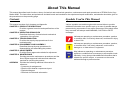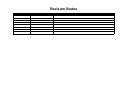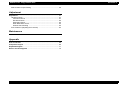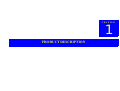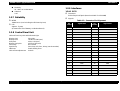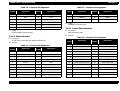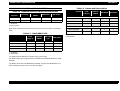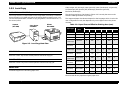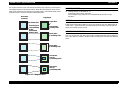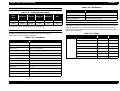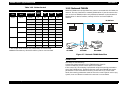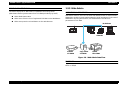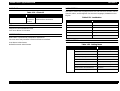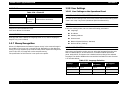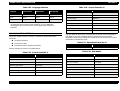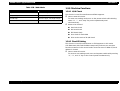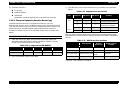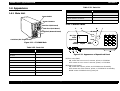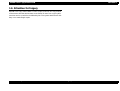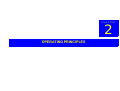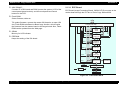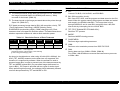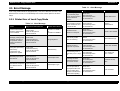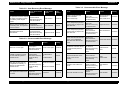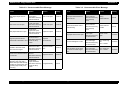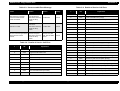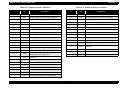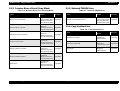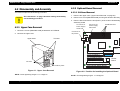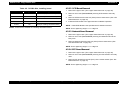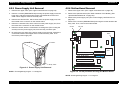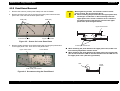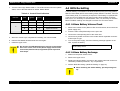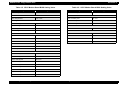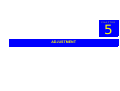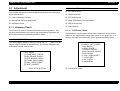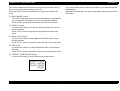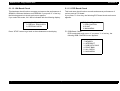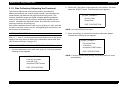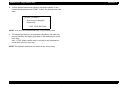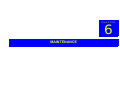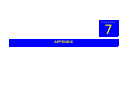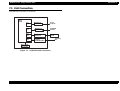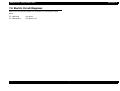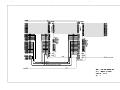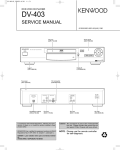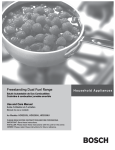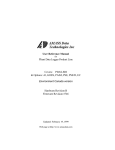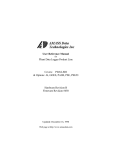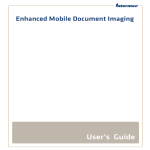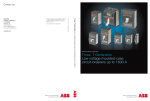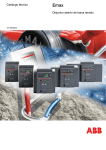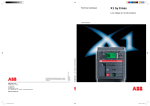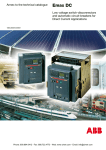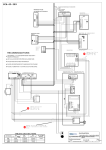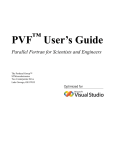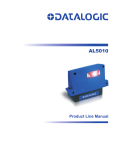Download Epson ColorCopy Station 8200 Service manual
Transcript
SERVICE MANUAL Copy Server EPSON Color Copy Station 8200 ® SEOT99005 Notice o All rights reserved. No part of this manual may be reproduced, stored in a retrieval system, or transmitted in any form or by any means electronic, mechanical, photocopying, or otherwise, without the prior written permission of SEIKO EPSON CORPORATION. o All effort have been made to ensure the accuracy of the contents of this manual. However, should any errors be detected, SEIKO EPSON would greatly appreciate being informed of them. o The contents of this manual are subject to change without notice. o All effort have been made to ensure the accuracy of the contents of this manual. However, should any errors be detected, SEIKO EPSON would greatly appreciate being informed of them. o The above not withstanding SEIKO EPSON CORPORATION can assume no responsibility for any errors in this manual or the consequences thereof. EPSON is a registered trademark of SEIKO EPSON CORPORATION. General Notice: Other product names used herein are for identification purpose only and may be trademarks or registered trademarks of their respective owners. EPSON disclaims any and all rights in those marks. Copyright © 1999 SEIKO EPSON CORPORATION. Printed in Japan. PRECAUTIONS Precautionary notations throughout the text are categorized relative to 1)Personal injury and 2) damage to equipment. DANGER Signals a precaution which, if ignored, could result in serious or fatal personal injury. Great caution should be exercised in performing procedures preceded by DANGER Headings. WARNING Signals a precaution which, if ignored, could result in damage to equipment. The precautionary measures itemized below should always be observed when performing repair/maintenance procedures. DANGER 1. ALWAYS DISCONNECT THE PRODUCT FROM THE POWER SOURCE AND PERIPHERAL DEVICES PERFORMING ANY MAINTENANCE OR REPAIR PROCEDURES. 2. NO WORK SHOULD BE PERFORMED ON THE UNIT BY PERSONS UNFAMILIAR WITH BASIC SAFETY MEASURES AS DICTATED FOR ALL ELECTRONICS TECHNICIANS IN THEIR LINE OF WORK. 3. WHEN PERFORMING TESTING AS DICTATED WITHIN THIS MANUAL, DO NOT CONNECT THE UNIT TO A POWER SOURCE UNTIL INSTRUCTED TO DO SO. WHEN THE POWER SUPPLY CABLE MUST BE CONNECTED, USE EXTREME CAUTION IN WORKING ON POWER SUPPLY AND OTHER ELECTRONIC COMPONENTS. WARNING 1. REPAIRS ON EPSON PRODUCT SHOULD BE PERFORMED ONLY BY AN EPSON CERTIFIED REPAIR TECHNICIAN. 2. MAKE CERTAIN THAT THE SOURCE VOLTAGES IS THE SAME AS THE RATED VOLTAGE, LISTED ON THE SERIAL NUMBER/ RATING PLATE. IF THE EPSON PRODUCT HAS A PRIMARY AC RATING DIFFERENT FROM AVAILABLE POWER SOURCE, DO NOT CONNECT IT TO THE POWER SOURCE. 3. ALWAYS VERIFY THAT THE EPSON PRODUCT HAS BEEN DISCONNECTED FROM THE POWER SOURCE BEFORE REMOVING OR REPLACING PRINTED CIRCUIT BOARDS AND/OR INDIVIDUAL CHIPS. 4. IN ORDER TO PROTECT SENSITIVE MICROPROCESSORS AND CIRCUITRY, USE STATIC DISCHARGE EQUIPMENT, SUCH AS ANTI-STATIC WRIST STRAPS, WHEN ACCESSING INTERNAL COMPONENTS. 5. REPLACE MALFUNCTIONING COMPONENTS ONLY WITH THOSE COMPONENTS BY THE MANUFACTURE; INTRODUCTION OF SECOND-SOURCE ICs OR OTHER NONAPPROVED COMPONENTS MAY DAMAGE THE PRODUCT AND VOID ANY APPLICABLE EPSON WARRANTY. About This Manual This manual describes basic functions, theory of electrical and mechanical operations, maintenance and repair procedures of EPSON Color Copy Station 8200. The instructions and procedures included herein are intended for the experienced repair technicians, and attention should be given to the precautions on the preceding page. Contents Symbols Used in This Manual This manual consists of six chapters and Appendix. CHAPTER 1. PRODUCT DESCRIPTIONS Provides a general overview and specifications of the product. CHAPTER 2. OPERATING PRINCIPLES Describes the theory of electrical and mechanical operations of the product. CHAPTER 3. TROUBLESHOOTING Provides the step-by-step procedures for the troubleshooting. CHAPTER 4. DISASSEMBLY AND ASSEMBLY Describes the step-by-step procedures for disassembling and assembling the product. CHAPTER 5. ADJUSTMENTS Provides Epson-approved methods for adjustment. CHAPTER 6. MAINTENANCE Provides preventive maintenance procedures and the lists of Epson-approved lubricants and adhesives required for servicing the product. APPENDIX Provides the following additional information for reference: • Connector pin assignments • Electric circuit boards components layout • Exploded diagram • Electrical circuit boards schematics Various symbols are used throughout this manual either to provide additional information on a specific topic or to warn of possible danger present during a procedure or an action. Be aware of all symbols when they are used, and always read WARNING, CAUTION or NOTE messages. W A R N IN G Indicates an operating or maintenance procedure, practice or condition that, if not strictly observed, could result in injury or loss of life. C A U T IO N Indicates an operating or maintenance procedure, practice, or condition that, if not strictly observed, could result in damage to, or destruction of, equipment. C H E C K P O IN T May indicate an operating or maintenance procedure, practice or condition that is necessary to accomplish a task efficiently. It may also provide additional information that is related to a specific subject, or comment on the results achieved through a previous action. Revision Status Revision Rev. A Issued Date August 4, 1999 Description First Release EPSON Color Copy Station 8200 Revision A Product Description Outline .......................................................................................................... Features ................................................................................................... System Diagram ....................................................................................... About EPL-C8200 .................................................................................... Attention for forgery ................................................................................. 31 4 4 5 5 Basic Specifications .................................................................................... 6 Local Copy Speed .................................................................................... 6 Electric Specifications .............................................................................. 6 Safety, EMC ............................................................................................. 6 Mechanical Specifications ........................................................................ 6 Resistance to Electric Noise ..................................................................... 6 Environment Conditions ........................................................................... 6 Reliability .................................................................................................. 7 Control Panel Unit .................................................................................... 7 Interfaces .................................................................................................. 7 SCSI ..................................................................................................... 7 Printer Interface .................................................................................... 8 Control Panel Interface ......................................................................... 8 Functions ..................................................................................................... 9 Functions Overview .................................................................................. 9 Local Copy ............................................................................................. 11 Network TWAIN ...................................................................................... 19 Web Status ............................................................................................. 20 Web Admin ............................................................................................. 22 Web Upgrade ......................................................................................... 24 Money Recognition ................................................................................. 25 User Settings .......................................................................................... 25 User Settings on the Operational Panel ............................................. 25 Machine Functions ................................................................................. 27 H/W Check ......................................................................................... 27 Fixed IP Setting .................................................................................. 27 Firmware Update by Board to Board Copy ......................................... 28 Appearance ................................................................................................ 29 Main Unit ................................................................................................ 29 Control Panel .......................................................................................... 29 Accessories ............................................................................................... 30 Product Component ............................................................................... 30 Bundled Software ................................................................................... 30 Operating Principles Operating Principles ................................................................................. Copy System .......................................................................................... Control Circuit ........................................................................................ ISA Board ............................................................................................... ECP Board ......................................................................................... 33 33 33 33 34 Trouble Shooting Error Message ........................................................................................... 37 Printer Error of Local Copy Mode ........................................................... 37 Scanner Error of Local Copy Mode ........................................................ 43 Network TWAIN Error ............................................................................ 43 Copy System Error ................................................................................. 43 Disassembly and Assembly Overview .................................................................................................... 45 Precaution .............................................................................................. 45 Tools ...................................................................................................... 45 Disassembly and Assembly ..................................................................... 46 Upper Case Removal ............................................................................. 46 Optional Board Removal ........................................................................ 46 ISA Board Removal ............................................................................ 46 SCSI Board Removal ......................................................................... 47 Network Board Removal .................................................................... 47 ECP Board Removal .......................................................................... 47 Power Supply Unit Removal .................................................................. 48 Mother Board Removal .......................................................................... 48 Panel Board Removal ............................................................................ 49 Firmware Version-Up ................................................................................ 50 BIOS Re-Setting ......................................................................................... 51 Lithium Battery Volume Check ............................................................... 51 Lithium Battery Exchange ...................................................................... 51 BIOS Re-Setting ..................................................................................... 52 1 EPSON Color Copy Station 8200 Revision A Mother Board Jumper Setting ................................................................ 55 Adjustment Adjustment ................................................................................................. 57 Hardware Check ..................................................................................... 57 LCD Panel Check ............................................................................... 57 ISA Board Check ................................................................................ 60 ECP Board Check .............................................................................. 60 Flash ROM Sum Check ...................................................................... 62 H/W All Check Printing ....................................................................... 62 Size Collection (Adjusting the Precision) ................................................ 63 Maintenance Maintenance ............................................................................................... 66 Appendix Unit Connection ......................................................................................... 68 Component Layout .................................................................................... 69 Exploded Diagram ..................................................................................... 71 Electric Circuit Diagrams .......................................................................... 72 2 CHAPTER 1 PRODUCT DESCRIPTION EPSON Color Copy Station 8200 Revision A n 8 Job memories to save user-defined copy parameters 1.1 Outline n Standard copy protection for bills The Color Copy Station 8200 can be connected to EPSON scanner and EPSON color laser printer. It works not only as a stand-alone copier also as network scanner adapter. Further more, it offers some web-based functions to confirm the status of the system, to set the initial parameters, and to update the system firmware. n Network Scanning via network TWAIN driver n Useful web-based utilities WebStatus / WebAdmin / WebUpgrade n Flash-ROM update by Board to Board copy. 1.1.1 Features o Target Scanner and Printer n EPSON Color Laser Page Printer: EPL-C8200 n EPSON A3-size Scanner: GT-10000 o Controller n PC/AT architecture n CPU: K6-2 300MHz n RAM-DIMM 32MB, EEPROM 512B, Flash ROM 12MB Figure 1-1. Exterior View of CCS 8200 n IEEE1284 ECP Bi-directional interface for printer n Fast SCSI interface for scanner n Ethernet 100Base-TX / 10-Base-T interface n Special interface for control panel n High speed Text-enhancement processing ASIC n High speed Moire reduction processing ASIC n High speed Edge Sharpening processing ASIC n High speed color matching ASIC o Software n Copy mode matching with various kinds of documents PHOTO / TEXT / MAGAZINE / MAP / FINE n Zoom 25% to 400% in increments of 1% n Image Quality Control Contrast / Brightness / Sharpness / RGB Balance / Croma / Hue Product Description Outline 4 EPSON Color Copy Station 8200 Revision A 1.1.2 System Diagram 1.1.3 About EPL-C8200 Figure 1-2 shows the color copy system diagram. The 100 base-TX environment is recommended for using Network TWAIN on the Client PC, because the very large amount of data flows on the network and the traffic increases. Though EPL-C8200 has 64Mbyte memories as a default, the minimum size of memories required for Color Copy System is 160MB. In the case that EPLC8200 has only the default memories, EPL -C8200 tries to compress the image data to save memories, and coping speed is getting slow as a result. Furthermore, sometimes the compressed image data is so large that the image can’t be printed out to EPL-C8200. CCS 8200 uses ECP mode interface with EPL-C8200. If EPL-C8200 isn’t set the ECP mode, CCS 8200 sends the ECP set command to set this mode. 10Base T/100Base T PC Network Printer PC PC Switching HUB PC CCS 8200 System Network Board Type-B SCSI PC ECP EPL-C8200 GT-10000 Figure 1-2. System Diagram Product Description Outline 5 EPSON Color Copy Station 8200 Revision A 1.2 Basic Specifications 1.2.3 Safety, EMC 1.2.1 Local Copy Speed THROUGH PUT Table 1-1. Copy Speed (local copy) Color Black and White Copy Mode A4/300dpi A4/600dp A4/300dpi A4/600dpi First Copy 54sec 104sec 26sec 43sec Multiple Copy 4ppm 4ppm 16ppm 16ppm Multiple copy: multiple copies on scanner flatbed Low Voltage Directive 73/23/EEC EN60950 EMC Directive 89/336/EEC EN55022 Class B EN6100-3-2 EN61000-3-3 EN50082-1 IEC801-2 IEC801-3 IEC801-4 AS/NZS3458 Class B CNS13438 Class B Korean EMC 1.2.4 Mechanical Specifications Physical dimensions 200x460x355mm (WxDxH) Weight Approx. 10kg The way to connect Panel connected by shield cable (length 2.0m) Face-up: paper exit 1.2.2 Electric Specifications 1.2.5 Resistance to Electric Noise Rated Voltage: AC100-120V / AC 220-240V Input Voltage: AC100-120V 10% ± / AC220-240V ± 10% Rated Current: 1A (Input AC100-120V) / 0.4A (Input AC220-240V) Rated Frequency Range: 50/60Hz Input Frequency Range: 49.5-60.5Hz Power Consumption: Less than 80W Insulation resistance: 10Mohms at 500VDC (between AC line and chassis) Dielectic strength: AC3.0KV, 1min Leakage Current: Less than 3.5mA Static electricity 10KV/ 150pF, 150 Ohms 1.2.6 Environment Conditions o Operating n Temperature 10 ~ 35 °C n Humidity 20 ~ 80%, no condensation n Vibration 0.2G o Storage n Temperature - 20 ~ 60 °C Product Description Basic Specifications 6 EPSON Color Copy Station 8200 Revision A n Humidity 1.2.9 Interfaces 10 ~ 90%, no condensation 1.2.9.1 SCSI n Vibration o Connector 1.0G D-Sub 50 pin half pitch (based on ANSI X3. 131-1986) 1.2.7 Reliability o Signals o MTBF Table 1-2. Connector Pin Alignment 10000 hours (not including the EL intensity loss) Pin number Signal name Pin Number Signal name 1 GND 26 DB0 2 GND 27 DB1 1.2.8 Control Panel Unit 3 GND 28 DB2 LCD and Touch key with white EL-back-light 4 GND 29 DB3 Display pixel Display Area Pixel pitch Display pixel pitch Touch Key Special Key LED lamp LCD contrast adjustment 5 GND 30 DB4 6 GND 31 DB5 7 GND 32 DB6 8 GND 33 DB7 9 GND 34 DBP 10 GND 35 GND 11 GND 36 GND 12 GND 37 reserve 13 GND 38 TERM POWER 14 GND 39 reserve 15 GND 40 GND 16 GND 41 ATN 17 GND 42 GND 18 GND 43 BSY 19 GND 44 ACK o Life Approx. 5 years (It means the life of battery on Mother Board) Product Description 320 x 240 76.785 x 57.585 (mm) 0.24 x 0.24 (mm) 0.225 x 0.225 (mm) 8 x 6 matrix Start, Stop, All Clear, 10-key (set the number) Power, Ready, Error Volume Basic Specifications 7 EPSON Color Copy Station 8200 Revision A Table 1-2. Connector Pin Alignment Table 1-3. Connector Pin Alignment Pin number Signal name Pin Number Signal name Pin number Signal name Pin Number Signal name 20 GND 45 RST 11 BUSY 24 GND 21 GND 46 MSG 12 ERROR 25 GND 22 GND 47 SEL 13 SELECT - - 23 GND 48 C/D o Cable 24 GND 49 REQ 25 GND 50 I/O PRCB4N (recommended) 1.2.9.3 Control Panel Interface o Connector o Cable GTATSCCB3 (recommended) AMP half-pitch 50pin o Signals 1.2.9.2 Printer Interface Table 1-4. Connector Pin Alignment o Connector D-Sub 25 pin (equivalent to DDK 17LE13250-27) o Signals Table 1-3. Connector Pin Alignment Pin number Signal name Pin Number Signal name 1 GND 26 VDD(+12V) 2 GND 27 VDD(+12V) 3 PAI7 (key-matrix input) 28 VDD(+12V) Pin number Signal name Pin Number Signal name 1 /STROBE 14 /SUTO FEED 4 PAI6 (key-matrix input) 29 GND 2 DATA0 15 /FAULT 5 PAI5 (key-matrix input) 30 GND 3 DATA1 16 /INIT 6 PAI4 (key-matrix input) 31 DIN (LCD VSYNC) 4 DATA2 17 /SELECT IN 7 PAI3 (key-matrix input) 32 LP (LCD HSYNC) 5 DATA3 18 GND 8 PAI2 (key-matrix input) 33 XSCL (LCD clock) 6 DATA4 19 GND 9 PAI1 (key-matrix input) 34 DOFF (LCD DIsplay ON/OFF) 7 DATA5 20 GND 10 PAI0 (key-matrix input) 35 ELON (EL ON/OFF) 8 DATA6 21 GND 11 GND 36 GND 9 DATA7 22 GND 12 GND 37 LD0 (LCD Display data) 10 /ACK 23 GND 13 PAO0 (key-matrix output) 38 LD1 (LCD Display data) Product Description Basic Specifications 8 EPSON Color Copy Station 8200 Revision A 1.3 Functions Table 1-4. Connector Pin Alignment Pin number Signal name Pin Number Signal name 14 PAO1 (key-matrix output) 39 LD2 (LCD Display data) 15 PAO2 (key-matrix output) 40 LD3 (LCD Display data) 16 PAO3 (key-matrix output) 41 LD4 (LCD Display data) 17 PAO4 (key-matrix output) 42 LD5 (LCD Display data) 18 PAO5 (key-matrix output) 43 LD6 (LCD Display data) 19 PAO6 (key-matrix output) 44 LD7 (LCD Display data) 20 PAO7 (key-matrix output) 45 GND 21 GND 46 GND 22 GND 47 ERROR (Error LED ON/OFF) 23 VCC (+5V) 48 READY (Ready LED ON/OFF) 24 VCC (+5V) 49 GND 25 VCC (+5V) 50 GND 1.3.1 Functions Overview Table 1-5. The Main Functions No. o Cable Function Name Description Target User 1 Local Copy Copy function using directly connected scanner and printer. End user 2 Network TWAIN Scanning function using network TWAIN driver via network. End User 3 WebStatus Web-based utility to get the status of scanner, printer, and CCS 8200. End User 4 WebAdmin Web-based utility to set the initial parameters to CCS 8200 for administrator. End User or Field supporter 5 WebUpgrade(*1) Web-based utility to upgrade CCS 8200 firmware via network. End User 6 User Configuration Initial settings for network, Language selection of message to display on the control panel, Retrieving factory settings. End User 7 Functions for Maintenance Checking hardware board by board Field supporter to find hardware error in the or manufacturing stage or in the fields. Manufacturer 8 Temporary IP setting Starting with the fixed temporary IP address in the manufacturing stage or in the fields. Field supporter or Manufacturer 9 Firmware Update by Board to Board copy Copy from Master board to Target board for CCS 8200 firmware version-up. Field supporter Parts Number 202637400 (recommended) (*1) This function is not disclosed for end user at first, and not described in the CCS 8200 manual. When the update is required after shipping, firmware ROM file and the manual, in which the operation is described, will be released. Product Description Functions 9 EPSON Color Copy Station 8200 Revision A AVAILABLE COMBINATION OF EACH FUNCTION Table 1-8. Scanner and Printer Option Table 1-6. Hardware resources required for each function Hardware Resource Function Local Copy Network TWAIN Web Admin Web Status Printer ¡ x x x Scanner ¡ ¡ x x Option Local Copy(*1) Network TWAIN Web Admin Web Status Printer Type-B x x x x Large Capacity cassette ¡ x x x A3W cassette ¡ x x x ¡: Required x: Not required Scanner Note: Even if printer cannot be used, the function using scanner can be kept alive. Table 1-7. CONCURRENT USE 2nd ¡ ¡ x x ADF Double Side x ¡ x x ¡: possible Local Copy(*1) Network TWAIN Web Admin (*2) Web Status Local Copy x x x ¡ Network TWAIN x x x ¡ Web Admin ¡ ¡ x(*3) ¡ Web Status ¡ ¡ ¡ ¡ 1st ADF Single Side x: impossible ¡: possible x: impossible (*1) Paper Money detection is done only for Local Copy. (*2) Web Admin can not be used in the middle that CCS 8200 works for other function. (*3) When more than one Web Admin started, only the first Web Admin can work and the time-out error occurs for the others. Product Description Functions 10 EPSON Color Copy Station 8200 Revision A 1.3.2 Local Copy A3W, Ledger, A3, B4, Legal, Letter (portrait), Letter (landscape), A4 (portrait), A4 (landscape), B5 (portrait), B5 (landscape), Executive (portrait), Executive (landscape) OPERATIONAL PRINCIPLE Local copy function is responsible for the image data scanned by GT-1000 to be processed by CCS 8200 and sent to the printer. Before starting copy, user can set some parameters, number of copy, brightness, contrast and so on, on the control panel. Scanner (GT-1000) Copy Server CCS 8200 The printing maximum size shown in Figure 1-4 is exactly the same as the size EPL-C8200 guarantees for printing The supported paper size doesn’t depend on the language, which is set in the user configuration mode, but depends only on the paper size in the printer cassette. Table 1-9. Paper Size and Effective Printing Area (mm) Printer EPL-C8200 Figure 1-3. Local Copy Data Flow START COPY Press the “Start” key on the control panel to start local copy job. CANCEL COPY Press the “STOP” key on the control panel to cancel local copy job. PAPER SIZE Printing Area (HxV) Size (HxV) a1 b a2 c1 d c2 A3W 328x453 16.5 297 14.5 5 431 17 A3 297x420 5 287 5 5 410 5 B4 257x364 5 247 5 5 354 5 A4 (Landscape) 297x210 5 287 5 5 200 5 A4 (Portrait) 210x297 5 200 5 5 287 5 B5 (Landscape) 257x182 5 247 5 5 172 5 B5 (Portrait) 182x257 5 172 5 5 247 5 Letter (Landscape) 279.4x215.9 5 269 5 5 205 5 Letter (Portrait) 215.9x279.4 5 205 5 5 269 5 Legal 215.9x355.6 5 205 5 5 345 5 Executive (Portrait) 184.2x266.7 5 173 5 5 256 5 Ledger 279.4x432.0 5 269 5 5 421 5 Paper Type CCS 8200 supports the following paper size. Note: B4 and B5 are Japanese original paper size Product Description Functions 11 EPSON Color Copy Station 8200 a1 b Revision A ZOOM a2 Table 1-10. User-defined and Pre-set Zoom Zoom User-Setting Ratio (%) Remarks User-defined Zoom - 25-400 in increments of 1% Pre-set Zoom LedgeràLetter 64 A3àA4/B4àB5 70 11x15àLetter 78 LegalàLetter 78 B4àA4 81 A3àB4/A4àB5 86 100% 100 B4àA3/B5àA4 115 LegalàLetter 121 A4àB4 122 LetteràLedger 129 A4àA3/B5àB4 141 5.5x8.5àLegal 154 c1 d c2 Paper Size Printing guaranteed area Figure 1-4. Effective Printing Area PAPER BIN The user can select either Face-Up or Face-Down as a paper bin on the local copy menu. CCS 8200 supports the paper supply from printer’s MP Tray, C1, C2, C3, and C4. Product Description The scanning area is calculated from output paper size according to the zoom ratio. When scanning area is larger than maximum scan area of the scanner, CCS 8200 scans data to maximum scan area, and printed image will be located at the center of the paper. Functions 12 EPSON Color Copy Station 8200 Revision A For all pre-set zoom, user can select just-fitting copy option by touching the just-fitting button on the control panel. When the just-fitting is valid, whole area of the document (including non-printed area) is scanned and the area is printed so that it is put in the print guaranteed area. Document (Scanner) MULTIPLE COPIES o Setting Range: 1-99 (default: 1) Scanning is done only one time. The multiple copy function is accomplished by printer’s copy function. Copy Paper Document Size Scanning Area corresponding to the Guaranteed Printing Area OPTION Paper Size If ADF (Auto Document Feeder) is set on the scanner, the CCS 8200 enters to “ADF COPY” mode internally and automatically and starts copying until the paper set on ADF comes to end. Guaranteed Printing Area MARGIN FOR BINDING Zoom 100% (Just-fitting OFF) User can set the top, left, and right margin to keep the white area for binding. This copy option is valid for all zoom ratio including pre-set and user defined zoom. Zoom 100% (Just-fitting ON) Size-down, size-up (Just-fitting OFF) Size-down, size-up (Just-fitting ON) Figure 1-5. Magnification Product Description Functions 13 EPSON Color Copy Station 8200 Revision A SPLIT COPY This function enables to copy individual pages for opened-booklet located on the flat-bed. There are limitations as follows such as paper size must be one of A4, B5, Letter, and Executive. The combinations of copy parameters other than the following are not allowed and not supported by ADF either. Table 1-11. Split Copy Paper Size Scanning Area Zoom Setting Document Location A4 / Letter A3(A4x2) 100% (1) A4x2 pages Letter 100% (3) Letter x 2 pages B4 (B5x2) 100% (2) B5 x 2 pages Executive 100% (4) Executive x 2 pages B5 / Executive Copy Output (1) (2) A4 A4 B5 B5 (3) A5 A5 Letter (4) B6 B6 Executive Origin of Scanning Figure 1-6. Paper Setting (Split Copy) Product Description Functions 14 EPSON Color Copy Station 8200 Revision A INTERNAL PROCESSING Table 1-12. Internal Processing CCS 8200 Printer Color/ B/W Copy Mode Media Scan Resolution Print Resolution TET (H/W)a MOIRE (H/W)b Color Matching Table Mode RIT Color Photo Fine Paperc 300 300 - - Photo CPGI - Thick Paper 300 300 - - Photo CPGI - Transparency 300 300 - - Photo CPGI - Fine Paper 300 300 ¡ - Text CPGI ¡ Thick Paper 300 300 ¡ - Text CPGI ¡ Transparency 300 300 ¡ - Text CPGI ¡ Fine Paper 300 300 ¡ ¡ Print CPGI - Thick Paper 300 300 ¡ ¡ Print CPGI - Transparency 300 300 ¡ ¡ Print CPGI - Fine Paper 300 300 ¡ - Map CPGI ¡ Thick Paper 300 300 ¡ - Map CPGI ¡ Transparency 300 300 ¡ - Map CPGI ¡ Fine Paper 600 600 - - Photo CPGI ¡ Thick Paper 600 600 - - Photo CPGI ¡ Transparency 600 600 - - Photo CPGI ¡ Text Print Map Fine Product Description Functions Screen (TBD) 15 EPSON Color Copy Station 8200 Revision A Table 1-12. Internal Processing CCS 8200 Printer Color/ B/W Copy Mode Media Scan Resolution Print Resolution TET (H/W)a MOIRE (H/W)b Color Matching Table Mode RIT B/W Photo Fine Paper 300 300 - - Photo CPGI - Thick Paper 300 300 - - Photo CPGI - Transparency 300 300 - - Photo CPGI - Fine Paper 300 300 ¡ - Text CPGI ¡ Thick Paper 300 300 ¡ - Text CPGI ¡ Transparency 300 300 ¡ - Text CPGI ¡ Fine Paper 300 300 ¡ ¡ Print CPGI - Thick Paper 300 300 ¡ ¡ Print CPGI - Transparency 300 300 ¡ ¡ Print CPGI - Fine Paper 300 300 ¡ - Map CPGI ¡ Thick Paper 300 300 ¡ - Map CPGI ¡ Transparency 300 300 ¡ - Map CPGI ¡ Fine Paper 600 600 - - Photo CPGI ¡ Thick Paper 600 600 - - Photo CPGI ¡ Transparency 600 600 - - Photo CPGI ¡ Text Print Map Fine Screen (TBD) a.Fine Paper: Special Paper for Laser Printer b.TET(H/W):TextEnhancement processing by ASIC c.MOIRE(H/W): Moire Reduction processing by ASIC Note: Scanning Condition from scanner is gamma =1, 24bit/pixel (color, RGBx8bit), 8bit/Pixel. Product Description Functions 16 EPSON Color Copy Station 8200 Revision A Table 1-14. Job Memory COPY ADJUSTMENT MODE Table 1-13. Copy Adjustment Mode RGB Adjustmen t Saturation Color / B/W Brightness Color ±3 step ±3 step ±3 step ±3 step ±3 step B/W ±3 step ±3 step N/A N/A N/A Contrast Hue Default value of each parameter is zero. (Center Value) JOB MEMORY CCS 8200 has 8 job memories to save some copy parameters. Parameters can be saved are as follows. Table 1-14. Job Memory Item Value Output Bin Face-up / Face-down Split Copy ON / OFF Margin for Binding Normal / Top / Left / Right STATUS CCS 8200 can display the status of itself, scanner, and printer on the control panel. Furthermore, user can print the status sheet by pressing the status button on the control panel. The items which can be displayed and printed are as follows respectively. Table 1-15. Status Items CCS 8200 Language Status display Status print NA A Item Value Model Name A A Number of Copy 1-99 pages Current Status A NA Zoom Ratio 25-400% IP address A A Paper Tray MP Tray, Cassette 1-4 Gateway address NA A Media Plain Paper / Thick Paper / Transparency Subnet Mask NA A Copy Mode Color / Black & White Mac address NA A Brightness -3 ~ +3 Contents of job memory NA A Contrast -3 ~ +3 R Balance -3 ~ +3 G Balance -3 ~ +3 B Balance -3 ~ +3 Croma -3 ~ +3 Hue G+3 ~ R+3 Document Type TEXT / PHOTO / MAGAZINE / MAP / FINE Product Description Functions 17 EPSON Color Copy Station 8200 Revision A Table 1-15. Status Items Printer Scanner PRINTER CONTROL Status display Status print Model Name A A Current status A NA Tray 1 paper size A A Tray 2 paper size A A Tray 3 paper size A A Tray 4 paper size A A Toner Balance A Oil Roll Balance The maximum memories which can be allotted to the printer is 256MB and it is not enough to print some combinations of paper size and copy mode. As shown below, CCS 8200 sends image data to the printer in two different ways; non-compressed and compressed data, according to the paper size and copy mode. Table 1-16. Printer Control Copy Mode Printer Memory [MB] Color/ B/W Resolution A Paper Size Amount of Data* [MB] A A A3W B&W 300dpi 18 NC NC NC Status of Waste Toner Box A A 600dpi 71 NC NC NC Status of Photoconductor A A 300dpi 54 NC NC NC Memory Capacity A A 600dpi 214 C C C Output bin A A 300dpi 16 NC NC NC Model Name A A 600dpi 66 NC NC NC 300dpi 49 NC NC NC 600dpi 197 C C C 300dpi 8 NC NC NC 600dpi 32 NC NC NC 300dpi 24 NC NC NC 600dpi 96 NC NC NC 300dpi 8 NC NC NC 600dpi 31 NC NC NC 300dpi 23 NC NC NC 600dpi 93 NC NC NC Color A3 B&W Color A: available, NA: not available A4 B&W Color Letter B&W Color Product Description Functions 192 224 256 18 EPSON Color Copy Station 8200 Revision A 1.3.3 Network TWAIN Table 1-16. Printer Control Copy Mode Printer Memory [MB] Paper Size Color/ B/W Resolution Amount of Data* [MB] Legal B&W 300dpi 10 NC NC NC 600dpi 40 NC NC NC 300dpi 30 NC NC NC 600dpi 119 NC NC NC 300dpi 16 NC NC NC 600dpi 63 NC NC NC 300dpi 48 NC NC NC 600dpi 190 C C C 300dpi 6 NC NC NC 600dpi 25 NC NC NC 300dpi 19 NC NC NC 600dpi 75 NC NC NC Color Legal B&W Color Legal B&W Color 192 224 256 *: This rough value contains only image data, not control data. 192MB Printer Memory: Minimum memory size to use CCS 8200. Network TWAIN scans image data from scanner connected with CCS 8200 via network. The user interface on network TWAIN driver is just the same as the one on the local TWAIN, and the only difference between local and network TWAIN driver is device interface, namely SCSI for local and TCP/IP for network. 10/100 base Client PC Scanner GT-10000 Copy Server CCS 8200 Printer EPL-C8200 Figure 1-7. Network TWAIN Data Flow START COPY Two ways to start scanning: 1) Press the scanning button on the TWAIN at the client PC. 2) Press START key on the control panel of CCS 8200. In the case of (1), the scanning is processed using the scanning parameters set on the TWAIN driver. Therefore the user must open TWAIN and set the parameters on the client before scanning. In the case of (2), on the other hand, the scanning parameters must be set on the control panel. In this copy system, scan-navi button located on the scanner is not available. Product Description Functions 19 EPSON Color Copy Station 8200 Revision A PROTOCOL 1.3.4 Web Status EPSON original protocol on TCP/IP (Peer to Peer connection) OPERATIONAL PRINCIPLES CLIENT OS Web Status functions is the one of three web-based utilities. Web Status module is JAVA applet written by JAVA language and works on the web master. When the user starts WebStatus, browser accesses to CCS 8200, loads WebStatus applet, and executes it. By using this function, the user can get the current status about scanner, printer, and CCS 8200. Table 1-17. Client OS Software Name EPSON TWAIN Pro Network Client OS PC/AT Compatible machine Windows95, Widows98 WindowsNT3.51 Workstation WindowsNT4.0 Workstation 10/100 base SCANNER OPTION ADF: Available Client PC TPU: Not Available (Scanner does not support TPU.) TWAIN FUNCTIONS Other functions including scanning mode, scanning size are just the same as local TWAIN functions. TIME OUT After trying to connect, if no replay comes even after the fixed time passed, the TWAIN driver disconnects the communication with CS-8200. This fixed value is 30 seconds as a default in the initial setting. But the user can change it on the TWAIN environment setting. Scanner GT-10000 Copy Server CCS 8200 Printer EPL-C8200 Figure 1-8. Web Status Data Flow PROTOCOL LOCALIZATION HTTP on TCP/IP TWAIN does not detect the language used on OS and is localized for each language as individual release. Product Description Functions 20 EPSON Color Copy Station 8200 Revision A CLIENT OS STATUS ITEMS Table 1-20. Status Items Table 1-18. Client OS Software Name EPSON TWAIN Pro Network Items Client OS PC/AT Compatible machine CCS 8200 Windows95, Widows98 WindowsNT3.51 Workstation WindowsNT4.0 Workstation Remarks Registered Name Name registered by WebAdmin Division Division registered by WebAdmin IP address URL Current Status Printer http://<host name>/WebStatus.html host name: Name of CCS 8200 Model Name Current Status LOCALIZATION WebAdmin detects the language used on OS, and uses the language if it is one of the following: German, French, Spanish, Italian, and Portuguese. For the other languages, WebAdmin uses English. Font Card Information Slot A, Slot B Interface Card Information Slot A, Slot B MP Tray Paper Size, Balance C1 Cassette Paper Size, Balance C2 Cassette Paper Size, Balance Table 1-19. Localization Client PC OS Localization WebAdmin Localization C3 Cassette Paper Size, Balance German German C4 Cassette Paper Size, Balance French French Photo Conductor Life Spanish Spanish Oil Roll Balance Italian Italian Waste Toner Box status Portuguese Portuguese All other local areas English Scanner Model Name Current Status ADF Existence of document on ADF Product Description Functions 21 EPSON Color Copy Station 8200 Revision A STATUS UPDATE TIMING 1.3.5 Web Admin The status displayed on Web Status is updated at the timing below. (Web Status doesn’t get the status from CCS 8200 periodically by itself) OPERATIONAL PRINCIPLES n When Web Status starts n When user clicks the icon of registered CCS 8200 on the WebStatus n When user press the re-load button on the web browser Web Admin function is the one of three web-based utilities for administrator. WebAdmin module is JAVA applet written by JAVA language as is the case of WebStatus. By using this function, the administrator can set some parameters to CCS 8200. 10/100 base Client PC Scanner GT-10000 Copy Server CCS 8200 Printer EPL-C8200 Figure 1-9. Web Admin Data Flow PROTOCOL HTTP on TCP/IP Product Description Functions 22 EPSON Color Copy Station 8200 Revision A CLIENT OS LOCALIZATION Table 1-21. Client OS Software Name EPSON TWAIN Pro Network Client OS PC/AT Compatible machine Windows95, Widows98 WindowsNT4.0 Workstation Web Admin detects the language used on OS, and uses it for German, French, Spanish, Italian, and Portuguese. For the other languages, WebAdmin uses English. Table 1-22. Localization Client PC OS Localization WebAdmin Localization German German URL French French http://<host name>/WebStatus.html host name: Name of CCS 8200 Spanish Spanish Italian Italian Portuguese Portuguese All other local areas English CERTIFICATION Web Admin is protected by certification mechanism. The user name and password is fixed as follows as a default. SETTING ITEMS User Name: Administrator Default Password: Administrator Table 1-23. Setting Items Items Main Unit Product Description Functions Remarks Name of CCS 8200 possible (necessary) Division possible Model Name impossible Memory Capacity of CCS 8200 impossible (32MB fixed) Administrator Name possible Administrator Login Name possible (necessary) Administrator Password possible (necessary) Administrator E-mail Address possible Administrator Telephone Number possible 23 EPSON Color Copy Station 8200 Revision A 1.3.6 Web Upgrade Table 1-23. Setting Items Items TCP/IP Registratio n of Machinea Printer Initial Settings Remarks IP Address possible (necessary) Subnet Mask possible (necessary) Mac Address impossible Gateway Address possible Name of Machine possible (necessary) Division possible IP Address possible (necessary) Administrator Name possible Administrator E-mail Address possible Administrator Telephone Number possible Output Tray possible (Face-up/ Face-down) Right Margin possible(0~15mm, in increments of 1mm) Left Margin possible (0~15mm, in increments of 1mm) Upper Margin possible 80~15mm, in increments of 1mm) OPERATIONAL PRINCIPLES Web Admin function is the one of three web-based utilities for administrator. WebAdmin module is JAVA applet written by JAVA language as well as WebStatus. By using this function, the administrator can set some parameters to CCS 8200. 10/100 base Client PC Scanner GT-10000 Copy Server CCS 8200 Printer EPL-C8200 Figure 1-10. Web Admin Data Flow a.The user can confirm the status for the registered machine. The maximum number of machines which can be registered is 8. PROTOCOL HTTP on TCP/IP DATA VALID TIMING The parameters are sent to the CCS 8200 after pressing SUBMIT button on the Web Admin. After the CCS 8200 receives them and restarts by itself, those parameters are valid. Product Description Functions 24 EPSON Color Copy Station 8200 Revision A 1.3.8 User Settings CLIENT OS 1.3.8.1 User Settings on the Operational Panel Table 1-24. Client OS Software Name EPSON TWAIN Pro Network Client OS PC/AT Compatible machine HOW TO MOVE TO USER SETTING MODE Windows95, Widows98 WindowsNT4.0 Workstation To enter the user setting mode, turn on the power switch while holding down “start” and “stop” key on the operational panel simultaneously. URL ITEMS http://<host name>/WebStatus.html host name: Name of CCS 8200 In the user setting mode, user can set the following parameters. n Language n IP address LOCALIZATION n Gateway address WebUpgrade doesn’t detect the language used on OS, and its language is English only. (not localized) n Subnet mask 1.3.7 Money Recognition n Retrieve factory settings n Network Speed (10 base / 100 base) When CCS 8200 detects the feature of paper money in the scanned image in the middle of local copy job, it cancels the job. Depending on the detection timing, the copy output may be made and the printer outputs the image. But even in this case, its image will not be complete money. The specification of this function is not open to the public. LANGUAGE SELECTION At the user configuration mode, user can select the language from the ones that CCS 8200 displays. At the same time, localization about operational panel, web utilities, and paper size is determined according to the selected language. The relation between the area and the localization for each function is in the table below. Table 1-25. Language Selection Product Description Language Control Panel Web Status Web Admina Web Upgrade English (default) English English English French French French English Italy Italy Italy English Functions 25 EPSON Color Copy Station 8200 Revision A Table 1-25. Language Selection Table 1-26. Control Panel (No 1) Language Control Panel Web Status Web Admina Web Upgrade German German German English Spain Spain Spain English Portuguese Portuguese Portuguese English a. These three web utilities detect OS language by itself and changes its language to be used for user interface. For CCS 8200 the languages which are not shown in the upper table, English is selected. Parameters Default Value Paper Size Paper Size of Cassette 1 Copy Mode Color Document Type Magazine Output Tray Face Up Split Copy OFF Print Margin Standard (Top, Left, Right = 100mm) Forced continuation(*1) clear Job memory clear for all RELATIVE FACTORY SETTING The menu “Retrieve Factory Settings” initializes all parameters about CCS 8200. n Language Selection (*1) CCS 8200 can work even if scanner and /or printer is not connected to CCS 8200. In this case, CCS 8200 doesn’t ask user because CCS 8200 remembers the previous setting of the existing scanner and printer. Forced continuation indicates this mark. Table 1-27. Operational Panel (No.2) n Job Memory data n Parameters used in web-based utilities Parameters Initial Value Job memory clear for all Factory settings are shown in the table below. Table 1-28. Web Admin Table 1-26. Control Panel (No 1) Parameters Default Value Parameters Initial Value Language English Main Unit - Name Color Copy Station IP address 000.000.000.000 Main Unit - Division clear Subnet Mask 000.000.000.000 Main Unit - Model CCS 8200 Network Negotiation Automatic Main Unit - Administrator Name Clear Image Quality Parameters All 0 (standard settings) Main Unit - Administrator Login Name Administrator Number of Copy 1 Main Unit - Administrator Password Administrator Zoom 100% Main Unit - Administrator E-mail Address clear Main Unit - Administrator Telephone clear Product Description Functions 26 EPSON Color Copy Station 8200 Revision A 1.3.9 Machine Functions Table 1-28. Web Admin Parameters Initial Value Registered Machine clear for all registered machines Output Tray Face Up Print Margin 0mm for Upper, Left, Right margin Server Scan Enable / Disable disable 1.3.9.1 H/W Check This function is used for manufacture and field supporter. o How to enter this mode To enter user setting mode, turn on the power switch while holding down “0”, “.”, and “stop” key on the operational panel simultaneously. o Items to be checked n Panel unit check n ISA board check n ECP board check n Sum check for flash ROM n Print out the result of all H/W check 1.3.9.2 Fixed IP Setting This function is used for manufacturer or field supporter. In this mode, CCS 8200 starts with fixed IP address temporarily and user can use some functions as well as in the normal mode. Once user turns CS-8200 off, the IP address is cleared. o How to enter this mode To move to user setting mode, turn on the power switch with pressing “1”, “2”, and “3” key on the control panel simultaneously. Product Description Functions 27 EPSON Color Copy Station 8200 Revision A o Available functions 3. The LED lamp on the Control Panel turns on according to the sequence below. n Local Copy Table 1-30. Sequence turn on the LED n Network TWAIN n WebStatus LED (WebAdmin and WebUpgrade can not be used in this mode.) Power ON 1.3.9.3 Firmware Update by Board to Board Copy CCS 8200 supports two ways to upgrade the firmware, one is by WebUpgrade, and the other is by Board to Board copy. The board to board copy can execute the copy from master to target board even if target is just brand-new board, but WebUpgrade supports the previous version of firmware is written and runs in the CCS 8200. Please refer to Chapter 4 for details. Time “Ready” “Power” LED (Green) LED (Green) meaning l l ¡ Power ON l ¡ ¡ Erasing the old firmware ¡ ¡ ¡ Reading from MASTER, and writing to TARGET l ¥ ¡ Finished successfully ¥ l ¡ Finished by failure After the data in the flash ROM area is rewritten by executing WebUpgrade, Board to Board, or Retrieve factor settings, the state in the ROM is changed as follows. UPGRADE SEQUENCE 1. “Error” LED (Red) Open the case of CCS 8200, and insert two ISA boards setting the MASTER mode and the Target mode. MASTER or TARGET is set by jumper on the ISA Board as shown below. Table 1-29. Jumper set on ISA BOARD Table 1-31. ROM Area after rewritten Control Web Upgrade ROM Area (*1) Board to Board Copy Jumper No. JP20 JP30 JP31 JP32 Program Area Overwrite Master Mode 1-2 1-2 2-3 1-2 Control Panel No. 1 Keep previous state Overwrite Target Mode 1-2 1-2 1-2 2-3 Control Panel No. 2 Keep previous state Web Admin Keep previous state Overwrite 2. Turn on the power switch of CCS 8200. Overwrite Keep previous state Retrieve Factory Settings Keep Previous State Overwrite Overwrite Overwrite (*1) Refer “User Settings” on page 25 Product Description Functions 28 EPSON Color Copy Station 8200 Revision A 1.4 Appearance Table 1-32. Parts List Name 1.4.1 Main Unit Remarks Printer interface connector Scanner interface connector Power Switch Network interface connector Control Panel Interface connector Power Connector 1.4.2 Control Panel Card Slot 3 (ECP Board) Card Slot 4 (SCSI Board) F H G I All Color Card Slot 5 (Network Board) Doc Type Zoom Paper Size Card Slot 6 (ISA Target Board) 2 3 4 5 6 7 8 9 0 . C Start Color Adjust Image Density Figure 1-11. CS-6000N Back 1 CLR/ B&W Table 1-32. Parts List Name Remarks A Power Switch C D E Figure 1-12. Appearance of Operational Panel AC inlet Card Slot 1 (Blank) Card Slot 2 (Blank) Card Slot 3 PCI-bus ECP Card Card Slot 4 PCI-bus SCSI Card Card Slot 5 PCI-bus Network Card Card Slot 6 ISA-bus ISA Board (Flash, Panel) Card Slot 7 ISA-bus (Blank) Product Description B (A) Error Lamp (Red) ON: means the error occurs in scanner, printer, or CCS 8200. OFF: means no error occurs in scanner, printer, or CCS 8200. (B) Ready lump (Green) ON: means the scanner, printer, and CCS 8200 are all standby. OFF: means one of the scanner, printer, or CCS 8200 is not standby. BLINK: means CCS 8200 is doing some job. Appearance 29 EPSON Color Copy Station 8200 Revision A 1.5 Accessories (C) Power lump (Green) ON: means CCS 8200 is powered on. OFF: means CCS 8200 is powered of. 1.5.1 Product Component (D) Intensity Adjustment volume A volume switch to adjust LCD intensity. The typical configuration contains the following components. (E) Ten key There are keys to set copy numbers, zoom, and so on. “C” key is used to clear copy numbers and so on for default. (F) LCD and Touch key LCD is 320x240 dot matrix, and Touch key is 8x6 matrix scan sensor. LCD is used to display parameters, and Touch key is used to set parameters. (G) All Clear key The parameters for local copy are all cleared by pressing this key. (H) Start key Local copy or Network TWAIN starts to copy or scan by pressing this key. (I) Stop key Local copy or Network TWAIN stops to copy or scan by pressing this key. Product Description 1. CCS 8200 2. Operational Panel 3. Operational Panel Cable 4. EPL-C8200 5. GT-10000 6. Printer Cable 7. Scanner Cable (SCSI Cable) 8. System Rack (2 large capacity paper cassette type) 9. Power Supply Code for System Rack 10. Code Manuals (English Version) 11. Bundled Software CD-ROM 1.5.2 Bundled Software 1. EPSON TWAIN Pro Network for Windows 2. Microsoft Internet Explore for Windows Accessories 30 EPSON Color Copy Station 8200 Revision A 1.6 Attention for forgery EPSON Color Copy Station 8200 is a Color Copier, and user can copy all kind of documents. But the administrator must forbid all users from copying bills, securities and so on which are inhibited by law. The system administrator has duty not to make illegal copies. Product Description Attention for forgery 31 CHAPTER 2 OPERATING PRINCIPLES EPSON Color Copy Station 8200 Revision A 2.1.2 Control Circuit 2.1 Operating Principles This section explains the operating principles of CCS 8200. Refer to each Service Manual for the operating principles of printer and scanner. Hardware architecture of this product is PC/AT personal computer, and interfaces of ISA and PCI for extension exist respectively. CPU adopts AMD K6-2 processor, which is driven by 300 MHz Clock, and has one 32MB RAM-DIMM on the mother board. On the mother board, CMOS, which records the setting values of BIOS, and a lithium battery for backing-up are mounted. 2.1.1 Copy System Copy system of CCS 8200 is as follows. 2.1.3 ISA Board CPU On the ISA Board (C85010 I/F), ASIC E02A27, Flash ROM (8Mbit x 12), EEPROM (AT93C66) and SRAM (256 KB x 1) are mounted. ISA board is connected to the mother board through ISA bus slot. The figure below is ISA board block diagram. L2 Main Memory 32MB PCI Bridge PCI Bus ISA Board ISA Bridge NIC DE-500B ISA Board SCSI Board AVA-290E E02A27 ECP Board ROM Control ISA Board Scanner Control Panel Printer ISA BUS Ethernet 10/100BaseT LCD Control Flash ROM 8Mbitx12 SRAM 256kx1 Touch Panel Button Control Control Panel Figure 2-1. System Connection CCS-8200 connects the network by 10/100 Base Network Interface Board (DE-500B) through the switching pab and operate copy server function. Due to this, each PC on the network can use the common scanner and printer. Operating Principles Operating Principles Figure 2-2. ISA Board Block Diagram 33 EPSON Color Copy Station 8200 Revision A o ASIC E02A27: Controls I/F of ISA board and ROM (to start the system), LCD of the control panel (panel module), and the touch panel and control bottom on the LCD. 2.1.3.1 ECP Board ECP Board (Image Processing Board, C850101/F-B) connects to the mother board through the PCI bus of Color Copy Station 8200. o Flash-ROM: Stores firmware, table etc. PCI bus TO update firmware, connect the master ISA board to an open ISA slot. Flash-ROM uses Board to Board copy function, which copies the firmware from the master board to the target board. Also, FlashROM can be updated from the Web page. STRB RGB LOCAL BUS (ADDRESS) BUSY STRB BUSY STRB RGB BUSY STRB SHARPNESS E09A11EA RGB RGB BUSY CMM E09A11EA WAIT STRB WAIT MOIRE E09A09AB 144pin(3.3V) LOCAL BUS (DATA) WAIT BUSY TET E09A12AA 144pin(3.3V) WAIT o EEPROM: Keeps the setting of the ISA board. STRB o SRAM: Memory for LCD indicator RGB BILL CPU, E09A12AA DRAM WAIT SRAM INT BUSY PCI E09A06AB 176 pin (3.3v, 5V) DMA E09A10AA 208pin(3.3V,5V) WAIT SRAM (3.3V) (32KWx8bit)x4 INT Clock Regulator Super I/O FDC87W23 (SMSC), 100pin (5V) 1284 Driver IEEE1284 25pin DSUB Connector Figure 2-3. ECP Board Block Operating Principles Operating Principles 34 EPSON Color Copy Station 8200 Revision A FUNCTIONAL EXPLANATION GENERAL DESCRIPTION OF THE BOARD FUNCTION o The board processes image data sent through PCI bus, and stores the image processed data to the SRAM (total memory: 1Mbit) mounted on the board. (DMA IN) o The board sends on the image processed data to the printer through Super I/O. (DMA OUT) ECP board processes image data by BILL (bill recognition circuit), TET (Text Enhancement Technology), MOIRE (deleting moire), SHARPNESS (emphasizing edges), CMM (changing color). Each treatment does not support all resolution power. The table below shows whether respective treatment is valid at each resolution power. Table 2-1. Resolution Power of Each Treatment Resolution Power** (dpi) BILL TET MOIRE SHARPNESS CMM 300 x 300 ¡* ¡(¡) ¡(¡) ¡(¡) ¡(¡) 600 x 600 ¡ x*(¡) x(¡) ¡(¡) ¡(¡) Note: *¡: supported x: Not supported ** Resolution Power: main-scanning x sub-scanning (): when using processing by-pass As shown in the table above, when using A3 wide (600 x 600 dpi), the ASIC (TET, MOIRE) treatment on the board are not supported, and therefore it is supported by software. When the software is used to process image data, in order to prevent input of the data processed by TET and MOIRE against BILL (for processed image data cannot be input to BILL), PCI output is provided with two types of strobe signal. When performing this process, the software should alternately transmit one line data processed by TET and MOIRE to PCI. Operating Principles o PCI: Controls PCI BUS, LOCAL BUS, and RGB BUS. o BILL (Bill recognition circuit): BILL uses CPU, ASIC, and the program and data stored on the ISA board. When the system started, the programs and data are loaded and stored in the DRAM inside BILL. The image data is input through RGB BUS, and in case BILL recognizes it as a bill, BILL informs this by interrupting into the LOCAL BUS. o TET (TEXT ENHANCED TECHNOLOGY): Performs TET process. o MOIRE: Performs MOIRE clearing process. o SHARPNESS: Performs edge emphasizing treatment. o CMM: Performs color translation process from RGB TO R’G’B’. o DMA: Storing data sent from CMM in SRAM. (DMA IN) Four 32Kw x 8bit SRAMs are mounted and total memory amounts to 32Kw x 8bit. Operating Principles 35 CHAPTER 3 TROUBLE SHOOTING EPSON Color Copy Station 8200 Revision A 3.1 Error Message Table 3-1. Alert Message Color Copy Station 8200 is equipped with a self-error-detection function, and when an error occurs, it is indicated by LCD on the control panel or an error lamp. 3.1.1 Printer Error of Local Copy Mode Cause Copy Server Panel Screen Printer Panel Screen This message appears only if selected paper type is mismatched and printed at different cassette Printer Alert Paper Size Error Press the Stop button Job will Continue Outbin Select Error Printer Alert Photoconductor Press the Stop button Job will Continue Warning Photoconductr Cause Copy Server Panel Screen Printer Panel Screen Informs the user that the photoconductor unit has almost reached the end of its service life. A write-enabled ROM module is inserted that is not formatted. Printer Alert ROM module Press the Stop button Job will Continue Format Error ROM A or Format Error ROM B The Waste Toner Collector is nearly full. Printer Alert Waste Toner Box Press the Stop button Job will Continue Waste T Box Nearfull Due to a memory shortage, printing at the specified resolution is not possible, and the printing resolution is lowered.. Printer Alert Insufficient Memory Press the Stop button Job will Continue Printer Alert Oil Roll Press the Stop button Job will Continue Oil Roll Near Empty Image Optimum There is only a little fuser oil remaining. Asigned number of pages are not printed. Printer Alert Collate disabled Press the Stop button Job will Continue Collate was disabled The remaining toner of each color (Y, M, C, K) is low. Printer Alert Toner Cartridge Press the Stop button Job will Continue uuuu Toner Low uuuu = CMYK A warning has been generated which the user cannot resolve. Printer Alert Service Required Press the Stop button Job will Continue Maintenance Req hhhh Paper is prefed, but since the print data is not prepared within the engine’s setting time, the paper was forced to be fed without printing. Printer Alert Pre-feed Error Press the Stop button Job will Continue Time exceeded Table 3-1. Alert Message Memory is insufficient during data processing and memory compression and expansion is applied. Printer Alert Insufficient memory Press the Stop button Job will Continue Need Memory Selected paper size is mismatched. Printer Alert Paper Size Error Press the Stop button Job will Continue Check Paper Size Printer Alert Paper Size Error Press the Stop button Job will Continue Check Paper Type Selected paper size is mismatched and printed on a different size of paper. Trouble Shooting Error Message 37 EPSON Color Copy Station 8200 Revision A Table 3-3. Unrecoverable Error Message Table 3-2. Auto Recovery Error Message Cause Copy Server Panel Screen Printer Panel Screen During the printing procedure, the print data were too complex for image processing to keep up with the printer engine speed. Printer Error Printer Overrun After Error Recovery Job will Continue Memory was insufficient for a processing task, and operation cannot continue. Printer Error Mem Overflow Insufficient Memory Press the Stop button Selected paper size is mismatched. Printer Error Printer Size Error After Error Recovery Job will Continue Print Overrun Cause Copy Server Panel Screen Printer Panel Screen Copy Activity Printer Error Paper Jam After Error Recovery Job will Continue Jam xxxxxxxxxxx xxxxxxxxxxx = Feed, Fuser, Exit Continue Continue A paper concurred at the location indicated. (Feed, Fuser, Exit) Printer Error Paper Out After Error Recovery Job will Continue Paper Out sss ttt Continue Cancel Printer attempted paper feed but there was no paper in the paper feed unit. Printer attempted paper feed but there was no paper in the paper feed unit. Printer Error Paper Size Error After Error Recovery Job will Continue Manual Feed sss ttt Continue The OHP sheet was set upside down and fed into the printer, or an unspecified OHP sheet was fed into the printer. Printer Error Paper Size Error After Error Recovery Job will Continue Check OHP Sheet Continue An interface card that cannot be used with this printer is inserted. Printer Error Aux I/F Error After Error Recovery Press the Stop button Invalid AUX I/F Card Cancel The photoconductor unit is not set or it is not set correctly. Printer Error Photoconductor After Error Recovery Press the Stop button Insert Photocondctr Cancel A Waste Toner Collector is not set. Printer Error Waste Toner Box After Error Recovery Job will Continue Insert Waste T Box Continue The Fuser Oil Roll is not set. Printer Error Oil Roll After Error Recovery Job will Continue Insert Oil Roll Continue Copy Activity Paper Set sss ttt Cancel Table 3-3. Unrecoverable Error Message Cause Copy Server Panel Screen The front cover is open. Printer Error Cover Open After Error Recovery Job will Continue Front Cover Open Continue A ROM module that cannot be used with this printer is inserted in slot. Printer Error ROM Module After Error Recovery Press the Stop button Invalid ROM A or Invalid ROM B Cancel The write process was not completed successfully, or there is no ROM module inserted in slot. Printer Error ROM Module After Error Recovery Press the Stop button Write Error ROM A or Cancel Write Error ROM B The appointed cassette does not exist. Printer Error Paper Out After Error Recovery Job will Continue Trouble Shooting Printer Panel Screen Insert sss Copy Activity Continue Error Message 38 EPSON Color Copy Station 8200 Revision A Table 3-3. Unrecoverable Error Message Cause Copy Server Panel Screen The paper output cover is open. Printer Error Cover Open After Error Recovery Job will Continue Exit Cover Open Continue The Fuser cover is open. Printer Error Fuser Unit Open After Error Recovery Job will Continue Fuser Unit Open Continue Printer Error Paper Unit Open After Error Recovery Job will Continue Paper Unit Open The paper feed unit is open. Printer Error Photoconductor Engine’s photoconductor After Error Recovery service life is detected to end. Press the Stop button Printer Panel Screen Table 3-3. Unrecoverable Error Message Replace Photocondctr Copy Activity Continue Copy Server Panel Screen Printer Panel Screen Copy Activity The proper Photoconductor Unit is not set. Printer Error Photoconductor After Error Recovery Press the Stop button Wrong Photoconductor Cancel The Photoconductor Unit is malfunctioning. Printer Error Photoconductor After Error Recovery Press the Stop button Photoconductor Trouble Cancel Feeder Cover Open Continue A Toner Cartridge is not set. Printer Error Toner Cartridge After Error Recovery Job will Continue uuuu Toner Crtg Out uuuu = CMYK Continue It is detected that there is no toner remaining by the toner and sensor for each engine color. Printer Error Toner Cartridge After Error Recovery Job will Continue uuuu Toner Out uuuu = CMYK Continue Printer Error Cover Open The paper feed cover is open. After Error Recovery Job will Continue Cancel The waste toner box is sensed to be full of waste toner from the engine. Printer Error Waste Toner Box After Error Recovery Job will Continue Replace Waste T Box Continue Toner sensor detects there is no fuser oil.. Printer Error Oil Roll After Error Recovery Job will Continue Replace Oil Roll Continue At the top of paper feed direction, print data with a YMCK total print data density of 280% or greater exits, with a printing high density error occurring. Printer Error Paper Thickness After Error Recovery Press the Stop button Irregular Density Cancel Trouble Shooting Cause Error Message 39 EPSON Color Copy Station 8200 Revision A Table 3-3. Unrecoverable Error Message Cause Copy Server Panel Screen The PostScript card that cannot be used with this printer is inserted. Printer Error Post Script Error After Error Recovery Press the Stop button HDD is in trouble. Printer Error HDD Error After Error Recovery Press the Stop button Invalid HDD Printer Error Service Required After Error Recovery Press the Stop button Service Req effff effff: See the table below An Error has been generated which the user cannot resolve. Printer Panel Screen Invalid PS3 Table 3-4. Details of Service Call Error Copy Activity Error Category e Error Code ffff E 0032 Fuser Unit Malfunction (Overheat) E 0033 Fuser Unit Malfunction (Lamp) E 0034 Fuser Unit Malfunction (Low Temperature) E 0035 Large Capacity Paper Unit Malfunction E 0036 Second BTR Resistance Abnormal E 0037 Spare E 0038 Engine Memory Malfunction E 0039 Thermosensor Malfunction E 0040 ROS Motor Malfunction E 0041 Motor 1 Malfunction (IBT Malfunction) E 0042 Motor 2 Malfunction (P/H Motor malfunction) E 0043 Toner Density Abnormal (High Density) E 0044 Toner Density Abnormal (Low Density) E 0045 Home Position Sensor Malfunction C 0017 CPU Error (Undefined interrupt occurred) C 0081 CPU Error (TLB correction exception) C 0082 CPU Error (TLB miss exception [Load/Fetch]) C 0083 CPU Error (TLB miss exception [Store]) C 0084 CPU Error (Address error exception [Load/Fetch]) C 0085 CPU Error (Address Error exception [Store]) C 0086 CPU Error (Bus Error exception [Load/Fetch]) C 0087 CPU Error (Bus Error exception [Store]) C 0088 CPU Error (SYSCALL exception) C 0089 CPU Error (Break exception) Cancel Cancel Cancel Table 3-4. Details of Service Call Error Error Category e Error Code ffff E 0003 Fuser Unit Malfunction (Service Life) E 0008 Engine NVRAM Malfunction E 0014 Engine Communications Error E 0020 ADC Sensor Dirty E 0022 PCDC Defective E 0023 IBT Cleaner Service Life E 0024 Second BTR Service Life E 0025 Spare E 0030 Fuser Unit Malfunction (Time Out) E 0031 Fuser Unit Malfunction (no Fuser Unit) Trouble Shooting Explanation Error Message Explanation 40 EPSON Color Copy Station 8200 Revision A Table 3-4. Details of Service Call Error Error Category e Error Code ffff C 0090 C Table 3-4. Details of Service Call Error Error Category e Error Code ffff CPU Error (Reserve Command exception) C 1122 ROM Check Sum Error (bit 16-23) (Program) 0091 CPU Error (Coprocessor Not Used exception) C 1123 ROM Check Sum Error (bit 24-31) (Program) C 0092 CPU Error (FPU exception) C 1170 Optional Font ROM Check Sum Error C 0093 CPU Error (TLB exception) C 1180 Optional ROM Module A Check Sum Error C 0094 CPU Error (XTLB exception) C 1181 Optional ROM Module B Check Sum Error C 0095 CPU Error (Cache exception) C 1182 Optional ROM Module C Check Sum Error C 0096 CPU Error (Trap exception) C 1185 Unsupported ROM Module C 0097 CPU Error (FPU exception) C 1200 EEPROM Write Error C 0098 CPU Error (Watch exception) C 1210 EEPROM Write Count Limit C 0128-0254 CPU Error (Undefined Trap) C 1400 Engine Initialization Malfunction C 0255 CPU Error (NMI exception) C 1500 CCNV Hardware Error C 0256 CPU Error (Devide by 0) C 1550 Compression SRAM Initialization Hardware Error C 0257 CPU Error (Computation Overflow) C 1600 C 0258 CPU Error (Break was generated) Video Related Hardware Error (including RWM IC calibration) C 0800 IPL Error (Controller defective) C 1700 Internal Network Hardware Error C 1999 Other Hardware Error C 1002 Standard ROM Error (When RAM equivalent to the standard size is not installed, etc.) C 2000 Software Error C 1010 Verify Error C 1020 RAM Error (slot 0) C 1021 RAM Error (slot 1) C 1022 RAM Error (slot 2) C 1100 ROM Check Sum Error (bit 0-15) (Font) C 1101 ROM Check Sum Error (bit 16-31) (Font) C 1120 ROM Check Sum Error (bit 0-7) (Program) C 1121 ROM Check Sum Error (bit 8-15) (Program)) Trouble Shooting Explanation Error Message Explanation 41 EPSON Color Copy Station 8200 Revision A Table 3-5. Other Error Message Cause Copy Server Panel Screen Copy Activity Network Communication is error Printer Error Communication Error After Error Recovery Press the Stop button Cancel Printer is off-line Printer Error Off-line After Error Recovery Job will Continue Continue Printer is used by other AUX I/F or printer is resetting. Printer Error Printer Busy Press the Stop button Cancel Printer model is not right. Printer Error Model Error After Error Recovery Press the Stop button Cancel Other errors Printer Error Fatal Error After Error Recovery Press the Stop button Cancel Trouble Shooting Error Message 42 EPSON Color Copy Station 8200 Revision A 3.1.2 Scanner Error of Local Copy Mode 3.1.3 Network TWAIN Error Table 3-6. Scanner Error of Local Copy Mode Table 3-7. Network TWAIN Error Cause Copy Server Panel Screen Scanner is not connected. Scanner Error Communication Error Impossible After Error Recovery Press the Stop button Scanner ADF is in trouble. Scanner Error ADF Error Impossible After Error Recovery Press the Stop button A paper occurred at the ADF. Scanner cover is open. Recovery Scanner Error Paper Jam Impossible After Error Recovery Press the Stop button Scanner Error Cover Open Impossible After Error Recovery Press the Stop button Scanner option is in trouble Scanner Error Option Error Impossible After Error Recovery Press the Stop button Scanner model is different Scanner Error Model Error Impossible After Error Recovery Press the Stop button Other Errors Scanner Error Fatal Error Impossible After Error Recovery Press the Stop button Trouble Shooting Cause Copy Server Panel Screen Network Communication is error Scanner Error Communication Error Impossible After Error Recovery Press the Stop button Recovery 3.1.4 Copy System Error Table 3-8. Copy System Error Cause Copy Server Panel Screen Recovery Hardware is in trouble System Error Internal Error Restart System Impossible Manuscript is abnormal System Error Impossible Paper Error Press the Stop button Other Errors System Error Fatal Error Restart System Error Message Impossible 43 CHAPTER 4 DISASSEMBLY AND ASSEMBLY EPSON Color Copy Station 8200 Revision A 4.1 Overview 4.1.2 Tools This section describes procedures for disassembling the main components of Color Copy Station 8200. Unless otherwise specified, disassembly units or components can be reassembled by reversing disassembly procedure. Precautions for any disassembly or assembly procedures re described under the heading “CAUTION” or “WARNING”. Any adjustments required after disassembling the units are described under the heading “Required Adjustment”. Also, read precautions below before starting. Use only the specified tools to avoid damaging the product. 4.1.1 Precaution A lithium battery is installed on the other board of this product for backing up the system clock. Since mishandling the battery may cause explosion or short-circuit, read carefully the following precautions. W A R N IN G 1. 2. 3. C A U T IO N Tool Name Supplier Parts No.L Phillips Screw Driver (no.1) EPSON B743800400 Phillips Screw Driver (No.2) EPSON B743800200 Nipper EPSON B740500100 Tweezers EPSON B741000100 n Disconnect the power cable before disassembling or n C A U T IO N Table 4-1. Tools assembling. A lithium battery is installed on the mother board of this product. Be sure to observe the following instructions when servicing the battery: Do not get the battery short-circuit. Do not install the battery in the wrong direction. Do not heat the battery or put it near fire. n Since the cooling fan inside of this product doesn’t have a cover, do to touch it when it is running. n Handle with care for the electric parts inside of this product, since electrostatic may damage the elements. Risque d’explositon sie la pile est remplacée incorrectment.Ne remplacer que par une pile du même type équivalent recommande par le fabricant. Eliminer les piles déchargées selon les lois et les règles de sécurité en vigueur. Disassembly and Assembly Overview 45 EPSON Color Copy Station 8200 Revision A 4.2 Disassembly and Assembly 4.2.2 Optional Board Removal This section explains disassembling procedure. 4.2.2.1 ISA Board Removal 1. Remove the upper case. (“Upper Case Removal” on page 46) C A U T IO N See “Precaution” on page -34 before starting disassembly and assembly procedures. 3. Remove ISA board from the slot (SLOT1) of the mother “Disassembly and Assembly” board D IM M R A M S lot C onnector for C onnector for P ow er Supply P ow er S upply C able P S 2 C able P S 1 4.2.1 Upper Case Removal 1. Remove 5 screws (SMH/W#6 X 6N) located back of CCS8200. 2. Remove the upper case. Upper Case 2. Remove one screw (SMH/W6# X 6N) securing ISA board to the body case. C onnector for Key B oard 2 Screws CCPU PU P C I1:EC P B oard PCI 1: ECP Board P C I2:S C S I Board PCI 2: SCSI Board P C I3:N etw ork BBoard oard PCI 3: Network P C I4:Blank PCI 4: Blank SLO T1:IS1:A ISA B oard (for Target oard) SLOT Board (TargetBBoard) 3 S crew s B ody C ase M Mother other B oard Board S LOSLOT2: T2:Blank (for M aster B oard) Blank (Master Board) Figure 4-1. Upper Case Removal Figure 4-2. Position for Installing the Optional Board NOTE: Screw tightening tongue: 11 ± 0.5kgf.cm NOTE: Screw tightening tongue: 11 ± 0.5kgf.cm Disassembly and Assembly Disassembly and Assembly 46 EPSON Color Copy Station 8200 Revision A 4.2.2.2 SCSI Board Removal Table 4-2. PCI/ISA Slot, installing board Installing Board 1. Remove the upper case. (See “Upper Case Removal” on page 46) Slot Type PCI1 PCI ECP Board (for printer interface) PCI2 PCI SCSI Board (for scanner interface) PCI3 PCI Network Board 3. Remove SCSI board from the slot (PCI2) of the mother board. (See “ISA Board Removal” on page 46) PCI4/SLOT1 PCI/ISA ISA Board 4. Install the SCSI board to the appointed slot to stabilize operation. SLOT2 ISA Blank (for installing ISA Master Board) NOTE: Leave SLOT2 available for installing ISA Master Board. 2. Remove one screw (SMH/W6#X6N) securing SCSI board to the body case. NOTE: Install SCSI Board to the specified slot for stable movement. NOTE: Screw tightening tongue: 11 ± 0.5kgf.cm 4.2.2.3 Network Board Removal 1. Remove the upper case. (See “Upper Case Removal” on page 46) 2. Remove one screw (SMH/W6#X6N) securing the Network board to the body case. 3. Remove Network board from the slot (PCI3) of the mother board. (See “ISA Board Removal” on page 46) NOTE: Screw tightening tongue: 11 ± 0.5kgf.cm 4.2.2.4 ECP Board Removal 1. Remove the upper case. (See “Upper Case Removal” on page 46) 2. Remove one screw (SMH/W6#X6N) securing the ECP board to the body case. 3. Remove ECP board from the slot (PCI1) of the mother board. (See “ISA Board Removal” on page 46) NOTE: Screw tightening tongue: 11 ± 0.5kgf.cm Disassembly and Assembly Disassembly and Assembly 47 EPSON Color Copy Station 8200 Revision A 4.2.3 Power Supply Unit Removal 4.2.4 Mother Board Removal 1. Remove the upper case. (See “Upper Case Removal” on page 46) 1. Remove the upper case. (See “Upper Case Removal” on page 46) 2. Remove 4 screws (SMH/W6# X 6N) securing the power supply unit to the body case, and pull out the power supply unit toward back of the CCS 8200 until its stoppers touches the body case. 2. Remove the optional board (ISA / SCSI / Network / ECP Board). (See “Optional Board Removal” on page 46) 3. Remove the harness PS1, which comes from the power supply unit, from the outside of the connector on the mother board. 4. Remove he harness PS2, which comes from the power supply unit, from the inside of the connector on the mother board. 3. Remove the power supply unit. (See “Power Supply Unit Removal” on page 48) 4. Remove the 5 screws (SMH/W6# X 6N) securing the mother board to the body case. Then, remove the mother board. S crew K B _U P 5. Remove harness, which is connected to 2 cooling fans (CPU cooling fan and fan) from the power supply unit, from the relay connector part. 6. By moving the rear edge of the power supply unit to the right, release the connection between the stopper of the unit and the body case. Then remove the power supply unit. D IP 2 4 S crew s CPU PC I1: EC P B oard PC I2: SC S I B oard PC I3: N etw ork B oard P C I4: B lank B ody C ase S LO T1: IS A B oard (Target B oard) Figure 4-3. Power Supply Unit Removal NOTE: Screw tightening tongue: 11 ± 0.5kgf.cm D IP1 S LO T2: B lank (M aster B oard) Figure 4-4. Screw positions securing the Mother Board NOTE: Screw tightening tongue: 11 ± 0.5kgf.cm Disassembly and Assembly Disassembly and Assembly 48 EPSON Color Copy Station 8200 Revision A 4.2.5 Panel Board Removal 1. Remove the harness (control panel cable) from the CCS 8200. C A U T IO N 2. Remove 8 CPB screws (3x12) securing the upper panel case and lower panel case. Then remove the lower panel case. C P B (3x8) C P B (3x8) When tightening screws, use a hand in order to avoid loosen screws. Do not use motor driver. n When installing the panel board to the upper panel case, electrolytic condensers on the board may touch the upper panel case. Tilt the condenser as it is shown in the figure below so that they do not touch the upper panel case. (See the figure below) U pper P anel C ase P anel B oard Low er P anel C ase U pper Panel C ase Figure 4-5. Screws for Lower Panel Case 3. Remove 2 plain washers and 2 CPB screws (2x5) securing the panel board to the upper panel case. Then remove the panel board. U pper P anel C ase Electrolytic C ondenser n When installing the panel board to the upper panel case, make sure P anel B oard that intensity adjustment volume moves. n When installing the panel board to the upper panel case, tilt the lead part of LED so that the LED on the board comes into the LED lens of the upper panel case. (See the figure below) LE D P anel B oard U PB (2x5), plain w asher Figure 4-6. Screws securing the Panel Board Disassembly and Assembly Disassembly and Assembly 49 EPSON Color Copy Station 8200 Revision A 4.3 Firmware Version-Up Control program, each application, and tables for image processing are stored in the Flash ROM mounted on the ISA board. Therefore, in case of firmware version-up, it is necessary to re-install the program by transferring the firmware form the Master Board to the target board (originally installed in ISA board). C A U T IO N C A U T IO N Before starting the procedure, make sure to turn off the EPSON Color Copy Station 8200 and disconnect the power cable. n Target Board can be used the same as Master Board by setting the jumper switches of the target board same way you set the Master Board jumper switches. n However, the Master ISA Board does not function the same way as the target board, so the Master Board cannot operate the CCS 8200. Make sure the settings of the Target board loaded in the Color Copy Station 8200 are set to the Target board. Jumper Switch 1. Remove the upper case. (See “Upper Case Removal” on page 46) 2. Remove one screw securing the cover for an open ISA slot SLOT2, and remove the cover. 3. Install the ISA Master Board to ISA slot SLOT2., C A U T IO N n Do not connect the operational panel cable to Master Board, while leaving the operational panel connected to the target board. n Make sure that the settings of the jumper switches of ISA update board are as follows. ISA Board Table 4-3. Settings for the Jumper Switches of ISA Master Board Jumper No. JP20 JP30 JP31 JP32 Master Board 1-2 1-2 2-3 2-3 Target Board 1-2 1-2 1-2 2-3 NOTE: “1-2” in the table above means to connect 1 pin and 2 pin. Same meaning for 2-3. Disassembly and Assembly Firmware Version-Up 50 EPSON Color Copy Station 8200 Revision A 4. Turn the Color Copy Station 8200 on. The LED indicators show the update status; refer to the table below for details. Master Board Table 4-4. Control Panel indicators Update Process Error (red) Ready (green) Power (green) Contents Power ON l l m Deleting Target Data l m m Reading from MASTER m m m Writing to TARGET l ¥ m Update Successful ¥ l m Update Failure â 4.4 BIOS Re-Setting A lithium battery is mounted on the Mother Board of the Color Copy Station 8200 for CMOS RAM, which stores setting values of BIOS. Therefore, if the life of the battery ends, it is necessary to replace it. If the battery is replaced with a new one, the CCS 8200 may not start correctly when the BIOS initializes. Due to this, it is necessary to reset the BIOS. Also, it is necessary to reset the BIOS if the BIOS settings are changed or written over for some reason. 4.4.1 Lithium Battery Volume Check 1. Remove the mother board. (Remove ISA and PCI boards, and connect the power supply unit) 2. Insert the video card (EGA/VGA) into the open slot. Note:m: On, l: Off, ¥: Blink 3. Connect the corresponding CRT to the video card. 5. When the version-up is completed successfully, turn off CCS 8200. 4. Connect a key board connector to the mother board. Keyboard connector is DIN 5-pin AT type. 6. Remove ISA Master Board and set the cover again. 5. Turn on the power supply, and if the following message appears on the CRT, replace the battery. 7. Install the upper cover. C A U T IO N CMOS checksum Error - Defaults loaded CMOS battery failed n Do not turn off CCS 8200 during the version-up procedure. n If an error occurs, turn off the power supply and re-insert each board (mother board, target board) and re-perform from step 4. 4.4.2 Lithium Battery Exchange 1. Make sure the power switch is OFF. 2. Remove the upper cover. 3. Replace the lithium battery mounted on the mother board with a new one. Use battery CR2032 (Panasonic, 3V) or equivalents. 4. Perform BIOS Re-setting. (“BIOS Re-Setting” on page 51) C A U T IO N Disassembly and Assembly BIOS Re-Setting n When installing the lithium battery, put the printing face up. 51 EPSON Color Copy Station 8200 Revision A 4.4.3 BIOS Re-Setting Table 4-5. SP97 Mother Board BIOS Setting Value Setting Item Setting Value 1. Remove the mother board. (Remove SCSI, ISA and PCI boards and connect the power supply unit) Primary Master Auto 2. Install the video card (EGA/VGA) to the open slot. Primary Slave Auto àNone Secondary Master Auto àNone Secondary Slave Auto àNone 4. Connect the keyboard to the keyboard connector on the mother board. (Connector of the keyboard is DIN 5-pin AT type) Drive A 1.44M 3.5in Drive B None 5. Turn on the power. When BIOS boots, press DEL key on the key board and enter the Set-up screen of BIOS. Floppy 3 Mode Support Disabled Video EGA/VGA 6. Select “STANDARD CMOS SETUP”. Halt On All, But Disk/Key 3. Connect the corresponding CRT to the video card. BIOS FEATURE SETUP 7. Check the BIOS setting value by referring the following table. 8. Input “Date” and “Time” and press ESC key. 9. Select “SAVE&EXIT SETUP”, and change “N” to “Y” and press Enter key. 10. Turn the power OFF and remove the video card and key board, and install the mother board to the CCS 8200 body. BIOS re-setting is completed and it will operate normally when the power is turned on next time. Table 4-5. SP97 Mother Board BIOS Setting Value Setting Item Setting Value STANDARD CMOS SETUP Date :mm:dd:yy (Setting Date) Time :hh:mm:ss (Setting Time) HARD DISKS Disassembly and Assembly Boot Virus Detection Disabled CPU Internal Cache Enabled External Cache Enabled Quick Power On Self Test Enabled HDD Sequence SCSI/IDE First IDE Boot Sequence A,C Boot Up Floppy Seek Disabled Floppy Disk Access Control R/W IDE HDD Block Mode Sectors HDD MAX HDD S.M.A.R.T Capability Disabled PS/2 Mouse Function Control Auto OS/2 Onboard Memory > 64M Disabled PCI/VGA Pallete Snoop Disabled Video BIOS Shadow Enabled BIOS Re-Setting 52 EPSON Color Copy Station 8200 Revision A Table 4-5. SP97 Mother Board BIOS Setting Value Setting Item Table 4-5. SP97 Mother Board BIOS Setting Value Setting Value Setting Item Setting Value C8000-CBFFF Shadow Disabled Onboard FDC Controller Enabled CC000-CFFFF Shadow Disabled Onboard FDC Swap A&B No Swap D0000-D3FFF Shadow Disabled Onboard Serial Port 1 3F8H/IRQ4 D4000-D7FFF Shadow Disabled Onboard Serial Port 2 2F8H/IRQ3 D8000-DBFFF Shadow Disabled Onboard Parallel Port 378H/IRQ7 DC000-DFFFF Shadow Disabled Parallel Port Mode ECP+ EPP Boot Up NumLock Status On ECP DMA Select 3 Typematic Rate Setting Disabled UART2 Use Infrared Disabled Typematic Rate (Chars/Sec) 6 Onboard PCI IDE Enable Both Typematic Delay (Msec) 250 IDE Ultra DMA Mode Auto Security Option System IDE 0 Master PIO/DMA Mode Auto IDE0 Slave PIO/DMA Mode Auto CHIPSET FEATURE SETUP SDRAM Configuration by SPD IDE1 Master PIO/DMA Mode Auto SDRAM CAS Latency 2T IDE 1 Slave PIO/DMA Mode Auto SDRAM RAS Precharge Time 2T POWER MANAGEMENT SETUP SDRAM RAS to CAS Delay 2T Power Management User Define ROM Cycle Wait State 4-Wait à1-Wait Video Off Option Susp, Stby → off 16-Bit 1/0 Recovery Time 5 BUSCLK à2 BUSCLK Video Off Method DPMS OFF 8-Bit 1/0 Recovery Time 8 BUSCLK à3 BUSCLK ** PM Timers ** ISA Bus Clock PCICLK/4 àPCICLK/3 HDD Power Down Disable Graphics Aperture Size 64MB Doze Mode Disable Memory Hole At Address None Standby Mode Disable Delayed Transaction Enabled Suspend Mode Disable VGA Shared Memory Size 4MB ** Fan Monitor ** Chassis Fan Speed Disassembly and Assembly BIOS Re-Setting xxxx RPM 53 EPSON Color Copy Station 8200 Revision A Table 4-5. SP97 Mother Board BIOS Setting Value Setting Item CPU Fan Speed Table 4-5. SP97 Mother Board BIOS Setting Value Setting Value Setting Item Setting Value xxxx RPM IRQ 15 Used By ISA No / ICU xxC / xxxF IRQ 1 Used by ISA No / ICU IRQ 3 Used By ISA No / ICU IRQ 5 Used By ISA No / ICU ISA MEM Block BASE Auto SYMBIOS SCSI BIOS Auto ** Thermal Monitor ** CPU Temperature ** Voltage Monitor ** VCORE Voltage 2.2V + 3.3V Voltage 3.3V +5V Voltage 5.0V +12V Voltage 12.0V PNP AND PCI SETUP PNP OS Installed No USB Function Disabled Slot 1 IRQ Auto à5 USB IRQ Auto Slot 2 IRQ Auto à10 ONB VGA BIOS First No Slot 3 IRQ Auto à9 Slot 4 IRQ Auto à11 PCI Lately Timer 32 PCI Clock IRQ 3 Used by ISA No / ICU IRQ 4 Used By ISA No / ICU IRQ 5 Used by ISA No / ICU IRQ 7 Used By ISA No / ICU IRQ 9 Used by ISA No / ICU IRQ 10 Used By ISA No / ICU IRQ 11 Used by ISA No / ICU IRQ 12 Used By ISA No / ICU à Yes IRQ 14 Used by ISA No / ICU Disassembly and Assembly BIOS Re-Setting 54 EPSON Color Copy Station 8200 Revision A 4.4.4 Mother Board Jumper Setting Setting of the jumper switch (KB_UP, DIP1, DIP2) on the mother board is as follows. (See “Mother Board Removal” on page 48) Table 4-6. Jumper Switch Setting Jumper Switch No. Between 1-2 KB_UP Short 1 2 3 4 5 6 7 8 9 10 OFF ON OFF OFF OFF OFF OFF OFF ON OFF 1 2 3 4 5 6 7 8 9 10 ON ON OFF ON ON OFF ON OFF OFF OFF DIP1 OFF Disassembly and Assembly BIOS Re-Setting 55 CHAPTER 5 ADJUSTMENT EPSON Color Copy Station 8200 Revision A 5.1 Adjustment VARIOUS HARDWARE CHECK This chapter explains the following adjustments which are required to do for maintenance. o LCD panel check o ISA board check o Color Calibration Function o ECP board check o Mechanical Precision Adjustment o Flash ROM check sum confirmation o Hardware Check o H/W all check print o size collection 5.1.1 Hardware Check This function is used to check the hardware of the copy server. This function presupposes to be used for the manufacture inspection and when the servicemen consulting trouble or failure. 5.1.1.1 LCD Panel Check This hardware check function checks each component of the control panel. On the maintenance mode main screen, if you press the “1” of ten key, the panel unit check main menu appears as shown below. CHANGING THE MODE Turn on the power supply of the copy server with “0”, “.”, and “C” on the control panel is pushed at the same time. The screen changes to the maintenance mode main screen. [1] PANEL_UNIT_CHECK 1. ALL BALCK 2. GRAY SHADE 3. DISPLAY ON/OFF 4. BLACK LIGHT ON/OFF 5. LED ON/OFF 6. TEN + SPECIAL KEY 7. TOUCH KEY 8. ALL CHECK 9. MAIN MENU TEST MODE [1] PANE_IMOT_CHECK [2] ISA_BOARD_CHECK [3] ECP_BOARD_CHECK [4] FLASH_SUM_CHECK [5] H/W_CHECK_PRINT [6] SIZE_CORRECT EXCIT STOP BUTTON Adjustment o ALL BLACK Check Adjustment 57 EPSON Color Copy Station 8200 Revision A This function makes all the elements on the LCD show black. Due to this, you can check dots missing on the LCD. Press the “STOP” button and go back to the panel unit check main menu. If you press twelve ten key and three special key, the pressed indicator will disappear. When all the key pressed, the screen goes back to the panel unit check main menu. o GRAY SHADE Check The LCD is divided into four screens and indicates four graduations. You can check if LCD flickers or not on the graduation display. Press “STOP” and go back to the panel unit check main menu. o DISPLAY Check If you start this check, the sub-menu indicator blinks off/on at twosecond intervals. Press “STOP” button and go back to the panel unit check main menu. o BACK LIGHT Check If you start this check, the back-light of LCD blinks off/on at twosecond intervals. Press “STOP” button to go back to the panel unit check main menu. o LED Check If you start this check, the ready lamp blinks off/on at two-second intervals. Press “STOP” button to go back to the panel unit check main menu. o TEN KEY + SPECIAL KEY Check If you start this check, the LCD indicates as shown below. [CLEAR] [1] [2] [3] [STOP] [4] [5] [6] [START] [7] [8] [9] [0] [.] [C] Adjustment Adjustment 58 EPSON Color Copy Station 8200 Revision A o TOUCH KEY Check If you start this check, the LCD indicates as shown below. If you touch the black TOUCH KEY, the black color at the touched position will become the back ground color. If you clear all the black panel, the screen goes back to the panel unit check main menu. o All Check This function checks all from ALL BACK Check to TOUCH KEY Check. Go to check by “START” button. From ALL BLACK Check to TOUCH KEY Check, Press “STOP” button to suspend the process. After TOUCH KEY Check, the process cannot be suspended. When all the checks finished, the display goes back to the panel unit check main menu. Adjustment Adjustment 59 EPSON Color Copy Station 8200 Revision A 5.1.1.2 ISA Board Check 5.1.1.3 ECP Board Check This hardware check function connects and assures the performance of SRAM for ISA board indicator and EEPROM. If you press “2” of ten key, the following panel unit check main menu appears. If you select this mode, OK / NG is indicated with the following display. This hard ware check function conceits and assures performance of various parts of PCI board. If you press “3” of ten key, the following ECP board check main menu appears. [3] ECP_BOARD_CHECK 1. RGB CONTROL 2. B UNIT 3. MAIN MENU [2] ISA_BOARD_CHECK a. DISPLAY RAM CHECK b. EEPROM CHECK Press “STOP” button to go back to the maintenance main display. o RGB Board Check: ECP board check main menu. If you press “1” of ten key, the following RGB CONTROL menu appears. [3.1] RGB CONTROL 1. MEMORY 2. INTERRUPT 3. RGB DATA PASS 4. PRINT B&W 5. ALL CHECK 6. MAIN MENU Adjustment Adjustment 60 EPSON Color Copy Station 8200 Revision A n RGB DATA PASS n MEMORY Check On the RGB CONTROL menu, press “3” of ten key, this function performs DMA transfer through ECP board in the following order: ASIC PCI à TET à MOIRE à SHARP à CMN à DMA, and checks BUS. On the RGB CONTROL menu, press “1” of ten key, and this function checks TET, MOIRE, SHARP, CMM, SRAM on the ECP board as shown below. Based on its check result, the display indicates "OK" if it performs right and indicates ’NG’ if it does not. 1. MEMORY a. TET b. MOIRE c. SHARP d. CMN e. SRAM Based on the check result, the display indicates "OK" if it performs right and indicates “NG” if it does not. 3. RGB DATA PASS a. PCI à TET OK b. TET à MOIRE OK c. MOIRE à SHARP OK d. SHARP à CMN à DMA OK OK OK OK OK OK Press “STOP” button to go back to RGB CONTROL menu. Press “STOP” to go back to the RGB CONTROL menu. n PRINT B&W Check n INTERRUPT Check On the RGB CONTROL menu, press “4” of ten key, and this function sets sample data for direct mono printing in SRAM used for DMA and checks printing. Based on the check result, the display indicates "OK" if it performs right and indicates “NG” if it does not. After the process, the display goes back to the maintenance mood main display. On the RGB CONTROL menu, press “2” of ten key, and this function checks if DMA interrupts rightly. Based on the check result, the display indicates “OK” if it performs right and indicates “NG” if it does not. 2. INTERRUPT a.INTERRUPT DATA OK n ALL CHECK This function checks all, from MEMORY Check to PRINT B&W Check. Press “START” to the next check. Press “STOP” to suspend. After finishing all, the display goes back to the immanencies mood main display. Press “STOP” to go back to RGB CONTROL menu. Adjustment Adjustment 61 EPSON Color Copy Station 8200 Revision A o B UNIT Check This function checks interruption from bill recognition unit (BILL) and memory and RGB input. Based on the test result, the display indicates "OK" if it performs right and indicates ’NG’ if it does not. [3.2] B UNIT a. ROM b. RAM c. INTERRUPT d. RGB1 e. RGB2 5.1.1.5 H/W All Check Printing On the maintenance mood main view, press “5” of ten key. After the hardware all check done inside, the check result will be printed out. It takes about one minute to check all. The checking items are shown below. 1. RGB CONTROL CHECK OK OK OK OK OK 1) Memory a. TET b. MOIRE c. SHARPNESS d. CMM e. SRAM 1) Interrupt a. DMA Press “STOP” to go back to the maintenance board. 2) RGB Data Pass a. PCI TET b. TET MOIRE c. MOIRE SHARP d. SHARP CMN DMA 5.1.1.4 Flash ROM Sum Check This hardware check sum check function checks the firmware check sum housed by Flash ROM on the ECP board. On the maintenance mood main display, press “4” of ten key, and the Flash ROM sum check screen appears as shown below. 2. B UNIT CHECK a. ROM b. RAM c. INTERRUPT d. RGB1 e. RGB2 [4] FLASH_SUM_CHECK SUM CHECK OK SUM 65539 3. ISA CHECK a. DISPLAY RAM b. EEPROM Based on the check result, the display indicates "OK" if it performs right and indicates ’NG’ if it does not. Also, the display indicates the sum value. Press “STOP” to go back to the maintenance mood main menu. Adjustment 4. FLASH ROM SUM CHECK a. SUM CHECK b. SUM After all the process finished and the result printed out, the display goes back to the maintenance mood main view. The “STOP” button also let you go back to the maintenance mood main view. Adjustment 62 EPSON Color Copy Station 8200 Revision A 5.1.2 Size Collection (Adjusting the Precision) This function adjusts the mechanical precision (the individual differences) between the scanner and the printer, and minimizes the measurement gap between the original and the copy result. This function outputs the pulse (the digital rectangle pattern) generated inside of the copy server to the printer, reads these signals with the scanner, calculates the adjustment scale, and reflect the result to the scanning resolution for printing out. Note that the adjusted value is valid only for printing out. Also, note this function is not open to the end user, presupposing the servicemen use this function for maintenance. 2. Set the A3, Fine Paper on the paper tray of the printer, and push down the “START” button. The following screen appears. [6] SIZE_CORRECT Printing Chart Please wait... EXIT: STOP BUTTON NOTE: Use only EPSON Fine Paper. 3. When the printing of mechanical precision adjustment pattern finished, the following screen appears. SHIFTING MOOD METHOD With “0”, “.”, and “C” on the control panel all pressed, turn on the power supply of the copy server to shift to the maintenance mood main view. (See “Hardware Check” on page -57) [6] SIZE_CORRECT Put printed Chart on Scanner and press START button MECHANICAL PRECISION ADJUSTMENT PROCEDURE 1. On the maintenance mood main view, press “6” of ten key, and the following screen appears. [6] SIZE_CORRECT EXIT: STOP BUTTON NOTE: If an error occurs while printing, the printing will be re-tryed automatically. Load A3, fine paper in the MP Tray and press START button EXIT: STOP BUTTON Adjustment Adjustment 63 EPSON Color Copy Station 8200 4. Revision A Set the printed mechanical precision adjustment pattern on the scanner and push down the “START” button. The scanner scans the data. [6] SIZE_CORRECT Size Correct in progress Please wait EXIT: STOP BUTTON NOTE: If an error occurs while scanning, re-try function works. 5. The adjusting measure is automatically calculated, and when the process finishes, the display goes back to the maintenance mood main view. Also, “STOP” button can be used to go back to the maintenance mood main view from any view. NOTE: The adjusted measures are valid from the next printing. Adjustment Adjustment 64 CHAPTER 6 MAINTENANCE EPSON Color Copy Station 8200 Revision A 6.1 Maintenance For outer cases, wipe stain off with a clean and dry soft cloth. To remove sever stain, use neutral detergent. For inner parts, use the vacuum cleaner to remove dust or foreign objects. C A U T IO N Do not use chemical solvents, such as thinner and benzine for cleaning. These chemicals may damage the plastic and rubber parts. Maintenance Maintenance 66 CHAPTER 7 APPENDIX EPSON Color Copy Station 8200 Revision A 7.1 Unit Connection CCS-8200 unit connection is as follows. CCS-8200 Mother Board P5S-B PCI Slot ECP Board C85010*IF-B ISA Slot SCSI Board AVA-2904BE ISA Slot ISA Board C85010*IF ISA Slot 100 Base TX Interface DE-500BA (DEC) Printer LP-8200C SCANNER ES-6000 Control Panel Switching Hub Power Supply Unit TSS-1500NS Figure 7-1. CCS-8200 Unit Connection Appendix Unit Connection 68 EPSON Color Copy Station 8200 Revision A 7.2 Component Layout Figure 7-2. C85010 I/F (ISA Board) Component Layout (1) Appendix Figure 7-3. C85010 I/F (ISA Board) Component Layout (2) Component Layout 69 EPSON Color Copy Station 8200 Revision A Figure 7-4. C85010 I/F-B (ECP Board) Component Layout Appendix Component Layout 70 EPSON Color Copy Station 8200 Revision A 7.3 Exploded Diagram 112 100 450 113 114 111 104 101 104 102 112 240 200 104 103 113 104 104 104 104 107 110 104 104 230 111 104 400 220 100 A 104 300 250 108 104 402 INTERFACE CABLE (Printer Cable) 109 106 104 260 include 100 410 (2 pcs CS-6000N) 331 105 LABEL CAUTION (Stick on S canner) 210 104 104 CS-6000N Rev.01 1942 Figure 7-5. Exploded DIagram Appendix Exploded Diagram 71 EPSON Color Copy Station 8200 Revision A 7.4 Electric Circuit Diagrams Refer to the corresponding pages for the Electric Circuit Diagrams listed below. o C85010*I/F :ISA Board o C85010*I/F-B :ECP Board (1~5) Appendix Electric Circuit Diagrams 72