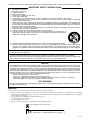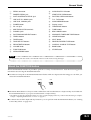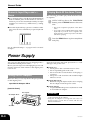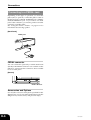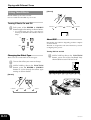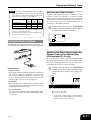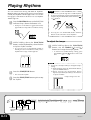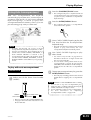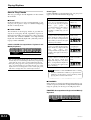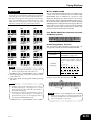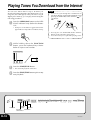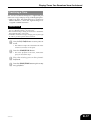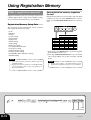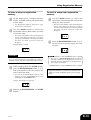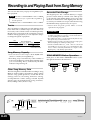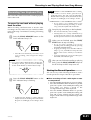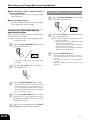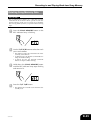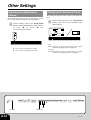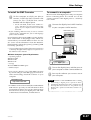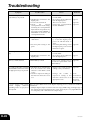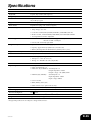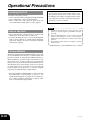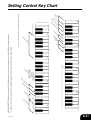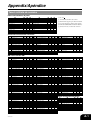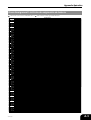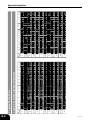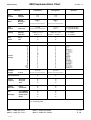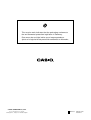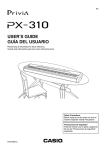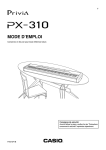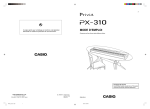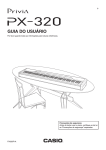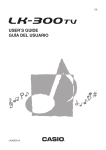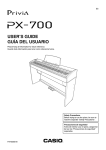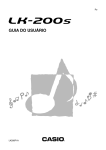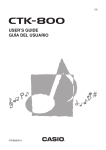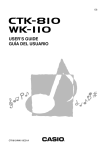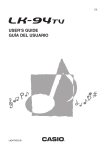Download Casio PX-310 User`s guide
Transcript
ES USER’S GUIDE GUÍA DEL USUARIO Please keep all information for future reference. Guarde toda información para tener como referencia futura. Safety Precautions Before trying to use the piano, be sure to read the separate “Safety Precautions”. Precauciones de seguridad Antes de intentar usar el piano, asegúrese de leer las “Precauciones de seguridad” separadas. PX310ES1C TO REDUCE THE RISK OF FIRE OR ELECTRIC SHOCK, REFER SERVICING TO QUALIFIED SERVICE PERSONNEL. IMPORTANT SAFETY INSTRUCTIONS 1. 2. 3. 4. 5. 6. 7. 8. 9. 10. 11. 12. Read these instructions. Keep these instructions. Heed all warnings. Follow all instructions. Do not use this apparatus near water. Clean only with dry cloth. Do not block any ventilation openings. Install in accordance with the manufacturer’s instructions. Do not install near any heat sources such as radiators, heat registers, stoves, or other apparatus (including amplifiers) that produce heat. Do not defeat the safety purpose of the polarized or grounding-type plug. A polarized plug has two blades with one wider than the other. A grounding type plug has two blades and a third grounding prong. The wide blade or the third prong are provided for your safety. If the provided plug does not fit into your outlet, consult an electrician for replacement of the obsolete outlet. Protect the power cord from being walked on or pinched particularly at plugs, convenience receptacles, and the point where they exit from the apparatus. Only use attachments/accessories specified by the manufacturer. Use only with the cart, stand, tripod, bracket, or table specified by the manufacturer, or sold with the apparatus. When a cart is used, use caution when moving the cart/apparatus combination to avoid injury from tip-over. 13. Unplug this apparatus during lightning storms or when unused for long periods of time. 14. Refer all servicing to qualified service personnel. Servicing is required when the apparatus has been damaged in any way, such as power-supply cord or plug is damaged, liquid has been spilled or objects have fallen into the apparatus, the apparatus has been exposed to rain or moisture, does not operate normally, or has been dropped. The apparatus shall not be exposed to dripping or splashing and that no objects filled with liquids, such as vases, shall be placed on the apparatus. The power indicator being unlit does not mean the apparatus is completely disconnected from the MAINS. When you need to have the apparatus completely disconnected from the MAINS, you must unplug the power cord. For that purpose, locate the apparatus in a way that secures easy access to the power cord. NOTICE This equipment has been tested and found to comply with the limits for a Class B digital device, pursuant to Part 15 of the FCC Rules. These limits are designed to provide reasonable protection against harmful interference in a residential installation. This equipment generates, uses and can radiate radio frequency energy and, if not installed and used in accordance with the instructions, may cause harmful interference to radio communications. However, there is no guarantee that interference will not occur in a particular installation. If this equipment does cause harmful interference to radio or television reception, which can be determined by turning the equipment off and on, the user is encouraged to try to correct the interference by one or more of the following measures: • Reorient or relocate the receiving antenna. • Increase the separation between the equipment and receiver. • Connect the equipment into an outlet on a circuit different from that to which the receiver is connected. • Consult the dealer or an experienced radio/TV technician for help. FCC WARNING Changes or modifications not expressly approved by the party responsible for compliance could void the user’s authority to operate the equipment. Important! Please note the following important information before using this product. • Before using the AD-12 Adaptor to power the unit, be sure to check the AC Adaptor for any damage first. Carefully check the power cord for breakage, cuts, exposed wire and other serious damage. Never let children use an AC adaptor that is seriously damaged. • The product is not intended for children under 3 years. • Use only CASIO AD-12 adaptor. • The AC adaptor is not a toy. • Be sure to disconnect the AC adaptor before cleaning the product. This mark applies in EU countries only. CASIO Europe GmbH Bornbarch 10, 22848 Norderstedt, Germany 407A-E-002A Contents General Guide .......................... E-2 Attachment of the Score Stand .................. E-2 Recording to and Playing Back from Song Memory ................. E-20 About the FUNCTION button ...................... E-3 Recording Your Keyboard Play................. E-21 Numeric Input Keys and +/– Keys .............. E-4 Playing Back from Song Memory ............. E-22 Playing Back All the demo Tunes ............... E-4 Deleting Song Memory Data .................... E-23 Power Supply ........................... E-4 Other Settings ........................ E-24 Using the AC Adaptor ................................. E-4 Adjusting Accompaniment Volume ........... E-24 Changing the Keyboard Touch ................. E-24 Connections ............................. E-5 Connecting Headphones ............................ E-5 Connecting an audio or musical instrument amplifier .................................... E-5 Changing the Piano Key ........................... E-25 Changing the Pitch of the Piano to Match Another Instrument ........................ E-25 Using Digital Piano Setup Memory ........... E-25 Connecting to a PEDAL Jack ..................... E-6 Using MIDI ................................................ E-25 Playing with Different Tones ..... E-7 Saving the Song Data You Download from the Internet ....................................... E-26 Selecting and Playing a Tone ..................... E-7 Selecting Main Tones and Variation Tones ... E-7 Troubleshooting ..................... E-28 Selecting an Advanced Tone, GM Tone, or Drum Set ................................................ E-7 Specifications......................... E-29 Adjusting the Brilliance of a Tone ............... E-8 Layering Two Tones .................................... E-8 Operational Precautions ....... E-30 Assigning Different Tones to the Left and Right Sides of the Keyboard ....................... E-9 Locating the Unit ....................................... E-30 Using Tone Effects .................................... E-10 Lithium Battery .......................................... E-30 Care of the Unit ......................................... E-30 Using the Piano’s Pedals .......................... E-11 Playing Rhythms .................... E-12 Using Auto Accompaniment ...................... E-13 Playing Tunes You Download from the Internet .... E-16 Practicing a Tune ...................................... E-17 Using Registration Memory .... E-18 Setting Control Key Chart ..... E-31 Appendix ..................................A-1 Tone List ..................................................... A-1 Rhythm List ................................................. A-2 Drum Assignment List ................................. A-3 Fingered Chord Chart ................................. A-4 MIDI Implementation Chart What is registration memory? ................... E-18 Company and product names used in this manual may be registered trademarks of others. 407A-E-003A E-1 General Guide Bottom Back Panel 2 1 Left Side Panel 6 7 F 4 5 Attachment of the Score Stand Insert the score stand into the slot at the top of the digital piano as shown in the illustration. 8 0 E 3 9 A GHI JKL C B M N O P Q RS TU V D W NOTE • Each chapter of this manual starts with an illustration of the piano’s console, which shows the buttons and other controllers you need to operate. FUNCTION VOLUME E-2 407A-E-004A General Guide 1 PEDAL connector H SYNCHRO/FILL-IN button 2 DAMPER PEDAL jack I START/STOP, DEMO button 3 SOFT/SOSTENUTO PEDAL jack J RHYTHM, USER SONG button 4 LINE OUT R, L/MONO jacks K T1/L T2/R button 5 LINE IN R, L/MONO jacks L SONG MEMORY button 6 POWER button M Display screen 7 DC 12V jack N TRANSPOSE buttons 8 MIDI THRU/OUT/IN terminals O TUNE buttons 9 PHONES jacks P BRILLIANCE buttons 0 RHYTHM/SONG SELECT buttons Q ADVANCED TONES/GM TONES button A TEMPO buttons R VARIATION button B TONE buttons S SPLIT button C TONE SELECT buttons T REVERB, REVERB TYPE button D REGISTRATION buttons U CHORUS, CHORUS TYPE button E VOLUME knob V BANK button F FUNCTION button W STORE button G INTRO/ENDING button NOTE • Key, button, and other names are indicated in the text of this manual using bold type. About the FUNCTION button The FUNCTION button makes it possible to perform a variety of useful functions. Note the following general information about using the FUNCTION button. ● An indicator lamp above the FUNCTION button flashes while it is depressed. The lamp goes out when you release the FUNCTION button. Flashing Unlit ● The FUNCTION button is always used in combination with another button or keyboard key. You hold down the FUNCTION button as you press another button or keyboard key. • The indicator lamp above the button flashes for a few seconds at high speed to let you know that the setting is complete. Example: “Adjusting the Brilliance of a Tone” on page E-8 ● For details about all the keyboard key functions you can perform with the FUNCTION button, see “Setting Control Key Chart” on page E-31. 407A-E-005A E-3 General Guide Numeric Input Keys and +/– Keys ● For a moment after you hold down the FUNCTION button and then press another button to activate a function, you can use certain keyboard keys to input numbers or to increase (+) and decrease (–) setting values. Playing Back All the demo Tunes The following procedure plays back the demo tunes in sequence. 1 While holding down the FUNCTION button, press the DEMO button at the same time. • This starts sequential playback of the demo tunes. • You can play along with the demo tunes on the keyboard, if you want. Tone assigned to the keyboard is the one that is preset for the demo tune that is playing. ● Since the keyboard keys operate as switches at this time, notes do not sound when you press keyboard keys. 2 Press the DEMO button again to stop demo tune play. See “To adjust the tempo” on page E-12 for an actual example. Power Supply You can power this digital piano by plugging it into a standard household power outlet. Be sure you turn off power and unplug the power cord from the electrical outlet whenever the digital piano is not in use. Using the AC Adaptor Make sure that you use only the AC adaptor specified for this digital piano. Specified AC Adaptor: AD-12 ● During Use • Never pull on the cord with excessive force. • Never repeatedly pull on the cord. • Never twist the cord at the base of the plug or connector. • The power cord should not be stretched tight while it is in use. ● During Movement • Before moving the keyboard, be sure to unplug the AC adaptor from the power outlet. ● During Storage • Loop and bundle the power cord, but never wind it around the AC adaptor. [Left Side Panel] DC 12V jack AC adaptor AD-12 Note the following important precautions to avoid damage to the power cord. IMPORTANT! • Make sure that the product is turned off before connecting or disconnecting the AC adaptor. • Using the AC adaptor for a long time can cause it to become warm to touch. This is normal and does not indicate malfunction. AC outlet E-4 407A-E-006A Connections IMPORTANT! • Whenever connecting external equipment, first set the VOLUME knob of the digital piano and the volume controller of the external equipment to relatively low volume settings. You can later adjust volume to the level you want after connections are complete. • Be sure also to refer to the documentation that comes with the external equipment for its proper connection procedures. Playing Output from External Equipment through the Piano’s Speakers 1 LINE IN R jack input sounds through the piano’s right speaker, while LINE IN L/MONO jack input sounds through the left speaker. Connecting to the LINE IN L/MONO jack only causes the same output to be produced from both speakers. It is up to you to purchase connecting cables that are compatible with the equipment you are connecting. Connecting Headphones Connect commercially available headphones to the digital piano’s PHONES jacks. This cuts off the builtin speakers, which means you can practice even late at night without disturbing others. To protect your hearing, make sure that you do not set the volume level too high when using headphones. [Left Side Panel] PHONES jacks Connecting to Audio Equipment 2 Use commercially available cables to connect the external audio equipment to the piano’s LINE OUT jacks as shown in Figure 2. LINE OUT R jack output is right channel sound, while LINE OUT L/MONO jack output is left channel sound. It is up to you to purchase connecting cables like the ones shown in the illustration for connection of audio equipment. Normally in this configuration you must set the audio equipment’s input selector to the setting that specifies the terminal (such as AUX IN) to which the piano is connected. Use the piano’s VOLUME knob to adjust the volume level. Connecting to a Musical Instrument Amplifier 3 Headphones Connecting an audio or musical instrument amplifier Connecting to an audio or musical instrument amplifier provides even clearer, more powerful sound through external speakers. Use commercially available cables to connect the amplifier to the piano’s LINE OUT jacks as shown in Figure 3. LINE OUT R jack output is right channel sound, while LINE OUT L/MONO jack output is left channel sound. Connecting to the LINE OUT L/ MONO jack only outputs a mixture of both channels. It is up to you to purchase connecting cable like the one shown in the illustration for connection of the amplifier. Use the piano’s VOLUME knob to adjust the volume level. Audio amplifier AUX IN, etc. PIN plugs RIGHT (Red) LEFT (White) Standard jacks INPUT 1 INPUT 2 Standard plug Tape recorder, MIDI sound source Guitar amplifier, keyboard amplifier, etc. 407A-E-007A E-5 Connections Connecting to a PEDAL Jack Depending on the type of operation you want the pedal (SP-3) to perform, connect the pedal’s cable to the digital piano’s PEDAL DAMPER jack or PEDAL SOFT/SOSTENUTO jack. If you want to use both jacks at the same time, you need to purchase another optionally available pedal. See “Using the Piano’s Pedals” on page E-11 for information about using a pedal. [Back Panel] PEDAL jacks SP-3 PEDAL connector You can connect the optionally available Pedal Unit (SP-30) to the PEDAL connector. You can then use the pedals for expression that is similar to that available on an acoustic piano. [Bottom] PEDAL connector Accessories and Options Use only the accessories and options specified for this digital piano. Use of non-authorized items creates the danger of fire, electric shock, and personal injury. E-6 407A-E-008A Playing with Different Tones 4 Selecting and Playing a Tone Your piano has the following types of tones built in. Main Tones 12 Variation Tones 12 Advanced Tones 40 GM Tones 128 Drum Sets 10 • This selects the variation tone assigned to each TONE button. Example: CLAVI • For information about variation tone assigned to each button, see the Tone List on page A-1. 5 To toggle between the main tone (VARIATION indicator lamp off) and variation tone (VARIATION indicator lamp on), press the VARIATION button or the TONE button. NOTE Selecting Main Tones and Variation Tones 1 Press the VARIATION button so the indicator lamp above it is lit. • Changing the main tone, variation tone or advanced tone selection causes DSP* to switch automatically to the default setting for the newly selected tone. This causes any notes that are sounding at the time of the change to be interrupted momentarily. The DSP* will be set to the default setting for the newly selected tone when the note resumes. (*See page E-10) Press the POWER button. Selecting an Advanced Tone, GM Tone, or Drum Set POWER button 2 Use the VOLUME knob to adjust the volume level. 3 Press one of the 12 TONE buttons to select the tone you want. • The names of the main tones are marked above the TONE buttons. Example: To select JAZZ ORGAN You can use the following procedure to assign one of the piano’s 40 Advanced Tones, 128 GM tones, or 10 drum sets to the ADVANCED TONES/GM TONES button. 1 Press the ADVANCED TONES/GM TONES button. • This selects the tone that is currently assigned to the ADVANCED TONES/GM TONES button. • The display continues to display the tune or rhythm number. 2 Use the Tone List on page A-1 to find the advanced tone, GM tone, or drum set number you want. Example: 008 (MARIMBA) FUNCTION VOLUME 407A-E-009B TONE SELECT BRILLIANCE TONE VARIATION REVERB SPLIT ADVANCED TONES/GM TONES CHORUS E-7 Playing with Different Tones 3 While holding down the FUNCTION button, press the ADVANCED TONES/GM TONES button. Remember to keep the FUNCTION button depressed. • This causes the tone number of the tone that is currently assigned to the ADVANCED TONES/ GM TONES button to appear on the display. Example: 080 (GM VIOLIN) 4 While holding down the FUNCTION button, use the keyboard keys shown below to input the tone number of the tone you want to assign to the ADVANCED TONES/ GM TONES button. Example: 008 (MARIMBA) Selecting the ADVANCED TONES/GM TONES Button Variation Tone To assign a variation tone to the ADVANCED TONES/ GM TONES button, perform the steps under “Selecting an Advanced tone, GM Tone, or Drum Set” on page E-7. After step 1, however, press the VARIATION button so the indicator lamp above it is lit. • After you assign a tone as the variation tone, you can select it by pressing the ADVANCED TONES/ GM TONES button. Adjusting the Brilliance of a Tone You can adjust the clarity and sharpness of a tone to suit your music and personal preferences. 1 Holding down the FUNCTION button, press the BRILLIANCE buttons to adjust the brilliance of a tone to the level that you want. • This displays the number of the assigned tone. [ [ 5 After inputting the tone number you want, release the FUNCTION button to exit the GM tone setting screen. NOTE • You can also select a tone by holding down the ADVANCED TONES/GM TONES button as you use the TONE SELECT [ ] and [ ] buttons to scroll through tone numbers on the display. • The tone that you assign to the ADVANCED TONES/GM TONES button is retained until you turn off the keyboard. • If a drum set is assigned to the ADVANCED TONES/GM TONES button, keyboard keys sound drum sounds when you press them. See page A-3 for information about the drum sounds that are assigned to each of the keyboard keys. E-8 ] : produces a more mellow sound ] : produces a brighter sound • To return the brilliance setting to its initial default, hold down the FUNCTION button and press both of the BRILLIANCE buttons at the same time. Layering Two Tones Use the following procedure to layer to two tones, so they sound at the same time. Of the two TONE buttons you press to layer two tones, the one on the left is the main tone, while the one on the right is the layered tone. PREPARATION • If you plan to use a variation tone, perform the procedure on page E-7 to select the variation tone for the applicable TONE button(s) before starting this procedure. 407A-E-010A Playing with Different Tones Simultaneously press the TONE buttons of the two tones that you want to layer. 1 Example: Press GRAND PIANO 1 button and STRINGS button at the same time. Assigning Different Tones to the Left and Right Sides of the Keyboard You can assign different tones to keys on the left side and the right side of the keyboard. Split Point • If the layer tone is a variation tone, the indicator lamp above the VARIATION button will light. 1 GRAND PIANO 1 • The tones are now layered. After you are finished using the layered tones, press the one of the TONE buttons again to unlayer them. STRINGS GRAND PIANO 1 Press the TONE button of the tone you want to select for the high (right) range. 2 Press the SPLIT button. 3 Press the TONE button of the tone you want to select for the low (left) range. • Note that you cannot layer the main tone and variation tone assigned to the same TONE button. 4 Adjusting the Volume Balance between Two Layered Tones While holding down the FUNCTION button, use the keyboard keys shown below to adjust the volume of the layered tones. 왗 • This causes the SPLIT indicator lamp to light. • The keyboard is now split between the two tones. Example: STRINGS NOTE 1 High Range Example: GRAND PIANO 1 STRINGS 2 Low Range After you are finished using the split keyboard, press the SPLIT button again to unsplit it. • This causes the SPLIT indicator lamp to go out. Specifying the Keyboard Tone Split Point 1 While holding down the SPLIT button, press the keyboard key where you want the left limit of the high range (right) tone to be. 왘 Left limit of the high range Flash ▲ C1 ▲ C2 ▲ C3 ▲ C4 ▲ C5 ▲ C6 ▲ C7 Low range High range ▲ C8 ¥ £ Initial default (Center) Volume of the layered tone Volume of the main tone • To return the volume setting to its initial default, hold down the FUNCTION button and press both of the keys at the same time. NOTE • The split point setting also controls the point where the keyboard splits between the accompaniment keyboard (pages E-14, 15) and the melody keyboard. Moving the split point also affects the sizes of the accompaniment keyboard and the melody keyboard. 407A-E-011A E-9 Playing with Different Tones [Chorus] Using Tone Effects Reverb: Makes your notes resonate Chorus: Adds more breadth to your notes Turning Effects On and Off 1 Each press of the REVERB or CHORUS button toggles the setting as shown below. 0: Chorus 1 1: Chorus 2 2: Chorus 3 3: Chorus 4 • You can determine the status of the effects by checking the REVERB and CHORUS indicator lamps. Lit About DSP On DSP makes it possible to digitally produce complex acoustic effects. The DSP is assigned to each tone whenever you turn on digital piano power. Unlit Off Turning DSP On and Off 1 Changing the Effect Type There are four reverb and four chorus types. 1 Turn on the effect you want to change. 2 While holding down the FUNCTION button, press the REVERB or CHORUS button to cycle through the effect type settings as shown below. 0: Room 1 E-10 On: Off: ▲ C1 [Reverb] 1: Room 2 2: Hall 1 While holding down the FUNCTION button, press one of the keyboard keys shown below to turn DSP on or off. ▲ C2 ▲ C3 ▲ C4 ▲ C5 ▲ C6 ▲ C7 ▲ C8 3: Hall 2 407A-E-012B Playing with Different Tones NOTE Selecting the Pedal Function • Under initial default settings, DSP is on for the main tone, and layer and split are turned off. DSP can be applied to only one part as shown below. Initial Defaults Layer Tone DSP On Split Tone DSP On Main Tone On Off Off Layer Tone Off On Off Split Tone Off Off On A pedal connected to the piano’s PEDAL jack can operate as either a soft pedal or a sostenuto pedal. When you turn on the keyboard, the pedal is initially configured for soft pedal operation. You can perform the following operation to select either soft or sostenuto for the pedal operation. 1 • You can turn chorus on or off for each main tone, layer tone, and split tone part. • You cannot turn reverb on or off for each main tone, layer tone, and split tone part. While holding down the FUNCTION button, use the keyboard keys shown below to select either soft or sostenuto. Sostenuto: Soft: Using the Piano’s Pedals The digital piano is equipped with two pedal jacks, one for a damper pedal and one for a soft/sostenuto pedal. ▲ C2 ▲ C1 ▲ C3 ▲ C4 ▲ C5 ▲ C6 ▲ C7 ▲ C8 Adjusting the Effect Applied when the Damper Pedal is Pressed Half Way (With optional SP-30 only) You can specify to what extent the damper effect should be applied when you press the damper pedal half way. A setting in the range of 0 (no effect) to 42 (same effect as full press) can be specified. SP-3 • Soft Pedal Pressing this pedal while playing weakens notes played on the keyboard after the pedal was pressed, and makes them sound softer. • Sostenuto Pedal Only the notes of the keys that are depressed when this pedal is pressed are sustained until the pedal is released. 407A-E-013A 1 While holding down the FUNCTION button, press one of the keyboard keys shown below to specify the setting you want. ▲ ▲ Pedal functions • Damper Pedal Pressing the damper pedal while playing will cause the notes you play to reverberate for a very long time. When GRAND PIANO 1 is selected as the tone, using this pedal causes note to reverberate just like the pedal on an acoustic grand piano. ▲ C1 ▲ C2 ▲ C3 ▲ C4 ▲ C5 ▲ C6 ▲ C7 ▲ C8 왔 : Decreases the effect 왖 : Increases the effect • To return the volume setting to its initial default, hold down the FUNCTION button and press both of the keys at the same time. E-11 Playing Rhythms You can select from among 120 built-in rhythms. Rhythms 0 through 109 include percussion instrument sounds, but rhythms 110 through 119 do not. See the next page for information about how to use rhythms 110 through 119. 1 NOTE • You can also cycle through the available rhythms in step 2 by holding down the FUNCTION button and pressing the RHYTHM/SONG SELECT [ ] or [ ] button. Press the RHYTHM button so the RHYTHM indicator lamp (above the button) is lit. • Each press of the button toggles between the upper indicator lamp and lower indicator lamp. • Pressing the two RHYTHM/SONG SELECT buttons at the same time selects rhythm 0. 2 While holding down the FUNCTION button, use the keyboard keys shown below to input a rhythm number. • If you want your accompaniment rhythm to include percussion instrument sounds, select a rhythm in the range of 0 through 109. To adjust the tempo 1 While holding down the FUNCTION button, use the TEMPO [ ] and [ ] buttons to change the tempo (speed). • To return to its standard tempo setting, press the TEMPO [ ] and [ ] buttons at the same time. NOTE 3 Press the START/STOP button. 4 Press the START/STOP button again to stop the rhythm. • This starts the rhythm. FUNCTION INTRO/ ENDING RHYTHM/SONG SELECT E-12 • You can also use keyboard keys to change the tempo setting. (1) While holding down the FUNCTION button, press the TEMPO button. (2) While keeping the FUNCTION button depressed, use the keyboard keys shown below to input a number. * Tempo Range: 30 to 255 START/ STOP SYNCHRO/ RHYTHM FILL-IN TEMPO 407A-E-014A Playing Rhythms Using Auto Accompaniment With auto accompaniment, the keyboard automatically plays rhythm, bass, and chord parts in accordance with chords you select using simplified keyboard fingerings, or chords you play. Auto accompaniment makes it feel like you have your own private backup group with you all the time. 2 Press the SYNCHRO/FILL-IN button. 3 Press the INTRO/ENDING button. 4 Use a CASIO CHORD fingering to play the first chord within the accompaniment keyboard range. NOTE • Rhythms 110 through 119 consist of chord accompaniments only, without any drums or other percussion instruments. These rhythms do not sound unless CASIO CHORD, FINGERED, or FULL RANGE CHORD is selected as the accompaniment mode. With such rhythms, make sure that CASIO CHORD, FINGERED, or FULL RANGE CHORD is selected before you try playing chords. • Select the rhythm you want to use and adjust the tempo. Select one of the three chord modes (MODE). 1 • This configures the piano so accompaniment starts with an intro pattern. • This will cause the intro pattern for the selected rhythm to play, followed by the auto accompaniment rhythm and chord pattern. 5 Use CASIO CHORD fingerings to play other chords. • See “How to Play Chords” on page E-14 for information about how to finger chords with the various chord modes. • You can insert a fill-in pattern while an auto accompaniment is playing by pressing the SYNCHRO/FILL-IN button. A fill-in helps to change the mood of the auto accompaniment pattern. To play with auto accompaniment PREPARATION • This configures the piano so rhythm and chord accompaniment will start automatically when you press any keys within the accompaniment keyboard range. 6 To stop auto accompaniment play, press the INTRO/ENDING button. • This will play an ending pattern for the selected rhythm before stopping auto accompaniment play. NOTE • You can start or stop auto accompaniment play without an intro or ending pattern by pressing the START/STOP button in steps 3 and 6. • You can adjust the volume of auto accompaniment. For more information see “Adjusting Accompaniment Volume” on page E-24. NORMAL: CASIO CHORD: FULL RANGE CHORD: FINGERED: • Here we will select the CASIO CHORD mode. • See page E-14 for information about how to use the chord modes. 407A-E-015A E-13 Playing Rhythms How to Play Chords The way you finger chords depends on the current chord mode. Chord Types CASIO CHORD accompaniment lets you play four types of chords with minimal fingering. Chord Types ■ Normal In this mode there is no auto accompaniment, so you can play all of piano’s keys for standard-fingering chords or melody notes. ■ CASIO CHORD This method of chord play makes it possible for anyone to easily play chords, regardless of previous musical knowledge and experience. The following describes the CASIO CHORD “Accompaniment keyboard” and “Melody keyboard”, and tells you how to play CASIO CHORDs. CASIO CHORD Accompaniment Keyboard and Melody Keyboard Accompaniment keyboard Melody keyboard IMPORTANT! • The accompaniment keyboard can be used for playing chords only. No sound will be produced if you try playing single melody notes on the accompaniment keyboard. • The split point (page E-9) is the point that separates the Auto Accompaniment area and the melody area of the keyboard. You can change the location of the split point, which also changes the sizes of the keyboard areas. Example Major chords Press one accompaniment key. Note that the chord produced when you press an accompaniment keyboard key does not change octave, regardless of which key you use to play it. Minor chords (m) To play a minor chord, keep the major chord key depressed and press any other accompaniment keyboard key located to the right of the major chord key. Seventh chords (7) To play a seventh chord, keep the major chord key depressed and press any other two accompaniment keyboard keys located to the right of the major chord key. Minor seventh chords (m7) To play a minor seventh chord, keep the major chord key depressed and press any other three accompaniment keyboard keys located to the right of the major chord key. C Major (C) C C#DE E F F#GA A B B C C#DE E F C minor (Cm) C C#DE E F F#GA A B B C C#DE E F C seventh (C7) C C#DE E F F#GA A B B C C#DE E F C minor seventh (Cm7) C C#DE E F F#GA A B B C C#DE E F NOTE • It makes no difference whether you press black or white keys to the right of a major chord key when playing minor and seventh chords. ■ FINGERED In this mode, you specify chords by playing them as you would on a piano, inside the accompaniment keyboard range. To specify a C-chord, you would play C-E-G. FINGERED Accompaniment Keyboard and Melody Keyboard Accompaniment keyboard E-14 Melody keyboard 407A-E-016A Playing Rhythms IMPORTANT! • The accompaniment keyboard can be used for playing chords only. No sound will be produced if you try playing single melody notes on the accompaniment keyboard. • The split point (page E-9) is the point that separates the Auto Accompaniment area and the melody area of the keyboard. You can change the location of the split point, which also changes the sizes of the keyboard areas. C Cm Cdim ■ FULL RANGE CHORD This accompaniment method makes it possible to play a total of 38 chord variations: the 15 available with FINGERED plus 23 additional variations. The keyboard interprets any input of three or more keys that matches a FULL RANGE CHORD pattern to be a chord. Any multi-key input that is not a FULL RANGE CHORD pattern is interpreted as melody play. Because of this, there is no need for a separate accompaniment keyboard, and the entire keyboard from end-to-end can be used for both melody and chords. FULL RANGE CHORD Accompaniment Keyboard and Melody Keyboard Caug *1 Csus4 C7 *2 Accompaniment keyboard/Melody keyboard Cm7 *2 Cmaj7 *2 Cm7 5 C7 5 *1 C7sus4 Cadd9 Cmadd9 CmM7 *2 Chords Recognized by This Piano The following table identifies patterns that are recognized as chords by FULL RANGE CHORD. Pattern Type Number of Chord Variations FINGERED The 15 chord patterns shown under “FINGERED” on page E-14. 23 standard chord fingerings. The following are examples of the 23 chords available with C as the bass note. Cdim7 *1 Standard Fingerings NOTE • See the “Fingered Chord Chart” on page A-4 for details on playing chords with other roots. *1: Inverted fingerings cannot be used. The lowest note is the root. *2: The same chord can be played without pressing the 5th G. C6 • Cm6 • C69 D D E F G A B • • • • • • C C C C C C C B D m Dm Fm Gm Am B m • • • • • • C C C C C C C Ddim A 7 F7 Fm7 Gm7 A add9 • • • • • C C C C C C C Example: To play the chord C major and E . 1 E G C G C NOTE • Except for the chords specified in note*1 above, inverted fingerings (i.e. playing E-G-C or G-C-E instead of C-E-G) will produce the same chords as the standard fingering. • Except for the exception specified in note*2 above, all of the keys that make up a chord must be pressed. Failure to press even a single key will not play the desired FINGERED chord. 407A-E-017A E 2 1 ..... Chord C 2 ..... Chord CC E NOTE • If there are more than six semitones between the lowest note and the next note to the right, the lowest note is interpreted as a bass note. E-15 Playing Tunes You Download from the Internet You can save music data for up to 10 tunes you download from the Internet to the digital piano’s user song area (No. 0 through 9). Once you store a song in digital piano memory, you can play it back using the following procedure. 1 NOTE • You can also cycle through the available tunes in step 2 by holding down the FUNCTION button and pressing the RHYTHM/SONG SELECT [ ] or [ ] button. Press the USER SONG button so the USER SONG indicator lamp (below the button) is lit. • Each press of the button toggles between the upper indicator lamp and lower indicator lamp. • Pressing the two RHYTHM/SONG SELECT buttons at the same time selects tune 0. • You cannot use layer or split while playing a tune. 2 While holding down the FUNCTION button, press the keyboard keys shown below to input a tune number. 3 Press the START/STOP button. 4 Press the START/STOP button again to stop tune playback. • This starts the playback of the tune. FUNCTION START/ STOP T1/L T2/R RHYTHM/ USER SONG SONG SELECT E-16 407A-E-018A Playing Tunes You Download from the Internet Practicing a Tune You can turn off the left hand part or right hand part of the user song* and play along on the digital piano. * With song data, the left-hand part is assigned to MIDI Channel 3, while the right-hand part is assigned to MIDI Channel 4. PREPARATION • Select the tune you want to practice and adjust the tempo (See “To adjust the tempo” on page E-12). • The maximum tempo setting for each tune is double the initial default tempo of the tune. • A number of tunes have tempo changes part way through in order to produce specific musical effects. 1 Use the T1/L T2/R button to turn parts on or off. • The indicator lamps above the button show the current on/off status of the parts. 2 Press the START/STOP button. 3 Play the missing part on the piano’s keyboard. 4 Press the START/STOP button again to stop song playback. 407A-E-019A • This starts playback of the tune, without the part you selected in step 1. E-17 Using Registration Memory What is registration memory? Registration memory lets you save up to 32 (4 areas × 8 banks) digital piano setups (tone, rhythm, tempo, etc.) for instant recall whenever you need them. How registration memory organizes its data Registration memory has four banks, and each bank contains four areas. Use the BANK button to select a bank, and the REGISTRATION buttons to select an area. Registration Memory Setup Data The following are the settings that can be saved for each registration memory setup. • • • • • • • • • • • • • • • Tone Rhythm Tempo Layer setting Split setting Split point Effect setting DSP setting Brilliance setting Accompaniment Volume Transpose setting Pedal function setting Damper pedal setting SYNCHRO/FILL-IN button setting MODE setting NOTE • All of the registration memory banks are preset with default data. • Registration memory functions are disabled while you are using the User Song, Song Memory or demo tune function. 1 Bank 1 2 1 2 3 4 1-1 1-2 1-3 1-4 Bank 2 2-1 2-2 2-3 2-4 Bank 3 3-1 3-2 3-3 3-4 Bank 4 4-1 4-2 4-3 4-4 Bank 5 5-1 5-2 5-3 5-4 Bank 6 6-1 6-2 6-3 6-4 Bank 7 7-1 7-2 7-3 7-4 Bank 8 8-1 8-2 8-3 8-4 1 Each press of the BANK button cycles through the bank numbers, from 1 to 8. 2 Pressing a REGISTRATION button (1 to 4) selects the corresponding area in the currently selected bank. NOTE • Storing a new setup to a registration memory area replaces the setup that was previous stored there. STORE BANK E-18 REGISTRATION 407A-E-020A Using Registration Memory To store a setup in registration memory 1 On the digital piano, configure the tone, rhythm, and other settings you want to save as your setup. To recall a setup from registration memory 1 • See “Registration Memory Setup Data” (page E-18) for more information. 2 Example: Bank 1 selected WARNING • The following step will replace the setup currently in the area you select with the new setup. Make sure you do not need the current setup before performing the next step. 3 • This causes the number of the selected bank to appear on the display for about two seconds. If you do not perform the following step within that time, the bank selection screen will disappear. Use the BANK button to select the registration memory bank where you want to save the setup. • This causes the number of the selected bank to appear on the display for about two seconds. If you do not perform the following step within that time, the bank selection screen will disappear. While holding down the STORE button, press the REGISTRATION button (1 to 4) that corresponds to the area where you want to store the setup. • You can also change the bank selection at this time by pressing the BANK button while holding down the STORE button. Use the BANK button to select the registration memory bank that contains the setup you want to recall. 2 Press the REGISTRATION button (1 to 4) for the area that contains setup you want to recall. NOTE • If you press a REGISTRATION button without selecting a bank first, the digital piano will recall the setup from the applicable area in the bank you previously last selected. Registration memory contents are retained even when you turn off digital piano power (page E-25). Example: After button 2 is pressed 4 407A-E-021A Release the REGISTRATION and STORE buttons. E-19 Recording to and Playing Back from Song Memory You can store the notes you play in Song Memory for later playback. NOTE • You cannot use layer or split with Song Memory record operation. Tracks The song memory of this piano records and plays back notes much like a standard tape recorder. There are two tracks, each of which can be recorded separately. Besides notes, each track can be assigned its own tone number. During playback you can adjust the tempo to change the speed of playback. Start End Auto Accompaniment (rhythm, bass, chords), melody Track 1 Melody Track 2 Data recorded in track Recorded Data Storage This digital piano has a lithium battery to supply power to retain memory contents even while power is off.* The life of the lithium battery is five years after the date of manufacture of the digital piano. Be sure to contact your CASIO service provider about having the lithium battery replaced every five years. * Never turn off piano power while a record operation is in progress. IMPORTANT! • If the data recorded in a single track uses up all the available Song Memory capacity, you will not be able to record anything in the other track. • Recording new data to a track automatically deletes any data previously stored in that track. • Turning off power while a record operation is in progress deletes anything recorded up to that point. • CASIO COMPUTER CO., LTD. shall not be held responsible for any losses by you or any third party due to loss of data caused by malfunction or repair of this digital piano, or by battery replacement. Song Memory Capacity • You can store a total of up to about 10,000 notes (Track 1 + Track 2) in Song Memory. • Recording stops automatically if the number of notes in Song Memory exceeds the maximum while you are recording. This is indicated by the REC indicator lamp turning off. SONG MEMORY Button Operation Each press of the SONG MEMORY button cycles through the functions shown below. Playback Standby Record Standby Normal Lit Flash Unlit Other Song Memory Data The following data is included when recording to Song Memory: keyboard play, selected tone, tempo setting (Track 1 only), pedal operations, reverb and chorus settings, DSP on/off setting, brilliance setting, accompaniment volume setting, selected rhythm (Track 1 only), chord mode (Track 1 only), and intro/ fill-in/ending control (Track 1 only). INTRO/ ENDING START/ STOP SYNCHRO/ FILL-IN E-20 SONG MEMORY T1/L T2/R 407A-E-022A Recording to and Playing Back from Song Memory Recording Your Keyboard Play You can record to either track with or without playback of the other track. NOTE • If you want to record to Track 2, press the T1/L T2/R button here. This will cause the TRACK2/ RIGHT indicator lamp to flash, which indicates that the piano is standing by for recording to Track 2. To record to one track without playing back the other When recording a different tune to Track 2 after recording to Track 1, make sure you carefully read the notes under steps 1 and 2 before actually performing the steps. 1 • If you want to use a rhythm and/or auto accompaniment during recording (to Track 1 only), select the rhythm and chord mode. 3 Start playing something on the keyboard. 4 When you are finished, press the START/ STOP button to stop recording. Press the SONG MEMORY button so the PLAY indicator lamp is lit. • If you are using a rhythm, you can stop recording with an ending pattern by pressing the INTRO/ENDING button. • Stopping recording causes the REC indicator lamp to go out, and indicator lamp above the button of the track to which you recorded to light. • To play back the track you just recorded, press the START/STOP button again. • Select the tone and effects you want to use in your recording, and configure the tempo settings. NOTE • If you are recording a different tune to Track 2 after recording to Track 1, press the T1/L T2/R button to turn off the TRACK 1/ LEFT indicator lamp. Unlit • This will automatically start recording. • Actually, there are a variety of different ways to start the record operation. See “Starting the Record Operation” below for more information. 5 After you are finished recording or playing back, press the SONG MEMORY button so the PLAY lamp or REC lamp turns off. Lit Starting the Record Operation You can use any of the following methods to start a record operation in step 2 of the above procedure. 2 Press the SONG MEMORY button so the REC indicator lamp is flashing. • At this time the TRACK 1/ LEFT indicator lamp should also be flashing. This indicates that the piano is standing by for recording to Track 1. 407A-E-023C ■ When recording to Track 1 with rhythm or auto accompaniment • Press the START/STOP button to start recording. • Press the SYNCHRO/FILL-IN button to put the piano into synchro start standby. Recording will start when you finger a chord in the accompaniment range of the keyboard. • Press the INTRO/ENDING button to put the piano into synchro start standby. Recording will start and an intro pattern will play when you finger a chord in the accompaniment range of the keyboard. E-21 Recording to and Playing Back from Song Memory ■ When recording to Track 1 without rhythm or auto accompaniment • Recording will start as soon as you play anything on the keyboard. Playing Back from Song Memory 1 Press the SONG MEMORY button so the PLAY indicator lamp is lit. 2 Use the T1/L T2/R button to select the track you want to play back. ■ When recording to Track 2 • Press the START/STOP button or play something on the keyboard to start recording. To record to a track while playing back from the other After you finish recording, you can play back Track 1 and Track 2 at the same time. ● The indicator lamps above the button show the currently selected track. • To play back Track 1, the TRACK 1/LEFT indicator lamp should be lit. • To play back Track 2, the TRACK 2/RIGHT indicator lamp should be lit. • To play back Track 1 and Track 2, both the indicator lamps should be lit. Example: To record to Track 2 while playing back the contents of Track 1 1 Press the SONG MEMORY button so the PLAY indicator lamp is lit. 3 • Select the tone and effects you want to use while recording. E-22 2 Press the T1/L T2/R button so TRACK 1/ LEFT indicator is lit. 3 Press the SONG MEMORY button again. 4 Press the START/STOP button or play something on the keyboard to start simultaneous playback from Track 1 and recording to Track 2. 5 When you are finished, press the START/ STOP button again to stop recording. Press the START/STOP button. • This starts playback of the track you selected. • You can change the tempo setting as a track is playing. • You cannot change the tone setting during playback. • Press the START/STOP button again to stop playback. • This causes the TRACK 1/LEFT indicator lamp to flash. Press the T1/L T2/R button, so it causes the TRACK 2/RIGHT indicator lamp to flash, which indicates that the piano is standing by for recording to Track 2. 407A-E-024C Recording to and Playing Back from Song Memory Deleting Song Memory Data IMPORTANT! • The procedure below deletes all of the data from the selected track. Note that the delete operation cannot be undone. Check to make sure you really do not need the data in Song Memory before you perform the following steps. 1 Press the SONG MEMORY button so the REC indicator lamp is flashing. 2 Use the T1/L T2/R button to select the track you want to delete. • The indicator lamps above the button show the currently selected track. • To delete Track 1, the TRACK 1/LEFT indicator lamp should be flashing. • To delete Track 2, the TRACK 2/RIGHT indicator lamp should be flashing. 3 Hold down the SONG MEMORY button until the REC indicator lamp stops flashing and remains lit. 4 Press the T1/L T2/R button. 407A-E-025A • This deletes the selected track and enters the standby state. E-23 Other Settings Adjusting Accompaniment Volume Changing the Keyboard Touch Perform the following operation to change the volume level of the rhythm and chord accompaniment. While holding down the FUNCTION button, use the keyboard keys shown below to raise (왖) or lower (왔) the accompaniment volume. 1 This setting changes the relative touch of the keyboard keys. 1 While holding down the FUNCTION button, press one of the keyboard keys shown below. Weak: Strong: ▲ Off: Normal: ▲ £ C1 ▲ C1 ▲ C2 ▲ C3 ▲ C4 ▲ C5 ▲ C6 ▲ C7 ▲ C8 왖 : Raises the accompaniment volume 왔 : Lowers the accompaniment volume £ C2 £ C3 £ C4 £ C5 £ C6 £ C7 £ C8 Off Weak (Strong sound is produced even when relatively light pressure is applied.) Normal Strong (Normal sound is produced even when relatively strong pressure is applied.) TUNE FUNCTION E-24 TRANSPOSE 407A-E-026A Other Settings Changing the Piano Key Use this setting to raise or lower the overall key of the keyboard in semitone steps. 1 Holding down the FUNCTION button, press the TRANSPOSE buttons to raise or lower the overall key of the keyboard. [ [ ] : Raise ] : Lower Using Digital Piano Setup Memory When setup memory is turned on, the digital piano will remember its setup* whenever you turn it off. If you turn off setup memory, settings will be cleared when you turn off the digital piano. Turning off the digital piano while in the rhythm mode The next time you turn on the digital piano, non-local control setting (see “Using MIDI” below) will be configured in accordance with setup memory. Turning off the digital piano while in the user song mode The next time you turn on the digital piano, the following settings will be configured in accordance with setup memory. NOTE • To return the piano key to C, hold down the FUNCTION button and press the TRANSPOSE [ ] and [ ] buttons at the same time. • After using Transpose to raise the keyboard to a high key, notes played at the highest range of the keyboard may not sound properly for certain tones. Rhythm selection, accompaniment volume, keyboard touch, pedal type, damper pedal setting, layered tone volume balance, split point, send channel, accomp MIDI out 1 While holding down the FUNCTION button, press one of the keyboard buttons shown below to turn setup memory on or off. On: Changing the Pitch of the Piano to Match Another Instrument Off: Use this setting to raise or lower the overall pitch of the piano. The setting range is plus or minus 50 cents (100 cents = 1 semitone) from the standard pitch of A4 = 440.0Hz. 1 Holding down the FUNCTION button, press the TUNE buttons to raise or lower the overall pitch of the piano. [ [ ] : Raise ] : Lower ▲ C1 ▲ C2 ▲ C3 ▲ C4 ▲ C5 ▲ C6 ▲ C7 ▲ C8 Using MIDI What is MIDI? The letters MIDI stand for Musical Instrument Digital Interface, which is the name of a worldwide standard for digital signals and connectors that makes it possible to exchange musical data between musical instruments and computers (machines) produced by different manufacturers. * Each press of the button changes the current setting by approximately 1 cents (1/100 semitone). NOTE NOTE • For detailed information about MIDI Implementation, visit the CASIO website at: http://world.casio.com/. • Holding down the FUNCTION button and pressing the TUNE buttons [ ] and [ ] at the same time returns tuning to the standard A4 = 440.0Hz. 407A-E-027B E-25 Other Settings 1 MIDI Connections To use a computer or other MIDI device to record and playback the MIDI data produced by this keyboard, you must connect the MIDI IN and MIDI OUT terminals of both devices in order to send and receive data. There is a third MIDI terminal named MIDI THRU, which passes any MIDI messages received by the MIDI IN terminal on to another device. While holding down the FUNCTION button, press one the keyboard keys shown below to configure the setting you want. 1 + 3 – On: Off: MIDI cable: MK-5 MIDI IN Other device ▲ C1 ▲ C2 ▲ C3 ▲ C4 ▲ C5 2 MIDI OUT ▲ C6 On: 4 ▲ C8 On: MIDI IN Off: Computer etc. MIDI Settings 1 Send Channel Use this setting to specify one of the MIDI channels (1 through 16) as the Send Channel for sending MIDI messages to an external device. 2 Accomp/Song MIDI Out Use this setting to specify whether or not MIDI messages for the piano’s auto accompaniment and song memory playback should be sent. 3 MIDI IN Chord Judge Specifies whether chord judge should be performed on accompaniment range MIDI Note On messages received from an external device. 4 Local Control This setting controls whether or not power is cut off internally from the piano’s keyboard and sound source. Turning off Local Control cuts off power to the keyboard and source, which means that the piano does not produce any sound when played. This comes in handy when you want to turn off the piano’s keyboard and use its auto accompaniment feature to accompany an external sequencer or other device. E-26 ▲ C7 Off: 1 Send Channel – : Decreases value +: Increases value 2 Accomp/Song MIDI Out Off On 3 MIDI IN Chord Judge Off On 4 Local Control Off On Saving the Song Data You Download from the Internet You can transfer song data from your computer to the digital piano. You can store up to 10 tunes as user songs 0-9. For SMF data you purchase or create, you need to use an SMF Converter to convert it to SMF 0 format before transferring it to the digital piano. 407A-E-028A Other Settings To install the SMF Converter 1 On the computer to which you plan to connect, install the SMF Converter that comes on the CD-ROM that comes bundled with the digital piano. • On the CD-ROM, double-click “SMFConve.exe”, and then follow the instructions that appear on your computer screen to install SMF Converter. To connect to a computer Be sure to turn off the digital piano and your computer before connecting them. You should also set the volume controller of the digital piano to a relatively low volume. 1 Connect the digital piano’s MIDI interface to your computer’s MIDI interface. CASIO MUSIC SITE * Before installing SMF Converter, be sure to read the contents of the “smfreadme.txt” file in each language folder on the CD-ROM. Internet Service Provider For information about using SMF Converter, doubleclick “index.html” in the [help] folder, which was created when you installed SMF Converter. You can also access user documentation from the Windows [Start] menu by clicking [Programs] - [CASIO] - [SMF Converter] - [manual]. * A browser that supports frames (like Internet Explorer 4 or Netscape Navigator 4.04 or higher) is required to view the SMF Converter manual. Minimum Computer System Requirements * Operating System: Windows 98SE Windows Me Windows XP OUT IN MIDI Interface MIDI IN MIDI OUT * Storage At least 10MB free HDD space * MIDI interface 2 Turn on the digital piano, and then turn on your computer or other connected device. • You can also obtain a copy of the SMF Converter by downloading it at the Web page shown below. After downloading, install the software on your computer. 3 Start up the software you want to use on your computer. CASIO MUSIC SITE http://music.casio.com/ • In addition to the software itself, the CASIO MUSIC SITE will also provide you with information about its installation and use. You can also find out about the latest news about your digital piano and other CASIO musical instruments, and much more. 407A-E-029A NOTE • Performing a digital piano operation while transferring data between it and a computer may interrupt the data transfer. Do not perform any digital piano operations while data transfer is in progress. E-27 Troubleshooting Symptom Possible Cause No sound produced when 1. VOLUME knob set to MIN. keyboard keys are pressed. 2. Headphones connected to the digital piano. 3. Local Control turned off. 4. Check the current accompaniment mode setting. Normally, the accompaniment keyboard will not produce any note while CASIO CHORD or FINGERED is selected as the accompaniment mode. Keyboard out of tune. Action 1. Move the VOLUME knob more towards MAX. 2. Disconnect the headphones from the digital piano. 3. Turn on Local control. 4. Change the accompaniment mode to NORMAL. Reference Page E-7 Page E-5 Page E-26 Page E-14 1. The piano key is set to a value 1. Change the piano key setting to Page E-25 other than C. C, or turn the digital piano power off and then back on again. 2. Incorrect pitch setting of the 2. Correct the pitch setting, or turn Page E-25 the digital piano power off and piano. then back on again. No sound produced by demo tune 1. VOLUME knob set to MIN. 1. Move the VOLUME knob more Page E-7 play. towards MAX. 2. Headphones connected to the 2. Disconnect the headphones Page E-5 from the digital piano. digital piano. Memory contents deleted. Lithium battery is dead. Contact your CASIO Service Page E-30 Provider for replacement of the lithium battery. No sound produced by connected 1. The digital piano Send Channel 1. Change the Send Channel external MIDI sound source when does not match the Send settings so they are identical. the digital piano keys are pressed. Channel of the MIDI sound source. 2. Volume or expression setting of 2. Change the volume or the external sound source is set expression setting of the to 0. external sound source to an appropriate value. Page E-26 See the documentation that comes with the external sound source. A tone’s quality and volume This is an unavoidable result of the digital sampling process,* and does not indicate sounds slightly different malfunction. depending where it is played on * Multiple digital samples are taken for the low range, middle range, and high range of the keyboard. the original musical instrument. Because of this, there may be a very slight difference in tonal quality and volume between sample ranges. E-28 407A-E-030B Specifications Model: PX-310 Keyboard: 88 piano keys (with touch response) Polyphony: 32 notes, maximum Tones: 12 panel tones + 12 variation tones + 40 advanced tones + 128 GM tones + 10 drum sets; with layer, split Digital Effects: Reverb (4 types), Chorus (4 types), DSP, Brilliance Demo Tunes: Sequential looping of all 3 tunes (Original) Auto Accompaniment: • Number of Rhythms: 120 • Tempo Range: 30 to 255 • Controllers: START/STOP, INTRO/ENDING, SYNCHRO/FILL-IN • Modes: Normal, CASIO CHORD, FINGERED, FULL RANGE CHORD • Accompaniment Volume: Adjustable User Songs: • Number of Tunes: 10 tunes maximum (Approximately 145 KB*) * Based on 1 KB = 1024 bytes • Part On/Off: Left hand, right hand Song Memory: • Operations: Real-time recording, playback • Capacity: Approximately 10,000 notes (2 tracks total) • Memory Backup: Built-in lithium battery (Battery Life: 5 years) Registration Memory: Number of Memory Areas: 32 (4 sets × 8 banks) Pedals: Damper, Soft/Sostenuto (Selectable) Other Functions: • Touch: 3 types, off • Transpose: 1 octave (F to C to F) • Tuning: A4 = 440.0Hz ±50 cents (adjustable) MIDI: 16 multi-timbre receive Input/Output: • Headphones: Stereo mini jacks × 2 • Pedal: Standard jacks × 2 • LINE OUT (R)(L/MONO): Standard jacks × 2 Output impedance: 2.3kΩ Output voltage: 1.0V (RMS) MAX • LINE IN (R)(L/MONO): Standard jacks × 2 Input impedance: 9.0kΩ Input voltage: 200mV • Power: 12V DC • MIDI (THRU) (OUT) (IN) • Pedal connector (for optional SP-30 only) Speakers: (12cm × 6cm OVAL) × 2 + φ 5cm × 2 (Output: 8.0W + 8.0W) Power Supply: AC Adaptor: AD-12 Power Consumption: 12V Dimensions: 132.3 × 27.8 × 13.2cm (52 1/16 × 10 15/16 × 5 3/16 inch) Weight: Approximately 11.9 kg (26.2 lbs) 18W • Design and specifications are subject to change without notice. 407A-E-031B E-29 Operational Precautions Locating the Unit Avoid the following locations. • Areas exposed to direct sunlight and high humidity • Areas subjected to very low temperatures • Near a radio, TV, video deck, or tuner (unit can cause interference with audio or video signals) You may notice lines in the finish of the case of this product. These lines are the result of the molding process used to shape the plastic of the case. They are not cracks or breaks in the plastic, and are no cause for concern. NOTE Care of the Unit • Never use benzene, alcohol, thinner or other such chemicals to clean the exterior of the unit. • To clean the keyboard, use a soft cloth dampened with a weak solution of a mild neutral detergent and water. Wring out all excess moisture from the cloth before wiping. • Unauthorized reproduction of this manual in its entirety or in part is expressly forbidden. All rights reserved. • CASIO COMPUTER CO., LTD. shall not be held liable for any damages or losses or any claims by third parties arising from use of this product or this manual. • The contents of this manual are subject to change without notice. Lithium Battery This unit is equipped with a lithium battery to provide power needed to retain memory contents while unit power is turned off. Should the lithium battery go dead, all memory contents will be lost whenever you turn unit power off. The normal life of the lithium battery is five years from the time that the battery was installed. Be sure to periodically contact your retailer or authorized service provider to have the lithium battery replaced. Note that you will be charged separately for lithium battery replacement. • Note that CASIO COMPUTER CO., LTD. shall not be held liable for any damages or losses or any claims by third parties arising from corruption or loss of data caused by malfunction or repair of the unit, or from battery replacement. E-30 407A-E-032A 407A-E-033A ff O C1 k ng ea orm tro W N S al to nu t ste f So So rd oa yb Ke ch u To C5 lF da Pe n io ct un * D am r pe P e R O H C D C C2 d r ho E G ED AN R D R IO GE L- R m L O or AS N N C FI FU CH al m lu Vo t en im an p om cc Se A al ed g ttin o M C6 de C3 – + 0 1 ff O 2 O n 3 5 SP D C7 4 6 7 er In 8 Ke – + e nc 9 ys ne a to bal ed e r ye lum La vo b –, m +/ Nu t pu nd ff O Se n n ha O C C4 ff O l ne c So ng n n ff O O O Ac om p/ M O ff O L d Ju n O on ge C al oc rd ho C8 C ut N II ID M I ID tro l t Se up M or em * The notes of the keys sound when pressed, even if the FUNCTION button is depressed. • A value next to a note name indicates the relative position of the note on the keyboard as shown below. While the FUNCTION button is depressed, the keyboard keys can be used to perform a variety of different setting functions. y Setting Control Key Chart E-31 Appendix/Apéndice Tone List/Lista de sonidos Panel Tones/Sonidos de panel 2 3 4 5 GRAND PIANO 1 ROCK PIANO E.GRAND 80 ELEC.PIANO 1 ELEC.PIANO 2 60’S ELEC.PIANO ROCK ORGAN JAZZ ORGAN STRINGS SYNTH-VOICE SYNTH-BRASS FANTASY 16 16 32 32 16 32 32 16 32 32 16 16 0 4 2 4 5 4 16 17 49 54 62 88 100 100 48 48 49 52 51 50 48 48 49 48 6 GRAND PIANO 2 DANCE PIANO PIANO PAD DYNO ELEC.PIANO FM ELEC.PIANO VIBRAPHONE DRAWBAR ORGAN CLAVI SYNTH-STRINGS CHOIR SYNTH-PAD NEW AGE 3 4 5 1 No./No 32 16 16 32 16 32 16 32 32 16 16 16 1 6 7 4 5 11 16 7 50 52 90 88 100 100 100 49 48 49 49 48 48 49 48 49 2 Tone Name/Nombre de sonidos 3 Maximum Polyphony/Polifonía máxima 4 Program Change/Cambio de programa 5 Bank Select MSB/MSB de selección de banco 6 Variation Tones/Sonidos de variación Advanced Tones/Sonidos avanzados 1 0 1 2 3 4 5 6 7 8 9 10 11 12 13 2 LA PIANO MELLOW PIANO MODERN PIANO HONKY-TONK OCTAVE PIANO POP ELEC.PIANO SYNTH-STR E.PIANO HARPSICHORD MARIMBA ROTARY DRAWBAR ROTARY PERC.ORGAN OVD ROTARY ORGAN CHURCH ORGAN CHAPEL ORGAN 3 4 5 1 2 3 4 5 1 32 16 16 16 16 16 16 32 32 32 16 32 16 32 3 2 5 8 9 4 4 6 12 16 17 16 19 19 100 100 100 100 100 50 53 49 48 50 49 52 49 50 14 15 16 17 18 19 20 21 22 23 24 25 26 27 NYLON STR.GUITAR STEEL STR.GUITAR JAZZ GUITAR CHORUS CLEAN GUITAR OVERDRIVE GUITAR ACOUSTIC BASS RIDE BASS FINGERED BASS ANALOG SYNTH-BASS VIOLIN HARP STRING ENSEMBLE 80’S SYNTH-STR TRUMPET 32 32 32 32 32 32 16 32 32 32 32 16 16 32 24 25 26 27 27 32 32 33 38 40 46 48 50 56 48 48 48 48 51 49 50 48 52 48 48 49 50 48 28 29 30 31 32 33 34 35 36 37 38 39 2 3 4 5 1 32 32 32 32 32 32 32 16 32 32 32 32 16 32 32 16 32 32 32 32 32 32 32 32 32 32 32 32 32 16 32 32 16 16 16 16 16 16 16 16 16 32 16 16 16 16 16 32 48 49 50 51 52 53 54 55 56 57 58 59 60 61 62 63 64 65 66 67 68 69 70 71 72 73 74 75 76 77 78 79 80 81 82 83 84 85 86 87 88 89 90 91 92 93 94 95 0 0 0 0 0 0 0 0 0 0 0 0 0 0 0 0 0 0 0 0 0 0 0 0 0 0 0 0 0 0 0 0 0 0 0 0 0 0 0 0 0 0 0 0 0 0 0 0 136 137 138 139 140 141 142 143 144 145 146 147 148 149 150 151 152 153 154 155 156 157 158 159 160 161 162 163 164 165 166 167 2 TROMBONE STEREO BRASS BREATHY ALTO SAX ALTO SAX TENOR SAX CLARINET FLUTE SAWTOOTH LEAD SQUARE LEAD WARM PAD SPACE VOICE STAR VOICE 3 4 5 16 16 16 32 16 16 32 16 16 32 16 16 57 61 65 65 66 71 73 81 80 89 91 91 49 49 50 49 49 49 48 48 48 48 48 49 3 4 5 16 16 16 16 16 16 32 16 16 32 32 32 32 16 32 32 32 32 16 32 32 32 32 32 32 32 16 16 32 32 16 32 96 97 98 99 100 101 102 103 104 105 106 107 108 109 110 111 112 113 114 115 116 117 118 119 120 121 122 123 124 125 126 127 0 0 0 0 0 0 0 0 0 0 0 0 0 0 0 0 0 0 0 0 0 0 0 0 0 0 0 0 0 0 0 0 GM Tones/Sonidos GM 1 2 3 4 5 1 40 41 42 43 44 45 46 47 48 49 50 51 52 53 54 55 56 57 58 59 60 61 62 63 64 65 66 67 68 69 70 71 72 73 74 75 76 77 78 79 80 81 82 83 84 85 86 87 GM PIANO 1 GM PIANO 2 GM PIANO 3 GM HONKY-TONK GM E.PIANO 1 GM E.PIANO 2 GM HARPSICHORD GM CLAVI GM CELESTA GM GLOCKENSPIEL GM MUSIC BOX GM VIBRAPHONE GM MARIMBA GM XYLOPHONE GM TUBULAR BELL GM DULCIMER GM ORGAN 1 GM ORGAN 2 GM ORGAN 3 GM PIPE ORGAN GM REED ORGAN GM ACCORDION GM HARMONICA GM BANDONEON GM NYLON STR.GUITAR GM STEEL STR.GUITAR GM JAZZ GUITAR GM CLEAN GUITAR GM MUTE GUITAR GM OVERDRIVE GT GM DISTORTION GT GM GT HARMONICS GM ACOUSTIC BASS GM FINGERED BASS GM PICKED BASS GM FRETLESS BASS GM SLAP BASS 1 GM SLAP BASS 2 GM SYNTH-BASS 1 GM SYNTH-BASS 2 GM VIOLIN GM VIOLA GM CELLO GM CONTRABASS GM TREMOLO STRINGS GM PIZZICATO GM HARP GM TIMPANI 32 32 32 16 32 16 32 32 32 32 16 32 32 32 32 16 32 16 16 16 32 16 32 16 32 32 32 32 32 16 16 32 32 32 32 32 32 32 16 32 32 32 32 32 32 32 32 32 0 1 2 3 4 5 6 7 8 9 10 11 12 13 14 15 16 17 18 19 20 21 22 23 24 25 26 27 28 29 30 31 32 33 34 35 36 37 38 39 40 41 42 43 44 45 46 47 0 0 0 0 0 0 0 0 0 0 0 0 0 0 0 0 0 0 0 0 0 0 0 0 0 0 0 0 0 0 0 0 0 0 0 0 0 0 0 0 0 0 0 0 0 0 0 0 88 89 90 91 92 93 94 95 96 97 98 99 100 101 102 103 104 105 106 107 108 109 110 111 112 113 114 115 116 117 118 119 120 121 122 123 124 125 126 127 128 129 130 131 132 133 134 135 407A-E-067A GM STRINGS 1 GM STRINGS 2 GM SYNTH-STRINGS 1 GM SYNTH-STRINGS 2 GM CHOIR AAHS GM VOICE DOO GM SYNTH-VOICE GM ORCHESTRA HIT GM TRUMPET GM TROMBONE GM TUBA GM MUTE TRUMPET GM FRENCH HORN GM BRASS GM SYNTH-BRASS 1 GM SYNTH-BRASS 2 GM SOPRANO SAX GM ALTO SAX GM TENOR SAX GM BARITONE SAX GM OBOE GM ENGLISH HORN GM BASSOON GM CLARINET GM PICCOLO GM FLUTE GM RECORDER GM PAN FLUTE GM BOTTLE BLOW GM SHAKUHACHI GM WHISTLE GM OCARINA GM SQUARE LEAD GM SAWTOOTH LEAD GM CALLIOPE GM CHIFF LEAD GM CHARANG GM VOICE LEAD GM FIFTH LEAD GM BASS+LEAD GM FANTASY GM WARM PAD GM POLYSYNTH GM SPACE CHOIR GM BOWED GLASS GM METAL PAD GM HALO PAD GM SWEEP PAD 2 GM RAIN DROP GM SOUND TRACK GM CRYSTAL GM ATMOSPHERE GM BRIGHTNESS GM GOBLINS GM ECHOES GM SF GM SITAR GM BANJO GM SHAMISEN GM KOTO GM THUMB PIANO GM BAGPIPE GM FIDDLE GM SHANAI GM TINKLE BELL GM AGOGO GM STEEL DRUMS GM WOOD BLOCK GM TAIKO GM MELODIC TOM GM SYNTH-DRUM GM REVERSE CYMBAL GM GT FRET NOISE GM BREATH NOISE GM SEASHORE GM BIRD GM TELEPHONE GM HELICOPTER GM APPLAUSE GM GUNSHOT Drum Sets/Ajustes de batería 1 168 169 170 171 172 173 174 175 176 177 2 STANDARD SET 1 STANDARD SET 2 ROOM SET POWER SET ELECTRONIC SET SYNTH SET 1 SYNTH SET 2 JAZZ SET BRUSH SET ORCHESTRA SET 3 4 5 – – – – – – – – – – 0 1 8 16 24 25 30 32 40 48 120 120 120 120 120 120 120 120 120 120 A-1 Appendix/Apéndice Rhythm List/Lista de ritmos 1 No./No 2 Rhythm Name/Nombre de ritmo 1 8 BEAT 000 001 002 003 004 005 006 007 16 BEAT 008 009 010 011 012 013 014 015 POPS 016 017 018 019 020 021 022 023 024 025 026 BALLAD 027 028 029 030 031 032 033 034 035 036 ROCK 037 038 039 040 041 042 043 044 DANCE 045 046 047 048 049 050 051 052 053 054 055 JAZZ 056 057 058 059 060 061 062 063 064 EUROPIAN 065 066 067 068 069 070 071 072 073 A-2 2 8 BEAT 1 8 BEAT 2 8 BEAT 3 8 BEAT POP 1 8 BEAT POP 2 60’S SOUL 8 BEAT DANCE POP ROCK 16 BEAT 1 16 BEAT 2 16 BEAT 3 SLOW 16 BEAT 16 BEAT SHUFFLE 1 16 BEAT SHUFFLE 2 FUNK LATIN FUSION POP 1 POP 2 GUITAR POP SOUL POP SHUFFLE SOUL POP WORLD POP MELLOW R&B 60’S POP OLDIES POP POP WALTZ 8 BEAT BALLAD 1 8 BEAT BALLAD 2 16 BEAT BALLAD 1 16 BEAT BALLAD 2 16 BEAT BALLAD 3 6/8 BALLAD ROCK BALLAD POP BALLAD OLDIES BALLAD SERENADE ROCK 1 ROCK 2 R&B SHUFFLE ROCK 60’S ROCK SHUFFLE BOOGIE BLUES TWIST 1 2 LATIN/VARIOUS 074 BOSSA NOVA 075 SAMBA 076 MERENGUE 077 CUMBIA 078 CHA-CHA-CHA 079 BEGUINE 080 BOLERO 081 MAMBO 082 RHUMBA 083 TANGO 084 REGGAE 085 SKA 086 LATIN DISCO 087 BLUEGRASS 088 COUNTRY 089 COUNTRY SHUFFLE 090 COUNTRY WALTZ 091 FAST GOSPEL 092 SLOW GOSPEL 093 BROADWAY 094 DIXIE 095 PASODOBLE 096 HAWAIIAN 097 ADANI 098 BALADI 099 SYMPHONY FOR PIANO 100 PIANO BALLAD 1 101 PIANO BALLAD 2 102 PIANO BALLAD 3 103 EP BALLAD 1 104 EP BALLAD 2 105 BLUES BALLAD 106 MELLOW JAZZ 107 JAZZ COMBO 2 108 RAGTIME 109 BOOGIE-WOOGIE 110 ARPEGGIO 1 111 ARPEGGIO 2 112 ARPEGGIO 3 113 PIANO BALLAD 4 114 6/8 MARCH 115 MARCH 2 116 2 BEAT 117 WALTZ 3 118 WALTZ 4 119 WALTZ 5 NOTE TRANCE RAVE TECHNO HOUSE LATIN HOUSE DANCE MODERN R&B HIP-HOP DANCE POP 1 DANCE POP 2 DISCO SOUL FAST BIG BAND MIDDLE BIG BAND JAZZ COMBO 1 SWING SLOW SWING MODERN JAZZ FOX TROT QUICKSTEP JAZZ WALTZ POLKA POLKA FOX POP POLKA MARCH 1 GERMAN MARCH WALTZ 1 WALTZ 2 VIENNESE WALTZ FRENCH WALTZ • Rhythms 110 through 119 consist of chord accompaniments only, without any drums or other percussion instruments. These rhythms do not sound unless CASIO CHORD, FINGERED, or FULL RANGE CHORD is selected as the accompaniment mode. With such rhythms, make sure that CASIO CHORD, FINGERED, or FULL RANGE CHORD is selected before you try playing chords. NOTA • Los ritmos 110 al 119 consisten solamente de acompañamientos de acordes, sin ninguna batería ni otros instrumentos de percusión. Estos ritmos no suenan a menos que CASIO CHORD, FINGERED o FULL RANGE CHORD sean seleccionados como el modo de acompañamiento. Con tales ritmos, asegúrese de que se selecciona CASIO CHORD, FINGERED o FULL RANGE CHORD, antes de tratar de ejecutar los acordes. 407A-E-068C Appendix/Apéndice Drum Assignment List/Lista de asignación de batería ” ” Indicates the same sound as STANDARD SET 1./” Key/ Note number C-1 0 D-1 2 E-1 4 F-1 5 G-1 7 A-1 9 B-1 11 C0 12 D0 14 E0 16 F0 17 C#-1 1 E -1 3 F#-1 6 A -1 8 B -1 10 C#0 13 E 0 15 F#0 18 G0 19 A 0 20 A0 21 B 0 22 B0 23 C1 24 D1 26 E1 28 F1 29 G1 31 A1 33 B1 35 C2 36 D2 38 E2 40 F2 41 G2 43 A2 45 B2 47 C3 48 D3 50 E3 52 F3 53 C#1 25 E 1 27 F#1 30 A 1 32 B 1 34 C#2 37 E 2 39 F#2 42 A2 44 B2 46 C#3 49 E 3 51 F#3 54 G3 55 A3 56 A3 57 B 3 58 B3 59 C4 60 D4 62 E4 64 F4 65 C#4 61 E 4 63 F#4 66 G4 67 A4 68 A4 69 B 4 70 B4 71 C5 72 D5 74 E5 76 F5 77 G5 79 A5 81 B5 83 C6 84 D6 86 E6 88 F6 89 G6 91 A6 93 B6 95 C7 96 D7 98 E7 100 F7 101 G7 103 A7 105 B7 107 C8 108 D8 110 E8 112 F8 113 G8 115 A8 117 B8 119 C9 120 D9 122 E9 124 F9 125 G9 127 C#5 73 E 5 75 F#5 78 A 5 80 B 5 82 C#6 85 E 6 87 F#6 90 A6 92 B 6 94 C#7 97 E 7 99 F#7 102 A7 104 B 7 106 C#8 109 E 8 111 F#8 114 A8 116 B 8 118 C#9 121 E 9 123 F#9 126 407A-E-069A ” Indica el mismo sonido que STANDARD SET 1. DRUMS SET LIST STANDARD SET 1 STANDARD SET 2 ROOM SET 씯 씯 씯 씯 — — 씯 씯 씯 씯 씯 씯 씯 씯 씯 씯 씯 씯 씯 씯 씯 씯 씯 씯 — — — 씯 씯 씯 씯 씯 씯 씯 씯 STANDARD2 KICK 2 STANDARD2 KICK 1 씯 STANDARD2 SNARE 1 씯 STANDARD2 SNARE 2 씯 씯 씯 씯 씯 씯 씯 씯 씯 씯 씯 씯 씯 씯 씯 씯 씯 씯 씯 씯 씯 씯 씯 씯 씯 씯 씯 씯 씯 씯 씯 씯 씯 씯 씯 씯 씯 씯 씯 씯 씯 씯 씯 씯 씯 씯 씯 씯 씯 — — — — — — — — — — — — — — — — — — — — — — — — — — — — — — 씯 씯 씯 씯 씯 씯 씯 씯 씯 씯 씯 씯 — — 씯 씯 씯 씯 씯 씯 씯 씯 씯 씯 씯 씯 씯 씯 씯 씯 씯 씯 — — — 씯 씯 씯 씯 씯 씯 씯 씯 ROOM KICK 2 ROOM KICK 1 씯 ROOM SNARE 1 씯 ROOM SNARE 2 ROOM LOW TOM 2 씯 ROOM LOW TOM 1 씯 ROOM MID TOM 2 씯 ROOM MID TOM 1 ROOM HI TOM 2 씯 ROOM HI TOM 1 씯 씯 씯 씯 씯 씯 씯 씯 씯 씯 씯 씯 씯 씯 씯 씯 씯 씯 씯 씯 씯 씯 씯 씯 씯 씯 씯 씯 씯 씯 씯 씯 씯 씯 씯 씯 씯 씯 씯 — — — — — — — — — — — — — — — — — — — — — — — — — — — — — — 씯 씯 씯 씯 씯 씯 씯 씯 METRONOME CLICK METRONOME BELL METRONOME CLICK METRONOME BELL — — LOW TOM 2b LOW TOM 1b MID TOM 2b MID TOM 1b HIGH TOM 2b HIGH TOM 1b CRASH CYMBAL 1a CRASH CYMBAL 1b CRASH CYMBAL 1c CRASH CYMBAL 2a CRASH CYMBAL 2b CRASH CYMBAL 2c RIDE CYMBAL 1a RIDE CYMBAL 1b RIDE CYMBAL 1c RIDE CYMBAL 2a RIDE CYMBAL 2b RIDE CYMBAL 2c — — — HIGH Q SLAP SCRATCH PUSH SCRATCH PULL STICKS SQUARE CLICK METRONOME CLICK METRONOME BELL STANDARD1 KICK 2 STANDARD1 KICK 1 SIDE STICK STANDARD1 SNARE 1 HAND CLAP 1 STANDARD1 SNARE 2 LOW TOM 2 CLOSED HI-HAT LOW TOM 1 PEDAL HI-HAT MID TOM 2 OPEN HI-HAT MID TOM 1 HIGH TOM 2 CRASH CYMBAL 1 HIGH TOM 1 RIDE CYMBAL 1 CHINESE CYMBAL RIDE BELL TAMBOURINE SPLASH CYMBAL COWBELL CRASH CYMBAL 2 VIBRA-SLAP RIDE CYMBAL 2 HIGH BONGO LOW BONGO MUTE HIGH CONGA OPEN HIGH CONGA LOW CONGA HIGH TIMBALE LOW TIMBALE HIGH AGOGO LOW AGOGO CABASA MARACAS SHORT HI WHISTLE LONG LOW WHISTLE SHORT GUIRO LONG GUIRO CLAVES HIGH WOOD BLOCK LOW WOOD BLOCK MUTE CUICA OPEN CUICA MUTE TRIANGLE OPEN TRIANGLE SHAKER JINGLE BELL BELL TREE CASTANETS MUTE SURDO OPEN SURDO APPLAUSE APPLAUSE2 — — — — — — — — — — — — — — — — — — STANDARD KICK 1a STANDARD KICK 1b STANDARD KICK 1c STANDARD KICK 1d STANDARD KICK 2a STANDARD KICK 2b STANDARD KICK 2c STANDARD KICK 2d STANDARD1 SNARE a STANDARD1 SNARE b STANDARD1 SNARE c STANDARD1 SNARE d CLOSED HI-HAT a CLOSED HI-HAT b CLOSED HI-HAT c CLOSED HI-HAT d PEDAL HI-HAT a PEDAL HI-HAT b OPEN HI-HAT a OPEN HI-HAT b POWER SET 씯 씯 씯 씯 — — 씯 씯 씯 씯 씯 씯 씯 씯 씯 씯 씯 씯 씯 씯 씯 씯 씯 씯 — — — 씯 씯 씯 씯 씯 씯 씯 씯 POWER KICK 2 POWER KICK 1 씯 POWER SNARE 1 씯 POWER SNARE 2 POWER LOW TOM 2 씯 POWER LOW TOM 1 씯 POWER MID TOM 2 씯 POWER MID TOM 1 POWER HI TOM 2 씯 POWER HI TOM 1 씯 씯 씯 씯 씯 씯 씯 씯 씯 씯 씯 씯 씯 씯 씯 씯 씯 씯 씯 씯 씯 씯 씯 씯 씯 씯 씯 씯 씯 씯 씯 씯 씯 씯 씯 씯 씯 씯 씯 — — — — — — — — — — — — — — — — — — — — — — — — — — — — — — 씯 씯 씯 씯 씯 씯 씯 씯 ELEC. SET 씯 씯 씯 씯 — — 씯 씯 씯 씯 씯 씯 씯 씯 씯 씯 씯 씯 씯 씯 씯 씯 씯 씯 — — — 씯 씯 씯 씯 씯 씯 씯 씯 ELEC KICK 2 ELEC KICK 1 씯 ELEC SNARE 1 씯 ELEC SNARE 2 ELEC LOW TOM 2 씯 ELEC LOW TOM 1 씯 ELEC MID TOM 2 씯 ELEC MID TOM 1 ELEC HI TOM 2 씯 ELEC HI TOM 1 씯 REVERSE CYMBAL 씯 씯 씯 씯 씯 씯 씯 씯 씯 씯 씯 씯 씯 씯 씯 씯 씯 씯 씯 씯 씯 씯 씯 씯 씯 씯 씯 씯 씯 씯 씯 씯 씯 씯 씯 씯 씯 — — — — — — — — — — — — — — — — — — — — — — — — — — — — — — 씯 씯 씯 씯 씯 씯 씯 씯 SYNTH SET 1 씯 씯 씯 씯 — — 씯 씯 씯 씯 씯 씯 씯 씯 씯 씯 씯 씯 씯 씯 씯 씯 씯 씯 — — — 씯 씯 씯 씯 씯 씯 씯 씯 SYNTH 1 KICK 2 SYNTH 1 KICK 1 SYNTH 1 RIM SHOT SYNTH 1 SNARE 1 SYNTH HAND CLAP SYNTH 1 SNARE 2 SYNTH 1 LOW TOM 2 SYNTH 1 CHH SYNTH 1 LOW TOM 1 SYNTH 1 PHH SYNTH 1 MID TOM 2 SYNTH 1 OHH SYNTH 1 MID TOM 1 SYNTH 1 HI TOM 2 SYNTH 1 CYMBAL SYNTH 1 HI TOM 1 SYNTH 1 RIDE 씯 씯 SYNTH 1 TAMBOURINE 씯 SYNTH 1 COWBELL 씯 씯 씯 씯 씯 SYNTH 1 HIGH CONGA SYNTH 1 MID CONGA SYNTH 1 LOW CONGA 씯 씯 씯 씯 씯 SYNTH 1 MARACAS 씯 씯 씯 씯 SYNTH 1 CLAVES 씯 씯 씯 씯 씯 씯 씯 씯 씯 씯 씯 씯 씯 씯 — — — — — — — — — — — — — — — — — — — — — — — — — — — — — — 씯 씯 씯 씯 씯 씯 씯 씯 SYNTH SET 2 씯 씯 씯 씯 — — 씯 씯 씯 씯 씯 씯 씯 씯 씯 씯 씯 씯 씯 씯 씯 씯 씯 씯 — — — 씯 씯 씯 씯 씯 씯 씯 씯 SYNTH 2 KICK 2 SYNTH 2 KICK 1 씯 SYNTH 2 SNARE 1 씯 SYNTH 2 SNARE 2 SYNTH 2 LOW TOM 2 SYNTH 2 CHH SYNTH 2 LOW TOM 1 SYNTH 2 PHH SYNTH 2 MID TOM 2 SYNTH 2 OHH SYNTH 2 MID TOM 1 SYNTH 2 HI TOM 2 SYNTH 2 CYMBAL 1 SYNTH 2 HI TOM 1 SYNTH 2 RIDE 1 씯 씯 씯 씯 씯 SYNTH 2 CYMBAL 2 씯 SYNTH 2 RIDE 2 씯 씯 씯 씯 씯 씯 씯 씯 씯 씯 씯 씯 씯 씯 씯 씯 씯 씯 씯 씯 씯 씯 씯 씯 씯 씯 씯 씯 씯 씯 — — — — — — — — — — — — — — — — — — — — — — — — — — — — — — 씯 씯 씯 씯 씯 씯 씯 씯 JAZZ SET 씯 씯 씯 씯 — — 씯 씯 씯 씯 씯 씯 씯 씯 씯 씯 씯 씯 씯 씯 씯 씯 씯 씯 — — — 씯 씯 씯 씯 씯 씯 씯 씯 JAZZ KICK 2 JAZZ KICK 1 씯 JAZZ SNARE 1 HAND CLAP 2 JAZZ SNARE 2 씯 씯 씯 씯 씯 씯 씯 씯 씯 씯 씯 씯 씯 씯 씯 씯 씯 씯 씯 씯 씯 씯 씯 씯 씯 씯 씯 씯 씯 씯 씯 씯 씯 씯 씯 씯 씯 씯 씯 씯 씯 씯 씯 씯 씯 씯 씯 씯 씯 — — — — — — — — — — — — — — — — — — — — — — — — — — — — — — 씯 씯 씯 씯 씯 씯 씯 씯 BRUSH SET 씯 씯 씯 씯 — — 씯 씯 씯 씯 씯 씯 씯 씯 씯 씯 씯 씯 씯 씯 씯 씯 씯 씯 — — — 씯 씯 씯 씯 씯 씯 씯 씯 BRUSH KICK 2 BRUSH KICK 1 씯 BRUSH TAP BRUSH SLAP BRUSH SWIRL 씯 씯 씯 씯 씯 씯 씯 씯 씯 씯 씯 씯 씯 씯 씯 씯 씯 씯 씯 씯 씯 씯 씯 씯 씯 씯 씯 씯 씯 씯 씯 씯 씯 씯 씯 씯 씯 씯 씯 씯 씯 씯 씯 씯 씯 씯 씯 씯 씯 — — — — — — — — — — — — — — — — — — — — — — — — — — — — — — 씯 씯 씯 씯 씯 씯 씯 씯 ORCHESTRA SET 씯 씯 씯 씯 — — 씯 씯 씯 씯 씯 씯 씯 씯 씯 씯 씯 씯 씯 씯 씯 씯 씯 씯 — — — CLOSED HI-HAT PEDAL HI-HAT OPEN HI-HAT RIDE CYMBAL 1 씯 씯 씯 씯 JAZZ KICK 1 CONCERT BASS DRUM 씯 CONCERT SNARE CASTANETS CONCERT SNARE TIMPANI F TIMPANI F TIMPANI G TIMPANI A TIMPANI A TIMPANI B TIMPANI B TIMPANI c TIMPANI c TIMPANI d TIMPANI e TIMPANI e TIMPANI f 씯 씯 씯 CONCERT CYMBAL 2 씯 CONCERT CYMBAL 1 씯 씯 씯 씯 씯 씯 씯 씯 씯 씯 씯 씯 씯 씯 씯 씯 씯 씯 씯 씯 씯 씯 씯 씯 씯 씯 씯 씯 씯 씯 — — — — — — — — — — — — — — — — — — — — — — — — — — — — — — 씯 씯 씯 씯 씯 씯 씯 씯 A-3 A-4 F F /(G ) G (G )/A A (A )/B B F /(G ) G (G )/A A (A )/B B Chord Type F Root E m75 E dim (D )/E M7 (D )/E dim7 D m7 D 7 C /(D ) m C /(D ) M C Chord Type C Root Cuadro de acordes digitados (Fingered) Fingered Chord Chart aug sus4 7sus4 m add9 mM7 75 add9 Appendix/Apéndice 407A-E-070A MIDI Implementation Chart Model PX-310 Function ... Transmitted Recognized Basic Channel Default Changed 1-16 1-16 1-16 1-16 Mode Default Messages Altered Mode 3 X ❊❊❊❊❊❊❊❊❊❊❊❊❊❊ Mode 3 X ❊❊❊❊❊❊❊❊❊❊❊❊❊❊ True voice 21-108 ❊❊❊❊❊❊❊❊❊❊❊❊❊❊ 0-127 0-127 *1 Velocity Note ON Note OFF O 9nH V = 1-127 X 9nH V = 0 O 9nH V = 1-127 X 9nH V = 0, 8nH V = ** After Touch Key’s Ch’s X X X O X O O X O X X X X X X X O O*2 O*2 X X X X X X X X X X X X X X O X O O O O O O O O O O O O O O O O O O O O O O O O O O O O O O O Note Number Pitch Bender 0,32 1 6,38 7 10 11 16 17 18 19 64 66 67 71 72 73 74 76 77 78 80 81 82 83 91 93 98,99 100,101 120 121 Control Change Program Change O 0-127 ❊❊❊❊❊❊❊❊❊❊❊❊❊❊ O 0-127 ❊❊❊❊❊❊❊❊❊❊❊❊❊❊ System Exclusive O O System Common : Song Pos : Song Sel : Tune X X X X X X System Real Time : Clock : Commands O O X X Aux : Local ON/OFF : All notes OFF : Active Sense : Reset X X X X X O O X Messages :True # Remarks Mode 1 : OMNI ON, POLY Mode 3 : OMNI OFF, POLY 407A-E-071B Version: 1.0 Remarks *1: Depends on tone *1: Depende del tono. **: no relation **: sin relación Bank select Modulation Data entry Volume Pan Expression DSP Parameter0 DSP Parameter1 DSP Parameter2 DSP Parameter3 Damper Sostenuto Soft pedal Resonance Release Time Attack Time Brightness Vibrato rate Vibrato depth Vibrato delay DSP Parameter4 DSP Parameter5 DSP Parameter6 DSP Parameter7 Reverb send Chorus send NRPN LSB, MSB RPN LSB, MSB All sound off Reset all controller *2 In accordance with pedal *2 De acuerdo al pedal. Mode 2 : OMNI ON, MONO Mode 4 : OMNI OFF, MONO O : Yes X : No This recycle mark indicates that the packaging conforms to the environmental protection legislation in Germany. Esta marca de reciclaje indica que el empaquetado se ajusta a la legislación de protección ambiental en Alemania. CASIO COMPUTER CO.,LTD. 6-2, Hon-machi 1-chome Shibuya-ku, Tokyo 151-8543, Japan P MA0603-C Printed in China PX310ES1C