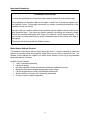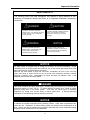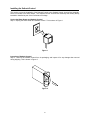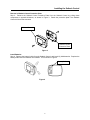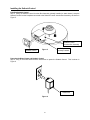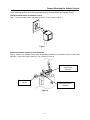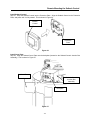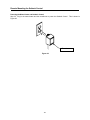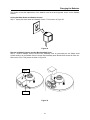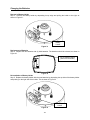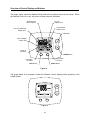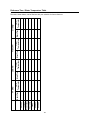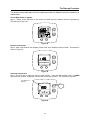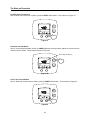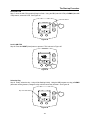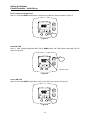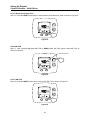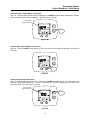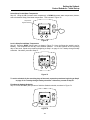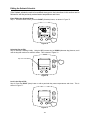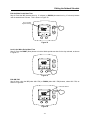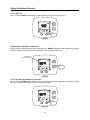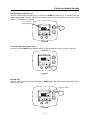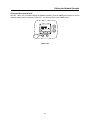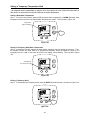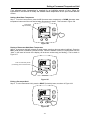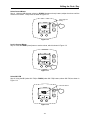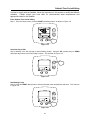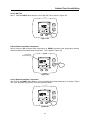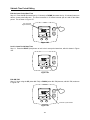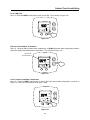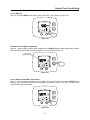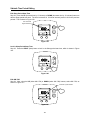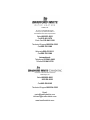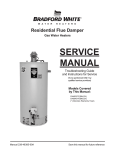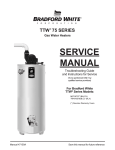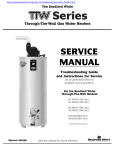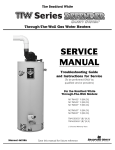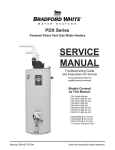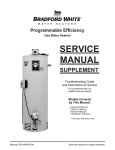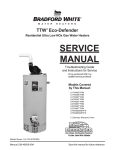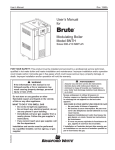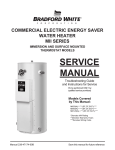Download Bradford White 47808A Troubleshooting guide
Transcript
SETBACK CONTROL This manual must be used in conjunction with the Installation and Operation Manual for the water heater. Ambler, PA 19002 www.bradfordwhite.com Tech. Service.......................... (800) 334-3393 Service Parts ......................... (800) 538-2020 Warranty Department ............ (800) 531-2111 - Do not store or use gasoline or other flammable vapors and liquids in the vicinity of the water heater or any other appliance. - What to do if you smell gas: • Do not try to light any appliance. • Do not touch any electrical switch; do not use any phone in your building. • Immediately call your gas supplier from a neighbor phone. Follow the gas supplier instructions. • If you cannot reach your gas supplier, call the fire department. - For your family comfort, safety and convenience, it is recommended this Setback Control be installed and serviced by a plumbing professional. INSTALLATION & OPERATION MANUAL With Troubleshooting Guide PLACE THESE INSTRUCTIONS ADJACENT TO WATER HEATER AND NOTIFY OWNER TO KEEP FOR FUTURE REFERENCE 238-47808-00A 7/09 Important Information CONGRATULATIONS! You have just purchased one of the finest water heater accessories on the market today! This Installation and Operation Manual will explain in detail how to install and operate your new Setback Control. We strongly recommend you contact a plumbing professional for the installation of this new control. We require that you carefully read this manual and the manual supplied with the water heater when questions arise. If you have any specific questions concerning your warranty, please consult the plumbing professional from whom your Setback Control was purchased. For your records, we recommend that you write the installation date for this control in the back of this manual. This manual should be kept with the Setback Control. Water Heater Setback Control: This Setback Control works with the water heater gas control. It has the capability to adjust the setpoint of the water heater during periods where little or no hot water is required for use. The Setback Control adjusts the setpoint of a water heater similarly to the way a programmable thermostat does for a furnace. Setback Control Features: • 7 day / 4 period programming • Conserves energy • Hot water capacity indicator (provides an estimate of available hot water) • Battery back-up stores programming during a power outage • Can be programmed to comply with Sabbath requirements • Similar interface to furnace / air conditioning thermostats • Precision control of water temperature -2- Important Information READ CAREFULLY The following terms are used throughout this manual to bring attention to the presence of hazards at various risk levels, or to important information concerning product life. DANGER CAUTION Indicates an imminently hazardous situation, which, if not avoided, will result in death, serious injury or substantial property damage. Indicates potentially hazardous situation, which, if not avoided, may result in moderate or minor injury or property damage. WARNING NOTICE Indicates special instructions on installation, operation or maintenance, which are important but not related to personal injury hazards. Indicates a potentially hazardous situation, which, if not avoided, could result in death, serious injury or substantial property damage. NOTICE This water heater is equipped with an energy cut out device to prevent overheating. Should overheating occur or the gas supply fails to shut off, turn off the manual gas control valve to the water heater and call a qualified service technician. Whenever the water heater is filled with cold water, condensate will form on the cool tank surface and drops of water will fall on the hot burner and combustion chamber surfaces producing a “sizzling” noise. Condensation is normal and does not indicate a leak. It will disappear when the tank becomes heated. DANGER Hotter water increases the risk of scald injury. Scalding may occur within five (5) seconds at a temperature setting of 140°F (60°C). To protect against hot water injury, install an ASSE approved mixing valve in the water system. This valve will reduce point of discharge temperature by mixing cold and hot water in branch water lines. A licensed plumbing professional or local plumbing authority should be consulted. NOTICE The lower the temperature setting, the greater the energy efficiency, both to heat the water and to maintain the storage temperature during standby periods. Lower water temperatures also extend tank life. Remember, no water heating system will provide exact temperatures at all times. Allow a few days of operation at this setting to determine the correct temperature setting consistent with the requirements for the installation. -3- Important Information Water temperature over 125°F can cause severe burns instantly or death from scalds. Children, disabled and elderly are at highest risk of being scalded. Review this instruction manual before setting temperature at water heater. Feel water before bathing or showering. Temperature limiting valves are available. CAUTION This water heater, when set at a lower temperature setting, is not capable of producing hot water of sufficient temperature for sanitizing purposes. WARNING Do not operate the water heater or Setback Control without the Setback Control Junction Box Assembly cover in place. Do not operate water heater and Setback Control with jumpered or absent controls or safety devices. Turn off or disconnect the electrical power supply to the water heater and Setback Control before servicing. Label all wires prior to disconnection when servicing controls. Wiring errors can cause improper and dangerous operation. Verify proper operation after servicing. All electrical wiring must be installed and grounded in accordance with local codes, or in the absence of local codes, the National Electrical Code, ANSI/NFPA 70 and/or CSA C22. Electrical Code. For energy efficient operation of your water heater, the suggested initial water temperature setting is 120˚F (49˚C). During the winter season, or any cold period, you may desire a higher water temperature setting to adjust for the colder incoming water. This adjustment, however, may cause additional condensation to form on the cooler tank surface. This does not mean the tank is leaking. During summer months, the warmer incoming water temperatures will benefit the performance of your water heater and reduce the amount of condensation developed. Condensation does not mean your tank is leaking. Over 40% of reported tank leaks on installation are proven to be condensation. To avoid unnecessary expense and inconvenience, make sure the tank is leaking before calling a service technician. As was stated previously, the recommended water temperature during periods when hot water is required is 120˚F (49˚C). During setback periods, the recommended water temperature is 85°F (29°C). If it is possible that hot water will be needed during the Leave and/or Sleep periods, set the Setback to 105°F (41°C). This control may be used for the Sabbath. Please consult your local rabbi for recommended water temperatures and appropriate times for the Sabbath. Initially, the Setback Control will default all water temperatures to the setpoint on the water heater gas control. -4- Table of Contents Page Installing the Setback Control........................................................ 6 Remote Mounting the Setback Control.......................................... 9 Changing the Batteries ................................................................ 21 Overview of Control Display and Buttons .................................... 24 Display Key ................................................................................. 25 Display Features ......................................................................... 25 Reference Time / Water Temperature Table............................... 26 The Start-up Procedure ............................................................... 27 Setting the Setback Control Schedule – Initial Set-up................. 31 Editing the Setback Schedule ..................................................... 40 Setting a Temporary Temperature Hold ...................................... 50 Setting a Permanent Temperature Hold...................................... 51 Editing the Clock / Day ................................................................ 52 Sabbath Time Period Editing....................................................... 55 Diagnostic Codes ........................................................................ 65 -5- Installing the Setback Control This section covers the installation of the Setback Control to the Setback Control Junction Box Assembly, which is mounted to the water heater. The Setback Control Junction Box Assembly was already factory installed or installed as part of the Performance Package. Unplug the Water Heater and Setback Control Step 1: Unplug the water heater and Setback Control. This is shown in Figure 1. Figure 1 Inspection of Setback Control Step 2: Remove the Setback Control from its packaging, and inspect it for any damage that occurred during shipping. This is shown in Figure 2. Figure 2 -6- Installing the Setback Control Removal of Setback Control Protective Plate Step 3: Remove the Setback Control Protective Plate from the Setback Control by pulling these components in opposite directions, as shown in Figure 3. Retain the protective plate if the Setback Control will be remote mounted. Setback Control Setback Control Protective Plate Figure 3 Install Batteries Step 4: Remove the battery holder from the Setback Control, and install (2) AAA batteries. Replace the battery holder after the batteries are installed. This is shown in Figure 4. Battery Holder Figure 4 -7- Installing the Setback Control Installing Setback Control Step 5: Using the Setback Control Junction Box Assembly (already installed on water heater), snap the Setback Control into the backplate connected to the Setback Control Junction Box Assembly, as shown in Figure 5. Setback Control Junction Box Assembly Setback Control Figure 5 Backplate already installed Powering the Water Heater and Setback Control Step 6: Plug in the water heater and the transformer to power the Setback Control. This is shown in Figure 6. Transformer Figure 6 -8- Remote Mounting the Setback Control In the following section, the instructions detail how to Remote Mount the Setback Control. Unplug the Water Heater and Setback Control Step 1: Unplug the water heater and Setback Control. This is shown in Figure 7. Figure 7 Remove the Setback Control from the Backplate Step 2: Remove the Setback Control from the backplate attached to the Setback Control Junction Box Assembly. Some force may be required. This is shown in Figure 8. Setback Control Junction Box Assembly Setback Control Backplate (already installed) Figure 8 -9- Remote Mounting the Setback Control Prepare the Backplate for Wiring Step 3: Loosen the (3) slotted screws on the backplate attached to the Setback Control Junction Box Assembly. This is shown in Figure 9. Slotted head screws Slotted head screwdriver Setback Control Junction Box Assembly Backplate (already installed) Figure 9 Mount the Protective Plate Step 4: Mount the Setback Control Protective Plate in a desired location. Be sure that the Setback Control will not be direct sunlight, as the display may be difficult to read. This is shown in Figure 10. Drill Wall Protective Plate Figure 10 -10- Remote Mounting the Setback Control Measure Wire for Remote Mounting Step 5: Measure and cut (3) pieces of 18 AWG wire to a sufficient length to reach from the backplate on the Setback Control Junction Box Assembly to the Setback Control Protective Plate. This is shown in Figure 11. 18 AWG Wire Figure 11 Label the Wires for Remote Mounting Step 6: Label the (3) cut wires (A), (B), and (C) respectively. Label both ends of the wires. This is shown in Figure 12. Masking tape can be used to label the wires. Figure 12 -11- Label Each Wire Remote Mounting the Setback Control Prepare the Wires for Installation Step 7: Strip approximately ¼” of the wire’s insulation from each end of the three wires. This is shown in Figure 13. Strip Approximately ¼” from Each End of All (3) Wires Figure 13 Install Wire (A) – Backplate Step 8: Using wire (A), insert one end into the top terminal location on the backplate (located on the Setback Control Junction Box Assembly). This is shown in Figure 14. Be sure that the wire already located in this location is not dislodged. Wire (A) Backplate Wires Already Installed Figure 14 -12- Remote Mounting the Setback Control Fasten Wire (A) into its Designated Location – Backplate Step 9: Tighten the slotted screw in the top terminal location on the backplate (located on the Setback Control Junction Box Assembly). This is shown in Figure 15. Wire (A) Setback Control Junction Box Assembly Slotted head screwdriver Figure 15 Backplate Install Wire (B) – Backplate Step 10: Using wire (B), insert one end into the middle terminal location on the backplate (located on the Setback Control Junction Box Assembly). This is shown in Figure 16. Be sure that the wire already located in this location is not dislodged. Wire (B) Wire (A) Wires Already Installed Backplate Figure 16 -13- Remote Mounting the Setback Control Fasten Wire (B) into its Designated Location – Backplate Step 11: Tighten the slotted screw in the middle terminal location on the backplate (located on the Setback Control Junction Box Assembly). This is shown in Figure 17. Wire (A) Wire (B) Backplate Slotted head screwdriver Figure 17 Install Wire (C) – Backplate Step 12: Using wire (C), insert one end into the bottom terminal location on the backplate (located on the Setback Control Junction Box Assembly). This is shown in Figure 18. Be sure that the wire already located in this location is not dislodged. Wire (A) Wire (B) Wires Already Installed Setback Control Junction Box Assembly Wire (C) Backplate Figure 18 -14- Remote Mounting the Setback Control Fasten Wire (C) into its Designated Location – Backplate Step 13: Tighten the slotted screw in the bottom terminal location on the backplate (located on the Setback Control Junction Box Assembly). This is shown in Figure 19. Wire (A) Wire (B) Wire (C) Setback Control Junction Box Assembly Slotted head screwdriver Figure 19 Route Wires to Protective Plate Step 14: Route all three wires to the Setback Control Protective Plate. -15- Backplate Remote Mounting the Setback Control Install Wire (A) – Protective Plate Step 15: Using wire (A), insert one end into the top terminal location on the Protective Plate. This is shown in Figure 20. Wire (A) Protective Plate Figure 20 Fasten Wire (A) into its Designated Location – Protective Plate Step 16: Tighten the slotted screw in the top terminal location on the Protective Plate. This is shown in Figure 21. Wire (A) Slotted head screwdriver Figure 21 -16- Protective Plate Remote Mounting the Setback Control Install Wire (B) – Protective Plate Step 17: Using wire (B), insert one end into the middle terminal location on the Protective Plate. This is shown in Figure 22. Wire (A) Wire (B) Protective Plate Figure 22 Fasten Wire (B) into its Designated Location – Protective Plate Step 18: Tighten the slotted screw in the middle terminal location on the Protective Plate. This is shown in Figure 23. Wire (A) Wire (B) Figure 23 -17- Slotted head screwdriver Protective Plate Remote Mounting the Setback Control Install Wire (C) – Protective Plate Step 19: Using wire (C), insert one end into the bottom terminal location on the Protective Plate. This is shown in Figure 24. Wire (A) Wire (B) Protective Plate Wire (C) Figure 24 Fasten Wire (C) into its Designated Location – Protective Plate Step 20: Tighten the slotted screw in the bottom terminal location on the Protective Plate. This is shown in Figure 25. Wire (A) Wire (B) Wire (C) Protective Plate Figure 25 -18- Slotted head screwdriver Remote Mounting the Setback Control Install Setback Control Step 21: Snap the Setback Control into the Protective Plate. Align the Setback Control to the Protective Plate, and press until it is fully seated. This is shown in Figure 26. Setback Control Protective Plate Figure 26 Install Cover Plate Step 22: Snap the Setback Cover Plate onto the backplate (located on the Setback Control Junction Box Assembly). This is shown in Figure 27. Cover Plate Setback Control Junction Box Assembly Backplate Figure 27 -19- Remote Mounting the Setback Control Powering the Water Heater and Setback Control Step 23: Plug in the water heater and the transformer to power the Setback Control. This is shown in Figure 28. Transformer Figure 28 -20- Changing the Batteries This section covers the replacement of the batteries used as a back-up power source for the Setback Control. Unplug the Water Heater and Setback Control Step 1: Unplug the water heater and Setback Control. This is shown in Figure 29. Figure 29 Removal of Setback Control Junction Box Assembly Cover Step 2: Remove Setback Control Junction Box Assembly cover by unscrewing the two Philips head screws holding it to the Setback Control Junction Box Assembly base. Retain these screws for later use. Remove the cover. This process is shown in Figure 30. Cover Screw Figure 30 -21- Changing the Batteries Removal of Battery Holder Step 3: Remove the battery holder by depressing its top edge and pulling the holder to the right, as shown in Figure 31. Battery Holder Figure 31 Replacement of Batteries Step 4: Replace the two batteries with (2) AAA batteries. The batteries should be oriented, as shown in Figure 32. Top of Setback Control (seen from back side) Figure 32 Re-installation of Battery Holder Step 5: Replace the battery holder with the new batteries by depressing the top side of the battery holder and pushing on the right side of the holder. This is shown in Figure 33. Battery Holder Figure 33 -22- Changing the Batteries Re-installation of Setback Control Junction Box Assembly Cover Step 6: Place the cover back on the Setback Control Junction Box Assembly and reinstall the Philips head screws previously removed, as shown in Figure 34. Figure 34 Powering the Water Heater and Setback Control Step 7: Plug in the water heater and transformer to power the Setback Control. This is shown in Figure 35. Transformer Figure 35 -23- Overview of Control Display and Buttons The image, below, shows the Setback Control with all of its options shown on the screen. When the Setback Control is in use, only some of these items will be shown. Estimated Hot Water Capacity 12-Hour Display Area Period Status Display Area Time & Temperature Display Area UP Button Control Display Status Area Day(s) of the Week DOWN Button Right Button Functions Left Button Functions LEFT Button RIGHT Button Figure 36 The image below is an example of what the Setback Control displays while operating in the HOME screen. Figure 37 -24- Display Key and Features Display Key: Wake: the time when the water heater setpoint should be raised to an appropriate temperature for its use. Leave: the time when the water heater setpoint should be lowered when little to no hot water is needed. Return: the time when the water heater setpoint should be raised for your return and eventual need for hot water. Sleep: the time when the water heater setpoint should be lowered when no hot water is needed for the day. Stdby (Standby): the water heater is not calling for heat (the water heater burner is not on). On: the water heater is calling for heat (the water heater burner is on). Low Bat (Low Battery): the Setback Control batteries are low and should be changed. Service Needed: a fault has occurred and a serviceable issue needs to be addressed on the water heater or control. Contact a qualified service technician. Display Features: When the Setback Control is operating normally and is operating in its set schedule (no temporary or permanent hold set), the water temperature setpoint and time will be alternately shown. The current period water temperature setpoint will be shown for approximately five seconds, followed by the current time for approximately five seconds. If the Setback Control has been set to a different water temperature, as part of a temporary or permanent hold, the hold water temperature will only be shown. One of the features on the Setback Control is the display of the approximate hot water volume contained in the water heater. A sophisticated algorithm in the Setback Control determines the hot water volume based on the water heater gas control setpoint. The capacity shown is not based on the setpoints that are a part of the Setback Control schedule. The capacity is based off from the setpoint on the gas control. A maximum of six bars can be shown. If six bars are shown, this means the maximum hot water is available for use given the current control setpoint. Alternatively, if only two bars are shown, this means that only one-third of the maximum hot water is available for use given the current control setpoint. The Setback Control assumes hot water over 90°F (32°C) is of sufficient temperature to be used. The Setback Control water temperatures can be set to a maximum temperature the same as that set on the gas control. -25- Sunday Saturday Friday Thursday Wednesday Tuesday Monday Start Time Leave Return Sleep Water Water Water Water Start Time Start Time Start Time Temperature Temperature Temperature Temperature Wake Reference Time / Water Temperature Table The table, shown below, can be filled out with your schedule for future reference. -26- The Start-up Procedure This section covers what steps need to be performed when the Setback Control is installed on a water heater. Screen When Power is Applied Step 1: Initially, all the segments on the screen are shown when the Setback Control is powered up. This is shown in Figure 38. Figure 38 Revision Level Screen Step 2: After a few seconds, the software revision level of the Setback Control is shown. An example is shown in Figure 39. Figure 39 Select the Correct Hour Step 3: The hour digit or digits will begin to flash initially. Using the UP (increase hour) or DOWN (decrease hour) buttons, change the hour until the correct hour is shown. This is shown in Figure 40. Hour digit(s) are flashing Figure 40 -27- The Start-up Procedure Locking in the Correct Hour Step 4: When the correct hour is shown, press the RIGHT (Next) button. This is shown in Figure 41. Figure 41 Select the Correct Minute Step 5: Using the UP (increase minute) or DOWN (decrease minute) buttons, adjust the minute until the correct minute is shown. This process is shown in Figure 42. Minute digits are flashing Figure 42 Lock in the Correct Minute Step 6: When the correct minute is shown, press the RIGHT (Next) button. This is shown in Figure 43. Figure 43 -28- The Start-up Procedure Select AM / PM Step 7: Next, the AM / PM symbol will begin to flash. Using the UP (index AM / PM) or DOWN (index AM / PM) buttons, select AM / PM. See Figure 44. "AM"/"PM" flashes Figure 44 Lock in AM / PM Step 8: Press the RIGHT (Next) button to proceed. This is shown in Figure 45. Figure 45 Select the Day Step 9: Finally, select the day. A day will be flashing initially. Using the UP (increase one day) or DOWN (decrease one day) buttons, change the day until the correct day is shown. See Figure 46. Day of the week flashes Figure 46 -29- The Start-up Procedure Finishing the Start-up Procedure Step 10: Press the LEFT (Done) button, as shown in Figure 47. This completes the Setback Control Start-up Procedure. You will now be taken to the HOME screen. Figure 47 -30- Setting the Setback Control Schedule – Initial Set-up Once the Setback Control Start-up procedure has been performed, the Setback schedule must be entered. This section gives step-by-step instructions on how to enter the Setback schedule. Setting the Schedule Step 1: From the Home screen, press the RIGHT (Schedule) button, as shown in Figure 48. Figure 48 Select the Day Step 2: Monday is flashing initially. Press the RIGHT (Next) button to proceed to the Wake Period for Monday. This is shown in Figure 49. When the remaining days of the week are to be programmed, the UP (increase day) or DOWN (decrease day) buttons must be used to change the day. "Mon" flashes Figure 49 Select the Wake Period Start Time Step 3: Press the UP (increase time) or DOWN (decrease time) buttons until the wanted time is shown. This is shown in Figure 50. Hour & minutes digits are flashing Figure 50 -31- Setting the Setback Control Schedule – Initial Set-up Lock in Wake Period Start Time Step 4: Press the RIGHT (Next) button to lock in the Wake Period start time, as shown in Figure 51. Figure 51 Select AM / PM Step 5: Using the UP (index AM / PM) or DOWN (index AM / PM) buttons, select AM / PM, as shown in Figure 52. "AM"/"PM" flashes Figure 52 Lock in AM / PM Step 6: Press the RIGHT (Next) button to lock in AM / PM. This is shown in Figure 53. Figure 53 -32- Setting the Setback Control Schedule – Initial Set-up Select the Wake Period Water Temperature Step 7: Using the UP (increase water temperature) or DOWN (decrease water temperature) buttons, select the desired water temperature. This is shown in Figure 54. Temperature digits are flashing Figure 54 Lock in Wake Period Water Temperature Step 8: Press the RIGHT (Next) button to lock in the Wake period water temperature, as shown in Figure 55. Figure 55 Select the Leave Period Start Time Step 9: Press the UP (increase time by 15 minutes) or DOWN (decrease time by 15 minutes) buttons to select the Leave period start time. The time increments in 15-minute intervals just as it did for the Wake period. This is shown in Figure 56. Hour & minutes digits flash Figure 56 -33- Setting the Setback Control Schedule – Initial Set-up Lock in Leave Period Start Time Step 10: Press the RIGHT (Next) button to set the Leave start time, which is shown in Figure 57. Figure 57 Select AM / PM Step 11: Next, using the UP (index AM / PM) or DOWN (index AM / PM) buttons, select AM / PM, as shown in Figure 58. "AM"/"PM" flashes Figure 58 Lock in AM / PM Step 12: Press the RIGHT (Next) button to lock in AM / PM. This is shown in Figure 59. Figure 59 -34- Setting the Setback Control Schedule – Initial Set-up Select the Leave Period Water Temperature Step 13: Using the UP (increase water temperature) or DOWN (decrease water temperature) buttons, select the desired water temperature for the Leave period. This is shown in Figure 60. Temperature digits are flashing Figure 60 Lock in Leave Period Water Temperature Step 14: Press the RIGHT (Next) button to lock in the Leave period water temperature, as shown in Figure 61. Figure 61 Select the Return Period Start Time Step 15: Press the UP (increase time by 15 minutes) or DOWN (decrease time by 15 minutes) buttons to select the Return period start time. The time increments in 15-minute intervals just as it did for the other periods. This is shown in Figure 62. Hour & minutes digits are flashing Figure 62 -35- Setting the Setback Control Schedule – Initial Set-up Lock in Return Period Start Time Step 16: Press the RIGHT (Next) button to set the Return period start time, which is shown in Figure 63. Figure 63 Select AM / PM Step 17: Next, using the UP (index AM / PM) or DOWN (index AM / PM) buttons, select AM / PM, as shown in Figure 64. "AM"/"PM" flashes Figure 64 Lock in AM / PM Step 18: Press the RIGHT (Next) button to lock in AM / PM. This is shown in Figure 65. Figure 65 -36- Setting the Setback Control Schedule – Initial Set-up Select the Return Period Water Temperature Step 19: Using the UP (increase water temperature) or DOWN (decrease water temperature) buttons, select the Return period water temperature. This is shown in Figure 66. Temperature digits are flashing Figure 66 Lock the Return Period Water Temperature Step 20: Press the RIGHT (Next) button to lock in the Return period water temperature, as shown in Figure 67. Figure 67 Select the Sleep Period Start Time Step 21: Press the UP (increase time by 15 minutes) or DOWN (decrease time by 15 minutes) buttons to select the Sleep period start time. The time increments in 15-minute intervals just as it did for the previous periods. This is shown in Figure 68. Hour & minutes digits are flashing Figure 68 -37- Setting the Setback Control Schedule – Initial Set-up Lock the Sleep Period Start Time Step 22: Press the RIGHT (Next) button to set the Sleep period start time, which is shown in Figure 69. Figure 69 Select AM / PM Step 23: Next, using the UP (index AM / PM) or DOWN (index AM / PM) buttons, select AM / PM, as shown in Figure 70. "AM"/"PM" flashes Figure 70 Lock in AM / PM Step 24: Press the RIGHT (Next) button to lock in AM / PM. This is shown in Figure 71. Figure 71 -38- Setting the Setback Control Schedule – Initial Set-up Select Sleep Period Water Temperature Step 25: Using the UP (increase water temperature) or DOWN (decrease water temperature) buttons, select the desired Sleep period water temperature. This is shown in Figure 72. Temperature digits are flashing Figure 72 Lock in Sleep Period Water Temperature Step 26: Press the RIGHT (Next) button, as shown in Figure 73. Now, the Sleep time period is set for Monday. This completes the one day of the Setback schedule. To set the schedule for the remaining days of the week, repeat the procedures beginning at Step 2 on page 31 for Tuesday through Sunday schedules. Otherwise, proceed to Step 27. Figure 73 To set the schedule for the remaining days of the week, repeat the procedures beginning at Step 2 on page 31 for Tuesday through Sunday schedules. Otherwise, proceed to Step 27. Finishing the Setback Schedule Step 27: Press the LEFT (Done) button to finish the Setback schedule, as shown in Figure 74. Figure 74 -39- Editing the Setback Schedule If the Setback schedule needs to be modified at any point, the instructions in this section can be followed to edit the previously entered water temperatures and times. Enter Editing the Schedule Mode Step 1: From the Home screen, press the RIGHT (Schedule) button, as shown in Figure 75. Figure 75 Select the Day to Edit Step 2: Monday is flashing initially. Using the UP (increase day) or DOWN (decrease day) buttons, scroll until the day that needs to be edited is shown. This is shown in Figure 76. Day of the week flashes Figure 76 Lock in the Day to Edit Step 3: Press the RIGHT (Next) button to edit a particular day water temperatures and times. This is shown in Figure 77. Figure 77 -40- Editing the Setback Schedule Edit the Wake Period Start Time Step 4: Press the UP (increase time by 15 minutes) or DOWN (decrease time by 15 minutes) buttons until the wanted time is shown. This is shown in Figure 78. Hour & minutes digits are flashing Figure 78 Lock in the Wake Period Start Time Step 5: Press the RIGHT (Next) button to lock the Wake period start time for the day selected, as shown in Figure 79. Figure 79 Edit AM / PM Step 6: Next, using the UP (index AM / PM) or DOWN (index AM / PM) buttons, select AM / PM, as shown in Figure 80. "AM"/"PM" flashes Figure 80 -41- Editing the Setback Schedule Lock in AM / PM Step 7: Press the RIGHT (Next) button to select AM / PM. This is shown in Figure 81. Figure 81 Edit the Wake Period Water Temperature Step 8: Using the UP (increase water temperature) or DOWN (decrease water temperature) buttons, select the Wake period desired water temperature. This is shown in Figure 82. Temperature digits are flashing Figure 82 Lock in the Wake Period Water Temperature Step 9: Press the RIGHT (Next) button to lock in the Wake period water temperature, as shown in Figure 83. Now, the Wake time period is set for the day being edited. Figure 83 -42- Editing the Setback Schedule Edit the Leave Period Start Time Step 10: Press the UP (increase time by 15 minutes) or DOWN (decrease time by 15 minutes) buttons to edit the Leave period start time. The time increments in 15-minute intervals just as it did for the Wake period. This is shown in Figure 84. Hour & minutes digits flash Figure 84 Lock in the Leave Period Start Time Step 11: Press the RIGHT (Next) button to lock in the Leave period start time, which is shown in Figure 85. Figure 85 Edit AM / PM Step 12: Next, using the UP (index AM / PM) or DOWN (index AM / PM) buttons, select AM / PM, as shown in Figure 86. "AM"/"PM" flashes Figure 86 -43- Editing the Setback Schedule Lock in AM / PM Step 13: Press the RIGHT (Next) button to lock in AM / PM. This is shown in Figure 87. Figure 87 Edit the Leave Period Water Temperature Step 14: Using the UP (increase water temperature) or DOWN (decrease water temperature) buttons, set the Leave period desired water temperature. This is shown in Figure 88. Temperature digits are flashing Figure 88 Lock in the Leave Period Water Temperature Step 15: Press the RIGHT (Next) button to lock in the Leave period water temperature, as shown in Figure 89. Now, the Leave time period is set for the day being edited. Figure 89 -44- Editing the Setback Schedule Edit the Return Period Start Time Step 16: Press the UP (increase time by 15 minutes) or DOWN (decrease time by 15 minutes) buttons to edit the time that this period becomes active. The time increments in 15-minute intervals just as it did for the Wake period. This is shown in Figure 90. Hour & minutes digits are flashing Figure 90 Lock in the Return Period Start Time Step 17: Press the RIGHT (Next) button to lock in the Return period start time, which is shown in Figure 91. Figure 91 Edit AM / PM Step 18: Next, using the UP (index AM / PM) or DOWN (index AM / PM) buttons, select AM / PM, as shown in Figure 92. "AM"/"PM" flashes Figure 92 -45- Editing the Setback Schedule Lock in AM / PM Step 19: Press the RIGHT (Next) button to lock in AM / PM. This is shown in Figure 93. Figure 93 Edit the Return Period Water Temperature Step 20: Using the UP (increase water temperature) or DOWN (decrease water temperature) buttons, select the Return period desired water temperature. This is shown in Figure 94. Temperature digits are flashing Figure 94 Lock in Return Period Water Temperature Step 21: Press the RIGHT (Next) button to lock in the Return period water temperature, as shown in Figure 95. Now, the Return time period is set for day being edited. Figure 95 -46- Editing the Setback Schedule Edit the Sleep Period Start Time Step 22: Press the UP (increase time by 15 minutes) or DOWN (decrease time by 15 minutes) buttons to edit the Sleep period start time. The time increments in 15-minute intervals just as it did for the previous periods. This is shown in Figure 96. Hour & minutes digits are flashing Figure 96 Lock in the Sleep Period Start Time Step 23: Press the RIGHT (Next) button to lock in the Sleep period time, which is shown in Figure 97. Figure 97 Edit AM / PM Step 24: Next, using the UP (index AM / PM) or DOWN (index AM / PM) buttons, select AM / PM, as shown in Figure 98. "AM"/"PM" flashes Figure 98 -47- Editing the Setback Schedule Lock in AM / PM Step 25: Press the RIGHT (Next) button to lock in AM / PM. This is shown in Figure 99. Figure 99 Edit the Sleep Period Water Temperature Step 26: Using the UP (increase water temperature) or DOWN (decrease water temperature) buttons, select the Sleep period desired water temperature. This is shown in Figure 100. Temperature digits are flashing Figure 100 Lock in the Sleep Period Water Temperature Step 27: Press the RIGHT (Next) button, as shown in Figure 101. Now, the Sleep time period is set for the day being edited. This completes the editing of one day of the Setback schedule. To change the schedule for the remaining days of the week, repeat the procedures beginning at Step 2 on page 40, for Tuesday through Sunday schedules. Otherwise, proceed to Step 28. Figure 101 -48- Editing the Setback Schedule Exiting the Edit Schedule Mode Step 28: When you are finished editing the Setback schedule, press the LEFT (Done) button to exit the Schedule editing mode, as shown in Figure 102. You will now return to the HOME screen. Figure 102 -49- Setting a Temporary Temperature Hold If an alternate water temperature is required for a short period of time, follow the instructions in this section to temporarily modify the Setback set water temperature. Setting a New Water Temperature Step 1: From the Home screen, press the UP (increase water temperature) or DOWN (decrease water temperature buttons until the new desired water temperature is shown. This is shown in Figure 103. Temperature digits are flashing Figure 103 Display of Temporary Hold Water Temperature Step 2: A temporary hold will maintain the water heater setpoint at the new setting for two hours. Then, the Setback Control will revert back to its programmed schedule. When the Setback Control is in a temporary hold, the “Hold,” in the lower left corner of the display, will be flashing. This is shown in Figure 104. "Hold" flashes for a Temporary Hold Figure 104 Exiting a Temporary Hold Step 3: To manually exit a Temporary Hold, press the RIGHT (Schedule) button, as shown in Figure 105. Figure 105 -50- Setting a Permanent Temperature Hold If an alternate water temperature is required for an indefinite amount of time, follow the instructions in this section to modify the Setback water temperature for an open ended amount of time. Setting a New Water Temperature Step 1: From the Home screen, press the UP (increase water temperature) or DOWN (decrease water temperature buttons until the new desired water temperature is shown. This is shown in Figure 106. Temperature digits are flashing Figure 106 Display of Permanent Hold Water Temperature Step 2: A permanent hold will maintain the water heater setpoint at the new setting indefinitely. Press the LEFT (Hold) button to establish a permanent hold. When the Setback Control is in a permanent hold, the “Hold,” in the lower left corner of the display, will be shown continuously (not flashing). This is shown in Figure 107. "Hold" is continuously shown (not flashing) for a Permanent Hold. Figure 107 Exiting a Permanent Hold Step 3: To exit a Permanent Hold, press the RIGHT (Schedule) button, as shown in Figure 108. Figure 108 -51- Editing the Clock / Day This section covers how to change the Setback Control clock, as well as the day. This may become useful when time changes for daylight savings. Enter Clock / Day Editing Mode Step 1: From the Home screen, press the LEFT (Set Clock / Day) button, as shown in Figure 109. Figure 109 Select Correct Hour Step 2: Using the UP (increase hour) or DOWN (decrease hour) buttons, select the correct hour. This is shown in Figure 110. Hour digit(s) flashes Figure 110 Lock in Correct Hour Step 3: Press the RIGHT (Next) button to set the hour, which is shown in Figure 111. Figure 111 -52- Editing the Clock / Day Select Correct Minute Step 4: Using the UP (increase minute) or DOWN (decrease minute) buttons, adjust the minute until the correct one is shown. This process is shown in Figure 112. Minute digits are flashing Figure 112 Lock in Correct Minute Step 5: Press the RIGHT (Next) button to set the minute, which is shown in Figure 113. Figure 113 Select AM / PM Step 6: Using the UP (index AM / PM) or DOWN (index AM / PM) buttons, select AM / PM, as shown in Figure 114. "AM"/"PM" flashes Figure 114 -53- Editing the Clock / Day Lock in AM / PM Step 7: Press the RIGHT (Next) button to proceed, which is shown in Figure 115. Figure 115 Select Correct Day Step 8: Using the UP (increase day) or DOWN (decrease day) buttons, select the correct day. This process is shown in Figure 116. Day of the week flashes Figure 116 Lock in Correct Day & Complete Editing Clock / Day Mode Step 9: Press the LEFT (Done) button, which is shown in Figure 117. This completes the procedure for editing the Setback clock and day. Figure 117 -54- Sabbath Time Period Editing In order to comply with the Sabbath, follow the instructions in this section to modify the Setback schedule. Please consult your local rabbi for recommended water temperatures and appropriate times for the Sabbath. Enter Sabbath Time Period Editing Step 1: From the Home screen, press the RIGHT (Schedule) button, as shown in Figure 118. Figure 118 Select the Day to Edit Step 2: Monday is the first day that is shown flashing initially. Using the UP (increase day) or DOWN (decrease day) buttons, scroll until Friday is shown. This is shown in Figure 119. Figure 119 Start Editing Friday Step 3: Press the RIGHT (Next) button to edit the schedule water temperatures and times. This is shown in Figure 120. Figure 120 -55- Sabbath Time Period Editing Edit the Wake Period Start Time Step 4: Press the UP (increase time by 15 minutes) or DOWN (decrease time by 15 minutes) buttons until the wanted time is shown. This is shown in Figure 121. Hour & minutes digits are flashing Figure 121 Lock in Wake Period Start Time Step 5: Press the RIGHT (Next) button to lock in the Wake period start time, as shown in Figure 122. Figure 122 Edit AM / PM Step 6: Next, using the UP (index AM / PM) or DOWN (index AM / PM) buttons, select AM / PM. This is shown in Figure 123. "AM"/"PM" flashes Figure 123 -56- Sabbath Time Period Editing Lock in AM / PM Step 7: Press the RIGHT (Next) button to lock in AM / PM. This is shown in Figure 124. Figure 124 Edit the Wake Period Water Temperature Step 8: Using the UP (increase water temperature) or DOWN (decrease water temperature) buttons, select the Wake period desired water temperature. This is shown in Figure 125. Temperature digits are flashing Figure 125 Lock in Wake Period Water Temperature Step 9: Press the RIGHT (Next) button to lock in the Wake period water temperature, as shown in Figure 126. Now, the Wake time period is set for the day being edited. Figure 126 -57- Sabbath Time Period Editing Edit the Leave Period Start Time Step 10: Press the UP (increase time by 15 minutes) or DOWN (decrease time by 15 minutes) buttons to edit the Leave period start time. The time increments in 15-minute intervals just as it did for the Wake period. This is shown in Figure 127. Hour & minutes digits are flashing Figure 127 Lock in Leave Period Start Time Step 11: Press the RIGHT (Next) button to lock in the Leave period start time, which is shown in Figure 128. Figure 128 Edit AM / PM Step 12: Next, using the UP (index AM / PM) or DOWN (index AM / PM) buttons, edit AM / PM, as shown in Figure 129. "AM"/"PM" symbol flashes Figure 129 -58- Sabbath Time Period Editing Lock in AM / PM Step 13: Press the RIGHT (Next) button to lock in AM / PM. This is shown in Figure 130. Figure 130 Edit Leave Period Water Temperature Step 14: Using the UP (increase water temperature) or DOWN (decrease water temperature) buttons, select the Leave period desired water temperature. This is shown in Figure 131. Temperature digits are flashing Figure 131 Lock in Leave Period Water Temperature Step 15: Press the RIGHT (Next) button to lock in the Leave period water temperature, as shown in Figure 132. Now, the Leave time period is set for Friday. Figure 132 -59- Sabbath Time Period Editing Edit the Return Period Start Time Step 16: Press the UP (increase time by 15 minutes) or DOWN (decrease time by 15 minutes) buttons to edit the time the Return period start time. The time increments in 15-minute intervals just as it did for the Wake period. This is shown in Figure 133. Hour & minutes digits are flashing Figure 133 Lock in Return Period Start Time Step 17: Press the RIGHT (Next) button to lock in the Return period start time, which is shown in Figure 134. Figure 134 Edit AM / PM Step 18: Next, using the UP (index AM / PM) or DOWN (index AM / PM) buttons, select AM / PM, as shown in Figure 135. "AM"/"PM" symbol flashes Figure 135 -60- Sabbath Time Period Editing Lock in AM / PM Step 19: Press the RIGHT (Next) button to lock in AM / PM. This is shown in Figure 136. Figure 136 Edit Return Period Water Temperature Step 20: Using the UP (increase water temperature) or DOWN (decrease water temperature) buttons, select the Return period desired water temperature. This is shown in Figure 137. Temperature digits are flashing Figure 137 Lock in Return Period Water Temperature Step 21: Once the water temperature for the Return time period is selected, press the RIGHT (Next) button to lock in the Return period water temperature, as shown in Figure 138. Now, the Return time period is set for day being edited. Figure 138 -61- Sabbath Time Period Editing Edit Sleep Period Start Time Step 22: Press the UP (increase time by 15 minutes) or DOWN (decrease time by 15 minutes) buttons to edit the Sleep period start time. The time increments in 15-minute intervals just as it did for the previous periods. This is shown in Figure 139. Hour & minutes digits are flashing Figure 139 Lock in Sleep Period Start Time Step 23: Press the RIGHT (Next) button to lock in the Sleep period start time, which is shown in Figure 140. Figure 140 Edit AM / PM Step 24: Next, using the UP (index AM / PM) or DOWN (index AM / PM) buttons, select AM / PM, as shown in Figure 141. "AM"/"PM" symbol flashes Figure 141 -62- Sabbath Time Period Editing Lock in AM / PM Step 25: Press the RIGHT (Next) button to lock in AM / PM. This is shown in Figure 142. Figure 142 Edit the Sleep Period Water Temperature Step 26: Using the UP (increase water temperature) or DOWN (decrease water temperature) buttons, select the Sleep period desired water temperature. This is shown in Figure 143. Temperature digits are flashing Figure 143 Lock the Sleep Period Water Temperature Step 27: Press the RIGHT (Next) button to lock in the Sleep period water temperature, as shown in Figure 144. Now, the Sleep time period is set for Friday. Figure 144 -63- Sabbath Time Period Editing Continuing with Sabbath Time Period Editing To edit the schedule for Saturday, return to Step 2 on page 55 and follow the same procedure. When you are finished changing the Setback schedule, press the LEFT (Done) button, as shown in Figure 145. Figure 145 -64- Diagnostic Codes In this section, the table details what the diagnostic codes on the Setback Control mean. The diagnostic codes that can be displayed are different and depend on the gas valve / control that is connected to the Setback Control. Diagnostic Code # Description 58 59 60 61 62 Setback Control not connected to gas valve / control or improperly wired together. Pressure switch failed to open (stuck closed). Weak pilot signal detected. Pilot signal detected out of sequence. Internal gas valve fault detected. Failed to light pilot. Pilot signal detected out of sequence (before it should). Pilot signal detected out of sequence (after it should). Pressure switch failed to close (stuck open). Upper tank sensor out of specification. Lower tank sensor out of specification. Damper failed to close (stuck open). Damper failed to open (stuck closed). False ground in pilot assembly detected. Replace pilot assembly. Internal gas valve fault detected. Line voltage out of acceptable range. Wiring issue, transformer out of phase. Internal gas valve fault detected. Ignition failed, maximum number of tries. Soft lockout. 63 64 65 Conn Gas Valve / Control Model WV8840 Accessory (standing S9360B S9380B Module pilot gas control) x x x x x x x x x x x x x x x x x x x x x x x x x x x x x x x x x x x x Ignition successful, but flame lost during run cycle. Soft lockout. x x x x x x x x 87 89 93 95 96 143 Internal gas valve fault detected. Excessive tank temperature. Soft Lockout due to maximum number of recycles exceeded, last recycle was from pressure switch open A manual reset is required due to Rollout Limit Equipment missing or improperly wired together. Internal gas valve fault detected. Flammable vapor sensor fault detected, see warning label. Flammable vapor sensor out of specification, possible short. Water heater tank leak detected. 145 Leak sensor improperly installed or leak sensor resistor missing. 2 4 6 18 20 23 24 29 31 32 55 56 57 85 -65- x x WV4460E (intermittent pilot gas control) x x x x x x x x x x x x x x x x x x x x x Notes -66- Notes -67- Ambler, PA For U.S. and Canada field service, contact your professional installer or local Bradford White sales representative. Sales/800-523-2931 Fax/215-641-1670 Parts Fax/215-641-2108 Technical Support/800-334-3393 Fax/269-795-1089 Warranty/800-531-2111 Fax/269-795-1089 International: Telephone/215-641-9400 Telefax/215-641-9750 Mississauga, ON Sales/866-690-0961 905-238-0100 Fax/905-238-0105 Technical Support/800-334-3393 Email: [email protected] [email protected] www.bradfordwhite.com