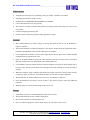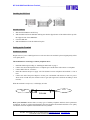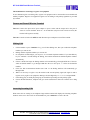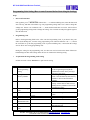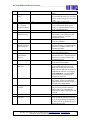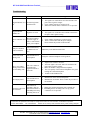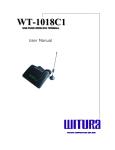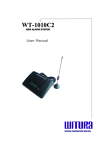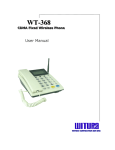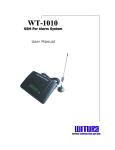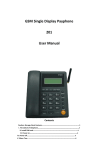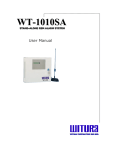Download Witura GSM VOIP Gateway Series User`s manual
Transcript
GSM Fixed Wireless Terminal WT-1018 User’s Manual WT-1018 GSM Fixed Wireless Terminal___________________________________ Contents Main Features……………………………………………………………………………………………...….3 Caution…………………………………………………………………………………………………......…3 Storage………………………………………………………………………………………………………...3 Sketch of Fixed Wireless Terminal……………………………………………………………………..…….4 Installing SIM Card…………………………………………………………………………………………...5 Setting up the Terminal…..…………………………………………………………………………………...5 Installation for connecting to register cost equipment………………………………………………………..5 Turn on and Turn off Wireless Terminal…………………………………………………………………......6 Making Calls and Answering Incoming Calls………………………………………………………………..6 Programming Code Settings…………………………………………………………………………...……..7 Technical Specification………………………………………………………………………………….……9 Troubleshooting………………………………………………………………………………………….…..10 WT-1018 – User Manual – Rev.1.2 – Technical Support: [email protected] - www.witura.com COPYRIGHT ©2007 WITURA CORPORATION SDN BHD 2 WT-1018 GSM Fixed Wireless Terminal___________________________________ Main Features • Adopt advanced microprocessor controlling circuit, run steadily. Capability is ascendant • Adopt high gains antenna. Signal is strong • Be applicable for GSM900MHz/DCS1800MHz/PCS 1900MHz • Call or called function can be set up flexibly • The functions of locking terminal, locking SIM card, locking network and locking cell can be set up conveniently. • Function of displaying incoming calls. • Provide accurate anti-polarity signal for billing equipment to charge Caution: 1. This terminal should not be used at garage, oil storage and chemical plant or near to flammable or explosive substance. 2. This terminal should be avoided in the hospital. It will interfere medical electronic equipments such as pacemaker and audiphones. This terminal could only be used indoors. 3. If it is found that the terminal is not successful in login onto the network, please check whether the SIM card and antenna are installed well or not. 4. Don’t use the SIM card that has been used in this terminal to other device. Please make sure the initial PIN code of SIM card is 1234 and disabled when installing SIM card. 5. It is forbidden to touch the antenna when the connected telephone is being used. (being making calls or receiving calls), otherwise the terminal will be damaged. This kind of damage is beyond the range of warranty. 6. When the terminal is using, it should be placed where the signal of network is strong enough. In order to ensure the quality of call voice, the terminal should be far from other electronic equipment. 7. The terminal does not identify SIM card of 5V and 1.8V, only identify 3V SIM card. 8. Don’t disassemble the terminal by yourself. If there is any problem, please contract the authorized personnel. 9. Working voltage of wireless terminal ranges from 6.0V to 7.5V. Storage 1. Terminal that is packed or not should piled up no more than 10 layers. 2. The terminal should be saved in ventilate and dry place. 3. Don’t knock terminal to avoid breaking the case. 4. Don’t use chemic impregnate to clean terminal, but use dry soft cloth to make it clean. WT-1018 – User Manual – Rev.1.2 – Technical Support: [email protected] - www.witura.com COPYRIGHT ©2007 WITURA CORPORATION SDN BHD 3 WT-1018 GSM Fixed Wireless Terminal___________________________________ Sketch of the Fixed Wireless Terminal The WT-1018 Fixed Wireless Terminal Power Indicator Network Indicator Frontal view LED indicators LED1 - Power indicator (it’s lit while power source is connected correctly) LED1 - Signal indicator (Flashing once in one second indicates that the terminal is on GSM network. Being lit for a long time indicates that the terminal has failed to login onto GSM network) Back view 1) 2) 3) 4) 5) 6) Antenna port: Connect the antenna to the terminal TEL 1: Connecting to Telephone TEL 2: Connect to PSTN Line On/Off switch: Turn On/Off the terminal Power port: Make the flat side of power adapter plug be upturned and push it in Data port: Connect the RS232 (9-pin) cable to the terminal for GPRS functions (Optional) WT-1018 – User Manual – Rev.1.2 – Technical Support: [email protected] - www.witura.com COPYRIGHT ©2007 WITURA CORPORATION SDN BHD 4 WT-1018 GSM Fixed Wireless Terminal___________________________________ Installing the SIM Card Proceed as follows: 1. 2. 3. 4. Slide back the SIM door and lift it up Slide the SIM card into the SIM door making sure that the clipped corner of the SIM card lines up with the clipped corner of the SIM holder Close the SIM door Slide the SIM door to lock the SIM card in place Setting up the Terminal Installation Condition Require 220v AC power. GSM signal can cover the area where the terminal is placed. Signal quality affects voice quality direct. The installation for connecting to ordinary telephone direct 1. 2. 3. 4. 5. Install the SIM card proceeding as “Installing the SIM Card” on page 3. Connect one end of the telephone line to “Telephone port” and the other ends connect to a telephone. Connect PSTN Line to “Line Port”. Install the antenna and power supply well. The distance between telephone and terminal is 1.5m at least. Connect one end of the power adapter to “Power port” and another end connects to 220v AC power. About 10-45 seconds later, the terminal works in gear (The login time is different according to local network). When the terminal is ready to use, it will display as below Power Signal WT-1018 Draw your attentions: Because there are many types of ordinary telephone and their electric parameters are different .In order to avoid mutual disturbance between telephone and terminal and affects voice quality .The distance between telephone and terminal must be beyond 2m. WT-1018 – User Manual – Rev.1.2 – Technical Support: [email protected] - www.witura.com COPYRIGHT ©2007 WITURA CORPORATION SDN BHD 5 WT-1018 GSM Fixed Wireless Terminal___________________________________ The installation for connecting to register cost equipment If users demand register cost during calls, register cost equipment can be connected between terminal and ordinary telephone. Register cost equipment registers cost according to anti-polarity signal that is provided by terminal. Turn on and Turn off Wireless Terminal Turn on: Connect the input end of power adapter to power socket and the output end to the port of “DC6.5V” turn on terminal. About 15 – 45 seconds later (subject to local wireless network), the terminal will logon successfully. Turn off: Turn the switch to the OFF side and disconnect power adapter to turn off the terminal Making Calls 1. 2. 3. 4. 5. 6. 7. 8. Lift the handset or press “hand-free” key, you will hear dialing tone, then you can dial the telephone numbers you want to call. Dialing: dial the telephone numbers you want to call On completion of dialed digits, you can press “#” to transmit telephone numbers. If you don't dial any key for continual 6 seconds during the dialing, the terminal transmits the dialed telephone numbers automatically. If there is PSTN line input, the dialing numbers will automatically go through PSTN line. If the user wants the dialed number to go through GSM then the user must press “*” before the destination numbers. If the user dial an International number start from “0” the dialing numbers will automatically go through GSM. When it is necessary to register cost, the terminal sends out anti-polarity signal (the signal is used to register cost by register cost equipment). During a call, dial digital key or “*” or “#” to output DTMF. If the calling party or called party hangs up, the terminal stops sending out anti-polarity signal. If users dial barred numbers, telephone will give out the sound of three-time toot to ask the user to hang up. Answering Incoming Calls When some calls are coming in, the telephone rings and the terminal will displays the incoming telephone numbers on the screen. Now users can lift the handset or press “hand-free” to answer the call. WT-1018 – User Manual – Rev.1.2 – Technical Support: [email protected] - www.witura.com COPYRIGHT ©2007 WITURA CORPORATION SDN BHD 6 WT-1018 GSM Fixed Wireless Terminal___________________________________ Programming Code Setting (Have to enter Password before Start doing the Settings) Steps: 1. Password Verification Pick up phone, press **83211279#. If heard “du~~~” a continuous dialing tone, means the Password enter correctly, and then will continue to go into programming setting mode. User is able to change the settings now. If there is no continuous “du~~~”, means the Password enter not correct. And it will not go into programming setting mode to change the settings. User can hook-on and pick up phone again to enter the Password. 2. Programming Code Refer to the Programming Table below. After enter the Programming Code, if you heard a busy tone follow by the dialing tone, it means wrong programming code. If heard continuous “du~~~”, it means the successful set up for that programming code. If just heard dialing tone, it means that the settings area are full or enter wrong programming code. During the setting for the programming code, user does not need to hook-on the Phone. When user heard dialing tone after ONE setting means the user can continue the following setting. 3. To Quit from the Programming Code Setting In Hook-on mode or Press “hand free” to quit from the setting. No. 1 2 Definition Enter Password. Go into Programming Setting Program Code **XXXXXXXX# Setting IP or Gateway Number *2*XXXXXXXXXXXX# *2*# 3 Restrict Incoming Calls *3*1*# *3*1*0# 4 Restrict Local Calls Restrict International Calls *3*2*# *3*2*0# *3*3*# *3*3*0# 5 Restrict National Calls *3*4*# Description After Password Verification, will enter to the Programming Setting Mode. (Initial Password for factory leaving is sets up as “83211279” After doing this setting, when making calls, it will automatically dial Gateway Number in front of the Destination Number. Delete the IP or Gateway Number setting. All the calls are made will not adding Gateway Number in front of the Destination Number. Barred all Incoming Calls Cancel the setting for Barred Incoming Calls Barred all Local Calls Cancel the setting for Barred Local Calls Barred all International Calls Cancel the setting for Barred International Calls Barred all National Calls WT-1018 – User Manual – Rev.1.2 – Technical Support: [email protected] - www.witura.com COPYRIGHT ©2007 WITURA CORPORATION SDN BHD 7 WT-1018 GSM Fixed Wireless Terminal___________________________________ *3*4*0# 6 Setting Local Area Code 7 Setting for adding “0” in front of destination number 8 Setting Local Prefix Number Gateway *1*XXXXXX# *1*# *3*5*# *3*5*0# *4*1*# *4*1*0# 9 Setting International Prefix Number Gateway *4*2*# *4*2*0# 10 Setting National Prefix Number Gateway *4*3*# *4*3*0# 11 Setting for Locking SIM Card *5*1*# *5*1*0# *5*2*# 12 Setting for Locking Terminal 13 Setting for Changing *6*XXXXXXXX# Password *5*2*0# Cancel the setting for Barred National Calls When dialing Local Prefix Number, it will automatically add Local Area Code. Able to set up to 6 digits for Local Area Code. Delete Add Local Area Code. After doing this setting, when making call for International mobile phone number, it will automatically add 0 in front of the dialed number. Cancel the setting for adding “0” After doing this setting, when making Local Calls, it will automatically dial Gateway Number in front of the Destination Number. Cancel dialing Gateway Number in front of the Local Number After doing this setting, when making International Calls, it will automatically dial Gateway Number in front of the Destination Number Cancel dialing Gateway Number in front of the International Number After doing this setting, when making International Calls, it will automatically dial Gateway Number in front of the Destination Number. Cancel dialing Gateway Number in front of the International Number After doing this setting, the terminal will lock the SIM card with a password. Note: The terminal can only lock the SIM card if the SIM card PIN number is 1234 (default) otherwise it will display “PIN ERROR 02”. The locked SIM card can only be recognized by the terminal for unlocking. Cancel Locking SIM card. After doing this settings, terminal will unlock the SIM card and restore the PIN number of the SIM card to 1234 (default). After doing this setting, the terminal can only accept this particular SIM card. Only be able to use other SIM after unlocking the phone or deleting the SIM Card ID Cancel Locking Terminal. Before doing this setting, user will need to use the default password “83211279” to go into Programming Setting Mode to be able to use this programming code to change the password. WT-1018 – User Manual – Rev.1.2 – Technical Support: [email protected] - www.witura.com COPYRIGHT ©2007 WITURA CORPORATION SDN BHD 8 WT-1018 GSM Fixed Wireless Terminal___________________________________ Technical Specification 1. Working condition Environment temperature: 0 ~ +50ºC Relative humidity: 10%~95% Air pressure: 86~106kpa Environment yawp: ≤60dB (A) 2. Working frequency: GSM900MHz/GSM1800MHz 3. Stability of frequency: better than 2.5PPM 4. Signal sensitivity: -103dBM 5. Transmit power: <2w 6. Power: 220v±15% AC 7. The max distance between terminal and telephone: 100M WT-1018 – User Manual – Rev.1.2 – Technical Support: [email protected] - www.witura.com COPYRIGHT ©2007 WITURA CORPORATION SDN BHD 9 WT-1018 GSM Fixed Wireless Terminal___________________________________ Troubleshooting Phenomena Trouble Trouble Shooting 1. The signal is too weak Please move the terminal to the place where signal is stronger. Check whether antenna is connected well. SIM card is locked. Please contact the service provider. Signal indicator isn’t lit Failed in login onto GSM network Signal indicator flashes fast Signal is too weak Power indicator isn’t lit Having not connect to power supply or there is some trouble with power adapter Only free numbers can be called out The residual money on SIM card is too less Add money to the SIM card subscriber Can’t hear sound during calls The malfunction on the telephone Change the connected telephone with a good one Poor voice quality during calls or there is echo during calls The voice volume is too high or the signal of network is too weak. 2. 3. 1. 2. Check whether antenna is connected well. The signal is too weak Move the terminal or antenna to the place where signal is strong. 1. 2. Check whether the adapter is connected well. There is some trouble with the power adapter Please contact the provider of the terminal. 1. 2. 3. 4. 5. No ringing sound The malfunction on the telephone Incoming calls can’t be answered The connected telephone does not match the terminal or forbidding answering incoming calls is set 1. 2. Adjust voice volume to be lower. The local signal is too weak. Move the terminal to the place where signal is stronger. Make the antenna is longer from the telephone The voice quality of the connected telephone isn’t good. Change the connected telephone Trouble on the GSM network. Malfunction on the connected telephone Malfunction on terminal. Please contact the provider of the terminal. 1. Change the connected telephone with a suitable one. 2. Forbidding answer incoming calls is set up, please contact the service provider. We try to keep our product information up-to-date and accurate. We cannot cover all specific applications or anticipate all requirements. All specifications are subject to change without notice. For more information, contact Witura Corporation. Phone: +604-2289053 Fax: +604-2289146 Address: 18-8-C, Gurney Tower, Persiaran Gurney, 10250, Penang, Malaysia. WT-1018 – User Manual – Rev.1.2 – Technical Support: [email protected] - www.witura.com COPYRIGHT ©2007 WITURA CORPORATION SDN BHD 10