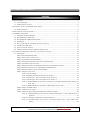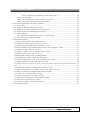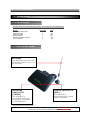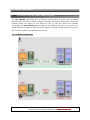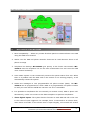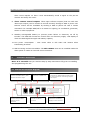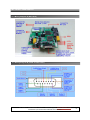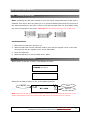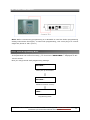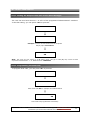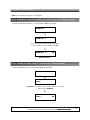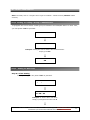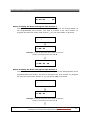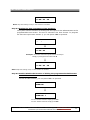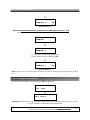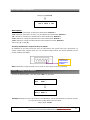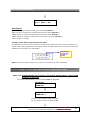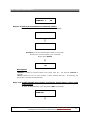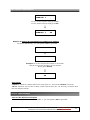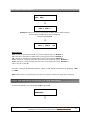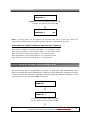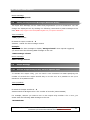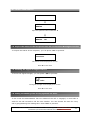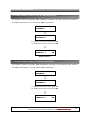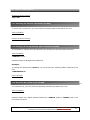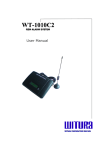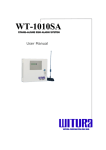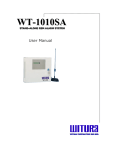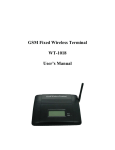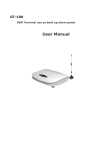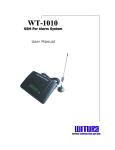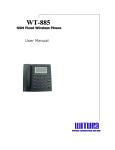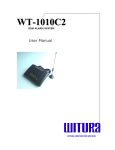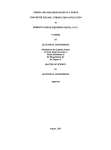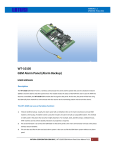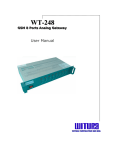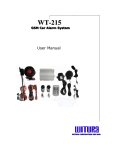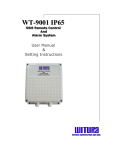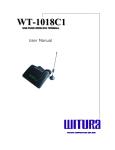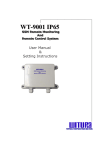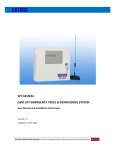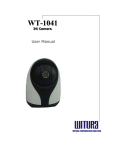Download WT-1010C2
Transcript
WT-1010C2 G GS SM MA ALLA AR RM MS SY YS ST TE EM M User Manual W R R R W A C O P O A T T U O N S D N B H D WIIIT TU UR RA AC CO OR RP PO OR RA AT TIIIO ON NS SD DN NB BH HD D WT-1010C2 USER MANUAL Contents 1. Getting Started ……………………………………………………………………………………………………………………………………………………4 1.1 In the Packaging…………………………………………………………………………………………………………………………………..……..4 1.2 Viewing the WT-1010C2……………………………………………………………………………………………………………………………..4 2. Introduction to WT-1010C2 GSM Alarm System…………………………………………………………………………………………………5 2.1 General Overview………………………………………………………………………………………………………………………………………….5 3. Main Features of the WT-1010C2…………………………………………………………………………………………………………………………6 4. Installation Instructions…………………………………………………………………………………………………………………………………………7 4.1 External Connections Diagram……………………………………………………………………………………………………………………7 4.2 Wiring Diagram A (Main Unit) ………………………………………………………..…………………………………………………………8 4.3 Wiring Diagram B (DB15 Female Cable)….…………………………………………………………………………………………………8 4.4 Description……………………………………………………………………………………………………………………………………………………9 4.5 WT-1010C2 Inputs & Outputs Wiring Instructions……………………………………………………………………………9 4.6 Installing the SIM Card……………………………………………………………………………………………………………………………11 4.7 Power up the WT-1010C2 …………………………………………………………………………………………………………………………11 4.8 Dialing a Number From the Attached Telephone Set…………………………………………………….…………………………12 5. WT-1010C2 Configuration Instructions (Via Fixed Line Phone)………………………………………………………………………12 5.1 Introduction……………………………………………………………………………………………………………………………………………12 Step1- Enter Programming Mode………………………………………………………………………………………………………………13 Step2- Reset the WT-1010C2 Unit…………………………………………………………………………………………………………14 Step3- Programming the Administrator……………………………………………………………………………………………………14 Step4- Setting the Recipient that will receive Alert Messages…………………………………………………………………15 Step5- Programming the Area Code…………………………………………………………………………………………………………15 Step6- Setting the Function of Adding Area Code when Transmitting an Alarm……………………………………16 Step7- Setting the Delay Time for Transmitting a Dialing Number…………………………………………………………16 Step8- Setting for Calling a Group of Administrator…………………………………………………………………………………17 Step9- Setting for Auto Test……………………………………………………………………………………………………………………17 Step 9.1 Time Setting…………………………………………………………………………………………………………………17 Step 9.2 Setting the Auto Test Report Time Section 1………………………………….…………………………18 Step 9.3 Setting the Auto Test Report Time Section 2………………………………………………………18 Step 9.4 Setting the Auto Test Report Time Section 3………………………………………………………19 Step 9.5 Enable/Disable the Function of Dialing the Programmed Administrator Number for Auto Test…………………………………….………………………………………………………………………………19 Step 9.6 Enable/Disable the Generation of SMS Report for Auto Test…………….………………………20 Step10- Setting for PSTN Failure………………………………………………………………………………………………………………20 Step11- Setting for AC Failure…………………………………………………………………………………………………………………21 Step12- Setting for Overcoming GSM Jammers & GSM Tower Failure……………………………………………………22 Step 12.1 Enable/Disable the Function of Activate Output Relay 1 when GSM Jammers is detected ……………………………………………………………………………………………………………….….22 Step 12.2 Setting the Parameter for Network Failure……………………………………………………………..23 Step 12.3 Enable/Disable the Function of Activate Output Relay 2 when GSM Tower Failure………………………………………………………………………………………………………………….….23 WT-1010C2 – USER MANUAL – Rev.3.5 – Technical Support: [email protected] COPYRIGHT ©2010 WITURA CORPORATION SDN BHD 2 WT-1010C2 USER MANUAL Step 12.4 Setting the Parameter for GSM Tower Failure……………………………………………………..24 Step13- Input Settings………………………………………………………………………………………………………………………………25 Step14- Arm and Disarm the System (via Fixed Line Phone)…………………………………………………………………25 Step15- Setting the Automatic Call Answering Feature…………………………………………………………………………26 6. WT-1010C2 Programming Instructions (Via SMS)……………………………………………………………………………………………27 6.1 Time Setting………………………………………………………………………………………………………………………………………………27 6.2 Editing the Message Contents of Auto Test………………………………………………………………………………………………28 6.3 Editing the Input Alert Messages (When High Pulse)……………………………………………………………………………28 6.4 Editing the Input Alert Messages (When No Pulse)…………………………………………………………………………….……29 6.5 Output Settings…………………………………………………………………………………………………………………………………………29 6.5.1 Activate Output Relay to Stay on for a Specific Time……………………………………………………………..29 6.6 Arm and Disarm the System (Via SMS)……………………………………………………………………………………………………30 7. Miscellaneous Settings………………………………………………………………………………………………………………………………………30 7.1 Inquire all Programmed Administrator via Voice…………………………………………………………………………………………31 7.2 Deleting the Administrator Number via Voice………………………………………………………………………………31 7.3 Changing the Programming Mode Password via Voice………………………………………………………………………31 7.4 Inquire the Status of the Recipients that will receive alert messages via Voice………………………………….….32 7.5 Checking the Signal Strength via Voice………………………………………………………………………………………………….32 7.6 Setting the Waiting Time for Engaged Call via Voice………………………………………………………………………32 7.7 Setting Arm Delay Time (Input 1 only)……………………………………………………………………………………………………33 7.8 Enable/Disable System Power Up SMS Notification ……………………………………………………………………………….34 7.9 Enable/Disable System Armed SMS Notification ……………………………………………………………………………34 7.10 Activate Output Relay to Stay On for a Specific Time via Voice………………………………………………………….35 7.11 Setting the Alarm Time for Audible Alarm via Voice……………………………………………………………………………….35 7.12 Setting the WT-1010C2 to Ignore the Front Digits When Dialing th e Administrator via Voice……………………………………………………………………………………………………………………………………………………………………36 7.13 Adjusting the Speaker and Microphone Volume via Voice……………………………………………………………………36 7.14 Inquire the Software and Hardware Version of WT-1010C2 via voice………………………………………………37 7.15 Inquire All Programmed Administrator Number via SMS………………………………………………………………………37 7.16 Checking the Signal Strength via SMS………………………………………………………………………………………………37 7.17 Checking the Current Time Status via SMS……………………………………………………………………………………………38 7.18 Changing the Programming Mode Password via SMS …………………………………………………………………………38 7.19 Reset the WT-1010C2 Unit via SMS………………………………………………………………………………………………………38 7.20 Inquire the Status of Inputs, PSTN and AC……………………………………………………………………………………………39 8. Technical Specifications………………………………………………………………………………………………………………………………………39 WT-1010C2 – USER MANUAL – Rev.3.5 – Technical Support: [email protected] COPYRIGHT ©2010 WITURA CORPORATION SDN BHD 3 WT-1010C2 USER MANUAL 1. Getting Started 1.1 In the Packaging Please make sure the following items are included in the packaging: Quantity Name WT-1010C2 Main Unit Telephone line DB15 (F) cable Power adapter 5m GSM terminal antenna User’s Manual 1 1 1 1 1 1 Unit set set set set set CD 1.2 Viewing the WT-1010C2 ANTENNA The antenna must be well connected before turn on the terminal NETWORK INDICATOR (GREEN) The indicator is illuminated when the terminal is connected to GSM Network POWER INDICATOR (RED) The indicator is illuminated when mains power is present WT-1010C2 – USER MANUAL – Rev.3.5 – Technical Support: [email protected] COPYRIGHT ©2010 WITURA CORPORATION SDN BHD 4 WT-1010C2 USER MANUAL 2. Introduction to the WT-1010C2 GSM Alarm System The WT 1010C2 GSM Terminal is a wireless communicator for alarm and fire panels that uses the cell phone network (GSM) to transmit alarms and other panel event. The module checks the status of the PSTN line and in case the PSTN line becomes unavailable, the WT 1010C2 GSM emulate the line signal to the panel. At this time, the panel will dial out using the GSM cell phone network to communicate with the receiver at the monitoring station and transmit the alarms. 2.1. GENERAL OVERVIEW WT-1010C2 – USER MANUAL – Rev.3.5 – Technical Support: [email protected] COPYRIGHT ©2010 WITURA CORPORATION SDN BHD 5 WT-1010C2 USER MANUAL 3. Main Features of the WT-1010C2 1. Panel compatibility - Allows any contact ID alarm panel to transmit alarms over GSM using the GSM voice channel 2. Works over the GSM cell phone networks Units can be used wherever there is cell phone coverage 3. Telephone line backup: WT-1010C2 give priority to the lowest cost network. WT1010C2 uses the telephone line as the main transmission line and uses the GSM voice channel as backup 4. Auto restart system: It can continuously monitor the system status of its own. When there is a problem with the SIM card or the module is not working properly, it will automatically restart the system. 5. Sends text messages to user programmable cell phone number (SMS): The WT1010C2 can be programmed to send a SMS to a programmable cell phone number to notify the user that the PSTN line has been cut off or unavailable. 6. It is possible to arm/disarm the unit remotely via remote control, SMS or phone call. Alternatively, it also can connect to the basic telephone to perform arm/disarm. 7. Three digital inputs: The system has the function to send SMS and call to the user in the event of input triggered. For example, Zone 3 connected to an electric door, when there is intruder or the electric door is open illegally, WT-1010C2 will receive WT-1010C2 – USER MANUAL – Rev.3.5 – Technical Support: [email protected] COPYRIGHT ©2010 WITURA CORPORATION SDN BHD 6 WT-1010C2 USER MANUAL short circuit impulse on Zone 3 and automatically sends a signal to the pre-set number and notify the owner. 8. Three remote control outputs: These open collector outputs (that can sink max 300ma per output) can be turned on and off remotely through a SMS or phone call. Remote control will be reachable by sending a SMS or phone call with a certain command. For example SMS/Call in to switch on lighting, air conditional, generator, sensor or other equipment. 9. Standby rechargeable battery to prevent power failure or electricity cut off by intruder. The GSM will function as normal when no electricity supply. LCD display to check the GSM signal strength and battery capacity 10. Low power consumption - uses 30mA while in idle state and 260mA when transmitting an alarm 11. Wall mounting enclosure available: The WT-1010C2 units can be installed inside the alarm panel or inside its own wall mount enclosure. 4. Installation Instructions Note: It is essential that you read the step by step instructions fully prior to installing and programming the unit 4.1 External Connections Diagram TEL PORT 1 (ALARM INPUT) Connect to Alarm Panel / also function as Phone Input ANTENNA PORT Connect the provided antenna to the Terminal TEL PORT 2 Connect to PSTN Line ON/OFF SWITCH Turn On or Off the Terminal OUTPUT Connect the RS232 DB15 female cable to the terminal for controlling outputs and inputs POWER PORT Connect a 12V Power Supply to the Terminal WT-1010C2 – USER MANUAL – Rev.3.5 – Technical Support: [email protected] COPYRIGHT ©2010 WITURA CORPORATION SDN BHD 7 WT-1010C2 USER MANUAL 4. 2 Wiring Diagram A (Main Unit) 4.3 Wiring Diagram B (DB15 Female Cable) WT-1010C2 – USER MANUAL – Rev.3.5 – Technical Support: [email protected] COPYRIGHT ©2010 WITURA CORPORATION SDN BHD 8 WT-1010C2 USER MANUAL 4.4 Description 1. Antenna: connect the antenna to the GSM module; place the antenna as far as possible from the WT-1010C2 and do not leave any coiling of the antenna cable to avoid radiant interference 2. SIM Card: disable the PIN code and set it to 1234 (default) For Transmitter Mode (Data or SMS): as with any transmitter, it requires an identifier, receiver telephone numbers, etc (refer to the complete information on Programming page) 3. Line Input: connect the line input to the PSTN or ISDN network. 4. Outputs (Back-Up Mode): connect the RS232 DB15 to additional remote controlling outputs. 5. Alarm Input: connect the input to output of the Alarm Panel / Control Panel. 6. Power Supply: connect to a 12V power supply 7. Operating State: Approximately 20s after power up check the operating state indicated by the Power LED: the LED is steady during power up phase, and then blinks when the connection to the GSM network is established. The Signal indicator LED will stay lit whenever there is signal. 4.5 WT-1010C2 Inputs and Outputs Wiring Instructions RLY1 (OUT1), RLY2 (OUT2), RLY3 (OUT3) Remote Controlling Outputs These open collector outputs can be turned on and off remotely through a SMS. Remote control will be reachable by sending a SMS with a certain command. Note: When sending normal SMS with command below, the WT-1010C2 will turn On / Off the output relay and reply a message of output has turned On / Off to a programmable phone numbers. ZONE1 (IN1), ZONE2 (IN2), ZONE3 (IN3) Inputs Connect ZONE1, ZONE2 and ZONE3 to inputs panel, when there is a short-circuit impulse on (ZONE1, ZONE2, ZONE3), the WT1010C2 is possible to send SMS to a programmable phone numbers. For Example: ZONE3 is connected to an electrical door, when there is intruder or the electrical door is opened illegally, WT1010C2 will receive short-circuit impulse on ZONE3 and will automatically send a signal to the monitoring station and also send a SMS to notify the owner. WT-1010C2 – USER MANUAL – Rev.3.5 – Technical Support: [email protected] COPYRIGHT ©2010 WITURA CORPORATION SDN BHD 9 WT-1010C2 USER MANUAL Inputs and Outputs Wiring Diagram Permanent +V Output Facility There is a permanent +V output when the WT-1010C2 is power on. This output is available on the connection PIN8 and ground on the main board. The output voltage is according to power supply used on WT-1010C2. It can be used to power on other facility or device. WT-1010C2 – USER MANUAL – Rev.3.5 – Technical Support: [email protected] COPYRIGHT ©2010 WITURA CORPORATION SDN BHD 10 WT-1010C2 USER MANUAL 4.6 Installing the SIM Card Note: Installing the SIM Card. Please be sure the initial 4 digit PIN code of SIM card is disabled. This can be done by placing it in an unlocked Mobile phone and first checking if the SIM requested any PIN code. If this is the case the PIN code can be disabled using the security settings on the phone. Warning! The WT-1010C2 identifies only 3V SIM Card. Proceed as follows: 1. Slide back the SIM door and lift it up 2. Slide the SIM card into the SIM door making sure that the clipped corner of the SIM card lines up with the clipped corner of the SIM holder 3. Close the SIM door 4. Slide the SIM door to lock the SIM card in place 4.7 Power up the WT-1010C2 When power up the WT-1010C2, it will display as below LOADING :>>>>> WAITING… When the terminal is ready to use, it will display as below Power Signal WT-1010 Battery Note: Whenever the WT-1010C2 fails to logon to network or fails to detect the SIM card, it will restart automatically until it has detected the SIM card or successfully logon to network. WT-1010C2 – USER MANUAL – Rev.3.5 – Technical Support: [email protected] COPYRIGHT ©2010 WITURA CORPORATION SDN BHD 11 WT-1010C2 USER MANUAL 4.8 Dialing a number from the attached telephone set After the GSM module is connected to the GSM network, an attached fixed line phone can be used to make calls. If you pick up the phone, you will hear a dial tone. Simply dial the number you want to call (as if you are dialing from a normal fixed line phone). You can also dial the WT-1010C2 unit’s phone number from another phone, and its attached phone will ring as a normal landline phone would. If there is a busy tone on the attached telephone set, either the line you are calling is busy, or the GSM communicator is busy with previous communication at that moment (for example data transfer to the monitoring station). Note: Some telephone sets are sensitive to the GSM radio signal. For this reason you may hear a characteristic noise in the telephone receiver when calling. If the noise is disturbing, change the location of the phone set (try to keep it as far as possible from the WT-1010C2 unit antenna). Usually it is possible to find a suitable location for the phone with minimal level of interference. 5. WT-1010C2 Configuration Instructions (Via Fixed Line Phone) 5.1 Introduction The WT-1010C2 can be programmed manually by a connected normal telephone. WT-1010C2 – USER MANUAL – Rev.3.5 – Technical Support: [email protected] COPYRIGHT ©2010 WITURA CORPORATION SDN BHD 12 WT-1010C2 USER MANUAL Note: Before commencing programming it is advisable to read the below programming setting instructions thoroughly. To start with programming, user must plug-in a normal single line phone to TEL1 (Port 1) Step 1. Enter Programming Mode Pick up the handset or press hands free, press **123456# to enter programming mode. If the password has entered correctly, you should see “HAND FREE…” displayed on WT1010C2 screen. Now you may proceed with programming settings. ENTER SETTING… When pick up the handset ENTER SETTING… OK Password entered correctly HAND FREE… Programming Mode WT-1010C2 – USER MANUAL – Rev.3.5 – Technical Support: [email protected] COPYRIGHT ©2010 WITURA CORPORATION SDN BHD 13 WT-1010C2 USER MANUAL Step 2. Reset the WT-1010C2 Unit To reset the unit, you can press *15* to proceed. REST ON&OFF: REST ON&OFF: 1 Then press 1# to reset REST ON&OFF: 1 OK Note: It is advised that you should reset the WT-1010C2 unit before proceeding to the below programming section Step 3. Programming the Administrator Continue pressing *1* to start programming the administrator number 1 TEL: 1# TEL: 13232353646 1# Enter administrator number 13232353646 for example and ended with # TEL: OK Number has programmed successfully You may continue to program administrator number 2, 3, 4, 5, 6, 7 and 8 by pressing *2* , *3* , *4* , *5* , *6* , *7* , *8* WT-1010C2 – USER MANUAL – Rev.3.5 – Technical Support: [email protected] COPYRIGHT ©2010 WITURA CORPORATION SDN BHD 14 WT-1010C2 USER MANUAL Step 4. Setting the Recipient that will receive Alert Messages The unit can send text alerts to 1 or all 8 of the programmed administrator’s numbers. To do this setting, you can press *18* to proceed. SECT: SECT: 11111111 Example: To turn on this function for all recipients Simply input 11111111# SECT: 11111111 OK Note: The input for this setting is an 8 digits value: ON (1) or OFF (0) only. Each of them represents administrator 1 – 8. Default Value: 10000000 Step 5. Programming the Area Code To program area code, you can press *9* to proceed. NEW AREA: NEW AREA: 03 Enter area code 03 for example and ended with # NEW AREA: 03 OK Area code has programmed successfully WT-1010C2 – USER MANUAL – Rev.3.5 – Technical Support: [email protected] COPYRIGHT ©2010 WITURA CORPORATION SDN BHD 15 WT-1010C2 USER MANUAL Note: It is possible to program up to 4 digits Step 6. Setting the Function of Adding Area Code when Transmitting an Alarm To turn on/off this function, you can press *14* to proceed. AREA ON&&OFF: AREA ON&&OFF: 1 To turn on this function simply press 1# To turn off this function simply press 0# AREA ON&&OFF: 1 OK Default Value: 0 Step 7. Setting the Delay Time for Transmitting a Dialing Number To set the delay time, you can press *34* to proceed. DTTRANSMIT: DTTRANSMIT: 00007 Example: To set the required delay time at 7 seconds Simply press 00007# DTTRANSMIT: 00007 OK WT-1010C2 – USER MANUAL – Rev.3.5 – Technical Support: [email protected] COPYRIGHT ©2010 WITURA CORPORATION SDN BHD 16 WT-1010C2 USER MANUAL Note: The Delay Time is a 5 digits value range from 00000 – 99999 seconds (Default: 00004 seconds) Step 8. Setting for Calling a Group of Administrator To program the unit to dial a certain group of numbers for PSTN/AC failure or Auto Test, you can press *29* to proceed. CALL: CALL: 5 Example: Setting the unit to dial the first 5 administrator Simply press 5# CALL: 5 OK Step 9. Setting for Auto Test Step 9.1 Time Setting To setup time, you can press *16* to proceed. TIME: : : TIME: 08 : 30 : 00 Example: To set the time at 8.30am Simply input digits and ended with # WT-1010C2 – USER MANUAL – Rev.3.5 – Technical Support: [email protected] COPYRIGHT ©2010 WITURA CORPORATION SDN BHD 17 WT-1010C2 USER MANUAL TIME: 08 : 30 : 00 OK Step 9.2 Setting the Auto Test Report Time Section 1 The system has the function of sending the test report to the central station at the programmable time section. The time is entered in 24 Hour format. To program the auto test report time section 1, you can press *17* to proceed. DSTM1: : : DSTM1: 12 : 00 : 00 Example: To set the auto test report time at 12.00pm Simply input digits and ended with # DSTM1: 12 : 00 : 00 OK Step 9.3 Setting the Auto Test Report Time Section 2 The system has the function of sending the test report to the Administrator at the programmable time section. The time is entered in 24 Hour format. To program the auto test report time section 2, you can press *42* to proceed. DSTM2: : : DSTM2: 18 : 00 : 00 Example: To set the auto test report time at 18.00pm Simply input digits and ended with # WT-1010C2 – USER MANUAL – Rev.3.5 – Technical Support: [email protected] COPYRIGHT ©2010 WITURA CORPORATION SDN BHD 18 WT-1010C2 USER MANUAL DSTM2: 18 : 00 : 00 OK Note: Skip this setting if only 1 time section is needed. Step 9.4 Setting the Auto Test Report Time Section 3 The system has the function of sending the test report to the Administrator at the programmable time section. The time is entered in 24 Hour format. To program the auto test report time section 3, you can press *43* to proceed. DSTM3: : : DSTM3: 23 : 59 : 00 Example: To set the auto test report time at 23.59 pm Simply input digits and ended with # DSTM3: 23 : 59 : 00 OK Note: Skip this setting if only 1 time section is needed. Step 9.5 Enable/Disable the function of dialing the programmed Administrator number for Auto Test To turn on this function, you can press *27* to proceed. DTIMEC ON&&OFF: DTIMEC ON&&OFF: 1 To turn on this function simply press 1# To turn off this function simply press 0# WT-1010C2 – USER MANUAL – Rev.3.5 – Technical Support: [email protected] COPYRIGHT ©2010 WITURA CORPORATION SDN BHD 19 WT-1010C2 USER MANUAL DTIMEC ON&&OFF: 1 OK Default Value: 0 Step 9.6 Enable/Disable the generation of SMS Report for Auto Test To turn on this function, you can press *28* to proceed. DTIMEM ON&&OFF: DTIMEM ON&&OFF: 1 To turn on this function simply press 1# To turn off this function simply press 0# DTIMEM ON&&OFF: 1 OK Default Value: 0 Note: Please refer to programming instructions via SMS for editing the message content of Auto Test Step 10. Setting for PSTN Failure To turn on this function, you can press *30* to proceed. PST: ME: CA1: OU: CA2: PST: ME: 1 OU: 1 CA: 1 AL: AL: 1 CA2: 1 Example: Setting the unit to generate an Alert Message, call the administrators, generate a pulse (+V) and sound the audible alarm when PSTN failed. WT-1010C2 – USER MANUAL – Rev.3.5 – Technical Support: [email protected] COPYRIGHT ©2010 WITURA CORPORATION SDN BHD 20 WT-1010C2 USER MANUAL Simply input 11111# PST: ME: 1 OU: 1 CA: 1 CA2: 1 AL: 1 OK Description: “ME” stands for generation of SMS when PSTN failed. Default: 0 “OU” stands for generation of pulse (+V) at PIN15 when PSTN failed. Default: 0 “AL” stands for sounding the audible alarm when PSTN failed. Default: 0 “CA1” stands for calling the administrators when PSTN failed. Default: 0 “CA2” stands for calling the administrators when PSTN connected. Default: 0 Value: ON (1) or OFF (0) Auxiliary PSTN Failure Output Facility via PIN15 In additional to the alarm and text alert on PSTN failure the system also has a permanent +V output continuously supplied from the unit via PIN15 output which will remain available for the period of PSTN unavailable. Auxiliary +V Output when PSTN Failure (PIN15) Note: PSTN Failure Output facility can be used on alarm panel for alert notification Step 11. Setting for AC Failure To turn on this function, you can press *31* to proceed. ADC: ME: CA1: AL: CA2: ADC: ME: 1 AL: 1 CA1: 1 CA2: 1 Example: Setting the unit to generate an Alert Message, call the administrators, generate a pulse (+V) and sound the audible alarm when AC failed. Simply input 1111# WT-1010C2 – USER MANUAL – Rev.3.5 – Technical Support: [email protected] COPYRIGHT ©2010 WITURA CORPORATION SDN BHD 21 WT-1010C2 USER MANUAL ADC: ME: 1 AL: 1 CA1: 1 CA2: 1 OK Description: “ME” stands for generation of SMS when AC failed. Default: 0 “AL” stands for sounding the audible alarm when AC failed. Default: 0 “CA1” stands for calling the administrators when AC failed. Default: 0 “CA2” stands for calling the administrators when AC connected. Default: 0 Value: ON (1) or OFF (0) Auxiliary Power Down Output Facility via PIN7 In additional to the alarm and text alert on AC failure the system also has a second permanent +V output continuously supplied from the battery backup via PIN7 output of the unit which will remain available for the period of AC unavailable. Auxiliary +V Output when AC Failure (PIN7) Note: Power Down Output facility can be used on alarm panel for alert notification Step 12. Setting for Overcoming GSM Jammers & GSM Tower Failure Step 12.1 Enable/Disable the function of Activate Output Relay 1 when GSM Jammers is detected To turn on this function, you can press *38* to proceed. NETWORK ON&&OFF: NETWORK ON&&OFF: 1 To turn on this function simply press 1# To turn off this function simply press 0# WT-1010C2 – USER MANUAL – Rev.3.5 – Technical Support: [email protected] COPYRIGHT ©2010 WITURA CORPORATION SDN BHD 22 WT-1010C2 USER MANUAL NETWORK ON&&OFF: 1 OK Step 12.2 Setting the Parameter for Network Failure To set the parameter, you can press *39* to proceed. NETDT1: RLY1: NETDT1: 05 RLY1: 05 Example: To set the network failure time for 5 seconds and the turn on time of Relay 1 for 5 seconds Simply press 0505# NETDT1: 05 RLY1: 05 OK Description: “NETDT1” stands for network failure time range from 00 – 59 seconds. Default: 6 seconds. “RLY1” stands for turn on time of Relay 1 when network fails (00 – 59 seconds), 00 means RLY1 will stay ON permanently. Step 12.3 Enable/Disable the function of Activate Output Relay 2 when GSM Tower Failure To turn on this function, you can press *40* to proceed. NO SIGNAL ON&&OFF: WT-1010C2 – USER MANUAL – Rev.3.5 – Technical Support: [email protected] COPYRIGHT ©2010 WITURA CORPORATION SDN BHD 23 WT-1010C2 USER MANUAL NO SIGNAL ON&&OFF: 1 To turn on this function simply press 1# To turn off this function simply press 0# NO SIGNAL ON&&OFF: 1 OK Step 12.4 Setting the Parameter for GSM Tower Failure To set the parameter, you can press *41* to proceed. NETDT2: RLY2: NETDT2: 06 RLY2: 10 Example: To set the network failure time for 6 seconds and the turn on time of Relay 2 for 10 seconds Simply press 0610# NETDT2: 06 RLY2: 10 OK Description: “NETDT2” stands for network failure time range from 00 – 59 seconds. Default: 6 seconds. “RLY2” stands for turn on time of Relay 2 when network fails (00 – 59 seconds), 00 means RLY2 will stay ON permanently. Step 13. Input Settings Turn on the function of Inputs To turn on the function of input number 1, you can press *24* to proceed. WT-1010C2 – USER MANUAL – Rev.3.5 – Technical Support: [email protected] COPYRIGHT ©2010 WITURA CORPORATION SDN BHD 24 WT-1010C2 USER MANUAL IN1: OP: CA1: CL: AL: CA2: IN1: OP: 1 CL: 1 AL: 1 CA1: 1 CA2: 1 Example: Setting the input 1 to generate an SMS, call the administrators and sound the audible alarm when it triggered. Simply input 11111# IN1: OP: 1 CL: 1 CA1: 1 AL: 1 CA2:1 OK Description: “OP” stands for generation of SMS when input triggered (Open). Default: 0 “CL” stands for generation of SMS when input triggered (Close). Default: 0 “AL” stands for sounding the audible alarm when input triggered. Default: 0 “CA1” stands for calling the administrators when input triggered (open). Default: 0 “CA2” stands for calling the administrators when input triggered (close). Default: 0 Value: ON (1) or OFF (0) You may continue to activate Input 2, Input 3 and Input 4 functions by pressing *25* or *26* Note: Please refer to programming instructions via SMS for editing the Input Alert messages Step 14. Arm and Disarm the System (Via Fixed Line Phone) To arm the system, you can press *10* to proceed. ARM OR DISARM ON&&OFF: WT-1010C2 – USER MANUAL – Rev.3.5 – Technical Support: [email protected] COPYRIGHT ©2010 WITURA CORPORATION SDN BHD 25 WT-1010C2 USER MANUAL ARM OR DISARM ON&&OFF: 1 Example: To arm the system simply press 1# To disarm the system simply press 0# ARM OR DISARM ON&&OFF: 1 OK System armed successfully Note: In Armed mode, the WT-1010C2 can generate SMS alerts, alarms and dialing the administrator numbers when the inputs triggered, Auto Test, PSTN failed or AC failed. Alarm Indicator (When dialing the Administrator numbers): When Input 1 triggered, it will generates (Beep~) continuous sound When Input 2 triggered, it will generates (Beep~ x 2) continuous sound When Input 3 triggered, it will generates (Beep~ x 3) continuous sound When AC failed, it will generates (Beep~ x 5) continuous sound When PSTN failed, it will generates (Beep~ x 6) continuous sound When Auto Test, it will generates (Beep~~~) endless sound Step 15. Setting the Automatic Call Answering Feature The WT-1010C2 can be programmed to answer all incoming calls automatically even there is no fixed line phone attached to it. When the call is answered, it allows the owner to arm or disarm the system by entering a command from their phone’s keypad. To turn on this function, you can press *35* to proceed. AUTO ANSWER ON&&OFF: AUTO ANSWER ON&&OFF: 1 To turn on this function simply press 1# To turn off this function simply press 0# WT-1010C2 – USER MANUAL – Rev.3.5 – Technical Support: [email protected] COPYRIGHT ©2010 WITURA CORPORATION SDN BHD 26 WT-1010C2 USER MANUAL AUTO ANSWER ON&&OFF: 1 OK Default Value: 0 Note: Once this function is turned on, the attached fixed line phone will not ring when there is an incoming call. Arm and Disarm Command via Voice Press *123456# to arm the system when WT-1010C2 answered the call Press *123456* to disarm the system when WT-1010C2 answered the call Note: 123456 is a 6-digits password that is programmable by *0* function or *PAWO# command by SMS 6. WT-1010C2 Programming Instructions (Via SMS) Programming the WT-1010C2 can also be done via SMS commands using your phone. Any programming command sent by SMS must be in CAPITAL letters. The fields between square brackets are parameters; do NOT enter the square brackets. When you send a command, you will receive the answer for the first time even if your GSM number is not in the administrator list. This happens because the WT-1010C2 recognizes any GSM number as administrator and answers to it. Warning! The administrator number must be programmed into the WT-1010C2 unit first via voice mode in order to use SMS programming mode. 6.1 Time Setting To set the time, you can send the following SMS command to the unit. The time is entered in 24 Hour format. Text Command: *SETM#HH:MM:SS HH stands for 2 digits value: Hour MM stands for 2 digits value: Minute SS stands for 2 digits value: Seconds Example: WT-1010C2 – USER MANUAL – Rev.3.5 – Technical Support: [email protected] COPYRIGHT ©2010 WITURA CORPORATION SDN BHD 27 WT-1010C2 USER MANUAL When *SETM#08:30:15 is applied, the time 08:30:15 will be stored inside the WT1010C2 memory. Return Message SETM-OK 6.2 Editing the Message Contents of Auto Test (Up to 50 Characters) The message contents can be edited and programmed up to 50 characters. You can change the displayed text by sending the following commands by SMS message to the unit. Note: Only support normal abc/ABC English text, no special characters. Text Command: *TSMS#XXXXXX… XXXXXX… stands for message contents Example: If you want the SMS Report to display “Status:Online”, you would send the following SMS message to the unit. *TSMS#Status:Online Return Message TSMS=Status:Online 6.3 Editing the Inputs Alert Messages (When High Pulse) The Input Alert Message can be edited and programmed up to 50 characters. You can change the displayed text by sending the following commands by SMS message to the unit. Note: Only support normal abc/ABC English text, no special characters. Text Command: *USE[N]#XXXXXX… N stands for Input number 1 – 3 XXXXXX… stands for alert message content Example: If you want the alert message to display “Garage Opened!” when input 1 triggered; you would send the following SMS message to the unit. *USE1#Garage Opened! WT-1010C2 – USER MANUAL – Rev.3.5 – Technical Support: [email protected] COPYRIGHT ©2010 WITURA CORPORATION SDN BHD 28 WT-1010C2 USER MANUAL Return Message USE1=Garage Opened! 6.4 Editing the Inputs Alert Messages (When No Pulse) The Input Alert Message can be edited and programmed up to 50 characters. You can change the displayed text by sending the following commands by SMS message to the unit. Note: Only support normal abc/ABC English text, no special characters. Text Command: *USC[N]#XXXXXX… N stands for Input number 1 – 3 XXXXXX… stands for alert message content Example: If you want the alert message to display “Garage Closed!” when input 1 triggered; you would send the following SMS message to the unit. *USC1#Garage Closed! Return Message USC1=Garage Closed! 6.5 Output Settings 6.5.1 Activate Output Relay to Stay On for a Specific Time To activate the output relay, you can send a text command via SMS specifying the number of seconds the output should stay on to the unit. It is possible to set up to maximum of 99,999 seconds Text Command: *RLY[N]#XXXXX N stands for Output number 1 - 3 XXXXX stands for 5 digits value: The number of seconds (00000-99999) For example, assume you want to turn on the output relay number 2 for 1 hour, you would send the following SMS message to the unit. *RLY2#03600 WT-1010C2 – USER MANUAL – Rev.3.5 – Technical Support: [email protected] COPYRIGHT ©2010 WITURA CORPORATION SDN BHD 29 WT-1010C2 USER MANUAL Return Message *RLY2#=03600 Sending the following SMS Message to unit would mean turn off the output relay number 1. *RLY1#00000 6.6 Arm and Disarm the System (Via SMS) It is possible to arm and disarm the system by SMS. You can send the following text command to unit. Text Command: *DARM#X X stands for ON (1) or OFF (0) value Example: To arm the system, you can send the following text message to the unit. *DARM#1 Return Message ARM To disarm the system, you can send the following text message to the unit. *DARM#0 Return Message DISARM WT-1010C2 – USER MANUAL – Rev.3.5 – Technical Support: [email protected] COPYRIGHT ©2010 WITURA CORPORATION SDN BHD 30 WT-1010C2 USER MANUAL 7. Miscellaneous Settings 7.1 Inquire All Programmed Administrator via Voice To inquire all administrator numbers, you can press *32* to proceed. ADMIN: 1: 1234567890 All the administrator numbers will be displayed in sequence 7.2 Deleting the Administrator Number via Voice Example: To delete the programmed administrator number 1, you can press *1* to proceed. TEL: 1# TEL: 1# Simply press # to delete DEL1: OK 7.3 Changing the Programming Mode Password via Voice To change the 6 digits programming mode password, you can press *0* to proceed. WT-1010C2 – USER MANUAL – Rev.3.5 – Technical Support: [email protected] COPYRIGHT ©2010 WITURA CORPORATION SDN BHD 31 WT-1010C2 USER MANUAL NEW PASSWORD: NEW PASSWORD: 654321 Input new password and ended with # NEW PASSWORD: 654321 OK 7.4 Inquire the status of the Recipients that will receive Alert Messages via Voice To inquire the status of the recipients, you can press *19* to proceed. RECIPIENTS: 11111111 The status will be displayed on screen Press # to turn back 7.5 Checking the Signal Strength via Voice To check the signal strength, you can press *20* to proceed. CSQ <23> The signal strength will be displayed on screen Press # to turn back 7.6 Setting the Waiting Time for Engaged Call via Voice In the event the administrator has not answered the call or engaged, it could take a while for the WT-1010C2 to call the next number. You can shorten the time for every call by programming the waiting time. Press *12* to proceed. WT-1010C2 – USER MANUAL – Rev.3.5 – Technical Support: [email protected] COPYRIGHT ©2010 WITURA CORPORATION SDN BHD 32 WT-1010C2 USER MANUAL WAIT TIME: WAIT TIME: 20 Example: To set the waiting time for 20 seconds Simply input 20 and ended with # WAIT TIME: 20 OK Note: The waiting time is a 2 digits value range from 20 – 59 seconds (Default: 30 seconds) 7.7 Setting Arm Delay Time (Input 1 Only) Input 1 can be programmed to arm after a preset time when the Arm button is pressed or Arm function is activated by fixed line phone. To program the delay time, you can press *45* to proceed. ARM TIME: ARM TIME: 30 Example: To set the arm delay time for 30 seconds Simply input 30 and ended with # OK Note: The Arm Time is a 2 digits value range from 00 – 59 seconds (Default: 00 seconds) WT-1010C2 – USER MANUAL – Rev.3.5 – Technical Support: [email protected] COPYRIGHT ©2010 WITURA CORPORATION SDN BHD 33 WT-1010C2 USER MANUAL 7.8 Enable/Disable System Power Up SMS Notification The system is able to generate SMS notification whenever the WT-1010C2 is turned on. To enable this function, you can press *46* to proceed. POWER UP MSG ON&&OFF: POWER UP MSG ON&&OFF: 1 To enable this function simply press 1# To disable this function simply press 0# POWER UP MSG ON&&OFF: 1 OK Default Value: 0 7.9 Enable/Disable System Armed SMS Notification The system is able to generate SMS notification whenever user armed the WT-1010C2. To enable this function, you can press *47* to proceed. ARM MESSAGE ON&&OFF: ARM MESSAGE ON&&OFF: 1 To enable this function simply press 1# To disable this function simply press 0# ARM MESSAGE ON&&OFF: 1 OK Default Value: 0 WT-1010C2 – USER MANUAL – Rev.3.5 – Technical Support: [email protected] COPYRIGHT ©2010 WITURA CORPORATION SDN BHD 34 WT-1010C2 USER MANUAL 7.10 Activate Output Relay to stay on for a specific time via Voice To activate output relay 1 to stay on for a specific time, you can press *21* to proceed. RLY1: RE: RLY1: 00050 RE: 1 Example: To activate relay 1 to stay on for 50 seconds and with SMS reply from the unit after relay has turned off Simply input 000501# RLY1: 00050 RE: 1 OK Note: “ RE:” stands for generation of SMS when relay off, value: ON (1) or OFF (0) You may continue to activate relay 2 or relay 3 by pressing *22* or *23* 7.11 Setting the Alarm Time for Audible Alarm via Voice To set the alarm time for audible alarm, you can press *33* to proceed. ALARM: ALARM: 03600 Example: To set the audible alarm to sound for 1 hour when triggered Simply press 03600# ALARM: 03600 OK Note: The alarm time must enter in 5 digits range from 00001 – 99999 (Default: 00010 seconds) WT-1010C2 – USER MANUAL – Rev.3.5 – Technical Support: [email protected] COPYRIGHT ©2010 WITURA CORPORATION SDN BHD 35 WT-1010C2 USER MANUAL 7.12 Setting the WT-1010C2 to ignore the front dialing digits when dialing the Administrator via Voice This function is useful when the WT-1010C2 is connected to the PABX system where Access Digits are required for Extension Line/Centrex Line. To set the unit to ignore the front dialing digits, you can press *44* to proceed. DEL-NUM: DEL-NUM: 2 Example: To set the unit to ignore first 2 dialing digits Simply press 2# DEL-NUM: 2 OK Note: The value is 0 – 4 (Default: 0) 7.13 Adjusting the Speaker and Microphone Volume level via Voice To adjust the speaker and microphone volume level, you can press *11* to proceed. SPK: MIC: SPK: 3 MIC: 3 Example: To adjust the speaker volume to 3 and microphone volume to 3 Simply press 33# SPK: 3 MIC: 3 OK WT-1010C2 – USER MANUAL – Rev.3.5 – Technical Support: [email protected] COPYRIGHT ©2010 WITURA CORPORATION SDN BHD 36 WT-1010C2 USER MANUAL Note: Both SPK and MIC volume level range from 1 – 4 (Default: 1). Adjust the speaker and microphone volume to compatible with your alarm panel 7.14 Inquire the Software and Hardware Version of WT-1010C2 via Voice To check the software and hardware version of WT-1010C2 unit, you can press *13* to proceed. HW: 1.1ver SW: 4.7 ver MW: 3.2ver The information will be displayed on screen Press # to turn back 7.15 Inquire All Programmed Administrator Number via SMS To inquire all the programmed administrator, you can send the following SMS command to the unit. Text Command: *ADM?# Example of Return Message 1: 13256997049 2: 15915325252 3: 13456679988 4: 5: 6: 7: 8: 7.16 Checking the Signal Strength via SMS To check the signal strength of the unit, you can send the following SMS command to the unit. Text Command: *CSQ?# WT-1010C2 – USER MANUAL – Rev.3.5 – Technical Support: [email protected] COPYRIGHT ©2010 WITURA CORPORATION SDN BHD 37 WT-1010C2 USER MANUAL Example of Return Message CSQ=<28> 7.17 Checking the Current Time Status via SMS To check the current time, you can send the following SMS command to the unit. Text Command: *ASTM# Example of Return Message TIME-01:35:50 7.18 Changing the Programming Mode Password via SMS It is possible to change the login password by sending the following SMS command. Text Command: *PAWO#XXXXXX XXXXXX stands for 6 digits New Password Example: To change the password to 654321, you would send the following SMS command to the unit. *PAWO#654321 Return Message: PAWO-OK 7.19 Reset the WT-1010C2 unit via SMS To reset the unit, you can send the following command by SMS to the unit. Text Command: *REST#XXXXXX XXXXXX stands for 6 digits password based on *PAWO# (Default: 123456) and it can be changed anytime. WT-1010C2 – USER MANUAL – Rev.3.5 – Technical Support: [email protected] COPYRIGHT ©2010 WITURA CORPORATION SDN BHD 38 WT-1010C2 USER MANUAL Return Message REST-OK 7.20 Inquire the Status of Inputs, PSTN and AC To inquire the status of inputs, PSTN and AC, you can send the following SMS command to the unit. Text Command: *CTC?# Example of Return Message AC: 1 AC Available PSTN: 0 INPUT1: 0 PSTN Unavailable INPUT2: 1 Input 1 normal INPUT3: 0 Input 2 triggered Input 3 normal 8. Technical Specifications 1. Environment temperature: 0~+50℃ 2. Relative humidity: 10%~95% 3. Air pressure: 86~106kpa 4. Environment yawp: ≤60dB (A) 5. Working frequency: GSM900MHz/GSM1800MHz 6. Stability of frequency: better than 2.5PPM 7. Signal sensitivity: -103dBM 8. Transmit power: <2w 9. Power: 220v±15% AC 10. Input Voltage Tolerances: 1~20VDC 11. The max distance between terminal and telephone: 100M WT-1010C2 – USER MANUAL – Rev.3.5 – Technical Support: [email protected] COPYRIGHT ©2010 WITURA CORPORATION SDN BHD 39 WT-1010C2 USER MANUAL Warranty Witura Corporation Sdn Bhd guarantees all WT-1010C2 GSM Fixed Wireless Terminal against defective parts and workmanship. Witura Corporation Sdn Bhd shall, at its option, repair or replace the defective equipment upon the return of such equipment to any Witura branch. This warranty applies ONLY to defects in components and workman-ship and NOT to damage due to causes beyond the control of Witura, such as incorrect voltage, lightning damage, mechanical shock, water damage, fire damage, or damage arising out of abuse and improper application of the equipment. Note: Wherever possible, return only the PCB to Witura Service Centres. DO NOT return the enclosure. The WT-1010C2 is a product of Witura Corporation Sdn Bhd And is manufactured by Shenzhen Witura Telecommunications Co., Ltd. WARNING For safety reasons, only connect equipment with a telecommunications compliance label. This includes customer equipment previously labelled permitted or certified. WT-1010C2 – USER MANUAL – Rev.3.5 – Technical Support: [email protected] COPYRIGHT ©2010 WITURA CORPORATION SDN BHD 40