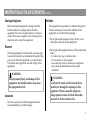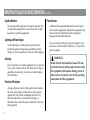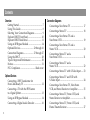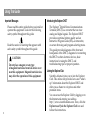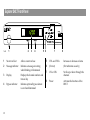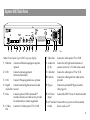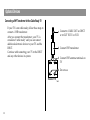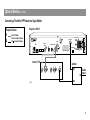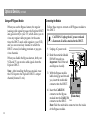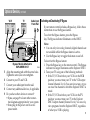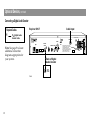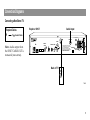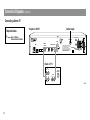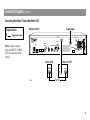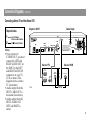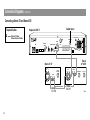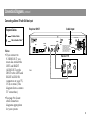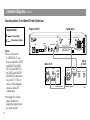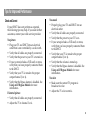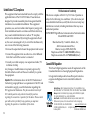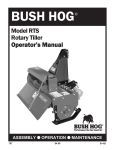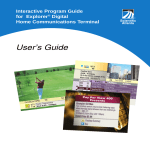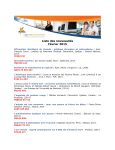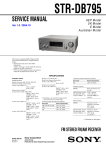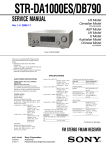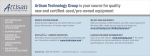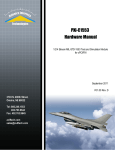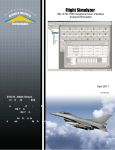Download Scientific Atlanta EXPLORER 2000 Installation guide
Transcript
EXPLORER® Digital Home Communications Terminal User’s Installation Guide IMPORTANT RULES FOR SAFE OPERATION Read and Retain These Instructions Note to the Installer Note to CATV System Installer This reminder is provided to call the CATV system installer’s attention to Article 820-40 of the NEC (Section 54, Part I of the Canadian Electrical Code), that provides guidelines for proper grounding and, in particular, specifies that the CATV cable ground shall be connected to the grounding system of the building, as close to the point of cable entry as practical. This symbol is intended to alert you that uninsulated voltage within this product may have sufficient magnitude to cause electric shock. Therefore, it is dangerous to make any kind of contact with any inside part of this product. 2 CAUTION RISK OF ELECTRIC SHOCK DO NOT OPEN AVIS CAUTION: To reduce the risk of electric shock, do not remove cover (or back). No user-serviceable parts inside. Refer servicing to qualified service personnel. WARNING TO PREVENT FIRE OR ELECTRIC SHOCK, DO NOT EXPOSE THIS UNIT TO RAIN OR MOISTURE. This symbol is intended to alert you of the presence of important operating and maintenance (servicing) instructions in the literature accompanying this product. • Read all of the instructions before you operate this equipment. Give particular attention to all safety precautions. Retain the instructions for future reference. • Comply with all warning and caution statements in the instructions. Observe all warning and caution symbols that are affixed to this equipment. • Comply with all instructions that accompany this equipment. IMPORTANT RULES FOR SAFE OPERATION, continued Cleaning the Equipment Before cleaning this equipment, unplug it from the electrical outlet. Use a damp cloth to clean this equipment. Do not use a liquid cleaner or an aerosol cleaner. Do not use a magnetic/static cleaning device (dust remover) to clean this equipment. Placement Place this equipment in a location that is close enough to an electrical outlet to accommodate the length of the power cord. Place this equipment on a stable surface. The surface must support the size and weight of this equipment. WARNING: Avoid personal injury and damage to this equipment. An unstable surface may cause this equipment to fall. Accessories Ventilation This equipment has openings for ventilation that protect it from overheating. To ensure the reliability of this equipment, do not obstruct the openings. • Do not place other equipment, lamps, books, or any other object on the top of this equipment. • Do not place this equipment in any of the locations that follow: - On a bed, sofa, rug, or similar surface - Over a radiator or a heat register - In an enclosure, such as a bookcase or equipment rack, unless the installation provides proper ventilation WARNING: Avoid electric shock and fire hazard. Never push objects through the openings in this equipment. Objects can touch dangerous voltage points or cause electrical shorts that can result in electric shock or fire. Do not use accessories with this equipment unless recommended by your cable company. 3 IMPORTANT RULES FOR SAFE OPERATION, continued Liquid or Moisture Do not expose this equipment to liquid or moisture. Do not place this equipment on a wet surface. Do not spill liquids on or near this equipment. Power Sources A label on this equipment indicates the correct power source for this equipment. Operate this equipment only from an electrical outlet that has the voltage and frequency that the label indicates. Lightning and Power Surges Ground (earth) your cable system to provide some protection against voltage surges and built-up static charges. If you have questions, call your cable company. Servicing Do not open the cover of this equipment. If you open the cover, your warranty will be void. Refer all servicing to qualified personnel only. Contact your cable company for instructions. Power Cord Protection Arrange all power cords so that people cannot walk on the cords, place objects on the cords, or place objects against the cords, which can damage the cords. Pay particular attention to cords that are at plugs, at electrical outlets, and at the places where the cords exit the equipment. 4 If you are unsure of the type of power supply to your residence, consult Scientific-Atlanta, Inc., or your local power company. WARNING: Avoid electric shock and fire hazard. Do not overload electrical outlets and extension cords. For equipment that requires battery power or other sources to operate, refer to the operating instructions for that equipment. IMPORTANT RULES FOR SAFE OPERATION, continued Grounding This equipment has a two-prong plug. Properly ground (earth) this equipment by inserting the plug into a grounded electrical, two-socket outlet. If this plug is polarized it has one wide prong and one narrow prong. This plug fits only one way. Damage that Requires Service For damage that requires service, unplug this equipment from the electrical outlet. Refer service to qualified service personnel when any of the following occurs: • There is damage to the power cord or plug • Liquid enters the equipment • A heavy object falls on the equipment CAUTION: To prevent electric shock, match wide blade of plug to wide slot, fully insert. If you are unable to insert this plug fully into the outlet, contact an electrician to replace your obsolete outlet. • There is exposure to rain or water • Operation is not normal (the instructions describe the proper operation) • If you drop this equipment, or damage the cabinet of this equipment • If this equipment exhibits a distinct change in performance Upon completion of any service or repairs to this equipment (home terminal), ask the service technician to perform safety checks to determine that the equipment is in proper operating condition. 5 Contents Overview Getting Started ......................................................... 7 Using This Guide ..................................................... 8 Selecting Your Connection Diagrams ................... 9 Explorer DHCT Front Panel ................................. 10 Explorer DHCT Back Panel .................................. 11 Using an RF Bypass Module ................................ 14 Optional Devices ................................ 12 through 16 Connection Diagrams........................ 17 through 27 Using the DHCT .................................................... 28 Tips for Improved Performance .......................... 29 Notices ..................................................................... 31 FCC Compliance ..................................... Back cover Optional Devices Connecting a VHF Transformer for Non-Cable-Ready TV ............................................ 12 Connecting a TV with the PIP Feature to a Signal Splitter .................................................. 13 Using an RF Bypass Module ................................ 14 Connecting a Digital Audio Decoder ................. 16 6 Connection Diagrams Connecting a Non-Stereo TV ............................... 17 Connecting a Stereo TV ........................................ 18 Connecting a Non-Stereo TV and a Non-Stereo VCR ..................................................... 19 Connecting a Non-Stereo TV and a Stereo VCR .............................................................. 20 Connecting a Stereo TV and a Non-Stereo VCR ..................................................... 21 Connecting a Stereo TV and a Stereo VCR .............................................................. 22 Connecting a Stereo TV with S-Video Input ..... 23 Connecting a Stereo TV and VCR with S-Video Input ......................................................... 24 Connecting a Non-Stereo TV, Non-Stereo VCR, and Stereo Receiver or Amplifier .............. 25 Connecting a Stereo TV, Stereo VCR, and Stereo Receiver or Amplifier ................................ 26 Connecting a Stereo TV, Stereo VCR, and Home Theatre Receiver ......................................... 27 Getting Started Installation Overview The following list provides an overview of the installation process. 1. Determine the electronic devices you must connect using the information on page 9. 2. Connect the DHCT and your electronic devices using the diagrams in this guide, based upon the information on page 9. 3. Plug in the DHCT to an AC power source, but do not press the Power key on the DHCT. 4. Set the input channel (3 or 4) on your TV and VCR. 5. Wait for the time to display on the LED. Then, press the Power on the DHCT. See page 28 for detailed instructions. 6. Program your remote control to operate your TV and VCR. (See your remote control user’s guide.) 7. Use the IPG to browse and view your program preferences. (See the IPG user’s guide.) Installation Tips Follow these tips for proper DHCT operation: • Do not plug the DHCT into a wall outlet that is controlled by a wall switch. The IPG data does not update when the outlet is switched to the off position. • You can plug your TV into the AC Switched Outlet on the back of the DHCT. • To ensure proper ventilation, do not place any objects on top of the DHCT, including devices such as your TV. • If your TV is equipped with a picture-in-picture (PIP) feature, see the connection diagram on page 13. 7 Using This Guide Important Messages Please read this entire guide before you install or operate this equipment. Look for the following safety symbol throughout this guide: Read the caution or warning that appears with each safety symbol throughout this guide. CAUTION: Do not place a magnet, or any type of magnetic/static dust removal device on or near this equipment. Magnetic/static devices may affect the operation of this equipment. About This Guide 8 Introducing the Explorer DHCT The Explorer® Digital Home Communications Terminal (DHCT) is a converter that can view analog and digital signals. The Explorer DHCT provides exceptional picture quality and an Interactive Program Guide (IPG)–an interactive, on-screen browsing and program-selecting menu. This guide provides diagrams of the front and back panels of the DHCT, diagrams for connecting the DHCT to other electronic devices, basic instructions for using the DHCT, and troubleshooting tips for proper operation. Joining the Explorer Club Scientific-Atlanta invites you to join the Explorer Club. This online club provides news and “what’s up” information about the Explorer DHCT and offers you a chance to win prizes and other premium items. You can access the Explorer Club by logging on to the Internet and entering our address http://www.scientificatlanta.com. Then, click the Explorer user? Join the Explorer Club icon and follow the instructions. Selecting Your Connection Diagrams Introduction This section provides a list of electronic devices that connect to your DHCT. The Optional Devices list includes devices that may be required for specific combinations of viewing and listening preferences. The TV and VCR Setup table includes the audio and video options (non-stereo, stereo, and S-Video) on your TV and VCR. Identify all of your devices, then go to the page number shown and use the diagrams and instructions to connect your devices to the DHCT. Optional Devices Some optional devices must be installed to provide specific sound and viewing preferences. Review the list and go to the page shown for instructions on connecting the device in your system. • VHF Transformer for non-cable-ready TV ...... 12 • RF Splitter for PIP viewing ................................ 13 • RF Bypass Module for viewing cable programming while recording premium programming ....................................................... 14 • Digital Audio Receiver for surround sound ... 16 • Stereo Receiver or Amplifier for using external speakers ....................................... 25 or 26 • Home Theatre Receiver for using external speakers ................................................. 27 TV and VCR Setup Use the table below to find the page number of the connection diagrams for your style of TV and VCR. Find your TV style in the left column and find your VCR style across the top row. The intersection of the row and column contains the page number of the connection diagram for your specific TV and VCR. VCR VCR VCR VCR with None Stereo Non-Stereo S-Video Input TV Stereo TV Non-Stereo TV with S-Video Input 18 22 21 n/a 17 20 19 n/a 23 n/a n/a 24 9 Explorer DHCT Front Panel T8473 1 2 3 4 5 6 7 8 1 Smart card slot Allows smart card use 5 VOL- and VOL+ Increases or decreases volume 2 Message indicator Indicates a message is waiting when blinking or illuminated 6 (For test) (For technician use only) 7 CH- or CH+ 3 Display Displays the channel numbers and time of day Scrolls up or down through the channels 8 Power 4 Bypass indicator Indicates optional bypass feature is on when illuminated Activates the functions of the DHCT 10 Explorer DHCT Back Panel CABLE COMMUNICATIONS CABLE IN LISTED AUDIO L S-VIDEO VIDEO CABLE OUT THIS DEVICE IS INTENDED TO BE ATTACHED TO A RECEIVER THAT IS NOT USED TO RECEIVE OVER-THE-AIR BROADCAST SIGNALS. CONNECTION OF THIS DEVICE IN ANY OTHER FASHION MAY CAUSE HARMFUL INTERFERENCE TO RADIO COMMUNICATIONS AND IS IN VIOLATION OF THE FCC RULES, PART 15. R ETHERNET USB 1 2 1394 1394 OUT DATA OUT OUT OUT 3 4 5 6 7 8 C 9 14141 BYPASS 120 VAC 60Hz 40W 10 11 120 VAC 60Hz 5A 12 13 CAUTION DIGITAL AUDIO RISK OF ELECTRICAL SHOCK DO NOT OPEN CATV CONVERTER MADE IN MEXICO T8474 Note: The back panel of your DHCT may vary slightly. 7 Video Out Connect to video input of TV or VCR 1 Ethernet Connect an Ethernet-equipped computer, optional 8 Audio Out (L/R) Connect to left/right audio channels of a stereo receiver or a TV with stereo sound 2 USB Connect external equipment (Universal Serial Bus) 9 Cable Out Connect to cable input of TV or VCR 10 Cable In 3 1394 Connect 1394-equipped devices, optional Connect to cable signal from cable service provider 4 Digital Connect external digital surround-sound Audio Out receiver 11 Bypass Connect an optional RF Bypass module (See page 14.) 5 Data Connect optional VCR CommanderTM module (contact your cable service provider for information) or similar equipment 12 AC Power Input Connect the DHCT to an AC electrical outlet 6 S-Video Out Connect to S-Video input of TV or VCR 13 AC Switched Connect the AC power cord from another Outlet device, such as a TV 11 Optional Devices Connecting a VHF Transformer for Non-Cable-Ready TV If your TV is not cable ready, follow these steps to connect a VHF transformer. After you connect the transformer, your TV is considered “cable ready” and you can connect additional electronic devices to your TV and the DHCT. Continue with connecting your TV to the DHCT and any other devices in system. 1 Connect to CABLE OUT on DHCT or to OUT TO TV on VCR 2 Connect VHF transformer 3 Connect VHF antenna terminals on TV 4 Do not use Back of TV T8475 12 Optional Devices, continued Connecting a TV with the PIP Feature to a Signal Splitter Required Cables Explorer DHCT Set of Video/ Stereo Audio Cables Coaxial Cables LISTED AUDIO L S-VIDEO VIDEO CABLE OUT THIS DEVICE IS INTENDED TO BE ATTACHED TO A RECEIVER THAT IS NOT USED TO RECEIVE OVER-THE-AIR BROADCAST SIGNALS. CONNECTION OF THIS DEVICE IN ANY OTHER FASHION MAY CAUSE HARMFUL INTERFERENCE TO RADIO COMMUNICATIONS AND IS IN VIOLATION OF THE FCC RULES, PART 15. R ETHERNET USB 1394 1394 OUT DATA OUT OUT C OUT Back of TV 14141 BYPASS 120 VAC 60Hz 40W 120 VAC 60Hz 5A Splitter L R L R RF IN Out VIDEO IN 1 AUDIO IN 1 VIDEO IN 2 AUDIO IN 2 In T8532 CAUTION DIGITAL AUDIO RISK OF ELECTRICAL SHOCK DO NOT OPEN 75 CABLE COMMUNICATIONS CABLE IN CATV CONVERTER MADE IN MEXICO Cable Input Out 13 Optional Devices, continued Using an RF Bypass Module When you use the Bypass feature, the regular (analog) cable signal bypasses the Explorer DHCT and goes directly to your TV, which allows you to view any regular cable program. At the same time, the DHCT sends cable signals to your VCR, and you can record any channel to which the DHCT is tuned, including premium or pay-perview channels. CAUTION: Unplug the AC power cord and disconnect all cables attached to the DHCT. 1 Unplug AC power cord. CABLE COMMUNICATIONS 2 Bend the metal tab labeled BYPASS toward you. Important: Pull off the tab and dispose of safely. 3 With the Bypass module labels facing up and toward you, insert the multicable connector into the DHCT. CABLE IN LISTED C 14141 BYPASS 120 VAC 60Hz 40W 2 120 VAC 60Hz 5A CAUTION Note: After installing the Bypass module, tune the VCR input to the Explorer DHCT’s output channel (channel 3 or 4). Follow these steps to connect an RF Bypass module to the DHCT. RISK OF ELECTRICAL SHOCK DO NOT OPEN When you disable the Bypass feature, both your VCR and TV can receive cable signals from the Explorer DHCT. Connecting the Module 1 3 4 4 Insert the CABLE IN Bypass Module connector on the Bypass module into the CABLE IN (Inside View) T8476 connector on the DHCT. Note: Fold the multicable connector into the inside of the Bypass module. 14 Optional Devices, continued VCR TV OUT TO IN FROM TV ANT. CABLE/ ANTENNA Cable Input From Wall 6 7 CABLE COMMUNICATIONS MODEL E2051-X01 CABLE IN LISTED 14141 FROM VCR 5 CABLE BYPASS INPUT 120 VAC 60Hz 40W 120 VAC 60Hz 5A Bypass Module Attached to EXPLORER DHCT CAUTION C RISK OF ELECTRICAL SHOCK DO NOT OPEN CABLE OUT TO TV T8620 5 Align the mounting tabs with the screw holes. Tighten the screws; do not overtighten. 6 Connect to your TV and VCR. 7 Connect your cable input from the wall. 8 Connect any additional devices, if applicable. 9 Do you have other devices to connect? • If yes, see page 9 to locate other connection diagrams appropriate for your system. • If no, plug in the power cord to an AC power outlet. Activating and Deactivating RF Bypass If your remote control includes a Bypass key, follow these instructions to use the Bypass feature. To activate the Bypass feature, press the Bypass key. The Bypass indicator illuminates on the DHCT. Notes: • You can only view analog channels; digital channels are not available while the Bypass feature is active. • Use the Bypass key to toggle the feature on and off. To deactivate the Bypass feature: 1. Press the Bypass key on the remote control. The Bypass indicator no longer illuminates on the Explorer DHCT. 2. Tune your TV using one of the following methods: • If the TV/VCR switch on your VCR is in the VCR position, you must tune your TV to the VCR output channel (channel 3 or 4). You can view a tape, or you can view the channel to which the Explorer DHCT is tuned. • If the TV/VCR switch on your VCR is in the TV position, you must tune your TV to the Explorer DHCT output channel (channel 3 or 4). You can only view programs from the Explorer DHCT, regardless of what your VCR is playing. 15 Optional Devices, continued Connecting a Digital Audio Decoder Required Cables Cable Input Explorer DHCT 75 Digital Audio Coaxial Cable CABLE COMMUNICATIONS CABLE IN S-VIDEO VIDEO R ETHERNET USB 1394 1394 OUT DATA OUT OUT Back of Digital Audio Decoder DIGITAL AUDIO IN (COAXIAL) T8480 16 L OUT CABLE OUT C THIS DEVICE IS INTENDED TO BE ATTACHED TO A RECEIVER THAT IS NOT USED TO RECEIVE OVER-THE-AIR BROADCAST SIGNALS. CONNECTION OF THIS DEVICE IN ANY OTHER FASHION MAY CAUSE HARMFUL INTERFERENCE TO RADIO COMMUNICATIONS AND IS IN VIOLATION OF THE FCC RULES, PART 15. 14141 BYPASS 120 VAC 60Hz 40W 120 VAC 60Hz 5A CAUTION DIGITAL AUDIO Note: See page 9 to locate additional connection diagrams appropriate for your system. LISTED AUDIO RISK OF ELECTRICAL SHOCK DO NOT OPEN CATV CONVERTER MADE IN MEXICO Connection Diagrams Connecting a Non-Stereo TV Required Cables 75 Cable Input Explorer DHCT Coaxial Cable CABLE COMMUNICATIONS CABLE IN L S-VIDEO VIDEO CABLE OUT THIS DEVICE IS INTENDED TO BE ATTACHED TO A RECEIVER THAT IS NOT USED TO RECEIVE OVER-THE-AIR BROADCAST SIGNALS. CONNECTION OF THIS DEVICE IN ANY OTHER FASHION MAY CAUSE HARMFUL INTERFERENCE TO RADIO COMMUNICATIONS AND IS IN VIOLATION OF THE FCC RULES, PART 15. R ETHERNET USB 1394 1394 OUT DATA OUT OUT C OUT 14141 BYPASS 120 VAC 60Hz 40W 120 VAC 60Hz 5A CAUTION Note: Audio output from the DHCT CABLE OUT is monaural (non-stereo). LISTED AUDIO DIGITAL AUDIO RISK OF ELECTRICAL SHOCK DO NOT OPEN CATV CONVERTER MADE IN MEXICO Back of TV CABLE/ ANTENNA T8615 17 Connection Diagrams, continued Connecting a Stereo TV Required Cables Cable Input Explorer DHCT Set of Video/ Stereo Audio Cables CABLE COMMUNICATIONS CABLE IN LISTED AUDIO L S-VIDEO VIDEO R ETHERNET USB 1394 1394 OUT DATA OUT OUT OUT CABLE OUT C THIS DEVICE IS INTENDED TO BE ATTACHED TO A RECEIVER THAT IS NOT USED TO RECEIVE OVER-THE-AIR BROADCAST SIGNALS. CONNECTION OF THIS DEVICE IN ANY OTHER FASHION MAY CAUSE HARMFUL INTERFERENCE TO RADIO COMMUNICATIONS AND IS IN VIOLATION OF THE FCC RULES, PART 15. 14141 BYPASS 120 VAC 60Hz 40W 120 VAC 60Hz 5A CAUTION DIGITAL AUDIO RISK OF ELECTRICAL SHOCK DO NOT OPEN CATV CONVERTER MADE IN MEXICO Back of TV LEFT OUT IN AUDIO OUT IN CABLE/ ANTENNA VIDEO OUT IN RIGHT T8616 18 Connection Diagrams, continued Connecting a Non-Stereo TV and a Non-Stereo VCR Required Cables 75 Cable Input Explorer DHCT Coaxial Cables CABLE COMMUNICATIONS CABLE IN CABLE OUT L S-VIDEO VIDEO THIS DEVICE IS INTENDED TO BE ATTACHED TO A RECEIVER THAT IS NOT USED TO RECEIVE OVER-THE-AIR BROADCAST SIGNALS. CONNECTION OF THIS DEVICE IN ANY OTHER FASHION MAY CAUSE HARMFUL INTERFERENCE TO RADIO COMMUNICATIONS AND IS IN VIOLATION OF THE FCC RULES, PART 15. R ETHERNET USB 1394 1394 OUT DATA OUT OUT C OUT Back of TV CABLE/ ANTENNA T8479 14141 BYPASS 120 VAC 60Hz 40W 120 VAC 60Hz 5A CAUTION DIGITAL AUDIO Notes: Audio output from the DHCT CABLE OUT is monaural (nonstereo). LISTED AUDIO RISK OF ELECTRICAL SHOCK DO NOT OPEN CATV CONVERTER MADE IN MEXICO Back of VCR IN FROM ANT. OUT TO TV To TV 19 Connection Diagrams, continued Connecting a Non-Stereo TV and Stereo VCR Required Cables 75 Cable Input Explorer DHCT Coaxial Cables CABLE COMMUNICATIONS CABLE IN L S-VIDEO VIDEO R ETHERNET USB 1394 1394 OUT DATA OUT OUT OUT CABLE OUT C THIS DEVICE IS INTENDED TO BE ATTACHED TO A RECEIVER THAT IS NOT USED TO RECEIVE OVER-THE-AIR BROADCAST SIGNALS. CONNECTION OF THIS DEVICE IN ANY OTHER FASHION MAY CAUSE HARMFUL INTERFERENCE TO RADIO COMMUNICATIONS AND IS IN VIOLATION OF THE FCC RULES, PART 15. 120 VAC 60Hz 40W LEFT OUT IN RIGHT T8613 120 VAC 60Hz 5A Back of VCR Back of TV CABLE/ ANTENNA 20 14141 BYPASS CAUTION Note: This setup provides monaural (non-stereo) sound only. To listen to stereo sound, you must add a device with stereo speakers. LISTED AUDIO DIGITAL AUDIO RISK OF ELECTRICAL SHOCK DO NOT OPEN CATV CONVERTER MADE IN MEXICO VIDEO OUT IN IN FROM ANT. OUT TO TV Connection Diagrams, continued Connecting a Stereo TV and Non-Stereo VCR Required Cables LISTED AUDIO DIGITAL AUDIO L S-VIDEO VIDEO CABLE OUT THIS DEVICE IS INTENDED TO BE ATTACHED TO A RECEIVER THAT IS NOT USED TO RECEIVE OVER-THE-AIR BROADCAST SIGNALS. CONNECTION OF THIS DEVICE IN ANY OTHER FASHION MAY CAUSE HARMFUL INTERFERENCE TO RADIO COMMUNICATIONS AND IS IN VIOLATION OF THE FCC RULES, PART 15. R ETHERNET USB 1394 1394 OUT DATA OUT OUT C OUT 14141 BYPASS 120 VAC 60Hz 40W 120 VAC 60Hz 5A CAUTION Notes: • If you connect to S-VIDEO OUT, you must connect the LEFT and RIGHT AUDIO OUT on the DHCT to the LEFT and RIGHT AUDIO IN connectors on your TV, VCR, or stereo. (This diagram shows a stereo TV connection.) • Audio output from the DHCT CABLE OUT is monaural (non-stereo). • Audio output from the DHCT AUDIO OUT LEFT and RIGHT is stereo. CABLE COMMUNICATIONS CABLE IN CATV CONVERTER MADE IN MEXICO RISK OF ELECTRICAL SHOCK DO NOT OPEN Set of Video/ Stereo Audio Cables 75 Coaxial Cables Cable Input Explorer DHCT Back of VCR Back of TV LEFT OUT IN CABLE/ ANTENNA AUDIO OUT IN IN FROM ANT. OUT TO TV VIDEO OUT IN RIGHT T8478 To TV 21 Connection Diagrams, continued Connecting a Stereo TV and Stereo VCR Required Cables Cable Input Explorer DHCT Sets of Video/ Stereo Audio Cables CABLE COMMUNICATIONS CABLE IN LISTED AUDIO L S-VIDEO VIDEO R ETHERNET USB 1394 1394 OUT DATA OUT OUT OUT CABLE OUT C THIS DEVICE IS INTENDED TO BE ATTACHED TO A RECEIVER THAT IS NOT USED TO RECEIVE OVER-THE-AIR BROADCAST SIGNALS. CONNECTION OF THIS DEVICE IN ANY OTHER FASHION MAY CAUSE HARMFUL INTERFERENCE TO RADIO COMMUNICATIONS AND IS IN VIOLATION OF THE FCC RULES, PART 15. 14141 BYPASS 120 VAC 60Hz 40W Back of VCR Back of TV LEFT OUT IN AUDIO OUT IN CABLE/ ANTENNA LEFT OUT IN VIDEO 1 OUT IN IN FROM ANT. OUT TO TV VIDEO OUT IN RIGHT RIGHT Audio To TV 22 120 VAC 60Hz 5A CAUTION DIGITAL AUDIO RISK OF ELECTRICAL SHOCK DO NOT OPEN CATV CONVERTER MADE IN MEXICO Video To TV T8614 Connection Diagrams, continued Connecting a Stereo TV with S-Video Input Required Cables S-Video Cable CABLE COMMUNICATIONS Stereo/Audio Cables CABLE IN CATV CONVERTER MADE IN MEXICO L S-VIDEO VIDEO R ETHERNET USB 1394 1394 OUT DATA OUT OUT OUT CABLE OUT C THIS DEVICE IS INTENDED TO BE ATTACHED TO A RECEIVER THAT IS NOT USED TO RECEIVE OVER-THE-AIR BROADCAST SIGNALS. CONNECTION OF THIS DEVICE IN ANY OTHER FASHION MAY CAUSE HARMFUL INTERFERENCE TO RADIO COMMUNICATIONS AND IS IN VIOLATION OF THE FCC RULES, PART 15. 14141 BYPASS 120 VAC 60Hz 40W 120 VAC 60Hz 5A CAUTION DIGITAL AUDIO Notes: • If you connect to S-VIDEO OUT, you must also connect the LEFT and RIGHT AUDIO OUT on the DHCT to the LEFT and RIGHT AUDIO IN connectors on your TV, VCR, or stereo. (The diagram shows a stereo TV connection.) LISTED AUDIO RISK OF ELECTRICAL SHOCK DO NOT OPEN Cable Input Explorer DHCT Back of TV LEFT OUT IN S-VIDEO IN AUDIO OUT IN VIDEO OUT IN CABLE/ ANTENNA T8481 RIGHT • See page 9 to locate other connection diagrams appropriate for your system. 23 Connection Diagrams, continued Connecting a Stereo TV and Stereo VCR with S-Video Input Required Cables Cable Input Explorer DHCT S-Video Cables CABLE COMMUNICATIONS CABLE IN CATV CONVERTER MADE IN MEXICO • See page 9 to locate other connection diagrams appropriate for your system. 24 L S-VIDEO VIDEO R ETHERNET USB 1394 1394 OUT DATA OUT OUT OUT CABLE OUT C THIS DEVICE IS INTENDED TO BE ATTACHED TO A RECEIVER THAT IS NOT USED TO RECEIVE OVER-THE-AIR BROADCAST SIGNALS. CONNECTION OF THIS DEVICE IN ANY OTHER FASHION MAY CAUSE HARMFUL INTERFERENCE TO RADIO COMMUNICATIONS AND IS IN VIOLATION OF THE FCC RULES, PART 15. 14141 BYPASS 120 VAC 60Hz 40W Back of VCR Back of TV LEFT OUT IN S-VIDEO IN AUDIO OUT IN VIDEO OUT IN RIGHT 120 VAC 60Hz 5A CAUTION Notes: • If you connect to S-VIDEO OUT, you must connect the LEFT and RIGHT AUDIO OUT on the DHCT to the LEFT and RIGHT AUDIO IN connectors on your TV, VCR, or stereo. (This diagram shows a stereo TV connection.) LISTED AUDIO DIGITAL AUDIO RISK OF ELECTRICAL SHOCK DO NOT OPEN Stereo/Audio Cables CABLE/ ANTENNA LEFT OUT IN S-VIDEO OUT IN IN FROM ANT. OUT TO TV RIGHT T8612 Connection Diagrams, continued Connecting a Non-Stereo TV, Non-Stereo VCR, and Stereo Receiver or Amplifier Required Cables Cable Input Explorer DHCT Stereo/Audio Cables CABLE COMMUNICATIONS CABLE IN Coaxial Cables CATV CONVERTER MADE IN MEXICO LISTED AUDIO L S-VIDEO VIDEO CABLE OUT THIS DEVICE IS INTENDED TO BE ATTACHED TO A RECEIVER THAT IS NOT USED TO RECEIVE OVER-THE-AIR BROADCAST SIGNALS. CONNECTION OF THIS DEVICE IN ANY OTHER FASHION MAY CAUSE HARMFUL INTERFERENCE TO RADIO COMMUNICATIONS AND IS IN VIOLATION OF THE FCC RULES, PART 15. R ETHERNET Back of Stereo Receiver/ Amplifier USB 1394 1394 OUT DATA OUT OUT C OUT 14141 BYPASS 120 VAC 60Hz 40W 120 VAC 60Hz 5A CAUTION DIGITAL AUDIO RISK OF ELECTRICAL SHOCK DO NOT OPEN 75 Back of VCR Back of TV LEFT OUT IN CABLE/ ANTENNA IN FROM ANT. OUT TO TV AUDIO OUT IN R1GHT T8483 To TV 25 Connection Diagrams, continued Connecting a Stereo TV, Stereo VCR, and Stereo Receiver or Amplifier Required Cables Cable Input Explorer DHCT Sets of Video/ Stereo Audio Cables Stereo/Audio Cables LISTED AUDIO L S-VIDEO VIDEO R ETHERNET USB 1394 1394 Back of Stereo Receiver/Amplifier OUT DATA OUT OUT OUT CABLE OUT C THIS DEVICE IS INTENDED TO BE ATTACHED TO A RECEIVER THAT IS NOT USED TO RECEIVE OVER-THE-AIR BROADCAST SIGNALS. CONNECTION OF THIS DEVICE IN ANY OTHER FASHION MAY CAUSE HARMFUL INTERFERENCE TO RADIO COMMUNICATIONS AND IS IN VIOLATION OF THE FCC RULES, PART 15. 14141 BYPASS 120 VAC 60Hz 40W Back of VCR Back of TV LEFT OUT IN LEFT OUT IN AUDIO OUT IN AUDIO OUT IN RIGHT RIGHT 120 VAC 60Hz 5A CAUTION DIGITAL AUDIO RISK OF ELECTRICAL SHOCK DO NOT OPEN CABLE COMMUNICATIONS CABLE IN CATV CONVERTER MADE IN MEXICO CABLE/ ANTENNA LEFT OUT IN VIDEO 1 OUT IN IN FROM ANT. OUT TO TV VIDEO OUT IN RIGHT T8482 26 Connection Diagrams, continued Connecting a Stereo TV, Stereo VCR, and Home Theatre Receiver Required Cables " Sets of Video/ Stereo Audio Cables 75 Digital Audio Coaxial Cable Cable Input Explorer DHCT CABLE COMMUNICATIONS LISTED AUDIO CABLE OUT L S-VIDEO VIDEO Coaxial Cables THIS DEVICE IS INTENDED TO BE ATTACHED TO A RECEIVER THAT IS NOT USED TO RECEIVE OVER-THE-AIR BROADCAST SIGNALS. CONNECTION OF THIS DEVICE IN ANY OTHER FASHION MAY CAUSE HARMFUL INTERFERENCE TO RADIO COMMUNICATIONS AND IS IN VIOLATION OF THE FCC RULES, PART 15. R ETHERNET USB 1394 OUT 1394 DATA OUT OUT C OUT 14141 BYPASS 120 VAC 60Hz 40W 120 VAC 60Hz 5A CAUTION DIGITAL AUDIO RISK OF ELECTRICAL SHOCK DO NOT OPEN 75 CABLE IN CATV CONVERTER MADE IN MEXICO Back of Home Theatre Receiver L DIGITAL AUDIO IN 2 VIDEO IN 2 R L AUDIO IN 2 DIGITAL AUDIO IN 1 VIDEO IN 1 R AUDIO IN 1 L R VIDEO AUDIO FROM VCR FROM VCR L R LOUDSPEAKER OUTPUTS MONITOR/TV OUT RECORD VIDEO OUT RECORD AUDIO OUT Back of TV LEFT OUT IN AUDIO OUT IN CABLE/ ANTENNA VIDEO OUT IN Back of VCR RF IN L R L R RF OUT VIDEO IN AUDIO IN VIDEO OUT AUDIO OUT RIGHT T8562 27 Using the DHCT Connecting the DHCT After you connect the DHCT and any additional electronic devices in your system, follow these steps: 1. Verify that the DHCT is connected to the 75 W coaxial cable coming from the wall. 2. Plug the DHCT and other devices into your AC power source. Important: Do not press the Power key on the DHCT. 3. Turn on the power to your TV and VCR, and tune your TV and VCR to the input channel assigned by your cable service provider (channel 3 or 4). 4. Wait for the time to display on the LED. 5. Press the Power key on the DHCT. 6. Program your remote control to operate your TV and VCR. (For instructions see your remote control user’s guide.) 28 Operating the DHCT Choose one of the following options to operate the DHCT: • Press the Power key on the front panel of the DHCT. • Use your remote control keys. (Refer to your remote control user’s guide for instructions on which key or combination of keys to press.) Control the volume and select channels using the keys on the front panel of the DHCT or the remote control keys. Using the IPG, Remote Control, and VCR Commander Module Read the user’s guides that your cable service provider included with the DHCT installation package. These guides provide operating instructions for using the IPG, your remote control, and the VCR Commander module (if available). Tips for Improved Performance Check and Correct If your DHCT does not perform as expected, the following tips may help. If you need further assistance, contact your cable service provider. No picture • Plug your TV and DHCT into an electrical outlet that is not controlled by a wall switch. • Verify that all cables are properly connected. • Verify that the power to your TV is turned on. • If your system includes a VCR and/or stereo, verify that you have properly connected them to the DHCT. • Verify that your TV is tuned to the proper output channel (3 or 4). • Verify that the Bypass feature is disabled. See Using an RF Bypass Module for more information. Distorted picture • Verify that all cables are properly connected. • Adjust the TV to channel 3 or 4. No sound • Properly plug your TV and DHCT into an electrical outlet. • Verify that all cables are properly connected. • Verify that the power to your TV is on. • If your setup includes a VCR and/or stereo, verify that you have properly connected them to the DHCT. • Verify that your TV is tuned to the proper output channel (3 or 4). • Verify that the volume is turned up. • Verify that the Bypass feature is disabled. See Using an RF Bypass Module for more information. No color • Make sure the current TV program is broadcast in color. • Adjust the TV color controls. 29 Tips for Improved Performance, continued DHCT does not work • Verify that the DHCT is properly plugged into an electrical outlet that is not controlled by a wall switch. • Verify that all cables are properly connected. • If the electrical outlet is controlled by a wall switch, make sure the switch is in the ON position. 30 Channel banner displays ??? (question marks) instead of the channel number • Press the INFO key on the remote control. You may have pressed the Power key before all of the data for the IPG was received by the DHCT. TV screen displays a message indicating that the DHCT is automatically updating its software • Wait for the time to display on the LED before continuing with your installation process. Notices Trademarks Scientific-Atlanta, Scientific-Atlanta ARCs Logo, and EXPLORER are registered trademarks of Scientific-Atlanta, Inc. VCR Commander is a trademark of Scientific-Atlanta, Inc. Other trademarks listed herein are the property of their respective owners. Disclaimer Scientific-Atlanta, Inc. assumes no responsibility for errors or omissions that may appear in this guide. Scientific-Atlanta reserves the right to change this guide at any time without notice. Software Use Notice Scientific-Atlanta, Inc. owns copyrights to the software described in this document and furnishes the software to you under a license agreement. You may only use or copy this software in accordance with the terms of your license agreement. Firmware Use Notice Scientific-Atlanta, Inc. owns copyrights to the firmware in this equipment. You may only use the firmware in the equipment in which it is provided. Any reproduction or distribution of this firmware, or any portion of it, without the express written consent of Scientific-Atlanta, Inc. is prohibited. Documentation Copyright Notice © 2000 Scientific-Atlanta, Inc. All rights reserved. Printed in the United States of America. Information in this document is subject to change without notice. No part of this document may be reproduced in any form without the express written permission of Scientific-Atlanta, Inc. 31 United States FCC Compliance This equipment has been tested and found to comply with the applicable limits of Part 15 of FCC Rules. These limits are designed to provide reasonable protection against harmful interference in a residential installation. This equipment generates, uses, and can radiate radio frequency energy and, if not installed and used in accordance with the instructions, may cause harmful interference to radio or TV reception, which can be determined by turning the equipment off and on, the user is encouraged to try to correct the interference by one or more of the following measures: • Increase the separation between the equipment and receiver • Connect the equipment into an outlet on a circuit different from that to which the receiver is connected • Consult your cable company or an experienced radio/TV technician for help Any changes or modifications not expressly approved by Scientific-Atlanta could void the user’s authority to operate the equipment. Important: The information shown in the FCC Declaration of Conformity paragraph below is a requirement of the FCC and is intended to supply you with information regarding the FCC approval of this device. The phone numbers listed are for FCC-related questions only and not intended for questions regarding the connection or operation for this device. Please contact your cable service provider for any questions you may have regarding the operation or installation of this device. 32 FCC Declaration of Conformity This device complies with Part 15 of FCC Rules. Operation is subject to the following two conditions: 1) the device may not cause harmful interference, and 2) the device must accept any interference received, including interference that may cause undesired operation. EXPLORER® Digital Home Communications Terminal models: Model E2000 and E3000 Manufactured by: Scientific-Atlanta, Inc.; 4261 Communications Drive; Atlanta, Georgia 30093-2860; USA Telephone within US: 1-800-722-2009 (toll-free) Telephone outside US: +1-770-903-5400 (direct) Canada EMI Regulation This Class B digital apparatus meets all requirements of the Canadian Interference Causing Equipment Regulations. Cet appareil numérique de la classe B respecte toutes les exigences du Réglement sur le matériel brouilleur du Canada. United States: 4261 Communications Drive, P.O. Box 6850, Norcross, GA 30091-6850; Tel: 770-903-5000; TWX: 810-799-4912; Telex: 0542898 Europe: Home Park Estate, Kings Langley, Herts WD4 8LZ, England; Tel: +44-1-923-266133; Fax: +44-1-923-269018 Asia-Pacific: Scientific-Atlanta Western Europe Limited, Suite 56-57, 5/F New Henry House, 10 Ice House Street, Central, Hong Kong; Tel: 852-2522-5059; Fax: 852-2522-5624 www.scientificatlanta.com © 2000 Scientific-Atlanta, Inc. All rights reserved. Printed in USA February 2000 Part Number 565069 Rev H