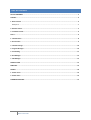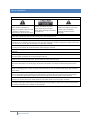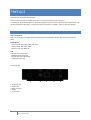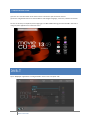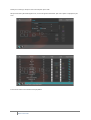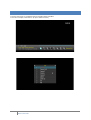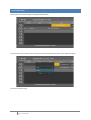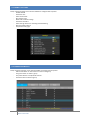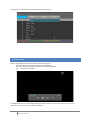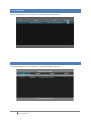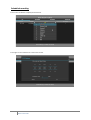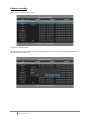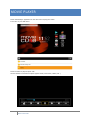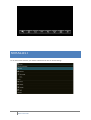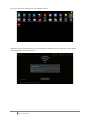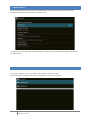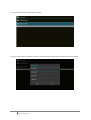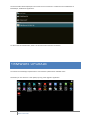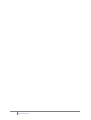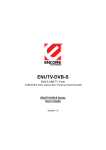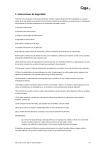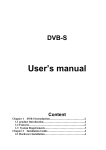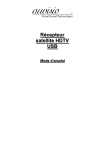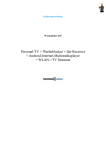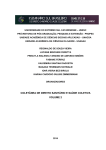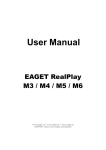Download MOVIE CUBE F400
Transcript
MOVIE CUBE F400 User Manual 1 Movie Cube F400 TABLE OF CONTENTS SAFETY WARNINGS ........................................................................................................................................ 3 PREFACE......................................................................................................................................................... 4 1. Main Features ............................................................................................................................................ 4 Back panel ........................................................................................................................................................... 4 2. Remote Control .......................................................................................................................................... 5 3. Installation Guide ....................................................................................................................................... 6 DVB-‐T............................................................................................................................................................. 6 1. Channel Menu ............................................................................................................................................ 8 2. EPG Function .............................................................................................................................................. 9 3. Channel Settings....................................................................................................................................... 10 4. Program Manager..................................................................................................................................... 10 5. Timeshifting ............................................................................................................................................. 11 6. EPG Manager............................................................................................................................................ 12 7. PVR Manager............................................................................................................................................ 12 MOVIE PLAYER ............................................................................................................................................. 15 MIRACAST .................................................................................................................................................... 16 SAMBA......................................................................................................................................................... 18 1. Samba server............................................................................................................................................ 19 2. Samba client............................................................................................................................................. 19 FIRMWARE UPGRADE................................................................................................................................... 21 2 Movie Cube F400 SAFETY WARNINGS CAUTIONS: The lightning flash with arrowhead The exclamation point within an Warning: To reduce the risk of symbol, within an equilateral equilateral triangle is intended to electric shock, don't open the triangle, is intended to alert the user alert the user to important cabinet. Refer servicing to qualified to "dangerous voltage" and to operating and maintenance personnel only. prevent from a risk of electric shock. (servicing). WARNING: Do not use this F400 where contact with or immersion in water is a possibility. Do not use near flower vase, washbowls, kitchen sinks, laundry tubs, swimming pools, etc. WARNING: Do not put the candle or lamp stand on the cabinet; otherwise, there is the danger of fire. WARNING: The unit should be connected to a power supply only of the type described in the operating instructions or as marked on the unit. If you are not sure of the type of power supply (for example, 120 or 230 V) to your home, consult your local dealer or local power company. WARNING: This product installs diodes. Do not open the cabinet or touch any parts in the inner mechanism. Consult your local dealer for technical service if the opening is required. Note: To ensure proper use of this product, please read this User manual carefully and retain for further reference. Note: This product installs diodes. Do not open the cabinet to avoid the unit direct exposure to radiation. Unit Cleaning: After the unit power is turned off, you can clean the cabinet, panel and remote control with a soft cloth lightly moistened with a mild detergent solution. Attachments: Never add any attachments and/or equipment without the manufacturer consent; as such additions may result in the risk of fire, electric shock, or other personal injury. Power-‐Cord Protection: Place the power-‐supply cord out of the way, where it will not be walked on. Please take special attentions to cords at plugs, convenience receptacles, and the point where they exit from the unit. Object and Liquid Entry: Never put objects of any kind into this F400 through openings, as they may touch dangerous voltage points or short-‐out parts that could result in a fire or electric shock. Never spill any liquid on the F400. Parts Replacement: When the unit parts need to be replaced, user should make sure the service technician use the replacement parts specified by the manufacturer or having the same characteristics as the original part. Unauthorized replacement may put the unit In the risk of fire, electric shock or other hazards. Safety Check: After all the maintenances and repairs are done, user is required to request the service technician to conduct the overall safety check to ensure the machine is In the proper condition. Locating: Slots and openings in the cabinet are provided for ventilation to protect it from overheating. Do not block these openings or allow them to be blocked by placing the F400 on a bed, sofa, or other similar surface, nor should it be placed over a radiator or heat register. 3 Movie Cube F400 PREFACE Thank you for purchasing the new F400! Please read this manual thoroughly before any use and keep it well for future reference. It will help you keep abreast with many of the exciting features and contains important safe measurements and correct operational information, so please read all the information carefully in order to avoid any damage. 1. MAIN FEATURES DVB-‐T TV Receiver Supports the reception of Digital Video Broadcasting Terrestrial (DVB-‐T) and the Electronic Program Guide (EPG) Media-‐player -‐ Video formats: MKV, MOV, MPG, AVI, VOB -‐ Audio formats: AAC, MP3, WMA -‐ Photo formats: JPG, BMP, GIF PVR Supports 3 recording modes: -‐ EPG Reservation Recording -‐ Manual Reservation Recording -‐ One Button Recording BACK PANEL 1 1. RF signal input 2. Optical Jack 3. RJ45 connector 4. HDMI 5. Power input 4 Movie Cube F400 2 3 4 5 2. REMOTE CONTROL POWER Standby on/off TV Switch to DVB-‐T FR Press to fast rewind the current playback. Press repeatedly to select speeds FF Press to fast forward the current playback. Press repeatedly to select speeds. STOP Press to stop playback or recording PLAY/PAUSE Press to begin/pause playback REC Record the current program MENU Display channel list or task bar on video player. HOME Press to enter the home screen BACK Press to return to the previous screen while navigating menus. Navigational Press the arrow buttons to navigate buttons on different menus, and the OK button to confirm. UP/DOWN for next/previous channel. V-‐/V+ Decrease or increase the volume. Pointer Select to enable mouse pointer MUTE Disable Audio output P+/P-‐ Select next/previous channel. RED Teletext function key GREEN Manual Recording Menu YELLOW Audio selection BLUE Channel info 5 Movie Cube F400 3. INSTALLATION GUIDE (1) Press “TV” and “OK” button at the same time for 3 seconds to pair the remote control. (2) Use the navigational buttons to start installation and configure language, screen size, network connection. As soon as the setup is completed, start enjoying your TV BOX F400 watching your favorite DVB-‐T channels or using any other application from the main menu. DVB-‐T Open “DVBplayer” application to configure DVB-‐T. Select “auto” and press “OK”. 6 Movie Cube F400 Select your country (or Europe if not in the list) then press “OK”. NB: If no channel is found during the scan, run it once again and uncheck “fast scan” option” to perform a full scan. Press “back” button once finished to display DVB-‐T. 7 Movie Cube F400 1. CHANNEL MENU Press the right arrow on navigation buttons to display channel taskbar. Press “OK” to display “Channel List” (or press “Menu” button). 8 Movie Cube F400 2. EPG FUNCTION Select “EPG” from channel taskbar to display EPG information. From that menu you can also book a recording or channel view by pressing “OK” on the selected program. Press “back” button to Exit. 9 Movie Cube F400 3. CHANNEL SETTINGS Select “Channel settings” from channel taskbar to configure DVB-‐T options: -‐ Enable subtitle -‐ Set Picture size -‐ Select audio mode -‐ Run Channel scan -‐ Reset DVB-‐T default settings -‐ Set time from DVB-‐T -‐ Select storage device for recording and timeshifting -‐ Define timeshift options -‐ Set parental rating age 4. PROGRAM MANAGER Select “Program manager” from channel taskbar to manage channel options: -‐ Use the red button on the remote to create a new group -‐ The green button to select a group -‐ The yellow button to lock/unlock channel -‐ The blue button to delete a group 10 Movie Cube F400 A long press on “OK” button will display advanced channel options. 5. TIMESHIFTING Select “Timeshifting” from channel taskbar to pause live program: -‐ Select the play/pause option to continue/pause playback -‐ The FR/FF option to fast rewind/forward on the channel playback -‐ The “…” option to hide taskbar Timeshift function can be activated by pressing Play/Pause button on the remote control. Press “stop” or “back” button to return to the live channel program. 11 Movie Cube F400 6. EPG MANAGER Select “EPG Manager” from channel taskbar to manage scheduled channel view 7. PVR MANAGER Select “PVR Manager” from channel taskbar to schedule or playback a recording 12 Movie Cube F400 Scheduled recording Press on the red button to display the channel list. Press again on the red button to create a new record. 13 Movie Cube F400 Playback recording Select the recording you want to play Press “OK” to play the video NB: Videos can also be played from Filebrowser application by selecting USB device, DVBRecordfiles folder and the corresponding “ .amrec” file 14 Movie Cube F400 MOVIE PLAYER Select “MoviePlayer” application on the main menu to play your videos. Press “OK” on your USB device Select the video to play and press “OK”. Use the taskbar to set different options (repeat mode, audio track, subtitle, 3D …) 15 Movie Cube F400 MIRACAST To use the miracast function, you need to activate first the wi-‐fi on TV Box settings 16 Movie Cube F400 Then select “Miracast” application on the applications menu. Enable the screen mirroring function on your Smartphone or tablet and run once again the “search device” option if not appearing in the device list. 17 Movie Cube F400 Use then the screen mirroring function on your Smartphone or tablet to establish connection. SAMBA To use the Samba function, select Samba Client or Server application on application menu 18 Movie Cube F400 1. SAMBA SERVER This function allows to share the content of the USB device connected the F400 over the local network. Open Samba Server application and turn on samba server. On that menu, you can also check samba server status, set the user and password and change the workgroup or netbios name. 2. SAMBA CLIENT This function allows to connect the F400 to share folders on the local network. Open Samba Client application and click on workgroup list to browse your network. 19 Movie Cube F400 You can also mounted the shared folder manually You just need to enter the IP address of the PC, the shared folder name and user name/password if protected. 20 Movie Cube F400 The shared folder will be displayed in the mount list once connected. It will be shown as USB device on MoviePlayer, FileBrowser applications. To disconnect the shared folder, select it in the mount list and choose “unmount”. FIRMWARE U PGRADE You will be automatically prompted when a new firmware update will be available online. Otherwise you can check for a new update, by using “OTA upgrade” application. 21 Movie Cube F400 Then follow the steps if a new firmware is available or, close the application if your system is up to date. You can also update manually the F400 by using the “upgrade” application. Copy the “.ZIP” firmware file to a USB flash drive and plug it to the F400. Then select “Local upgrade” and press “OK” once the file is selected and follow the steps to upgrade. 22 Movie Cube F400 23 Movie Cube F400