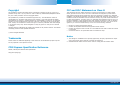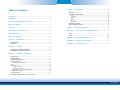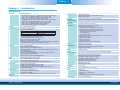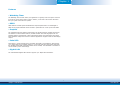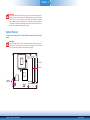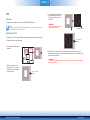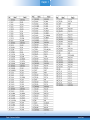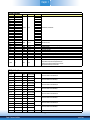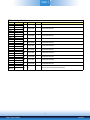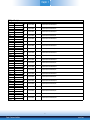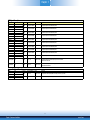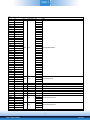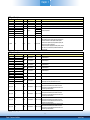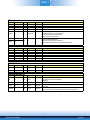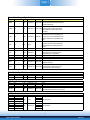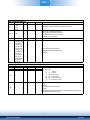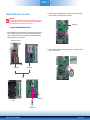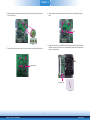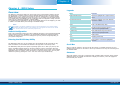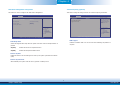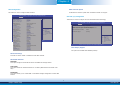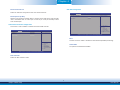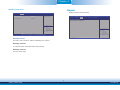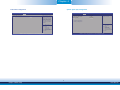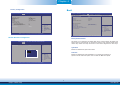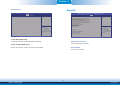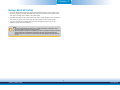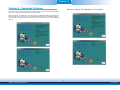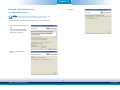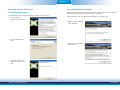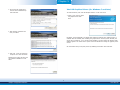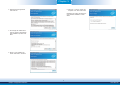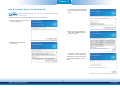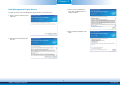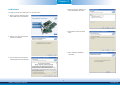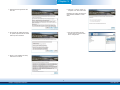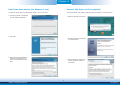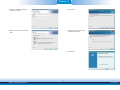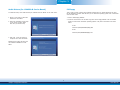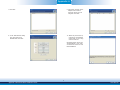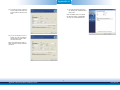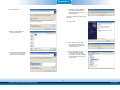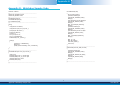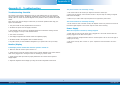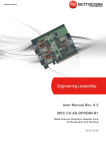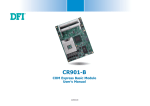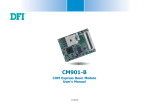Download DFI CR900-B User`s manual
Transcript
CR900-B
COM Express Basic Module
User’s Manual
A20520442
1
Chapter 1 Introduction
www.dfi.com
Copyright
FCC and DOC Statement on Class B
This publication contains information that is protected by copyright. No part of it may be reproduced in any form or by any means or used to make any transformation/adaptation without
the prior written permission from the copyright holders.
This equipment has been tested and found to comply with the limits for a Class B digital
device, pursuant to Part 15 of the FCC rules. These limits are designed to provide reasonable protection against harmful interference when the equipment is operated in a residential
installation. This equipment generates, uses and can radiate radio frequency energy and, if not
installed and used in accordance with the instruction manual, may cause harmful interference
to radio communications. However, there is no guarantee that interference will not occur in a
particular installation. If this equipment does cause harmful interference to radio or television
reception, which can be determined by turning the equipment off and on, the user is encouraged to try to correct the interference by one or more of the following measures:
This publication is provided for informational purposes only. The manufacturer makes no
representations or warranties with respect to the contents or use of this manual and specifically disclaims any express or implied warranties of merchantability or fitness for any particular
purpose. The user will assume the entire risk of the use or the results of the use of this document. Further, the manufacturer reserves the right to revise this publication and make changes
to its contents at any time, without obligation to notify any person or entity of such revisions
or changes.
•
•
•
Changes after the publication’s first release will be based on the product’s revision. The website
will always provide the most updated information.
•
Reorient or relocate the receiving antenna.
Increase the separation between the equipment and the receiver.
Connect the equipment into an outlet on a circuit different from that to which the receiver
is connected.
Consult the dealer or an experienced radio TV technician for help.
© 2014. All Rights Reserved.
Notice:
Trademarks
1. The changes or modifications not expressly approved by the party responsible for compliance could void the user’s authority to operate the equipment.
2. Shielded interface cables must be used in order to comply with the emission limits.
Product names or trademarks appearing in this manual are for identification purpose only and
are the properties of the respective owners.
COM Express Specification Reference
PICMG® COM Express ModuleTM Base Specification.
http://www.picmg.org/
2
Chapter 1 Introduction
www.dfi.com
Table of Contents
Chapter 4 - BIOS Setup ............................................................... 33
Overview ..................................................................................................... 33
AMI BIOS Setup Utility ............................................................................. 34
Main .......................................................................................................... 34
Advanced ................................................................................................... 34
Chipset ...................................................................................................... 40
Boot........................................................................................................... 44
Security...................................................................................................... 45
Save & Exit ................................................................................................ 46
Copyright........................................................................................................... ..2
Trademarks ........................................................................................................ 2
FCC and DOC Statement on Class B ..................................................... 2
Updating the BIOS .................................................................................... 47
Notice: BIOS SPI ROM ............................................................................. 48
About this Manual .......................................................................................... 4
Warranty
Chapter 5 - Supported Software
............................................................................................................ 4
.......................................................... 49
Static Electricity Precautions...................................................................... 4
Appendix A - nLite and AHCI Installation Guide ........................... 64
Safety Measures .............................................................................................. 4
nLite ............................................................................................................... 64
AHCI .............................................................................................................. 68
About the Package ......................................................................................... 5
Appendix B - Watchdog Sample Code................................................ 70
Chapter 1 - Introduction ............................................................................. 6
Appendix C - System Error Message ................................................... 71
Specifications ................................................................................................ 6
Features ........................................................................................................ 7
Appendix D - Troubleshooting ................................................................ 72
Chapter 2 - Concept ....................................................................... 8
COM Express Module Standards.............................................................. 8
Specification Comparison Table ............................................................... 9
Chapter 3 - Hardware Installation.............................................. 10
Board Layout ............................................................................................... 10
Block Diagram ............................................................................................. 10
Mechanical Diagram .................................................................................. 11
System Memory .......................................................................................... 12
Installing the DIMM Module ........................................................................ 13
CPU ................................................................................................................ 14
Connectors ................................................................................................... 15
CPU Fan Connector ..................................................................................... 15
COM Express Connectors ............................................................................ 16
COM Express connector Signal Discription .................................................... 18
Standby Power LED................................................................................... 29
Cooling Option ............................................................................................ 29
Installing CR900-B onto a Carrier Board ............................................ 30
3
Chapter 1 Introduction
www.dfi.com
About this Manual
Static Electricity Precautions
An electronic file of this manual is included in the CD. To view the user’s manual in the CD,
insert the CD into a CD-ROM drive. The autorun screen (Main Board Utility CD) will appear.
Click “User’s Manual” on the main menu.
It is quite easy to inadvertently damage your PC, system board, components or devices even
before installing them in your system unit. Static electrical discharge can damage computer
components without causing any signs of physical damage. You must take extra care in handling them to ensure against electrostatic build-up.
1. To prevent electrostatic build-up, leave the system board in its anti-static bag until you are
ready to install it.
Warranty
2. Wear an antistatic wrist strap.
1. Warranty does not cover damages or failures that arised from misuse of the product,
inability to use the product, unauthorized replacement or alteration of components and
product specifications.
3. Do all preparation work on a static-free surface.
4. Hold the device only by its edges. Be careful not to touch any of the components, contacts
or connections.
2. The warranty is void if the product has been subjected to physical abuse, improper installation, modification, accidents or unauthorized repair of the product.
5. Avoid touching the pins or contacts on all modules and connectors. Hold modules or connectors by their ends.
3. Unless otherwise instructed in this user’s manual, the user may not, under any circumstances, attempt to perform service, adjustments or repairs on the product, whether in or
out of warranty. It must be returned to the purchase point, factory or authorized service
agency for all such work.
Important:
Electrostatic discharge (ESD) can damage your processor, disk drive and other components. Perform the upgrade instruction procedures described at an ESD workstation
only. If such a station is not available, you can provide some ESD protection by wearing an antistatic wrist strap and attaching it to a metal part of the system chassis. If
a wrist strap is unavailable, establish and maintain contact with the system chassis
throughout any procedures requiring ESD protection.
4. We will not be liable for any indirect, special, incidental or consequencial damages to the
product that has been modified or altered.
Safety Measures
To avoid damage to the system:
• Use the correct AC input voltage range.
To reduce the risk of electric shock:
• Unplug the power cord before removing the system chassis cover for installation or servicing. After installation or servicing, cover the system chassis before plugging the power
cord.
4
Chapter 1 Introduction
www.dfi.com
About the Package
The package contains the following items. If any of these items are missing or damaged,
please contact your dealer or sales representative for assistance.
•
•
•
One CR900-B board
One DVD
One QR (Quick Reference)
Optional Items
•
•
•
•
COM330-B carrier board kit
Heat spreader
Heat sink with fan
Heat spreader with heat sink and fan
The board and accessories in the package may not come similar to the information listed
above. This may differ in accordance with the sales region or models in which it was sold. For
more information about the standard package in your region, please contact your dealer or
sales representative.
Before Using the System Board
Before using the system board, prepare basic system components.
If you are installing the system board in a new system, you will need at least the following
internal components.
•
•
•
A CPU
Memory module
Storage devices such as hard disk drive, CD-ROM, etc.
You will also need external system peripherals you intend to use which will normally include at
least a keyboard, a mouse and a video display monitor.
5
Chapter 1 Introduction
www.dfi.com
Chapter 1
Chapter 1 - Introduction
Specifications
Processor
Chipset
• Socket G2 988B for:
- 3rd Generation Intel® CoreTM processors (22nm process technology)
: Intel® Core™ i7-3610QE (6M Cache, up to 3.3 GHz); 45W
: Intel® Core™ i5-3610ME (3M Cache, up to 3.3 GHz); 35W
: Intel® Core™ i3-3120ME (3M Cache, 2.4 GHz); 35W
- 2nd Generation Intel® CoreTM processors (32nm process technology)
: Intel® Core™ i7-2710QE (6M Cache, up to 3.0 GHz); 45W
: Intel® Core™ i5-2510E (3M Cache, up to 3.1 GHz); 35W
: Intel® Core™ i3-2330E (3M Cache, 2.2 GHz); 35W
: Intel® Celeron® B810 (2M Cache, 1.6 GHz); 35W
• Intel® QM77 Express Chipset
SSD (optional)
• 4GB/8GB/16GB/32GB
• Write: 30MB/sec (max), Read: 70MB/sec (max)
• SATA to SSD onboard
Trusted
Platform
Module (TPM) optional
• Provides a Trusted PC for secure transactions
• Provides software license protection, enforcement and password protection
Expansion
Interfaces
• Supports 8 USB 2.0/1.1 interfaces
• Supports 4 PCI slots (PCI 2.3 interface)
• Supports 1 PCIe x16 interface
- Supports Gen 3.0 (3rd generation processors)
- Supports Gen 2.0 (2nd generation processors)
- Configurations (supported only via a riser card):
: One x8 (GFX) and two x4 (I/O)
: Two x8 (GFX, I/O)
: One x16 (GFX, I/O)
• Supports 1 PCIe x1 and 1 PCIe x4 (default); or 5 PCIe x1 interfaces
• Supports LPC interface
• Supports SMBus interface
• Supports I2C interface
• Supports IDE interface
• Supports 4-bit input and 4-bit output GPIO
Damage Free
Intelligence
•
•
•
•
BIOS
• 64Mbit SPI BIOS
Power
Consumption
• 59.78 W with i7-3610QE at 2.30GHz and 2x 1GB DDR3 SODIMM
OS Support
•
•
•
•
•
•
System Memory • Two 204-pin SODIMM sockets
• Supports DDR3 SODIMM
3rd Generation Processors
DDR3 1066/1333/1600MHz
2nd Generation Processors
DDR3 1066/1333MHz (i5/i3/Celeron)
DDR3 1600MHz (i7)
• Supports DDR3L SODIMM
- 1066/1333MHz when operating at 1.35V
- 1066/1333/1600MHz when operating at 1.5V
• Supports dual channel memory interface
• Supports up to 16GB system memory
• DRAM device technologies: 1Gb, 2Gb and 4Gb DDR3 DRAM technologies are
supported for x8 and x16 devices, unbuffered, non-ECC
Graphics
Intel® HD Graphics 4000
Supports LVDS and VGA interfaces
VGA: resolution up to 2048x1536 @ 75Hz
LVDS: Single Channel - 18/24-bit; Dual Channel: 36/48-bit, resolution up to
1920x1200 @ 60Hz
• Intel® Clear Video Technology
• DirectX Video Acceleration (DXVA) for accelerating video processing
- Full AVC/VC1/MPEG2 HW Decode
• Supports DirectX 11/10.1/10/9 and OpenGL 3.0
•
•
•
•
Monitors CPU temperature
Monitors CPU fan speed
Monitors Vcore/VGFX/DDR/1.05V/VCCSA voltages
Watchdog timer function
Windows
Windows
Windows
Windows
Windows
Windows
XP Professional x86 & SP3 (32-bit)
XP Professional x64 & SP2 (64-bit)
7 Ultimate x86 & SP1 (32-bit)
7 Ultimate x64 & SP1 (64-bit)
8 Enterprise x86 (32-bit)
8 Enterprise x64 (64-bit)
Audio
• Supports High Definition Audio interface
LAN
• Intel® 82579LM Gigabit Ethernet PHY
• Integrated 10/100/1000 transceiver
• Fully compliant with IEEE 802.3, IEEE 802.3u, IEEE 802.3ab
Serial ATA
• Supports 4 Serial ATA interfaces
• 2 SATA 3.0 with data transfer rate up to 6Gb/s
2 SATA 2.0 with data transfer rate up to 3Gb/s
• Integrated Advanced Host Controller Interface (AHCI) controller
• Supports RAID 0/1/5/10
Temperature
• Operating: 0oC to 60oC
• Storage: -20oC to 85oC
Humidity
• 10% to 90%
Power
• Input: 5VSB (option), 12V, VCC_RTC
IDE Interface
• Supports up to two IDE devices
• DMA mode: Ultra ATA up to 100MB/s
• PIO mode: up to 16MB/s
PCB
Watchdog
Timer
• Watchdog timeout programmable via software from 1 to 255 seconds
• Dimensions
- COM Express Basic
- 95mm (3.74") x 125mm (4.9")
• Compliance
- PICMG COM Express R2.1 basic form factor, Type 2
Certification
• CE, FCC Class B, RoHS, UL
6
Chapter 1 Introduction
www.dfi.com
Chapter 1
Features
• Watchdog Timer
The Watchdog Timer function allows your application to regularly “clear” the system at the set
time interval. If the system hangs or fails to function, it will reset at the set time interval so
that your system will continue to operate.
• DDR3
DDR3 delivers increased system bandwidth and improved performance. The advantages of
DDR3 are its higher bandwidth and its increase in performance at a lower power than DDR2.
• Graphics
The integrated Intel® HD graphics engine delivers an excellent blend of graphics performance
and features to meet business needs. It provides excellent video and 3D graphics with outstanding graphics responsiveness. These enhancements deliver the performance and compatibility needed for today’s and tomorrow’s business applications. Supports LVDS and VGA display
outputs.
• Serial ATA
Serial ATA is a storage interface that is compliant with SATA 1.0a specification. With speed of
up to 3Gb/s (SATA 2.0) and 6Gb/s (SATA 3.0), it improves hard drive performance faster than
the standard parallel ATA whose data transfer rate is 100MB/s. The bandwidth of the SATA 3.0
will be limited by carrier board design.
• Gigabit LAN
The Intel 82579LM Gigabit LAN controller supports up to 1Gbps data transmission.
7
Chapter 1 Introduction
www.dfi.com
Chapter 2
Chapter 2 - Concept
COM Express Module Standards
The figure below shows the dimensions of the different types of COM Express modules.
CR900-B is a COM Express Basic module. The dimension is 95mm x 125mm.
Common for all Form Factors
Extended only
Basic only
Compact only
Compact and Basic only
Mini only
106.00
Extended
Compact
91.00
Basic
70.00
51.00
Mini
18.00
6.00
0.00
4.00
151.00
121.00
91.00
80.00
74.20
16.50
4.00
0.00
8
Chapter 2 Concept
www.dfi.com
Chapter 2
Specification Comparison Table
The table below shows the COM Express standard specifications and the corresponding specifications supported on the CR900-B module.
COM Express Module Base
Specification Type 2
Connector
A-B
A-B
A-B
A-B
A-B
A-B
A-B
A-B
A-B5
A-B
A-B
A-B
A-B
A-B
A-B
A-B
A-B
A-B
A-B
A-B
A-B6
A-B
A-B
A-B
A-B
A-B
A-B
DFI CR900-B
Type 2
Connector
A-B
Feature
(IDE + PCI)
Min / Max
System I/O
1/6
PCI Express Lanes 0 - 5
0/1
LVDS Channel A
LVDS Channel B
0/1
NA
eDP on LVDS CH A pins
VGA Port
0/1
TV-Out
NA
DDI 0
NA
Serial Ports 1 - 2
NA
CAN interface on SER1
NA
SATA / SAS Ports
1/4
AC’97 / HDA Digital Interface 0 / 1
USB 2.0 Ports
4/8
0/1
USB Client
USB 3.0 Ports
NA
LAN Port 0
1/1
1/2
Express Card Support
LPC Bus
1/1
SPI
1/ 2
System Management
NA
SDIO (muxed on GPIO)
8/8
General Purpose I/O
SMBus
1/1
I2C
1/1
0/1
Watchdog Timer
1/1
Speaker Out
External BIOS ROM Support 0 / 2
Reset Functions
1/1
Feature
5
1
1
0
1
NA
NA
NA
0
4
1
8
0
NA
1
2
1
1
Type 2 (IDE + PCI)
Min / Max
Power Management
DFI CR900-B
Type 2
1
1
2
1
1
4
NA
NA
NA
NA
A-B
Thermal Protection
0/1
A-B
Battery Low Alarm
0/1
A-B
Suspend/Wake Signals
0/3
A-B
Power Button Support
1/1
A-B
Power Good
1/1
A-B
VCC_5V_SBY Contacts
4/4
A-B5
Sleep Input
NA
A-B5
Lid Input
NA
A-B5
A-B
Fan Control Signals
NA
Trusted Platform Modules
NA
VCC_12V Contacts
12 / 12
A-B
A-B
Power
12
Module Pin-out - Required and Optional Features C-D Connector. PICMG® COM.0Revision 2.1
Connector
Type 2 (IDE + PCI)
Min / Max
System I/O
DFI CR900-B
Type 2
PCI Express Lanes 16 - 31
0 / 16
PCI Express Graphics (PEG)
0/1
0
1
0
NA
1
1
Feature
C-D
C-D6
0
8
1
1
1
1
0
1
Muxed SDVO Channels 1 - 2
0/2
PCI Express Lanes 6 - 15
NA
PCI Bus - 32 Bit
1/1
PATA Port
1/1
LAN Ports 1 - 2
NA
NA
DDIs 1 - 3
NA
C-D6
C-D
USB 3.0 Ports
NA
NA
NA
C-D
VCC_12V Contacts
12 / 12
Power
12
• 5 Indicates 12V-tolerant features on former VCC_12V signals.
• 6 Cells in the connected columns spanning rows provide a rough approximation of features
sharing connector pins.
9
Chapter 2 Concept
www.dfi.com
Chapter 3
Chapter 3 - Hardware Installation
Block Diagram
Board Layout
DDR3
SODIMM
DDR3_2 SODIMM
1
DDR3_1 SODIMM
Socket G2
rPGA-988B
CPU fan
DDR3
SODIMM
Channel A
1066/1333/
1600MHz
Channel B
1066/1333/
1600MHz
Intel
QM77
IT8892E
CORE
IMVP7
(Vcore,Vgfx)
3rd Generation;
Intel® Core™ i7/i5/i3
2nd Generation;
Intel® Core™ i7/i5/i3; Intel® Celeron™
CMOS Backup
EEPROM
SM Bus
iTE
Processor
CORE CORE CORE
Graphics
CORE
PEG 16x LANES
Memory
Controller
DMI x4
(Direct Media
Interface)
Intel® FDI
(Flexible Display
Interface)
SM Bus
PCI Bus
HD Audio
A di
LPC Bus
SPI Flash
BIOS
A/B
Intel 82579LM
Top View
LPC TPM 1.2
SLB9635(option)
8-bit DIO
PCIe x1,Lane 7
GPIO,WDT,I2C
(Embedded
Controller)
I2C Bus
us
WDT
C/D
IT8892E
PCIe to
PCI Bridge
Standby Power LED
IDE Bus
USB 2.0 8x
SATA 2.0 2x, SATA 3.0 2x
LVDS (Dual Channel)
CRT
PCI x1,
PCIe
1 Lane
L
1
1-5
5
Mobile Intel® QM77
Express Chipset
PCIe to
PATA
JMB368
PCIe x1, Lane 6
2nd SPI Bus
LAN Ports
iTE
IT8518E
SATA Port4
SSD Chip
(option)
Intel® GLAN
JMB
368
D110
PCIe x1, Lane 8
PHY 82579LM
D1
COM Express connector
C110
C1
B110
B1
COM Express connector
A110
A1
Bottom View
10
Chapter 3 Hardware Installation
www.dfi.com
Chapter 3
Mechanical Diagram
CR900-B Module (Top View)
CR900-B Module with Heat Sink
121.00
117.00
87.00
0.00
4.00
91.00
87.00
43.67
95.00
34.70
91.00
87.00
95.00
87.00
Top View
95.00
87.00
4.00
0.00
4.00
0.00
4.00
4.00
76.00
0.00
4.00
76.00
37.41
4.00
121.00
117.00
125.00
Ø2.70(*7 pcs)
Cooler
36.70
34.70
24.70
Module PCB
1.60
2.00
3.50
Module PCB
The height of the
highest parts
standoff
Bottom View
CarrierBoard
5.0 or 8.0 mm
Side View of the Module with Heat Sink and Carrier Board
14.00
2.00
0.00
0.00
12.50
70.20
(Bottom View)
11
Chapter 3 Hardware Installation
www.dfi.com
Chapter 3
Important:
Electrostatic discharge (ESD) can damage your board, processor, disk drives, add-in
boards, and other components. Perform installation procedures at an ESD workstation
only. If such a station is not available, you can provide some ESD protection by wearing an antistatic wrist strap and attaching it to a metal part of the system chassis. If
a wrist strap is unavailable, establish and maintain contact with the system chassis
throughout any procedures requiring ESD protection.
System Memory
The system board is equipped with two 204-pin SODIMM sockets that support DDR3 memory
modules.
Important:
When the Standby Power LED lit red, it indicates that there is power on the board.
Power-off the PC then unplug the power cord prior to installing any devices. Failure to
do so will cause severe damage to the board and components.
DDR3_2
DDR3_1
Standby
Power LED
12
Chapter 3 Hardware Installation
www.dfi.com
Chapter 3
Installing the DIMM Module
5. Grasping the module by its edges, align the module into the socket at an approximately 30
degrees angle. Apply firm even pressure to each end of the module until it slips down into
the socket. The contact fingers on the edge of the module will almost completely disappear
inside the socket.
Note:
The system board used in the following illustrations may not resemble the actual one.
These illustrations are for reference only.
1. Make sure the PC and all other peripheral devices connected to it has been powered down.
2. Disconnect all power cords and cables.
3. Locate the SODIMM socket on the system board.
4. Note the key on the socket. The key ensures the module can be plugged into the socket in
only one direction.
6. Push down the module until the clips at each end of the socket lock into position. You will
hear a distinctive “click”, indicating the module is correctly locked into position.
Clip
Clip
13
Chapter 3 Hardware Installation
www.dfi.com
Chapter 3
CPU
5. Position the CPU above the socket.
The gold triangular mark on the
CPU must align with pin 1 of the
CPU socket.
Overview
The system board is equipped with a surface mount rPGA 988B CPU socket.
Important:
Handle the CPU by its edges and
avoid touching the pins.
Note:
The system board used in the following illustrations may not resemble the actual one.
These illustrations are for reference only.
Gold triangular mark
Pin 1
Installing the CPU
1. Make sure the PC and all other peripheral devices connected to it has been powered down.
Screw in locked
position
2. Disconnect all power cords and cables.
3. Locate the rPGA 988B socket on
the board.
6. Insert the CPU into the socket until it is seated in place. The CPU will fit in only one
orientation and can easily be inserted without exerting any force. Use a screwdriver to turn
the screw to its lock position.
Important:
Do not force the CPU into the socket. Forcing the CPU into the socket may bend the pins
and damage the CPU.
4. Make sure the screw is in its
unlock position. If it’s not, use a
screwdriver to turn the screw to
its unlock position.
Screw in unlocked
position
14
Chapter 3 Hardware Installation
www.dfi.com
Chapter 3
Connectors
COM Express Connectors
CPU Fan Connector
The COM Express connectors are used to interface the CR900-B COM Express board to a carrier board. Connect the COM Express connectors (lcoated on the solder side of the board) to
the COM Express connectors on the carrier board.
Refer to the “Installing CR900-B onto a Carrier Board” section for more information.
Sense
Power
Ground
1
3
Connect the CPU fan’s cable connector to the CPU fan connector on the board. The cooling fan
will provide adequate airflow throughout the chassis to prevent overheating the CPU and board
components.
BIOS Setting
COM Express Connectors
“Module Board H/W Monitor” submenu in the Advanced menu of the BIOS will display the current speed of the cooling fan. Refer to chapter 3 of the manual for more information.
Refer to the following pages for the pin functions of these connectors.
15
Chapter 3 Hardware Installation
www.dfi.com
Chapter 3
COM Express Connectors
16
Chapter 3 Hardware Installation
www.dfi.com
Chapter 3
17
Chapter 3 Hardware Installation
www.dfi.com
Chapter 3
COM Express Connectors Signal Description
Pin Types
I
Input to the Module
O
Output from the Module
I/O Bi-directional input / output signal
OD Open drain output
AC97/HDA Signals Descriptions
Signal
AC/HAD_RST#
AC/HDA_SYNC
AC/HDA_BITCLK
AC/HDA_SDOUT
AC/HDA_SDIN2
AC/HDA_SDIN1
AC/HDA_SDIN0
Pin#
A30
A29
A32
A33
B28
B29
B30
Pin Type
O CMOS
O CMOS
I/O CMOS
O CMOS
I/O CMOS
I/O CMOS
I/O CMOS
Gigabit Ethernet Signals Descriptions
Pwr Rail /Tolerance
3.3V Suspend/3.3V
3.3V/3.3V
3.3V/3.3V
3.3V/3.3V
3.3V Suspend/3.3V
3.3V Suspend/3.3V
3.3V Suspend/3.3V
PU/PD
PD 1M
Description
Reset output to CODEC, active low.
Sample-synchronization signal to the CODEC(s).
Serial data clock generated by the external CODEC(s).
Serial TDM data output to the CODEC.
Serial TDM data inputs from up to 3 CODECs.
Signal
GBE0_MDI0+
GBE0_MDI0GBE0_MDI1+
GBE0_MDI1GBE0_MDI2+
GBE0_MDI2GBE0_MDI3+
Pin#
A13
A12
A10
A9
A7
A6
A3
Pin Type
I/O Analog
I/O Analog
I/O Analog
I/O Analog
I/O Analog
I/O Analog
I/O Analog
Pwr Rail /Tolerance
3.3V max Suspend
3.3V max Suspend
3.3V max Suspend
3.3V max Suspend
3.3V max Suspend
3.3V max Suspend
3.3V max Suspend
GBE0_MDI3-
A2
I/O Analog
3.3V max Suspend
GBE0_ACT#
GBE0_LINK#
GBE0_LINK100#
GBE0_LINK1000#
B2
A8
A4
A5
OD
OD
OD
OD
3.3V
3.3V
3.3V
3.3V
GBE0_CTREF
A14
REF
GND min 3.3V max
N.C.
Pin Type
Pwr Rail /Tolerance
PU/PD
Description
I/O CMOS
3.3V / 5V
PD 10K to GND
Bidirectional data to / from IDE device.
O CMOS
3.3V / 3.3V
Address lines to IDE device.
O CMOS
3.3V / 3.3V
I/O write line to IDE device. Data latched on trailing (rising) edge.
IDE Signals Descriptions
Signal
Pin#
IDE_D0
D7
IDE_D1
C10
IDE_D2
C8
IDE_D3
C4
IDE_D4
D6
IDE_D5
D2
IDE_D6
C3
IDE_D7
C2
IDE_D8
C6
IDE_D9
C7
IDE_D10
D3
IDE_D11
D4
IDE_D12
D5
IDE_D13
C9
IDE_D14
C12
IDE_D15
C5
IDE_A0
D13
IDE_A1
D14
IDE_A2
D15
Chapter
3 Hardware
IDE_IOW#
D9 Installation
CMOS
CMOS
CMOS
CMOS
PU/PD
Description
Gigabit Ethernet Controller 0: Media Dependent Interface Differential
Pairs 0,1,2,3. The MDI can operate in 1000, 100 and 10 Mbit / sec
modes. Some pairs are unused in some modes, per the following:
1000BASE-T 100BASE-TX 10BASE-T
MDI[0]+/B1_DA+/TX+/TX+/MDI[1]+/B1_DB+/RX+/RX+/MDI[2]+/B1_DC+/MDI[3]+/B1_DD+/-
Suspend/3.3V
Suspend/3.3V
Suspend/3.3V
Suspend/3.3V
Gigabit Ethernet Controller 0 activity indicator, active low.
Gigabit Ethernet Controller 0 link indicator, active low.
Gigabit Ethernet Controller 0 100 Mbit / sec link indicator, active low.
Gigabit Ethernet Controller 0 1000 Mbit / sec link indicator, active low.
Reference voltage for Carrier Board Ethernet channel 0 magnetics center
tap. The reference voltage is determined by the requirements of the
Module PHY and may be as low as 0V and as high as 3.3V.
The reference voltage output shall be current limited on the Module. In
the case in which the reference
18
www.dfi.com
GBE0_LINK100# A4
GBE0_LINK1000# A5
OD CMOS
OD CMOS
3.3V Suspend/3.3V
3.3V Suspend/3.3V
GBE0_CTREF
REF
GND min 3.3V max
N.C.
Pin Type
Pwr Rail /Tolerance
PU/PD
I/O CMOS
3.3V / 5V
A14
IDE Signals Descriptions
Gigabit Ethernet Controller 0 100 Mbit / sec link indicator, active low.
Gigabit Ethernet Controller 0 1000 Mbit / sec link indicator, active low.
Reference voltage for Carrier Board Ethernet channel 0 magnetics center
tap. The reference voltage is determined by the requirements of the
Module PHY and may be as low as 0V and as high as 3.3V.
The reference voltage output shall be current limited on the Module. In
the case in which the reference
Chapter 3
Signal
IDE_D0
IDE_D1
IDE_D2
IDE_D3
IDE_D4
IDE_D5
IDE_D6
IDE_D7
IDE_D8
IDE_D9
IDE_D10
IDE_D11
IDE_D12
IDE_D13
IDE_D14
IDE_D15
IDE_A0
IDE_A1
IDE_A2
IDE_IOW#
IDE_IOR#
IDE_REQ
IDE_ACK#
IDE_CS1#
IDE_CS3#
IDE_IORDY
IDE_RESET#
IDE_IRQ
Pin#
D7
C10
C8
C4
D6
D2
C3
C2
C6
C7
D3
D4
D5
C9
C12
C5
D13
D14
D15
D9
C14
D8
D10
D16
D17
C13
D18
D12
O CMOS
3.3V / 3.3V
Address lines to IDE device.
O CMOS
O CMOS
I CMOS
O CMOS
O CMOS
O CMOS
I CMOS
O CMOS
I CMOS
3.3V
3.3V
3.3V
3.3V
3.3V
3.3V
3.3V
3.3V
3.3V
IDE_CBLID#
D77
I CMOS
3.3V / 5V
I/O write line to IDE device. Data latched on trailing (rising) edge.
I/O read line to IDE device.
IDE Device DMA Request. It is asserted by the IDE device to request a data transfer.
IDE Device DMA Acknowledge.
IDE Device Chip Select for 1F0h to 1FFh range.
IDE Device Chip Select for 3F0h to 3FFh range.
IDE device I/O ready input. Pulled low by the IDE device to extend the cycle.
Reset output to IDE device, active low.
Interrupt request from IDE device.
Input from off-Module hardware indicating the type of IDE cable being
used. High indicates a 40-pin cable used for legacy IDE modes. Low
indicates that an 80-pin cable with interleaved grounds is used. Such a
cable is required for Ultra-DMA 66, 100 and 133 modes.
SATA Signals Descriptions
/
/
/
/
/
/
/
/
/
3.3V
3.3V
5V
3.3V
3.3V
3.3V
5V
3.3V
5V
PD 10K to GND
PD 5.6K to GND
PU 4.7K to 3.3V
PD 10K to GND
Signal
SATA0_TX+
Pin#
A16
Pin Type
O SATA
Pwr Rail /Tolerance
PU/PD
AC coupled on Module
SATA0_TX-
A17
O SATA
AC coupled on Module
SATA0_RX+
A19
I SATA
AC coupled on Module
SATA0_RX-
A20
I SATA
AC coupled on Module
SATA1_TX+
B16
O SATA
AC coupled on Module
SATA1_TX-
B17
O SATA
AC coupled on Module
SATA1_RX+
B19
I SATA
AC coupled on Module
SATA1_RX-
B20
I SATA
AC coupled on Module
SATA2_TX+
A22
O SATA
AC coupled on Module
SATA2_TX-
A23
O SATA
AC coupled on Module
SATA2_RX+
A25
I SATA
AC coupled on Module
SATA2_RX-
A26
I SATA
AC coupled on Module
SATA3_TX+
B22
O SATA
AC coupled on Module
SATA3_TX-
B23
O SATA
AC coupled on Module
Description
Bidirectional data to / from IDE device.
Description
Serial ATA or SAS Channel 0 transmit differential pair.
Serial ATA or SAS Channel 0 receive differential pair.
Serial ATA or SAS Channel 1 transmit differential pair.
Serial ATA or SAS Channel 1 receive differential pair.
Serial ATA or SAS Channel 2 transmit differential pair.
Serial ATA or SAS Channel 2 receive differential pair.
Serial ATA or SAS Channel 3 transmit differential pair.
SATA3_RX+
B25
I SATA
AC coupled on Module
SATA3_RX-
B26
I SATA
AC coupled on Module
ATA_ACT#
A28
I/O CMOS
3.3V / 3.3V
PU 10K to 3.3V
ATA (parallel and serial) or SAS activity indicator, active low.
Pin Type
Pwr Rail /Tolerance
PU/PD
Description
O PCIE
AC coupled on Module
PCI Express Lanes Signals Descriptions
Signal
Pin#
PCIE_TX0+
A68Installation
Chapter
3 Hardware
Serial ATA or SAS Channel 3 receive differential pair.
19
PCI Express Differential Transmit Pairs 0
www.dfi.com
SATA2_TX-
A23
O SATA
Serial ATA or SAS Channel 2 transmit differential pair.
AC coupled on Module
SATA2_RX+
A25
I SATA
AC coupled on Module
SATA2_RX-
A26
I SATA
AC coupled on Module
SATA3_TX+
B22
O SATA
AC coupled on Module
SATA3_TX-
B23
O SATA
AC coupled on Module
Chapter 3
Serial ATA or SAS Channel 2 receive differential pair.
Serial ATA or SAS Channel 3 transmit differential pair.
SATA3_RX+
B25
I SATA
AC coupled on Module
SATA3_RX-
B26
I SATA
AC coupled on Module
ATA_ACT#
A28
I/O CMOS
3.3V / 3.3V
PU 10K to 3.3V
ATA (parallel and serial) or SAS activity indicator, active low.
Pin Type
Pwr Rail /Tolerance
PU/PD
Description
O PCIE
AC coupled on Module
PCI Express Differential Transmit Pairs 0
I PCIE
AC coupled off Module
PCI Express Differential Receive Pairs 0
O PCIE
AC coupled on Module
PCI Express Differential Transmit Pairs 1
I PCIE
AC coupled off Module
PCI Express Differential Receive Pairs 1
O PCIE
AC coupled on Module
PCI Express Differential Transmit Pairs 2
I PCIE
AC coupled off Module
PCI Express Differential Receive Pairs 2
O PCIE
AC coupled on Module
PCI Express Differential Transmit Pairs 3
I PCIE
AC coupled off Module
PCI Express Differential Receive Pairs 3
O PCIE
AC coupled on Module
PCI Express Differential Transmit Pairs 4
I PCIE
AC coupled off Module
PCI Express Differential Receive Pairs 4
O PCIE
AC coupled on Module
PCI Express Differential Transmit Pairs 5
I PCIE
AC coupled off Module
PCI Express Differential Receive Pairs 5
O PCIE
PCIE
Reference clock output for all PCI Express and PCI Express Graphics lanes.
Pin Type
Pwr Rail /Tolerance
O PCIE
AC coupled on Module
PCI Express Graphics transmit differential pairs 0
I PCIE
AC coupled off Module
PCI Express Graphics receive differential pairs 0
O PCIE
AC coupled on Module
PCI Express Graphics transmit differential pairs 1
I PCIE
AC coupled off Module
PCI Express Graphics receive differential pairs 1
O PCIE
AC coupled on Module
PCI Express Graphics transmit differential pairs 2
I PCIE
AC coupled off Module
PCI Express Graphics receive differential pairs 2
O PCIE
AC coupled on Module
PCI Express Graphics transmit differential pairs 3
I PCIE
AC coupled off Module
PCI Express Graphics receive differential pairs 3
O PCIE
AC coupled on Module
PCI Express Graphics transmit differential pairs 4
I PCIE
AC coupled off Module
PCI Express Graphics receive differential pairs 4
O PCIE
AC coupled on Module
PCI Express Graphics transmit differential pairs 5
I PCIE
AC coupled off Module
PCI Express Graphics receive differential pairs 5
O PCIE
AC coupled on Module
PCI Express Graphics transmit differential pairs 6
PCI Express Lanes Signals Descriptions
Signal
PCIE_TX0+
PCIE_TX0PCIE_RX0+
PCIE_RX0PCIE_TX1+
PCIE_TX1PCIE_RX1+
PCIE_RX1PCIE_TX2+
PCIE_TX2PCIE_RX2+
PCIE_RX2PCIE_TX3+
PCIE_TX3PCIE_RX3+
PCIE_RX3PCIE_TX4+
PCIE_TX4PCIE_RX4+
PCIE_RX4PCIE_TX5+
PCIE_TX5PCIE_RX5+
PCIE_RX5PCIE0_CK_REF+
Pin#
A68
A69
B68
B69
A64
A65
B64
B65
A61
A62
B61
B62
A58
A59
B58
B59
A55
A56
B55
B56
A52
A53
B52
B53
A88
PCIE0_CK_REF-
A89
PEG Signals Descriptions
Signal
Pin#
PEG_TX0+
D52
PEG_TX0D53
PEG_RX0+
C52
PEG_RX0C53
PEG_TX1+
D55
PEG_TX1D56
PEG_RX1+
C55
PEG_RX1C56
PEG_TX2+
D58
PEG_TX2D59
PEG_RX2+
C58
PEG_RX2C59
PEG_TX3+
D61
PEG_TX3D62
PEG_RX3+
C61
PEG_RX3C62
PEG_TX4+
D65
PEG_TX4D66
PEG_RX4+
C65
PEG_RX4C66
PEG_TX5+
D68
PEG_TX5D69
PEG_RX5+
C68
PEG_RX5C69
PEG_TX6+
D71Installation
Chapter
3 Hardware
Serial ATA or SAS Channel 3 receive differential pair.
PU/PD
Description
20
www.dfi.com
PCIE_TX4+
PCIE_TX4PCIE_RX4+
PCIE_RX4PCIE_TX5+
PCIE_TX5PCIE_RX5+
PCIE_RX5PCIE0_CK_REF+
A55
A56
B55
B56
A52
A53
B52
B53
A88
PCIE0_CK_REF-
A89
PEG Signals Descriptions
Signal
Pin#
PEG_TX0+
D52
PEG_TX0D53
PEG_RX0+
C52
PEG_RX0C53
PEG_TX1+
D55
PEG_TX1D56
PEG_RX1+
C55
PEG_RX1C56
PEG_TX2+
D58
PEG_TX2D59
PEG_RX2+
C58
PEG_RX2C59
PEG_TX3+
D61
PEG_TX3D62
PEG_RX3+
C61
PEG_RX3C62
PEG_TX4+
D65
PEG_TX4D66
PEG_RX4+
C65
PEG_RX4C66
PEG_TX5+
D68
PEG_TX5D69
PEG_RX5+
C68
PEG_RX5C69
PEG_TX6+
D71
PEG_TX6D72
PEG_RX6+
C71
PEG_RX6C72
PEG_TX7+
D74
PEG_TX7D75
PEG_RX7+
C74
PEG_RX7C75
PEG_TX8+
D78
PEG_TX8D79
PEG_RX8+
C78
PEG_RX8C79
PEG_TX9+
D81
PEG_TX9D82
PEG_RX9+
C81
PEG_RX9C82
PEG_TX10+
D85
PEG_TX10D86
PEG_RX10+
C85
PEG_RX10C86
PEG_TX11+
D88
PEG_TX11D89
PEG_RX11+
C88
PEG_RX11C89
PEG_TX12+
D91
PEG_TX12D92
PEG_RX12+
C91
PEG_RX12C92
PEG_TX13+
D94
PEG_TX13D95
PEG_RX13+
C94Installation
Chapter
3 Hardware
PEG_RX13C95
Chapter 3
O PCIE
AC coupled on Module
PCI Express Differential Transmit Pairs 4
I PCIE
AC coupled off Module
PCI Express Differential Receive Pairs 4
O PCIE
AC coupled on Module
PCI Express Differential Transmit Pairs 5
I PCIE
AC coupled off Module
PCI Express Differential Receive Pairs 5
O PCIE
PCIE
Reference clock output for all PCI Express and PCI Express Graphics lanes.
Pin Type
Pwr Rail /Tolerance
O PCIE
AC coupled on Module
PU/PD
Description
PCI Express Graphics transmit differential pairs 0
I PCIE
AC coupled off Module
PCI Express Graphics receive differential pairs 0
O PCIE
AC coupled on Module
PCI Express Graphics transmit differential pairs 1
I PCIE
AC coupled off Module
PCI Express Graphics receive differential pairs 1
O PCIE
AC coupled on Module
PCI Express Graphics transmit differential pairs 2
I PCIE
AC coupled off Module
PCI Express Graphics receive differential pairs 2
O PCIE
AC coupled on Module
PCI Express Graphics transmit differential pairs 3
I PCIE
AC coupled off Module
PCI Express Graphics receive differential pairs 3
O PCIE
AC coupled on Module
PCI Express Graphics transmit differential pairs 4
I PCIE
AC coupled off Module
PCI Express Graphics receive differential pairs 4
O PCIE
AC coupled on Module
PCI Express Graphics transmit differential pairs 5
I PCIE
AC coupled off Module
PCI Express Graphics receive differential pairs 5
O PCIE
AC coupled on Module
PCI Express Graphics transmit differential pairs 6
I PCIE
AC coupled off Module
PCI Express Graphics receive differential pairs 6
O PCIE
AC coupled on Module
PCI Express Graphics transmit differential pairs 7
I PCIE
AC coupled off Module
PCI Express Graphics receive differential pairs 7
O PCIE
AC coupled on Module
PCI Express Graphics transmit differential pairs 8
I PCIE
AC coupled off Module
PCI Express Graphics receive differential pairs 8
O PCIE
AC coupled on Module
PCI Express Graphics transmit differential pairs 9
I PCIE
AC coupled off Module
PCI Express Graphics receive differential pairs 9
O PCIE
AC coupled on Module
PCI Express Graphics transmit differential pairs 10
I PCIE
AC coupled off Module
PCI Express Graphics receive differential pairs 10
O PCIE
AC coupled on Module
PCI Express Graphics transmit differential pairs 11
I PCIE
AC coupled off Module
PCI Express Graphics receive differential pairs 11
O PCIE
AC coupled on Module
PCI Express Graphics transmit differential pairs 12
I PCIE
AC coupled off Module
PCI Express Graphics receive differential pairs 12
O PCIE
AC coupled on Module
PCI Express Graphics transmit differential pairs 13
I PCIE
AC coupled off Module
PCI Express Graphics receive differential pairs 13
21
www.dfi.com
PEG_RX7+
C74
PCIE_TX4+
A55
IOPCIE
PCIE
PEG_RX7C75
PCIE_TX4A56
PEG_TX8+
D78
PCIE_RX4+
B55
O
PCIE
I PCIE
PEG_TX8D79
PCIE_RX4B56
PEG_RX8+
C78
PCIE_TX5+
A52
IOPCIE
PCIE
PEG_RX8C79
PCIE_TX5A53
PEG_TX9+
D81
PCIE_RX5+
B52
O
PCIE
I PCIE
PEG_TX9D82
PCIE_RX5B53
PEG_RX9+
C81
PCIE0_CK_REF+ A88
I PCIE
O PCIE
PEG_RX9C82
PCIE0_CK_REFA89
PEG_TX10+
D85
O PCIE
PEG_TX10D86
PEG Signals C85
Descriptions
PEG_RX10+
I PCIE
Signal
Pin#
Pin Type
PEG_RX10C86
PEG_TX0+
D52
PEG_TX11+
D88
O PCIE
PEG_TX0D53
PEG_TX11D89
PEG_RX0+
C52
PEG_RX11+
C88
I PCIE
PEG_RX0C53
PEG_RX11C89
PEG_TX1+
D55
PEG_TX12+
D91
O PCIE
PEG_TX1D56
PEG_TX12D92
PEG_RX1+
C55
PEG_RX12+
C91
I PCIE
PEG_RX1C56
PEG_RX12C92
PEG_TX2+
D58
PEG_TX13+
D94
O PCIE
PEG_TX2D59
PEG_TX13D95
PEG_RX2+
C58
PEG_RX13+
C94
I PCIE
PEG_RX2C59
PEG_RX13C95
PEG_TX3+
D61
PEG_TX14+
D98
O PCIE
PEG_TX3D62
PEG_TX14D99
PEG_RX3+
C61
PEG_RX14+
C98
I PCIE
PEG_RX3C62
PEG_RX14C99
PEG_TX15+
D101
PEG_TX4+
D65
O PCIE
PEG_TX15D102
PEG_TX4D66
PEG_RX15+
C101
PEG_RX4+
C65
I PCIE
PEG_RX15C102
PEG_RX4C66
PEG_TX5+
D68
PCIE
PEG_LANE_RV#
D54
IOCMOS
PEG_TX5D69
PEG_RX5+
C68
I PCIE
PEG_RX5C69
PEG_ENABLE#
D97
I CMOS
PEG_TX6+
D71
O PCIE
PEG_TX6D72
PEG_RX6+
ExpressCardC71
Signals Descriptions
I PCIE
Signal
Pin#
Pin Type
PEG_RX6C72
EXCD0_CPPE#
A49
PEG_TX7+
D74
IOCMOS
PCIE
EXCD1_CPPE#
B48
PEG_TX7D75
EXCD0_PERST#
A48
PEG_RX7+
C74
O
CMOS
I PCIE
EXCD1_PERST#
B47
PEG_RX7C75
PEG_TX8+
D78
O PCIE
PEG_TX8D79
PCI Signals Descriptions
PEG_RX8+
C78
Signal
Pin#
Pin
Type
I PCIE
PEG_RX8C79
PCI_AD0
C24
PEG_TX9+
D81
PCI_AD1
D22
O PCIE
PEG_TX9D82
PCI_AD2
C25
PEG_RX9+
C81
PCI_AD3
D23
I PCIE
PEG_RX9C82
PCI_AD4
C26
PEG_TX10+
D85
PCI_AD5
D24
O PCIE
PEG_TX10D86
PCI_AD6
C27
PEG_RX10+
C85
PCI_AD7
D25
I PCIE
PEG_RX10C86
PCI_AD8
C28
PEG_TX11+
D88
PCI_AD9
D27
O PCIE
PEG_TX11D89
PCI_AD10
C29
PEG_RX11+
C88
PCI_AD11
D28
I PCIE
PEG_RX11C89
PCI_AD12
C30
PEG_TX12+
D91
PCI_AD13
D29
O PCIE
PEG_TX12D92
PCI_AD14
C32
PEG_RX12+
C91
PCI_AD15
D30
I PCIE
I/O
CMOS
PEG_RX12C92
PCI_AD16
D37
PEG_TX13+
D94
PCI_AD17
C39
O PCIE
PEG_TX13D95
PCI_AD18
D38
PEG_RX13+
C94Installation
Chapter
3 Hardware
PCI_AD19
C40
I PCIE
Chapter 3
AC
Module
AC coupled
coupled off
on Module
PCI
receive
differential
PCI Express
Express Graphics
Differential
Transmit
Pairs 4 pairs 7
AC
AC coupled
coupled on
off Module
Module
PCI
transmit
differential
PCI Express
Express Graphics
Differential
Receive
Pairs 4 pairs 8
AC
Module
AC coupled
coupled off
on Module
PCI
receive
differential
PCI Express
Express Graphics
Differential
Transmit
Pairs 5 pairs 8
AC
AC coupled
coupled on
off Module
Module
PCI
transmit
differential
PCI Express
Express Graphics
Differential
Receive
Pairs 5 pairs 9
AC coupled off Module
PCIE
PCI Express Graphics receive differential pairs 9
Reference clock output for all PCI Express and PCI Express Graphics lanes.
AC coupled on Module
PCI Express Graphics transmit differential pairs 10
AC coupled off Module
Pwr Rail /Tolerance
PU/PD
PCI Express Graphics receive differential pairs 10
Description
AC coupled on Module
0
PCI Express Graphics transmit differential pairs 11
AC coupled off Module
0
PCI Express Graphics receive differential pairs 11
AC coupled on Module
PCI Express Graphics transmit differential pairs 12
1
AC coupled off Module
1
PCI Express Graphics receive differential pairs 12
AC coupled on Module
2
PCI Express Graphics transmit differential pairs 13
AC coupled off Module
PCI Express Graphics receive differential pairs 13
2
AC coupled on Module
3
PCI Express Graphics transmit differential pairs 14
AC coupled off Module
3
PCI Express Graphics receive differential pairs 14
AC coupled on Module
PCI Express Graphics transmit differential pairs 15
4
AC coupled off Module
PCI Express Graphics receive differential pairs 15
4
AC coupled
3.3V
/ 3.3V on Module PU 10K to 1.05V
PCI
reversal
input strap.
PCI Express
Express Graphics
Graphics lane
transmit
differential
pairs Pull
5 low on the Carrier
board to reverse lane order.
AC coupled off Module
3.3V /3.3V
PU 10K to 3.3V
AC coupled on Module
PCI Express
Graphics
receivex16
differential
5 interface. Pull low to
Strap
to enable
PCI Express
external pairs
graphics
enable the x16 PEG interface.
PCI Express Graphics transmit differential pairs 6
AC coupled off Module
Pwr Rail /Tolerance
PU/PD
PCI Express Graphics receive differential pairs 6
Description
3.3V
/3.3V on Module PU 10K to 3.3V
AC coupled
PCI ExpressCard:
PCI transmit
Express capable
cardpairs
request,
active low, one per card
Express Graphics
differential
7
3.3V
/3.3V off Module
AC coupled
PCI ExpressCard:
reset,
activedifferential
low, one per
card
Express Graphics
receive
pairs
7
AC coupled on Module
PCI Express Graphics transmit differential pairs 8
Pwr
Rail /Tolerance
AC coupled
off Module PU/PD
Description
PCI Express Graphics receive differential pairs 8
AC coupled on Module
PCI Express Graphics transmit differential pairs 9
AC coupled off Module
PCI Express Graphics receive differential pairs 9
AC coupled on Module
PCI Express Graphics transmit differential pairs 10
AC coupled off Module
PCI Express Graphics receive differential pairs 10
AC coupled on Module
PCI Express Graphics transmit differential pairs 11
AC coupled off Module
PCI Express Graphics receive differential pairs 11
AC coupled on Module
PCI Express Graphics transmit differential pairs 12
AC coupled
3.3V
/ 5V off Module
Express
Graphicsaddress
receiveand
differential
pairs 12
PCI bus
multiplexed
data lines
AC coupled on Module
PCI Express Graphics transmit differential pairs 13
AC coupled off Module
PCI Express Graphics receive differential pairs 13
22
www.dfi.com
PEG_ENABLE#
D97
I CMOS
ExpressCard Signals Descriptions
Signal
EXCD0_CPPE#
EXCD1_CPPE#
EXCD0_PERST#
EXCD1_PERST#
Pin#
A49
B48
A48
B47
PCI Signals Descriptions
Signal
Pin#
PCI_AD0
C24
PCI_AD1
D22
PCI_AD2
C25
PCI_AD3
D23
PCI_AD4
C26
PCI_AD5
D24
PCI_AD6
C27
PCI_AD7
D25
PCI_AD8
C28
PCI_AD9
D27
PCI_AD10
C29
PCI_AD11
D28
PCI_AD12
C30
PCI_AD13
D29
PCI_AD14
C32
PCI_AD15
D30
PCI_AD16
D37
PCI_AD17
C39
PCI_AD18
D38
PCI_AD19
C40
PCI_AD20
D39
PCI_AD21
C42
PCI_AD22
D40
PCI_AD23
C43
PCI_AD24
D42
PCI_AD25
C45
PCI_AD26
D43
PCI_AD27
C46
PCI_AD28
D44
PCI_AD29
C47
PCI_AD30
D45
PCI_AD31
C48
PCI_C/BE0#
D26
PCI_C/BE1#
C33
PCI_C/BE2#
C38
PCI_C/BE3#
C44
PCI_DEVSEL#
C36
PCI_FRAME#
D36
PCI_IRDY#
C37
PCI_TRDY#
D35
PCI_STOP#
D34
PCI_PAR
D32
PCI_PERR#
C34
PCI_REQ0#
C22
PCI_REQ1#
C19
PCI_REQ2#
C17
PCI_REQ3#
D20
PCI_GNT0#
C20
PCI_GNT1#
C18
PCI_GNT2#
C16
PCI_GNT3#
D19
PCI_RESET#
C23
PCI_LOCK#
C35
PCI_SERR#
D33
PCI_PME#
C15
PCI_CLKRUN#
D48
PCI_IRQA#
Chapter
3 HardwareC49Installation
3.3V /3.3V
PU 10K to 3.3V
Strap to enable PCI Express x16 external graphics interface. Pull low to
enable the x16 PEG interface.
Chapter 3
Pin Type
Pwr Rail /Tolerance
PU/PD
Description
I CMOS
3.3V /3.3V
PU 10K to 3.3V
PCI ExpressCard: PCI Express capable card request, active low, one per card
O CMOS
3.3V /3.3V
Pin Type
Pwr Rail /Tolerance
I/O CMOS
3.3V / 5V
PCI bus multiplexed address and data lines
I/O CMOS
3.3V / 5V
PCI bus byte enable lines, active low
I/O
I/O
I/O
I/O
I/O
I/O
I/O
3.3V
3.3V
3.3V
3.3V
3.3V
3.3V
3.3V
CMOS
CMOS
CMOS
CMOS
CMOS
CMOS
CMOS
/
/
/
/
/
/
/
5V
5V
5V
5V
5V
5V
5V
I CMOS
3.3V / 5V
O CMOS
3.3V / 5V
O CMOS
I/O CMOS
I/O OD CMOS
I CMOS
I/O CMOS
3.3V
3.3V
3.3V
3.3V
3.3V
Suspend/ 5V
/ 5V
/ 5V
Suspend/ 5V
/ 5V
PCI ExpressCard: reset, active low, one per card
PU/PD
Description
PU
PU
PU
PU
PU
8.2K to
8.2K to
8.2K to
8.2K to
8.2K to
3.3V
3.3V
3.3V
3.3V
3.3V
PU
PU
PU
PU
PU
8.2K to
8.2K to
8.2K to
8.2K to
8.2K to
3.3V
3.3V
3.3V
3.3V
3.3V
PCI bus Device Select, active low.
PCI bus Frame control line, active low.
PCI bus Initiator Ready control line, active low.
PCI bus Target Ready control line, active low.
PCI bus STOP control line, active low, driven by cycle initiator.
PCI bus parity
Parity Error: An external PCI device drives PERR# when it receives data that has a parity error.
PCI bus master request input lines, active low.
PCI bus master grant output lines, active low.
PU
PU
PU
PU
PU
8.2K to 3.3V
8.2K to 3.3V
10K to 3.3VSB
8.2K to 3.3V
8.2K to 3.3V
PCI Reset output, active low.
PCI Lock control line, active low.
System Error: SERR# may be pulsed active by any PCI device that detects a system error condition.
PCI Power23Management Event: PCI peripherals drive PME# to wake system from low-power states S1–S5.
Bidirectional pin used to support PCI clock run protocol for mobile systems.
www.dfi.com
PEG_ENABLE#
D97
II/O
CMOS
PCI_STOP#
D34
CMOS
PCI_PAR
D32
I/O CMOS
PCI_PERR#
C34
I/O CMOS
ExpressCardC22
Signals Descriptions
PCI_REQ0#
Signal
Pin#
Pin Type
PCI_REQ1#
C19
I CMOS
EXCD0_CPPE#
A49
PCI_REQ2#
C17
I CMOS
EXCD1_CPPE#
B48
PCI_REQ3#
D20
EXCD0_PERST#
A48
PCI_GNT0#
C20
O CMOS
EXCD1_PERST#
B47
PCI_GNT1#
C18
O CMOS
PCI_GNT2#
C16
PCI_GNT3#
D19
PCI Signals Descriptions
Signal
Pin#
Pin
Type
PCI_RESET#
C23
O CMOS
PCI_AD0
C24
PCI_LOCK#
C35
I/O CMOS
PCI_AD1
D22
PCI_SERR#
D33
I/O OD CMOS
PCI_PME#
C15
I CMOS
PCI_AD2
C25
PCI_CLKRUN#
D48
I/O CMOS
PCI_AD3
D23
PCI_IRQA#
C49
PCI_AD4
C26
PCI_IRQB#
C50
PCI_AD5
D24
I CMOS
PCI_IRQC#
D46
PCI_AD6
C27
PCI_IRQD#
D47
PCI_AD7
D25
PCI_AD8
C28
PCI_CLK
D50
O CMOS
PCI_AD9
D27
PCI_AD10
C29
PCI_AD11
D28
PCI_AD12
C30
PCI_M66EN
D49
I CMOS
PCI_AD13
D29
PCI_AD14
C32
PCI_AD15
D30
I/O CMOS
PCI_AD16
D37
PCI_AD17
C39
PCI_AD18
USB Signals D38
Descriptions
PCI_AD19
C40
Signal
Pin#
Pin Type
PCI_AD20
D39
USB0+
A46
I/O USB
PCI_AD21
C42
USB0A45
PCI_AD22
D40
USB1+
B46
I/O USB
PCI_AD23
C43
USB1B45
PCI_AD24
D42
USB2+
A43
I/O USB
PCI_AD25
C45
USB2A42
PCI_AD26
D43
USB3+
B43
I/O USB
PCI_AD27
C46
USB3B42
PCI_AD28
D44
A40
USB4+
I/O USB
USB4A39
PCI_AD29
C47
USB5+
B40
PCI_AD30
D45
I/O USB
USB5B39
PCI_AD31
C48
USB6+
A37
PCI_C/BE0#
D26
I/O USB
USB6A36
PCI_C/BE1#
C33
I/O CMOS
USB7+
B37
PCI_C/BE2#
C38
I/O USB
USB7B36
PCI_C/BE3#
C44
PCI_DEVSEL#
C36
PCI_FRAME#
D36
USB_0_1_OC#
B44
PCI_IRDY#
C37
PCI_TRDY#
D35
PCI_STOP#
D34
PCI_PAR
D32
USB_2_3_OC#
A44
PCI_PERR#
C34
PCI_REQ0#
C22
PCI_REQ1#
C19
PCI_REQ2#
C17
USB_4_5_OC#
B38
PCI_REQ3#
D20
PCI_GNT0#
C20
PCI_GNT1#
C18
PCI_GNT2#
C16
USB_6_7_OC#
A38
PCI_GNT3#
D19
PCI_RESET#
C23
PCI_LOCK#
C35
LVDS SignalsD33
Descriptions
PCI_SERR#
Signal
Pin#
PCI_PME#
C15
LVDS_A0+
A71
PCI_CLKRUN#
D48
Chapter
3 Hardware
LVDS_A0A72Installation
PCI_IRQA#
C49
3.3V /3.3V
/ 5V
3.3V / 5V
3.3V / 5V
Pwr Rail /Tolerance
3.3V / 5V
3.3V /3.3V
PU 10K
8.2K to
to 3.3V
3.3V
PU 8.2K to 3.3V
PU 8.2K to 3.3V
PU/PD
PU 8.2K to 3.3V
PU 10K
8.2K to
to 3.3V
3.3V
PU
PU 8.2K to 3.3V
Strap to enable PCI Express x16 external graphics interface. Pull low to
PCI bus STOP control line, active low, driven by cycle initiator.
enable the x16 PEG interface.
PCI bus parity
Parity Error: An external PCI device drives PERR# when it receives data that has a parity error.
Chapter 3
Description
PCI bus master request input lines, active low.
PCI ExpressCard: PCI Express capable card request, active low, one per card
3.3V /3.3V
PCI ExpressCard: reset, active low, one per card
3.3V / 5V
PCI bus master grant output lines, active low.
Pwr
/Tolerance
3.3VRail
Suspend/
5V
3.3V / 5V
3.3V / 5V
3.3V Suspend/ 5V
3.3V / 5V
3.3V / 5V
PU/PD
PU 8.2K to 3.3V
PU 8.2K to 3.3V
PU 10K to 3.3VSB
PU 8.2K to 3.3V
PU 8.2K to 3.3V
PU 8.2K to 3.3V
PU 8.2K to 3.3V
PU 8.2K to 3.3V
Description
PCI Reset output, active low.
PCI Lock control line, active low.
System Error: SERR# may be pulsed active by any PCI device that detects a system error condition.
PCI Power Management Event: PCI peripherals drive PME# to wake system from low-power states S1–S5.
Bidirectional pin used to support PCI clock run protocol for mobile systems.
PCI interrupt request lines.
3.3V / 3.3V
PCI 33MHz clock output.
3.3V / 5V
PD 10K to GND
Module input signal indicates whether an off-Module PCI device is
capable of 66MHz operation. Pulled to GND by Carrier Board device or
by Slot Card if the devices are NOT capable of 66 MHz operation.
If the Module is not capable of supporting 66 MHz PCI operation, this
input may be a no-connect on the Module.
If the Module is capable of supporting 66 MHz PCI operation, and if this
input is held low by the Carrier Board, the Module PCI interface shall
PCI bus multiplexed address and data lines
operate at 33 MHz.
PU/PD
Description
3.3V / 5V
Pwr Rail /Tolerance
3.3V Suspend/3.3V
USB differential pairs 0
3.3V Suspend/3.3V
USB differential pairs 1
3.3V Suspend/3.3V
USB differential pairs 2
3.3V Suspend/3.3V
USB differential pairs 3
3.3V Suspend/3.3V
USB differential pairs 4
3.3V Suspend/3.3V
USB differential pairs 5
3.3V Suspend/3.3V
USB differential pairs 6
3.3V / 5V
3.3V Suspend/3.3V
PCI
byte enable
active
low
USB bus
differential
pairslines,
7, USB7
may
be configured as a USB client or as a host, or both, at the
Module designer's discretion.(CR900-B default set as a host)
I/O CMOS
I/O CMOS
I CMOS
I/O CMOS
I/O CMOS
I/O CMOS
I/O CMOS
I CMOS
I/O CMOS
3.3V
3.3V
3.3V
3.3V
3.3V
3.3V
3.3V
3.3V
3.3V
/ 5V
/ 5V
Suspend/3.3V
/ 5V
/ 5V
/ 5V
/ 5V
Suspend/3.3V
/ 5V
I CMOS
I CMOS
3.3V / 5V
3.3V Suspend/3.3V
O CMOS
I CMOS
3.3V / 5V
3.3V Suspend/3.3V
O CMOS
I/O CMOS
I/O OD CMOS
Type
IPin
CMOS
I/O CMOS
O LVDS
3.3V Suspend/ 5V
3.3V / 5V
3.3V / 5V
Pwr Rail
/Tolerance
3.3V
Suspend/
5V
3.3V / 5V
LVDS
PU
PU
PU
PU
PU
PU
8.2K to 3.3V
8.2K to 3.3V
10K to 3.3VSB
8.2K to 3.3V
8.2K to 3.3V
8.2K to 3.3V
PCI
Device Select,
USBbus
over-current
sense,active
USB low.
channels 0 and 1. A pull-up for this line
PCI
Frame control
active
shallbus
be present
on theline,
Module.
Anlow.
open drain driver from a USB
PCI
bus monitor
Initiatoron
Ready
control Board
line, active
low. this line low. Do not
current
the Carrier
may drive
pull bus
this Target
line high
on the
Carrier
Board.
PCI
Ready
control
line,
active low.
PCI
STOP control
line,
active
low, driven
cycle
initiator.
USBbus
over-current
sense,
USB
channels
2 and by
3. A
pull-up
for this line
PCI
parity on the Module. An open drain driver from a USB
shallbus
be present
PU 10K to 3.3VSB
PU 8.2K to 3.3V
Parity
An external
PCI device
PERR#
it receives
currentError:
monitor
on the Carrier
Boarddrives
may drive
thiswhen
line low.
Do notdata that has a parity error.
pull this line high on the Carrier Board.
PU 8.2K to 3.3V
USB over-current sense, USB channels 4 and 5. A pull-up for this line
PU 8.2K to 3.3V
PCI bus master request input lines, active low.
shall be present on the Module. An open drain driver from a USB
PU 8.2K to 3.3V
PU 10K to 3.3VSB
current monitor on the Carrier Board may drive this line low. Do not
PU 8.2K to 3.3V
pull this line high on the Carrier Board.
USB over-current sense, USB channels 6 and 7. A pull-up for this line
PCI
master grant
lines,
low. driver from a USB
shallbus
be present
on theoutput
Module.
An active
open drain
PU 10K to 3.3VSB
current monitor on the Carrier Board may drive this line low. Do not
pull Reset
this line
high on
the Carrier
PCI
output,
active
low. Board.
PU 8.2K to 3.3V
PU 8.2K to 3.3V
PU/PD
PU
10K to 3.3VSB
PU 8.2K to 3.3V
PU 8.2K to 3.3V
PCI Lock control line, active low.
System Error:
SERR# may be pulsed active by any PCI device that detects a system error condition.
24
Description
PCI
Power Management Event: PCI peripherals drive PME# to wake system from low-power states S1–S5.
Bidirectional pin used to support PCI clock run protocol for mobile systems.
www.dfi.com
USB_2_3_OC#
A44
I CMOS
3.3V Suspend/3.3V
USB_4_5_OC#
B38
I CMOS
3.3V Suspend/3.3V
USB_6_7_OC#
A38
I CMOS
3.3V Suspend/3.3V
Pin Type
Pwr Rail /Tolerance
O LVDS
LVDS
O LVDS
LVDS
O LVDS
LVDS
O LVDS
LVDS
O LVDS
LVDS
O LVDS
LVDS
O LVDS
LVDS
O LVDS
LVDS
O LVDS
LVDS
O LVDS
LVDS
LVDS Signals Descriptions
shall be present on the Module. An open drain driver from a USB
current monitor on the Carrier Board may drive this line low. Do not
pull this line high on the Carrier Board.
USB over-current sense, USB channels 4 and 5. A pull-up for this line
shall be present on the Module. An open drain driver from a USB
PU 10K to 3.3VSB
current monitor on the Carrier Board may drive this line low. Do not
pull this line high on the Carrier Board.
USB over-current sense, USB channels 6 and 7. A pull-up for this line
shall be present on the Module. An open drain driver from a USB
PU 10K to 3.3VSB
current monitor on the Carrier Board may drive this line low. Do not
pull this line high on the Carrier Board.
PU 10K to 3.3VSB
Chapter 3
PU/PD
Description
Signal
LVDS_A0+
LVDS_A0LVDS_A1+
LVDS_A1LVDS_A2+
LVDS_A2LVDS_A3+
LVDS_A3LVDS_A_CK+
LVDS_A_CKLVDS_B0+
LVDS_B0LVDS_B1+
LVDS_B1LVDS_B2+
LVDS_B2LVDS_B3+
LVDS_B3LVDS_B_CK+
LVDS_B_CK-
Pin#
A71
A72
A73
A74
A75
A76
A78
A79
A81
A82
B71
B72
B73
B74
B75
B76
B77
B78
B81
B82
LVDS_VDD_EN
A77
O CMOS
3.3V / 3.3V
PD 100K to GND
LVDS panel power enable
LVDS_BKLT_EN
B79
O CMOS
3.3V / 3.3V
PD 100K to GND
LVDS panel backlight enable
LVDS_BKLT_CTRL B83
O CMOS
3.3V / 3.3V
PD 100K to GND
LVDS panel backlight brightness control
LVDS_I2C_CK
A83
I/O OD CMOS 3.3V / 3.3V
PU 2.2K to 3.3V
I2C clock output for LVDS display use
LVDS_I2C_DAT
A84
I/O OD CMOS 3.3V / 3.3V
PU 2.2K to 3.3V
I2C data line for LVDS display use
Pin Type
Pwr Rail /Tolerance
PU/PD
Description
I/O CMOS
3.3V / 3.3V
LPC Signals Descriptions
Signal
LPC_AD0
LPC_AD1
LPC_AD2
LPC_AD3
LPC_FRAME#
LPC_DRQ0#
LPC_DRQ1#
Pin#
B4
B5
B6
B7
B3
B8
B9
LPC_SERIRQ
LPC_CLK
LVDS Channel A differential pairs
LVDS Channel A differential clock
LVDS Channel B differential pairs
LVDS Channel B differential clock
LPC multiplexed address, command and data bus
O CMOS
3.3V / 3.3V
LPC frame indicates the start of an LPC cycle
I CMOS
3.3V / 3.3V
LPC serial DMA request
A50
I/O CMOS
3.3V / 3.3V
B10
O CMOS
3.3V / 3.3V
SPI Signals Descriptions
Signal
SPI_CS#
SPI_MISO
SPI_MOSI
SPI_CLK
Pin#
B97
A92
A95
A94
Pin Type
O CMOS
I CMOS
O CMOS
O CMOS
Pwr Rail /Tolerance
3.3V Suspend/3.3V
3.3V Suspend/3.3V
3.3V Suspend/3.3V
3.3V Suspend/3.3V
SPI_POWER
A91
O
3.3V Suspend/3.3V
BIOS_DIS0#
A34
BIOS_DIS1#
B88
Chapter 3 Hardware Installation
I CMOS
NA
PU 10K to 3.3V
LPC serial interrupt
LPC clock output - 33MHz nominal
PU/PD
Description
Chip select for Carrier Board SPI - may be sourced from chipset SPI0 or SPI1
Data in to Module from Carrier SPI
Data out from Module to Carrier SPI
Clock from Module to Carrier SPI
Power supply for Carrier Board SPI – sourced from Module – nominally
3.3V. The Module shall provide a minimum of 100mA on SPI_POWER.
Carriers shall use less than 100mA of SPI_POWER. SPI_POWER
shall only be used to power SPI devices on the Carrier
Selection straps
to determine the BIOS boot device.
25
The Carrier should only float these or pull them low, please refer to
COM Express Module Base Specification Revision 2.1 for strapping options of BIOS disable signals.
www.dfi.com
Signal
LPC_AD0
LPC_AD1
LPC_AD2
LPC_AD3
LPC_FRAME#
LPC_DRQ0#
LPC_DRQ1#
Pin#
B4
B5
B6
B7
B3
B8
B9
LPC_SERIRQ
LPC_CLK
Pin Type
Pwr Rail /Tolerance
I/O CMOS
3.3V / 3.3V
Description
Chapter
3
LPC multiplexed address, command and data bus
O CMOS
3.3V / 3.3V
LPC frame indicates the start of an LPC cycle
I CMOS
3.3V / 3.3V
LPC serial DMA request
A50
I/O CMOS
3.3V / 3.3V
B10
O CMOS
3.3V / 3.3V
SPI Signals Descriptions
Signal
SPI_CS#
SPI_MISO
SPI_MOSI
SPI_CLK
Pin#
B97
A92
A95
A94
Pin Type
O CMOS
I CMOS
O CMOS
O CMOS
Pwr Rail /Tolerance
3.3V Suspend/3.3V
3.3V Suspend/3.3V
3.3V Suspend/3.3V
3.3V Suspend/3.3V
SPI_POWER
A91
O
3.3V Suspend/3.3V
BIOS_DIS0#
A34
BIOS_DIS1#
B88
VGA Signals Descriptions
Signal
VGA_RED
VGA_GRN
VGA_BLU
VGA_HSYNC
VGA_VSYNC
VGA_I2C_CK
VGA_I2C_DAT
PU/PD
Pin#
B89
B91
B92
B93
B94
B95
B96
I CMOS
PU 10K to 3.3V
LPC serial interrupt
LPC clock output - 33MHz nominal
PU/PD
Description
Chip select for Carrier Board SPI - may be sourced from chipset SPI0 or SPI1
Data in to Module from Carrier SPI
Data out from Module to Carrier SPI
Clock from Module to Carrier SPI
Power supply for Carrier Board SPI – sourced from Module – nominally
3.3V. The Module shall provide a minimum of 100mA on SPI_POWER.
Carriers shall use less than 100mA of SPI_POWER. SPI_POWER
shall only be used to power SPI devices on the Carrier
Selection straps to determine the BIOS boot device.
The Carrier should only float these or pull them low, please refer to
COM Express Module Base Specification Revision 2.1 for strapping options of BIOS disable signals.
NA
Pin Type
O Analog
O Analog
O Analog
O CMOS
O CMOS
I/O OD CMOS
I/O OD CMOS
Pwr Rail /Tolerance
Analog
Analog
Analog
3.3V / 3.3V
3.3V / 3.3V
3.3V / 3.3V
3.3V / 3.3V
PU/PD
PD 150
PD 150
PD 150
PU 2.2K to 3.3V
PU 2.2K to 3.3V
Description
Red for monitor. Analog output
Green for monitor. Analog output
Blue for monitor. Analog output
Horizontal sync output to VGA monitor
Vertical sync output to VGA monitor
DDC clock line (I2C port dedicated to identify VGA monitor capabilities)
DDC data line.
Pwr Rail /Tolerance
PU/PD
Description
I2C BUS Signal Descriptions
Signal
Pin#
Pin Type
I2C_CK
B33
I/O OD CMOS 3.3V Suspend/3.3V
PU 2.2K to 3.3VSB General purpose I2C port clock output
I2C_DAT
B34
I/O OD CMOS 3.3V Suspend/3.3V
PU 2.2K to 3.3VSB General purpose I2C port data I/O line
Miscellaneous Signal Descriptions
Signal
Pin#
Pin Type
Pwr Rail /Tolerance
SPKR
B32
O CMOS
3.3V / 3.3V
WDT
B27
O CMOS
3.3V / 3.3V
KBD_RST#
A86
I CMOS
3.3V / 3.3V
PU 10K to 3.3V
KBD_A20GATE
A87
I CMOS
3.3V / 3.3V
PU 10K to 3.3V
Power and System Management Signals Descriptions
Signal
Pin#
Pin Type
Pwr Rail /Tolerance
PWRBTN#
B12
I CMOS
3.3V Suspend/3.3V
SYS_RESET#
B49
I CMOS
3.3V Suspend/3.3V
CB_RESET#
B50
O CMOS
3.3V Suspend/3.3V
Chapter 3 Hardware Installation
PU/PD
Description
Output for audio enunciator - the "speaker" in PC-AT systems.
This port provides the PC beep signal and is mostly intended for
debugging purposes.
Output indicating that a watchdog time-out event has occurred.
Input to Module from (optional) external keyboard controller that can force a reset. Pulled high on the Module. This is a legacy
artifact of the PC-AT.
Input to Module from (optional) external keyboard controller that can be used to control the CPU A20 gate line. The A20GATE
restricts the memory access to the bottom megabyte and is a legacy artifact of the PC-AT.Pulled high on the Module.
PU/PD
Description
A falling edge creates a power button event. Power button events can
PU 10K to 3.3VSB be used to bring a system out of S5 soft off and other suspend states,
as well as powering the system down.
Reset button input. Active low request for Module to reset and reboot.
May be falling edge sensitive. For situations when SYS_RESET# is
PU 10K to 3.3VSB
not able to reestablish control of the system, PWR_OK or a power
cycle may be used.
Reset output from Module to Carrier Board. Active low. Issued by
Module chipset and may result from a low SYS_RESET# input, a low
PD 100K to GND PWR_OK input, a VCC_12V power input that falls below the minimum
26 a watchdog timeout, or may be initiated by the Module
specification,
software.
Power OK from main power supply. A high value indicates that the
www.dfi.com
Signal
Pin#
Pin Type
Pwr Rail /Tolerance
SPKR
B32
O CMOS
3.3V / 3.3V
WDT
B27
O CMOS
3.3V / 3.3V
KBD_RST#
A86
I CMOS
3.3V / 3.3V
PU 10K to 3.3V
KBD_A20GATE
A87
I CMOS
3.3V / 3.3V
PU 10K to 3.3V
Power and System Management Signals Descriptions
Signal
Pin#
Pin Type
Pwr Rail /Tolerance
PWRBTN#
B12
I CMOS
3.3V Suspend/3.3V
SYS_RESET#
B49
I CMOS
3.3V Suspend/3.3V
CB_RESET#
B50
O CMOS
3.3V Suspend/3.3V
PWR_OK
B24
I CMOS
3.3V / 3.3V
SUS_STAT#
B18
O CMOS
3.3V Suspend/3.3V
SUS_S3#
A15
O CMOS
3.3V Suspend/3.3V
SUS_S4#
SUS_S5#
WAKE0#
A18
A24
B66
O CMOS
O CMOS
I CMOS
3.3V Suspend/3.3V
3.3V Suspend/3.3V
3.3V Suspend/3.3V
WAKE1#
B67
I CMOS
3.3V Suspend/3.3V
BATLOW#
A27
I CMOS
3.3V Suspend/ 3.3V
Thermal Protectiont Signals Descriptions
Signal
THRM#
THRMTRIP#
Pin#
B35
A35
SM Bus Signals Descriptions
Pin Type
I CMOS
O CMOS
Pwr Rail /Tolerance
3.3V / 3.3V
3.3V / 3.3V
PU/PD
Description
Output for audio enunciator
Chapter
3 - the "speaker" in PC-AT systems.
This port provides the PC beep signal and is mostly intended for
debugging purposes.
Output indicating that a watchdog time-out event has occurred.
Input to Module from (optional) external keyboard controller that can force a reset. Pulled high on the Module. This is a legacy
artifact of the PC-AT.
Input to Module from (optional) external keyboard controller that can be used to control the CPU A20 gate line. The A20GATE
restricts the memory access to the bottom megabyte and is a legacy artifact of the PC-AT.Pulled high on the Module.
PU/PD
Description
A falling edge creates a power button event. Power button events can
PU 10K to 3.3VSB be used to bring a system out of S5 soft off and other suspend states,
as well as powering the system down.
Reset button input. Active low request for Module to reset and reboot.
May be falling edge sensitive. For situations when SYS_RESET# is
PU 10K to 3.3VSB
not able to reestablish control of the system, PWR_OK or a power
cycle may be used.
Reset output from Module to Carrier Board. Active low. Issued by
Module chipset and may result from a low SYS_RESET# input, a low
PD 100K to GND PWR_OK input, a VCC_12V power input that falls below the minimum
specification, a watchdog timeout, or may be initiated by the Module
software.
Power OK from main power supply. A high value indicates that the
power is good. This signal can be used to hold off Module startup to
allow Carrier based FPGAs or other configurable devices time to be
programmed.
Indicates imminent suspend operation; used to notify LPC devices.
Indicates system is in Suspend to RAM state. Active low output. An
inverted copy of SUS_S3# on the Carrier Board may be used to
enable the non-standby power on a typical ATX supply.
Indicates system is in Suspend to Disk state. Active low output.
Indicates system is in Soft Off state.
PU 10K to 3.3VSB PCI Express wake up signal.
General purpose wake up signal. May be used to implement wake-up
PU 10K to 3.3VSB
on PS2 keyboard or mouse activity.
Indicates that external battery is low.
PU 10K to 3.3VSB This port provides a battery-low signal to the Module for orderly
transitioning to power saving or power cut-off ACPI modes.
PU/PD
PU 10K to 3.3V
PU 10K to 3.3V
Description
Input from off-Module temp sensor indicating an over-temp situation.
Active low output indicating that the CPU has entered thermal shutdown.
Signal
SMB_CK
SMB_DAT
Pin#
B13
B14
Pin Type
Pwr Rail /Tolerance
I/O OD CMOS 3.3V Suspend/3.3V
I/O OD CMOS 3.3V Suspend/3.3V
SMB_ALERT#
B15
I CMOS
3.3V Suspend/3.3V
Pin Type
Pwr Rail /Tolerance
O CMOS
3.3V / 3.3V
General purpose output pins.
I CMOS
3.3V Suspend / 3.3V
General purpose input pins.
GPIO Signals Descriptions
Signal
GPO0
GPO1
GPO2
GPO3
GPI0
GPI1
GPI2
GPI3
Pin#
A93
B54
B57
B63
A54
A63
A67
A85
Power and GND Signal Descriptions
Signal
Pin#
A104~A109
Chapter
3 HardwareB104~B109
Installation
VCC_12V
C104~C109
Pin Type
Power
Pwr Rail /Tolerance
PU/PD
Description
PU 2.2K to 3.3VSB System Management Bus bidirectional clock line.
PU 2.2K to 3.3VSB System Management Bus bidirectional data line.
System Management Bus Alert – active low input can be used to
PU 10K to 3.3VSB
generate an SMI# (System Management Interrupt) or to wake the system.
PU/PD
PU/PD
Description
27
Description
Primary power input: +12V nominal. All available VCC_12V pins on the connector(s) shall be used.
www.dfi.com
GPIO Signals Descriptions
Signal
GPO0
GPO1
GPO2
GPO3
GPI0
GPI1
GPI2
GPI3
Pin#
A93
B54
B57
B63
A54
A63
A67
A85
Pwr Rail /Tolerance
O CMOS
3.3V / 3.3V
General purpose output pins.
I CMOS
3.3V Suspend / 3.3V
General purpose input pins.
Power and GND Signal Descriptions
Signal
VCC_12V
Pin#
A104~A109
B104~B109
C104~C109
D104~D109
Pin Type
Power
Standby power input: +5.0V nominal. If VCC5_SBY is used, all
available VCC_5V_SBY pins on the connector(s) shall be used. Only
used for standby and suspend functions. May be left unconnected if
these functions are not used in the system design.
VCC_RTC
A47
Power
A1, A11, A21, A31, A41,
A51, A57, A60, A66, A70,
A80, A90, A96,A100,
A110, B1, B11, B21 ,B31,
B41, B51, B60, B70, B80,
B90, B100, B110, C1,C11,
C21, C31, C41, C51, C60,
Power
C70, C76, C80, C84, C87,
C90, C93, C96, C100,
C103, C110, D1,D11,D21,
D31, D41, D51, D60,
D67, D70,D76, D80, D84,
D87, D90, D93, D96,
D100 D103 D110
Module type Signal Descriptions
Signal
TYPE0#
TYPE1#
Pin#
C54
C57
Pin Type
PDS
PDS
TYPE2#
D57
PDS
A97
Description
Primary power input: +12V nominal. All available VCC_12V pins on the connector(s) shall be used.
B84~B87
TYPE10#
PU/PD
Description
Power
VCC_5V_SBY
GND
Pwr Rail /Tolerance
PU/PD
Chapter 3
Pin Type
PDS
Real-time clock circuit-power input. Nominally +3.0V.
Ground - DC power and signal and AC signal return path.
All available GND connector pins shall be used and tied to Carrier
Board GND plane.
Pwr Rail /Tolerance
PU/PD
Description
TYPE2#
X
NC
NC
NC
NC
GND
TYPE1# TYPE0#
X
X
pin out Type 1
NC
NC
pin out Type 2
NC
GND
pin out Type 3 (no IDE)
GND
NC
pin out Type 4 (no PCI)
GND
GND
pin out Type 5 (no IDE, no PCI)
NC
NC
pin out Type 6 (no IDE, no PCI)
TYPE 10#
NC pin out R2.0
PD pin out Type 10 pull down to ground with 47K resistor
12V pin out R1.0
A carrier can detect a R1.0 Module by the presence of 12V on this pin. R2.0 Module types 1-6 will no connet this pin. Type 10
Modules shall pull this pin to ground through a 4.7K resistor.
28
Chapter 3 Hardware Installation
www.dfi.com
Chapter 3
Standby Power LED
Cooling Option
Heat Sink with Cooling Fan
Top View of the Heat Sink
Standby
Power LED
This LED will light when the system is in the standby mode.
1
Bottom View of the Heat Sink
3
2
• “1”, “2” and “3” denote the locations of the thermal pads designed to
contact the corresponding components that are on CR900-B.
Important:
Remove the plastic covering from the thermal pads prior to mounting the heat sink
onto CR900-B.
29
Chapter 3 Hardware Installation
www.dfi.com
Chapter 3
Installing CR900-B onto a Carrier Board
2. Now install the module and heatsink assembly onto the carrier board. The photo below
shows the locations of the mounting holes on carrier board.
Important:
The carrier board (COM330-B) used in this section is for reference purpose only and
may not resemble your carrier board. These illustrations are mainly to guide you on
how to install CR900-B onto the carrier board of your choice.
Mounting hole
• To download COM330-B datasheet and manual
1. Use the provided screw to install the heatsink onto the module. First align the mounting
hole of the heatsink with the mounting hole of the module and then from the bottom
side of the module, secure them with the provided screw. The module and heatsink as
sembly should look like the one shown below.
bottom side of heat sink
3. Insert the provided mounting screws into the mounting holes - from the bottom through
the top of the carrier board.
Mounting screws
Mounting hole
Mounting hole
Bottom view
Top view
Mounting screw
30
Chapter 3 Hardware Installation
www.dfi.com
Chapter 3
4. While supporting the mounting screw at the bottom, from the top side of the board, fasten
a bolt into the screw.
6. The photo below shows the component side of the board with the bolts already fixed in
place.
Bolts
Bolts
7. Position the heat sink on top of CR900-B with the heat sink’s mounting holes aligned with
CR900-B’s mounting holes. Insert one of the provided long screws into the mounting hole
shown in the photo below.
5. The photo below shows the solder side of the board with the screws already fixed in place.
Mounting screw
Mounting hole
Long screw
31
Chapter 3 Hardware Installation
www.dfi.com
Chapter 3
8. From the bottom of the board, fasten the provided bolt into the screw and then connect
the cooling fan’s cable to the fan connector on CR900-B.
10.Press CR900-B down firmly until it is completely seated on the COM Express connectors of
the carrier board.
CR900-B
Carrier board
Fan connector
11.Use the provided mounting screws to secure CR901-B with heat sink to the carrier board.
The photo below shows the locations of the long/short mounting screws.
Bolt
9. Grasping CR900-B by its edges, position it on top of the carrier board with its mounting
holes aligned with the bolts on the carrier board. This will also align the COM Express
connectors of the two boards to each other.
Long screws
Short screws
COM Express connectors on CR900-B
COM Express connectors
on the carrier board
32
Chapter 3 Hardware Installation
www.dfi.com
Chapter 4
Chapter 4 - BIOS Setup
Legends
Overview
KEYs
Function
Right and Left Arrows
Moves the highlight left or right to select a
menu.
Up and Down Arrows
Moves the highlight up or down between
submenus or fields.
<Esc>
Exits to the BIOS setup utility
+ (plus key)
Scrolls forward through the values or
options of the hightlighted field.
Default Configuration
- (minus key)
Scolls backward through the values or
options of the hightlighted field.
Most of the configuration settings are either predefined according to the Load Optimal Defaults
settings which are stored in the BIOS or are automatically detected and configured without
requiring any actions. There are a few settings that you may need to change depending on
your system configuration.
Tab
Select a field
<F1>
Displays general help
Entering the BIOS Setup Utility
<Enter>
Press <Enter> to enter the highlighted
submenu
The BIOS is a program that takes care of the basic level of communication between the CPU
and peripherals. It contains codes for various advanced features found in this system board.
The BIOS allows you to configure the system and save the configuration in a battery-backed
CMOS so that the data retains even when the power is off. In general, the information stored
in the CMOS RAM of the EEPROM will stay unchanged unless a configuration change has been
made such as a hard drive replaced or a device added.
It is possible that the CMOS battery will fail causing CMOS data loss. If this happens, you need
to install a new CMOS battery and reconfigure the BIOS settings.
Note:
The BIOS is constantly updated to improve the performance of the system board;
therefore the BIOS screens in this chapter may not appear the same as the actual
one. These screens are for reference purpose only.
The BIOS Setup Utility can only be operated from the keyboard and all commands are keyboard commands. The commands are available at the right side of each setup screen.
Scroll Bar
The BIOS Setup Utility does not require an operating system to run. After you power up the
system, the BIOS message appears on the screen and the memory count begins. After the
memory test, the message “Press DEL to run setup” will appear on the screen. If the message
disappears before you respond, restart the system or press the “Reset” button. You may also
restart the system by pressing the <Ctrl> <Alt> and <Del> keys simultaneously.
When a scroll bar appears to the right of the setup screen, it indicates that there are more
available fields not shown on the screen. Use the up and down arrow keys to scroll through all
the available fields.
Submenu
When ““ appears on the left of a particular field, it indicates that a submenu which contains
additional options are available for that field. To display the submenu, move the highlight to
that field and press <Enter>.
33
Chapter 4 BIOS Setup
www.dfi.com
Chapter 4
AMI BIOS Setup Utility
Advanced
Main
The Advanced menu allows you to configure your system for basic operation. Some entries are
defaults required by the system board, while others, if enabled, will improve the performance
of your system or let you set some features according to your preference.
The Main menu is the first screen that you will see when you enter the BIOS Setup Utility.
Important:
Setting incorrect field values may cause the system to malfunction.
Main
Aptio Setup Utility - Copyright (C) 2011 American Megatrends, Inc.
Advanced
Chipset
Save & Exit
Boot
Security
BIOS Information
BIOS Vendor
Core Version
Compliency
Project Version
Build Date and Time
American Megatrends
4.6.5.3
UEFI 2.3; PI 1.2
1APTJ 0.18 x64
03/23/2012 10:26:21
System Date
System Time
[Wed 03/28/2012]
[10:10:26]
Access Level
Administraor
Aptio Setup Utility - Copyright (C) 2011 American Megatrends, Inc.
Set the date. Use Tab
to switch between date
elements
Main
ACPI
Advanced
Chipset
Boot
Settings
Trusted Computing
PC Health Status
CPU Configuration
SATA Configuration
Intel TXT(LT) Configuration
PCH-FW Configuration
Intel(R) Anti-Theif Technology Configuration
USB Configuration
Onboard ATA Controller Configuration
CPU PPM Configuration
WatchDog Configuration
Select Screen
Select Item
Enter: Select
+/-: Change Opt.
F1: General Help
F2: Previous Values
F3: Optimized Defaults
ESC: Exit
Version 2.14.1219. Copyright (C) 2011 American Megatrends, Inc.
Security
Save & Exit
System ACPI Parameters.
Select Screen
Select Item
Enter: Select
+/-: Change Opt.
F1: General Help
F2: Previous Values
F3: Optimized Defaults
ESC: Exit
Version 2.14.1219. Copyright (C) 2011 American Megatrends, Inc.
System Date
The date format is <day>, <month>, <date>, <year>. Day displays a day, from Sunday to Saturday. Month displays the month, from January to December. Date displays
the date, from 1 to 31. Year displays the year, from 1980 to 2099.
System Time
The time format is <hour>, <minute>, <second>. The time is based on the 24-hour
military-time clock. For example, 1 p.m. is 13:00:00. Hour displays hours from 00 to
23. Minute displays minutes from 00 to 59. Second displays seconds from 00 to 59.
34
Chapter 4 BIOS Setup
www.dfi.com
Chapter 4
ACPI Power Management Configuration
Trusted Computing (optional)
This section is used to configure the ACPI Power Management.
This section configures settings relevant to Trusted Computing innovations.
Aptio Setup Utility - Copyright (C) 2011 American Megatrends, Inc.
Advanced
Aptio Setup Utility - Copyright (C) 2011 American Megatrends, Inc.
Advanced
Configuration
TPM Support
Enables or disables BIOS
ACPI Auto Configuration.
ACPI Settings
Enable ACPI Auto Configuration
[Disabled]
ACPI Sleep State
[S3 (Suspend to RAM) ]
Resume by PME
Resume by RTC Alarm
[Disabled]
[Disabled]
Current Status Information
Support Turned Off
Select Screen
Select Item
Enter: Select
+/-: Change Opt.
F1: General Help
F2: Previous Values
F3: Optimized Defaults
ESC: Exit
Select Screen
Select Item
Enter: Select
+/-: Change Opt.
F1: General Help
F2: Previous Values
F3: Optimized Defaults
ESC: Exit
Version 2.14.1219. Copyright (C) 2011 American Megatrends, Inc.
TPM Support
ACPI Sleep State
Enables or Disables TPM. O.S. will not show TPM. Resetting the platform is
required.
Selects the highest ACPI sleep state the system will enter when the Suspend button is
pressed.
Enables the Power On Suspend function.
S3(STR)
Enables the Suspend to RAM function.
Enables or Disables
BIOS support for security
device. O.S. will not show
Security Device. TCG
EFI protocol and INT1A
interface will not be
available.
Version 2.14.1219. Copyright (C) 2011 American Megatrends, Inc.
S1(POS)
[Disabled]
Resume by PME
Enable this field to use the PME signal to wake up the system (via PCIE and onboard
(LAN).
Resume by RTC Alarm
When Enabled, the system uses the RTC to generate a wakeup event.
35
Chapter 4 BIOS Setup
www.dfi.com
Chapter 4
PC Health Status
CPU Configuration
This section displays hardware health monitor.
This section is used to configure the CPU. It will also display the detected CPU
information.
Aptio Setup Utility - Copyright (C) 2011 American Megatrends, Inc.
Advanced
System Hardware Monitor
CPU Smart Fan
CPU Temperature
CPU FAN Speed
VCore
Vgfx
DDR
+1.05V
CPU VCCSA
[Enabled]
: +49 C
: 4968 RPM
: +0.912 V
: +1.023 V
: +1.524 V
: +1.052 V
: +0.797 V
Aptio Setup Utility - Copyright (C) 2011 American Megatrends, Inc.
Advanced
Enable/ Disable CPU
SmartFan
CPU Configuration
Intel (R) Core (TM) i7-3610QE CPU @ 2.30GHz
306a8
CPU Signature
C
Microcode Patch
2300 MHz
Max CPU Speed
1200 MHz
Min CPU Speed
2300 MHz
CPU Speed
4
Processor Cores
Supported
Intel HT Technology
Supported
Intel VT-X Technology
Supported
Intel SMX Technology
Supported
64 bit
Select Screen
Select Item
Enter: Select
+/-: Change Opt.
F1: General Help
F2: Previous Values
F3: Optimized Defaults
ESC: Exit
L1
L1
L2
L3
32 kB x4
32 kB x4
256 kB x4
6144 kB
Data Cache
Code Cache
Cache
Cache
Hyper-threading
Active Process Core
Limit CUPID Maximum
Intel Virtualization Technology
Version 2.14.1219. Copyright (C) 2011 American Megatrends, Inc.
[Enabled]
[All]
[Disabled]
[Disabled]
Enabled for Windows XP
and Linux (OS optimized
for Hyper-Threading
Technology) and Disabled
for other OS (OS not
optimized for
Hyper-Threading
Technology). When
Disabled only one thread
per enabled core is
enabled.
Select Screen
Select Item
Enter: Select
+/-: Change Opt.
F1: General Help
F2: Previous Values
F3: Optimized Defaults
ESC: Exit
Version 2.14.1219. Copyright (C) 2011 American Megatrends, Inc.
Hyper-threading
Enable this field for Windows XP and Linux which are optimized for Hyper-Threading
technology. Select disabled for other OSes not optimized for Hyper-Threading technology. When disabled, only one thread per enabled core is enabled.
Active Process Core
Number of cores to enable in each processor package
Limit CUPID Maximum
The CPUID instruction of some newer CPUs will return a value greater than 3.
The default is Disabled because this problem does not exist in the Windows series
operating systems. If you are using an operating system other than Windows, this
problem may occur. To avoid this problem, enable this field to limit the return value
to 3 or less than 3.
Intel Virtualization Technology
When this field is set to Enabled, the VMM can utilize the additional hardware capabilities provided by Vanderpool Technology.
36
Chapter 4 BIOS Setup
www.dfi.com
Chapter 4
SATA Configuration
SATA Controller Speed
This section is used to configure SATA functions.
It indicates the maximun speed which the SATA controller can support.
SATA Controllers
SATA Mode Selection
SATA Test Mode
Aggresive LPM Support
SATA Controller Speed
[Enabled]
[AHCI]
[Disabled
[Enabled]
[Gen3]
Aptio Setup Utility - Copyright (C) 2011 American Megatrends, Inc.
Advanced
Intel TXT (LT) Configuration
Enable or disable SATA
Device.
This section is used to configure the Intel Trusted Execution technology.
Aptio Setup Utility - Copyright (C) 2011 American Megatrends, Inc.
Advanced
Serial ATA Port 0
Maxtor 6U160M0 (163.9
Software Preserve
Not Supported
Port 0
[Enabled]
Hot Plug
[Disabled]
External SATA
[Disabled]
SATA Device Type
[Hard Disk Driver]
Select Screen
Spin Up Device
[Disabled]
Select Item
Serial ATA Port 1
Empty
Enter: Select
Software Preserve
Unknown
+/-: Change Opt.
Port 1
[Enabled]
F1: General Help
Hot Plug
[Disabled]
F2: Previous Values
External SATA
[Disabled]
F3: Optimized Defaults
SATA Device Type
[Hard Disk Driver]
ESC: Exit
Spin Up Device
[Disabled]
Serial ATA Port 2
ATAPI iHAS32 ATAPI
Software Preserve
N/A
Port 2
[Enabled]
Hot Plug
[Disabled]
External SATA
[Disabled]
Spin Up Device
[Disabled]
Serial ATA Port 3 Version 2.02.1205.Empty
Copyright (C) 2010 American Megatrends, Inc.
Software Preserve
Unknown
Port 3
[Enabled]
Hot Plug
[Disabled]
External SATA
[Disabled]
Spin Up Device
[Disabled]
Serial ATA Port 4
GLS85LS1004P (4.0GB
Software Preserve
Supported
Port 4
[Enabled]
Hot Plug
[Disabled]
External SATA
[Disabled]
Spin Up Device
[Disabled]
Intel Trusted Execution Technology Configuration
Intel TXT support only can be enabled/disabled if SMX is
enabled. VT and VT-d support must also be enabled prior to TXT.
Secure Mode Extension (SMX)
Enabled
Intel TXT(LT) Support
[Disabled]
Select Screen
Select Item
Enter: Select
+/-: Change Opt.
F1: General Help
F2: Previous Values
F3: Optimized Defaults
ESC: Exit
Version 2.14.1219. Copyright (C) 2011 American Megatrends, Inc.
Intel TXT(LT) Support
The options are Enabled and Disabled (Default).
SATA Controller(s)
This field is used to enable or disable the Serial ATA channels.
SATA Mode Selection
IDE Mode
This option configures the Serial ATA drives as Parallel ATA storage devices.
AHCI Mode
This option allows the Serial ATA devices to use AHCI (Advanced Host Controller Interface).
RAID Mode
This option allows you to create RAID or Intel Matrix Storage configuration on Serial ATA
devices.
37
Chapter 4 BIOS Setup
www.dfi.com
Chapter 4
USB Configuration
PCH-FW Configuration
This section is used to configure USB.
Aptio Setup Utility - Copyright (C) 2011 American Megatrends, Inc.
Advanced
ME FW Version
ME Firmware Mode
ME Firmware Type
ME Firmware SKU
Firmware Update Configuration
Aptio Setup Utility - Copyright (C) 2011 American Megatrends, Inc.
Advanced
8.0.3.1427
Normal Mode
Full Sku Firmware
5MB
USB Configuration
USB Devices:
1 Keyboard, 1 mouse, 2 Hubs
Legacy USB Support
EHCI Hand-off
[Enabled]
[Enabled]
USB hardware delays and time-outs:
[20 sec]
USB transfer time-out
[20 sec]
Device reset time-out
[Auto]
Device power-up delay
Select Screen
Select Item
Enter: Select
+/-: Change Opt.
F1: General Help
F2: Previous Values
F3: Optimized Defaults
ESC: Exit
Version 2.14.1219. Copyright (C) 2011 American Megatrends, Inc.
Select Screen
Select Item
Enter: Select
+/-: Change Opt.
F1: General Help
F2: Previous Values
F3: Optimized Defaults
ESC: Exit
Version 2.14.1219. Copyright (C) 2011 American Megatrends, Inc.
Intel Anti-Theft Configuration
Legacy USB Support
This section is used to disable the PC at the hardware level in the event of loss
or theft.
Enabled
Enables legacy USB.
Aptio Setup Utility - Copyright (C) 2011 American Megatrends, Inc.
Advanced
Intel(R) Anti-Theft Technology Configuration
Intel(R) Anti-Theft Technology
Intel(R) Anti-Theft Technology Recove
Enter(R) Intel AT Suspend Mode
Enables Legacy USB
support. AUTO option
disables legacy support if
no USB devices are
connected. DISABLE
option will keep USB
devices available only for
EFI applications.
Auto
Disables support for legacy when no USB devices are connected.
Enable/Disable Intel AT in
BIOS for testing only.
[Disabled]
3
[Disabled]
Disabled
Keeps USB devices available only for EFI applications.
EHCI Hand-off
Select Screen
Select Item
Enter: Select
+/-: Change Opt.
F1: General Help
F2: Previous Values
F3: Optimized Defaults
ESC: Exit
This is a workaround for OSes that does not support EHCI hand-off. The EHCI ownership change should be claimed by the EHCI driver.
USB transfer time-out
The time-out value for Bulk and Interrupt transfers.
Version 2.14.1219. Copyright (C) 2011 American Megatrends, Inc.
Intel Anti-Theft Technology
The options are Enabled and Disabled.
Enter Intel AT Suspend Mode
The options are Enabled and Disabled (Default).
38
Chapter 4 BIOS Setup
www.dfi.com
Chapter 4
Device reset time-out
CPU PPM Configuration
Selects the USB mass storage device start unit command timeout.
Aptio Setup Utility - Copyright (C) 2011 American Megatrends, Inc.
Advanced
Device power-up delay
Enable/Disable Intel
SpeedStep
CPU PPM Configuration
EIST
Turbo Mode
Maximum time the device will take before it properly reports itself to the Host Controller.
“Auto” uses default value: for a Root port it is 100 ms, for a Hub port the delay is taken
from Hub descriptor.
[Enabled]
[Enabled]
Onboard ATA Controller Configuration
Select Screen
Select Item
Enter: Select
+/-: Change Opt.
F1: General Help
F2: Previous Values
F3: Optimized Defaults
ESC: Exit
This section is used to Enables or disables the onboard ATA controller.
Aptio Setup Utility - Copyright (C) 2011 American Megatrends, Inc.
Advanced
SATA Port 0
SATA Port 1
Not Present
Not Present
ATA Controller
[IDE Mode]
Select an operative mode
for ATA controller.
Version 2.14.1219. Copyright (C) 2011 American Megatrends, Inc.
EIST
This field is used to enable or disable the Intel Enhanced SpeedStep Technology.
Select Screen
Select Item
Enter: Select
+/-: Change Opt.
F1: General Help
F2: Previous Values
F3: Optimized Defaults
ESC: Exit
Turbo Mode
The options are Enabled and Disabled.
Version 2.14.1219. Copyright (C) 2011 American Megatrends, Inc.
ATA Controller
Selects the ATA controller’s mode.
39
Chapter 4 BIOS Setup
www.dfi.com
Chapter 4
Chipset
WatchDog Configuration
Configures relevant chipset functions.
Aptio Setup Utility - Copyright (C) 2011 American Megatrends, Inc.
Advanced
WatchDog1 function
[Disabled]
WatchDog2 function
[Disabled]
Enable/Disable IT8518
WatchDog Timer.
Main
PCH-IO
Aptio Setup Utility - Copyright (C) 2011 American Megatrends, Inc.
Advanced
Chipset
Boot
Security
Save & Exit
Configuration
PCH Parameters
System Agent (SA) Configuration
NB PCIe Bifurcation Configuration
Select Screen
Select Item
Enter: Select
+/-: Change Opt.
F1: General Help
F2: Previous Values
F3: Optimized Defaults
ESC: Exit
Select Screen
Select Item
Enter: Select
+/-: Change Opt.
F1: General Help
F2: Previous Values
F3: Optimized Defaults
ESC: Exit
Version 2.14.1219. Copyright (C) 2011 American Megatrends, Inc.
WatchDog function
Version 2.14.1219. Copyright (C) 2011 American Megatrends, Inc.
This field is used to enable or disable the Watchdog timer function.
Watchdog 1 function
For CR900-B module board (Reset CR900-B by hardware)
Watchdog 2 function
For carrier board usage.
40
Chapter 4 BIOS Setup
www.dfi.com
Chapter 4
PCH-IO Configuration
PCI Express Configuration
Aptio Setup Utility - Copyright (C) 2011 American Megatrends, Inc.
Chipset
Intel PCH RC Version
Intel PCH SKU Name
Intel PCH Rev ID
PCI
1.1.0.0
QM77
04/C1
Aptio Setup Utility - Copyright (C) 2011 American Megatrends, Inc.
Chipset
USB Coniguration
settings.
PCI Express Configuration
PCI Express Clock Gating
Express Configuration
Azalia Configuration
PCH
PCH LAN Controller
Wake on LAN
[Enabled]
[Disabled]
High Precision Event Timer Configuration
Restore AC Power Loss
[Power On]
[Enabled]
Enable or Disable PCI
Express Clock Gating for
each root port.
PCI Express Root Port 1
PCI Express Root Port 5
PCI Express Root Port 6
PCI Express Root Port 7
PCIE Port 8 is assigned to LAN
Select Screen
Select Item
Enter: Select
+/-: Change Opt.
F1: General Help
F2: Previous Values
F3: Optimized Defaults
ESC: Exit
Select Screen
Select Item
Enter: Select
+/-: Change Opt.
F1: General Help
F2: Previous Values
F3: Optimized Defaults
ESC: Exit
Version 2.14.1219. Copyright (C) 2011 American Megatrends, Inc.
Version 2.14.1219. Copyright (C) 2011 American Megatrends, Inc.
PCH LAN Controller
PCI Express Clock Gating
Enables or disables the PCH LAN Controller.
Enables or disables PCI Express Clock Gating for each root port.
Wake on LAN Enable
PCI Express Root Port 1, port 5 to PCI Express Root Port 7
Set this field to Enabled to wake up the system via the onboard LAN or via a LAN
card that supports the remote wake up function.
Controls the PCI Express Root Port.
Restore AC Power Loss
Off
When power returns after an AC power failure, the system’s power is off. You must
press the Power button to power-on the system.
On
When power returns after an AC power failure, the system will automatically poweron.
Former-Sts
When power returns after an AC power failure, the system will return to the state
where you left off before power failure occurs. If the system’s power is off when AC
power failure occurs, it will remain off when power returns. If the system’s power is
on when AC power failure occurs, the system will power-on when power returns.
41
Chapter 4 BIOS Setup
www.dfi.com
Chapter 4
System Agent (SA) Configuration
PCH Azalia Configuration
Aptio Setup Utility - Copyright (C) 2011 American Megatrends, Inc.
Chipset
Aptio Setup Utility - Copyright (C) 2011 American Megatrends, Inc.
Chipset
PCH Azalia Configuration
[Auto]
Azalia
Control detection of the
Azalia device.
Disable= Azalia will be
unconditionally disabled
Enabled= Azalia will be
unconditionally enabled
Auto=Azalia will be enabled if present, disabled
otherwise.
System Agent Bridge Name
System Agent RC Version
VT-d Capability
IvyBridge
1.1.0.0
Supported
VT-d
[Enabled]
Check to enable VT-d
function on MCH.
Graphics
Configuration
Memory Configuration
Version 2.14.1219. Copyright (C) 2011 American Megatrends, Inc.
Version 2.14.1219. Copyright (C) 2011 American Megatrends, Inc.
Select Screen
Select Item
Enter: Select
+/-: Change Opt.
F1: General Help
F2: Previous Values
F3: Optimized Defaults
ESC: Exit
Select Screen
Select Item
Enter: Select
+/-: Change Opt.
F1: General Help
F2: Previous Values
F3: Optimized Defaults
ESC: Exit
42
Chapter 4 BIOS Setup
www.dfi.com
Chapter 4
Graphics Configuration
LCD Control
Aptio Setup Utility - Copyright (C) 2011 American Megatrends, Inc.
Chipset
Graphics Configuration
IGFX VBIOS Version
IGfx Frequency
Primary Display
Internal Graphics
GTT Size
Aperture Size
DVMT Pre-Allocated
Gfx Low Power Mode
Graphics Performance Analyzers
LCD Control
2132
350 MHz
[Auto]
[Auto]
[2MB]
[256M]
[64MB]
[Enabled]
[Disabled]
Aptio Setup Utility - Copyright (C) 2011 American Megatrends, Inc.
Chipset
Select which of IGFX/
PEG/PCI Graphics device
should be primary display
or select SG for Switchable Gfx.
LCD Control
Primary IGFX Boot Display
Secondary IGFX Boot Display
LCD Panel Type
Active LFP
[CRT]
[LFP]
[VBIOS Default]
[Int-LVDS]
Select Screen
Select Item
Enter: Select
+/-: Change Opt.
F1: General Help
F2: Previous Values
F3: Optimized Defaults
ESC: Exit
Version 2.14.1219. Copyright (C) 2011 American Megatrends, Inc.
Select the Video Device
which will be activated
during POST. This has no
effect if external graphics
present.
Secondary boot display
selection will appear based
on your selection.
VGA modes will be supported only on primary
display.
Select Screen
Select Item
Enter: Select
+/-: Change Opt.
F1: General Help
F2: Previous Values
F3: Optimized Defaults
ESC: Exit
Version 2.14.1219. Copyright (C) 2011 American Megatrends, Inc.
Primary Display
Secondary IGFX Boot Display
Auto When the system boots, it will auto detects the display device.
Select secondary display device.
IGFX When the system boots, it will first initialize the onboard VGA.
LCD Panel Type
Select LCD panel used by Internal Graphics Device by selecting the appropriate
setup item.
PEG When the system boots, it will first initialize the PCI Express x16 graphics card.
Internal Graphics
Keep IGD enabled based on setup options.
Active LFP
GTT Size
Select the active LFP configuration.
Select the GTT size 1MB or 2MB
No LVDS
VBIOS does not enable LVDS.
Aperture Size
Int-LVDS
VBIOS enables LVDS driver by intergrated encoder.
Select the Aperture size 128MB or 256MB or 512MB
DVMT Pre-Allocated
Select DVMT 5.0 Pre-Allocated (Fixed) Graphics Memory size used by the Internal Graphics
Device.
Gfx Low Power Mode
This option is applicable for SFF only. Enable or Disable the Gfx Low Power Mode.
Graphics Performance Analyzers
Enable or disable Intel Graphics Performance Analyzers Counters.
43
Chapter 4 BIOS Setup
www.dfi.com
Chapter 4
Boot
Memory Configuration
Aptio Setup Utility - Copyright (C) 2011 American Megatrends, Inc.
Chipset
DDR3 or DDR3L selection.
Memory Information
Memory RC Version
Memory Frequency
Total Memory
DIMM#0
DIMM#1
CAS Latency (tCL)
Minimum delay time
CAS to RAS (tRCDmin)
Row Precharge (tRPmin)
Active to Precharge (tRASmin)
1.1.0.0
1333 Mhz
4096 MB (DDR3)
Not Present
4096 MB (DDR3)
9
DDR Selection
[DDR3]
Aptio Setup Utility - Copyright (C) 2011 American Megatrends, Inc.
Main
9
9
24
Select Screen
Select Item
Enter: Select
+/-: Change Opt.
F1: General Help
F2: Previous Values
F3: Optimized Defaults
ESC: Exit
Advanced
Chipset
Boot
Security
Save & Exit
Boot Configuration
Bootup NumLock State
[On]
Quiet Boot
Fast Boot
[Disabled]
[Disabled]
CSM16 Module Version
07.69
Boot Option Priorities
Boot Option #1
Boot Option #2
[SATA PS:ATAPI...]
[PATA PM:Maxtor 6...]
Hard Driver BBS Priorities
CD/ DVD ROM Driver BBS Priorities
CSM Parameters
Select the Keyboard
Numlock State
Select Screen
Select Item
Enter: Select
+/-: Change Opt.
F1: General Help
F2: Previous Values
F3: Optimized Defaults
ESC: Exit
Version 2.14.1219. Copyright (C) 2011 American Megatrends, Inc.
Version 2.14.1219. Copyright (C) 2011 American Megatrends, Inc.
NB PCIe Bifurcation Configuration
Bootup NumLock State
This allows you to determine the default state of the numeric keypad. By default, the
system boots up with NumLock on wherein the function of the numeric keypad is the
number keys. When set to Off, the function of the numeric keypad is the arrow keys.
Aptio Setup Utility - Copyright (C) 2011 American Megatrends, Inc.
Chipset
PEG bifurcation configuration.
NB PCIe Bifurcation Configuration
[x16]
PEG Bifurcation
Quiet Boot
Enables or disables the quiet boot function.
PEG Birfurcation
x8, x4, x4
Reserved
x8, x8
x16
Fast Boot
Select Screen
Select Item
Enter: Select
+/-: Change Opt.
F1: General Help
F2: Previous Values
F3: Optimized Defaults
ESC: Exit
Enables or disables boot with initialization of a minimal set of devices re
quired to launch active boot option. Has no effect for BBS boot options.
Version 2.14.1219. Copyright (C) 2011 American Megatrends, Inc.
44
Chapter 4 BIOS Setup
www.dfi.com
Chapter 4
Security
CSM Parameters
Aptio Setup Utility - Copyright (C) 2011 American Megatrends, Inc.
Aptio Setup Utility - Copyright (C) 2011 American Megatrends, Inc.
Boot
Launch PXE OpROM policy
Launch Storage OpROM policy
[Do not launch]
[Legacy only]
Main
Controls the
Advanced
Chipset
Boot
Security
Password Description
If ONLY the Administrator’s password is set,
then this only limits access to Setup and is only
asked for when entering Setup.
If ONLY the User’s password is set, then this
is a power on password and must be entered to
boot or enter Setup. In Setup the User will have
Administrator rights.
The password length must be
in the following range:
Minimum length
3
Maximum length
20
Select Screen
Select Item
Enter: Select
+/-: Change Opt.
F1: General Help
F2: Previous Values
F3: Optimized Defaults
ESC: Exit
Administrator Password
User Password
HDD Security Configuration
HDD0:Maxtor 6Y160
HDD1:GLS85LS1004P
Save & Exit
Set Administrator
Password.
Select Screen
Select Item
Enter: Select
+/-: Change Opt.
F1: General Help
F2: Previous Values
F3: Optimized Defaults
ESC: Exit
Version 2.14.1219. Copyright (C) 2011 American Megatrends, Inc.
Version 2.14.1219. Copyright (C) 2011 American Megatrends, Inc.
Launch PXE OpROM policy
Administrator Password
Controls the execution of UEFI and legacy PXE OpROM.
Sets the administrator password.
Launch Storage OpROM policy
User Password
Controls the execution of UEFI and legacy storage OpROM.
Sets the user password.
45
Chapter 4 BIOS Setup
www.dfi.com
Chapter 4
Save & Exit
Launch EFI Shell from filesystem device
Attempts to Launch EFI Shell application (Shellx64.efi) from one of the available file
system devices.
Aptio Setup Utility - Copyright (C) 2011 American Megatrends, Inc.
Main
Advanced
Chipset
Boot
Save Changes and Reset
Discard Changes and Reset
Security
Save & Exit
Reset the system after
saving the changes.
Restore Defaults
Save as User Defaults
Restore User Defaults
Boot Override
PATA PM: Maxtor 6Y160M0
PATA PS: ATAPI iHAS324 Y
Launch EFI Shell from filesystem device
Select Screen
Select Item
Enter: Select
+/-: Change Opt.
F1: General Help
F2: Previous Values
F3: Optimized Defaults
ESC: Exit
Version 2.14.1219. Copyright (C) 2011 American Megatrends, Inc.
Save Changes and Reset
To save the changes, select this field and then press <Enter>. A dialog box will appear. Select Yes to reset the system after saving all changes made.
Discard Changes and Reset
To discard the changes, select this field and then press <Enter>. A dialog box will
appear. Select Yes to reset the system setup without saving any changes.
Restore Defaults
To restore and load the optimized default values, select this field and then press
<Enter>. A dialog box will appear. Select Yes to restore the default values of all the
setup options.
Save as User Defaults
To save changes done so far as user default, select this field and then press <Enter>. A dialog box will appear. Select Yes to save values as user default.
Restore User Defaults
To restore user default to all the setup options, select this field and then press <Enter>. A dialog box will appear. Select Yes to restore user default.
46
Chapter 4 BIOS Setup
www.dfi.com
Chapter 4
Clear Administrator or User Password
Updating the BIOS
To update the BIOS, you will need the new BIOS file and a flash utility, AFUDOS.EXE.
Please contact technical support or your sales representative for the files.
Note:
Using the “Restore Default” function in the “Save & Exit” screen will not clear the old
password. Make sure to follow the steps below.
To execute the utility, type:
A:> AFUDOS BIOS_File_Name /b /p /n
then press <Enter>.
If you forgot the administrator or user password, follow the steps below to clear the old
password.
1. Power-off the system or turn off the power supply.
2. Set the Clear CMOS jumper to “Clear CMOS” mode. Wait for a few seconds and set the
jumper back to its default setting.
C:\AFU\AFUDOS>afudos filename /B /P /N
+--------------------------------------------------------------------------------------------------------+
|
|
AMI Firmware Update Utility(APTIO) v2.25
|
Copyright (C)2008 American Megatrends Inc. All Rights Reserved. |
+--------------------------------------------------------------------------------------------------------+
3. Power-on the system. When the “CMOS Checksum Error” message appears, press
<Delete> to enter the BIOS.
Reading file ..............................
Erasing flash .............................
Writing flash .............................
Verifying flash ..........................
Erasing BootBlock ....................
Writing BootBlock ....................
Verifying BootBlock .................
4. Select “Save & Exit”. In the “Save & Exit” screen, select “Save Change & Reset” and then
press Enter.
done
done
done
done
done
done
done
C:\AFU\AFUDOS>
After finishing BIOS update, please turn off the AC power. Wait about 10 seconds and then
turn on the AC power again.
47
Chapter 4 BIOS Setup
www.dfi.com
Chapter 4
Notice: BIOS SPI ROM
1. The Intel® Management Engine has already been integrated into this system board. Due to
the safety concerns, the BIOS (SPI ROM) chip cannot be removed from this system board
and used on another system board of the same model.
2. The BIOS (SPI ROM) on this system board must be the original equipment from the factory
and cannot be used to replace one which has been utilized on other system boards.
3. If you do not follow the methods above, the Intel® Management Engine will not be
updated and will cease to be effective.
Note:
a. You can take advantage of flash tools to update the default configuration of the
BIOS (SPI ROM) to the latest version anytime.
b. When the BIOS IC needs to be replaced, you have to populate it properly onto the
system board after the EEPROM programmer has been burned and follow the
technical person's instructions to confirm that the MAC address should be burned
or not.
48
Chapter 4 BIOS Setup
www.dfi.com
Chapter 5
Chapter 5 - Supported Software
Auto Run Pages (for Windows 7 and Later)
The CD that came with the system board contains drivers, utilities and software applications
required to enhance the performance of the system board.
Insert the CD into a CD-ROM drive. The autorun screen (Mainboard Utility CD) will appear. If
after inserting the CD, “Autorun” did not automatically start (which is, the Mainboard Utility
CD screen did not appear), please go directly to the root directory of the CD and double-click
“Setup”.
49
Chapter 5 Supported Software
www.dfi.com
Chapter 5
Microsoft .NET Framework 3.5
3. Click Exit.
(for Windows XP only)
Note:
Before installing Microsoft .NET Framework 3.5, make sure you have
updated your Windows XP operating system to Service Pack 3.
To install the driver, click “Microsoft .NET Framework 3.5” on the main menu.
1. Read the license agreement carefully.
Click “I have read and accept
the terms of the License Agree
ment” then click Install.
2. Setup is now installing the
driver.
50
Chapter 5 Supported Software
www.dfi.com
Chapter 5
Microsoft DirectX 9.0C Driver
Intel Chipset Device Software
(for Windows XP only)
The Intel Chipset Device Software is used for updating Windows® INF files so that the Intel
chipset can be recognized and configured properly in the system.
To install the utility, click “Microsoft DirectX 9.0C Driver” on the main menu.
To install the utility, click “Intel Chipset Device Software” on the main menu.
1. Click “I accept the
agreement” then click Next.
1. Setup is ready to install the
utility. Click Next.
2. To start installation, click
Next.
2. Read the license agreement
then click Yes.
3. Click Finish. Reboot the
system for DirectX to take
effect.
51
Chapter 5 Supported Software
www.dfi.com
Chapter 5
Intel HD Graphics Drivers (for Windows 7 and later)
3. Go through the readme document for more installation tips
then click Next.
To install the driver, click “Intel HD Graphics Drivers” on the main menu.
1. Setup is now ready to install
the graphics driver. Click
Next.
4. After all setup operations are
done, click Next.
By default, the “Automatically run WinSAT and enable the Windows Aero desktop theme” is
enabled. With this enabled, after installing the graphics driver and the system rebooted, the
screen will turn blank for 1 to 2 minutes (while WinSAT is running) before the Windows Vista
desktop appears. The “blank screen” period is the time Windows is testing the graphics performance.
We recommend that you skip this process by disabling this function then click Next.
5. Click “Yes, I want to restart this
computer now” then click Finish.
Restarting the system will allow the
new software installation to take
effect.
52
Chapter 5 Supported Software
www.dfi.com
Chapter 5
5. Click “Yes, I want to restart this
computer now” then click Finish.
2. Read the license agreement
then click Yes.
Restarting the system will allow the
new software installation to take
effect.
3. Go through the readme document for system requirements
and installation tips then click
Next.
4. Setup is now installing the
driver. Click Next to continue.
53
Chapter 5 Supported Software
www.dfi.com
Chapter 5
Intel HD Graphics Drivers (for Windows XP)
3. Go through the readme document
for more installation tips then click
Next.
Note:
Before installing Intel HD Graphics Drivers, make sure you have installed Microsoft
.NET Framework 3.5 SP1.
To install the driver, click “Intel HD Graphics Drivers” on the main menu.
1. Setup is ready to install the graphics driver. Click Next.
4. Setup is currently installing the
driver. After installation has completed, click Next.
2. Read the license agreement
then click Yes.
5. Click “Yes, I want to restart this
computer now.” then click Finish.
Restarting the system will allow the
new software installlation to take
effect.
54
Chapter 5 Supported Software
www.dfi.com
Chapter 5
Intel Management Engine Drivers
3. Setup is currently installing the
driver. After installation has completed, click Next.
To install the driver, click “Intel Management Engine Drivers” on the main menu.
1. Setup is ready to install the driver.
Click Next.
4. After completing installation, click
Finish.
2. Read the license agreement then
click Yes.
55
Chapter 5 Supported Software
www.dfi.com
Chapter 5
LAN Drivers
4. Select the program featuers you
want installed then click Next.
To install the driver, click “LAN Drivers” on the main menu.
1. Setup is ready to install the driver.
Click Install Drivers and Sofeware.
5. Click Install to begin the installation.
2. Setup is now ready to install the
LAN driver. Click Next.
6. After completing installation,
click Finish.
3. Click “I accept the terms in the license agreement” then click Next.
56
Chapter 5 Supported Software
www.dfi.com
Chapter 5
DFI Utility
3. Enter “User Name” and “Organization” information and then click
Next.
DFI Utility provides information about the board, HW Health, Watchdog, DIO, and Backlight. To
access the utility, click “DFI Utility” on the main menu.
Note:
If you are using Windows 7, you need to access the operating system as an administrator to be able to install the utility.
1. Setup is ready to install the DFI
Utility drifer. Click Next.
4. Click Install to begin the installation.
2. Click “I accept the terms in the
license agreement” and then click
Next.
5. After completing installation,
click Finish.
57
Chapter 5 Supported Software
www.dfi.com
Chapter 5
Intel Rapid Storage Technology
The DFI Utility icon will appear on the desktop. Double-click the icon to open the utility.
The Intel Rapid Storage Technology is a utility that allows you to monitor the current status
of the SATA drives. It enables enhanced performance and power management for the storage
subsystem.
To install the driver, click “Intel Rapid Storage Technology” on the main menu.
Note:
Windows Vista is not supported.
1. Setup is now ready to install
the utility. Click Next.
2. Read the warning then click
Yes.
58
Chapter 5 Supported Software
www.dfi.com
Chapter 5
6. Click “Yes, I want to restart my
computer now” then click Finish.
3. Read the license agreement then
click Yes.
Restarting the system will allow the
new software installation to take
effect.
7. Run the Intel Matrix Storage
Console utility to view the hard
drives’ configuration.
4. Go through the readme document
for system requirements and installation tips then click Next.
5. Setup is now installing the utility.
Click Next to continue.
59
Chapter 5 Supported Software
www.dfi.com
Chapter 5
Intel Turbo Boost Monitor (for Windows 7 only)
Infineon TPM Driver and Tool (optional)
To install the driver, click “Intel Turbo Boost Monitor” on the main menu.
To install the driver, click “Infineon TPM driver and tool (option)” on the main menu.
1. The setup program is configuring
the new software installation.
1. Read the message and click OK.
2. Click Next.
2. The setup program is preparing
to install the driver.
3. Read the license agreement and
then click “I accept the terms
in the license agreement”. Click
Next.
3. Click “I accept the terms in the
license agreement” and then
click “Next”.
60
Chapter 5 Supported Software
www.dfi.com
Chapter 5
4. Enter the necessary information
and then click Next.
4. Click Install.
5. Select a setup type and then click
Next.
5. The setup program is currently
installing the software.
6. Click Finish.
61
Chapter 5 Supported Software
www.dfi.com
Chapter 5
Audio Drivers (for COM330-B Carrier Board)
F6 Floppy
To install the driver, click “Audio Drivers (for COM330-B Carrier Board” on the main menu.
This is used to create a floppy driver diskette needed when you install Windows® XP using
the F6 installation method. This will allow you to install the operating system onto a hard drive
when in AHCI mode.
1. Setup is now ready to install the
audio driver. Click Next.
1. Insert a blank floppy diskette.
2. Locate for the drivers in the CD then copy them to the floppy diskette. The CD includes
drivers for both 32-bit and 64-bit operating systems. The path to the drivers are shown
below.
2. Follow the remainder of the steps
on the screen; clicking “Next”
each time you finish a step.
32-bit
CD Driver:\IRST\WINDOWS\f6flpy-x86
64-bit
CD Drive:\IRST\WINDOWS\f6flpy-x64
3. Click “Yes, I want to restart my
computer now” then click Finish.
Restarting the system will allow the
new software installation to take
effect.
62
Chapter 5 Supported Software
www.dfi.com
Chapter 5
Adobe Acrobat Reader 9.3
To install the reader, click “Adobe Acrobat Reader 9.3” on the main menu.
1. Click Next to install or click
Change Destination Folder to
select another folder.
2. Click Install to begin installation.
3. Click Finish to exit installation.
63
Chapter 5 Supported Software
www.dfi.com
Appendix A
Appendix A - NLITE and AHCI Installation Guide
4. Insert the XP installation disc
into an optical drive.
nLite
5. Launch nLite. The Welcome
screen will appear. Click
Next.
nLite is an application program that allows you to customize your XP installation disc by
integrating the RAID/AHCI drivers into the disc. By using nLite, the F6 function key usually
required during installation is no longer needed.
Note:
The installation steps below are based on nLite version 1.4.9. Installation procedures
may slightly vary if you’re using another version of the program.
1. Download the program from nLite’s offical website.
http://www.nliteos.com/download.html
2. Install nLite.
Important:
Due to it’s coding with Visual.Net, you may need to first install .NET Framework
prior to installing nLite.
6. Click Next to temporarily
save the Windows installation files to the designated
default folder.
3. Download relevant RAID/AHCI driver files from Intel’s website. The drivers you choose will
depend on the operating system and chipset used by your computer.
If you want to save them in
another folder, click Browse,
select the folder and then click
Next.
The downloaded driver files
should include iaahci.cat,
iaAHCI.inf, iastor.cat, iaStor.
inf, IaStor.sys, license.txt and
TXTSETUP.OEM.
64
Appendix A NLITE and AHCI Installation Guide
www.dfi.com
Appendix A
7. Click Next.
9. Click Insert and then select
Multiple driver folder to
select the drivers you will
integrate. Click Next.
8. In the Task Selection dialog
box, click Drivers and
Bootable ISO. Click Next.
10. Select only the drivers appropriate for the Windows
version that you are using
and then click OK.
Integrating 64-bit drivers into
32-bit Windows or vice versa
will cause file load errors and
failed installation.
65
Appendix A NLITE and AHCI Installation Guide
www.dfi.com
Appendix A
11. If you are uncertain of the
southbridge chip used on
your motherboard, select all
RAID/AHCI controllers and
then click OK.
13. The program is currently
integrating the drivers and
applying changes to the
installation.
14. When the program is finished applying the changes,
click Next.
12. Click Next.
66
Appendix A NLITE and AHCI Installation Guide
www.dfi.com
Appendix A
15. To create an image, select the
Create Image mode under the
General section and then click
Next.
17. You have finished customizing
the Windows XP installation disc.
Click Finish.
Enter the BIOS utility to configure
the SATA controller to RAID/AHCI.
You can now install Windows XP.
16. Or you can choose to burn it
directly to a disc by selecting
the Direct Burn mode under
the General section.
Select the optical device and all
other necessary settings and then
click Next.
67
Appendix A NLITE and AHCI Installation Guide
www.dfi.com
Appendix A
AHCI
5. In the Hardware Update Wizard
dialog box, select “No, not this
time” then click Next.
The installation steps below will guide you in configuring your SATA drive to AHCI
mode.
1. Enter the BIOS utility and configure the SATA controller to IDE mode.
2. Install Windows XP but do not press F6.
3. Download relevant RAID/AHCI driver files supported by the motherboard chipset from Intel’s website.
Transfer the downloaded driver
files to C:\AHCI.
6. Select “Install from a list or
specific location (Advanced)” and
then click Next.
4. Open Device Manager and
right click on one of the
Intel Serial ATA Storage Controllers, then select Update
Driver.
7. Select “Don’t search. I will choose
the driver to install” and then click
Next.
If the controller you selected
did not work, try selecting
another one.
68
Appendix A NLITE and AHCI Installation Guide
www.dfi.com
Appendix A
8. Click “Have Disk”.
11. A warning message appeared
because the selected SATA
controller did not match your
hardware device.
Ignore the warning and click Yes to
proceed.
12. Click Finish.
9. Select C:\AHCI\iaAHCI.inf
and then click Open.
13. The system’s settings have
been changed. Windows XP
requires that you restart the
computer. Click Yes.
14. Enter the BIOS utility and
modify the SATA controller
from IDE to AHCI. By doing
so, Windows will work normally
with the SATA controller that is
in AHCI mode.
10. Select the appropriate AHCI
Controller of your hardware
device and then click Next.
69
Appendix A NLITE and AHCI Installation Guide
www.dfi.com
Appendix B
Appendix B - Watchdog Sample Code
#include <stdio.h>
//-------------------------------------------------------------#define EC_EnablePort 0x66
#define EC_DataPort 0x62
//-------------------------------------------------------------void WriteEC(char,int);
void SetWDTime(int,int);
int GetWDTime(void);
//-------------------------------------------------------------main()
{
unsigned int countdown;
unsigned int input,count_h,count_l;
int GetWDTime(void)
{
int sum,data_h,data_l;
//Select EC Read Type
outportb(EC_EnablePort,0x80);
delay(5);
//Get Remaining Count High Byte
outportb(EC_DataPort,0xF6);
delay(5);
data_h=inportb(EC_DataPort);
delay(5);
//Select EC Read Type
outportb(EC_EnablePort,0x80);
delay(5);
//Get Remaining Count Low Byte
outportb(EC_DataPort,0xF7);
delay(5);
data_l=inportb(EC_DataPort);
delay(5);
printf("Input WD Time: ");
scanf("%d",&input);
printf("\n");
count_h=input>>8;
count_l=input&0x00FF;
SetWDTime(count_h,count_l);
data_h<<=8;
data_h&=0xFF00;
sum=data_h|data_l;
return sum;
while(1)
{
countdown = GetWDTime();
delay(100);
printf("\rTime Remaining: %d ",countdown);
}
}
//-------------------------------------------------------------void WriteEC(char EC_Addr, int data)
{
//Select EC Write Type
outportb(EC_EnablePort,0x81);
delay(5);
outportb(EC_DataPort,EC_Addr);
delay(5);
outportb(EC_DataPort,data);
delay(5);
}
//--------------------------------------------------------------
}
//-------------------------------------------------------------void SetWDTime(int count_H,int count_L)
{
//Set Count
WriteEC(0xB7,count_H); //High Byte
WriteEC(0xB8,count_L); //Low Byte
//Enable Watch Dog Timer
WriteEC(0xB4,0x02);
}
//--------------------------------------------------------------
70
Appendix B Watchdog Sample Code
www.dfi.com
Appendix C
Appendix C - System Error Message
When the BIOS encounters an error that requires the user to correct something, either a beep
code will sound or a message will be displayed in a box in the middle of the screen and the
message, PRESS F1 TO CONTINUE, CTRL-ALT-ESC or DEL TO ENTER SETUP, will be shown in
the information box at the bottom. Enter Setup to correct the error.
Error Messages
One or more of the following messages may be displayed if the BIOS detects an error during
the POST. This list indicates the error messages for all Awards BIOSes:
CMOS BATTERY HAS FAILED
The CMOS battery is no longer functional. It should be replaced.
Important
Danger of explosion if battery incorrectly replaced. Replace only with the same or
equivalent type recommended by the manufacturer. Dispose of used batteries according to the battery manufacturer’s instructions.
CMOS CHECKSUM ERROR
Checksum of CMOS is incorrect. This can indicate that CMOS has become corrupt. This error
may have been caused by a weak battery. Check the battery and replace if necessary.
DISPLAY SWITCH IS SET INCORRECTLY
The display switch on the motherboard can be set to either monochrome or color. This indicates the switch is set to a different setting than indicated in Setup. Determine which setting
is correct, either turn off the system and change the jumper or enter Setup and change the
VIDEO selection.
71
Appendix C System Error Message
www.dfi.com
Appendix D
Appendix D - Troubleshooting
The picture seems to be constantly moving.
1. The monitor has lost its vertical sync. Adjust the monitor’s vertical sync.
Troubleshooting Checklist
2. Move away any objects, such as another monitor or fan, that may be creating a magnetic
field around the display.
This chapter of the manual is designed to help you with problems that you may encounter
with your personal computer. To efficiently troubleshoot your system, treat each problem individually. This is to ensure an accurate diagnosis of the problem in case a problem has multiple
causes.
3. Make sure your video card’s output frequencies are supported by this monitor.
The screen seems to be constantly wavering.
Some of the most common things to check when you encounter problems while using your
system are listed below.
1. The power switch of each peripheral device is turned on.
1. If the monitor is close to another monitor, the adjacent monitor may need to be turned off.
Fluorescent lights adjacent to the monitor may also cause screen wavering.
2. All cables and power cords are tightly connected.
Power Supply
3. The electrical outlet to which your peripheral devices are connected is working. Test the
outlet by plugging in a lamp or other electrical device.
When the computer is turned on, nothing happens.
4. The monitor is turned on.
1. Check that one end of the AC power cord is plugged into a live outlet and the other end
properly plugged into the back of the system.
5. The display’s brightness and contrast controls are adjusted properly.
2. Make sure that the voltage selection switch on the back panel is set for the correct type of
voltage you are using.
6. All add-in boards in the expansion slots are seated securely.
3. The power cord may have a “short” or “open”. Inspect the cord and install a new one if
necessary.
7. Any add-in board you have installed is designed for your system and is set up correctly.
Monitor/Display
If the display screen remains dark after the system is turned on:
1. Make sure that the monitor’s power switch is on.
2. Check that one end of the monitor’s power cord is properly attached to the monitor and the
other end is plugged into a working AC outlet. If necessary, try another outlet.
3. Check that the video input cable is properly attached to the monitor and the system’s
display adapter.
4. Adjust the brightness of the display by turning the monitor’s brightness control knob.
72
Appendix D Troubleshooting
www.dfi.com
Appendix D
Hard Drive
System Board
Hard disk failure.
1. Make sure the add-in card is seated securely in the expansion slot. If the add-in card is
loose, power off the system, re-install the card and power up the system.
1. Make sure the correct drive type for the hard disk drive has been entered in the BIOS.
2. Check the jumper settings to ensure that the jumpers are properly set.
2. If the system is configured with two hard drives, make sure the bootable (first) hard drive
is configured as Master and the second hard drive is configured as Slave. The master hard
drive must have an active/bootable partition.
3. Verify that all memory modules are seated securely into the memory sockets.
4. Make sure the memory modules are in the correct locations.
Excessively long formatting period.
5. If the board fails to function, place the board on a flat surface and seat all socketed components. Gently press each component into the socket.
If your hard drive takes an excessively long period of time to format, it is likely a cable connection problem. However, if your hard drive has a large capacity, it will take a longer time to
format.
6. If you made changes to the BIOS settings, re-enter setup and load the BIOS defaults.
Serial Port
The serial device (modem, printer) doesn’t output anything or is outputting garbled
characters.
1. Make sure that the serial device’s power is turned on and that the device is on-line.
2. Verify that the device is plugged into the correct serial port on the rear of the computer.
3. Verify that the attached serial device works by attaching it to a serial port that is working and configured correctly. If the serial device does not work, either the cable or the serial
device has a problem. If the serial device works, the problem may be due to the onboard I/O
or the address setting.
4. Make sure the COM settings and I/O address are configured correctly.
Keyboard
Nothing happens when a key on the keyboard was pressed.
1. Make sure the keyboard is properly connected.
2. Make sure there are no objects resting on the keyboard and that no keys are pressed during the booting process.
73
Appendix D Troubleshooting
www.dfi.com