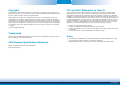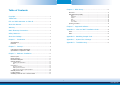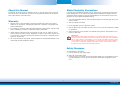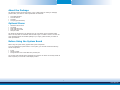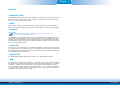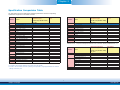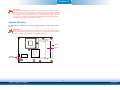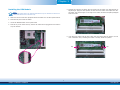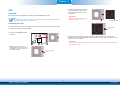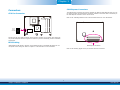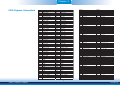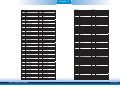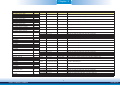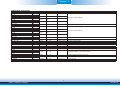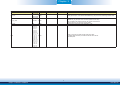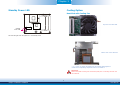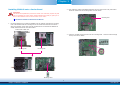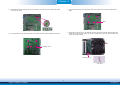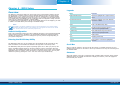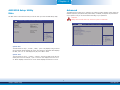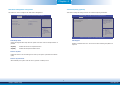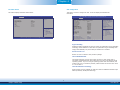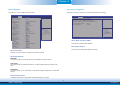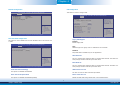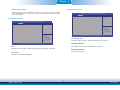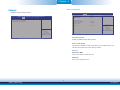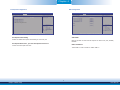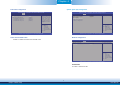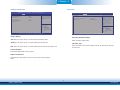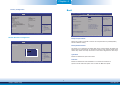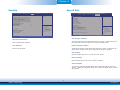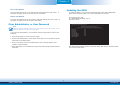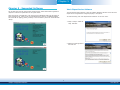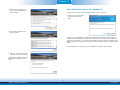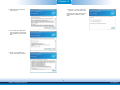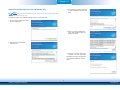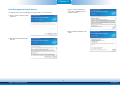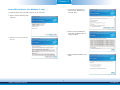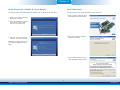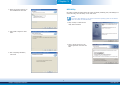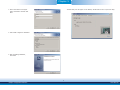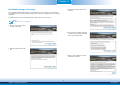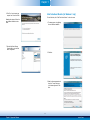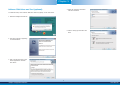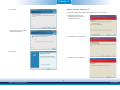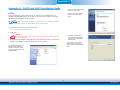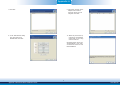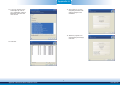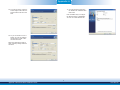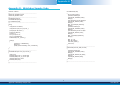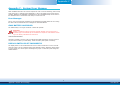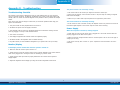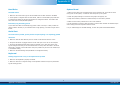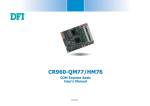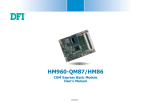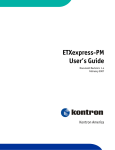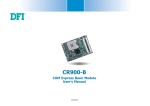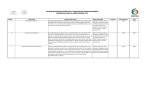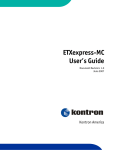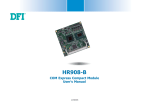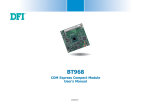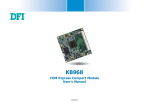Download DFI CR901-B User`s manual
Transcript
CR901-B
COM Express Basic Module
User’s Manual
A20920230
1
Chapter 1 Introduction
www.dfi.com
Copyright
FCC and DOC Statement on Class B
This publication contains information that is protected by copyright. No part of it may be reproduced in any form or by any means or used to make any transformation/adaptation without
the prior written permission from the copyright holders.
This equipment has been tested and found to comply with the limits for a Class B digital
device, pursuant to Part 15 of the FCC rules. These limits are designed to provide reasonable protection against harmful interference when the equipment is operated in a residential
installation. This equipment generates, uses and can radiate radio frequency energy and, if not
installed and used in accordance with the instruction manual, may cause harmful interference
to radio communications. However, there is no guarantee that interference will not occur in a
particular installation. If this equipment does cause harmful interference to radio or television
reception, which can be determined by turning the equipment off and on, the user is encouraged to try to correct the interference by one or more of the following measures:
This publication is provided for informational purposes only. The manufacturer makes no
representations or warranties with respect to the contents or use of this manual and specifically disclaims any express or implied warranties of merchantability or fitness for any particular
purpose. The user will assume the entire risk of the use or the results of the use of this document. Further, the manufacturer reserves the right to revise this publication and make changes
to its contents at any time, without obligation to notify any person or entity of such revisions
or changes.
•
•
•
© 2012. All Rights Reserved.
•
Reorient or relocate the receiving antenna.
Increase the separation between the equipment and the receiver.
Connect the equipment into an outlet on a circuit different from that to which the receiver
is connected.
Consult the dealer or an experienced radio TV technician for help.
Trademarks
Notice:
Product names or trademarks appearing in this manual are for identification purpose only and
are the properties of the respective owners.
1. The changes or modifications not expressly approved by the party responsible for compliance could void the user’s authority to operate the equipment.
2. Shielded interface cables must be used in order to comply with the emission limits.
COM Express Specification Reference
PICMG® COM Express ModuleTM Base Specification.
http://www.picmg.org/
2
Chapter 1 Introduction
www.dfi.com
Table of Contents
Chapter 4 - BIOS Setup ............................................................... 32
Overview ..................................................................................................... 32
AMI BIOS Setup Utility ............................................................................. 33
Main .......................................................................................................... 33
Advanced ................................................................................................... 33
Chipset ...................................................................................................... 39
Boot........................................................................................................... 43
Security...................................................................................................... 44
Save & Exit ............................................................................................... 44
Copyright........................................................................................................... ..2
Trademarks ........................................................................................................ 2
FCC and DOC Statement on Class B ..................................................... 2
Updating the BIOS ....................................................................................... 45
About this Manual .......................................................................................... 4
Warranty
Chapter 5 - Supported Software
............................................................................................................ 4
.......................................................... 46
Appendix A - nLite and AHCI Installation Guide ........................... 59
Static Electricity Precautions...................................................................... 4
Safety Measures .............................................................................................. 4
nLite ............................................................................................................... 59
AHCI .............................................................................................................. 63
About the Package ......................................................................................... 5
Appendix B - Watchdog Sample Code................................................ 65
Chapter 1 - Introduction ............................................................................. 6
Appendix C - System Error Message ................................................... 66
Specifications ................................................................................................ 6
Features ........................................................................................................ 7
Appendix D - Troubleshooting ................................................................ 67
Chapter 2 - Concept ....................................................................... 8
COM Express Module Standards.............................................................. 8
Specification Comparision Table .............................................................. 9
Chapter 3 - Hardware Installation.............................................. 10
Board Layout ............................................................................................... 10
Block Diagram ............................................................................................. 10
Mechanical Diagram .................................................................................. 11
System Memory .......................................................................................... 12
Installing the DIM Module ........................................................................... 13
CPU ........................................................................................................... 14
Connectors ................................................................................................... 15
CPU Fan Connector ..................................................................................... 15
COM Express Connectors ............................................................................ 16
COM Express connector Signal Discription .................................................... 18
Standby Power LED................................................................................... 28
Cooling Option ............................................................................................ 28
Installing CR901-B onto a Carrier Board ............................................ 29
3
Chapter 1 Introduction
www.dfi.com
About this Manual
Static Electricity Precautions
An electronic file of this manual is included in the CD. To view the user’s manual in the CD,
insert the CD into a CD-ROM drive. The autorun screen (Main Board Utility CD) will appear.
Click “User’s Manual” on the main menu.
It is quite easy to inadvertently damage your PC, system board, components or devices even
before installing them in your system unit. Static electrical discharge can damage computer
components without causing any signs of physical damage. You must take extra care in handling them to ensure against electrostatic build-up.
1. To prevent electrostatic build-up, leave the system board in its anti-static bag until you are
ready to install it.
Warranty
2. Wear an antistatic wrist strap.
1. Warranty does not cover damages or failures that arised from misuse of the product,
inability to use the product, unauthorized replacement or alteration of components and
product specifications.
3. Do all preparation work on a static-free surface.
4. Hold the device only by its edges. Be careful not to touch any of the components, contacts
or connections.
2. The warranty is void if the product has been subjected to physical abuse, improper installation, modification, accidents or unauthorized repair of the product.
5. Avoid touching the pins or contacts on all modules and connectors. Hold modules or connectors by their ends.
3. Unless otherwise instructed in this user’s manual, the user may not, under any circumstances, attempt to perform service, adjustments or repairs on the product, whether in or
out of warranty. It must be returned to the purchase point, factory or authorized service
agency for all such work.
Important:
Electrostatic discharge (ESD) can damage your processor, disk drive and other components. Perform the upgrade instruction procedures described at an ESD workstation
only. If such a station is not available, you can provide some ESD protection by wearing an antistatic wrist strap and attaching it to a metal part of the system chassis. If
a wrist strap is unavailable, establish and maintain contact with the system chassis
throughout any procedures requiring ESD protection.
4. We will not be liable for any indirect, special, incidental or consequencial damages to the
product that has been modified or altered.
Safety Measures
To avoid damage to the system:
• Use the correct AC input voltage range.
To reduce the risk of electric shock:
• Unplug the power cord before removing the system chassis cover for installation or servicing. After installation or servicing, cover the system chassis before plugging the power
cord.
4
Chapter 1 Introduction
www.dfi.com
About the Package
The package contains the following items. If any of these items are missing or damaged,
please contact your dealer or sales representative for assistance.
•
•
•
•
One
One
One
One
CR901-B board
heat sink kit
DVD
QR (Quick Reference)
Optional Items
•
•
•
•
•
COM331-B carrier board
I/O shield
Serial ATA data cable
Serial ATA power cable
COM port cable
The board and accessories in the package may not come similar to the information listed
above. This may differ in accordance with the sales region or models in which it was sold. For
more information about the standard package in your region, please contact your dealer or
sales representative.
Before Using the System Board
Before using the system board, prepare basic system components.
If you are installing the system board in a new system, you will need at least the following
internal components.
•
•
•
A CPU
Memory module
Storage devices such as hard disk drive, CD-ROM, etc.
You will also need external system peripherals you intend to use which will normally include at
least a keyboard, a mouse and a video display monitor.
5
Chapter 1 Introduction
www.dfi.com
Chapter 1
Chapter 1 - Introduction
Specifications
Processor
Chipset
• Socket G2 988B for:
- 3rd Generation Intel® CoreTM processors (22nm process technology)
: Intel® Core™ i7-3610QE (6M Cache, up to 3.3 GHz); 45W
: Intel® Core™ i5-3610ME (3M Cache, up to 3.3 GHz); 35W
: Intel® Core™ i3-3120ME (3M Cache, 2.4 GHz); 35W
- 2nd Generation Intel® CoreTM processors (32nm process technology)
: Intel® Core™ i7-2710QE (6M Cache, up to 3.0 GHz); 45W
: Intel® Core™ i5-2510E (3M Cache, up to 3.1 GHz); 35W
: Intel® Core™ i3-2330E (3M Cache, 2.2 GHz); 35W
: Intel® Celeron® B810 (2M Cache, 1.6 GHz); 35W
Watchdog
Timer
• Watchdog timeout programmable via software from 1 to
255 seconds
SSD (optional)
• 4GB/8GB/16GB/32GB
• Write: 30MB/sec (max), Read: 70MB/sec (max)
• SATA to SSD onboard
Trusted
Platform
Module (TPM) optional
• Provides a Trusted PC for secure transactions
• Provides software license protection, enforcement and password protection
Expansion
Interfaces
• Supports 12 USB interfaces
- 4 USB 3.0
- 8 USB 2.0
• Supports 1 PCIe x16 interface
- Supports Gen 3.0 (3rd generation processors)
- Supports Gen 2.0 (2nd generation processors)
- Configurations (supported only via a riser card):
: One x8 (GFX) and two x4 (I/O)
: Two x8 (GFX, I/O)
: One x16 (GFX, I/O)
• Supports 1 PCIe x4 and 3 PCIe x1 (default); or 7 PCIe x1 interfaces
• Supports Digital Display Interfaces: HDMI, DVI, DisplayPort, and SDVO
• Supports LPC interface
• Supports 4-bit input and 4-bit output GPIO
Damage Free
Intelligence
•
•
•
•
BIOS
• 64Mbit SPI BIOS
Temperature
• Operating: 0oC to 60oC
• Storage: -20oC to 85oC
Humidity
• 10% to 90%
Power
• Input: 5VSB (option), 12V, VCC_RTC
Regulatory
• EMC: CE, FCC Part 15 Class B
PCB
• Dimensions
- COM Express Basic
- 95mm (3.74") x 125mm (4.9")
• Compliance
- PICMG COM Express R2.1 basic form factor, Type 6
• Intel® QM77 Express chipset
System Memory • Two 204-pin SODIMM sockets
• Supports DDR3 SODIMM
3rd Generation Processors
DDR3 1066/1333/1600MHz
2nd Generation Processors
DDR3 1066/1333MHz (i5/ i3 Celeron)
DDR3 1600MHz (i7)
• Supports DDR3L SODIMM
- 1066/1333MHz when operating at 1.35V
- 1066/1333/1600MHz when operating at 1.5V
• Supports dual channel memory interface
• Supports up to 16GB system memory
• DRAM device technologies: 1Gb, 2Gb and 4Gb DDR3 DRAM technologies are
supported for x8 and x16 devices, unbuffered, non-ECC
Graphics
Intel® HD Graphics 4000
Supports LVDS and VGA interfaces
Display resolution up to 1920x1200
LVDS: Single Channel - 18/24-bit; Dual Channel - 36/48-bit
Intel® Clear Video Technology
DirectX Video Acceleration (DXVA) for accelerating video processing
- Full AVC/VC1/MPEG2 HW Decode
• Supports DirectX 11/10.1/10/9 and OpenGL 3.0
•
•
•
•
•
•
Audio
• Supports High Definition Audio interface
LAN
•
•
•
•
Intel® 82579LM Gigabit Ethernet PHY
Integrated 10/100/1000 transceiver
Fully compliant with IEEE 802.3, IEEE 802.3u, IEEE 802.3ab
Supports wire management
Serial ATA
• Supports 4 Serial ATA interfaces
• 2 SATA 3.0 with data transfer rate up to 6Gb/s
2 SATA 2.0 with data transfer rate up to 3Gb/s
• Integrated Advanced Host Controller Interface (AHCI) controller
• Supports RAID 0/1/5/10
USB Interface
• XHCI Host Controller supports up to 4 super speed USB 3.0 ports
Detects CPU temperature
Detects CPU fan speed
Detects Vcore/VGFX/DDR voltages
Watchdog timer function
Digital Display • Digital Display Interfaces: HDMI, DVI, DisplayPort, and SDVO
Interface (DDI)
6
Chapter 1 Introduction
www.dfi.com
Chapter 1
Features
• Watchdog Timer
The Watchdog Timer function allows your application to regularly “clear” the system at the set
time interval. If the system hangs or fails to function, it will reset at the set time interval so
that your system will continue to operate.
• DDR3
DDR3 delivers increased system bandwidth and improved performance. The advantages of
DDR3 are its higher bandwidth and its increase in performance at a lower power than DDR2.
• Graphics
Note:
If you are connecting 3 display devices, make sure 2 of the devices are
connected via the DisplayPort interface.
The integrated Intel® HD graphics engine delivers an excellent blend of graphics performance
and features to meet business needs. It provides excellent video and 3D graphics with outstanding graphics responsiveness. These enhancements deliver the performance and compatibility needed for today’s and tomorrow’s business applications. Supports LVDS, VGA and DDI
for up to 3 independent displays.
• Serial ATA
Serial ATA is a storage interface that is compliant with SATA 1.0a specification. With speed of
up to 3Gb/s (SATA 2.0) and 6Gb/s (SATA 3.0), it improves hard drive performance faster than
the standard parallel ATA whose data transfer rate is 100MB/s. The bandwidth of the SATA 3.0
will be limited by carrier board design.
• Gigabit LAN
The Intel 82579LM Gigabit LAN controller supports up to 1Gbps data transmission.
• USB
The system board supports the new USB 3.0. It is capable of running at a maximum transmission speed of up to 5 Gbit/s (625 MB/s) and is faster than USB 2.0 (480 Mbit/s, or 60 MB/s)
and USB 1.1 (12Mb/s). USB 3.0 reduces the time required for data transmission, reduces
power consumption, and is backward compatible with USB 2.0. It is a marked improvement
in device transfer speeds between your computer and a wide range of simultaneously
accessible external Plug and Play peripherals.
7
Chapter 1 Introduction
www.dfi.com
Chapter 2
Chapter 2 - Concept
COM Express Module Standards
The figure below shows the dimensions of the different types of COM Express modules.
CR901-B is a COM Express Basic module. The dimension is 95mm x 125mm.
Common for all Form Factors
Extended only
Basic only
Compact only
Compact and Basic only
Mini only
106.00
Extended
Compact
91.00
Basic
70.00
51.00
Mini
18.00
6.00
0.00
4.00
151.00
121.00
91.00
80.00
74.20
16.50
4.00
0.00
8
Chapter 2 Concept
www.dfi.com
Chapter 2
Specification Comparision Table
The table below shows the COM Express standard specifications and the corresponding
specifications supported on the CR901-B module.
COM Express Module Base
Specification Type 6
Connector
DFI CR901-B
Type 6
COM Express Module Base
Specification Type 6
Feature
Connector
(No IDE or PCI, add DDI+ USB3)
Min / Max
System I/O
A-B
DFI CR901-B
Type 6
Feature
(No IDE or PCI, add DDI+ USB3)
Min / Max
Power Management
A-B
A-B
PCI Express Lanes 0 - 5
1/6
6
A-B
Thermal Protection
0/1
1
A-B
LVDS Channel A
0/1
1
A-B
Battery Low Alarm
0/1
1
A-B
LVDS Channel B
0/1
1
A-B
Suspend/Wake Signals
0/3
2
A-B
eDP on LVDS CH A pins
0/1
0
A-B
Power Button Support
1/1
1
A-B
VGA Port
0/1
1
A-B
Power Good
1/1
1
A-B
TV-Out
NA
NA
A-B
VCC_5V_SBY Contacts
4/4
4
A-B
DDI 0
NA
NA
A-B5
Sleep Input
0/1
1
A-B5
A-B
Serial Ports 1 - 2
0/2
2
A-B5
Lid Input
0/1
1
CAN interface on SER1
0/1
0
Fan Control Signals
0/2
2
A-B
SATA / SAS Ports
1/4
4
A-B5
A-B
Trusted Platform Modules
0/1
1
A-B
AC’97 / HDA Digital Interface
0/1
1
A-B
A-B
USB 2.0 Ports
4/8
8
A-B
VCC_12V Contacts
12 / 12
A-B
USB Client
0/1
0
A-B
USB 3.0 Ports
NA
NA
A-B
LAN Port 0
1/1
1
A-B
Express Card Support
1/2
2
A-B
LPC Bus
1/1
1
A-B
SPI
1/2
1
6
A-B
SDIO (muxed on GPIO)
0/1
12
Module Pin-out - Required and Optional Features C-D Connector. PICMG® COM.0Revision 2.1
COM Express Module Base
Specification Type 6
Connector
System Management
A-B
Power
DFI CR901-B
Type 6
Feature
(No IDE or PCI, add DDI+ USB3)
Min / Max
System I/O
0
C-D
General Purpose I/O
8/8
8
A-B
SMBus
1/1
1
PCI Express Lanes 16 - 31
0 / 16
16
A-B
I2C
1/1
1
PCI Express Graphics (PEG)
0/1
1
A-B
Watchdog Timer
0/1
1
Muxed SDVO Channels 1 - 2
NA
NA
A-B
Speaker Out
1/1
1
PCI Express Lanes 6 - 15
0/2
1
C-D6
A-B
External BIOS ROM Support
0/2
1
PCI Bus - 32 Bit
NA
NA
A-B
Reset Functions
1/1
1
PATA Port
NA
NA
LAN Ports 1 - 2
NA
NA
DDIs 1 - 3
0/3
3
C-D6
C-D
USB 3.0 Ports
0/4
4
C-D
VCC_12V Contacts
12 / 12
• 5 Indicates 12V-tolerant features on former VCC_12V signals.
• 6 Cells in the connected columns spanning rows provide a rough approximation of features
sharing connector pins.
Power
12
9
Chapter 2 Concept
www.dfi.com
Chapter 3
Chapter 3 - Hardware Installation
Block Diagram
Board Layout
DDR3
SODIMM
DDR3_2 SODIMM
DDR3_1 SODIMM
Socket G2
rPGA-988B
DDR3
SODIMM
Channel A
1066/1333/
1600MHz
Channel B
1066/1333/
1600MHz
SM Bus
Graphics
CORE
IMVP7
(Vcore,Vgfx)
PEG 16x LANES
Memory
Controller
DMI x4
(Direct Media
Interface)
Intel® FDI
(Flexible Display
Interface)
SM Bus
Intel
QM77
SSD
(optional)
CORE
3rd Generation;
Intel® Core™ i7/i5/i3
2nd Generation;
Intel® Core™ i7/i5/i3; Intel® Celeron™
CMOS Backup
EEPROM
CPU fan
1
Processor
CORE CORE CORE
HD A
Audio
di
DDI Port B/SDVO Port B
LPC Bus
Standby Power LED
Intel 82579LM
Top View
LPC TPM 1.2
SLB9635(option)
8-bit DIO
DDI Port C
GPIO,WDT,I2C
(Embedded
Controller)
I2C Bus
WDT
C/D
A/B
SPI Flash
BIOS
DDI Port D
USB 2.0 8x
SATA 2.0
2 0 2x,
2 SATA 3.0
3 0 2x
2
LVDS (Dual
(D l Channel)
Ch
l)
Mobile Intel® QM77
Express Chipset
USB 3.0 4x
CRT
PCI x1,
PCIe
1 Lane
L
6
PCIe x1 Lane 7
Bus
2ndd SPI B
Serial
S i l Port1,
P t1 2 TX/RX
Sys FAN PWM/TACH_IN
/
LAN Ports
P t
PCIe x1, Lane 8
SATA Port4
SSD Chip
(option)
iTE
IT8518E
D110
Intel® GLAN
PHY 82579LM
D1
COM Express connector
C110
C1
B110
B1
COM Express connector
A110
A1
Bottom View
10
Chapter 3 Hardware Installation
www.dfi.com
Chapter 3
Mechanical Diagram
CR901-B Module (Top View)
117.00
95.00
87.00
0.00
4.00
76.00
76.00
4.00
0.00
4.08
4.00
95.00
43.67
34.70
Cooler
125.00
Module PCB
24.70
36.70
Ø2.70(*7 pcs)
91.00
87.00
87.00
24.70
34.70
117.00
4.00
121.00
95.00
87.00
87.00
0.00
4.08
CR901-B Module with Heat Sink
3.50
Module PCB The height of
the highest parts
2.00
1.60
5.0 or 8.0 m
m
Standoff
CarrierBoard
Side View of the Module with Heat Sink and Carrier Board
14.00
2.00
0.00
0.00
12.50
70.20
(Bottom View)
11
Chapter 3 Hardware Installation
www.dfi.com
Chapter 3
Important:
Electrostatic discharge (ESD) can damage your board, processor, disk drives, add-in
boards, and other components. Perform installation procedures at an ESD workstation
only. If such a station is not available, you can provide some ESD protection by wearing an antistatic wrist strap and attaching it to a metal part of the system chassis. If
a wrist strap is unavailable, establish and maintain contact with the system chassis
throughout any procedures requiring ESD protection.
System Memory
The system board is equipped with two 204-pin SODIMM sockets that support DDR3 memory
modules.
Important:
When the Standby Power LED lit red, it indicates that there is power on the board.
Power-off the PC then unplug the power cord prior to installing any devices. Failure to
do so will cause severe damage to the board and components.
DDR3_2
DDR3_1
Standby
Power LED
12
Chapter 3 Hardware Installation
www.dfi.com
Chapter 3
Installing the DIM Module
5. Grasping the module by its edges, align the module into the socket at an approximately 30
degrees angle. Apply firm even pressure to each end of the module until it slips down into
the socket. The contact fingers on the edge of the module will almost completely disappear
inside the socket.
Note:
The system board used in the following illustrations may not resemble the actual one.
These illustrations are for reference only.
1. Make sure the PC and all other peripheral devices connected to it has been powered down.
2. Disconnect all power cords and cables.
3. Locate the SODIMM socket on the system board.
4. Note the key on the socket. The key ensures the module can be plugged into the socket in
only one direction.
6. Push down the module until the clips at each end of the socket lock into position. You will
hear a distinctive “click”, indicating the module is correctly locked into position.
Clip
Clip
13
Chapter 3 Hardware Installation
www.dfi.com
Chapter 3
CPU
5. Position the CPU above the socket.
The gold triangular mark on the
CPU must align with pin 1 of the
CPU socket.
Overview
The system board is equipped with a surface mount rPGA 988B CPU socket.
Important:
Handle the CPU by its edges and
avoid touching the pins.
Note:
The system board used in the following illustrations may not resemble the actual one.
These illustrations are for reference only.
Gold triangular mark
Pin 1
Installing the CPU
1. Make sure the PC and all other peripheral devices connected to it has been powered down.
Screw in locked
position
2. Disconnect all power cords and cables.
3. Locate the rPGA 988B socket on
the board.
6. Insert the CPU into the socket until it is seated in place. The CPU will fit in only one
orientation and can easily be inserted without exerting any force. Use a screwdriver to turn
the screw to its lock position.
Important:
Do not force the CPU into the socket. Forcing the CPU into the socket may bend the pins
and damage the CPU.
4. Make sure the screw is in its
unlock position. If it’s not, use a
screwdriver to turn the screw to
its unlock position.
Screw in unlocked
position
14
Chapter 3 Hardware Installation
www.dfi.com
Chapter 3
Connectors
COM Express Connectors
CPU Fan Connector
The COM Express connectors are used to interface the CR901-B COM Express board to a carrier board. Connect the COM Express connectors (lcoated on the solder side of the board) to
the COM Express connectors on the carrier board.
Refer to the “Installing CR901-B onto a Carrier Board” section for more information.
Sense
Power
Ground
1
3
Connect the CPU fan’s cable connector to the CPU fan connector on the board. The cooling fan
will provide adequate airflow throughout the chassis to prevent overheating the CPU and board
components.
BIOS Setting
COM Express Connectors
“Module Board H/W Monitor” submenu in the Advanced menu of the BIOS will display the current speed of the cooling fan. Refer to chapter 3 of the manual for more information.
Refer to the following pages for the pin functions of these connectors.
15
Chapter 3 Hardware Installation
www.dfi.com
Chapter 3
COM Express Connectors
Row A
A1
A2
A3
A4
A5
A6
A7
A8
A9
A10
A11
A12
A13
A14
A15
A16
A17
A18
A19
A20
A21
A22
A23
A24
A25
A26
A27
A28
A29
A30
A31
A32
A33
A34
A35
A36
A37
A38
A39
A40
A41
A42
A43
A44
A45
A46
A47
A48
A49
A50
GND (FIXED)
GBE0_MDI3GBE0_MDI3+
GBE0_LINK100#
GBE0_LINK1000#
GBE0_MDI2GBE0_MDI2+
GBE0_LINK#
GBE0_MDI1GBE0_MDI1+
GND (FIXED)
GBE0_MDI0GBE0_MDI0+
GBE0_CTREF
SLP_S3#
SATA0_TX+
SATA0_TXSLP_S4#
SATA0_RX+
SATA0_RXGND (FIXED)
SATA2_TX+
SATA2_TXSUS_S5#
SATA2_RX+
SATA2_RXBATLOW#
(S)ATA_ACT#
AC/HDA_SYNC
AC/HDA _RST#
GND (FIXED)
AC/HDA _BITCLK
AC/HDA _SDOUT
BIOS_DIS0#
THRMTRIP#
USB6USB6+
USB_6_7_OC#
USB4USB4+
GND (FIXED)
USB2USB2+
USB_2_3_OC#
USB0USB0+
VCC_RTC
EXCD0_PERST#
EXCD0_CPPE#
LPC_SERIRQ
Row B
B1
GND (FIXED)
B2
GBE0_ACT#
B3
LPC_FRAME#
B4
LPC_AD0
B5
LPC_AD1
B6
LPC_AD2
B7
LPC_AD3
B8
LPC_DRQ0#
B9
LPC_DRQ1#
B10
LPC_CLK
B11
GND (FIXED)
B12
PWRBTN#
B13
SMB_CK
B14
SMB_DAT
B15
SMB_ALERT#
B16
SATA1_TX+
B17
SATA1_TXB18
SUS_STAT#
B19
SATA1_RX+
B20
SATA1_RXB21
GND (FIXED)
B22
SATA3_TX+
B23
SATA3_TXB24
PWR_OK
B25
SATA3_RX+
B26
SATA3_RXB27
WDT
B28
AC/HDA _SDIN2
B29
AC/HDA _SDIN1
B30
AC/HDA _SDIN0
B31
GND (FIXED)
B32
SPKR
B33
I2C_CK
B34
I2C_DAT
B35
THRM#
B36
USB7B37
USB7+
B38
USB_4_5_OC#
B39
USB5B40
USB5+
B41
GND (FIXED)
B42
USB3B43
USB3+
B44
USB_0_1_OC#
B45
USB1B46
USB1+
B47
EXCD1_PERST#
B48
EXCD1_CPPE#
B49
SYS_RESET#
B50
CB_RESET#
Row A
A51 GND (FIXED)
A52 PCIE_TX5+
A53 PCIE_TX5A54 GPI0
A55 PCIE_TX4+
A56 PCIE_TX4A57 GND
A58 PCIE_TX3+
A59 PCIE_TX3A60 GND (FIXED)
A61 PCIE_TX2+
A62 PCIE_TX2A63 GPI1
A64 PCIE_TX1+
A65 PCIE_TX1A66 GND
A67 GPI2
A68 PCIE_TX0+
A69 PCIE_TX0A70 GND(FIXED)
A71
LVDS_A0+
A72
LVDS_A0A73
LVDS_A1+
A74
LVDS_A1A75
LVDS_A2+
A76
LVDS_A2A77
LVDS_VDD_EN
A78
LVDS_A3+
A79
LVDS_A3A80
GND (FIXED)
A81
LVDS_A_CK+
A82
LVDS_A_CKA83
LVDS_I2C_CK
A84
LVDS_I2C_DAT
A85
GPI3
A86
RSVD
A87
RSVD
A88
PCIE0_CK_REF+
A89
PCIE0_CK_REFA90
GND (FIXED)
A91
SPI_POWER
A92
SPI_MISO
A93
GPO0
A94
SPI_CLK
A95
SPI_MOSI
A96
TPM_PP
A97
TYPE10#
A98
SER0_TX
A99
SER0_RX
A100 GND (FIXED)
A101 SER1_TX
A102 SER1_RX
A103 LID#
A104 VCC_12V
A105 VCC_12V
A106 VCC_12V
A107 VCC_12V
A108 VCC_12V
A109 VCC_12V
A110 GND (FIXED)
Row B
B51
B52
B53
B54
B55
B56
B57
B58
B59
B60
B61
B62
B63
B64
B65
B66
B67
B68
B69
B70
B71
B72
B73
B74
B75
B76
B77
B78
B79
B80
B81
B82
B83
B84
B85
B86
B87
B88
B89
B90
B91
B92
B93
B94
B95
B96
B97
B98
B99
B100
B101
B102
B103
B104
B105
B106
B107
B108
B109
B110
GND (FIXED)
PCIE_RX5+
PCIE_RX5GPO1
PCIE_RX4+
PCIE_RX4GPO2
PCIE_RX3+
PCIE_RX3GND (FIXED)
PCIE_RX2+
PCIE_RX2GPO3
PCIE_RX1+
PCIE_RX1WAKE0#
WAKE1#
PCIE_RX0+
PCIE_RX0GND (FIXED)
LVDS_B0+
LVDS_B0LVDS_B1+
LVDS_B1LVDS_B2+
LVDS_B2LVDS_B3+
LVDS_B3LVDS_BKLT_EN
GND (FIXED)
LVDS_B_CK+
LVDS_B_CKLVDS_BKLT_CTRL
VCC_5V_SBY
VCC_5V_SBY
VCC_5V_SBY
VCC_5V_SBY
BIOS_DIS1#
VGA_RED
GND (FIXED)
VGA_GRN
VGA_BLU
VGA_HSYNC
VGA_VSYNC
VGA_I2C_CK
VGA_I2C_DAT
SPI_CS#
RSVD
RSVD
GND (FIXED)
FAN_PWMOUT
FAN_TACHIN
SLEEP#
VCC_12V
VCC_12V
VCC_12V
VCC_12V
VCC_12V
VCC_12V
GND (FIXED)
16
Chapter 3 Hardware Installation
www.dfi.com
Chapter 3
Row C
C1
C2
C3
C4
C5
C6
C7
C8
C9
C10
C11
C12
C13
C14
C15
C16
C17
C18
C19
C20
C21
C22
C23
C24
C25
C26
C27
C28
C29
C30
C31
C32
C33
C34
C35
C36
C37
C38
C39
C40
C41
C42
C43
C44
C45
C46
C47
C48
C49
C50
GND (FIXED)
GND
USB_SSRX0USB_SSRX0+
GND
USB_SSRX1USB_SSRX1+
GND
USB_SSRX2USB_SSRX2+
GND (FIXED)
USB_SSRX3USB_SSRX3+
GND
DDI1_PAIR6+
DDI1_PAIR6RSVD
RSVD
PCIE_RX6+
PCIE_RX6GND (FIXED)
PCIE_RX7+
PCIE_RX7DDI1_HPD
DDI1_PAIR4+
DDI1_PAIR4RSVD
RSVD
DDI1_PAIR5+
DDI1_PAIR5GND (FIXED)
DDI2_CTRLCLK_AUX+
DDI2_CTRLDATA_AUXDDI2_DDC_AUX_SEL
RSVD
DDI2_CTRLCLK_AUX+
DDI2_CTRLDATA_AUXDDI2_DDC_AUX_SEL
DDI3_PAIR0+
DDI3_PAIR0GND (FIXED)
DDI3_PAIR1+
DDI3_PAIR1DDI3_HPD
RSVD
DDI3_PAIR2+
DDI3_PAIR2RSVD
DDI3_PAIR3+
DDI3_PAIR3-
Row D
D1
D2
D3
D4
D5
D6
D7
D8
D9
D10
D11
D12
D13
D14
D15
D16
D17
D18
D19
D20
D21
D22
D23
D24
D25
D26
D27
D28
D29
D30
D31
D32
D33
D34
D35
D36
D37
D38
D39
D40
D41
D42
D43
D44
D45
D46
D47
D48
D49
D50
Row C
C51
C52
C53
C54
C55
C56
C57
C58
C59
C60
C61
C62
C63
C64
C65
C66
C67
C68
C69
C70
C71
C72
C73
C74
C75
C76
C77
C78
C79
C80
C81
C82
C83
C84
C85
C86
C87
C88
C89
C90
C91
C92
C93
C94
C95
C96
C97
C98
C99
C100
C101
C102
C103
C104
C105
C106
C107
C108
C109
C110
GND (FIXED)
GND
USB_SSTX0USB_SSTX0+
GND
USB_SSTX1USB_SSTX1+
GND
USB_SSTX2USB_SSTX2+
GND (FIXED)
USB_SSTX3USB_SSTX3+
GND
DDI1_CTRLCLK_AUX+
DDI1_CTRLDATA_AUXRSVD
RSVD
PCIE_TX6+
PCIE_TX6GND (FIXED)
PCIE_TX7+
PCIE_TX7RSVD
RSVD
DDI1_PAIR0+
DDI1_PAIR0RSVD
DDI1_PAIR1+
DDI1_PAIR1GND (FIXED)
DDI1_PAIR2+
DDI1_PAIR2DDI1_DDC_AUX_SEL
RSVD
DDI1_PAIR3+
DDI1_PAIR3RSVD
DDI2_PAIR0+
DDI2_PAIR0GND (FIXED)
DDI2_PAIR1+
DDI2_PAIR1DDI2_HPD
RSVD
DDI2_PAIR2+
DDI2_PAIR2RSVD
DDI2_PAIR3+
DDI2_PAIR3-
GND (FIXED)
PEG_RX0+/
PEG_RX0TYPE0#
PEG_RX1+
PEG_RX1TYPE1#
PEG_RX2+
PEG_RX2GND (FIXED)
PEG_RX3+
PEG_RX3RSVD
RSVD
PEG_RX4+
PEG_RX4NC
PEG_RX5+
PEG_RX5GND (FIXED)
PEG_RX6+
PEG_RX6GND
PEG_RX7+
PEG_RX7GND
RSVD
PEG_RX8+
PEG_RX8GND (FIXED)
PEG_RX9+
PEG_RX9RSVD
GND
PEG_RX10+
PEG_RX10GND
PEG_RX11+
PEG_RX11GND (FIXED)
PEG_RX12+
PEG_RX12GND
PEG_RX13+
PEG_RX13GND
RSVD
PEG_RX14+
PEG_RX14GND (FIXED)
PEG_RX15+
PEG_RX15GND
VCC_12V
VCC_12V
VCC_12V
VCC_12V
VCC_12V
VCC_12V
GND (FIXED)
Row D
D51
D52
D53
D54
D55
D56
D57
D58
D59
D60
D61
D62
D63
D64
D65
D66
D67
D68
D69
D70
D71
D72
D73
D74
D75
D76
D77
D78
D79
D80
D81
D82
D83
D84
D85
D86
D87
D88
D89
D90
D91
D92
D93
D94
D95
D96
D97
D98
D99
D100
D101
D102
D103
D104
D105
D106
D107
D108
D109
D110
GND (FIXED)
PEG_TX0+
PEG_TX0PEG_LANE_RV#
PEG_TX1+
PEG_TX1TYPE2#
PEG_TX2+
PEG_TX2GND (FIXED)
PEG_TX3+
PEG_TX3RSVD
RSVD
PEG_TX4+
PEG_TX4GND
PEG_TX5+
PEG_TX5GND (FIXED)
PEG_TX6+
PEG_TX6GND
PEG_TX7+
PEG_TX7GND
RSVD
PEG_TX8+
PEG_TX8GND (FIXED)
PEG_TX9+
PEG_TX9RSVD
GND
PEG_TX10+
PEG_TX10GND
PEG_TX11+
PEG_TX11GND (FIXED)
PEG_TX12+
PEG_TX12GND
PEG_TX13+
PEG_TX13GND
RSVD
PEG_TX14+
PEG_TX14GND (FIXED)
PEG_TX15+
PEG_TX15GND
VCC_12V
VCC_12V
VCC_12V
VCC_12V
VCC_12V
VCC_12V
GND (FIXED)
17
Chapter 3 Hardware Installation
www.dfi.com
Chapter 3
COM Express Connectors Signal Description
Pin Types
I
Input to the Module
O
Output from the Module
I/O Bi-directional input / output signal
OD Open drain output
AC97/HDA Signals Descriptions
Signal
AC/HAD_RST#
AC/HDA_SYNC
AC/HDA_BITCLK
AC/HDA_SDOUT
AC/HDA_SDIN2
AC/HDA_SDIN1
AC/HDA_SDIN0
Pin#
A30
A29
A32
A33
B28
B29
B30
Pin Type
O CMOS
O CMOS
I/O CMOS
O CMOS
I/O CMOS
I/O CMOS
I/O CMOS
Pwr Rail /Tolerance
3.3V Suspend/3.3V
3.3V/3.3V
3.3V/3.3V
3.3V/3.3V
3.3V Suspend/3.3V
3.3V Suspend/3.3V
3.3V Suspend/3.3V
Pin#
A13
A12
A10
A9
A7
A6
A3
A2
B2
A8
A5
Pin Type
I/O Analog
I/O Analog
I/O Analog
I/O Analog
I/O Analog
I/O Analog
I/O Analog
I/O Analog
OD CMOS
OD CMOS
OD CMOS
Pwr Rail /Tolerance
3.3V max Suspend
3.3V max Suspend
3.3V max Suspend
3.3V max Suspend
3.3V max Suspend
3.3V max Suspend
3.3V max Suspend
3.3V max Suspend
3.3V Suspend/3.3V
3.3V Suspend/3.3V
3.3V Suspend/3.3V
Pin#
A16
A17
A19
A20
B16
B17
B19
B20
A22
A23
A25
A26
B22
B23
B25
B26
A28
Pin Type
O SATA
O SATA
I SATA
I SATA
O SATA
O SATA
I SATA
I SATA
O SATA
O SATA
I SATA
I SATA
O SATA
O SATA
I SATA
I SATA
I/O CMOS
Pwr Rail /Tolerance
PU/PD
AC coupled on Module
AC coupled on Module
AC coupled on Module
AC coupled on Module
AC coupled on Module
AC coupled on Module
AC coupled on Module
AC coupled on Module
AC coupled on Module
AC coupled on Module
AC coupled on Module
AC coupled on Module
AC coupled on Module
AC coupled on Module
AC coupled on Module
AC coupled on Module
3.3V / 3.3V
PU 10K to 3.3V
Gigabit Ethernet Signals Descriptions
Signal
GBE0_MDI0+
GBE0_MDI0GBE0_MDI1+
GBE0_MDI1GBE0_MDI2+
GBE0_MDI2GBE0_MDI3+
GBE0_MDI3GBE0_ACT#
GBE0_LINK#
GBE0_LINK1000#
SATA Signals Descriptions
Signal
SATA0_TX+
SATA0_TXSATA0_RX+
SATA0_RXSATA1_TX+
SATA1_TXSATA1_RX+
SATA1_RXSATA2_TX+
SATA2_TXSATA2_RX+
SATA2_RXSATA3_TX+
SATA3_TXSATA3_RX+
SATA3_RXATA_ACT#
PU/PD
PU 1K to 3.3VSB
Description
Reset output to CODEC, active low.
Sample-synchronization signal to the CODEC(s).
Serial data clock generated by the external CODEC(s).
Serial TDM data output to the CODEC.
Serial TDM data inputs from up to 3 CODECs.
PU/PD
Description
Gigabit Ethernet Controller 0: Media Dependent Interface Differential
Pairs 0,1,2,3. The MDI can operate in 1000, 100 and 10 Mbit / sec
modes. Some pairs are unused in some modes, per the following:
1000BASE-T 100BASE-TX 10BASE-T
MDI[0]+/B1_DA+/TX+/TX+/MDI[1]+/B1_DB+/RX+/RX+/MDI[2]+/B1_DC+/B1_DD+/MDI[3]+/Gigabit Ethernet Controller 0 activity indicator, active low.
Gigabit Ethernet Controller 0 link indicator, active low.
Gigabit Ethernet Controller 0 1000 Mbit / sec link indicator, active low.
Description
Serial ATA or SAS Channel 0 transmit differential pair.
Serial ATA or SAS Channel 0 receive differential pair.
Serial ATA or SAS Channel 1 transmit differential pair.
Serial ATA or SAS Channel 1 receive differential pair.
Serial ATA or SAS Channel 2 transmit differential pair.
Serial ATA or SAS Channel 2 receive differential pair.
Serial ATA or SAS Channel 3 transmit differential pair.
Serial ATA or SAS Channel 3 receive differential pair.
ATA (parallel and serial) or SAS activity indicator, active low.
18
Chapter 3 Hardware Installation
www.dfi.com
Chapter 3
PCI Express Lanes Signals Descriptions
Signal
PCIE_TX0+
PCIE_TX0PCIE_RX0+
PCIE_RX0PCIE_TX1+
PCIE_TX1PCIE_RX1+
PCIE_RX1PCIE_TX2+
PCIE_TX2PCIE_RX2+
PCIE_RX2PCIE_TX3+
PCIE_TX3PCIE_RX3+
PCIE_RX3PCIE_TX4+
PCIE_TX4PCIE_RX4+
PCIE_RX4PCIE_TX5+
PCIE_TX5PCIE_RX5+
PCIE_RX5PCIE_TX6+
PCIE_TX6PCIE_RX6+
PCIE_RX6PCIE_TX7+
PCIE_TX7PCIE_RX7+
PCIE_RX7PCIE0_CK_REF+
PCIE0_CK_REF-
Pin#
A68
A69
B68
B69
A64
A65
B64
B65
A61
A62
B61
B62
A58
A59
B58
B59
A55
A56
B55
B56
A52
A53
B52
B53
D19
D20
C19
C20
D22
D23
C22
C23
A88
A89
Pin Type
Pwr Rail /Tolerance
O PCIE
AC coupled on Module
PU/PD
Description
PCI Express Differential Transmit Pairs 0
I PCIE
AC coupled off Module
PCI Express Differential Receive Pairs 0
O PCIE
AC coupled on Module
PCI Express Differential Transmit Pairs 1
I PCIE
AC coupled off Module
PCI Express Differential Receive Pairs 1
O PCIE
AC coupled on Module
PCI Express Differential Transmit Pairs 2
I PCIE
AC coupled off Module
PCI Express Differential Receive Pairs 2
O PCIE
AC coupled on Module
PCI Express Differential Transmit Pairs 3
I PCIE
AC coupled off Module
PCI Express Differential Receive Pairs 3
O PCIE
AC coupled on Module
PCI Express Differential Transmit Pairs 4
I PCIE
AC coupled off Module
PCI Express Differential Receive Pairs 4
O PCIE
AC coupled on Module
PCI Express Differential Transmit Pairs 5
I PCIE
AC coupled off Module
PCI Express Differential Receive Pairs 5
O PCIE
AC coupled on Module
PCI Express Differential Transmit Pairs 6
I PCIE
AC coupled off Module
PCI Express Differential Receive Pairs 6
O PCIE
AC coupled on Module
I PCIE
AC coupled off Module
O PCIE
PCIE
PCI Express Differential Transmit Pairs 7
(Optional with on board LAN, Default setting as NC)
PCI Express Differential Receive Pairs 7
(Optional with on board LAN, Default setting as NC)
Reference clock output for all PCI Express and PCI Express Graphics
lanes.
19
Chapter 3 Hardware Installation
www.dfi.com
Chapter 3
PEG Signals Descriptions
Signal
PEG_TX0+
PEG_TX0PEG_RX0+
PEG_RX0PEG_TX1+
PEG_TX1PEG_RX1+
PEG_RX1PEG_TX2+
PEG_TX2PEG_RX2+
PEG_RX2PEG_TX3+
PEG_TX3PEG_RX3+
PEG_RX3PEG_TX4+
PEG_TX4PEG_RX4+
PEG_RX4PEG_TX5+
PEG_TX5PEG_RX5+
PEG_RX5PEG_TX6+
PEG_TX6PEG_RX6+
PEG_RX6PEG_TX7+
PEG_TX7PEG_RX7+
PEG_RX7PEG_TX8+
PEG_TX8PEG_RX8+
PEG_RX8PEG_TX9+
PEG_TX9PEG_RX9+
PEG_RX9PEG_TX10+
PEG_TX10PEG_RX10+
PEG_RX10PEG_TX11+
PEG_TX11PEG_RX11+
PEG_RX11PEG_TX12+
PEG_TX12-
Pin#
D52
D53
C52
C53
D55
D56
C55
C56
D58
D59
C58
C59
D61
D62
C61
C62
D65
D66
C65
C66
D68
D69
C68
C69
D71
D72
C71
C72
D74
D75
C74
C75
D78
D79
C78
C79
D81
D82
C81
C82
D85
D86
C85
C86
D88
D89
C88
C89
D91
D92
Pin Type
Pwr Rail /Tolerance
O PCIE
AC coupled on Module
PU/PD
Description
PCI Express Graphics transmit differential pairs 0
I PCIE
AC coupled off Module
PCI Express Graphics receive differential pairs 0
O PCIE
AC coupled on Module
PCI Express Graphics transmit differential pairs 1
I PCIE
AC coupled off Module
PCI Express Graphics receive differential pairs 1
O PCIE
AC coupled on Module
PCI Express Graphics transmit differential pairs 2
I PCIE
AC coupled off Module
PCI Express Graphics receive differential pairs 2
O PCIE
AC coupled on Module
PCI Express Graphics transmit differential pairs 3
I PCIE
AC coupled off Module
PCI Express Graphics receive differential pairs 3
O PCIE
AC coupled on Module
PCI Express Graphics transmit differential pairs 4
I PCIE
AC coupled off Module
PCI Express Graphics receive differential pairs 4
O PCIE
AC coupled on Module
PCI Express Graphics transmit differential pairs 5
I PCIE
AC coupled off Module
PCI Express Graphics receive differential pairs 5
O PCIE
AC coupled on Module
PCI Express Graphics transmit differential pairs 6
I PCIE
AC coupled off Module
PCI Express Graphics receive differential pairs 6
O PCIE
AC coupled on Module
PCI Express Graphics transmit differential pairs 7
I PCIE
AC coupled off Module
PCI Express Graphics receive differential pairs 7
O PCIE
AC coupled on Module
PCI Express Graphics transmit differential pairs 8
I PCIE
AC coupled off Module
PCI Express Graphics receive differential pairs 8
O PCIE
AC coupled on Module
PCI Express Graphics transmit differential pairs 9
I PCIE
AC coupled off Module
PCI Express Graphics receive differential pairs 9
O PCIE
AC coupled on Module
PCI Express Graphics transmit differential pairs 10
I PCIE
AC coupled off Module
PCI Express Graphics receive differential pairs 10
O PCIE
AC coupled on Module
PCI Express Graphics transmit differential pairs 11
I PCIE
AC coupled off Module
PCI Express Graphics receive differential pairs 11
O PCIE
AC coupled on Module
PCI Express Graphics transmit differential pairs 12
20
Chapter 3 Hardware Installation
www.dfi.com
Chapter 3
PEG Signals Descriptions
Signal
PEG_RX12+
PEG_RX12PEG_TX13+
PEG_TX13PEG_RX13+
PEG_RX13PEG_TX14+
PEG_TX14PEG_RX14+
PEG_RX14PEG_TX15+
PEG_TX15PEG_RX15+
PEG_RX15-
Pin#
C91
C92
D94
D95
C94
C95
D98
D99
C98
C99
D101
D102
C101
C102
PEG_LANE_RV#
D54
ExpressCard Signals Descriptions
Signal
EXCD0_CPPE#
EXCD1_CPPE#
EXCD0_PERST#
EXCD1_PERST#
Pin#
A49
B48
A48
B47
Pin Type
Pwr Rail /Tolerance
I PCIE
AC coupled off Module
PU/PD
PCI Express Graphics receive differential pairs 12
Description
O PCIE
AC coupled on Module
PCI Express Graphics transmit differential pairs 13
I PCIE
AC coupled off Module
PCI Express Graphics receive differential pairs 13
O PCIE
AC coupled on Module
PCI Express Graphics transmit differential pairs 14
I PCIE
AC coupled off Module
PCI Express Graphics receive differential pairs 14
O PCIE
AC coupled on Module
PCI Express Graphics transmit differential pairs 15
I PCIE
AC coupled off Module
PCI Express Graphics receive differential pairs 15
I CMOS
3.3V / 3.3V
PCI Express Graphics lane reversal input strap. Pull low on the Carrier
board to reverse lane order.
Pin Type
Pwr Rail /Tolerance
PU/PD
Description
I CMOS
3.3V /3.3V
PU 10k to 3.3V
PCI ExpressCard: PCI Express capable card request, active low, one per card
O CMOS
3.3V /3.3V
PCI ExpressCard: reset, active low, one per card
21
Chapter 3 Hardware Installation
www.dfi.com
Chapter 3
DDI Signals Descriptions
Signal
DDI1_PAIR0+/SDVO1_RED+
DDI1_PAIR0-/SDVO1_REDDDI1_PAIR1+/SDVO1_GRN+
DDI1_PAIR1-/SDVO1_GRNDDI1_PAIR2+/SDVO1_BLU+
DDI1_PAIR2-/SDVO1_BLUDDI1_PAIR3+/SDVO1_CK+
DDI1_PAIR3-/SDVO1_CK-
Pin#
D26
D27
D29
D30
D32
D33
D36
D37
DDI1_PAIR4+/SDVO1_INT+
C25
DDI1_PAIR4-/SDVO1_INTDDI1_PAIR5+/SDVO1_TVCLKIN+
DDI1_PAIR5-/SDVO1_TVCLKINDDI1_PAIR6+/SDVO1_FLDSTALL+
DDI1_PAIR6-/SDVO1_FLDSTALL-
C26
C29
C30
C15
C16
DDI1_CTRLCLK_AUX+/SDVO1_CTRLCLK
D15
DDI1_CTRLCLK_AUX-/SDVO1_CTRLDATA
D16
DDI1_HPD
DDI1_DDC_AUX_SEL
DDI2_PAIR0+
DDI2_PAIR0DDI2_PAIR1+
DDI2_PAIR1DDI2_PAIR2+
DDI2_PAIR2DDI2_PAIR3+
DDI2_PAIR3-
C24
D34
D39
D40
D42
D43
D46
D47
D49
D50
DDI2_CTRLCLK_AUX+
C32
DDI2_CTRLCLK_AUX-
C33
DDI3_HPD
DDI3_DDC_AUX_SEL
DDI3_PAIR0+
DDI3_PAIR0DDI3_PAIR1+
DDI3_PAIR1DDI3_PAIR2+
DDI3_PAIR2DDI3_PAIR3+
DDI3_PAIR3-
D44
C34
C39
C40
C42
C43
C4
C47
C49
C50
DDI3_CTRLCLK_AUX+
C36
DDI3_CTRLCLK_AUX-
C37
DDI3_HPD
DDI3_DDC_AUX_SEL
C44
C38
Pin Type
Pwr Rail /Tolerance
O PCIE
AC coupled off Module
PU/PD
Description
DDI 1 Pair 0 differential pairs/Serial Digital Video B red output differential pair
O PCIE
AC coupled off Module
DDI 1 Pair 1 differential pairs/Serial Digital Video B green output differential pair
O PCIE
AC coupled off Module
DDI 1 Pair 2 differential pairs/Serial Digital Video B blue output differential pair
O PCIE
AC coupled off Module
DDI 1 Pair 3 differential pairs/Serial Digital Video B clock output differential pair.
I PCIE
AC coupled off Module
Serial Digital Video B interrupt input differential pair.
I PCIE
AC coupled off Module
Serial Digital Video TVOUT synchronization clock input differential pair.
I PCIE
AC coupled off Module
Serial Digital Video Field Stall input differential pair.
I/O PCIE
I/O OD CMOS
I/O PCIE
I/O OD CMOS
I CMOS
I CMOS
AC coupled on Module
3.3V / 3.3V
AC coupled on Module
3.3V / 3.3V
3.3V / 3.3V
3.3V / 3.3V
PD 1M to GND
DP AUX+ function if DDI1_DDC_AUX_SEL is no connect
HDMI/DVI I2C CTRLCLK if DDI1_DDC_AUX_SEL is pulled high
DP AUX- function if DDI1_DDC_AUX_SEL is no connect
HDMI/DVI I2C CTRLDATA if DDI1_DDC_AUX_SEL is pulled high
DDI Hot-Plug Detect
Selects the function of DDI1_CTRLCLK_AUX+ and DDI1_CTRLDATA_AUX-.
O PCIE
AC coupled off Module
DDI 2 Pair 0 differential pairs
O PCIE
AC coupled off Module
DDI 2 Pair 1 differential pairs
O PCIE
AC coupled off Module
DDI 2 Pair 2 differential pairs
O PCIE
AC coupled off Module
DDI 2 Pair 3 differential pairs
I/O PCIE
I/O OD CMOS
I/O PCIE
I/O OD CMOS
I CMOS
I CMOS
AC coupled on Module
3.3V / 3.3V
AC coupled on Module
3.3V / 3.3V
3.3V / 3.3V
3.3V / 3.3V
PD 1M to GND
DP AUX+ function if DDI2_DDC_AUX_SEL is no connect
HDMI/DVI I2C CTRLCLK if DDI2_DDC_AUX_SEL is pulled high
DP AUX- function if DDI2_DDC_AUX_SEL is no connect
HDMI/DVI I2C CTRLDATA if DDI2_DDC_AUX_SEL is pulled high
DDI Hot-Plug Detect
Selects the function of DDI2_CTRLCLK_AUX+ and DDI2_CTRLDATA_AUX-.
O PCIE
AC coupled off Module
DDI 3 Pair 0 differential pairs
O PCIE
AC coupled off Module
DDI 3 Pair 1 differential pairs
O PCIE
AC coupled off Module
DDI 3 Pair 2 differential pairs
O PCIE
AC coupled off Module
DDI 3 Pair 3 differential pairs
I/O PCIE
AC coupled on Module
DP AUX+ function if DDI3_DDC_AUX_SEL is no connect
I/O OD CMOS
I/O PCIE
I/O OD CMOS
I CMOS
I CMOS
3.3V / 3.3V
AC coupled on Module
3.3V / 3.3V
3.3V / 3.3V
3.3V / 3.3V
PD 1M to GND
HDMI/DVI I2C CTRLCLK if DDI3_DDC_AUX_SEL is pulled high
DP AUX- function if DDI3_DDC_AUX_SEL is no connect
HDMI/DVI I2C CTRLDATA if DDI3_DDC_AUX_SEL is pulled high
DDI Hot-Plug Detect
Selects the function of DDI3_CTRLCLK_AUX+ and DDI3_CTRLDATA_AUX-.
22
Chapter 3 Hardware Installation
www.dfi.com
Chapter 3
USB Signals Descriptions
Signal
USB0+
USB0USB1+
USB1USB2+
USB2USB3+
USB3USB4+
USB4USB5+
USB5USB6+
USB6USB7+
Pin#
A46
A45
B46
B45
A43
A42
B43
B42
A40
A39
B40
B39
A37
A36
B37
Pin Type
Pwr Rail /Tolerance
I/O USB
3.3V Suspend/3.3V
USB7-
B36
USB_0_1_OC#
PU/PD
Description
USB differential pairs 0
I/O USB
3.3V Suspend/3.3V
USB differential pairs 1
I/O USB
3.3V Suspend/3.3V
USB differential pairs 2
I/O USB
3.3V Suspend/3.3V
USB differential pairs 3
I/O USB
3.3V Suspend/3.3V
USB differential pairs 4
I/O USB
3.3V Suspend/3.3V
USB differential pairs 5
I/O USB
3.3V Suspend/3.3V
USB differential pairs 6
I/O USB
3.3V Suspend/3.3V
USB differential pairs 7, USB7 may be configured as a USB client or as a host, or both, at the
Module designer's discretion.(CR901-B default set as a host)
B44
I CMOS
3.3V Suspend/3.3V
PU 10k to 3.3VSB
USB_2_3_OC#
A44
I CMOS
3.3V Suspend/3.3V
PU 10k to 3.3VSB
USB_4_5_OC#
B38
I CMOS
3.3V Suspend/3.3V
PU 10k to 3.3VSB
USB_6_7_OC#
A38
I CMOS
3.3V Suspend/3.3V
PU 10k to 3.3VSB
USB_SSTX0+
USB_SSTX0USB_SSRX0+
USB_SSRX0USB_SSTX1+
USB_SSTX1USB_SSRX1+
USB_SSRX1USB_SSTX2+
USB_SSTX2USB_SSRX2+
USB_SSRX2USB_SSTX3+
USB_SSTX3USB_SSRX3+
USB_SSRX3-
D4
D3
C4
C3
D7
D6
C7
C6
D10
D9
C10
C9
D13
D12
C13
C12
O PCIE
AC coupled on Module
Additional transmit signal differential pairs for the SuperSpeed USB data path.
I PCIE
AC coupled off Modul
Additional receive signal differential pairs for the SuperSpeed USB data path.
O PCIE
AC coupled on Module
Additional transmit signal differential pairs for the SuperSpeed USB data path.
I PCIE
AC coupled off Modul
Additional receive signal differential pairs for the SuperSpeed USB data path.
O PCIE
AC coupled on Module
Additional transmit signal differential pairs for the SuperSpeed USB data path.
I PCIE
AC coupled off Modul
Additional receive signal differential pairs for the SuperSpeed USB data path.
O PCIE
AC coupled on Module
Additional transmit signal differential pairs for the SuperSpeed USB data path.
I PCIE
AC coupled off Modul
Additional receive signal differential pairs for the SuperSpeed USB data path.
USB over-current sense, USB channels 0 and 1. A pull-up for this line
shall be present on the Module. An open drain driver from a USB
current monitor on the Carrier Board may drive this line low. Do not
pull this line high on the Carrier Board.
USB over-current sense, USB channels 2 and 3. A pull-up for this line
shall be present on the Module. An open drain driver from a USB
current monitor on the Carrier Board may drive this line low. Do not
pull this line high on the Carrier Board.
USB over-current sense, USB channels 4 and 5. A pull-up for this line
shall be present on the Module. An open drain driver from a USB
current monitor on the Carrier Board may drive this line low. Do not
pull this line high on the Carrier Board.
USB over-current sense, USB channels 6 and 7. A pull-up for this line
shall be present on the Module. An open drain driver from a USB
current monitor on the Carrier Board may drive this line low. Do not
pull this line high on the Carrier Board.
23
Chapter 3 Hardware Installation
www.dfi.com
Chapter 3
LVDS Signals Descriptions
Signal
LVDS_A0+
LVDS_A0LVDS_A1+
LVDS_A1LVDS_A2+
LVDS_A2LVDS_A3+
LVDS_A3LVDS_A_CK+
LVDS_A_CKLVDS_B0+
LVDS_B0LVDS_B1+
LVDS_B1LVDS_B2+
LVDS_B2LVDS_B3+
LVDS_B3LVDS_B_CK+
LVDS_B_CKLVDS_VDD_EN
LVDS_BKLT_EN
LVDS_BKLT_CTRL
LVDS_I2C_CK
LVDS_I2C_DAT
LPC Signals Descriptions
Signal
LPC_AD0
LPC_AD1
LPC_AD2
LPC_AD3
LPC_FRAME#
LPC_DRQ0#
LPC_DRQ1#
LPC_SERIRQ
LPC_CLK
Pin#
A71
A72
A73
A74
A75
A76
A78
A79
A81
A82
B71
B72
B73
B74
B75
B76
B77
B78
B81
B82
A77
B79
B83
A83
A84
Pin#
B4
B5
B6
B7
B3
B8
B9
A50
B10
Pin Type
Pwr Rail /Tolerance
O LVDS
LVDS
O LVDS
LVDS
O LVDS
LVDS
O LVDS
LVDS
O LVDS
LVDS
O LVDS
LVDS
O LVDS
LVDS
O LVDS
LVDS
O LVDS
LVDS
O LVDS
LVDS
O CMOS
O CMOS
O CMOS
I/O OD CMOS
I/O OD CMOS
3.3V
3.3V
3.3V
3.3V
3.3V
Pin Type
Pwr Rail /Tolerance
I/O CMOS
3.3V / 3.3V
PU/PD
Description
LVDS Channel A differential pairs
LVDS Channel A differential clock
LVDS Channel B differential pairs
/
/
/
/
/
LVDS Channel B differential clock
3.3V
3.3V
3.3V
3.3V
3.3V
PD 100K to GND
PD 100K to GND
PD 100K to GND
PU 2.2K to 3.3V
PU 2.2K to 3.3V
LVDS panel power enable
LVDS panel backlight enable
LVDS panel backlight brightness control
I2C clock output for LVDS display use
I2C data line for LVDS display use
PU/PD
Description
LPC multiplexed address, command and data bus
O CMOS
3.3V / 3.3V
LPC frame indicates the start of an LPC cycle
I CMOS
3.3V / 3.3V
LPC serial DMA request
I/O CMOS
O CMOS
3.3V / 3.3V
3.3V / 3.3V
PU 10K to 3.3V
LPC serial interrupt
LPC clock output - 33MHz nominal
24
Chapter 3 Hardware Installation
www.dfi.com
Chapter 3
SPI Signals Descriptions
Signal
SPI_CS#
SPI_MISO
SPI_MOSI
SPI_CLK
Pin#
B97
A92
A95
A94
Pin Type
O CMOS
I CMOS
O CMOS
O CMOS
Pwr Rail /Tolerance
3.3V Suspend/3.3V
3.3V Suspend/3.3V
3.3V Suspend/3.3V
3.3V Suspend/3.3V
SPI_POWER
A91
O
3.3V Suspend/3.3V
BIOS_DIS0#
A34
BIOS_DIS1#
B88
VGA Signals Descriptions
Signal
VGA_RED
VGA_GRN
VGA_BLU
VGA_HSYNC
VGA_VSYNC
VGA_I2C_CK
VGA_I2C_DAT
Pin#
B89
B91
B92
B93
B94
B95
B96
Serial Interface Signals Descriptions
I CMOS
PU/PD
Description
Chip select for Carrier Board SPI - may be sourced from chipset SPI0 or SPI1
Data in to Module from Carrier SPI
Data out from Module to Carrier SPI
Clock from Module to Carrier SPI
Power supply for Carrier Board SPI – sourced from Module – nominally
3.3V. The Module shall provide a minimum of 100mA on SPI_POWER.
Carriers shall use less than 100mA of SPI_POWER. SPI_POWER
shall only be used to power SPI devices on the Carrier
Selection straps to determine the BIOS boot device.
The Carrier should only float these or pull them low, please refer to
COM Express Module Base Specification Revision 2.1 for strapping options of BIOS disable signals.
NA
Pin Type
O Analog
O Analog
O Analog
O CMOS
O CMOS
I/O OD CMOS
I/O OD CMOS
Pwr Rail /Tolerance
Analog
Analog
Analog
3.3V / 3.3V
3.3V / 3.3V
3.3V / 3.3V
3.3V / 3.3V
PU/PD
PD 150R
PD 150R
PD 150R
PD 2.2K to 3.3V
PD 2.2K to 3.3V
Description
Red for monitor. Analog output
Green for monitor. Analog output
Blue for monitor. Analog output
Horizontal sync output to VGA monitor
Vertical sync output to VGA monitor
DDC clock line (I2C port dedicated to identify VGA monitor capabilities)
DDC data line.
PU/PD
Description
Signal
Pin#
Pin Type
Pwr Rail /Tolerance
SER0_TX
A98
O CMOS
3.3V/5V
General purpose serial port 0 transmitter
SER0_RX
A99
I CMOS
3.3V/5V
General purpose serial port 0 receiver
SER1_TX
A101
O CMOS
3.3V/5V
General purpose serial port 1 transmitter
SER1_RX
A102
I CMOS
3.3V/5V
General purpose serial port 1 receiver
Miscellaneous Signal Descriptions
Signal
I2C_CK
I2C_DAT
Pin#
B33
B34
Pin Type
Pwr Rail /Tolerance
I/O OD CMOS 3.3V Suspend/3.3V
I/O OD CMOS 3.3V Suspend/3.3V
SPKR
B32
O CMOS
3.3V / 3.3V
WDT
FAN_PWNOUT
FAN_TACHIN
B27
B101
B102
O CMOS
O OD CMOS
I OD CMOS
3.3V / 3.3V
3.3V / 12V
3.3V / 12V
TPM_PP
A96
I CMOS
3.3V / 3.3V
PU/PD
Description
PU 2.2K to 3.3VSB General purpose I2C port clock output
PU 2.2K to 3.3VSB General purpose I2C port data I/O line
Output for audio enunciator - the "speaker" in PC-AT systems.
This port provides the PC beep signal and is mostly intended for
debugging purposes.
Output indicating that a watchdog time-out event has occurred.
Fan speed control. Uses the Pulse Width Modulation (PWM) technique to control the fan's RPM.
PU 10K to 3.3V
Fan tachometer input for a fan with a two pulse output.
Trusted Platform Module (TPM) Physical Presence pin. Active high.
TPM chip has an internal pull down. This signal is used to indicate
Physical Presence to the TPM.
25
Chapter 3 Hardware Installation
www.dfi.com
Chapter 3
Power and System Management Signals Descriptions
Signal
Pin#
Pin Type
Pwr Rail /Tolerance
PWRBTN#
B12
I CMOS
3.3V Suspend/3.3V
SYS_RESET#
B49
I CMOS
3.3V Suspend/3.3V
CB_RESET#
B50
O CMOS
PU/PD
Description
A falling edge creates a power button event. Power button events can
be used to bring a system out of S5 soft off and other suspend states,
as well as powering the system down.
Reset button input. Active low request for Module to reset and reboot.
May be falling edge sensitive. For situations when SYS_RESET# is
not able to reestablish control of the system, PWR_OK or a power
cycle may be used.
3.3V Suspend/3.3V
Reset output from Module to Carrier Board. Active low. Issued by
Module chipset and may result from a low SYS_RESET# input, a low
PWR_OK input, a VCC_12V power input that falls below the minimum
specification, a watchdog timeout, or may be initiated by the Module
software.
Power OK from main power supply. A high value indicates that the
power is good. This signal can be used to hold off Module startup to
allow Carrier based FPGAs or other configurable devices time to be
programmed.
PWR_OK
B24
I CMOS
3.3V / 3.3V
SUS_STAT#
B18
O CMOS
3.3V Suspend/3.3V
Indicates imminent suspend operation; used to notify LPC devices.
SUS_S4#
A18
O CMOS
3.3V Suspend/3.3V
Indicates system is in Suspend to RAM state. Active low output. An
inverted copy of SUS_S3# on the Carrier Board may be used to
enable the non-standby power on a typical ATX supply.
Indicates system is in Suspend to Disk state. Active low output.
SUS_S5#
A24
O CMOS
3.3V Suspend/3.3V
Indicates system is in Soft Off state.
WAKE0#
B66
I CMOS
3.3V Suspend/3.3V
SUS_S3#
A15
O CMOS
3.3V Suspend/3.3V
PU 10K to 3.3VSB
PCI Express wake up signal.
WAKE1#
B67
I CMOS
3.3V Suspend/3.3V
PU 10K to 3.3VSB
General purpose wake up signal. May be used to implement wake-up
on PS2 keyboard or mouse activity.
BATLOW#
A27
I CMOS
3.3V Suspend/ 3.3V
PU 10K to 3.3VSB
Indicates that external battery is low.
This port provides a battery-low signal to the Module for orderly
transitioning to power saving or power cut-off ACPI modes.
LID#
A103
I OD CMOS
3.3V Suspend/12V
PU 10K to 3.3VSB
LID switch. Low active signal used by the ACPI operating system for a LID switch.
3.3V Suspend/12V
SLEEP#
B103
I OD CMOS
THRM#
THRMTRIP#
SMB_CK
B35
A35
B13
I CMOS
3.3V / 3.3V
O CMOS
3.3V / 3.3V
I/O OD CMOS 3.3V Suspend/3.3V
PU
PU
PU
SMB_DAT
B14
I/O OD CMOS 3.3V Suspend/3.3V
SMB_ALERT#
B15
I CMOS
PU 2.2K to 3.3VSB System Management Bus bidirectional data line.
System Management Bus Alert – active low input can be used to
PU 10K to 3.3VSB
generate an SMI# (System Management Interrupt) or to wake the system.
3.3V Suspend/3.3V
PU
Sleep button. Low active signal used by the ACPI operating system to bring the
10K to 3.3VSB
system to sleep state or to wake it up again.
10K to 3.3V
Input from off-Module temp sensor indicating an over-temp situation.
10K to 3.3V
Active low output indicating that the CPU has entered thermal shutdown.
2.2K to 3.3VSB System Management Bus bidirectional clock line.
26
Chapter 3 Hardware Installation
www.dfi.com
Chapter 3
Power and GND Signal Descriptions
Signal
VCC_12V
Pin#
Pin Type
A104~A109
B104~B109
Power
C104~C109
D104~D109
VCC_5V_SBY
B84~B87
Power
A47
Power
VCC_RTC
GND
Pwr Rail /Tolerance
PU/PD
Description
Primary power input: +12V nominal. All available VCC_12V pins on the connector(s) shall be used.
Standby power input: +5.0V nominal. If VCC5_SBY is used, all
available VCC_5V_SBY pins on the connector(s) shall be used. Only
used for standby and suspend functions. May be left unconnected if
these functions are not used in the system design.
Real-time clock circuit-power input. Nominally +3.0V.
A1, A11, A21, A31,
A41, A51, A57,
A60, A66, A70,
A80, A90, A100,
A110, B1, B11,
B21 ,B31, B41,
B51, B60, B70,
B80, B90, B100,
B110, C1, C2, C5,
C8, C11, C14,
C21, C31, C41,
Power
C51, C60, C70,
C73, C76, C80,
C84, C87, C90,
C93, C96, C100,
C103, C110, D1,
D2, D5, D8, D11,
D14, D21, D31,
D51, D60, D67,
D70, D73, D76,
D80, D84, D87,
Ground - DC power and signal and AC signal return path.
All available GND connector pins shall be used and tied to Carrier
Board GND plane.
27
Chapter 3 Hardware Installation
www.dfi.com
Chapter 3
Standby Power LED
Cooling Option
Heat Sink with Cooling Fan
Top View of the Heat Sink
Standby
Power LED
This LED will light when the system is in the standby mode.
1
Bottom View of the Heat Sink
3
2
• “1”, “2” and “3” denote the locations of the thermal pads designed to
contact the corresponding components that are on CR901-B.
Important:
Remove the plastic covering from the thermal pads prior to mounting the heat sink
onto CR901-B.
28
Chapter 3 Hardware Installation
www.dfi.com
Chapter 3
Installing CR901-B onto a Carrier Board
2. Now install the module and heatsink assembly onto the carrier board. The photo below
shows the locations of the mounting holes on carrier board.
Important:
The carrier board (COM331-B) used in this section is for reference purpose only and
may not resemble your carrier board. These illustrations are mainly to guide you on
how to install CR901-B onto the carrier board of your choice.
Mounting hole
• To Download COM331-B Datasheet and Manual
1. Use the provided screw to install the heatsink onto the module. First align the mounting
hole of the heatsink with the mounting hole of the module and then from the bottom
side of the module, secure them with the provided screw. The module and heatsink as
sembly should look like the one shown below.
bottom side of heat sink
3. Insert the provided mounting screws into the mounting holes - from the bottom through
the top of the carrier board.
Mounting screws
Mounting hole
Top view
Mounting hole
Bottom view
Mounting screw
29
Chapter 3 Hardware Installation
www.dfi.com
Chapter 3
4. While supporting the mounting screw at the bottom, from the top side of the board, fasten
a bolt into the screw.
6. The photo below shows the component side of the board with the bolts already fixed in
place.
Bolts
Bolts
7. Position the heat sink on top of CR901-B with the heat sink’s mounting holes aligned with
CR901-B’s mounting holes. Insert one of the provided long screws into the mounting hole
shown in the photo below.
5. The photo below shows the solder side of the board with the screws already fixed in place.
Mounting screw
Mounting hole
Long screw
30
Chapter 3 Hardware Installation
www.dfi.com
Chapter 3
10. Press CR901-B down firmly until it is completely seated on the COM Express connectors of
the carrier board.
8. From the bottom of the board, fasten the provided bolt into the screw and then connect
the cooling fan’s cable to the fan connector on CR901-B.
CR901-B
Carrier board
Fan connector
11. Use the provided mounting screws to secure CR901-B with heat sink to the carrier board.
The photo below shows the locations of the long/short mounting screws.
Bolt
9. Grasping CR901-B by its edges, position it on top of the carrier board with its mounting
holes aligned with the bolts on the carrier board. This will also align the COM Express
connectors of the two boards to each other.
Long screws
Short screws
COM Express connectors on CR901-B
COM Express connectors
on the carrier board
31
Chapter 3 Hardware Installation
www.dfi.com
Chapter 4
Chapter 4 - BIOS Setup
Legends
Overview
KEYs
Function
Right and Left Arrows
Moves the highlight left or right to select a
menu.
Up and Down Arrows
Moves the highlight up or down between
submenus or fields.
<Esc>
Exits to the BIOS setup utility
+ (plus key)
Scrolls forward through the values or
options of the hightlighted field.
Default Configuration
- (minus key)
Scolls backward through the values or
options of the hightlighted field.
Most of the configuration settings are either predefined according to the Load Optimal Defaults
settings which are stored in the BIOS or are automatically detected and configured without
requiring any actions. There are a few settings that you may need to change depending on
your system configuration.
Tab
Select a field
<F1>
Displays general help
Entering the BIOS Setup Utility
<Enter>
Press <Enter> to enter the highlighted
submenu
The BIOS is a program that takes care of the basic level of communication between the CPU
and peripherals. It contains codes for various advanced features found in this system board.
The BIOS allows you to configure the system and save the configuration in a battery-backed
CMOS so that the data retains even when the power is off. In general, the information stored
in the CMOS RAM of the EEPROM will stay unchanged unless a configuration change has been
made such as a hard drive replaced or a device added.
It is possible that the CMOS battery will fail causing CMOS data loss. If this happens, you need
to install a new CMOS battery and reconfigure the BIOS settings.
Note:
The BIOS is constantly updated to improve the performance of the system board;
therefore the BIOS screens in this chapter may not appear the same as the actual
one. These screens are for reference purpose only.
The BIOS Setup Utility can only be operated from the keyboard and all commands are keyboard commands. The commands are available at the right side of each setup screen.
Scroll Bar
The BIOS Setup Utility does not require an operating system to run. After you power up the
system, the BIOS message appears on the screen and the memory count begins. After the
memory test, the message “Press DEL to run setup” will appear on the screen. If the message
disappears before you respond, restart the system or press the “Reset” button. You may also
restart the system by pressing the <Ctrl> <Alt> and <Del> keys simultaneously.
When a scroll bar appears to the right of the setup screen, it indicates that there are more
available fields not shown on the screen. Use the up and down arrow keys to scroll through all
the available fields.
Submenu
When ““ appears on the left of a particular field, it indicates that a submenu which contains
additional options are available for that field. To display the submenu, move the highlight to
that field and press <Enter>.
32
Chapter 4 BIOS Setup
www.dfi.com
Chapter 4
AMI BIOS Setup Utility
Advanced
Main
The Advanced menu allows you to configure your system for basic operation. Some entries are
defaults required by the system board, while others, if enabled, will improve the performance
of your system or let you set some features according to your preference.
The Main menu is the first screen that you will see when you enter the BIOS Setup Utility.
Main
Important:
Setting incorrect field values may cause the system to malfunction.
Aptio Setup Utility - Copyright (C) 2011 American Megatrends, Inc.
Advanced
Chipset
Save & Exit
Boot
Security
BIOS Information
BIOS Vendor
Core Version
Compliency
Project Version
Build Date and Time
American Megatrends
4.6.5.3
UEFI 2.3; PI 1.2
1APTJ 0.18 x64
03/30/2012 18:25:14
System Date
System Time
[Thur 01/01/2009]
[22:17:37]
Access Level
Administraor
Set the date. Use Tab to
switch between date elements.
Aptio Setup Utility - Copyright (C) 2011 American Megatrends, Inc.
Main
ACPI
Advanced
Chipset
Boot
Settings
Trusted Computing
PC Health Status
CPU Configuration
SATA Configuration
Intel TXT(LT) Configuration
PCH-FW Configuration
Intel(R) Anti-Theif Technology Configuration
USB Configuration
CPU PPM Configuration
WatchDog Configuration
Select Screen
Select Item
Enter: Select
+/-: Change Opt.
F1: General Help
F2: Previous Values
F3: Optimized Defaults
ESC: Exit
Security
Save & Exit
System ACPI Parameters.
Select Screen
Select Item
Enter: Select
+/-: Change Opt.
F1: General Help
F2: Previous Values
F3: Optimized Defaults
ESC: Exit
Version 2.14.1219. Copyright (C) 2011 American Megatrends, Inc.
Version 2.14.1219. Copyright (C) 2011 American Megatrends, Inc.
System Date
The date format is <day>, <month>, <date>, <year>. Day displays a day, from Sunday to Saturday. Month displays the month, from January to December. Date displays
the date, from 1 to 31. Year displays the year, from 1980 to 2099.
System Time
The time format is <hour>, <minute>, <second>. The time is based on the 24-hour
military-time clock. For example, 1 p.m. is 13:00:00. Hour displays hours from 00 to
23. Minute displays minutes from 00 to 59. Second displays seconds from 00 to 59.
33
Chapter 4 BIOS Setup
www.dfi.com
Chapter 4
ACPI Power Management Configuration
Trusted Computing (optional)
This section is used to configure the ACPI Power Management.
This section configures settings relevant to Trusted Computing innovations.
Aptio Setup Utility - Copyright (C) 2011 American Megatrends, Inc.
Advanced
Aptio Setup Utility - Copyright (C) 2011 American Megatrends, Inc.
Advanced
Enables or disables BIOS
ACPI Auto Configuration.
ACPI Settings
Enable ACPI Auto Configuration
[Disabled]
ACPI Sleep State
[S3 (Suspend to RAM) ]
Resume by PME
Resume by RTC Alarm
[Disabled]
[Disabled]
Configuration
TPM Support
[Disabled]
Current Status Information
Support Turned Off
Select Screen
Select Item
Enter: Select
+/-: Change Opt.
F1: General Help
F2: Previous Values
F3: Optimized Defaults
ESC: Exit
Enables or Disables
BIOS support for security
device. O.S. will not show
Security Device. TCG
EFI protocol and INT1A
interface will not be
available.
Select Screen
Select Item
Enter: Select
+/-: Change Opt.
F1: General Help
F2: Previous Values
F3: Optimized Defaults
ESC: Exit
Version 2.14.1219. Copyright (C) 2011 American Megatrends, Inc.
Version 2.14.1219. Copyright (C) 2011 American Megatrends, Inc.
ACPI Sleep State
TPM Support
Selects the highest ACPI sleep state the system will enter when the Suspend button is
pressed.
S1(POS)
Enables the Power On Suspend function.
S3(STR)
Enables the Suspend to RAM function.
Enables or Disables TPM. O.S. will not show TPM. Resetting the platform is
required.
Resume by PME
Enable this field to use the PME signal to wake up the system (via PCIE and onboard
(LAN).
Resume by RTC Alarm
When Enabled, the system uses the RTC to generate a wakeup event.
34
Chapter 4 BIOS Setup
www.dfi.com
Chapter 4
PC Health Status
CPU Configuration
This section displays hardware health monitor.
This section is used to configure the CPU. It will also display the detected CPU
information.
Aptio Setup Utility - Copyright (C) 2011 American Megatrends, Inc.
Advanced
System Hardware Monitor
CPU SmartFan
CPU Temperature
CPU FAN Speed
System FAN Speed
VCore
Vgfs
DDR
+1.05V
CPU VCCSA
[Enabled]
: +60 C
: 4968 RPM
: N/A
: +0.958 V
: N/A
: +1.519 V
: +0.997 V
: +0.859 V
Aptio Setup Utility - Copyright (C) 2011 American Megatrends, Inc.
Advanced
Enable/ Disable CPU
SmartFan
CPU Configuration
Intel (R) Core (TM) i7-3610QE CPU @ 2.30GHz
306a8
CPU Signature
7
Microcode Patch
2300 MHz
Max CPU Speed
1200 MHz
Min CPU Speed
2300 MHz
CPU Speed
4
Processor Cores
Supported
Intel HT Technology
Supported
Intel VT-X Technology
Supported
Intel SMX Technology
Supported
64 bit
Select Screen
Select Item
Enter: Select
+/-: Change Opt.
F1: General Help
F2: Previous Values
F3: Optimized Defaults
ESC: Exit
L1
L1
L2
L3
32 kB x4
32 kB x4
256 kB x4
6144 kB
Data Cache
Code Cache
Cache
Cache
Hyper-threading
Active Process Core
Limit CUPID Maximum
Intel Virtualization Technology
Version 2.14.1219. Copyright (C) 2011 American Megatrends, Inc.
[Enabled]
[All]
[Disabled]
[Disabled]
Enabled for Windows XP
and Linux (OS optimized
for Hyper-Threading
Technology) and Disabled
for other OS (OS not
optimized for
Hyper-Threading
Technology). When
Disabled only one thread
per enabled core is
enabled.
Select Screen
Select Item
Enter: Select
+/-: Change Opt.
F1: General Help
F2: Previous Values
F3: Optimized Defaults
ESC: Exit
Version 2.14.1219. Copyright (C) 2011 American Megatrends, Inc.
Hyper-threading
Enable this field for Windows XP and Linux which are optimized for Hyper-Threading
technology. Select disabled for other OSes not optimized for Hyper-Threading technology. When disabled, only one thread per enabled core is enabled.
Active Process Core
Number of cores to enable in each processor package
Limit CUPID Maximum
The CPUID instruction of some newer CPUs will return a value greater than 3.
The default is Disabled because this problem does not exist in the Windows series
operating systems. If you are using an operating system other than Windows, this
problem may occur. To avoid this problem, enable this field to limit the return value
to 3 or less than 3.
Intel Virtualization Technology
When this field is set to Enabled, the VMM can utilize the additional hardware capabilities provided by Vanderpool Technology.
35
Chapter 4 BIOS Setup
www.dfi.com
Chapter 4
SATA Configuration
Intel TXT (LT) Configuration
This section is used to configure SATA functions.
This section is used to configure the Intel Trusted Execution technology.
SATA Controller(s)
SATA Mode Selection
SATA Controller Speed
[Enabled]
[AHCI]
[Gen3]
Aptio Setup Utility - Copyright (C) 2011 American Megatrends, Inc.
Advanced
Aptio Setup Utility - Copyright (C) 2011 American Megatrends, Inc.
Advanced
Enable or disable SATA
Device.
Intel Trusted Execution Technology Configuration
Intel TXT support only can be enabled/disabled if SMX is
enabled. VT and VT-d support must also be enabled prior to TXT.
Serial ATA Port 0
WDC WD2500BEVS (250.0
Software Preserve
Supported
Port 0
[Enabled]
Hot Plug
[Disabled]
External SATA
[Disabled]
SATA Device Type
[Hard Disk Driver]
Spin Up Device
[Disabled]
Serial ATA Port 1
Empty
Select Screen
Software Preserve
Unknown
Select Item
Port 1
[Enabled]
Enter:
Select
Hot Plug
[Disabled]
+/-: Change Opt.
External SATA
[Disabled]
F1:
General
Help
SATA Device Type
[Hard Disk Driver]
F2: Previous Values
Spin Up Device
[Disabled]
F3:
Optimized
Defaults
Serial ATA Port 2
ATAPI iHOS10 ATAPI
ESC: Exit
Software Preserve
N/A
Port 2
[Enabled]
Hot Plug
[Disabled]
External SATA
[Disabled]
Spin Up Device
[Disabled]
Serial ATA Port 3
Empty
Software Preserve
Unknown
Port 3
Version 2.02.1205.[Enabled]
Copyright (C) 2010 American Megatrends, Inc.
Hot Plug
[Disabled]
External SATA
[Disabled]
Spin Up Device
[Disabled]
Serial ATA Port 4
GLS85LS1004P (4.0GB
Software Preserve
Supported
Port 4
[Enabled]
Hot Plug
[Disabled]
External SATA
[Disabled]
Spin Up Device
[Disabled]
Secure Mode Extension (SMX)
Enabled
Intel TXT(LT) Support
[Disabled]
Select Screen
Select Item
Enter: Select
+/-: Change Opt.
F1: General Help
F2: Previous Values
F3: Optimized Defaults
ESC: Exit
Version 2.14.1219. Copyright (C) 2011 American Megatrends, Inc.
Secure Mode Extensions (SMX)
The options are Enabled and Disabled.
Intel TXT(LT) Support
The options are Enabled and Disabled (Default).
SATA Controller(s)
This field is used to enable or disable the Serial ATA channels.
SATA Mode Selection
IDE Mode
This option configures the Serial ATA drives as Parallel ATA storage devices.
AHCI Mode
This option allows the Serial ATA devices to use AHCI (Advanced Host Controller Interface).
RAID Mode
This option allows you to create RAID or Intel Matrix Storage configuration on Serial ATA
devices.
SATA Controller Speed
It indicates the maximun speed which the SATA controller can support.
36
Chapter 4 BIOS Setup
www.dfi.com
Chapter 4
USB Configuration
PCH-FW Configuration
This section is used to configure USB.
Aptio Setup Utility - Copyright (C) 2011 American Megatrends, Inc.
Advanced
ME FW Version
ME Firmware Mode
ME Firmware Type
ME Firmware SKU
Firmware Update Configuration
Aptio Setup Utility - Copyright (C) 2011 American Megatrends, Inc.
Advanced
8.0.1.1399
Normal Mode
Full Sku Firmware
5MB
USB Configuration
USB Devices:
2 Drivers, 1 Keyboard, 1 mouse, 2 Hubs
Legacy USB Support
USB3.0 Support
XHCI Hand-off
EHCI Hand-off
Select Screen
Select Item
Enter: Select
+/-: Change Opt.
F1: General Help
F2: Previous Values
F3: Optimized Defaults
ESC: Exit
[Enabled]
[Enabled]
[Enabled]
[Disabled]
USB hardware delays and time-outs:
[20 sec]
USB transfer time-out
[20 sec]
Device reset time-out
[Auto]
Device power-up delay
Mass Storage Devices:
Seagate FreeAgent GoFlex 214
TEAC USB UF000x 0.00
[Auto]
[Auto]
Version 2.14.1219. Copyright (C) 2011 American Megatrends, Inc.
Select Screen
Select Item
Enter: Select
+/-: Change Opt.
F1: General Help
F2: Previous Values
F3: Optimized Defaults
ESC: Exit
Version 2.14.1219. Copyright (C) 2011 American Megatrends, Inc.
Intel Anti-Theft Configuration
Legacy USB Support
This section is used to disable the PC at the hardware level in the event of loss
or theft.
Enabled
Enables legacy USB.
Aptio Setup Utility - Copyright (C) 2011 American Megatrends, Inc.
Advanced
Intel Anti-Theft Technology Configuration
Enables Legacy USB
support. AUTO option
disables legacy support if
no USB devices are
connected. DISABLE
option will keep USB
devices available only for
EFI applications.
Auto
Disables support for legacy when no USB devices are connected.
Enable/Disable Intel AT in
BIOS for testing only.
[Disabled]
Intel Anti-Theft Technology
Intel Anti-Theft Technology Recove 3
[Disabled]
Enter Intel AT Suspend Mode
Disabled
Keeps USB devices available only for EFI applications.
XHCI Hand-off
Select Screen
Select Item
Enter: Select
+/-: Change Opt.
F1: General Help
F2: Previous Values
F3: Optimized Defaults
ESC: Exit
This is a workaround for OSes that does not support XHCI hand-off. The XHCI ownership change should be claimed by the XHCI driver.
EHCI Hand-off
This is a workaround for OSes that does not support EHCI hand-off. The EHCI ownership change should be claimed by the EHCI driver.
Version 2.14.1219. Copyright (C) 2011 American Megatrends, Inc.
Intel Anti-Theft Technology
USB transfer time-out
The options are Enabled and Disabled.
The time-out value for Bulk and Interrupt transfers.
Enter Intel AT Suspend Mode
Device reset time-out
The options are Enabled and Disabled (Default).
Selects the USB mass storage device start unit command timeout.
37
Chapter 4 BIOS Setup
www.dfi.com
Chapter 4
Device power-up delay
WatchDog Configuration
Maximum time the device will take before it properly reports itself to the Host Controller.
“Auto” uses default value: for a Root port it is 100 ms, for a Hub port the delay is taken
from Hub descriptor.
Aptio Setup Utility - Copyright (C) 2011 American Megatrends, Inc.
Advanced
CPU PPM Configuration
WatchDog1 function
[Disabled]
WatchDog2 function
[Disabled]
Enable/Disable IT8518
WatchDog Timer.
Aptio Setup Utility - Copyright (C) 2011 American Megatrends, Inc.
Advanced
Enable/Disable Intel
SpeedStep
Sandybridge PPM Configuration
[Enabled]
[Enabled]
EIST
Turbo Mode
Select Screen
Select Item
Enter: Select
+/-: Change Opt.
F1: General Help
F2: Previous Values
F3: Optimized Defaults
ESC: Exit
Select Screen
Select Item
Enter: Select
+/-: Change Opt.
F1: General Help
F2: Previous Values
F3: Optimized Defaults
ESC: Exit
Version 2.14.1219. Copyright (C) 2011 American Megatrends, Inc.
WatchDog function
This field is used to enable or disable the Watchdog timer function.
Watchdog 1 function
Version 2.14.1219. Copyright (C) 2011 American Megatrends, Inc.
EIST
For CR901-B module board (Reset CR901-B by hardware)
This field is used to enable or disable the Intel Enhanced SpeedStep Technology.
Watchdog 2 function
Turbo Mode
For carrier board usage.
The options are Enabled and Disabled.
38
Chapter 4 BIOS Setup
www.dfi.com
Chapter 4
Chipset
PCH-IO Configuration
Configures relevant chipset functions.
Main
Aptio Setup Utility - Copyright (C) 2011 American Megatrends, Inc.
Chipset
Intel PCH RC Version
Intel PCH SKU Name
Intel PCH Rev ID
Aptio Setup Utility - Copyright (C) 2011 American Megatrends, Inc.
Advanced
Chipset
Boot
Security
Save & Exit
PCH-IO Configuration
System Agent (SA) Configuration
NB PCIe Bifurcation Configuration
PCH Parameters
1.0.0.0
QM77
04/C1
PCI Express Coniguration
settings.
PCI Express Configuration
USB Configuration
PCH
Azalia Configuration
PCH LAN Controller
Wake on LAN
[Enabled]
[Enabled]
[Power on]
After G3
Select Screen
Select Item
Enter: Select
+/-: Change Opt.
F1: General Help
F2: Previous Values
F3: Optimized Defaults
ESC: Exit
Select Screen
Select Item
Enter: Select
+/-: Change Opt.
F1: General Help
F2: Previous Values
F3: Optimized Defaults
ESC: Exit
Version 2.14.1219. Copyright (C) 2011 American Megatrends, Inc.
PCH LAN Controller
Version 2.14.1219. Copyright (C) 2011 American Megatrends, Inc.
Enables or disables the PCH LAN Controller.
Wake on LAN Enable
Set this field to Enabled to wake up the system via the onboard LAN or via a
LAN card that supports the remote wake up function.
After G3
Power Off / WOL
Power-on the system via WOL after G3.
Power On
Power-on the system after G3.
39
Chapter 4 BIOS Setup
www.dfi.com
Chapter 4
PCI Express Configuration
USB Configuration
Aptio Setup Utility - Copyright (C) 2011 American Megatrends, Inc.
Chipset
PCI Express Configuration
PCI Express Clock Gating
[Enabled]
Aptio Setup Utility - Copyright (C) 2011 American Megatrends, Inc.
Chipset
Enable or Disable PCI
Express Clock Gating for
each root port.
Mode of operation of
XHCI controller.
USB Configuration
PCI Express Root Port 1
PCI Express Root Port 5
PCI Express Root Port 6
PCI Express Root Port 7
PCIE Port 8 is assigned to LAN
Select Screen
Select Item
Enter: Select
+/-: Change Opt.
F1: General Help
F2: Previous Values
F3: Optimized Defaults
ESC: Exit
XHCI Mode
HS Port #1 Switchable
HS Port #2 Switchable
HS Port #3 Switchable
HS Port #4 Switchable
xHCI Streams
[Smart Auto]
[Enabled]
[Enabled]
[Enabled]
[Enabled]
[Enabled]
EHCI1
[Enabled]
EHCI2
[Enabled]
Version 2.14.1219. Copyright (C) 2011 American Megatrends, Inc.
Select Screen
Select Item
Enter: Select
+/-: Change Opt.
F1: General Help
F2: Previous Values
F3: Optimized Defaults
ESC: Exit
Version 2.14.1219. Copyright (C) 2011 American Megatrends, Inc.
PCI Express Clock Gating
xHCI Mode
Enables or disables PCI Express Clock Gating for each root port.
Mode of operation of xHCI controller. Options are Smart Auto, Auto, Enabled,
Disabled.
PCI Express Root Port 1, port 5 to PCI Express Root Port 7
EHCI1 and EHCI2
Controls the PCI Express Root Port.
These fields are used to enable or disable USB 2.0.
40
Chapter 4 BIOS Setup
www.dfi.com
Chapter 4
System Agent (SA) Configuration
PCH Azalia Configuration
Aptio Setup Utility - Copyright (C) 2011 American Megatrends, Inc.
Chipset
PCH Azalia Configuration
Azalia
Azalia Internal HDMI Codec
Azalia HDMI Codec port B
Azalia HDMI Codec port C
Azalia HDMI Codec port D
[Auto]
[Enabled]
[Enabled]
[Disabled]
[Enabled]
Aptio Setup Utility - Copyright (C) 2011 American Megatrends, Inc.
Chipset
Control detection of the
Azalia device.
Disable= Azalia will be
unconditionally disabled
Enabled= Azalia will be
unconditionally enabled
Auto=Azalia will be enabled if present, disabled
otherwise.
System Agent Bridge Name
System Agent RC Version
VT-d Capability
Graphics
NB PCIe
Memory
IvyBridge
1.1.0.0
Supported
Config Graphics settings.
Configuration
Configuration
Configuration
Select Screen
Select Item
Enter: Select
+/-: Change Opt.
F1: General Help
F2: Previous Values
F3: Optimized Defaults
ESC: Exit
Select Screen
Select Item
Enter: Select
+/-: Change Opt.
F1: General Help
F2: Previous Values
F3: Optimized Defaults
ESC: Exit
Version 2.14.1219. Copyright (C) 2011 American Megatrends, Inc.
Version 2.14.1219. Copyright (C) 2011 American Megatrends, Inc.
Azalia internal HDMI codec
NB PCIe Configuration
Enables or disables the Azalia internal HDMI codec.
Aptio Setup Utility - Copyright (C) 2011 American Megatrends, Inc.
Chipset
NB PCIe Configuration
PEG0
Enable PEG
Not Present
[Auto]
To enable or disable the
PEG.
Select Screen
Select Item
Enter: Select
+/-: Change Opt.
F1: General Help
F2: Previous Values
F3: Optimized Defaults
ESC: Exit
Version 2.14.1219. Copyright (C) 2011 American Megatrends, Inc.
Enabled PEG
To enable or disable the PEG.
41
Chapter 4 BIOS Setup
www.dfi.com
Chapter 4
Graphics Configuration
LCD Control
Aptio Setup Utility - Copyright (C) 2011 American Megatrends, Inc.
Chipset
Graphics Configuration
IGFX VBIOS Version
IGfx Frequency
Primary Display
Internal Graphics
DVMT Total Gfx Mem
LCD Control
2126
350 MHz
[Auto]
[Auto]
[256M]
Aptio Setup Utility - Copyright (C) 2011 American Megatrends, Inc.
Chipset
Select which of IGFX/
PEG/PCI Graphics device
should be primary display
or select SG for Switchable Gfx.
LCD Control
Primary IGFX Boot Display
Secondary IGFX Boot Display
LCD Panel Type
Select Screen
Select Item
Enter: Select
+/-: Change Opt.
F1: General Help
F2: Previous Values
F3: Optimized Defaults
ESC: Exit
Version 2.14.1219. Copyright (C) 2011 American Megatrends, Inc.
[CRT]
[Disabled]
[VBIOS Default]
Select the Video Device
which will be activated
during POST. This has no
effect if external graphics
present.
Secondary boot display
selection will appear based
on your selection.
VGA modes will be supported only on primary
display.
Select Screen
Select Item
Enter: Select
+/-: Change Opt.
F1: General Help
F2: Previous Values
F3: Optimized Defaults
ESC: Exit
Version 2.14.1219. Copyright (C) 2011 American Megatrends, Inc.
Primary Display
Secondary IGFX Boot Display
Auto When the system boots, it will auto detects the display device.
Select secondary display device.
IGFX When the system boots, it will first initialize the onboard VGA.
LCD Panel Type
Select LCD panel used by Internal Graphics Device by selecting the appropriate setup item.
PEG When the system boots, it will first initialize the PCI Express x16 graphics card.
Internal Graphics
Keep IGD enabled based on setup options.
DVMT Total Gfx Mem
Select DVMT5.0 total graphic memory size used by the internal graphics
device.
42
Chapter 4 BIOS Setup
www.dfi.com
Chapter 4
Boot
Memory Configuration
Aptio Setup Utility - Copyright (C) 2011 American Megatrends, Inc.
Chipset
DDR3 or DDR3L selection.
Memory Information
Memory RC Version
Memory Frequency
Total Memory
DIMM#0
DIMM#2
CAS Latency (tCL)
Minimum delay time
CAS to RAS (tRCDmin)
Row Precharge (tRPmin)
Active to Precharge (tRASmin)
XMP Profile 1
XMP Profile 2
1.0.0.1
1333 Mhz
2048 MB (DDR3)
Not Present
2048 MB (DDR3)
9
DDR Select
[DDR3]
Aptio Setup Utility - Copyright (C) 2011 American Megatrends, Inc.
Main
9
9
24
Not supported
Not suppoted
Select Screen
Select Item
Enter: Select
+/-: Change Opt.
F1: General Help
F2: Previous Values
F3: Optimized Defaults
ESC: Exit
Advanced
Chipset
Boot
Security
Save & Exit
Boot Configuration
Setup Prompt Timeout
Bootup NumLock State
1
[On]
Quiet Boot
Fast Boot
[Disabled]
[Disabled]
CSM16 Module Version
07.68
Boot
Boot
Boot
Boot
Boot
Boot
[P2: ATAPI iHOS10...]
[P0 WDC WD2500BEVS]
[MITSUBI USB FDD00]
[UEFI: Sony Storage]
[UEFI: MITSUMI USB]
Option
Option
Option
Option
Option
Option
Priorities
#1
#2
#3
#4
#5
CD/ DVD ROM Driver BBS Priorities
Hard Driver BBS Priorities
Floppy Driver BBS Priorities
Number of seconds to
wait for setup activation
key.
65535(0xFFFF) means
indefinite waiting.
Select Screen
Select Item
Enter: Select
+/-: Change Opt.
F1: General Help
F2: Previous Values
F3: Optimized Defaults
ESC: Exit
Version 2.14.1219. Copyright (C) 2011 American Megatrends, Inc.
Version 2.14.1219. Copyright (C) 2011 American Megatrends, Inc.
NB PCIe Bifurcation Configuration
Setup Prompt Timeout
Aptio Setup Utility - Copyright (C) 2011 American Megatrends, Inc.
Chipset
Selects the number of seconds to wait for the setup activation key. 65535(0xFFFF)
denotes indefinite waiting.
PEG bifurcation configuration.
NB PCIe Bifurcation Configuration
[x16]
PEG Bifurcation
Bootup NumLock State
This allows you to determine the default state of the numeric keypad. By default, the
system boots up with NumLock on wherein the function of the numeric keypad is the
number keys. When set to Off, the function of the numeric keypad is the arrow keys.
PEG Birfurcation
x8, x4, x4
Reserved
x8, x8
x16
Select Screen
Select Item
Enter: Select
+/-: Change Opt.
F1: General Help
F2: Previous Values
F3: Optimized Defaults
ESC: Exit
Quiet Boot
Enables or disables the quiet boot function.
Fast Boot
Enables or disables boot with initialization of a minimal set of devices re
quired to launch active boot option. Has no effect for BBS boot options.
Version 2.14.1219. Copyright (C) 2011 American Megatrends, Inc.
43
Chapter 4 BIOS Setup
www.dfi.com
Chapter 4
Security
Save & Exit
Aptio Setup Utility - Copyright (C) 2011 American Megatrends, Inc.
Main
Advanced
Chipset
Boot
Security
Password Description
If ONLY the Administrator’s password is set,
then this only limits access to Setup and is only
asked for when entering Setup.
If ONLY the User’s password is set, then this
is a power on password and must be entered to
boot or enter Setup. In Setup the User will have
Administrator rights.
The password length must be
in the following range:
Minimum length
3
Maximum length
20
Administrator Password
User Password
HDD Security Configuration
P0:WDC WD2500BE
P4:GLS85LS1004P
Aptio Setup Utility - Copyright (C) 2011 American Megatrends, Inc.
Save & Exit
Main
Set Administrator
Password.
Advanced
Chipset
Boot
Save Changes and Reset
Discard Changes and Reset
Security
Save & Exit
Reset the system after
saving the changes.
Save Options
Save Changes
Discard Changes
Restore Defaults
Save as User Defaults
Restore User Defaults
Boot Override
P2: ATAPI iHOS104
P0: WDC WD2500BEVS-00UST0
UEFI: Sony Storage Media 0100
MITSUMI USB FDD 070M3.01
UEFI: MITSUMI USB FDD 070M3.01
Select Screen
Select Item
Enter: Select
+/-: Change Opt.
F1: General Help
F2: Previous Values
F3: Optimized Defaults
ESC: Exit
Launch EFI Shell from filesystem device
Select Screen
Select Item
Enter: Select
+/-: Change Opt.
F1: General Help
F2: Previous Values
F3: Optimized Defaults
ESC: Exit
Version 2.14.1219. Copyright (C) 2011 American Megatrends, Inc.
Version 2.14.1219. Copyright (C) 2011 American Megatrends, Inc.
Save Changes and Reset
Administrator Password
Sets the administrator password.
To save the changes, select this field and then press <Enter>. A dialog box will appear. Select Yes to reset the system after saving all changes made.
User Password
Discard Changes and Reset
Sets the user password.
To discard the changes, select this field and then press <Enter>. A dialog box will
appear. Select Yes to reset the system setup without saving any changes.
Save Changes
Save the changes done so far to any of the set up options.
Discard Changes
Discard changes done so far to any of the set up options.
Restore Defaults
To restore and load the optimized default values, select this field and then press
<Enter>. A dialog box will appear. Select Yes to restore the default values of all the
setup options.
44
Chapter 4 BIOS Setup
www.dfi.com
Chapter 4
Updating the BIOS
Save as User Defaults
To save changes done so far as user default, select this field and then press <Enter>. A
dialog box will appear. Select Yes to save values as user default.
To update the BIOS, you will need the new BIOS file and a flash utility, AFUDOS.EXE.
Please contact technical support or your sales representative for the files.
Restore User Defaults
To execute the utility, type:
A:> AFUDOS BIOS_File_Name /b /p /n
then press <Enter>.
To restore user default to all the setup options, select this field and then press <Enter>. A
dialog box will appear. Select Yes to restore user default.
Clear Administrator or User Password
C:\AFU\AFUDOS>afudos filename /B /P /N
+--------------------------------------------------------------------------------------------------------+
|
AMI Firmware Update Utility(APTIO) v2.25
|
Copyright (C)2008 American Megatrends Inc. All Rights Reserved.
+--------------------------------------------------------------------------------------------------------+
Note:
Using the “Restore Default” function in the “Save & Exit” screen will not clear the old
password. Make sure to follow the steps below.
Reading file ..............................
Erasing flash .............................
Writing flash .............................
Verifying flash ..........................
Erasing BootBlock ....................
Writing BootBlock ....................
Verifying BootBlock .................
If you forgot the administrator or user password, follow the steps below to clear the old
password.
1. Power-off the system or turn off the power supply.
|
|
done
done
done
done
done
done
done
C:\AFU\AFUDOS>
2. Set the Clear CMOS jumper to “Clear CMOS” mode. Wait for a few seconds and set the
jumper back to its default setting.
3. Power-on the system. When the “CMOS Checksum Error” message appears, press
<Delete> to enter the BIOS.
4. Select “Save & Exit”. In the “Save & Exit” screen, select “Save Change & Reset” and then
press Enter.
After finishing BIOS update, please turn off the AC power. Wait about 10 seconds and then
turn on the AC power again.
45
Chapter 4 BIOS Setup
www.dfi.com
Chapter 5
Chapter 5 - Supported Software
Intel Chipset Device Software
The CD that came with the system board contains drivers, utilities and software applications
required to enhance the performance of the system board.
The Intel Chipset Device Software is used for updating Windows® INF files so that the Intel
chipset can be recognized and configured properly in the system.
Insert the CD into a CD-ROM drive. The autorun screen (Mainboard Utility CD) will appear. If
after inserting the CD, “Autorun” did not automatically start (which is, the Mainboard Utility
CD screen did not appear), please go directly to the root directory of the CD and double-click
“Setup”.
To install the utility, click “Intel Chipset Device Software” on the main menu.
1. Setup is ready to install the
utility. Click Next.
2. Read the license agreement
then click Yes.
46
Chapter 5 Supported Software
www.dfi.com
Chapter 5
Intel HD Graphics Drivers (for Windows 7)
3. Go through the readme document for more installation tips
then click Next.
To install the driver, click “Intel HD Graphics Drivers” on the main menu.
1. Setup is now ready to install
the graphics driver. Click
Next.
4. After all setup operations are
done, click Next.
By default, the “Automatically run WinSAT and enable the Windows Aero desktop theme” is
enabled. With this enabled, after installing the graphics driver and the system rebooted, the
screen will turn blank for 1 to 2 minutes (while WinSAT is running) before the Windows Vista
desktop appears. The “blank screen” period is the time Windows is testing the graphics performance.
We recommend that you skip this process by disabling this function then click Next.
5. Click “Yes, I want to restart this
computer now” then click Finish.
Restarting the system will allow the
new software installation to take
effect.
47
Chapter 5 Supported Software
www.dfi.com
Chapter 5
5. Click “Yes, I want to restart this
computer now” then click Finish.
2. Read the license agreement
then click Yes.
Restarting the system will allow the
new software installation to take
effect.
3. Go through the readme document for system requirements
and installation tips then click
Next.
4. Setup is now installing the
driver. Click Next to continue.
48
Chapter 5 Supported Software
www.dfi.com
Chapter 5
Intel HD Graphics Drivers (for Windows XP)
3. Go through the readme document
for more installation tips then click
Next.
Note:
Before installing Intel HD Graphics Drivers, make sure you have installed Microsoft
.NET Framework 3.5 SP1.
To install the driver, click “Intel HD Graphics Drivers” on the main menu.
1. Setup is ready to install the graphics driver. Click Next.
4. Setup is currently installing the
driver. After installation has completed, click Next.
2. Read the license agreement
then click Yes.
5. Click “Yes, I want to restart this
computer now.” then click Finish.
Restarting the system will allow the
new software installlation to take
effect.
49
Chapter 5 Supported Software
www.dfi.com
Chapter 5
Intel Management Engine Drivers
3. Setup is currently installing the
driver. After installation has completed, click Next.
To install the driver, click “Intel Management Engine Drivers” on the main menu.
1. Setup is ready to install the driver.
Click Next.
4. After completing installation, click
Finish.
2. Read the license agreement then
click Yes.
50
Chapter 5 Supported Software
www.dfi.com
Chapter 5
Intel USB 3.0 Drivers (for Windows 7 only)
3. Go through the readme document for more installation tips
then click Next.
To install the driver, click “Intel USB 3.0 Driver” on the main menu.
1. Setup is ready to install the driver.
Click Next.
4. Setup is currently installing the
driver. After installation has completed, click Next.
2. Read the license agreement then
click Yes.
5. After completing installation, click
Finish.
51
Chapter 5 Supported Software
www.dfi.com
Chapter 5
Audio Drivers (for COM331-B Carrier Board)
Intel LAN Drivers
To install the driver, click “Audio Drivers (for COM331-B Carrier Board” on the main menu.
To install the driver, click “Intel LAN Drivers” on the main menu.
1. Setup is ready to install the driver.
Click Install Drivers and Sofeware.
1. Setup is now ready to install the
audio driver. Click Next.
2. Follow the remainder of the steps
on the screen; clicking “Next”
each time you finish a step.
2. Setup is now ready to install the
LAN driver. Click Next.
3. Click “Yes, I want to restart my
computer now” then click Finish.
Restarting the system will allow the
new software installation to take
effect.
3. Click “I accept the terms in the license agreement” then click Next.
52
Chapter 5 Supported Software
www.dfi.com
Chapter 5
DFI Utility
4. Select the program featuers you
want installed then click Next.
DFI Utility provides information about the board, HW Health, Watchdog, DIO, and Backlight. To
access the utility, click “DFI Utility” on the main menu.
Note:
If you are using Windows 7, you need to access the operating system as an administrator to be able to install the utility.
1. Setup is ready to install the DFI
Utility drifer. Click Next.
5. Click Install to begin the installation.
2. Click “I accept the terms in the
license agreement” and then click
Next.
6. After completing installation,
click Finish.
53
Chapter 5 Supported Software
www.dfi.com
Chapter 5
The DFI Utility icon will appear on the desktop. Double-click the icon to open the utility.
3. Enter “User Name” and “Organization” information and then click
Next.
4. Click Install to begin the installation.
5. After completing installation,
click Finish.
54
Chapter 5 Supported Software
www.dfi.com
Chapter 5
Intel Rapid Storage Technology
3. Read the license agreement then
click Yes.
The Intel Rapid Storage Technology is a utility that allows you to monitor the current status
of the SATA drives. It enables enhanced performance and power management for the storage
subsystem.
To install the driver, click “Intel Rapid Storage Technology” on the main menu.
Note:
Windows Vista is not supported.
1. Setup is now ready to install
the utility. Click Next.
4. Go through the readme document
for system requirements and installation tips then click Next.
2. Read the warning then click
Yes.
5. Setup is now installing the utility.
Click Next to continue.
55
Chapter 5 Supported Software
www.dfi.com
Chapter 5
Intel Turbo Boost Monitor (for Windows 7 only)
6. Click “Yes, I want to restart my
computer now” then click Finish.
To install the driver, click “Intel Turbo Boost Monitor” on the main menu.
Restarting the system will allow the
new software installation to take
effect.
1. The setup program is configuring
the new software installation.
7. Run the Intel Matrix Storage
Console utility to view the hard
drives’ configuration.
2. Click Next.
3. Read the license agreement and
then click “I accept the terms
in the license agreement”. Click
Next.
56
Chapter 5 Supported Software
www.dfi.com
Chapter 5
Infineon TPM Driver and Tool (optional)
4. Enter the necessary information
and then click Next.
To install the driver, click “Infineon TPM driver and tool (option)” on the main menu.
1. Read the message and click OK.
5. Select a setup type and then click
Next.
2. The setup program is preparing
to install the driver.
3. Click “I accept the terms in the
license agreement” and then
click “Next”.
57
Chapter 5 Supported Software
www.dfi.com
Chapter 5
Adobe Acrobat Reader 9.3
4. Click Install.
To install the reader, click “Adobe Acrobat Reader 9.3” on the main menu.
1. Click Next to install or click
Change Destination Folder to
select another folder.
5. The setup program is currently
installing the software.
2. Click Install to begin installation.
6. Click Finish.
3. Click Finish to exit installation.
58
Chapter 5 Supported Software
www.dfi.com
Appendix A
Appendix A - NLITE and AHCI Installation Guide
4. Insert the XP installation disc
into an optical drive.
nLite
5. Launch nLite. The Welcome
screen will appear. Click
Next.
nLite is an application program that allows you to customize your XP installation disc by
integrating the RAID/AHCI drivers into the disc. By using nLite, the F6 function key usually
required during installation is no longer needed.
Note:
The installation steps below are based on nLite version 1.4.9. Installation procedures
may slightly vary if you’re using another version of the program.
1. Download the program from nLite’s offical website.
http://www.nliteos.com/download.html
2. Install nLite.
Important:
Due to it’s coding with Visual.Net, you may need to first install .NET Framework
prior to installing nLite.
6. Click Next to temporarily
save the Windows installation files to the designated
default folder.
3. Download relevant RAID/AHCI driver files from Intel’s website. The drivers you choose will
depend on the operating system and chipset used by your computer.
If you want to save them in
another folder, click Browse,
select the folder and then click
Next.
The downloaded driver files
should include iaahci.cat,
iaAHCI.inf, iastor.cat, iaStor.
inf, IaStor.sys, license.txt and
TXTSETUP.OEM.
59
Appendix A NLITE and AHCI Installation Guide
www.dfi.com
Appendix A
7. Click Next.
9. Click Insert and then select
Multiple driver folder to
select the drivers you will
integrate. Click Next.
8. In the Task Selection dialog
box, click Drivers and
Bootable ISO. Click Next.
10. Select only the drivers appropriate for the Windows
version that you are using
and then click OK.
Integrating 64-bit drivers into
32-bit Windows or vice versa
will cause file load errors and
failed installation.
60
Appendix A NLITE and AHCI Installation Guide
www.dfi.com
Appendix A
11. If you are uncertain of the
southbridge chip used on
your motherboard, select all
RAID/AHCI controllers and
then click OK.
13. The program is currently
integrating the drivers and
applying changes to the
installation.
14. When the program is finished applying the changes,
click Next.
12. Click Next.
61
Appendix A NLITE and AHCI Installation Guide
www.dfi.com
Appendix A
15. To create an image, select the
Create Image mode under the
General section and then click
Next.
17. You have finished customizing
the Windows XP installation disc.
Click Finish.
Enter the BIOS utility to configure
the SATA controller to RAID/AHCI.
You can now install Windows XP.
16. Or you can choose to burn it
directly to a disc by selecting
the Direct Burn mode under
the General section.
Select the optical device and all
other necessary settings and then
click Next.
62
Appendix A NLITE and AHCI Installation Guide
www.dfi.com
Appendix A
AHCI
5. In the Hardware Update Wizard
dialog box, select “No, not this
time” then click Next.
The installation steps below will guide you in configuring your SATA drive to AHCI
mode.
1. Enter the BIOS utility and configure the SATA controller to IDE mode.
2. Install Windows XP but do not press F6.
3. Download relevant RAID/AHCI driver files supported by the motherboard chipset from Intel’s website.
Transfer the downloaded driver
files to C:\AHCI.
6. Select “Install from a list or
specific location (Advanced)” and
then click Next.
4. Open Device Manager and
right click on one of the
Intel Serial ATA Storage Controllers, then select Update
Driver.
7. Select “Don’t search. I will choose
the driver to install” and then click
Next.
If the controller you selected
did not work, try selecting
another one.
63
Appendix A NLITE and AHCI Installation Guide
www.dfi.com
Appendix A
8. Click “Have Disk”.
11. A warning message appeared
because the selected SATA
controller did not match your
hardware device.
Ignore the warning and click Yes to
proceed.
12. Click Finish.
9. Select C:\AHCI\iaAHCI.inf
and then click Open.
13. The system’s settings have
been changed. Windows XP
requires that you restart the
computer. Click Yes.
14. Enter the BIOS utility and
modify the SATA controller
from IDE to AHCI. By doing
so, Windows will work normally
with the SATA controller that is
in AHCI mode.
10. Select the appropriate AHCI
Controller of your hardware
device and then click Next.
64
Appendix A NLITE and AHCI Installation Guide
www.dfi.com
Appendix B
Appendix B - Watchdog Sample Code
#include <stdio.h>
//-------------------------------------------------------------#define EC_EnablePort 0x66
#define EC_DataPort 0x62
//-------------------------------------------------------------void WriteEC(char,int);
void SetWDTime(int,int);
int GetWDTime(void);
//-------------------------------------------------------------main()
{
unsigned int countdown;
unsigned int input,count_h,count_l;
int GetWDTime(void)
{
int sum,data_h,data_l;
//Select EC Read Type
outportb(EC_EnablePort,0x80);
delay(5);
//Get Remaining Count High Byte
outportb(EC_DataPort,0xF6);
delay(5);
data_h=inportb(EC_DataPort);
delay(5);
//Select EC Read Type
outportb(EC_EnablePort,0x80);
delay(5);
//Get Remaining Count Low Byte
outportb(EC_DataPort,0xF7);
delay(5);
data_l=inportb(EC_DataPort);
delay(5);
printf("Input WD Time: ");
scanf("%d",&input);
printf("\n");
count_h=input>>8;
count_l=input&0x00FF;
SetWDTime(count_h,count_l);
data_h<<=8;
data_h&=0xFF00;
sum=data_h|data_l;
return sum;
while(1)
{
countdown = GetWDTime();
delay(100);
printf("\rTime Remaining: %d ",countdown);
}
}
//-------------------------------------------------------------void WriteEC(char EC_Addr, int data)
{
//Select EC Write Type
outportb(EC_EnablePort,0x81);
delay(5);
outportb(EC_DataPort,EC_Addr);
delay(5);
outportb(EC_DataPort,data);
delay(5);
}
//--------------------------------------------------------------
}
//-------------------------------------------------------------void SetWDTime(int count_H,int count_L)
{
//Set Count
WriteEC(0xB7,count_H); //High Byte
WriteEC(0xB8,count_L); //Low Byte
//Enable Watch Dog Timer
WriteEC(0xB4,0x02);
}
//--------------------------------------------------------------
65
Appendix B Watchdog Sample Code
www.dfi.com
Appendix C
Appendix C - System Error Message
When the BIOS encounters an error that requires the user to correct something, either a beep
code will sound or a message will be displayed in a box in the middle of the screen and the
message, PRESS F1 TO CONTINUE, CTRL-ALT-ESC or DEL TO ENTER SETUP, will be shown in
the information box at the bottom. Enter Setup to correct the error.
Error Messages
One or more of the following messages may be displayed if the BIOS detects an error during
the POST. This list indicates the error messages for all Awards BIOSes:
CMOS BATTERY HAS FAILED
The CMOS battery is no longer functional. It should be replaced.
Important
Danger of explosion if battery incorrectly replaced. Replace only with the same or
equivalent type recommended by the manufacturer. Dispose of used batteries according to the battery manufacturer’s instructions.
CMOS CHECKSUM ERROR
Checksum of CMOS is incorrect. This can indicate that CMOS has become corrupt. This error
may have been caused by a weak battery. Check the battery and replace if necessary.
DISPLAY SWITCH IS SET INCORRECTLY
The display switch on the motherboard can be set to either monochrome or color. This indicates the switch is set to a different setting than indicated in Setup. Determine which setting
is correct, either turn off the system and change the jumper or enter Setup and change the
VIDEO selection.
66
Appendix C System Error Message
www.dfi.com
Appendix D
Appendix D - Troubleshooting
The picture seems to be constantly moving.
1. The monitor has lost its vertical sync. Adjust the monitor’s vertical sync.
Troubleshooting Checklist
2. Move away any objects, such as another monitor or fan, that may be creating a magnetic
field around the display.
This chapter of the manual is designed to help you with problems that you may encounter
with your personal computer. To efficiently troubleshoot your system, treat each problem individually. This is to ensure an accurate diagnosis of the problem in case a problem has multiple
causes.
3. Make sure your video card’s output frequencies are supported by this monitor.
The screen seems to be constantly wavering.
Some of the most common things to check when you encounter problems while using your
system are listed below.
1. The power switch of each peripheral device is turned on.
1. If the monitor is close to another monitor, the adjacent monitor may need to be turned off.
Fluorescent lights adjacent to the monitor may also cause screen wavering.
2. All cables and power cords are tightly connected.
Power Supply
3. The electrical outlet to which your peripheral devices are connected is working. Test the
outlet by plugging in a lamp or other electrical device.
When the computer is turned on, nothing happens.
4. The monitor is turned on.
1. Check that one end of the AC power cord is plugged into a live outlet and the other end
properly plugged into the back of the system.
5. The display’s brightness and contrast controls are adjusted properly.
2. Make sure that the voltage selection switch on the back panel is set for the correct type of
voltage you are using.
6. All add-in boards in the expansion slots are seated securely.
3. The power cord may have a “short” or “open”. Inspect the cord and install a new one if
necessary.
7. Any add-in board you have installed is designed for your system and is set up correctly.
Monitor/Display
If the display screen remains dark after the system is turned on:
1. Make sure that the monitor’s power switch is on.
2. Check that one end of the monitor’s power cord is properly attached to the monitor and the
other end is plugged into a working AC outlet. If necessary, try another outlet.
3. Check that the video input cable is properly attached to the monitor and the system’s
display adapter.
4. Adjust the brightness of the display by turning the monitor’s brightness control knob.
67
Appendix D Troubleshooting
www.dfi.com
Appendix D
Hard Drive
System Board
Hard disk failure.
1. Make sure the add-in card is seated securely in the expansion slot. If the add-in card is
loose, power off the system, re-install the card and power up the system.
1. Make sure the correct drive type for the hard disk drive has been entered in the BIOS.
2. Check the jumper settings to ensure that the jumpers are properly set.
2. If the system is configured with two hard drives, make sure the bootable (first) hard drive
is configured as Master and the second hard drive is configured as Slave. The master hard
drive must have an active/bootable partition.
3. Verify that all memory modules are seated securely into the memory sockets.
4. Make sure the memory modules are in the correct locations.
Excessively long formatting period.
5. If the board fails to function, place the board on a flat surface and seat all socketed components. Gently press each component into the socket.
If your hard drive takes an excessively long period of time to format, it is likely a cable connection problem. However, if your hard drive has a large capacity, it will take a longer time to
format.
6. If you made changes to the BIOS settings, re-enter setup and load the BIOS defaults.
Serial Port
The serial device (modem, printer) doesn’t output anything or is outputting garbled
characters.
1. Make sure that the serial device’s power is turned on and that the device is on-line.
2. Verify that the device is plugged into the correct serial port on the rear of the computer.
3. Verify that the attached serial device works by attaching it to a serial port that is working and configured correctly. If the serial device does not work, either the cable or the serial
device has a problem. If the serial device works, the problem may be due to the onboard I/O
or the address setting.
4. Make sure the COM settings and I/O address are configured correctly.
Keyboard
Nothing happens when a key on the keyboard was pressed.
1. Make sure the keyboard is properly connected.
2. Make sure there are no objects resting on the keyboard and that no keys are pressed during the booting process.
68
Appendix D Troubleshooting
www.dfi.com