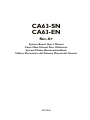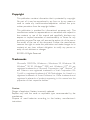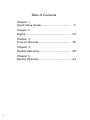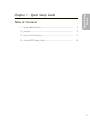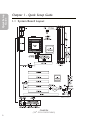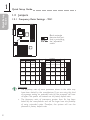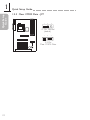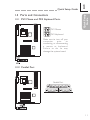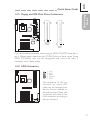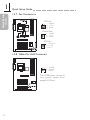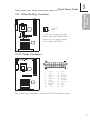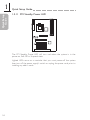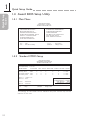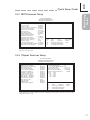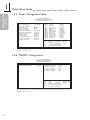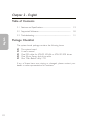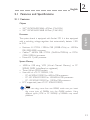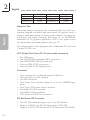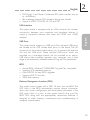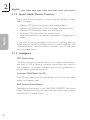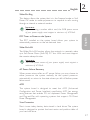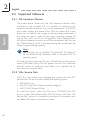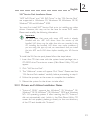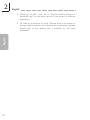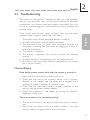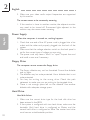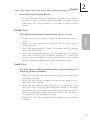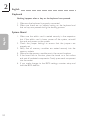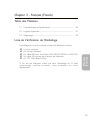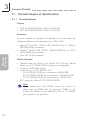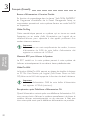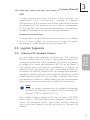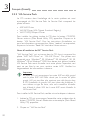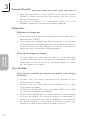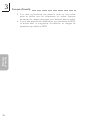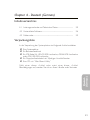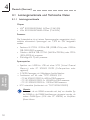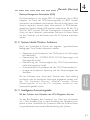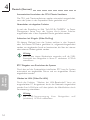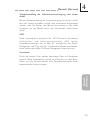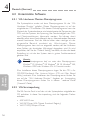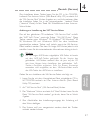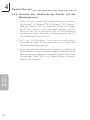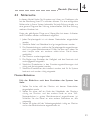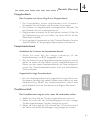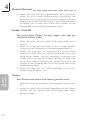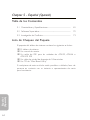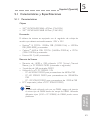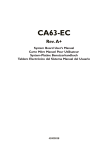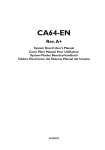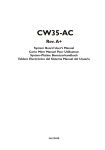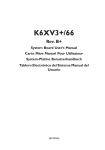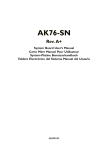Download DFI CA63-SN User`s manual
Transcript
CA63-SN CA63-EN Rev. A+ System Board Users Manual Carte Mère Manuel Pour Utilisateur System-Platine Benutzerhandbuch Tablero Electrónico del Sistema Manual del Usuario 45210042 Copyright This publication contains information that is protected by copyright. No part of it may be reproduced in any form or by any means or used to make any transformation/adaptation without the prior written permission from the copyright holders. This publication is provided for informational purposes only. The manufacturer makes no representations or warranties with respect to the contents or use of this manual and specifically disclaims any express or implied warranties of merchantability or fitness for any particular purpose. The user will assume the entire risk of the use or the results of the use of this document. Further, the manufacturer reserves the right to revise this publication and make changes to its contents at any time, without obligation to notify any person or entity of such revisions or changes. © 2000. All Rights Reserved. Trademarks Microsoft® MS-DOS®, Windows TM, Windows® 95, Windows® 98, Windows ® 98 SE, Windows ® 2000 and Windows NT® 4.0 are registered trademarks of Microsoft Corporation. Intel®, Pentium ® III and CeleronTM are registered trademarks of Intel Corporation. VIA CyrixIII is a registered trademark of VIA Technologies, Inc. Award is a registered trademark of Award Software, Inc. Other trademarks and registered trademarks of products appearing in this manual are the properties of their respective holders. Caution: Danger of explosion if battery incorrectly replaced. Replace only with the same or equivalent type recommended by the manufacturer. Dispose of used batteries according to the battery manufacturers instructions. FCC and DOC Statement on Class B This equipment has been tested and found to comply with the limits for a Class B digital device, pursuant to Part 15 of the FCC rules. These limits are designed to provide reasonable protection against harmful interference when the equipment is operated in a residential installation. This equipment generates, uses and can radiate radio frequency energy and, if not installed and used in accordance with the instruction manual, may cause harmful interference to radio communications. However, there is no guarantee that interference will not occur in a particular installation. If this equipment does cause harmful interference to radio or television reception, which can be determined by turning the equipment off and on, the user is encouraged to try to correct the interference by one or more of the following measures: Reorient or relocate the receiving antenna. Increase the separation between the equipment and the receiver. Connect the equipment into an outlet on a circuit different from that to which the receiver is connected. Consult the dealer or an experienced radio TV technician for help. Notice: 1. The changes or modifications not expressly approved by the party responsible for compliance could void the user's authority to operate the equipment. 2. Shielded interface cables must be used in order to comply with the emission limits. Quick Setup Guide 1 Quick Setup Guide Table of Contents Chapter 1 Quick Setup Guide............................................. 5 Chapter 2 English...................................................................... 22 Chapter 3 Français (French)................................................. 35 Chapter 4 Deutsch (German)................................................ 49 Chapter 5 Español (Spanish).................................................. 64 4 Chapter 1 - Quick Setup Guide Table of Contents 1.1 System Board Layout.................................................................................................. 6 1.2 Jumpers..................................................................................................................................... 8 1.3 Ports and Connectors................................................................................................ 11 1.4 Award BIOS Setup Utility....................................................................................... 18 1 Quick Setup Guide Quick Setup Guide 5 Quick Setup Guide 1 Quick Setup Guide Chapter 1 - Quick Setup Guide 1.1 System Board Layout CA63-SN (VIA® 82C693A/82C686A) 6 1 Quick Setup Guide Quick Setup Guide CA63-EN (VIA ® 82C693A/82C686B) 7 Quick Setup Guide 1 Quick Setup Guide 1.2 Jumpers 1.2.1 Frequency Ratio Settings - SW1 Black rectangle denotes the part that is protruding, the adjustable switch. Processor Freq. 66MHz 100MHz 133MHz Ratio --300MHz 300AMHz --- 533MHz --- 600MHz 4.5x 333MHz 500MHz 667MHz 4x 5x 366MHz 550MHz 733MHz 5.5x 400MHz 600MHz 800MHz SW1 Processor Freq. 66MHz 100MHz 133MHz Ratio 433MHz 650MHz 866MHz 6.5x 466MHz 700MHz 933MHz 7x 500MHz 750MHz 7.5x 1GHz 533MHz 800MHz 1.066GHz* SW1 8x 6x Important: The frequency ratio of some processors shown in the table may have been locked by the manufacturer. If you are using this kind of processor, setting an extended ratio for the processor will have no effect. The system will instead use its factory default ratio. The frequency ratio of processors greater than 8x has been locked by the manufacturer and will no longer have the flexibility of using extended ratios. Therefore, the system will use the processors factory default ratio. 8 At the time this document was printed, the CPU marked with asterisk (*) is not yet available. It is included in the table for reference only. The processors supported by the system board support VID (Voltage Identification). The switching voltage regulator on the system board will automatically set the voltage regulator according to the voltage of the processor. 1 Quick Setup Guide Quick Setup Guide 1.2.2 CPUs Front Side Bus - JP3 and JP4 1 1 2 2 3 3 1-2 On All Off 1 2 3 2-3 On JP3 JP4 Auto* 1-2 On 1-2 On 66MHz 2-3 On 2-3 On 100MHz 2-3 On All Off 133MHz All Off All Off * denotes default setting Warning: Some processors, when overclocked, may result to the processors or systems instability and are not guaranteed to provide better system performance. If you are unable to boot your system due to overclocking, make sure to set these jumpers back to their default settings. 9 Quick Setup Guide 1 Quick Setup Guide 1.2.3 Clear CMOS Data - JP7 1 2 3 1-2 On: Normal (default) 1 2 3 2-3 On: Clear CMOS Data 10 1.3 Ports and Connectors 1.3.1 PS/2 Mouse and PS/2 Keyboard Ports PS/2 Mouse 1 Quick Setup Guide Quick Setup Guide PS/2 Keyboard Make sure to turn off your computer prior to connecting or disconnecting a mouse or keyboard. Failure to do so may damage the system board. 1.3.2 Parallel Port Parallel Port 11 Quick Setup Guide 1 Quick Setup Guide 1.3.3 Universal Serial Bus Ports USB 2 USB 1 USB 3 and USB 4 1 2 3 4 5 VCC VCC -Data -Data +Data 6 7 8 9 10 +Data Ground Ground Key Ground 1.3.4 Serial Ports COM 1 Serial Port 12 COM 2 Serial Port 1.3.5 Floppy and IDE Disk Drive Connectors 1 Quick Setup Guide Quick Setup Guide FDD IDE If you encountered problems while using an ATAPI CD-ROM drive that is set in Master mode, please set the CD-ROM drive to Slave mode. Some ATAPI CD-ROMs may not be recognized and cannot be used if incorrectly set in Master mode. 1.3.6 IrDA Connector 1 2 3 4 5 VCC N. C. IRRX Ground IRTX The sequence of the pin functions on some IrDA cable may be reversed from the pin function defined on the system board. Make sure to connect the cable to the IrDA connector according to their pin functions. 13 Quick Setup Guide 1 Quick Setup Guide 1.3.7 Fan Connectors CPU Fan 1 On/Off 2 +12V 3 Sense Chassis Fan 1 On/Off 2 +12V 3 Sense AGP Fan 1 Ground 2 +12V 3 N. C. 1.3.8 Wake-On-LAN Connector 1 +5VSB 2 Ground 3 WOL The 5VSB power source of your power supply must support ≥720mA. 14 Quick Setup Guide Quick Setup Guide 1.3.9 Wake-On-Ring Connector 1 1 Ground 2 RI# If you are using a modem add-in card, the 5VSB power source of your power supply must support ≥720mA. 1.3.10 Power Connector 1 2 3 4 5 6 7 8 9 10 3.3V 3.3V Ground +5V Ground +5V Ground PW-OK 5VSB +12V 11 12 13 14 15 16 17 18 19 20 3.3V -12V Ground PS-ON Ground Ground Ground -5V +5V +5V The system board requires a minimum of 3.3V/6A electric current. 15 Quick Setup Guide 1 Quick Setup Guide 1.3.11 PCI Standby Power LED The PCI Standby Power LED will turn red when the system is in the power-on, Soft-Off or Suspend state. Lighted LEDs serve as a reminder that you must power-off the system then turn off the power supplys switch or unplug the power cord prior to installing any add-in cards. 16 1.3.12 Front Panel LEDs and Switches 1 2 3 4 5 6 7 8 9 10 11 12 13 HDD LED Power HDD N. C. Green LED Power Ground N. C. PWRBT Ground N. C. SMI Ground N. C. H/W Reset 14 15 16 17 18 19 20 21 22 23 1 Quick Setup Guide Quick Setup Guide Ground N. C. Speaker Data N. C. Ground Speaker Power N. C. LED Power (+) N.C. LED Power (-) or Standby Signal If a system did not boot-up and the Power/Standby LED did not light after it was powered-on, it may indicate that the CPU or memory module was not installed properly. Please make sure they are properly inserted into their corresponding socket. 17 Quick Setup Guide 1 Quick Setup Guide 1.4 Award BIOS Setup Utility 1.4.1 Main Menu ROM PCI/ISA BIOS CMOS SETUP UTILITY AWARD SOFTWARE, INC. STANDARD CMOS SETUP BIOS FEATURES SETUP CHIPSET FEATURES SETUP POWER MANAGEMENT SETUP PNP/PCI CONFIGURATION LOAD BIOS DEFAULTS LOAD SETUP DEFAULTS Esc F10 INTEGRATED PERIPHERALS SUPERVISOR PASSWORD USER PASSWORD IDE HDD AUTO DETECTION SAVE & EXIT SETUP EXIT WITHOUT SAVING : Select Item ↑↓→← (Shift) F2 : Change Color : Quit : Save & Exit Setup 1.4.2 Standard CMOS Setup ROM PCI/ISA BIOS STANDARD CMOS SETUP AWARD SOFTWARE, INC. Date (mm:dd:yy) : Mon, Jul 3 2000 Time (hh:mm:ss) : 13: 27: 50 HARD DISKS Primary Master : Primary Slave : Secondary Master : Secondary Slave : TYPE SIZE CYLS HEAD PRECOMP LANDZ SECTOR MODE Auto 0 0 0 0 0 0 Auto Auto 0 0 0 0 0 0 Auto Auto 0 0 0 0 0 Auto 0 Auto 0 0 0 0 0 0 Auto Drive A : 1.44M, 3.5 in. Drive B : None Base Memory : 640K Extended Memory : 64512K Other Memory : 384K Total Memory : 65536K Video : EGA/VGA Halt on : All Errors Esc F1 : Quit : Help ↑↓→← : Select Item (Shift)F2 : Change Color PU/PD/+/- : Modify The settings on the screen are for reference only. Your version may not be identical to this one. 18 1.4.3 BIOS Features Setup ROM PCI/ISA BIOS BIOS FEATURES SETUP AWARD SOFTWARE, INC. Virus Warning CPU L1 Cache CPU L2 Cache CPU L2 Cache ECC Checking Processor Serial Number Quick Power On Self Test Boot Sequence Swap Floppy Drive Boot Up Floppy Seek Boot Up NumLock Status DRAM ECC Checking Typematic Rate Setting Typematic Rate (Chars/Sec) Typematic Delay (Msec) Security Option PCI/VGA Palette Snoop OS Select For DRAM > 64MB HDD S.M.A.R.T. Capability : : : : : : : : : : : : : : : : : : Disabled Enabled Enabled Enabled Disabled Enabled A, C, SCSI Disabled Disabled On Disabled Disabled 6 250 Setup Disabled Non-OS2 Disabled ESC F1 F5 F6 F7 : : : : : 1 Quick Setup Guide Quick Setup Guide Quit ↑↓→← : Select Item PU/PD/+/- : Modify Help Old Values (Shift) F2 : Color Load Fail-Safe Settings Load Optimal Settings The settings on the screen are for reference only. Your version may not be identical to this one. 1.4.4 Chipset Features Setup ROM PCI/ISA BIOS CHIPSET FEATURES SETUP AWARD SOFTWARE, INC. DRAM Timing Select SDRAM Cycle Length Memory Hole At 15M-16M Read Around Write Concurrrent PCI/Host CPU to PCI Write Buffer PCI Dynamic Bursting PCI Master 0 WS Write PCI Delay Transaction PCI#2 Access #1 Retry AGP Master 1 WS Write AGP Master 1 WS Read Video RAM Cacheable AGP Aperture Size AGP-2X Mode OnChip USB USB Keyboard Support : : : : : : : : : : : : : : : : : Normal 3 Disabled Disabled Disabled Enabled Enabled Enabled Disabled Disabled Enabled Disabled Disabled 64M Enabled Enabled Disabled Spread Spectrum : Disabled : 66 Clock By Slight Adjust **** System Health Monitor **** : 25oC/77o F Current CPU Temp. : 26oC/78o F Current System Temp. Current CPU FAN Speed : 5851 RPM 0 RPM Current Chassis FAN Speed : Vcore : 1.66V 2.5V : 2.46V 3.3V : 3.27V 5V : 5.00V 12V : 12.00V ESC F1 F5 F6 F7 : : : : : ↑ ↓ → ← : Select Item Quit Help PU/PD/+/- : Modify Old Values (Shift) F2 : Color Load Fail-Safe Settings Load Optimal Settings The settings on the screen are for reference only. Your version may not be identical to this one. 19 Quick Setup Guide 1 Quick Setup Guide 1.4.5 Power Management Setup ROM PCI/ISA BIOS POWER MANAGEMENT SETUP AWARD SOFTWARE, INC. ACPI Function Power Management PM Control by APM Video Off After Video Off Method Modem Use IRQ Soft-Off by PWRBTN PWR Lost Resume State HDD Power Down Standby Mode Suspend Mode PowerOn by PCI Card Resume On LAN/Ring Resume On Alarm : : : : : : : : : : : : : : Enabled User Define Yes Suspend DPMS 3 Instant-Off Keep Off Disabled Disabled Disabled Disabled Disabled Disabled IRQ3 IRQ4 IRQ5 IRQ6 IRQ7 IRQ8 IRQ9 IRQ10 IRQ11 IRQ12 IRQ13 IRQ14 IRQ15 ** PM Events ** (COM 2) : (COM 1) : (LPT 2) : (Floppy Disk) : (LPT 1) : (RTC Alarm) : (IRQ2 Redir) : (Reserved) : (Reserved) : (PS/2 Mouse) : (Coprocessor) : (Hard Disk) : (Reserved) : ESC F1 F5 F6 F7 Quit ↑ ↓ → ← : Select Item Help PU/PD/+/- : Modify Old Values (Shift) F2 : Color Load Fail-Safe Settings Load Optimal Settings : : : : : Primary Primary Primary Primary Disabled Disabled Secondary Secondary Secondary Primary Primary Primary Disabled The settings on the screen are for reference only. Your version may not be identical to this one. 1.4.6 PNP/PCI Configuration ROM PCI/ISA BIOS PNP/PCI CONFIGURATION AWARD SOFTWARE, INC. Resources Controlled By Reset Configuration Data : Auto : Disabled Assign IRQ for USB Assign IRQ for VGA PCI Slot 1 Use IRQ PCI Slot 2 Use IRQ PCI Slot 3,5 Use IRQ PCI Slot 4 Use IRQ ESC F1 F5 F6 F7 : : : : : : : : : : : Enabled Enabled Auto Auto Auto Auto Quit ↑ ↓ → ← : Select Item Help PU/PD/+/- : Modify Old Values (Shift) F2 : Color Load Fail-Safe Settings Load Optimal Settings The settings on the screen are for reference only. Your version may not be identical to this one. 20 1.4.7 Integrated Peripherals ROM PCI/ISA BIOS INTEGRATED PERIPHERALS AWARD SOFTWARE, INC. OnChip IDE Channel0 OnChip IDE Channel1 IDE Prefetch Mode IDE HDD Block Mode Primary Master PIO Primary Slave PIO Secondary Master PIO Secondary Slave PIO Primary Master UDMA Primary Slave UDMA Secondary Master UDMA Secondary Slave UDMA Init Display First Enabled Enabled Enabled Enabled Auto Auto Auto Auto Auto Auto Auto Auto PCI Slot Onboard Parallel Port Onboard Parallel Mode ECP Mode Use DMA Parallel Port EPP Type Onboard FDD Controller Onboard Serial Port 1 Onboard Serial Port 2 UART 2 Mode Enabled Auto Auto Standard ESC F1 F5 F6 F7 : : : : : 378/IRQ7 Normal 3 EPP1.9 1 Quick Setup Guide Quick Setup Guide Quit ↑ ↓ → ← : Select Item Help PU/PD/+/- : Modify Old Values (Shift) F2 : Color Load Fail-Safe Settings Load Optimal Settings The settings on the screen are for reference only. Your version may not be identical to this one. 1.4.8 IDE HDD Auto Detection ROM PCI/ISA BIOS CMOS SETUP UTILITY AWARD SOFTWARE, INC. HARD DISKS TYPE SIZE CYLS HEAD RECOMP LANDZ SECTOR MODE Primary Master: Select Primary Master Option (N=Skip): N OPTIONS 2 (Y) 1 3 SIZE CYLS HEAD RECOMP LANDZ 853 853 853 827 1654 827 32 16 32 0 65535 65536 1653 1653 1653 SECTOR MODE 63 63 63 LBA Normal Large Note: Some OS (like SCO-UNIX) must be “NORMAL” for installation ESC: Skip The settings on the screen are for reference only. Your version may not be identical to this one. 21 2 English Chapter 2 - English English Table of Contents 2.1 Features and Specifications..................................................................................... 23 2.2 Supported Softwares................................................................................................... 28 2.3 Troubleshooting................................................................................................................. 31 Package Checklist The system board package contains the following items: þ þ þ þ þ The system board A users manual One IDE cable for ATA/33, ATA/66 or ATA/100 IDE drives One 34-pin floppy disk drive cable One Main Board Utility CD If any of these items are missing or damaged, please contact your dealer or sales representative for assistance. 22 English 2 2.1 Features and Specifications 2.1.1 Features Chipset VIA® 82C693A/82C686A AGPset (CA63-SN) VIA® 82C693A/82C686B AGPset (CA63-EN) The system board is equipped with Socket 370. It is also equipped with a switching voltage regulator that automatically detects 1.30V to 3.5V. English Processor Pentium® III FCPGA 133MHz FSB (533EB-1GHz) or 100MHz FSB (500E-850E) processor CeleronTM 66MHz FSB: FCPGA (566MHz-700MHz) or PPGA (300A-533MHz) processor Future VIA CyrixIII processor System Memory 16MB to 1GB using VCM (Vir tual Channel Memory) or PC SDRAM DIMM (unbuffered or registered) Three 168-pin DIMM sockets Uses x64 or x72 PC SDRAM, 3.3V - PC-66 SDRAM DIMM for 66MHz FSB processors - PC-100 SDRAM DIMM for 100/66MHz FSB processors - PC-133 SDRAM DIMM for 133MHz FSB processors ECC supported (uses x72 PC SDRAM DIMM) Note: If you are using more than one DIMM, make sure you insert the same type of DIMMs into the DIMM sockets. Using different types (VCM or PC SDRAM) of DIMMs may cause problems. 23 2 English DIMMs 2MBx64/x72 4MBx64/x72 8MBx64/x72 Memory Size 16MB 32MB 64MB DIMMs 16MBx64/x72 32MBx64/x72 64MBx64/x72 Memory Size 128MB 256MB 512MB English Expansion Slots The system board is equipped with 1 dedicated AGP slot. AGP is an interface designed to support high performance 3D graphics cards. It utilizes a dedicated pipeline to access system memory for texturing, z-buffering and alpha blending; delivering up to 533MB/sec. bandwidth for 3D graphics applications. AGP in this system board will deliver faster and better graphics with your PC. The system board is also equipped with 4 dedicated PCI slots and 1 shared PCI/ISA slot. ATX Double Deck Ports (PC 99 color-coded connectors) Two USB ports Two NS16C550A-compatible DB-9 serial por ts One SPP/ECP/EPP DB-25 parallel port One mini-DIN-6 PS/2 mouse port One mini-DIN-6 PS/2 keyboard port Connectors One connector for 2 additional external USB por ts One connector for IrDA interface Two IDE connectors One floppy drive interface supports up to two 2.88MB floppy drives One 20-pin ATX power supply connector One Wake-On-LAN connector One Wake-On-Ring connector CPU, chassis and AGP fan connectors PCI Bus Master IDE Controller Two PCI IDE interfaces suppor t up to four IDE devices Supports ATA/33 and ATA/66 hard drives (CA63-SN) Supports ATA/33, ATA/66 and ATA/100 hard drives (CA63-EN) 24 English 2 PIO Mode 3 and Mode 4 Enhanced IDE (data transfer rate up to 16.6MB/sec.) Bus mastering reduces CPU utilization during disk transfer Suppor ts ATAPI CD-ROM, LS-120 and ZIP The system board is equipped with an IrDA connector for wireless connectivity between your computer and peripheral devices. It suppor ts peripheral devices that meet the HPSIR and ASKIR standard. USB Ports The system board supports 4 USB por ts. Two onboard USB por ts are located at the ATX double deck por ts of the board. The J20 connector on the system board allows you to connect the optional 3rd and 4th USB ports. These optional USB por ts, which are mounted on a card-edge bracket, will be provided as an option. USB allows data exchange between your computer and a wide range of simultaneously accessible external Plug and Play peripherals. English IrDA Interface BIOS Award BIOS, Windows® 95/98/2000 Plug and Play compatible Supports SCSI sequential boot-up Flash EPROM for easy BIOS upgrades Supports DMI 2.0 function 2Mbit flash memory Desktop Management Interface (DMI) The system board comes with a DMI 2.0 built into the BIOS. The DMI utility in the BIOS automatically records various information about your system configuration and stores these information in the DMI pool, which is a par t of the system board's Plug and Play BIOS. DMI, along with the appropriately networked software , is designed to make inventory, maintenance and troubleshooting of computer systems easier. 25 2 English 2.1.2 System Health Monitor Functions The system board is capable of monitoring the following system health conditions. English Monitors CPU/system temperature and overheat alarm Monitors VCORE/3.3V/5V/12V/2.5V voltages and failure alarm Monitors CPU/chassis fan speed and failure alarm Automatic CPU and chassis fans on/off control Read back capability that displays temperature, voltage and fan speed If you want a warning message to pop-up or a warning alarm to sound when an abnormal condition occurs, you must install the VIA Hardware Monitor utility. This utility is included in the CD that came with the system board. 2.1.3 Intelligence CPU Overclocking The CPU Overclocking function allows you to adjust the processors bus clock by 1MHz stepping. However, overclocking may result to the processors or systems instability and are not guaranteed to provide better system performance. Automatic CPU/Chassis Fan Off The CPU and chassis fans will automatically turn off once the system enters the Suspend mode. Dual Function Power Button Depending on the setting in the Soft-Off By PWRBTN field of the Power Management Setup, this switch will allow the system to enter the Soft-Off or Suspend mode. 26 English 2 Wake-On-Ring This feature allows the system that is in the Suspend mode or Soft Power Off mode to wake-up/power-on to respond to calls coming through an internal or external modem. Important: If you are using a modem add-in card, the 5VSB power source of your power supply must support a minimum of ≥720mA. The RTC installed on the system board allows your system to automatically power-on on the set date and time. English RTC Timer to Power-on the System Wake-On-LAN The Wake-On-LAN function allows the network to remotely wake up a Soft Power Down (Soft-Off) PC . Your LAN card must suppor t the remote wakeup function. Important: The 5VSB power source of your power supply must support a minimum of ≥720mA. AC Power Failure Recovery When power returns after an AC power failure, you may choose to either power-on the system manually, let the system power-on automatically or return to the state where you left off before power failure occurs. ACPI The system board is designed to meet the ACPI (Advanced Configuration and Power Interface) specification. ACPI has energy saving features that enables PCs to implement Power Management and Plug-and-Play with operating systems that support OS Direct Power Management. Virus Protection Most viruses today destroy data stored in hard drives. The system board is designed to protect the boot sector and partition table of your hard disk drive. 27 2 English 2.2 Supported Softwares English 2.2.1 VIA Hardware Monitor The system board comes with the VIA Hardware Monitor utility contained in the provided CD. It is capable of monitoring the systems hardware conditions such as the temperature of the CPU and system, voltage, and speed of the CPU and chassis fans. It also allows you to manually set a range to the items being monitored. If the values are over or under the set range, a warning message will pop-up. The utility can also be configured so that a beeping alarm will sound whenever an error occurs. We recommend that you use the Default Setting which is the ideal setting that would keep the system in good working condition. Note: Use this utility only in Windows® 95, Windows® 98, Windows ® 98 SE, Windows ® ME, Windows® 2000 or Windows NT® 4.0 operating system. To install the utility, insert the CD into a CD-ROM drive. The autorun screen (Main Board Utility CD) will appear. Click the VIA Hardware Monitor button to install the utility. Refer to its readme file for instructions on using the utility. 2.2.2 VIA® Service Pack The CD in the system board package also comes with the VIA ® Service Pack. The service pack includes the following drivers. AGP VxD Driver VIA INF Driver (VIA Chipset Functions Registry) VIA PCI IRQ Miniport Driver To install the driver s, insert the CD into a CD-ROM drive. The autorun screen (Main Board Utility CD) will appear. Click the VIA Service Pack button. For installation instructions or information, click the Read Me button in the autorun screen. 28 English 2 VIA® Service Pack Installation Notes AGP VxD Driver and VIA INF Driver in the VIA Service Pack are supported in Windows® 95, Windows® 98, Windows® 98 SE, Windows® ME and Windows® 2000. Important: The VGA driver that came with some AGP cards is already bundled with the AGP VxD driver. Since the version of the bundled VxD driver may be older than the one provided in the CD, installing the bundled VxD driver may cause problems. If you are using this type of card, we recommend that you install first the AGP cards VGA driver before installing the VIA Service Pack. English You must first install VIA® Service Pack prior to installing any other drivers. However, this may not be the case for some AGP cards. Please read carefully the following information. To install the VIA Service pack, please follow the steps below. 1. Inser t the CD that came with the system board package into a CD-ROM drive. The autorun screen (Main Board Utility CD) will appear. 2. Click VIA Service Pack. 3. The Welcome screen will appear. Click Next. Please read the VIA Service Pack readme carefully before proceeding to step 4. 4. Follow the prompts on the screen to complete the installation. 5. Reboot the system for the drivers to take effect. 2.2.3 Drivers and Utilities Installation Notes 1. "Autorun" ONLY supports the Windows 95, Windows 98, Windows 98 SE, Windows ME, Windows 2000 and Windows NT 4.0 operating systems. If after inserting the CD, "Autorun" did not automatically start (which is, the Main Board Utility CD screen did not appear), please go directly to the root directory of the CD and double-click "Autorun". 29 2 English 2. Please go to DFI's web site at "http://www.dfi.com/suppor t/ download1.asp" for the latest version of the drivers or software applications. English 3. All steps or procedures to install software drivers are subject to change without notice as the softwares are occassionally updated. Please refer to the readme files, if available, for the latest information. 30 English 2 2.3 Troubleshooting This section of the manual is designed to help you with problems that you may encounter with your personal computer. To efficiently troubleshoot your system, treat each problem individually. This is to ensure an accurate diagnosis of the problem in case a problem has multiple causes. 1. The power switch of each peripheral device is turned on. 2. All cables and power cords are tightly connected. 3. The electrical outlet to which your peripheral devices are connected is working. Test the outlet by plugging in a lamp or other electrical device. 4. The monitor is turned on. 5. The displays brightness and contrast controls are adjusted properly. 6. All add-in boards in the expansion slots are seated securely. 7. Any add-in board you have installed is designed for your system and is set up correctly. English Some of the most common things to check when you encounter problems while using your system are listed below. Monitor/Display If the display screen remains dark after the system is turned on: 1. Make sure that the monitors power switch is on. 2. Check that one end of the monitors power cord is properly attached to the monitor and the other end is plugged into a working AC outlet. If necessary, try another outlet. 3. Check that the video input cable is properly attached to the monitor and the systems display adapter. 4. Adjust the brightness of the display by turning the monitors brightness control knob. The picture seems to be constantly moving. 1. The monitor has lost its ver tical sync. Adjust the monitors ver tical sync. 2. Move away any objects, such as another monitor or fan, that may be creating a magnetic field around the display. 31 2 English 3. Make sure your video cards output frequencies are supported by this monitor. The screen seems to be constantly wavering. 1. If the monitor is close to another monitor, the adjacent monitor may need to be turned off. Fluorescent lights adjacent to the monitor may also cause screen wavering. English Power Supply When the computer is turned on, nothing happens. 1. Check that one end of the AC power cord is plugged into a live outlet and the other end properly plugged into the back of the system. 2. Make sure that the voltage selection switch on the back panel is set for the correct type of voltage you are using. 3. The power cord may have a shor t or open. Inspect the cord and install a new one if necessar y. Floppy Drive The computer cannot access the floppy drive. 1. The floppy diskette may not be formatted. Format the diskette and try again. 2. The diskette may be write-protected. Use a diskette that is not write-protected. 3. You may be wr iting to the wrong drive. Check the path statement to make sure you are writing to the targeted drive. 4. There is not enough space left on the diskette. Use another diskette with adequate storage space. Hard Drive Hard disk failure. 1. Make sure the correct drive type for the hard disk drive has been entered in the BIOS. 2. If the system is configured with two hard drives, make sure the bootable (first) hard drive is configured as Master and the second hard drive is configured as Slave. The master hard drive must have an active/bootable par tition. 32 English 2 Excessively long formatting period. 1. If your hard drive takes an excessively long period of time to format, it is likely a cable connection problem. However, if your hard drive has a large capacity, it will take a longer time to format. Parallel Port 1. Make sure that your printer is turned on and that the printer is on-line. 2. Make sure your software is configured for the right type of printer attached. 3. Verify that the onboard LPT ports I/O address and IRQ settings are configured correctly. 4. Verify that the attached device works by attaching it to a parallel port that is working and configured correctly. If it works, the printer can be assumed to be in good condition. If the printer remains inoperative, replace the printer cable and try again. English The parallel printer doesnt respond when you try to print. Serial Port The serial device (modem, printer) doesnt output anything or is outputting garbled characters. 1. Make sure that the serial devices power is turned on and that the device is on-line. 2. Verify that the device is plugged into the correct serial port on the rear of the computer. 3. Verify that the attached serial device works by attaching it to a serial port that is working and configured correctly. If the serial device does not work, either the cable or the serial device has a problem. If the serial device works, the problem may be due to the onboard I/O or the address setting. 4. Make sure the COM settings and I/O address are configured correctly. 33 2 English Keyboard Nothing happens when a key on the keyboard was pressed. 1. Make sure the keyboard is properly connected. 2. Make sure there are no objects resting on the keyboard and that no keys are pressed during the booting process. English System Board 34 1. Make sure the add-in card is seated securely in the expansion slot. If the add-in card is loose, power off the system, re-install the card and power up the system. 2. Check the jumper settings to ensure that the jumpers are properly set. 3. Verify that all memor y modules are seated securely into the memory sockets. 4. Make sure the memory modules are in the correct locations. 5. If the board fails to function, place the board on a flat surface and seat all socketed components. Gently press each component into the socket. 6. If you made changes to the BIOS settings, re-enter setup and load the BIOS defaults. Français (French) 3 Chapter 3 - Français (French) Table des Matières 3.1 Caractéristiques et Spécifications...................................................................... 36 3.2 Logiciels Supportés........................................................................................................ 41 3.3 Dépannage............................................................................................................................ 44 Liste de Vérification de lEmballage þ þ þ þ þ La carte système Un manuel utilisateur Un câble IDE pour les lecteurs IDE ATA/33, ATA/66 ou ATA/100 Un câble 34 broches pour lecteur de disquette Un CD Main Board Utility Si lun de ces éléments nétait pas dans lemballage ou sil était endommagé, veuillez contacter votre revendeur ou votre représentant. Français (French) Lemballage de la car te système contient les éléments suivants: 35 3 Français (French) 3.1 Caractéristiques et Spécifications 3.1.1 Caractéristiques Chipset Processeur Français VIA® 82C693A/82C686A AGPset (CA63-SN) VIA® 82C693A/82C686B AGPset (CA63-EN) La car te système est équipée dun régulateur de commutation de voltage qui détecte automatiquement de 1.30V à 3.5V. Français (French) Pentium ® III FCPGA 133MHz FSB (533EB-1GHz) ou 100MHz FSB (500E-850E) processeur CeleronTM 66MHz FSB: FCPGA (566MHz-700MHz) ou PPGA (300A-533MHz) processeur Futur VIA CyrixIII processeur Mémoire Système Mémoire allant de 16Mo à 1Go utilisant VCM (Vir tual Channel Memor y) ou PC SDRAM DIMM (tampon ou enregistrées) 3 sockets DIMM 168 broches. Utilise x64 ou x72 PC SDRAM, 3.3V - PC-66 SDRAM DIMM pour processeurs 66MHz FSB - PC-100 SDRAM DIMM pour processeurs 100/66MHz FSB - PC-133 SDRAM DIMM pour processeurs 133MHz FSB ECC suppor té (utilise x72 PC SDRAM DIMM) Note: Si vous utilisez plus dune DIMM, prenez soin dinsérer le même type de DIMM dans les logements DIMM. Le fait dutiliser des DIMM de type différents (VCM ou PC SDRAM) peut engendrer des problèmes. 36 Français (French) DIMMs 2MBx64/x72 4MBx64/x72 8MBx64/x72 Mémoire 16MB 32MB 64MB DIMMs 16MBx64/x72 32MBx64/x72 64MBx64/x72 3 Mémoire 128MB 256MB 512MB Logements dExtension La carte système est équipée de 1 logement AGP dédiés. AGP est une interface conçue pour supporter des cartes graphiques 3D de haute performance. Elle utilise un pipeline dédié pour accéder à la mémoire système pour le texturage, le z-buffering et le mélange alpha. Le slot suppor te avec une bande passante allant jusquà 533Mo/sec. AGP sur cette carte système offrira des graphiques meilleurs et plus rapide à votre PC. Ports Double Module ATX (Connecteurs PC 99 avec codes couleur) 2 2 1 1 1 Ports USB port série DB-9 compatible NS16C550A port parallèle DB-25 SPP/ECP/EPP por t souris PS/2 mini-DIN-6 por t clavier PS/2 mini-DIN-6 Français (French) La carte système est équipée de 4 logements PCI dédiés et 1 logement PCI/ISA par tagé. Connecteurs 1 connecteur pour 2 ports USB supplémentaires 1 connecteur pour interface IrDA 2 connecteurs IDE 1 connecteur de lecteur de disquettes supportant jusquà deux lecteurs de disquettes de 2.88Mo 1 connecteur dalimentation ATX 20 broches 1 connecteur Wake-On-LAN 1 connecteur Wake-On-Ring Connecteurs de ventilateurs de CPU, de châssis et de AGP ventilateur 37 3 Français (French) Contrôleur IDE de BUS Maître PCI Français Deux interfaces PCI IDE suppor tant jusquà quatre matériels IDE Suppor te des disques durs ATA/33 et ATA/66 (CA63-SN) Suppor te des disques durs ATA/33, ATA/66 et ATA/100 (CA63-EN) IDE Améliorés Mode 3 et 4 PIO (vitesse de transfer t de données allant jusquà 16.6Mo/sec.) La gestion de Bus réduit lutilisation du CPU pendant les transfer ts sur disque Suppor te les CD-ROM ATAPI, LS-120 et ZIP Interface IrDA Français (French) La car te système est équipée dun connecteur IrDA pour les connexions sans fil entre votre ordinateur et des périphériques. Il supporte les périphériques qui sont conformes aux standards HPSIR ou ASKIR. Ports USB La car te système supporte 4 por ts USB. Deux ports USB sur car te se trouvent sur les por ts double deck ATX de la car te. Le connecteur J20 situé sur la carte système vous permet de connecter les 3ème et 4ème por ts USB optionnels. Ces por ts USB optionnels, qui sont montés sur un suppor t latéral de car te, vous seront fournis en option. USB permet léchange de données entre votre ordinateur et un grande éventail de périphériques externes Plug and Play accessibles simultanément. BIOS Compatible avec Award BIOS, Windows® 95/98/2000 Plug and Play Supporte lamorçage séquentiel SCSI EPROM Flash pour une mise à niveau facile du BIOS Supporte la fonction DMI 2.0 Mémoire Flash 2Mbit Interface de Gestion de Bureau (DMI) La carte système est livrée avec un DMI 2.0 intégré au BIOS. Lutilitaire DMI dans le BIOS enregistre automatiquement diverses 38 Français (French) 3 informations concernant la configuration de votre système et stocke ces informations dans la liste DMI, qui est une partie du BIOS Plug and Play de la car te système. DMI, accompagné du logiciel en réseau approprié, est conçu pour rendre linventaire, lentretien et le dépannage du système de lordinateur plus facile. 3.1.2 System Health Monitor Fonctions Alarme de température et de surchauffe de CPU/système de moniteurs Alarme déchec et de voltage VCORE/3.3V/5V/12V/2.5V de moniteurs Alarme déchec et de vitesse de ventilateur de CPU/châssis de moniteurs Contrôle de marche/arrêt automatique de ventilateur de CPU/ châssis Capacité de relecture affichant la température, le voltage et la vitesse de ventilateur Si vous désirez quun message daver tissement apparaisse ou quune alarme retentisse lorsque quune condition anormale se produit, vous devez installer VIA Hardware Monitor. Cet utilitaire est compris dans le CD qui est livré avec la carte système. Français (French) La carte système est capable de gérer les conditions de santé système suivantes. 3.1.3 Intelligence Daccélération dhorloge de CPU La fonction daccélération dhorloge de CPU vous permet dajuster lhorloge du bus du processeur en progression de 1MHz. Cependant, laccélération dhorloge peut entraîner linstabilité du processeur ou du système et ne garantit pas de meilleures performances du système. Arrêt automatique de Ventilateur de CPU/Châssis Les ventilateurs de CPU et de châssis sarrêteront automatiquement une fois que le système est entré en mode Suspension. 39 3 Français (French) Bouton dAlimentation à Fonction Double Wake-On-Ring Français En fonction du paramétrage dans le champ Soft-Off By PWRBTN du Programme dInstallation de la Power Management Setup, ce commutateur permettra à votre système dentrer en mode Soft-Off ou Suspension. Cette caractéristique permet au système qui se trouve en mode Suspension ou en mode Arrêt Alimentation par Logiciel de se réveiller/sallumer pour répondre à des appels provenant dun modem interne ou externe. Français (French) Important: Si vous utilisez une carte complémentaire de modem, la source dalimentation de 5VSB de votre boîtier dalimentation doit supporter un minimum de ≥720mA. Minuterie RTC pour Allumer le Système Le RTC installé sur la carte système permet à votre système de sallumer automatiquement à une date et heure présélectionnée. Wake-On-LAN La fonction Wake-On-LAN permet au réseau de réveiller à distance un PC Mis Hors Tension par Logiciel (Soft Power Down ou SoftOff). Votre car te LAN doit supporter la fonction de réveil à distance. Important: La source dalimentation 5VSB de votre boîtier dalimentation doit supporter ≥720mA (minimum). Récupération après Défaillance dAlimentation CA Quand lalimentation revient après une défaillance dalimentation CA, vous pouvez choisir dallumer le système manuellement, de laisser le système sallumer automatiquement ou de retourner à létat que vous aviez quitté avant que la défaillance dalimentation se produise. 40 Français (French) 3 ACPI La carte système est conçue de façon à être conforme aux spécifications ACPI (Configuration Avancée et Interface dAlimentation). ACPI compor te une fonction déconomie dénergie qui permet aux PC de mettre en uvre la Gestion dAlimentation et Plug and Play avec des systèmes dexploitation qui supportent la Gestion dAlimentation Directe de Système dExploitation. Protection contre les Virus La plupart des virus détruisent les données stockées sur les disques durs. La car te système est conçue pour protéger le secteur damorçage et la table de partition de votre disque dur. 3.2 Logiciels Supportés La carte système est livrée avec un utilitaire de VIA Hardware Monitor contenu dans le CD fourni. Il peut gérer les conditions du système du matériel telle que la température du CPU et du système, le voltage et la vitesse des ventilateurs de CPU et de châssis. Il vous permet aussi de positionner manuellement un éventail de matériels pouvant être gérés. Si les valeurs sont situées au-dessus ou en dessous de léventail présélectionné, un message daver tissement apparaîtra. Lutilitaire peut aussi être configuré de sorte que lalarme sonore retentisse chaque fois quune erreur se produit. Nous vous recommandons dutiliser les Default Setting qui sont les paramètres idéaux pour maintenir le système en bon état de fonctionnement. Français (French) 3.2.1 Utilitaire VIA Hardware Monitor Note: Utilisez cet utilitaire seulement dans les systèmes dexploitation Windows ® 95, Windows ® 98, Windows® 98 SE, Windows® ME, Windows ® 2000 ou Windows NT® 4.0. Pour installer lutilitaire, insérez le CD dans le lecteur CD-ROM. Lécran autorun (CD Main Board Utility) apparaîtra. Cliquez sur le bouton VIA Hardware Monitor pour installer lutilitaire. Reportez vous à son fichier readme pour les instructions sur lutilisation de lutilitaire. 41 3 Français (French) 3.2.2 VIA Service Pack Le CD contenu dans lemballage de la carte système est aussi accompagné du VIA Ser vice Pack. Le Service Pack comprend les pilotes suivants: Français AGP VxD Driver VIA INF Driver (VIA Chipset Functions Registry) VIA PCI IRQ Miniport Driver Pour installer les pilotes, insérez le CD dans le lecteur CD-ROM. Lécran autorun (Main Board Utility CD) apparaîtra. Cliquez sur le bouton VIA Service Pack. Pour les instructions dinstallation ou pour les informations concernant leur fichier readme correspondant, cliquez sur le bouton Read Me situé dans lécran autorun. Français (French) Notes dInstallation de VIA® Service Pack VIA Service Pack qui se trouve dans le CD fourni comprend les pilotes AGP VxD Driver et VIA INF Driver. Ces pilotes sont supportés sous Windows ® 95, Windows® 98, Windows® 98 SE, Windows ® ME et Windows® 2000. Vous devez tout dabord installer VIA Service Pack avant dinstaller tout autre pilote. Cependant, ceci peut ne pas être le cas pour certains car tes AGP. Veuillez lire soigneusement les informations ci-dessous. Important: Le pilote VGA qui accompagne les cartes AGP est déjà groupé avec le pilote AGP VxD. Etant donné que la version du pilote groupé VxD est peut-être plus ancienne que celle fournie dans le CD, linstallation du groupe VxD peut poser des problèmes. Si vous utilisez ce type de carte, nous vous conseillons dinstaller tout dabord le pilote VGA de la carte AGP avant dinstaller le VIA Service Pack. Pour installer le VIA Service Pack, veuillez suivre les étapes ci-dessous. 1. Insérez le CD qui accompagne lensemble carte système dans le lecteur CD-ROM. Lécran dexécution automatique (Main Board Utility CD) apparaîtra. 2. Cliquez sur VIA Service Pack. 42 Français (French) 3 3. Lécran de Welcome apparaîtra. Cliquez sur Next. Veuillez lire soigneusement le fichier VIA Service Pack readme avant de passer à létape 4. 4. Suivez les invites décran pour réaliser linstallation. 5. Réamorcez le système pour que les pilotes soient opérationnels. 3.2.3 Notes pour lInstallation des Pilotes et des Utilitaires 2. Veuillez vous rendre sur le site web de DFI à "http:// www.dfi.com/suppor t/download1.asp" pour trouver la dernière version des pilotes ou logiciel dapplications. 3. Toutes les étapes ou procédures pour installer les pilotes sont susceptibles dêtre modifiées sans notice préalable étant donné que les logiciels sont mis à jour occasionnellement. Veuillez vous reporter aux fichiers LisezMoi, sils sont disponibles, pour obtenir les dernières informations. Français (French) 1. Autorun SEULEMENT suppor te les systèmes dexploitation Windows® 95, Windows® 98, Windows ® 98 SE, Windows ® ME, Windows® 2000 et Windows NT® 4.0. Si, après avoir inséré le CD, Autorun ne démarre pas automatiquement (Dans ce cas, lécran de CD Main Board Utility napparaîtra pas), veuillez aller directement au répertoire racine du CD et double cliquez sur Autorun. 43 3 Français (French) 3.3 Dépannage Français Ce chapitre du manuel est destiné à vous aider résoudre les problèmes éventuels que vous pourriez rencontrer avec votre ordinateur. Pour dépanner efficacement votre système, traitez chaque problème individuellement. Ceci permettra de faire un diagnostique exact du problème dans le cas ou celui-ci aurait des causes multiples. Français (French) Certains des points les plus courants, à vérifier lorsque vous rencontrez des problèmes lors de lutilisation de votre système sont énumérés ci-dessous. 1. Linterrupteur dalimentation de chaque périphérique est sur la position marche. 2. Tous les câbles et cordons dalimentation sont bien connectés. 3. La prise secteur sur laquelle vos périphériques sont branchés fonctionne correctement. Testez la prise en branchant une lampe ou tout autre appareil électrique. 4. Le moniteur est allumé. 5. Les contrôles de luminosité et de contraste daffichage sont correctement réglés. 6. Toutes les car tes dextension situées dans les logements dextension sont correctement enfichées. 7. Chaque car te dextension installée est conçue pour votre système et paramétrée correctement. Moniteur/Affichage Si lécran daffichage reste éteint après la mise sous tension du système. 1. Assurez vous que le bouton dalimentation est sur la position marche. 2. Vérifiez que lune des extrémités du cordon dalimentation du moniteur est correctement connectée au moniteur et que lautre extrémité est branchée à une prise de courant CA en état de marche. Si nécessaire, essayez une autre prise. 3. Vérifiez que le câble dentrée vidéo est correctement connecté au moniteur et à ladaptateur daffichage du système. 4. Ajustez la luminosité de laffichage en tournant le bouton de contrôle de luminosité du moniteur. 44 Français (French) 3 Limage bouge constamment. 1. Le moniteur a perdu sa synchronisation ver ticale. Ajustez la synchronisation ver ticale du moniteur. 2. Eloignez tous les objets, tel quun autre moniteur ou un ventilateur, qui pourrait créer un champ magnétique autour de laffichage. 3. Assurez vous que les fréquences de sor tie de votre car te vidéo sont supportées par ce moniteur. Lécran ondule constamment. 1. Si le moniteur est proche dun autre moniteur, il est peut-être nécessaire déteindre ce dernier. Les lampes fluorescentes situées à proximité du moniteur peuvent aussi faire onduler limage à lécran. A la mise sous tension de lordinateur rien ne se passe. 1. Vérifiez que lune des extrémités du cordon dalimentation CA est branchée dans une prise de courant en état de marche et que lautre extrémité est correctement branchée au dos du système. 2. Assurez vous que linterrupteur de sélection de voltage situé sur le panneau arrière est positionné pour le type correct de voltage que vous utilisez. 3. Le cordon dalimentation présente peut-être un court circuit ou une coupure. Inspectez le cordon et installez-en un nouveau si nécessaire. Français (French) Alimentation Lecteur de Disquettes Lordinateur ne peut pas accéder au lecteur de disquettes. 1. La disquette nest peut-être pas formatée. Formatez la disquette et réessayez. 2. La disquette est peut-être protégée en écriture. Utilisez une disquette qui nest pas protégée en écriture. 45 3 Français (French) 3. Vous êtes peut-être en train décrire sur le mauvais lecteur. Vérifiez le chemin daccès pour vous assurer que vous écrivez bien sur le lecteur visé. 4. Lespace est insuffisant sur la disquette. Utilisez une autre disquette compor tant un espace de stockage adéquat. Défaillance du disque dur. Français Disque Dur 1. Assurez vous que le type correct de lecteur pour le disque dur a été entré dans le BIOS. 2. Si le système est configuré avec deux disques durs, assurez vous que le disque dur amorçable (premier) est configuré en Maître et le second disque dur est configuré en Esclave. Le disque dur maître doit avoir une partition active/amorçable. Français (French) Durée de formatage trop longue. 1. Si votre disque dur met trop de temps à se formater, cela provient sûrement dun problème de connexion de câble. Cependant, si votre disque dur a une grande capacité, il mettra plus de temps à se formater. Port Parallèle Limprimante parallèle ne répond pas quand vous essayez dimprimer. 1. Assurez vous que votre imprimante est allumée et que limprimante est en ligne. 2. Assurez vous que votre logiciel est configuré pour le type dimprimante connectée. 3. Vérifiez que ladresse dE/S et les paramètres IRQ du por t LPT sur carte sont configurés correctement. 4. Vérifiez que le périphérique connecté fonctionne en le connectant à un port parallèle qui fonctionne et configuré correctement. Sil fonctionne, limprimante peut être considérée comme étant en bon état de marche. Si limprimante ne fonctionne toujours pas, remplacez le câble dimprimante et essayez à nouveau. 46 Français (French) 3 Port Série Le périphérique série (modem, imprimante) német aucun caractère ou émet des caractères incohérents. Clavier Rien ne se passe quand une touche du clavier est enfoncée. 1. Assurez vous que le clavier est connecté correctement. 2. Assurez vous quaucun objet nappuie sur le clavier et quaucune touche nest enfoncée pendant le processus damorçage. Français (French) 1. Assurez vous que le périphérique série est allumé et quil est en ligne. 2. Vérifiez que le périphérique est branché sur le port série correct au dos de lordinateur. 3. Vérifiez que le périphérique série connecté fonctionne, en le branchant à un por t sér ie qui fonctionne et configuré correctement. Si le périphérique série ne fonctionne pas, cela signifie que le câble ou le périphérique série a un problème. Si le périphérique fonctionne, le problème est peut-être dû à la car te dE/S ou au paramétrage dadressage. 4. Assurez vous que les paramètres COM et dadressage dE/S sont configurés correctement. Carte Système 1. Assurez vous que la carte dextension est correctement placée dans le logement dextension. Si la car te dextension a du jeu, éteignez le système, réinstallez la car te et allumez le système. 2. Vérifiez les paramétrages de cavaliers pour vous assurer que les cavaliers sont positionnés correctement. 3. Vérifiez que tous les modules mémoire sont correctement installés dans les sockets mémoire. 4. Assurez vous que les modules mémoire se trouvent dans les emplacements appropriés. 47 3 Français (French) Français (French) Français 5. Si la car te ne fonctionne pas, placez la car te sur une surface plane et vérifiez tous les composants sur socket. Appuyez doucement sur chaque composant pour lenfoncer dans le socket. 6. Si vous avez appor té des modifications aux paramètres du BIOS, ré entrez dans le programme dinstallation et chargez les paramètres par défaut du BIOS. 48 Deutsch (German) 4 Chapter 4 - Deutsch (German) Inhaltsverzeichnis 4.1 Leistungsmerkmale und Technische Daten............................................... 50 4.2 Unterstützte Software................................................................................................. 56 4.3 Fehlersuche............................................................................................................................ 59 Verpackungsliste In der Verpackung der Systemplatine sind folgende Artikel enthalten: þ Eine Systemplatine þ Ein Benutzerhandbuch þ Ein IDE-Kabel für ATA/33-IDE-Laufwerke, ATA/66-IDE-Laufwerke oder ATA/100-IDE-Laufwerke þ Ein Floppylaufwerkskabel mit 34poligen Anschlußstecker þ Eine CD mit Main Board Utility Deutsch (German) Fehlt einer dieser Ar tikel oder weist einer dieser Ar tikel Beschädigungen auf, wenden Sie sich an Ihren Händler oder Vertreter. 49 4 Deutsch (German) 4.1 Leistungsmerkmale und Technische Daten 4.1.1 Leistungsmerkmale Chipset Prozessor Français VIA® 82C693A/82C686A AGPset (CA63-SN) VIA® 82C693A/82C686B AGPset (CA63-EN) Die Systemplatine ist mit einem Spannungsregler ausgestattet, durch welchen automatisch Spannungen von 1,30V bis 3,5V festgestellt werden. Pentium ® III FCPGA 133MHz FSB (533EB-1GHz) oder 100MHz FSB (500E-850E) prozessor CeleronTM 66MHz FSB: FCPGA (566MHz-700MHz) oder PPGA (300A-533MHz) prozessor Zukünftige VIA CyrixIII prozessor Deutsch (German) Systemspeicher Speicher von 16MB bis 1GB mit ohne VCM (Vir tual Channel Memor y) oder PC SDRAM DIMM (Puffer speicher oder registrier t) 3 DIMM-Fassungen mit 168poligem Anschlußstecker. Funktionier t mit ´64- oder ´72-PC-SDRAM, 3,3V - PC-66 SDRAM DIMM für 66MHz-FSB-Prozessore - PC-100 SDRAM DIMM für 100/66MHz-FSB-Prozessore - PC-133 SDRAM DIMM für 133MHz-FSB-Prozessore ECC-unterstützt (funktioniert mit ´72-PC-SDRAM-DIMM) Hinweis: Falls mehr als ein DIMM verwendet wird, darf nur derselbe Typ der DIMMs in die DIMM-Steckfassungen eingesetzt werden, da andere DIMM-Typen (VCM oder PC SDRAM) zu Konflikten führen können. 50 Deutsch (German) DIMMs 2MBx64/x72 4MBx64/x72 8MBx64/x72 Speicher 16MB 32MB 64MB DIMMs 16MBx64/x72 32MBx64/x72 64MBx64/x72 4 Speicher 128MB 256MB 512MB Erweiterungssteckfasssungen Die Systemplatine ist mit 1 dedizierten AGP-Steckfassungen. AGP ist eine Schnittstelle, die zum Unterstützen der Hochleistungs-3DGrafikkar ten bestimmt ist und die für den Zugriff zum Speicher für die Textur, das Z-Puffern und Alpha-Mischen eine dedizier te Leitung verwendet. Für die 3D-Grafikanwendungen unterstützt die AGPSteckfassung mit einer Bandweite von bis zu 533MB/Sek. Durch den AGP in diesem System werden bessere Grafiken schneller an Ihren PC übertragen. Die Systemplatine ist mit 4 dedizierten PCI-Steckfassungen und 1 gemeinsam benutzter PCI/ISA-Steckfassung versehen. ATX-Zweietagen-Anschlüsse (PC 99 mit farbkodierten Steckverbindungen) 2 2 1 1 1 USB-Anschlüsse serieller DB-9-Anschluß, kompatibel mit NS16C550A DB-25-Parallelanschluß SPP/ECP/EPP Mini-DIN-6-Anschluß für eine PS/2-Maus Mini-DIN-6-Anschluß für eine PS/2-Tastatur Anschlußstecker 1 Anschlußfassung für 2 zusätzliche externe USB-Anschlüsse 1 Anschluß für die IrDA-Schnittstelle 2 IDE-Anschlüsse Unterstützung von bis zu zwei 2,88MB-Floppylaufwerken durch einen Floppylaufwerksanschluß 1 20poliger Anschlußstecker für das ATX-Netzgerät 1 Anschlußstecker für Wecken durch LAN 1 Anschlußstecker für Wecken durch Ring CPU-, Chassis- und AGP-ventilator-Anschlüsse Deutsch (German) 51 4 Deutsch (German) PCI-Bus-Master-IDE-Controller Français Unterstützung von bis zu vier IDE-Geräten durch zwei PCI-IDESchnittstellen. Unterstützung der Festplatten ATA/33 und ATA/66 (CA63-SN) Unterstützung der Festplatten ATA/33, ATA/66 und ATA/100 (CA63-EN) Erweiter tes IDE des PIO-Modus 3 und 4 (Datenübertragungsgeschwindigkeit von bis zu 16.6MB/Sek.). Verminder te CPU-Benutzung während Diskettenüber tragung dank dem Bus-Master. Unterstützung des ATAPI CD-ROMs, LS-120 und ZIP IrDA-Schnittstelle Die Systemplatine ist mit einem IrDA-Anschluß versehen, durch welche eine kabellose Verbindung zwischen Ihrem Computer und Peripheriegeräten hergestellt werden kann. Diese Schnittstelle unterstützt Peripheriegeräte, die der HPSIR und ASKIR-Norm entsprechen. Deutsch (German) USB-Anschlüsse Die Systemplatine Unterstützung der 4 USB-Anschlüsse. Zwei USBPorts auf der Hauptplatine befinden sich auf den ATX-DoppeldeckPor ts der Platine. Der J20-Anschluß auf der Systemplatine ermöglicht es dem Benutzer, die optionalen 3. und 4. USB-Ports anzuschließen. Diese auf der Halterung an der Kar tenkante montier ten optionalen USB-Por ts können als Option verwendet werden. Durch USB können Daten zwischen Ihrem Computer und einer großen Auswahl an gleichzeitig zugänglichen externen Plug and Play Peripheriegeräten ausgetauscht werden. BIOS Kompatibilität mit Award BIOS, Windows® 95/98/2000 Plug and Play Unterstützung des sequentiellen SCSI-Ladens Flash EPROM für ein einfaches Aktualisieren des BIOS Unterstützung der DMI-2.0-Funktion Flash-Speicher (2Mbit) 52 Deutsch (German) 4 Desktop-Management-Schnittstelle (DMI) Die Systemplatine ist mit einem DMI 2.0 ausgestattet, die im BIOS integrier t ist. Durch das DMI-Dienstprogramm im BIOS werden automatisch verschiedene Informationen über die Konfiguration Ihres Systems registrier t, wonach diese Informationen im DMI-Speicher gespeichert werden. Dieser DMI-Speicher bildet einen Teil des Plug and Play BIOS und des DMI der Systemplatine, zusammen mit der richtig mit dem Netzwerk verbundenen Software. Auf diese Weise soll der Unterhalt und die Fehlersuche des PC-Systems erleichtert werden. 4.1.2 System Health Monitor Funktions Durch die Systemplatine können die folgenden gesundheitlichen Bedingungen Ihres Systems überwacht werden. Soll bei Auftreten einer abnormalen Situation eine Warnmeldung erscheinen oder ein akustisches Warnsignal abgegeben werden, muß das VIA Hardware Monitor installier t werden. Dieses Dienstprogramm ist auf der CD enthalten, welche mit der Systemplatine geliefert wurde. Deutsch (German) Überwachung der Temperatur des CPU/Systems und Warnsignal bei Überhitzung Überwachung der VCORE/3.3V/5V/12V/2.5V-Spannungen und Warnsignal bei Ausfall Überwachung der Geschwindigkeit des CPU-/Chassisventilators sowie Warnsignal bei Ausfall Automatisches Ein-/Ausschalten der des CPU-/Chassisventilators Anzeige der Temperatur, Spannung und der Geschwindigkeit des Ventilators 4.1.3 Intelligente Ausstattungsteile Mit der Funktion zum Einstellen des CPU-Taktgebers Können Sie den Bus-Taktgeber des Prozessors von Hand und schrittweise um 1 MHz einstellen. Eine zu hohe Einstellung des Taktgebers kann jedoch zu einer Unstabilität des Prozessors oder des Systems führen und gewährleistet keine bessere Betriebsleistung des Systems. 53 4 Deutsch (German) Automatisches Ausschalten des CPU-/Chassis-Ventilators Die CPU- und Chassisventilatoren werden automatisch ausgeschaltet, wenn das System in den Suspendier-Modus geschaltet wird. Netzschalter mit doppelter Funktion Aufwachen bei Klingeln (Wake-On-Ring) Français Je nach der Einstellung im Feld Soft-Off By PWRBTN im Power Management Setup kann das System durch diesen Schalter ausgeschaltet oder in den Suspendier-Modus geschaltet werden. Mit diesem Merkmal kann das System, welches in den Suspendoder Soft-Power-Off-Modus geschaltet ist, aufgeweckt/eingeschaltet werden, um eingehende Anrufe zu beantworten, die über ein internes oder externes Modem geleitet werden. Wichtig: Falls Sie eine interne Modemkarte verwenden muß die 5VSBStromquelle des Netzgerätes in Ihrem PC mindestens ≥720mA unterstützen. RTC-Taktgeber zum Einschalten des Systems Deutsch (German) Durch den auf der Systemplatine installier ten RTC kann Ihr System automatisch am eingestellten Datum und zur eingestellten Uhrzeit eingeschaltet werden. Wecken bei LAN (Wake-On-LAN) Durch die Funktion Wecken bei LAN-Bereitschaft kann ein ausgeschalteter PC ferngesteuert durch das Netzwerk eingeschaltet werden. Ihre LAN-Kar te muß dazu jedoch die Weckfunktion durch Fernsteuerung unterstützen. Wichtig: Die 5VSB-Stromversorgung Ihres (mindestens) ≥720mA unterstützen. 54 Netzgerätes muß Deutsch (German) 4 Wiederherstellung der Wechselstromversorgung nach einem Ausfall Bei der Wiederherstellung der Stromver sorgung nach einem Ausfall kann das System entweder manuell oder automatisch eingeschaltet werden, oder Sie können den Betrieb des Systems an der Stelle fortsetzen, wo der Betrieb durch den Stromausfall unterbrochen wurde. ACPI Diese Systemplatine entspricht der ACPI-Vorschrift (Erweiter te Konfigur ation und Leitsungsschnittstelle). ACPI besitzt Energiesparfunktionen, die es dem PC ermöglichen, das PowerManagement und Plug and Play mit Betriebssystemen anzuwenden, durch welche das direkte OS-Power-Management unterstützt wird. Virusschutz Deutsch (German) Durch die meisten Viren werden heutzutage Daten auf Festplatten zerstört. Diese Systemplatine wurde so entworfen, um dem BootSektor und der Par titionstabelle Ihres Festplattenlaufwerkes einen entsprechenden Schutz zu bieten. 55 4 Deutsch (German) 4.2 Unterstützte Software 4.2.1 VIA Hardware Monitor-Dienstprogramm Français Die Systemplatine wurde mit dem Dienstprogramm für das VIA Hardware Monitor geliefer t. Dieses Dienstprogramm ist auf der mitgeliefer ten CD enthalten. Mit diesem Dienstprogramm kann der Zustand der Systemhardware, wie beispielsweise die Temperatur des CPU und des Systems, die Spannung, die Geschwindigkeit der CPUund Chassisventilatoren, überwacht werden. Sie können damit ebenfalls selbst einen Kontrollbereich der zu überwachenden Elemente manuell bestimmen. Sind die Wer te höher oder niedriger als der eingestellte Bereich, er scheint ein Warnhinweis. Dieses Dienstprogramm kann auch so eingestellt werden, daß bei Auftreten eines Fehlers ein akustisches Warnsignal abgegeben wird. Es wird empfohlen, daß Sie die Default Setting benutzen, da dies die ideale Einstellung ist, mit der das System stets in gutem Funktionszustand gehalten wird. Deutsch (German) Hinweis: Dieses Dienstprogramm darf nur unter dem Dienstprogramm Windows ® 95, Windows ® 98, Windows® 98 SE, Windows® ME, Windows ® 2000 oder Windows NT® 4.0 benutzt werden. Zum Installieren dieses Dienstprogramms legen Sie die CD in Ihr CD-ROM-Laufwerk. Der Autorun-Schirm (CD mit Main Board Utility) erscheint. Zum Installieren des Dienstprogramms klicken Sie nun auf die VIA Hardware Monitor. Angaben zur Anwendung dieses Dienstprogramms finden Sie in dessen readme-Datei (Liesmich-Datei). 4.2.2 VIA-Servicepackung Die VIA Service Pack ist auf der mit der Systemplatine mitgeliefer ten CD enthalten. In dieser Servicepackung sind die folgenden Treiber enthalten. AGP VxD Driver VIA INF Driver (VIA Chipset Functions Registry) VIA PCI IRQ Miniport Driver 56 Deutsch (German) 4 Zum Installieren dieser Treiber legen Sie die CD in Ihr CD-ROMLaufwerk. Der Autorun-Schirm (Main Board Utility CD) erscheint. Auf die VIA Ser vice Pack klicken. Angaben zur und Informationen über die Installation finden Sie in der entsprechenden readme-Datei (Liesmich-Datei). Auf die Read Me-Schaltfläche auf dem AutorunSchirm klicken. Anleitung zur Installierung des VIA®-Service-Pakets Das auf der geliefer ten CD enthaltene VIA Service Pack umfaßt den AGP VxD Driver sowie die Treiber VIA INF Driver. Diese Treiber werden unter Windows ® 95, Windows® 98, Windows® 98 SE, Windows® ME und Windows® 2000. Vor dem Installieren irgendwelcher anderer Treiber muß jedoch zuerst das VIA-Ser vicePaket installiert werden. Dies kann für einige AGP-Karten jedoch nicht zutreffen. Lesen Sie die untenstehenden Informationen bitte gut durch. Wichtig: Der mit einigen AGP-Karten mitgelieferte VGA-Treiber ist bereits mit dem AGP-VxD-Treiber gebündelt. Da die Ver sion des gebündelten VxD-Treibers eventuell älter als jene auf der CD sein kann, können beim Installieren des gebündelten VxDTreiber s Konflikte auftreten. Falls Sie diesen Kartentyp verwenden wird empfohlen, vor dem VIA-Service-Paket zuerst den VGA-Treiber der AGP-Karte zu installieren. 1. Legen Sie die mit dem Hauptplatinen-Paket mitgeliefer te CD in Ihr CD-ROM-Laufwerk ein. Der Autorun-Schirm (Main Board Utility CD) erscheint. 2. Auf VIA Service Pack (VIA-Service-Paket) klicken. Deutsch (German) Gehen Sie zum Installieren des VIA-Service-Pakets wie folgt vor : 3. Der Welcome-Schirm erscheint. Auf Next klicken. Lesen Sie die Datei VIA Service Pack readme gut durch, bevor Sie zu Schritt 4 gehen. 4. Zum Abschließen des Installierungsvorgangs die Anleitung auf dem Schirm befolgen. 5. Das System muß nun neugestartet werden, damit die Treiber wirksam werden können. 57 4 Deutsch (German) 4.2.3 Hinweise zum Installieren der Treiber und der Dienstprogramme Français 1. Durch Autorun werden NUR die Betriebssysteme Windows ® 95, Windows® 98, Windows® 98 SE, Windows® ME, Windows ® 2000 und Windows NT® 4.0 unterstützt. Wurde nach Einlegen der CD das Autorun nicht automatisch gestartet (d.h. der Schirm mit der CD mit Main Board Utility für die Hauptplatine erscheint nicht), gehen Sie direkt zum Stammverzeichnis der CD und doppelklicken Sie auf Autorun. 2. Auf der DFI-Webseite "http://www.dfi.com/suppor t/ download1.asp" finden Sie die neuste Version der Treiber oder Software-Anwendungsprogramme. Deutsch (German) 3. Änderungen sämtlicher Schritte oder Vorgänge zur Installation der Softwaretreiber sind ohne Vorbenachrichtigung vorbehalten, da die Softwareprogramme gelegentlich aktualisiert werden. Die neusten Informationen finden Sie in den Readme-Dateien (LiesmichDateien), falls vorhanden. 58 Deutsch (German) 4 4.3 Fehlersuche In diesem Kapitel finden Sie Hinweise zum Lösen von Problemen, die bei der Benutzung Ihres PCs auftreten können. Für eine erfolgreiche Fehlersuche in Ihrem System behandeln Sie jede Störung einzeln, um eine genaue Diagnose der Störung sicherzustellen, falls eine Störung mehrere Ursachen hat. Einige der geläufigsten Dinge zum Überprüfen bei einem Auftreten eines Problems werden nachstehend aufgeführ t. Monitor/Bildschirm Falls der Bildschirm nach dem Einschalten des Systems leer bleibt. 1. Stellen Sie sicher, daß der Monitor mit dessen Netzschalter eingeschaltet wurde. 2. Stellen Sie sicher, daß ein Ende des Netzkabels des Monitors richtig am Monitor und das andere Ende an eine WSNetzsteckdose in gutem Betriebszustand angeschlossen ist. Schließen Sie das Kabel an eine andere Steckdose an, falls notwendig. 3. Stellen Sie sicher, daß das Videoeingangskabel richtig am Monitor und an der Bildschirmkarte angeschlossen ist. Deutsch (German) 1. Jedes Peripheriegerät ist mit dessen Netzschalter eingeschaltet worden. 2. Sämtliche Kabel und Netzkabel sind gut angeschlossen worden. 3. Die Netzsteckdose, an welche die Peripheriegeräte angeschlossen sind, ist in gutem Betriebszustand. Prüfen Sie dies nach, indem Sie eine Lampe oder ein anderes elektrisches Gerät daran anschließen. 4. Der Monitor wurde eingeschaltet. 5. Die Regler zum Einstellen der Helligkeit und des Kontrasts sind ordnungsgemäß eingestellt. 6. Sämtliche Zusatzkarten in den Erweiterungssteckfassungen sind richtig und fest eingesetzt worden. 7. Sämtliche Zusatzkar ten, die installiert wurden, sind für Ihr System bestimmt und wurden richtig eingesetzt. 59 4 Deutsch (German) 4. Stellen Sie die Helligkeit des Bildschirms mit dem entsprechenden Regler ein. Das Bild scheint sich ständig zu bewegen. Français 1. Der Monitor hat seine ver tikale Synchronisation verloren. Stellen Sie diese ein. 2. Entfernen Sie sämtliche Gegenstände, wie z.B. einen anderen Monitor oder einen Ventilator, die ein Magnetfeld um den Bildschirm erzeugen können. 3. Stellen Sie sicher, daß die Ausgangsfrequenzen der Videokarte durch diesen Monitor unterstützt werden. Der Schirm scheint ständig zu flimmern. 1. Falls der Monitor neben einen anderen Monitor aufgestellt wurde, muß der danebenstehende Monitor möglicherweise ausgeschaltet werden. Neonlampen neben dem Monitor können ebenfalls ein Zittern des Bildes auf dem Bildschirm verursachen. Stromversorgung Deutsch (German) Nichts geschieht nach dem Einschalten des Computers. 60 1. Stellen Sie sicher, daß ein Ende des WS-Netzkabels an eine Netzsteckdose in gutem Betriebszustand und das andere Ende richtig an die Rückseite des Systems angeschlossen wurden. 2. Stellen Sie sicher, daß der Spannungswählschalter auf der Geräterückseite auf die richtige Spannung, die Sie benutzen, eingestellt ist. 3. Das Netzkabel ist möglicherweise kurzgeschlossen oder beschädigt. Prüfen Sie das Kabel nach oder verwenden Sie ein neues, falls notwendig. Deutsch (German) 4 Floppylaufwerk Der Computer hat keinen Zugriff zum Floppylaufwerk. 1. Die Floppydiskette wurde möglicherweise nicht formatier t. Formatieren Sie die Diskette und versuchen Sie es erneut. 2. Die Diskette ist möglicherweise schreibgeschützt. Benutzen Sie eine Diskette, die nicht schreibgeschützt ist. 3. Möglicherweise schreiben Sie auf das falsche Laufwerk. Prüfen Sie die Pfadbezeichnung nach und stellen Sie sicher, daß Sie auf das Ziellaufwerk schreiben. 4. Nicht genügend Speicherplatz auf der Diskette. Benutzen Sie eine andere Diskette, auf der genügend Speicherplatz vorhanden ist. Festplattenlaufwerk Ausbleiben der Funktion des Festplattenlaufwerks. 1. Stellen Sie sicher, daß der richtige Laufwer ktyp für das Festplattenlaufwerk im BIOS eingegeben wurde. 2. Falls das System für zwei Festplattenlaufwerke konfiguriert wurde, stellen Sie sicher, daß das ladbare (erste) Festplattenlaufwerk als Master und das zweite Festplattenlaufwerk als Slave konfigurier t wurde. Das Master-Festplattenlaufwer k muß eine aktive/ladbare Par tition besitzen. 1. Falls das Festplattenlaufwerk eine ungewöhnlich lange Dauer zum Formatieren benötigt liegt dieses Problem wahrscheinlich an einer Kabelverbindung. Besitzt das Festplattenlaufwerk jedoch eine große Kapazität wird das Formatieren eine längere Zeit dauern. Deutsch (German) Ungewöhnlich lange Formatierdauer. Parallelanschluß Der Paralleldrucker reagiert nicht, wenn Sie ausdrucken wollen. 1. Stellen Sie sicher, daß der Drucker eingeschaltet und online ist. 2. Stellen Sie sicher, daß das Softwareprogramm für den richtigen Typ des angeschlossenen Druckers konfiguriert wurde. 3. Stellen Sie sicher, daß die E/A-Adresse des LPT-Anschlusses auf der Platine und de IRQ-Einstellungen richtig konfiguriert wurden. 61 4 Deutsch (German) Serieller Anschluß Français 4. Stellen Sie sicher, daß das angeschlossene Gerät funktioniert, indem Sie es an einen Parallelanschluß anschließen, der funktionier t und richtig konfigurier t wurde. Funktionier t es, kann angenommen werden, daß der Drucker in gutem Betriebszustand ist. Reagiert der Drucker noch immer nicht, ersetzen Sie das Druckerkabel und versuchen Sie es danach erneut. Das serielle Gerät (Modem, Drucker) reagiert nicht oder gibt unleserliche Zeichen wieder. Deutsch (German) 1. Stellen Sie sicher, daß das serielle Gerät eingeschaltet und es online ist. 2. Stellen Sie sicher, daß das Gerät an den richtigen seriellen Anschluß auf der Rückseite des Computers angeschlossen ist. 3. Stellen Sie sicher, daß das angeschlossene ser ielle Gerät funktionier t, indem Sie es an einen funktionierenden und richtig konfigurier ten seriellen Anschluß anschließen. Funktionier t das serielle Gerät nicht, liegt das Problem entweder am Kabel oder am seriellen Gerät. Funktioniert das serielle Gerät, kann das Problem an der Einstellung des E/A auf der Platine oder an der Adreßeinstellung liegen. 4. Stellen Sie sicher, daß die COM-Einstellungen und die E/AAdresse richtig konfiguriert sind. 62 Tastatur Beim Drücken einer Taste auf der Tastatur geschieht nichts. 1. Stellen Sie sicher, daß die Tastatur ordnungsgemäß angeschlossen ist. 2. Achten Sie darauf, daß sich keine Gegenstände auf der Tastatur befinden und daß während dem Star tvorgang keine Tasten gedrückt werden. Deutsch (German) 4 Systemplatine Deutsch (German) 1. Stellen Sie sicher, daß die Zusatzkar te gut und fest in die Erweiterungssteckfassung eingesetzt wurde. Ist die Zusatzkarte locker, schalten Sie das System aus, installieren die Kar te erneut und schalten das System danach erneut ein. 2. Die Einstellungen der Steckbrücke überprüfen, um deren richtige Einstellung sicherzustellen. 3. Stellen Sie sicher, daß sämtliche Speichermodule gut in den Speichersteckplätzen eingesetzt wurden. 4. Stellen Sie sicher, daß sich die Speichermodule an der richtigen Stelle befinden. 5. Falls die Funktion der Platine ausbleibt, legen Sie diese auf eine ebene Oberfläche und lokalisieren sämtliche eingesteckte Komponente. Drücken Sie jede Komponente behutsam in den Steckplatz. 6. Falls Sie die BIOS-Einstellungen abgeänder t haben, gehen Sie erneut zum Setup und laden die BIOS-Standardeinstellungen. 63 5 Español (Spanish) Chapter 5 - Español (Spanish) Tabla de los Contenidos 5.1 Características y Especificaciones....................................................................... 65 5.2 Softwares Soportados................................................................................................ 70 5.3 Investigación de Conflictos..................................................................................... 73 Lista de Chequeo del Paquete El paquete del tablero de sistema contiene los siguientes ar tículos: þ El tablero de sistema þ Un manual de usuario þ Un cable de IDE para las unidades de ATA/33, ATA/66 o ATA/100 IDE þ Un cable de unidad de disquete de 34-terminales þ Un CD de Main Board Utility Español (Spanish) Si cualquieres de estos artículos están perdidos o dañados, favor de ponerse en contacto con su tratante o representantes de venta para la asistencia. 64 Español (Spanish) 5 5.1 Características y Especificaciones 5.1.1 Características Chipset VIA® 82C693A/82C686A AGPset (CA63-SN) VIA® 82C693A/82C686B AGPset (CA63-EN) Procesador El tablero de sistema es equipado con el regulador de voltaje de cambio que detecta automáticamente 1.30V a 3.5V. Pentium® III FCPGA 133MHz FSB (533EB-1GHz) o 100MHz FSB (500E-850E) processador CeleronTM 66MHz FSB: FCPGA (566MHz-700MHz) o PPGA (300A-533MHz) processador Futuros VIA CyrixIII processador Memoria de Sistema Nota: Si usted está utilizando más que un DIMM, asegura de insertar el mismo tipo de DIMM dentro del encaje de DIMM. Utilizando diferentes tipos (VCM o PC SDRAM) de DIMM puede causar problemas. Español (Spanish) Memoria de 16MB a 1GB utilizando VCM (Vir tual Channel Memor y) o PC SDRAM DIMM (intermedia o registrado) 3 enchufes de 168-terminales DIMM Utiliza x64 o x72 PC SDRAM, 3.3V - PC-66 SDRAM DIMM para procesadores de 66MHz FSB - PC-100 SDRAM DIMM para procesadores de 100/66MHz FSB - PC-133 SDRAM DIMM para procesadores de 133MHz FSB ECC soportado (utiliza x72 PC SDRAM DIMM) 65 5 Español (Spanish) DIMMs 2MBx64/x72 4MBx64/x72 8MBx64/x72 Memoria 16MB 32MB 64MB DIMMs 16MBx64/x72 32MBx64/x72 64MBx64/x72 Memoria 128MB 256MB 512MB Ranuras de Expansión El tablero de sistema es equipado con 1 ranuras de AGP dedicados. AGP es un interfaz diseñado para apoyar alta ejecución de tarjetas de gráficas de 3D. Este utiliza conducto dedicado para acceder la memoria de sistema para textuarizar, z-tampón y mezcla alfa. La ranura de AGP apoya con hasta ancho de banda de 533MB/seg. Para las aplicaciones de gráficas de 3D. AGP en este tablero de sistema transmitirá mejores y más rápidas gráficas a su PC. El tablero de sistema es equipado con 4 ranuras de PCI dedicados y 1 ranura de PCI/ISA compar tido. Puertos de Cubierta Doble de ATX (Conectores de PC 99 colorcifrado) 2 2 1 1 1 puertos de USB puerto de serie DB-9 NS16C550A-compatible puer to paralelo de SPP/ECP/EPP DB-25 puerto de ratón PS/2 mini-DIN-6 puerto de teclado mini-DIN-6 PS/2 Español (Spanish) Conectores 66 1 conector para 2 puer tos de USB externo adicional 1 conector para interfaz de IrDA 2 conectores de IDE 1 conector de disquete sopor ta hasta dos disquetes de 2.88MB 1 conector de fuente de alimentación de ATX de 20-terminales 1 conector de Wake-On-LAN 1 conector de Wake-On-Ring Conectores de abanicos de CPU, chasis y AGP Español (Spanish) 5 Controlador de IDE Maestro de Bus PCI Dos interfaces de PCI IDE soporta hasta 4 dispositivos de IDE Soporta las unidades duras de ATA/33 y ATA/66 (CA63-SN) Sopor ta las unidades duras de ATA/33, ATA/66 y ATA/100 (CA63-EN) PIO Modo 3 y 4 Realzada IDE (tasa de transferencia de dato hasta 16.6MB/seg.) Controlación de Bus reduce la utilización de CPU durante la trasferencia de disco Soporta ATAPI CD-ROM, LS-120 y ZIP Interfaz de IrDA El tablero de sistema es equipado con el conector de IrDA para la conexión de radiotelegráfico entre su computadora y dispositivos de periferia. Sopor ta dispositivos de periferia que se encuentra con el estándar de HPSIR o ASKIR. Puertos de USB El tablero de sistema soporta 4 puer tos de USB. Dos puer tos de USB en tablero son situados en el doble puerto de la cubier ta de ATX del tablero. El conector J20 del tablero de sistema le permite conectar a los puertos dobles de 3rd y 4th USB. Estos puer tos opcionales de USB, los cuales son montados en el soporte de extremo de la tarjeta, será provisto como una opción. USB permite el intercambio de dato entre su computadora y un inter valo amplio de periferias de Enchufar y Usar externa accesible. Award BIOS, Windows® 95/98/2000 Enchufar y Usar compatible Soporta el incio de secuencia de SCSI Parpadea EPROM para fácil actualización de BIOS Soporta la función de DMI 2.0 Memoria Instante (2Mbitios) Interfaz de Administración de Desktop (DMI) El sistema de tablero viene con DMI 2.0 establecido en el BIOS. La utilidad del DMI en el BIOS graba automáticamente varias informaciones sobre la configuración de su sistema y almace estas Español (Spanish) BIOS 67 5 Español (Spanish) informaciones en la balsa de DMI, que es par te del tablero de sistema Enchufar y Usar BIOS. DMI junto con software de red apropiado, es diseñado para hacer más fácil el inventario, mantenimiento y procedimiento para solucionar problema de los sistemas de computadora. 5.1.2 Funciones de Monitor de Salud del Sistema El tablero de sistema es capaz de vigilar las siguientes condiciones de salud de sistema. Monitores de temperatura de CPU/sistema y alarma de acaloramiento. Voltajes de monitores de VCORE/3.3V/5V/12V/2.5V y alarma de fracaso CPU de monitores / velocidad del abanico de chasis y alarma de fracaso Control de encendido/apagado del abanico de CPU/chasis automático Lea la capacidad de vuelta que presenta la temperatura, voltaje y velocidad del abanico. Si usted desea el mensaje de adver tencia de extraerse o una alarma de adver tencia de sonar cuando ocurre una condición anormal, usted debe instalar la VIA Hardware Monitor. Esta utilidad es incluido en el CD que viene con su tablero de sistema. 5.1.3 Inteligencia CPU Overclocking o Ajuste del Pulso de CPU Español (Spanish) Esta función permite ajusta el pulso del bus del procesor por 1MHz por cada vuelta o ajuste, Si se ajusta el pulso mas de la cuenta sobre el limite, esto puede causar inestabilidad y puede influenciar en la funtion del sistema. 68 Abanico Apagado de CPU/Chasis Automático Los abanicos de CPU y chasis apagarán automáticamente una vez que el sistema entra al modo de Suspender. Español (Spanish) 5 Botón de Energía de Doble Función Dependiendo en la configuración en el campo de Soft-Off By PWRBTN de la Configuración de Power Management Setup, este interruptor permite el sistema de entrar al modo de Soft-Off o Suspender. Campaneo de Despertar (Wake-On-Ring) Esta característica permite el sistema que es en el modo de Suspender o en el modo de Soft Power Off a despierto/encendido para responder a llamadas que vienen desde un modem interno o externo. Importante: Si usted está utilizando la tarjeta incorporada de modém, el fuente de energía de 5VSB de su fuente de alimentación debe soportar un mínimo de ≥720mA. Temporizador de RTC para Encender el Sistema El RTC instalado en el tablero de sistema permite su sistema de encender automáticamente en la fecha y el tiempo configurado. Listo el Wake-On-LAN La función de Wake-On-LAN permite el red de desper tar remotamente el PC de Apagar de Soft (Soft-Off). Su tarjeta de LAN debe soportar la función de desper tar remoto. Importante: El origen de energía de 5VSB de su fuente de alimentación debe soportar >720mA (mínimo). Cuando la energía vuelve después del fracaso de energía AC, usted puede elegir a encender su sistema manualmente, dejar el sistema de encender automáticamente o volver al estado donde usted dejó antes de ocurrir el fracaso de energía. Español (Spanish) Recuperación de Fracaso de Energía AC 69 5 Español (Spanish) ACPI El tablero de sistema es diseñado para encontrar con la especificación de ACPI (Configuración Avanzada e Interfaz de Energía). ACPI tiene las características de archivación de energía que activa PC para ejecutar la Administración de Energía y Enchufar y Usar con los sistemas operativos que soporta la Administración de Energía Directa de OS. Protección de Virus La mayoría de los viruses de hoy destroye el dato almacenado en los discos duros. El tablero de sistema es diseñado para proteger el sector de inicio y tabla de partición de su unidad de disco duro. 5.2 Softwares Soportados 5.2.1 Utilidad de VIA Hardware Monitor El tablero de sistema viene con la utilidad de VIA Hardware Monitor contenido en el CD provisto. Este es capaz de vigilar las condiciones del hardware de sistema tal como la temperatura del CPU y sistema, voltaje, y velocidad del CPU y abanicos de chasis. También le permite de configurar manualmente un intervalo a los artículos de ser vigilados. Si los valores son sobre o por debajo del intervalo de configuración, extraerá un mensaje de adver tencia. La utilidad también puede ser configurado así que el alarma de pitido sonará siempre que ocurra un error. Le recomendamos que utiliza la Default Setting que es una configuración ideal que mantiene el sistema en buena condición de funcionamiento. Español (Spanish) Nota: Utiliza esta utilidad sólo en el sistema de operación de Windows ® 95, Windows ® 98, Windows® 98 SE, Windows® ME, Windows ® 2000 o Windows NT® 4.0. 70 Para instalar la utilidad, inser ta el CD dentro de la unidad de CDROM. Aparecerá la pantalla del autocorrido (CD de Main Board Utility). Cliquea el botón de VIA Hardware Monitor para instalar la utilidad. Consultar a sus archivos de readme para instr ucciones en utilizando la utilidad. Español (Spanish) 5 5.2.2 Paquete de Servicio VIA El CD en el paquete de tablero del sistema también viene con el VIA Service Pack. El paquete de ser vicio incluye los siguientes programas instaladores. AGP VxD Driver VIA INF Driver (VIA Chipset Functions Registry) VIA PCI IRQ Miniport Driver Para instalar los programas instaladores, inser ta el CD dentro de la unidad de CD-ROM. Aparecerá la pantalla de autocorrido (Main Board Utility CD). Cliquea el botón de VIA Ser vice Pack. Para instalación de instrucciones o información sobre sus correspodientes readme, cliquea el botón de Read Me en la pantalla de autocorrido. Notas de Instalación de Paquete de Servicio VIA® Importante: El controlador de VGA que viene con algunas tarjetas de AGP ya es manejado con el controlador de VxD de AGP. Desde que la versión del controlador de VxD manejado puede ser más viejo que el uno provisto en el CD, instalando el controlador de VxD manejado puede causar problemas. Si usted está utilizando este tipo de tarjeta, le recomendamos que instala primero la tarjeta de AGP del controlador de AGA antes de instalar el Paquete de Servico de VIA. Español (Spanish) VIA Service Pack en el CD provisto incluye los controladores de AGP VxD Driver y VIA INF Driver. Estos controladores son sopor tados en Windows ® 95, Windows® 98, Windows® 98 SE, Windows® ME y Windows ® 2000. Usted debe primero instalar anteriormente el Paquete de Servicio de VIA para instalar en cualquieres otros controladores. Sin embargo, este puede que no sea el caso para algunas tarjetas de AGP. Favor de leer cuidadosamente la información de abajo. 71 5 Español (Spanish) Para instalar el Pquete de Servicio de VIA, favor de seguir los pasos debajos. 1. Inser tar el CD que viene con el paquete del tablero de sistema en la unidad de CD-ROM. Aparecerá la pantalla de autocorrido (Main Board Utility CD). 2. Cliquea VIA Ser vice Pack. 3. Aparecerá la pantalla de Welcome. Cliquea Next. Favor de leer cuidadosamente el VIA Service Pack readme antes de proceder al paso 4. 4. Seguir las indicaciones de la pantalla para completar la instalación. 5. Reinicia el sistema para que los controladores toman efectos. 5.2.3 Notas de Instalación de Utilidades y Programas Instaladores 1. El "Autorun" SOLO sopor ta los sistemas oper ativos de Windows® 95, Windows® 98, Windows® 98 SE, Windows® ME, Windows® 2000 y Windows NT® 4.0. Si después de inser tar el CD, el "Autor un" no iniciará automáticamente (que es, no aparecerá la pantalla de CD de Main Board Utility), favor de ir directamente al directorio radical del CD y cliquea doblemente el "Autorun". 2. Favor de ir al website de DEFIs en "http://www.dfi.com/suppor t/ download1.asp" para la última versión de los progr amas instaladores o aplicaciones del software. Español (Spanish) 3. Todos los pasos o procedimientos para instalar los programas instaladores de software son sujeto sin avisa, como los softwares son actualizados ocasionalmente. Favor de consultar los archivos de readme, si es disponible, para la última información. 72 Español (Spanish) 5 5.3 Investigación de Conflictos Este capítulo del manual se diseña para ayudar lo con problemas que usted puede encontrar con su computador a per sonal. Para solucionar problemas su sistema eficazmente, trate cada problema individualmente. Algunas de las cosas más comunes para verificar cuando usted encuentra los problemas mientras usando su sistema se listan debajo. 1. El interruptor de potencia de cada dispositivo periférico ha encendido. 2. Todos cablegrafían e impulsan se conectan los cordones herméticamente. 3. La toma de corriente eléctrica a que sus dispositivos periféricos se conectan está trabajando. Pruebe la toma de corriente tapando en una lámpara u otro dispositivo eléctrico. 4. El amonestador ha encendido. 5. El brillo de displays y mandos del contraste son propiamente ajustados. 6. Todo el complemento aborda en las ranuras de expansión se sienta firmemente. 7. Cualquier tabla del complemento que usted ha instalado se diseña para su sistema y es correctamente. Monitor/Display 1. Asegúrese que el interruptor de potencia de monitores es adelante. 2. Verifique que un fin de los monitores poder cordón se ata propiamente al amonestador y el otro fin se tapa en una toma de corriente del CA activa. Si necesario, pruebe otra toma de corriente. 3. Cheque que el cable de la entrada de video se ata propiamente al amonestador y el adaptador de pantalla de sistemas. 4. Ajuste el brillo del despliegue volviéndose el amonestador brillo mando bulto. Español (Spanish) Si la pantalla del despliegue permanece oscura después de que el sistema ha encendido. 73 5 Español (Spanish) El cuadro constantemente está moviendo. 1. El amonestador ha perdido su sincronización ver tical. Ajuste los monitores la sincronización vertical. 2. Márchese cualquier objeto, como otro amonestador o abanica que puede estar creando un campo magnético alrededor del despliegue. 3. Asegúrese que sus frecuencias de rendimiento de tarjeta de video son soportadas por este amonestador. La pantalla está vacilándose constantemente. 1. Si el amonestador está cerca de otro amonestador, el amonestador adyacente puede necesitar ser apagado. Fluorescentes ligas adyacentes al amonestador la vacilación de la pantalla puede causar también. Poder Suplí Cuando la computadora ha encendido, nada pasa. 1. Verifique que un fin del cordón de poder de CA se tapa en una toma de corriente viva y el otro fin tapó propiamente en la par te de atrás del sistema. 2. Asegúrese que el interruptor de selección de voltaje en el tablero de la par te de atrás es fijo para el tipo correcto de voltaje que usted está usando. 3. El cordón de poder puede tener un corto o el abra.. Inspeccione el cordón e instale un nuevo sí necesario. Floppy Drive Español (Spanish) La computadora no puede acceder el floppy drive. 74 1. El disquete blando no puede estructurarse. Estructure el disquete y prueba de nuevo. 2. El disquete puede ser protegido contra escritura. Use un disquete que no es protegido contra escritura. 3. Usted puede estar escribiendo al paseo malo. Verifique la declaración del camino para asegur ar se que usted está escribiendo al paseo de la tarjeta. Español (Spanish) 5 4. No hay bastante espacio salido en el disquete. Use un disquete que no es protegido contra escritura. Hard Drive Hard disk fracaso. 1. Asegúrese el tipo del paseo correcto para la unidad de disco duro se ha entrado en la BIOS. 2. Si el sistema se configura con dos unidades de disco duro, asegúrese el inicializadle (primero) la unidad de disco duro se configura como Amo y la segunda unidad de disco duro se configura como la Esclava. El disco duro principal debe tener una partición activa/bootable. Tempo estructurando muy tiempo. 1. Si su unidad de disco duro toma un período excesivamente largo de tiempo para estructurar, es probable un problema de conexión de cable. Sin embargo, si su unidad de disco duro tiene una capacidad grande, tomará un tiempo más largo para estructurar. Porto Parallello 1. Asegúrese que su copiadora ha encendido y que la copiadora es en línea. 2. Asegúrese que su software se configura para el tipo correcto de copiadora atado. 3. Verifique que el LPT del onboard que se configuran portes E/S dirección y escenas de IRQ correctamente. 4. Verifique que el dispositivo adjunto trabaja atándolo a un puerto en paralelo que está trabajando y configuró correctamente. Si funciona, puede asumirse que la copiadora está en la condición buena. Si la copiadora permanece inoperante, reemplaza el cable de la copiadora e intenta de nuevo. Español (Spanish) La impresora en paralelo que non responden cuando usted intenta imprimir. 75 5 Español (Spanish) Serial Porta El dispositivo serie (módem, copiadora) el rendimiento de non algo o es los outputting falsificaron los caracteres. 1. Asegúrese que los devices de serie impulsan ha encendido y que el dispositivo es en línea. 2. Verifique que el dispositivo se tapa en el puer to en serie correcto adelante el trasero de la computadora. 3. Verifique que el dispositivo serie adjunto trabaja atándolo a un puerto en serie que está trabajando y configuró correctamente. Si el dispositivo serie no trabaja, el cable o el dispositivo serie tiene un problema. Si el dispositivo serie trabaja, el problema puede ser debido al E/S del onboard o la escena de dirección. 4. Verifique que el COM settings e I/O adress está configurar correcta. Keyboard Nada pasa cuando una llave en el teclado fue apretada. 1. Asegúrese que el teclado se conecta propiamente. 2. Si usted hizo los cambios a las escenas, re-entra en el arreglo y carga los valores predeterminados. Español (Spanish) Sistema Board 76 1. Asegúrese que la tarjeta del complemento se sienta firmemente en la ranura de expansión. Si la tarjeta del complemento está suelta, apagada el sistema, re-instala la tarjeta e impulsa al sistema. 2. Verifique los valores de conmutadores para asegurar que los saltadores son propiamente fijos. 3. Verifique que todos los módulos de memor ia se sientan firmemente en las enchufes de memoria. 4. Asegúrese que los módulos de memoria están en las situaciones correctas. 5. Si la tabla no funciona, pone la tabla en una superficie llana y sienta todos los componentes del socket. Suavemente apriete cada componente en el enchufe. 6. Si usted hizo los cambios a las escenas de BIOS, re-entra en el arreglo y carga los valores predeterminados de BIOS.
This document in other languages
- français: DFI CA63-SN
- español: DFI CA63-SN
- Deutsch: DFI CA63-SN