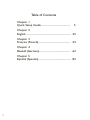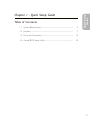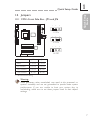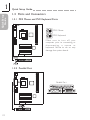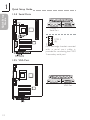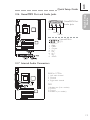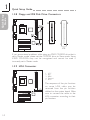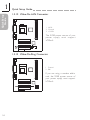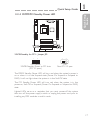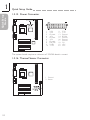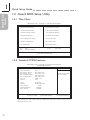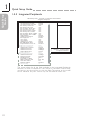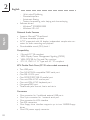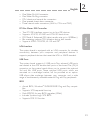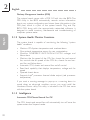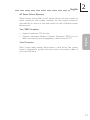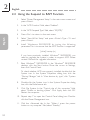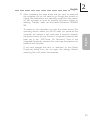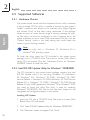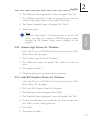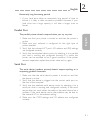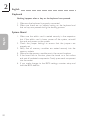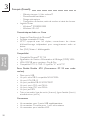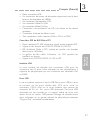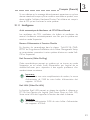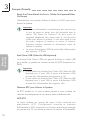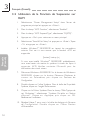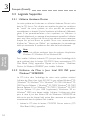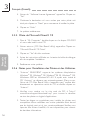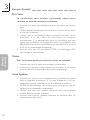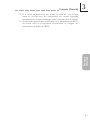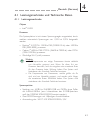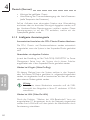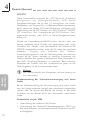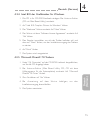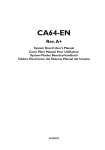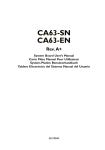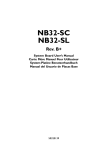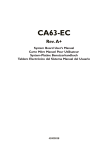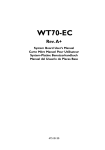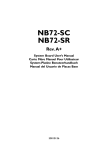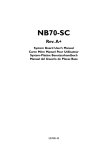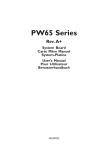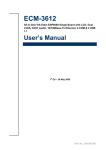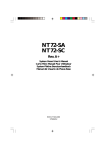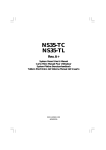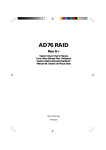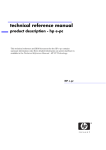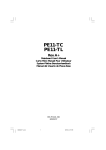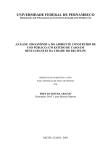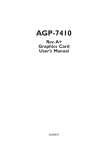Download Rev-A-Shelf CW35-AC User's Manual
Transcript
CW35-AC Rev. A+ System Board Users Manual Carte Mère Manuel Pour Utilisateur System-Platine Benutzerhandbuch Tablero Electrónico del Sistema Manual del Usuario 46010048 Copyright This publication contains information that is protected by copyright. No part of it may be reproduced in any form or by any means or used to make any transformation/adaptation without the prior written permission from the copyright holders. This publication is provided for informational purposes only. The manufacturer makes no representations or warranties with respect to the contents or use of this manual and specifically disclaims any express or implied warranties of merchantability or fitness for any particular purpose. The user will assume the entire risk of the use or the results of the use of this document. Further, the manufacturer reserves the right to revise this publication and make changes to its contents at any time, without obligation to notify any person or entity of such revisions or changes. © 2000. All Rights Reserved. Trademarks Microsoft® MS-DOS®, Windows TM, Windows® 95, Windows® 98, Windows® 98 SE, Windows ® ME, Windows ® 2000 and Windows NT® 4.0 are registered trademarks of Microsoft Corporation. Intel®, Pentium ® III and CeleronTM are registered trademarks of Intel Corporation. VIA CyrixIII is a registered trademark of VIA Technologies, Inc. Award is a registered trademark of Award Software, Inc. Other trademarks and registered trademarks of products appearing in this manual are the properties of their respective holders. Caution: Danger of explosion if battery incorrectly replaced. Replace only with the same or equivalent type recommended by the manufacturer. Dispose of used batteries according to the battery manufacturers instructions. FCC and DOC Statement on Class B This equipment has been tested and found to comply with the limits for a Class B digital device, pursuant to Part 15 of the FCC rules. These limits are designed to provide reasonable protection against harmful interference when the equipment is operated in a residential installation. This equipment generates, uses and can radiate radio frequency energy and, if not installed and used in accordance with the instruction manual, may cause harmful interference to radio communications. However, there is no guarantee that interference will not occur in a particular installation. If this equipment does cause harmful interference to radio or television reception, which can be determined by turning the equipment off and on, the user is encouraged to try to correct the interference by one or more of the following measures: Reorient or relocate the receiving antenna. Increase the separation between the equipment and the receiver. Connect the equipment into an outlet on a circuit different from that to which the receiver is connected. Consult the dealer or an experienced radio TV technician for help. Notice: 1. The changes or modifications not expressly approved by the party responsible for compliance could void the user's authority to operate the equipment. 2. Shielded interface cables must be used in order to comply with the emission limits. Quick Setup Guide 1 Quick Setup Guide Table of Contents Chapter 1 Quick Setup Guide............................................. 5 Chapter 2 English...................................................................... 25 Chapter 3 Français (French)................................................. 43 Chapter 4 Deutsch (German)................................................ 62 Chapter 5 Español (Spanish).................................................. 82 4 Chapter 1 - Quick Setup Guide Table of Contents 1.1 System Board Layout.................................................................................................. 6 1.2 Jumpers..................................................................................................................................... 7 1.3 Ports and Connectors................................................................................................ 10 1.4 Award BIOS Setup Utility....................................................................................... 20 1 Quick Setup Guide Quick Setup Guide 5 Quick Setup Guide 1 6 Quick Setup Guide 1.1 System Board Layout 1.2 Jumpers 1.2.1 CPUs Front Side Bus - JP5 and JP6 1 2 3 1 Quick Setup Guide Quick Setup Guide 1-2 On 1 2 3 2-3 On 1 2 3 All Off CPU/DIMM JP5 JP6 Auto* 1-2 On 1-2 On 66/100MHz 2-3 On 2-3 On 100/100MHz 2-3 On All Off 133/100MHz All Off All Off * denotes default setting Warning: Some processors, when overclocked, may result to the processors or systems instability and are not guaranteed to provide better system performance. If you are unable to boot your system due to overclocking, make sure to set these jumpers back to their default settings. 7 Quick Setup Guide 1 Quick Setup Guide 1.2.2 Clear CMOS Data - JP7 3 2 1 3 2 1 1-2 On: Normal (default) 2-3 On: Clear CMOS Data 1.2.3 Wake-On-Keyboard / Wake-On-Mouse - JP1 1 2 3 1 2 3 1-2 On: Disable the Wake-OnKB/Mouse function (default) 2-3 On: Enable the Wake-OnKB/Mouse function Important: The 5VSB power source of your power supply must support ≥720mA. 8 1.2.4 Wake-On-USB Keyboard - JP2 and JP4 1 2 3 1 2 3 1-2 On: Disable the WakeOn-USB Keyboard function (default) 1 Quick Setup Guide Quick Setup Guide 2-3 On: Enable the WakeOn-USB Keyboard function Important: If you are using the Wake-On-USB Keyboard function for 2 USB ports, the 5VSB power source of your power supply must support ≥1.5A. If you are using the Wake-On-USB Keyboard function for 4 USB ports, the 5VSB power source of your power supply must support ≥2A. 9 Quick Setup Guide 1 Quick Setup Guide 1.3 Ports and Connectors 1.3.1 PS/2 Mouse and PS/2 Keyboard Ports PS/2 Mouse PS/2 Keyboard Make sure to turn off your computer prior to connecting or disconnecting a mouse or keyboard. Failure to do so may damage the system board. 1.3.2 Parallel Port Parallel Port 10 Quick Setup Guide Quick Setup Guide 1.3.3 Universal Serial Bus Ports USB 2 USB 1 USB 3 and USB 4 J15 J16 J16 1 2 3 4 VCC D2D2+ GND 1 J15 1 3 5 7 9 VCC D3D3+ GND GND 2 4 6 8 10 GND GND D2+ D2VCC Depending on the type of USB port cable that you are using, the J15/J16 connector on the system board allows you to connect the optional 3rd and 4th USB ports. Insert the USB port cable connector only to J15 if: Pins 1 and 10 of the cable connector is VCC (red colored edge of the cable); or None of the holes on the cable connector is plugged, meaning the cable connector has no keying mechanism. Insert the USB port cable connector to pins 1-3-5-7-9 of J15 and pins 1-2-3-4 of J16 if: One of the holes on the cable connector is plugged, meaning the cable connector has a keying mechanism; or Pin 1 of J15 and pin 1 of J16 is VCC (red colored edge of the cable). The Wake-On-USB Keyboard function, when enabled, allows a USB keyboard to wake up a system that is in the S3 (STR - Suspend To RAM) state. 11 Quick Setup Guide 1 Quick Setup Guide 1.3.4 Serial Ports COM 1 Serial Port COM 2 (J5) One card-edge bracket mounted with a serial por t cable is provided for connecting the COM 2 secondary serial port. 1.3.5 VGA Port VGA Port 12 1.3.6 Game/MIDI Port and Audio Jacks Game/MIDI Port Audio Jacks 1 Quick Setup Guide Quick Setup Guide Line-out Line-in Mic-in Line-out/Mic-in (J1) 1 2 3 4 5 6 7 8 Right FVREF Ground N. C. Left N. C. Key SGND 1.3.7 Internal Audio Connectors AUX-in / CD-in 1 2 3 4 Left audio channel Ground Ground Right audio channel TAD 1 2 3 4 Modem-out (from modem) Ground Ground Modem-in (to modem) 13 Quick Setup Guide 1 Quick Setup Guide 1.3.8 Floppy and IDE Disk Drive Connectors FDD IDE If you encountered problems while using an ATAPI CD-ROM drive that is set in Master mode, please set the CD-ROM drive to Slave mode. Some ATAPI CD-ROMs may not be recognized and cannot be used if incorrectly set in Master mode. 1.3.9 IrDA Connector 1 2 3 4 5 VCC Key IRRX Ground IRTX The sequence of the pin functions on some IrDA cable may be reversed from the pin function defined on the system board. Make sure to connect the cable to the IrDA connector according to their pin functions. 14 1.3.10 Fan Connectors CPU Fan 1 Ground 2 On/Off 3 Sense 1 Quick Setup Guide Quick Setup Guide Chassis Fan 1 Ground 2 On/Off 3 Sense Second Fan 1 Ground 2 On/Off 3 Sense 1.3.11 Chassis Open Connector 1 2 3 4 Ground Chassis signal N. C. +5V Install the Hardware Doctor utility to enable the Chassis Open monitoring function. 15 Quick Setup Guide 1 Quick Setup Guide 1.3.12 Wake-On-LAN Connector 1 WOL 2 Ground 3 +5VSB The 5VSB power source of your power supply must suppor t ≥720mA. 1.3.13 Wake-On-Ring Connector 1 Ground 2 RI# If you are using a modem add-in card, the 5VSB power source of your power supply must support ≥720mA. 16 Quick Setup Guide Quick Setup Guide 1.3.14 DIMM/PCI Standby Power LED 1 3.3VSB Standby for PCI - Jumper JP3 1 2 On: Default 3.3VSB Standby Power to PCI slots (PCI 2.2 spec.) 1 2 Off: Non-PCI 2.2 spec. The DIMM Standby Power LED will turn red when the systems power is on or when it is in the Suspend state (Power On Suspend or Suspend to RAM). It will not light when the system is in the Soft-Off state. The PCI Standby Power LED will turn red when the system is in the power-on, Soft-Off or Suspend (Power On Suspend or Suspend to RAM) state. Lighted LEDs serve as a reminder that you must power-off the system then turn off the power supplys switch or unplug the power cord prior to installing any DIM modules or add-in cards. 17 Quick Setup Guide 1 Quick Setup Guide 1.3.15 Power Connector 1 2 3 4 5 6 7 8 9 10 3.3V 3.3V Ground +5V Ground +5V Ground PW-OK 5VSB +12V 11 12 13 14 15 16 17 18 19 20 3.3V -12V Ground PS-ON Ground Ground Ground -5V +5V +5V The system board requires a minimum of 3.3V/6A electric current. 1.3.16 Thermal Sensor Connector 1 Ground 2 Sensor 18 1.3.17 Front Panel LEDs and Switches 1 2 3 4 5 6 7 8 9 10 11 12 13 1 Quick Setup Guide Quick Setup Guide 1 4 Ground HDD LED Power 1 5 N. C. HDD 1 6 Speaker Data N. C. 1 7 N. C. Green LED Power 1 8 Ground Green 1 9 Speaker Power N. C. 2 0 N. C. PWRBT 2 1 LED Power (+) Ground 2 2 N.C. N. C. 2 3 LED Power (-) or SMI Standby Signal Ground 2 4 Keylock N. C. 2 5 Ground H/W Reset Use pins 21-23 for the Power/Standby LED. When the system is in the S1 (POS - Power On Suspend) state, the Green LED and Power/Standby LED will blink every second. When the system is in the S3 (STR - Suspend To RAM) state, the Power/ Standby LED will blink every 4 seconds. If a system did not boot-up and the Power/Standby LED did not light after it was powered-on, it may indicate that the CPU or memory module was not installed properly. Please make sure they are properly inserted into their corresponding socket. 19 Quick Setup Guide 1 Quick Setup Guide 1.4 Award BIOS Setup Utility 1.4.1 Main Menu CMOS Setup Utility - Copyright (C) 1984-2000 Award Software Standard CMOS Features CPU Frequency Control Advanced BIOS Features Load Fail-Safe Defaults Advanced Chipset Features Load Optimized Defaults Integrated Peripherals Set Supervisor Password Power Management Setup Set User Password PnP/PCI Configurations Save & Exit Setup PC Health Status Exit Without Saving Esc F10 ↑↓→← : Quit : Save & Exit Setup : Select Item Time, Date, Hard Disk Type... 1.4.2 Standard CMOS Features CMOS Setup Utility - Copyright (C) 1984-2000 Award Software Standard CMOS Features Date (mm:dd:yy) Time (hh:mm:ss) Tue, May 23 2000 4 : 35 : 5 IDE IDE IDE IDE Press Press Press Press Primary Master Primary Slave Secondary Master Secondary Slave Enter Enter Enter Enter None None None None Drive A Drive B 1.44M, 3.5 in. None Video Halt On EGA/VGA All, But Keyboard Base Memory Extended Memory Total Memory Item Help Menu Level Change the day, month, year and century 640K 129024K 130048K ↑↓→← Move Enter:Select +/-/PU/PD:Value F10:Save F5:Previous Values F6:Fail-Safe Defaults ESC:Exit F1:General Help F7:Optimized Defaults The settings on the screen are for reference only. Your version may not be identical to this one. 20 1.4.3 Advanced BIOS Features CMOS Setup Utility - Copyright (C) 1984-2000 Award Software Advanced BIOS Features BIOS Flash Protect Virus Warning CPU L1 Cache CPU L2 Cache CPU L2 Cache ECC Checking Processor Serial Number Quick Power On Self Test First Boot Device Second Boot Device Third Boot Device Boot Other Device Swap Floppy Drive Boot Up Floppy Seek Boot Up NumLock Status Typematic Rate Setting X Typematic Rate (Chars/Sec) X Typematic Delay (Msec) Security Option OS Select For DRAM > 64MB HDD S.M.A.R.T. Capability Enabled Disabled Enabled Enabled Enabled Disabled Enabled Floppy HDD-0 LS/ZIP Enabled Disabled Disabled Off Disabled 6 250 Setup Non-OS2 Disabled ↑↓→← Move Enter:Select +/-/PU/PD:Value F10:Save F5:Previous Values F6:Fail-Safe Defaults Item Help Menu Level Allows you to choose the VIRUS warning feature for IDE Hard Disk boot sector protection. If this function is enabled and someone attempt to write data into this area, BIOS will show a warning message on screen and alarm beep 1 Quick Setup Guide Quick Setup Guide ESC:Exit F1:General Help F7:Optimized Defaults The settings on the screen are for reference only. Your version may not be identical to this one. 1.4.4 Advanced Chipset Features CMOS Setup Utility - Copyright (C) 1984-2000 Award Software Advanced Chipset Features SDRAM CAS Latency Time SDRAM Cycle Time Tras/Trc SDRAM RAS-to-CAS Delay SDRAM RAS Precharge Time System BIOS Cacheable Video BIOS Cacheable Delayed Transaction Onboard Video 3 6/8 3 3 Disabled Disabled Enabled Enabled Item Help Menu Level * Onboard Display Cache Setting * 3 CAS# Latency Close Paging Mode Control by CAS# LT RAS-to-CAS Override Slow RAS# Timing Slow RAS# Precharge Timing 100MHz Cache Memory Frequency ↑↓→← Move Enter:Select +/-/PU/PD:Value F10:Save F5:Previous Values F6:Fail-Safe Defaults ESC:Exit F1:General Help F7:Optimized Defaults The settings on the screen are for reference only. Your version may not be identical to this one. 21 Quick Setup Guide 1 Quick Setup Guide 1.4.5 Integrated Peripherals CMOS Setup Utility - Copyright (C) 1984-2000 Award Software Integrated Peripherals On-Chip Primary PCI IDE Enabled On-Chip Secondary PCI IDE Enabled IDE Primary Master PIO Auto IDE Primary Slave PIO Auto IDE Secondary Master PIO Auto IDE Secondary Slave PIO Auto IDE Primary Master UDMA Auto IDE Primary Slave UDMA Auto IDE Secondary Master UDMA Auto IDE Secondary Slave UDMA Auto USB Controller Enabled USB Keyboard Support Disabled Init Display First PCI Slot AC97 Audio Auto AC97 Modem Auto Onboard AC97 Codec Enabled IDE HDD Block Mode Enabled Keyboard/Mouse Power On Disabled Enter X KB Power On Password Ctrl-F1 X KB Power On Hot Key Onboard FDC Controller Enabled Onboard Serial Port 1 3F8/IRQ4 ↑↓→← Move Enter:Select +/-/PU/PD:Value F10:Save Onboard Serial Port 2 Values 2F8/IRQ3 F5:Previous F6:Fail-Safe Defaults UART2 Mode Select Normal X RxD, TxD Active Hi,Lo X IR Transmission Delay Enabled Onboard Parallel Port 378/IRQ7 Parallel Port Mode ECP+EPP EPP Mode Select EPP1.7 ECP Mode Use DMA 3 PWR Lost Resume State Keep Off Game Port Address 201 Midi Port Address Disabled X Midi Port IRQ 10 Item Help Menu Level ESC:Exit F1:General Help F7:Optimized Defaults The screen above list all the fields available in the Integrated Peripherals submenu, for ease of reference in this manual. In the actual CMOS setup, you have to use the scroll bar to view the fields. The settings on the screen are for reference only. Your version may not be identical to this one. 22 1.4.6 Power Management Setup CMOS Setup Utility - Copyright (C) 1984-2000 Award Software Power Management Setup ACPI Function ACPI Suspend Type Power Management Video Off Method Video Off In Suspend Suspend Mode HDD Power Down Soft-Off By PWR-BTTN Resume on PCI Event Resume on Ring USB KB Wake-Up From S3 Resume on LAN Resume on Alarm X Date(of Month) Alarm X Time (hh:mm:ss) Alarm Enabled S1(POS) User Define DPMS Yes Disabled Disabled Instant-Off Disabled Disabled Disabled Disabled Disabled 0 0:0:0 ↑↓→← Move Enter:Select +/-/PU/PD:Value F10:Save F5:Previous Values F6:Fail-Safe Defaults Item Help Menu Level 1 Quick Setup Guide Quick Setup Guide ESC:Exit F1:General Help F7:Optimized Defaults The settings on the screen are for reference only. Your version may not be identical to this one. 1.4.7 PnP/PCI Configurations CMOS Setup Utility - Copyright (C) 1984-2000 Award Software PnP/PCI Configurations Reset Configuration Data Resources Controlled By X IRQ Resources Disabled Auto(ESCD) Press Enter PCI/VGA Palette Snoop Disabled * PCI IRQ Assignment * Onboard VGA/Slot 1 Onboard AC97/Slot 2 Slot 3 Onboard USB/Slot 4 Auto Auto Auto Auto ↑↓→← Move Enter:Select +/-/PU/PD:Value F10:Save F5:Previous Values F6:Fail-Safe Defaults Item Help Menu Level Default is Disabled. Select Enabled to reset Extended System Configuration Data (ESCD) when you exit Setup if you have installed a new add-on and the system reconfiguration has caused such a serious conflict that the OS cannot boot. ESC:Exit F1:General Help F7:Optimized Defaults The settings on the screen are for reference only. Your version may not be identical to this one. 23 Quick Setup Guide 1 Quick Setup Guide 1.4.8 PC Health Status CMOS Setup Utility - Copyright (C) 1984-2000 Award Software PC Health Status Current System Temp. Current CPU Temperature Current Chassis FAN Speed Current CPU FAN Speed Current Second FAN Speed CPU (V) : +1.5 V : +3.3 V : +5 V : +12 V : -12 V : VBAT (V) : 5VSB (V) : 27C/80F 37C/98F 0 RPM 0 RPM 0 RPM 2.06 V 1.53 V 3.31 V 5.05 V 12.03 V -11.37 V 3.21 V 5.40 V ↑↓→← Move Enter:Select +/-/PU/PD:Value F10:Save F5:Previous Values F6:Fail-Safe Defaults Item Help Menu Level ESC:Exit F1:General Help F7:Optimized Defaults The settings on the screen are for reference only. Your version may not be identical to this one. 1.4.9 CPU Frequency Control CMOS Setup Utility - Copyright (C) 1984-2000 Award Software CPU Frequency Control Cyrix III Clock Ratio Spread Spectrum CPU Host Clock Intel CPU Clock Ratio Default Disabled Default 3x ↑↓→← Move Enter:Select +/-/PU/PD:Value F10:Save F5:Previous Values F6:Fail-Safe Defaults Item Help Menu Level ESC:Exit F1:General Help F7:Optimized Defaults The settings on the screen are for reference only. Your version may not be identical to this one. 24 English 2 Chapter 2 - English 2.1 Features and Specifications..................................................................................... 26 2.2 Using the Suspend to RAM Function.......................................................... 34 2.3 Supported Softwares................................................................................................... 36 2.4 Troubleshooting................................................................................................................. 39 Package Checklist English Table of Contents The system board package contains the following items: þ þ þ þ þ þ ¨ The system board A users manual One card-edge bracket with a serial por t One IDE cable for ATA/33, ATA/66 or ATA/100 IDE drives One 34-pin floppy disk drive cable One Main Board Utility CD One CyberLink PowerDVD CD (optional) If any of these items are missing or damaged, please contact your dealer or sales representative for assistance. 25 2 English 2.1 Features and Specifications 2.1.1 Features Chipset Intel ® 810E2 English Processor The system board is equipped with a switching voltage regulator that automatically detects 1.30V to 2.05V. Pentium ® III FCPGA 133MHz FSB (533EB-1GHz) or 100MHz FSB (500E-850E) processor CeleronTM 66MHz FSB: FCPGA (566MHz-700MHz) or PPGA (300A-533MHz) processor Future VIA CyrixIII processor Important: The frequency ratio of some processors may have been locked by the manufacturer. If you are using this kind of processor, setting an extended ratio for the processor will have no effect. The system will instead use its factory default ratio. The frequency ratio of processors greater than 8x has been locked by the manufacturer and will no longer have the flexibility of using extended ratios. Therefore, the system will use the processors factory default ratio. System Memory 16MB to 256MB/512MB memor y using unbuffered DIMMs with 64Mbit/128Mbit technology (You must use 32MBx64 SDRAM DIMM to suppor t 512MB memory.) Two 168-pin DIMM sockets Uses x64 PC-100 SDRAM DIMM, 3.3V 26 English DIMMs 2MBx64 4MBx64 8MBx64 Memory Size 16MB 32MB 64MB DIMMs 16MBx64 32MBx64 2 Memory Size 128MB 256MB The system board is equipped with 4 dedicated PCI slots and 1 CNR slot. CNR (Communication and Networking Riser) is an interface that can support multi-channel audio, V.90 analog modem, phone-line based networking or 10/100 Ethernet based networking riser board. Onboard Graphics Features English Expansion Slots Graphics memory - Shares 1MB of the system memory. This is fixed regardless of the size of the system memory. - Uses the Dynamic Video Memory Technology (DVMT) technology. This freely changes in size because graphics memory is allocated from the system memory according to current needs. - 4MB onboard display cache Graphics controller - 133MHz super AGP performance using 4MB display cache memory - 3D hyper pipelined architecture - 2D hardware and motion video acceleration - 9-bit precision hardware motion compensation assistance for software MPEG2 decode - Software DVD at 30fps 2D graphics features - Resolution: up to 1600x1200 in 8-bit color at 85Hz refresh - 64-bit blitter with enhancements - 64x64x3 color transparent cursor - Arithmetic stretch blitter 3D graphics features - 600K-700K tri/sec sustained - 55Mpixels/sec - Flat and Gouraud shading - MIP mapping with bi-linear and anisotropic filtering 27 2 English - 16-bit color/Z-buffering - Discrete/strips/fans - Anisotropic filtering - Texture compositing, color keying and chroma keying Software drivers - Windows® 95/98/ME/2000 - Windows NT® 4.0 English Onboard Audio Features Supports Microsoft® DirectSound 32-voice wavetable synthesis AC97 supported with full duplex, independent sample rate converter for audio recording and playback Downloadable sound (DLS) level-1 Compatibility Microsoft PC 98 compliant VESA Display Power Management Signaling (DPMS) VESA DDC2B for Plug and Play monitors PCI 2.2, CNR 1.0 A type and AC 97 compliant ATX Double Deck Ports (PC 99 color-coded connectors) Two USB ports One NS16C550A-compatible DB-9 serial por t One DB-15 VGA por t One SPP/ECP/EPP DB-25 parallel port One mini-DIN-6 PS/2 mouse port One mini-DIN-6 PS/2 keyboard port One game/MIDI por t Three audio jacks: line-out, line-in and mic-in Connectors One connector for 2 additional external USB por ts One 9-pin connector for 1 external serial port One connector for IrDA interface Two IDE connectors One floppy drive interface supports up to two 2.88MB floppy drives One ATX power supply connector 28 English 2 One Wake-On-LAN connector One Wake-On-Ring connector CPU, chassis and second fan connectors One opened chassis alarm connector Three internal audio connectors (AUX-in, CD-in and TAD) Two PCI IDE interfaces support up to four IDE devices Supports ATA/33, ATA/66 and ATA/100 hard drives PIO Mode 4 Enhanced IDE (data transfer rate up to 14MB/sec.) Bus mastering reduces CPU utilization during disk transfer Suppor ts ATAPI CD-ROM, LS-120 and ZIP IrDA Interface English PCI Bus Master IDE Controller The system board is equipped with an IrDA connector for wireless connectivity between your computer and peripheral devices. It supports peripheral devices that meet the IrDA or ASKIR standard. USB Ports The system board supports 4 USB por ts. Two onboard USB por ts are located at the ATX double deck ports of the board. The J15/J16 connector on the system board allows you to connect the optional 3rd and 4th USB ports. These optional USB por ts, which are mounted on a card-edge bracket, will be provided as an option. USB allows data exchange between your computer and a wide range of simultaneously accessible external Plug and Play peripherals. BIOS Award BIOS, Windows® 95/98/2000/ME Plug and Play compatible Supports SCSI sequential boot-up Flash EPROM for easy BIOS upgrades (4Mbit) Includes Symbios Logic SCSI BIOS Supports DMI 2.0 function 29 2 English Desktop Management Interface (DMI) English The system board comes with a DMI 2.0 built into the BIOS. The DMI utility in the BIOS automatically records various information about your system configuration and stores these information in the DMI pool, which is a part of the system board's Plug and Play BIOS. DMI, along with the appropriately networked software, is designed to make inventor y, maintenance and troubleshooting of computer systems easier. 2.1.2 System Health Monitor Functions The system board is capable of monitoring the following system health conditions. Monitors CPU/system temperature and overheat alarm One optional temperature sensor for user customization Monitors 5VSB/VBAT/1.5V/3.3V/5V/±12V/CPU voltages and failure alarm Monitors the fan speed of the CPU fan, chassis fan and second fan; controls the fan speed of the CPU fan, chassis fan and second fan; and failure alarm Automatic CPU, chassis and second fans on/off control Read back capability that displays temperature, voltage and fan speed Opened chassis alarm Supports Intel® processor thermal diode output (real processor temperature) If you want a warning message to pop-up or a warning alarm to sound when an abnormal condition occurs, you must install the Hardware Doctor utility. This utility is included in the CD that came with the system board. 2.1.3 Intelligence Automatic CPU/Chassis/Second Fan Off The CPU, chassis and second fans will automatically turn off once the system enters the Suspend mode. 30 English 2 Dual Function Power Button Depending on the setting in the Soft-Off By PWR-BTTN field of the Power Management Setup, this switch will allow the system to enter the Soft-Off or Suspend mode. This feature allows the system that is in the Suspend mode or Soft Power Off mode to wake-up/power-on to respond to calls coming through an internal or external modem. Important: If you are using a modem add-in card, the 5VSB power source of your power supply must support ≥720mA. English Wake-On-Ring Wake-On-LAN The Wake-On-LAN function allows the network to remotely wake up a Soft Power Down (Soft-Off) PC . Your LAN card must suppor t the remote wakeup function. Important: The 5VSB power source of your power supply must support ≥720mA. Wake-On-Keyboard/Wake-On-Mouse This function allows you to use the keyboard or PS/2 mouse to power-on the system. Important: The power button will not function once a keyboard password has been set in the KB Power On Password field of the Integrated Peripherals submenu. You must type the correct password to power-on the system. If you forgot the password, power-off the system and remove the battery. Wait for a few seconds and install it back before powering-on the system. The 5VSB power source of your power supply must support ≥720mA. 31 2 English Wake-On-USB Keyboard English The Wake-On-USB Keyboard function allows you to use a USB keyboard to wake up a system that is in the S3 (STR - Suspend To RAM) state. Important: If you are using the Wake-On-USB Keyboard USB ports, the 5VSB power source of your must support ≥1.5A. If you are using the Wake-On-USB Keyboard USB ports, the 5VSB power source of your must support ≥2A. function for 2 power supply function for 4 power supply RTC Timer to Power-on the System The RTC installed on the system board allows your system to automatically power-on on the set date and time. ACPI STR The system board is designed to meet the ACPI (Advanced Configuration and Power Interface) specification. ACPI has energy saving features that enables PCs to implement Power Management and Plug-and-Play with operating systems that support OS Direct Power Management. Currently, only Windows® 98/2000/ME suppor ts the ACPI function. ACPI when enabled in the Power Management Setup will allow you to use the Suspend to RAM function. With the Suspend to RAM function enabled, you can power-off the system at once by pressing the power button or selecting Standby when you shut down Windows® 98/2000/ME without having to go through the sometimes tiresome process of closing files, applications and operating system. This is because the system is capable of storing all programs and data files during the entire operating session into RAM (Random Access Memory) when it powers-off. The operating session will resume exactly where you left off the next time you power-on the system. Important: The 5VSB power source of your power supply must support ≥1A. 32 English 2 AC Power Failure Recovery When power returns after an AC power failure, you may choose to either power-on the system manually, let the system power-on automatically or return to the state where you left off before power failure occurs. Supports hardware Y2K function. Supports hardware Random Number Generator (RNG) to enable a new security and manageability infrastructure for PC. Virus Protection English Year 2000 Compliant Most viruses today destroy data stored in hard drives. The system board is designed to protect the boot sector and partition table of your hard disk drive. 33 2 English English 2.2 Using the Suspend to RAM Function 1. Select Power Management Setup in the main menu screen and press <Enter>. 2. In the ACPI Function field, select Enabled. 3. In the ACPI Suspend Type field, select S3(STR). 4. Press <Esc> to return to the main menu. 5. Select Save & Exit Setup and press <Enter>. Type <Y> and press <Enter>. 6. Install Windows ® 98/2000/ME by typing the following parameter. This is to ensure that the ACPI function is supported. [drive]:>setup /p j If you have previously installed Windows ® 98/2000/ME, you need to upgrade the system in order to support ACPI. Please contact Microsoft for upgrade information. 7. Boot Windows® 98/2000/ME. In the Windows® 98/2000/ME desktop, click the Star t button. Move the cursor to Settings, then click Control Panel. To check whether ACPI was properly installed, double-click the System icon. In the System Proper ties dialog box, click the Device Manager tab. In View devices by type, click System devices. 8. Double-click the System icon. In the System Proper ties dialog box, click the Performance tab. 9. Click File System. In the Typical role of this computer field, select Mobile or docking system. Click Apply, then click OK. Restar t the computer. 10. Repeat step 7 to open the Control Panel dialog box. Doubleclick the Power Management icon. 11. Click the Advanced tab. In the When I press the power button on my computer field, select Standby. 34 English 2 To power-on the computer, just press the power button. The operating session where you left off when you power-off the computer will resume in not more than 8 seconds. However, the power button will not function if a keyboard password has been set in the KB Power On Password field of the Integrated Peripherals submenu. You must type the password to power-on the computer. English 12. After completing the steps above and you want to power-off the computer, you do not need to go through the process of closing files, applications and operating system. You can poweroff the computer at once by pressing the power button or selecting Standby when you shut down Windows ® 98/2000/ ME. If you have changed the color or resolution (in the Display Proper ties dialog box), do not apply the settings without restarting. You must restart the computer. 35 2 English 2.3 Supported Softwares English 2.3.1 Hardware Doctor The system board comes with the Hardware Doctor utility contained in the provided CD. This utility is capable of monitoring the systems health conditions and allows you to manually set a range (Highest and Lowest Limit) to the items being monitored. If the settings/ values are over or under the set range, a warning message will popup. The utility can also be configured so that a beeping alarm will sound whenever an error occurs. We recommend that you use the Default Setting which is the ideal setting that would keep the system in good working condition. Note: Use this utility only in Windows ® 95, Windows ® 98 or Windows ® ME operating system. To install the utility, insert the CD (included in the system board package) into a CD-ROM drive. The autorun screen (Main Board Utility CD) will appear. Click the Hardware Doctor for Windows 95/98/ME button to install the utility. 2.3.2 Intel 810 INF Update Utility for Windows 95/98/2000 The CD included in the system board package contains the Intel 810 INF Update utility. If you are using Windows 95 (Windows 95, Windows 95+, Windows 95 OSR1: Windows 95 OEM Service Release 1, Windows 95 OSR2: Windows 95 OEM Service Release 2.0 or Windows 95 OSR2.1: Windows 95 OEM Service Release 2.0 plus USB Supplement), Windows 98 or Windows 2000, you need to install the utility. The utility is used for updating Windows 95/98/2000's INF files so that the Intel chipset can be recognized and configured properly in the system. Installing INF Update 1. Inser t the CD into a CD-ROM drive. The autorun screen (Main Board Utility CD) will appear. 2. Click Intel 810 INF Update Utility for Windows 95/98/2000. 3. The Welcome screen will appear. Click Next. 36 English 2 4. The Software License Agreement screen will appear. Click Yes. 5. The Readme Information screen will appear. You can view the content of the utilitys readme in this screen. Click Next. 6. The Setup Complete screen will appear. Click Finish. Note: If you are using Windows 95B and you want to use the USB device, you must first install the USBSUPP program before installing the INF Update. Please contact Microsoft for this program. 2.3.3 Avance Logic Drivers for Windows English 7. Restart the system. 1. Inser t the CD into a CD-ROM drive. The autorun screen (Main Board Utility CD) will appear. 2. Click Avance Logic Drivers for Windows. 3. The Welcome screen will appear. Click Next to install the driver. 4. The system will restar t. 5. Follow the prompts to continue with the installation. 2.3.4 Intel 810 Graphics Drivers for Windows 1. Inser t the CD into a CD-ROM drive. The autorun screen (Main Board Utility CD) will appear. 2. Click Intel 810 Graphics Drivers for Windows. 3. The Welcome screen will appear. Click Next. 4. The Software License Agreement screen will appear. Click Yes. 5. Choose the destination you would like the driver located then click Next to star t installing the driver. 6. Click Finish. 7. The system will restar t. 37 2 English 2.3.5 Microsoft DirectX 7.0 Driver 1. Inser t the CD that came with the system board package into a CD-ROM drive. The autorun screen (Main Board Utility CD) will appear. 2. Click Microsoft DirectX 7.0 Driver. 3. Click Yes to continue. English 4. Follow the prompts on the screen to complete installation. 5. Restar t the system. 2.3.6 Drivers and Utilities Installation Notes 1. "Autorun" ONLY supports the Windows 95, Windows 98, Windows 98 SE, Windows ME, Windows 2000 and Windows NT 4.0 operating systems. If after inserting the CD, "Autorun" did not automatically star t (which is, the Main Board Utility CD screen did not appear), please go directly to the root director y of the CD and double-click "Autorun". 2. Please go to DFI's web site at "http://www.dfi.com/suppor t/ download1.asp" for the latest version of the drivers or software applications. 3. All steps or procedures to install software drivers are subject to change without notice as the softwares are occassionally updated. Please refer to the readme files, if available, for the latest information. 38 English 2 2.4 Troubleshooting This section of the manual is designed to help you with problems that you may encounter with your personal computer. To efficiently troubleshoot your system, treat each problem individually. This is to ensure an accurate diagnosis of the problem in case a problem has multiple causes. 1. The power switch of each peripheral device is turned on. 2. All cables and power cords are tightly connected. 3. The electrical outlet to which your peripheral devices are connected is working. Test the outlet by plugging in a lamp or other electrical device. 4. The monitor is turned on. 5. The displays brightness and contrast controls are adjusted properly. 6. All add-in boards in the expansion slots are seated securely. 7. Any add-in board you have installed is designed for your system and is set up correctly. English Some of the most common things to check when you encounter problems while using your system are listed below. Monitor/Display If the display screen remains dark after the system is turned on: 1. Make sure that the monitors power switch is on. 2. Check that one end of the monitors power cord is properly attached to the monitor and the other end is plugged into a working AC outlet. If necessary, try another outlet. 3. Check that the video input cable is properly attached to the monitor and the systems display adapter. 4. Adjust the brightness of the display by turning the monitors brightness control knob. The picture seems to be constantly moving. 1. The monitor has lost its ver tical sync. Adjust the monitors ver tical sync. 2. Move away any objects, such as another monitor or fan, that may be creating a magnetic field around the display. 39 2 English 3. Make sure your video cards output frequencies are supported by this monitor. The screen seems to be constantly wavering. 1. If the monitor is close to another monitor, the adjacent monitor may need to be turned off. Fluorescent lights adjacent to the monitor may also cause screen wavering. English Power Supply When the computer is turned on, nothing happens. 1. Check that one end of the AC power cord is plugged into a live outlet and the other end properly plugged into the back of the system. 2. Make sure that the voltage selection switch on the back panel is set for the correct type of voltage you are using. 3. The power cord may have a shor t or open. Inspect the cord and install a new one if necessar y. Floppy Drive The computer cannot access the floppy drive. 1. The floppy diskette may not be formatted. Format the diskette and try again. 2. The diskette may be write-protected. Use a diskette that is not write-protected. 3. You may be wr iting to the wrong drive. Check the path statement to make sure you are writing to the targeted drive. 4. There is not enough space left on the diskette. Use another diskette with adequate storage space. Hard Drive Hard disk failure. 1. Make sure the correct drive type for the hard disk drive has been entered in the BIOS. 2. If the system is configured with two hard drives, make sure the bootable (first) hard drive is configured as Master and the second hard drive is configured as Slave. The master hard drive must have an active/bootable par tition. 40 English 2 Excessively long formatting period. 1. If your hard drive takes an excessively long period of time to format, it is likely a cable connection problem. However, if your hard drive has a large capacity, it will take a longer time to format. Parallel Port 1. Make sure that your printer is turned on and that the printer is on-line. 2. Make sure your software is configured for the right type of printer attached. 3. Verify that the onboard LPT ports I/O address and IRQ settings are configured correctly. 4. Verify that the attached device works by attaching it to a parallel port that is working and configured correctly. If it works, the printer can be assumed to be in good condition. If the printer remains inoperative, replace the printer cable and try again. English The parallel printer doesnt respond when you try to print. Serial Port The serial device (modem, printer) doesnt output anything or is outputting garbled characters. 1. Make sure that the serial devices power is turned on and that the device is on-line. 2. Verify that the device is plugged into the correct serial port on the rear of the computer. 3. Verify that the attached serial device works by attaching it to a serial port that is working and configured correctly. If the serial device does not work, either the cable or the serial device has a problem. If the serial device works, the problem may be due to the onboard I/O or the address setting. 4. Make sure the COM settings and I/O address are configured correctly. 41 2 English Keyboard Nothing happens when a key on the keyboard was pressed. 1. Make sure the keyboard is properly connected. 2. Make sure there are no objects resting on the keyboard and that no keys are pressed during the booting process. English System Board 42 1. Make sure the add-in card is seated securely in the expansion slot. If the add-in card is loose, power off the system, re-install the card and power up the system. 2. Check the jumper settings to ensure that the jumpers are properly set. 3. Verify that all memor y modules are seated securely into the memory sockets. 4. Make sure the memory modules are in the correct locations. 5. If the board fails to function, place the board on a flat surface and seat all socketed components. Gently press each component into the socket. 6. If you made changes to the BIOS settings, re-enter setup and load the BIOS defaults. Français (French) 3 Chapter 3 - Français (French) Table des Matières 3.1 Caractéristiques et Spécifications...................................................................... 44 3.2 Utilisation de la Fonction de Suspension sur RAM......................... 52 3.3 Logiciels Supportés........................................................................................................ 54 3.4 Dépannage............................................................................................................................ 57 Liste de Vérification de lEmballage þ þ þ þ La carte système Un manuel utilisateur Un crochet de bord de carte avec un port série Un câble IDE pour les lecteurs IDE ATA/33, ATA/66 ou ATA/100 þ Un câble 34 broches pour lecteur de disquette þ Un CD Main Board Utility ¨ Un CD CyberLink PowerDVD (optionnel) Français (French) Lemballage de la car te système contient les éléments suivants: Si lun de ces éléments nétait pas dans lemballage ou sil était endommagé, veuillez contacter votre revendeur ou votre représentant. 43 3 Français (French) 3.1 Caractéristiques et Spécifications 3.1.1 Caractéristiques Chipset Processeur Français Intel ® 810E2 La car te système est équipée dun régulateur de commutation de voltage qui détecte automatiquement de 1.30V à 2.05V. Français (French) Pentium ® III FCPGA 133MHz FSB (533EB-1GHz) ou 100MHz FSB (500E-850E) processeur CeleronTM 66MHz FSB: FCPGA (566MHz-700MHz) ou PPGA (300A-533MHz) processeur Futur VIA CyrixIII processeur Important: La taux de la fréquence de quelques processeurs au-dessus peut avoir été blocké par le fabricant. Si vous utilisez ce genre de processeur, mettre une taux étendue pour le processeur aura non effet. Le système utilisera la taux défaut de lusine plutôt. La taux de la fréquence de processeurs plus grand que 8x ont été blocké par le fabricant et naura plus la flexibilité dutiliser de taux étendus. Le système utilisera la taux défaut de lusine plutôt. Mémoire Système Mémoire allant de 16Mo à 256Mo/512Mo utilisant la technologie DIMM sans mémoire tampon de 64Mo/128Mo. (Vous devez utiliser des DIMM SDRAM 32Mox64 pour suppor ter la mémoire de 512Mo.) Deux sockets DIMM 168 broches. Utilise x64 DIMM SDRAM PC-100, 3.3V 44 Français (French) DIMMs 2MBx64 4MBx64 8MBx64 Mémoire 16MB 32MB 64MB DIMMs 16MBx64 32MBx64 3 Mémoire 128MB 256MB Logements dExtension La carte système est équipée de 4 logements PCI dédiés et 1 logement CNR. CNR (Communication and Networking Riser) est une interface qui peut suppor ter des cartes riser à multi-cannaux audio, modem analogique V.90, réseau de base ligne téléphonique ou réseau de base Ethernet 10/100. Mémoire graphique - Par tage 1Mo de la mémoire système . Ceci est fixé indépendament de la taille de la mémoire système. - Utilise la technologie de Dynamic Video Memory Technology (DVMT). Cela change librement de taille parce que la mémoire graphique est allouée depuis la mémoire système en fonction des besoins du moment. - Mémoire cache daffichage sur carte de 4Mo Contrôleur Graphique - Performances super AGP 133MHz utilisant 4Mo de mémoire cache daffichage. - Architecture en hyper pipeline 3D - Accélération vidéo de matériel et de mouvement 2D - Assistance de compensation de mouvement de matériel de précision 9 bits pour logiciel MPEG2 décode - Logiciel DVD à 30fps Caractéristiques graphiques 2D - Résolution: jusquà 1600x1200 en 8 bits couleur à rafraîchissement en 85Hz - Blitter 64 bits avec améliorations - Curseur transparent couleur 64x64x3 - Blitter détirement arithmétique Caractéristiques graphiques 3D - Maintien 600K-700K tri/sec - 55Mpixels/sec - Ombrage à Plat et Gouraud - MIP mappage avec filtrage bilinéaire et anisotropique Français (French) Caractéristiques Graphiques sur Carte 45 3 Français (French) Caractéristiques Audio sur Carte Français - Mémoire tampon 16 bits couleur/Z - Discret/bandes/ventilateurs - Filtrage anistropique - Composition de texture, saisie de couleur et saisie de chroma Logiciels Pilotes - Windows® 95/98/ME/2000 - Windows NT® 4.0 Supporte DirectSound de Microsoft® Synthèse wavetable 32 Voies AC97 suppor té avec full duplex, conver tisseur de vitesse déchantillonnage indépendant pour enregistrement audio et lecture Son (DLS) Niveau-1 téléchargeable Français (French) Compatibilité Compatible Microsoft® PC 98 Signalisation de Gestion dAlimentation dAffichage (DPMS) VESA VESA DDC2B pour moniteurs Plug & Play Compatible PCI 2.2, CNR 1.0 type de A et AC97 Ports Double Module ATX (Connecteurs PC 99 avec codes couleur) Deux por ts USB Un por t série DB-9 compatible NS16C550A Un por t VGA DB-15 Un por t parallèle DB-25 SPP/ECP/EPP Un port souris PS/2 mini-DIN-6 Un port clavier PS/2 mini-DIN-6 Un port jeu/MIDI Trois prises audio: ligne de sortie (line-out), ligne dentrée (line-in) et entrée micro (mic-in) Connecteurs Un connecteur pour 2 ports USB supplémentaires Un connecteur 9 broches pour 1 port série externe Un connecteur pour interface IrDA 46 Français (French) 3 Deux connecteurs IDE Un connecteur de lecteur de disquettes suppor tant jusquà deux lecteurs de disquettes de 2.88Mo Un connecteur dalimentation ATX Un connecteur Wake-On-LAN Un connecteur Wake-On-Ring Connecteurs de ventilateurs de CPU, de châssis et de second ventilateur Connecteur dalarme de châssis ouvert Trois connecteurs audio internes (AUX-in, CD-in et TAD) Deux interfaces PCI IDE supportant jusquà quatre matériels IDE Suppor te des disques durs ATA/33, ATA/66 et ATA/100 IDE Améliorés Mode 4 PIO (vitesse de transfer t de données allant jusquà 14Mo/sec.) La gestion de Bus réduit lutilisation du CPU pendant les transfer ts sur disque Suppor te les CD-ROM ATAPI, LS-120 et ZIP Interface IrDA La car te système est équipée dun connecteur IrDA pour les connexions sans fil entre votre ordinateur et des périphériques. Il supporte les périphériques qui sont conformes aux standards IrDA ou ASKIR. Français (French) Contrôleur IDE de BUS Maître PCI Ports USB La car te système supporte 4 por ts USB. Deux ports USB sur car te se trouvent sur les por ts double deck ATX de la car te. Le connecteur J15/J16 situé sur la carte système vous permet de connecter les 3ème et 4ème por ts USB optionnels. Ces ports USB optionnels, qui sont montés sur un support latéral de carte, vous seront fournis en option. USB permet léchange de données entre votre ordinateur et un grande éventail de périphériques externes Plug and Play accessibles simultanément. 47 3 Français (French) BIOS Interface de Gestion de Bureau (DMI) Français Compatible avec Award BIOS, Windows ® 95/98/2000/ME Plug and Play Supporte lamorçage séquentiel SCSI EPROM Flash pour une mise à niveau facile du BIOS (4Mbits) Comprend le BIOS Symbios Logic SCSI Supporte la fonction DMI 2.0 Français (French) La carte système est livrée avec un DMI 2.0 intégré au BIOS. Lutilitaire DMI dans le BIOS enregistre automatiquement diverses informations concernant la configuration de votre système et stocke ces informations dans la liste DMI, qui est une partie du BIOS Plug and Play de la car te système. DMI, accompagné du logiciel en réseau approprié, est conçu pour rendre linventaire, lentretien et le dépannage du système de lordinateur plus facile. 3.1.2 System Health Monitor Fonctions La carte système est capable de gérer les conditions de santé système suivantes. Gère lalarme de température et de surchauffe de CPU / de système Un capteur de température optionnel pour personnalisation utilisateur Gère lalarme de voltage et déchec de 5VSB/VBAT/1.5V/3.3V/ 5V/±12V/CPU Gère la vitesse de ventilateur du ventilateur de CPU, ventilateur de châssis et ventilateur de second; contrôle la vitesse de ventilateur de CPU, ventilateur de châssis et ventilateur de second; et alarme de défaillance. Contrôle automatique des ventilateur de CPU, ventilateur de châssis et ventilateur de second de marche/arrêt de ventilateur Capacité de relecture qui affiche la température, le voltage et la vitesse de ventilateur Alarme de châssis ouvert Suppor t la diode thermale de sor tie de processeur Intel® (température réelle de processeur). 48 Français (French) 3 Si vous désirez quun message daver tissement apparaisse ou quune alarme retentisse lorsque quune condition anormale se produit, vous devez installer lutilitaire Hardware Doctor. Cet utilitaire est compris dans le CD qui est livré avec la carte système. 3.1.3 Intelligence Arrêt automatique de Ventilateur de CPU/Châssis/Second Les ventilateur de CPU, ventilateur de châssis et ventilateur de second sarrêteront automatiquement une fois que le système est entré en mode Suspension. Bouton dAlimentation à Fonction Double Eveil Sonnerie (Wake-On-Ring) Cette caractéristique permet au système qui se trouve en mode Suspension ou en mode Arrêt Alimentation par Logiciel de se réveiller/sallumer pour répondre à des appels provenant dun modem interne ou externe. Français (French) En fonction du paramétrage dans le champ Soft-Off By PWRBTTN du Programme dInstallation de la Power Management Setup, ce commutateur permettra à votre système dentrer en mode SoftOff ou Suspension. Important: Si vous utilisez une carte complémentaire de modem, la source dalimentation de 5VSB de votre boîtier dalimentation doit supporter ≥720mA. Eveil LAN (Wake-On-LAN) La fonction Eveil LAN permet au réseau de réveiller à distance un PC Mis Hors Tension par Logiciel (Soft Power Down ou Soft- Off). Votre car te LAN doit supporter la fonction de réveil à distance. Important: La source dalimentation 5VSB de votre boîtier dalimentation doit supporter ≥720mA. 49 3 Français (French) Réveil-Sur-Clavier/Réveil-Sur-Souris (Wake-On-Keyboard/WakeOn-Mouse) Cette fonction vous permet dutiliser le clavier ou la PS/2 souris pour allumer le système. Français (French) Français Important: Le bouton dalimentation ne fonctionnera plus une fois que le mot de passe de clavier aura été paramétré dans le champ KB Power On Password du sous menu de Integrated Peripherals. Vous devez taper le mot de passe correct pour allumer le système. Si vous avez oublié le mot de passe, éteignez le système et retirez la batterie. Attendez quelques secondes et réinstallez-la avant de rallumer le système. La source dalimentation 5VSB de votre boîtier dalimentation doit supporter ≥720mA. Eveil Clavier USB (Wake-On-USB Keyboard) La fonction Eveil Clavier USB vous permet dutiliser un clavier USB pour éveiller un système se trouvant en état S3 (STR-Suspension Sur RAM). Important: Si vous utilisez les fonctions Eveil Clavier USB (Wake-On-USB Keyboard) pour 2 ports USB, la source dalimentation 5VSB de votre bloc dalimentation doit supporter ≥1.5A. Si vous utilisez les fonctions Eveil Clavier USB (Wake-On-USB Keyboard) pour 4 ports USB, la source dalimentation 5VSB de votre bloc dalimentation doit supporter ≥2A. Minuterie RTC pour Allumer le Système Le RTC installé sur la carte système permet à votre système de sallumer automatiquement à une date et heure présélectionnée. ACPI STR La car te système est conçue de façon à être conforme aux spécifications ACPI (Configur ation Avancée et Interface dAlimentation). ACPI compor te une fonction déconomie dénergie qui permet aux PC de mettre en uvre la Gestion dAlimentation 50 Français (French) 3 et Plug and Play avec des systèmes dexploitation qui supportent la Gestion dAlimentation Directe de Système dExploitation. Actuellement, seulement Windows ® 98/2000/ME suppor te la fonction ACPI. Quand ACPI est activé dans le Programme de Power Management Setup, cela vous permet dutiliser la fonction de Suspension sur RAM. Important: La source dalimentation 5VSB de votre boîtier dalimentation doit supporter ≥1A. Français (French) Quand la fonction de Suspension sur RAM est activée, vous pouvez éteindre le système immédiatement en appuyant sur le bouton dalimentation ou en sélectionnant Veille quand vous éteignez Windows® 98/2000/ME sans avoir à passer par le processus quelquefois ennuyeux de fermeture des fichiers, des applications et du système dexploitation. Ceci est du au fait que le système est capable de stocker tous les fichiers programmes et de données pendant toute la session dutilisation dans la RAM (Mémoire à Accès Aléatoire) lorsque quil séteint. La session dutilisation reprendra exactement où vous lavez laissée la prochaine fois que vous allumerez le système. Récupération après Défaillance dAlimentation CA Quand lalimentation revient après une défaillance dalimentation CA, vous pouvez choisir dallumer le système manuellement, de laisser le système sallumer automatiquement ou de retourner à létat que vous aviez quitté avant que la défaillance dalimentation se produise. Conformité An 2000 Supporte la fonction matériel Y2K. Supporte le Générateur de Nombre Aléatoire (RNG) de matériel pour permettre une nouvelle infrastructure de sécurité et de gestion pour PC. Protection Contre les Virus La plupart des virus détruisent les données stockées sur les disques durs. La car te système est conçue pour protéger le secteur damorçage et la table de partition de votre disque dur. 51 3 Français (French) 3.2 Utilisation de la Fonction de Suspension sur RAM Sélectionnez Power Management Setup dans lécran de programme principal et appuyez sur <Enter>. 2. Dans le champ ACPI Function, sélectionnez Enabled. 3. Dans le champ ACPI Suspend Type, sélectionnez S3(STR). 4. Appuyez sur <Esc> pour retourner au menu principal. 5. Sélectionnez Save & Exit Setup et appuyez sur <Enter>, Tapez <Y> et appuyez sur <Enter>. 6. Installez Windows® 98/2000/ME en tapant les paramètres suivants. Ceci ser t à vous assurer que la fonction ACPI est suppor tée. Français 1. Français (French) [lecteur]:>setup /p j Si vous avez installé Windows® 98/2000/ME préalablement, vous avez besoin de mettre le système à niveau de façon à suppor ter ACPI. Veuillez contacter Microsoft pour les informations de mise à niveau. 7. Démarrez Windows ® 98/2000/ME. Sur le bureau de Windows ® 98/2000/ME, cliquez sur le bouton Démarrer. Déplacez le cur seur sur Par amètres, puis cliquez sur Panneau de Configuration. 8. Double cliquez sur licône Système. Dans la boîte de Propriétés Système, cliquez sur longlet Performances. 9. Cliquez sur le Fichier Système. Dans le champ Rôle Typique de cet Ordinateur, sélectionnez Système Por table ou Station dAccueil. Cliquez sur Appliquer, puis cliquer sur OK. Redémarrez lordinateur. 10. Répétez létape 7 pour ouvrir la boîte de dialogue du Panneau de Configuration. Double cliquez sur licône Gestion dAlimentation. 52 Français (French) 3 11. Cliquez sur longlet Avancé. Dans le champ Quand jappuie sur le bouton dalimentation de mon ordinateur, sélectionnez Mise en Veille. Pour allumer lordinateur, appuyez simplement sur le bouton dalimentation. La session que vous avez laissée quand vous avez éteint lordinateur reprendra en moins de 8 secondes. Cependant, le bouton dalimentation ne fonctionnera pas si un mot de passe de clavier a été paramétré dans le champ KB Power On Password du sous menu de Integrated Peripherals. Vous devez taper le mot de passe pour allumer lordinateur. Si vous avez changé la couleur ou la résolution (dans la boîte de dialogue de Propriétés dAffichage), nappliquez pas les paramètres sans redémarrer. Vous devez redémarrer lordinateur. Français (French) 12. Après avoir réalisé les étapes ci-dessus et si vous voulez éteindre lordinateur, vous navez pas besoin de passer par le processus de fermeture des fichiers, des applications et du système dexploitation. Vous pouvez éteindre lordinateur directement en appuyant sur le bouton dalimentation ou en sélectionnant Mise en Veille quand vous fermez Windows® 98/ 2000/ME. 53 3 Français (French) 3.3 Logiciels Supportés 3.3.1 Utilitaire Hardware Doctor Français La carte système est livrée avec un utilitaire Hardware Doctor inclus dans le CD fourni. Cet utilitaire est capable de gérer les conditions de santé de votre système et vous permet de paramétrer manuellement un éventail (Limite Supérieure et Inférieure) déléments gérés. Si les paramètres/valeurs sont supérieurs ou inférieur s à léventail sélectionné, un message daver tissement apparaîtra. Lutilitaire peut aussi être configuré de sorte quune alarme sonore retentisse chaque fois quune erreur se produit. Nous vous recommandons dutiliser les Valeurs par Défaut qui représentent le paramétrage idéal qui maintiendra le système en bon état de fonctionnement. Français (French) Note: Utilisez cet utilitaire seulement dans les systèmes dexploitation Windows ® 95, Windows ® 98 ou Windows ® ME. Pour installer lutilitaire, insérez le CD (compris dans lemballage de la carte système) dans le lecteur CD-ROM. Lécran automatique (CD Main Board Utility) apparaîtra. Cliquez sur le bouton Hardware Doctor for Windows 95/98/ME pour installer lutilitaire. 3.3.2 Utilitaire de Mise à Jour Intel 810 INF pour Windows® 95/98/2000 Le CD inclus dans lemballage de votre car te système contient lutilitaire de Mise à Jour Intel 810 INF. Si vous utilisez Windows ® 95 (Windows ® 95, Windows ® 95+, Windows® 95 OSR1: Windows ® 95 OEM Service Release 1, Windows® 95 OSR2: Windows® 95 OEM Service Release 2.0 ou Windows ® 95 OSR2.1: Windows ® 95 OEM Service Release 2.0 plus USB Supplement), Windows® 98 ou Windows® 2000, vous devez installer lutilitaire. Lutilitaire est utilisé pour la mise à jour des fichiers INF de Windows® 95/98/2000 de telle sorte que de chipset Intel puisse être reconnue et configurée correctement dans le système. Pour installer: 1. Insérez le CD dans le lecteur CD-ROM. Lécran autorun (CD Main Board Utility) apparaîtra. 54 Français (French) 3 2. Cliquez sur Intel 810 INF Update Utility for Windows 95/98/ 2000. 3. Lécran de Welcome apparaîtra. Cliquez sur Next. 4. Lécran de Software License Agreement apparaîtra. Cliquez sur Yes. 5. Lécran Readme Information apparaîtra. Vous pouvez visualiser le contenu du fichier LisezMoi dans cet écran. Cliquez sur Next. 6. Lécran Setup Complete apparaîtra. Cliquez sur Finish. Note: Si vous utilisez Windows ® 95B et que vous voulez utiliser le matériel USB, vous devez tout dabord installer le programme USBSUPP avant dinstaller la Mise à Jour INF (INF Update). Veuillez contacter Microsoft pour ce programme. 3.3.3 Pilote Avance Logic pour Windows 1. Insérez le CD dans le lecteur CD-ROM. Lécran automatique (CD Main Board Utility) apparaîtra. Français (French) 7. Redémarrez votre système. 2. Cliquez sur Avance Logic Drivers for Windows. 3. Lécran de Welcome apparaîtra. Cliquez sur Next pour installer le pilote. 4. Le système redémarrera. 5. Suivez les messages qui apparaissent à lécran pour continuer cette installation. 3.3.4 Intel 810 du Pilote Graphique pour Windows® 1. Insérez le CD dans le lecteur CD-ROM. Lécran automatique (CD Main Board Utility) apparaîtra. 2. Cliquez sur Intel 810 Graphics Drivers for Windows. 3. Lécran de Welcome apparaîtra. Cliquez sur Next. 55 3 Français (French) 4. Lécran de Software License Agreement apparaîtra. Cliquez sur Yes. 5. Choisissez la destination où vous voulez que votre pilote soit situé puis cliquez sur Next pour commencer à installer le pilote. 7. Le système redémarrera. 3.3.5 Pilote de Microsoft DirectX 7.0 Français 6. Cliquez sur Finish. 1. Dans la My Computer, double-cliquez sur le disque CD-ROM où vous avez inséré votre CD. 2. Lécran autorun (CD Main Board Utility) apparaîtra. Cliquez sur Microsoft DirectX 7.0 Driver. Français (French) 3. Cliquez sur Yes afin den continuer. 4. Suivez les instructions affichées sur le texte de boîte de dialogue afin de compléter linstallation. 5. Redémarrez votre système. 3.3.6 Notes pour lInstallation des Pilotes et des Utilitaires 1. Autorun SEULEMENT suppor te les systèmes dexploitation Windows® 95, Windows® 98, Windows® 98 SE, Windows® ME, Windows® 2000 et Windows NT® 4.0. Si, après avoir inséré le CD, Autorun ne démarre pas automatiquement (Dans ce cas, lécran de CD Main Board Utility napparaîtra pas), veuillez aller directement au répertoire racine du CD et double cliquez sur Autorun. 2. Veuillez vous rendre sur le site web de DFI à "http:// www.dfi.com/support/download1.asp" pour trouver la dernière version des pilotes ou logiciel dapplications. 3. Toutes les étapes ou procédures pour installer les pilotes sont susceptibles dêtre modifiées sans notice préalable étant donné que les logiciels sont mis à jour occasionnellement. Veuillez vous repor ter aux fichiers LisezMoi, sils sont disponibles, pour obtenir les dernières informations. 56 Français (French) 3 3.4 Dépannage Ce chapitre du manuel est destiné à vous aider résoudre les problèmes éventuels que vous pourriez rencontrer avec votre ordinateur. Pour dépanner efficacement votre système, traitez chaque problème individuellement. Ceci permettra de faire un diagnostique exact du problème dans le cas ou celui-ci aurait des causes multiples. 1. Linterrupteur dalimentation de chaque périphérique est sur la position marche. 2. Tous les câbles et cordons dalimentation sont bien connectés. 3. La prise secteur sur laquelle vos périphériques sont branchés fonctionne correctement. Testez la prise en branchant une lampe ou tout autre appareil électrique. 4. Le moniteur est allumé. 5. Les contrôles de luminosité et de contraste daffichage sont correctement réglés. 6. Toutes les car tes dextension situées dans les logements dextension sont correctement enfichées. 7. Chaque car te dextension installée est conçue pour votre système et paramétrée correctement. Français (French) Certains des points les plus courants, à vérifier lorsque vous rencontrez des problèmes lors de lutilisation de votre système sont énumérés ci-dessous. Moniteur/Affichage Si lécran daffichage reste éteint après la mise sous tension du système. 1. Assurez vous que le bouton dalimentation est sur la position marche. 2. Vérifiez que lune des extrémités du cordon dalimentation du moniteur est correctement connectée au moniteur et que lautre extrémité est branchée à une prise de courant CA en état de marche. Si nécessaire, essayez une autre prise. 3. Vérifiez que le câble dentrée vidéo est correctement connecté au moniteur et à ladaptateur daffichage du système. 4. Ajustez la luminosité de laffichage en tournant le bouton de contrôle de luminosité du moniteur. 57 3 Français (French) Limage bouge constamment. Lécran ondule constamment. Français 1. Le moniteur a perdu sa synchronisation ver ticale. Ajustez la synchronisation verticale du moniteur. 2. Eloignez tous les objets, tel quun autre moniteur ou un ventilateur, qui pourrait créer un champ magnétique autour de laffichage. 3. Assurez vous que les fréquences de sor tie de votre carte vidéo sont supportées par ce moniteur. 1. Si le moniteur est proche dun autre moniteur, il est peut-être nécessaire déteindre ce dernier. Les lampes fluorescentes situées à proximité du moniteur peuvent aussi faire onduler limage à lécran. Français (French) Alimentation A la mise sous tension de lordinateur rien ne se passe. 1. Vérifiez que lune des extrémités du cordon dalimentation CA est branchée dans une prise de courant en état de marche et que lautre extrémité est correctement branchée au dos du système. 2. Assurez vous que linterrupteur de sélection de voltage situé sur le panneau arrière est positionné pour le type correct de voltage que vous utilisez. 3. Le cordon dalimentation présente peut-être un court circuit ou une coupure. Inspectez le cordon et installez-en un nouveau si nécessaire. Lecteur de Disquettes Lordinateur ne peut pas accéder au lecteur de disquettes. 1. La disquette nest peut-être pas formatée. Formatez la disquette et réessayez. 2. La disquette est peut-être protégée en écriture. Utilisez une disquette qui nest pas protégée en écriture. 58 Français (French) 3 3. Vous êtes peut-être en train décrire sur le mauvais lecteur. Vérifiez le chemin daccès pour vous assurer que vous écrivez bien sur le lecteur visé. 4. Lespace est insuffisant sur la disquette. Utilisez une autre disquette compor tant un espace de stockage adéquat. Disque Dur Défaillance du disque dur. 1. Assurez vous que le type correct de lecteur pour le disque dur a été entré dans le BIOS. 2. Si le système est configuré avec deux disques durs, assurez vous que le disque dur amorçable (premier) est configuré en Maître et le second disque dur est configuré en Esclave. Le disque dur maître doit avoir une partition active/amorçable. 1. Si votre disque dur met trop de temps à se formater, cela provient sûrement dun problème de connexion de câble. Cependant, si votre disque dur a une grande capacité, il mettra plus de temps à se formater. Français (French) Durée de formatage trop longue. Port Parallèle Limprimante parallèle ne répond pas quand vous essayez dimprimer. 1. Assurez vous que votre imprimante est allumée et que limprimante est en ligne. 2. Assurez vous que votre logiciel est configuré pour le type dimprimante connectée. 3. Vérifiez que ladresse dE/S et les paramètres IRQ du por t LPT sur carte sont configurés correctement. 4. Vérifiez que le périphérique connecté fonctionne en le connectant à un port parallèle qui fonctionne et configuré correctement. Sil fonctionne, limprimante peut être considérée comme étant en bon état de marche. Si limprimante ne fonctionne toujours pas, remplacez le câble dimprimante et essayez à nouveau. 59 3 Français (French) Port Série Le périphérique série (modem, imprimante) német aucun caractère ou émet des caractères incohérents. Français (French) Français 1. Assurez vous que le périphérique série est allumé et quil est en ligne. 2. Vérifiez que le périphérique est branché sur le port série correct au dos de lordinateur. 3. Vérifiez que le périphérique série connecté fonctionne, en le branchant à un por t sér ie qui fonctionne et configuré correctement. Si le périphérique série ne fonctionne pas, cela signifie que le câble ou le périphérique série a un problème. Si le périphérique fonctionne, le problème est peut-être dû à la car te dE/S ou au paramétrage dadressage. 4. Assurez vous que les paramètres COM et dadressage dE/S sont configurés correctement. Clavier Rien ne se passe quand une touche du clavier est enfoncée. 1. Assurez vous que le clavier est connecté correctement. 2. Assurez vous quaucun objet nappuie sur le clavier et quaucune touche nest enfoncée pendant le processus damorçage. Carte Système 1. Assurez vous que la carte dextension est correctement placée dans le logement dextension. Si la car te dextension a du jeu, éteignez le système, réinstallez la car te et allumez le système. 2. Vérifiez les paramétrages de cavaliers pour vous assurer que les cavaliers sont positionnés correctement. 3. Vérifiez que tous les modules mémoire sont correctement installés dans les sockets mémoire. 4. Assurez vous que les modules mémoire se trouvent dans les emplacements appropriés. 60 Français (French) 3 Français (French) 5. Si la car te ne fonctionne pas, placez la carte sur une surface plane et vérifiez tous les composants sur socket. Appuyez doucement sur chaque composant pour lenfoncer dans le socket. 6. Si vous avez apporté des modifications aux paramètres du BIOS, ré entrez dans le programme dinstallation et chargez les paramètres par défaut du BIOS. 61 4 Deutsch (German) Chapter 4 - Deutsch (German) Inhaltsverzeichnis 63 4.2 Anwendung der Funktion Suspendieren auf RAM...................... 71 4.3 Unterstützte Software................................................................................................. 73 4.4 Fehlersuche............................................................................................................................ 77 Français 4.1 Leistungsmerkmale und Technische Daten............................................... Verpackungsliste In der Verpackung der Systemplatine sind folgende Artikel enthalten: Eine Systemplatine Ein Benutzerhandbuch Eine Halterung mit Kartenkante und mit einem seriellen Anschluß Ein IDE-Kabel für ATA/33-, ATA/66- oder ATA/100-IDELaufwerke þ Ein Floppylaufwerkskabel mit 34poligen Anschlußstecker þ Eine CD mit Main Board Utility ¨ Eine CD mit CyberLink PowerDVD CD (optional) Deutsch (German) þ þ þ þ 62 Fehlt einer dieser Ar tikel oder weist einer dieser Ar tikel Beschädigungen auf, wenden Sie sich an Ihren Händler oder Vertreter. Deutsch (German) 4 4.1 Leistungsmerkmale und Technische Daten 4.1.1 Leistungsmerkmale Chipset Intel ® 810E2 Prozessor Die Systemplatine ist mit einem Spannungsregler ausgestattet, durch welchen automatisch Spannungen von 1,30V bis 2,05V festgestellt werden. Wichtig: Die Frequenzrate von einige, Prozessoren konnte vielleicht von Hersteller gesperrt sein. Wenn Sie diese Art von Prozessor benutzen, wird das eingeben eine erweiterte Rate für den Prozessor keine Wirkung haben. Das System wird stattdessen den Standard Fabrikrate benutzen. Die Frequenzrate von Prozessoren, welche größer als 8x sind, sind von Hersteller gesperrt, und werden nicht länger die erweiterten Raten Flexibilität haben. Das System wird stattdessen den Standard Fabrikrate benutzen. Systemspeicher Deutsch (German) Pentium® III FCPGA 133MHz FSB (533EB-1GHz) oder 100MHz FSB (500E-850E) prozessor CeleronTM 66MHz FSB: FCPGA (566MHz-700MHz) oder PPGA (300A-533MHz) prozessor Zukünftige VIA CyrixIII prozessor Speicher von 16MB bis 256MB/512MB mit DIMMs ohne Puffer mit 64Mbit/128Mbit (zum Unterstützen des 512MB-Speichers muß der 32MB´64 SDRAM-DIMM benutzt werden). Zwei DIMM-Fassungen mit 168poligem Anschlußstecker. Anwendung des ´64 PC-100 SDRAM-DIMMs, 3,3V. 63 4 Deutsch (German) DIMMs 2MBx64 4MBx64 8MBx64 Speicher 16MB 32MB 64MB DIMMs 16MBx64 32MBx64 Speicher 128MB 256MB Erweiterungssteckfasssungen Français Die Systemplatine ist mit 4 dedizierten PCI-Steckfassungen und 1 CNR-Steckfassung ausgestattet. Der CNR (Kommunikations- und Netzwerk-Riser) ist eine Schnittstelle, die das Mehrkanal-Audio, V.90Analogmodem, den Netzwerkbetrieb über Telefonleitung oder eine Riser-Platine auf der 10/100-Ethernet-Basis für den Netzwerkbetrieb unterstützt. Deutsch (German) Grafikmerkmale auf Platine 64 Grafikspeicher - Gemeinsame Anwendung von 1MB des Systemspeichers. Dies wurde ungeachtet der Größe des Systemspeichers fest eingestellt. - Anwendung der Technik des Dynamic Video Memor y Technology (DVMT). Die Größe dieses Speichers ist flexibel, da der Grafikspeicher durch den Systemspeicher je nach aktueller Anforderung zugeordnet wird. - 4MB-Anzeige-Cache auf Platine Grafik-Controller - 133MHz Super-AGP-Leistung mit einem Anzeige-CacheSpeicher von 4MB. - 3D-Hyper-Pipeline-Architektur. - 2D-Hardware- und Bewegungsvideo-Beschleunigung. - 9-Bit-Präzisions-Hardware-Bewegungsausgleichshilfe für die Dekodierung der MPEG2-Software. - Software-DVD mit 30 Bildern pro Sekunde. 2D-Grafikmerkmale - Auflösungsvermögen: bis zu 1600´1200 in 8-Bit-Farben mit einer Aktualisierungsrate von 85Hz. - 64-Bit-Blitter mit Verstärkungen. - Farbtransparenter Cursor, 64´64´3. - Arithmetisches Stretch-Blitter. 3D-Grafikmerkmale - Unterstützt 600K-700K tri/Sek. - 55Mpixels/Sek. Deutsch (German) 4 - Flache und Gouraud-Schattierung - MIP-Abbilden mit bilinearer und anisotropischer Filterung - 16-Bit-Farben/Z-Puffern - Diskret/Streifen/Ventilator - Anisotropische Filterung - Texturkomposition und Farbnuancierung Softwaretreiber - Windows® 95/98/ME/2000 - Windows NT® 4.0 Audiomerkmale auf Platine Unterstützung des Microsoft® DirectSound 32-Stimmen-Wavetable-Synthese AC97 mit Unterstützung des Vollduplexbetriebs, unabhängigem Abtastratenumwandler für die Aufnahme und Wiedergabe Herunterladbarer Klang (DLS) Niveau-1 Kompatibilität Kompatibilität mit Microsoft® PC 98 VESA-Bildschirm mit Energieverwaltungs-Signalisierung (DPMS) VESA-DDC2B-Monitore für Plug and Play Kompatibilität mit PCI 2.2, CNR 1.0 A-typ und AC97 Zwei USB-Anschlüsse Ein serieller DB-9-Anschluß, kompatibel mit NS16C550A Ein DB-15-VGA-Anschluß Ein DB-25-Parallelanschluß SPP/ECP/EPP Ein Mini-DIN-6-Anschluß für eine PS/2-Maus Ein Mini-DIN-6-Anschluß für eine PS/2-Tastatur Ein Spiel-/MIDI-Anschluß Drei Audio-Anschlußbuchsen: Ausgangsleitung, Eingangsleitung und Mikrofon-Eingang Deutsch (German) ATX-Zweietagen-Anschlüsse (PC 99 mit farbkodierten Steckverbindungen) Anschlußstecker Ein Anschlußfassung für 2 zusätzliche externe USB-Anschlüsse Ein 9poliger Anschlußstecker für den ein externen seriellen Anschluß 65 4 Deutsch (German) PCI-Bus-Master-IDE-Controller Français Ein Anschluß für die IrDA-Schnittstelle Zwei IDE-Anschlüsse Unterstützung von bis zu zwei 2,88MB-Floppylaufwerken durch einen Floppylaufwerksanschluß Ein Anschlußstecker für das ATX-Netzgerät Ein Anschlußstecker für Wecken durch LAN Ein Anschlußstecker für Wecken durch Ring CPU-, Chassis- und zweiter-ventilator-Anschlüsse. Ein Anschluß für akustische Warnsignale bei geöffneter Chassis Drei interne Audioanschlüsse (AUX-in, CD-in und TAD) Unterstützung von bis zu vier IDE-Geräten durch zwei PCI-IDESchnittstellen. Unterstützung der Festplatten ATA/33, ATA/66 und ATA/100 Erweitertes IDE des PIO-Modus 4 (Datenüber tragungsgeschwindigkeit von bis zu 14MB/Sek.). Verminder te CPU-Benutzung während Diskettenüber tragung dank dem Bus-Master. Unterstützung des ATAPI CD-ROMs, LS-120 und ZIP. Deutsch (German) IrDA-Schnittstelle 66 Die Systemplatine ist mit einem IrDA-Anschluß versehen, durch welche eine kabellose Verbindung zwischen Ihrem Computer und Peripheriegeräten hergestellt werden kann. Diese Schnittstelle unterstützt Peripheriegeräte, die der IrDA und ASKIR-Norm entsprechen. USB-Anschlüsse Die Systemplatine Unterstützung der 4 USB-Anschlüsse. Zwei USBPorts auf der Hauptplatine befinden sich auf den ATX-DoppeldeckPor ts der Platine. Der J15/J16-Anschluß auf der Systemplatine ermöglicht es dem Benutzer, die optionalen 3. und 4. USB-Ports anzuschließen. Diese auf der Halter ung an der Kar tenkante montierten optionalen USB-Ports können als Option verwendet werden. Durch USB können Daten zwischen Ihrem Computer und einer großen Auswahl an gleichzeitig zugänglichen externen Plug and Play Peripheriegeräten ausgetauscht werden. Deutsch (German) 4 BIOS Kompatibilität mit Award BIOS, Windows ® 95/98/2000/ME Plug and Play Unterstützung des sequentiellen SCSI-Ladens Flash EPROM für ein einfaches Aktualisieren des BIOS (4Mbit) Mit Symbios Logic SCSI BIOS Unterstützung der DMI-2.0-Funktion Desktop-Management-Schnittstelle (DMI) Die Systemplatine ist mit einem DMI 2.0 ausgestattet, die im BIOS integrier t ist. Durch das DMI-Dienstprogramm im BIOS werden automatisch verschiedene Informationen über die Konfiguration Ihres Systems registrier t, wonach diese Informationen im DMI-Speicher gespeichert werden. Dieser DMI-Speicher bildet einen Teil des Plug and Play BIOS und des DMI der Systemplatine, zusammen mit der richtig mit dem Netzwerk verbundenen Software. Auf diese Weise soll der Unterhalt und die Fehlersuche des PC-Systems erleichtert werden. 4.1.2 System Health Monitor Funktions Überwachung der Temperatur der CPU/des Systems sowie Warnsignal bei Überhitzung. Ein optionaler Temperaturfühler für die benutzerspezifische Anpassung Überwachung der Spannungen des 5VSB/VBAT/1,5V/3,3V/5V/ ±12V/CPU sowie Warnsignal bei Ausfall. Überwachung der Geschwindigkeit des CPU-Ventilators, Chassisventilators und des Zweitenventilators. Steuer t die Geschwindigkeit des CPU-Ventilators, Chassisventilators und des Zweitenventilators; und sendet ein Warnsignal bei einem Ausfall aus. Automatisches des CPU-Ventilators, Chassisventilators und des Zweitenventilators Ein-/Ausschalten des Ventilators. Anzeige der Temperatur, Spannung und Geschwindigkeit des Ventilators. Deutsch (German) Durch die Systemplatine können die folgenden gesundheitlichen Bedingungen Ihres Systems überwacht werden. 67 4 Deutsch (German) Warnignal bei geöffneter Chassis. Unterstützung des Thermodiodenausgangs des Intel ®-Prozessors (reelle Temperatur des Prozessors) 4.1.3 Intelligente Ausstattungsteile Français Soll bei Auftreten einer abnormalen Situation eine Warnmeldung erscheinen oder ein akustisches Warnsignal abgegeben werden, muß das Hardware-Doktor-Dienstprogramm installier t werden. Dieses Dienstprogramm ist auf der CD enthalten, welche mit der Systemplatine geliefert wurde. Automatisches Ausschalten des CPU-/Chassis-/Zweiten-Ventilators Die CPU-, Chassis- und Zweitenventilatoren werden automatisch ausgeschaltet, wenn das System in den Suspendier-Modus geschaltet wird. Netzschalter mit doppelter Funktion Je nach der Einstellung im Feld Soft-Off By PWR-BTTN im Power Management Setup kann das System durch diesen Schalter ausgeschaltet oder in den Suspendier-Modus geschaltet werden. Deutsch (German) Wecken bei Klingeln (Wake-On-Ring) Mit diesem Merkmal kann das System, welches in den Suspendoder Soft-Power-Off-Modus geschaltet ist, aufgeweckt/eingeschaltet werden, um eingehende Anrufe zu beantworten, die über ein internes oder externes Modem geleitet werden. Wichtig: Falls Sie eine interne Modemkarte verwenden muß die 5VSBStromquelle des Netzgerätes in Ihrem PC mindestens ≥720mA unterstützen. Wecken bei LAN (Wake-On-LAN) Durch die Funktion Wecken bei LAN-Bereitschaft kann ein ausgeschalteter PC ferngesteuert durch das Netzwerk eingeschaltet werden. Ihre LAN-Kar te muß dazu jedoch die Weckfunktion durch Fernsteuerung unterstützen. 68 Deutsch (German) 4 Wichtig: Die 5VSB-Stromversorgung Ihres Netzgerätes muß ≥720mA unterstützen. Wecken bei Betätigung der Tastatur/Maus Mit dieser Funktion kann das System durch die Tastatur oder PS/2 Maus eingeschaltet werden. Wichtig: Der Netzschalter bleibt wirkungslos, nachdem ein Tastaturen-Kennwort im Feld KB Power On Password im Submenü der Integrated Peripherals bestimmt wurde. Zum Einschalten des Systems müssen Sie das richtige Kennwort eingeben. Falls Sie das Kennwort vergessen haben, schalten Sie das System aus und nehmen Sie die Batterie heraus. Warten Sie einige Sekunden und setzen Sie sie danach wieder ein, bevor Sie das System erneut einschalten. Die 5VSB-Stromversorgung Ihres Netzgerätes muß ≥720mA unterstützen. Wecken bei USB-Tastatur (Wake-On-USB Keyboard) Wichtig: Falls Sie die Wecken bei USB-Tastatur-Funktion für 2 Anschlüsse, unterstützt die 5VSB-Stromquelle Netzgerätes eine Leistung von ≥1.5A. Falls Sie die Wecken bei USB-Tastatur-Funktion für 4 Anschlüsse, unterstützt die 5VSB-Stromquelle Netzgerätes eine Leistung von ≥2A. USBIhres USBIhres Deutsch (German) Mit der Wecken bei USB-Tastatur-Funktion können Sie ein System mit einem USB-Tastatur-Gerät aus dem S3-(STR-Suspend-To-RAM)-Status aufwecken. RTC-Taktgeber zum Einschalten des Systems Durch den auf der Systemplatine installier ten RTC kann Ihr System automatisch am eingestellten Datum und zur eingestellten Uhrzeit eingeschaltet werden. 69 4 Deutsch (German) ACPI STR Français Diese Systemplatine entspricht der ACPI-Vorschrift (Erweiter te Konfigur ation und Leitsungsschnittstelle). ACPI besitzt Energiesparfunktionen, die es dem PC ermöglichen, das PowerManagement und Plug and Play mit Betriebssystemen anzuwenden, durch welche das direkte OS-Power-Management unterstützt wird. Gegenwärtig wird die ACPI-Funktion nur durch Windows ® 98/2000/ ME unter stützt. Die Suspendieren-auf-RAM-Funktion kann angewendet werden, wenn ACPI im Power-Management-Setup aktiviert ist. Deutsch (German) Wurde die Suspendieren-auf-RAM-Funktion aktivier t, kann das System umgehend durch Drücken des Netzschalters oder durch Auswählen von Standby beim Herunterfahren des Windows ® 98/ 2000/ME ausgeschaltet werden, ohne daß Sie dabei den manchmal mühsamen Vor gang zum Schließen aller Dateien, Anwendungsprogramme und des Betriebssystems durchmachen müssen, da das System imstande ist, sämtliche Programme und Dateien während dem ganzen Arbeitsabschnitt beim Ausschalten in den RAM (Direktzugriffspeicher) zu speichern. Beim nächsten Einschalten des Systems wird der Arbeitsabschnitt genau an der Stelle fortgesetzt, wo Sie ihn unterbrochen haben. Wichtig: Die 5VSB-Stromquelle Ihres Netzgerätes muß eine Leistung von ≥1A unterstützen. Wiederherstellung der Wechselstromversorgung nach einem Ausfall Bei der Wiederherstellung der Stromversorgung nach einem Ausfall kann das System entweder manuell oder automatisch eingeschaltet werden, oder Sie können den Betrieb des Systems an der Stelle fortsetzen, wo der Betrieb durch den Stromausfall unterbrochen wurde. Kompatibilität mit Jahr 2000 Unterstützung der Hardware-Y2K-Funktion. Unterstützung der Hardware-Zufallszahlengenerator (RNG), um eine neue Sicherheit und benutzerfreundliche Infrastruktur des PCs zu ermöglichen. 70 Deutsch (German) 4 Virusschutz Durch die meisten Viren werden heutzutage Daten auf Festplatten zerstört. Diese Systemplatine wurde so entworfen, um dem BootSektor und der Par titionstabelle Ihres Festplattenlaufwerkes einen entsprechenden Schutz zu bieten. 4.2 Anwendung der Funktion Suspendieren auf RAM 1. Power Management Setup in dem Hauptbildschirm auswählen, und die <Enter> drücken. 2. Im Feld ACPI Function wählen Sie Enabled aus. 3. Im Feld ACPI Suspend Type wählen Sie S3(STR) aus. 4. Die <Esc>-Taste drücken, um zum Hauptmenü zurückzukehren. 5. Save & Exit Setup auswählen und die <Enter> drücken. Dann <Y> eingeben und die <Enter> drücken. 6. Installieren Sie Windows® 98/2000/ME, indem Sie den folgenden Parameter eingeben. Hiermit wird sichergestellt, daß die ACPIFunktion unterstützt wird. Falls Windows® 98/2000/ME bereits installiert wurde, muß das System aktualisiert werden, damit ACPI unterstützt werden kann. Für weitere Informationen über die Aktualisierung wenden Sie sich an Microsoft. 7. Windows® 98/2000/ME starten. Auf dem Windows® 98/2000/ ME-Desktop klicken Sie auf Star t. Dann den Cur sor auf Einstellungen bewegen und auf Systemsteuerung klicken. 8. Auf das Symbol System doppelklicken. Im Dialogfenster Systemeigenschaften klicken Sie auf das Register Leistung. 9. Auf Dateisystem klicken. Im Feld Standardnutzung dieses Computers wählen Sie Mobiles oder Docksystem aus. Auf Applizieren und dann auf OK klicken. Den PC neustar ten. Deutsch (German) [drive]:>setup /p j 71 4 Deutsch (German) 10. Zum Öffnen des Dialogfensters Systemsteuerung wiederholen Sie Schr itt 7. Auf das Symbol Power-Management doppelklicken. 11. Auf das Register Erweitert klicken. Im Feld Beim Drücken der Netztaste des PCs wählen Sie Standby aus. Français 12. Nachdem Sie die obigen Schritte ausgeführt haben und den PC ausschalten möchten, muß der Vorgang zum Schließen der Dateien, Anwendungen und des Betriebssystems nicht ausgeführt werden. Der PC kann direkt durch Drücken der Netztaste oder durch Auswählen von Standby beim Abschalten des Windows ® 98/2000/ME ausgeschaltet werden. Zum Einschalten des PCs einfach die Netztaste drücken. Der Betrieb wird in weniger als 8 Sekunden an der Stelle wieder aufgenommen, wo Sie den PC ausgeschaltet haben. Die Netztaste funktionier t jedoch nicht, falls ein Tastatur-Kennwor t im Feld KB Power On Password des Submenüs Integrated Peripherals eingestellt wurde. In diesem Fall muß zum Einschalten des PCs das Kennwort eingegeben werden. Deutsch (German) Falls die Farbe oder die Auflösung abgeänder t wurde (im Dialogfenster Bildschirmeigenschaften), dürfen die Einstellungen ohne Neustar ten nicht angewendet werden. Der PC muß neugestar tet werden. 72 Deutsch (German) 4 4.3 Unterstützte Software 4.3.1 Hardware-Doktor-Dienstprogramm Der Systemplatine wurde eine CD beigelegt, auf der ein HardwareDoktor-Dienstprogramm enthalten ist. Mit diesem Dienstprogramm kann der Gesundheitszustand des Systems überwacht werden, wobei Sie ebenfalls einen Kontrollbereich (Höchst- und Tiefgrenze) manuell bestimmen können. Sind die Einstellungen/Wer te höher oder niedriger als der eingestellte Bereich, erscheint ein Warnhinweis. Dieses Dienstprogramm kann auch so eingestellt werden, daß bei Auftreten eines Fehlers ein akustisches Warnsignal abgegeben wird. Es wird empfohlen, daß Sie die Standardeinstellung benutzen, da dies die ideale Einstellung ist, mit der das System stets in gutem Funktionszustand gehalten wird. Hinweis: Dieses Dienstprogramm darf nur unter dem Dienstprogramm Windows ® 95, Windows® 98 oder Windows® ME benutzt werden. 4.3.2 Intel 810 INF-Aktualisierungsdienstprogramm für Windows® 95/98/2000 Auf der mit der Systemplatine mitgeliefer ten CD ist das Intel 810 INF-Aktualisierungs-Dienstprogramm enthalten. Falls Sie unter dem Betriebssystem Windows® 95 (Windows ® 95, Windows ® 95+, Windows® 95 OSR1: Windows® 95 OEM Ser vice Release 1, Windows ® 95 OSR2: Windows ® 95 OEM Service Release 2.0 oder Windows ® 95 OSR2.1: Windows ® 95 OEM Service Release 2.0 plus USB Supplement), Windows ® 98 oder Windows® 2000 arbeiten, muß dieses Dienstprogramm installiert werden. Das Dienstprogramm dient zum Aktualisieren der INF-Dateien des Windows ® 95/98/2000, damit die Chipset Intel im System erkannt und konfiguriert werden können. Gehen Sie zum Installieren wie folgt vor : Deutsch (German) Zum Installieren des Dienstprogramms legen Sie die CD (mit der Systemplatine geliefer t) in Ihr CD-ROM-Laufwerk. Der AutorunSchirm (CD mit Main Board Utility) erscheint. Zum Installieren des Dienstprogramms auf die Hardware Doctor for Windows 95/98/ ME Schaltfläche klicken. 73 4 Deutsch (German) 1. Die CD in Ihr CD-ROM-Laufwerk einlegen. Der Autorun-Schirm (CD mit Main Board Utility) erscheint. 2. Auf Intel 810 INF Update Utility for Windows 95/98/2000 klicken. 3. Der Welcome-Schirm erscheint. Auf Next klicken. Français 4. Der Schirm mit dem Software License Agreement erscheint. Auf Yes klicken. 5. Die Readme Information (Liesmich-Information) erscheint. Sie können sich den Inhalt im Readme des Dienstprogramms auf dem Schirm ansehen. Auf Next klicken. 6. Der Schirm Setup Complete erscheint. Auf Finish klicken. 7. Das System neustarten. Hinweis: Falls Sie unter Windows ® 95B arbeiten und Sie das USB-Gerät benutzen möchten, installieren Sie zuerst das USBSUPPProgramm, bevor Sie die INF-Aktualisierung installieren. Dieses Programm ist bei Microsoft erhältlich. Deutsch (German) 4.3.3 Avance Logic Treibers für Windows 1. Die CD in Ihr CD-ROM-Laufwerk einlegen. Der Autorun-Schirm (CD mit Main Board Utility) erscheint. 2. Auf Avance Logic Drivers for Windows klicken. 3. Der Welcome-Schirm erscheint. Zum Installieren des Treibers auf Next klicken. 4. Das System wird neugestartet. 5. Die Anleitung befolgen, um die Installation zu Ende zu führen. 74 Deutsch (German) 4 4.3.4 Intel 810 der Grafiktreiber für Windows 1. Die CD in Ihr CD-ROM-Laufwerk einlegen. Der Autorun-Schirm (CD mit Main Board Utility) erscheint. 2. Auf Intel 810 Graphics Drivers for Windows klicken. 3. Der Welcome-Schirm erscheint. Auf Next klicken. 4. Der Schirm mit dem Software License Agreement erscheint. Auf Yes klicken. 5. Den Standort auswählen, wo sich der Treiber befinden soll, und dann auf Next klicken, um den Installationsvorgang des Treibers zu star ten. 6. Auf Finish klicken. 7. Das System wird neugestartet. 4.3.5 Microsoft DirectX 7.0 Treibers 1. Unter My Computer auf das CD-ROM-Laufwerk doppelklicken, wo Sie die CD eingelegt haben. 3. Zum Fortfahren auf Yes klicken. 4. Die Anweisung auf dem Schir m befolgen, um den Installationsvorgang abzuschließen. 5. Das System neustarten. Deutsch (German) 2. Der Autorun-Schirm (Main Board Utility CD; CD mit dem Hilfsprogramm für die Systemplatine) erscheint. Auf Microsoft DirectX 7.0 Driver klicken. 75 4 Deutsch (German) 4.3.6 Hinweise zum Installieren der Treiber und der Dienstprogramme Français 1. Durch Autorun werden NUR die Betriebssysteme Windows ® 95, Windows ® 98, Windows ® 98 SE, Windows® ME, Windows ® 2000 und Windows NT® 4.0 unterstützt. Wurde nach Einlegen der CD das Autorun nicht automatisch gestartet (d.h. der Schirm mit der CD mit Main Board Utility für die Hauptplatine erscheint nicht), gehen Sie direkt zum Stammverzeichnis der CD und doppelklicken Sie auf Autorun. 2. Auf der DFI-Webseite "http://www.dfi.com/suppor t/ download1.asp" finden Sie die neuste Version der Treiber oder Software-Anwendungsprogramme. Deutsch (German) 3. Änderungen sämtlicher Schritte oder Vorgänge zur Installation der Softwaretreiber sind ohne Vorbenachrichtigung vorbehalten, da die Softwareprogramme gelegentlich aktualisiert werden. Die neusten Informationen finden Sie in den Readme-Dateien (LiesmichDateien), falls vorhanden. 76 Deutsch (German) 4 4.4 Fehlersuche In diesem Kapitel finden Sie Hinweise zum Lösen von Problemen, die bei der Benutzung Ihres PCs auftreten können. Für eine erfolgreiche Fehlersuche in Ihrem System behandeln Sie jede Störung einzeln, um eine genaue Diagnose der Störung sicherzustellen, falls eine Störung mehrere Ursachen hat. Einige der geläufigsten Dinge zum Überprüfen bei einem Auftreten eines Problems werden nachstehend aufgeführ t. Monitor/Bildschirm Falls der Bildschirm nach dem Einschalten des Systems leer bleibt. 1. Stellen Sie sicher, daß der Monitor mit dessen Netzschalter eingeschaltet wurde. 2. Stellen Sie sicher, daß ein Ende des Netzkabels des Monitors richtig am Monitor und das andere Ende an eine WSNetzsteckdose in gutem Betriebszustand angeschlossen ist. Schließen Sie das Kabel an eine andere Steckdose an, falls notwendig. 3. Stellen Sie sicher, daß das Videoeingangskabel richtig am Monitor und an der Bildschirmkarte angeschlossen ist. Deutsch (German) 1. Jedes Peripheriegerät ist mit dessen Netzschalter eingeschaltet worden. 2. Sämtliche Kabel und Netzkabel sind gut angeschlossen worden. 3. Die Netzsteckdose, an welche die Peripheriegeräte angeschlossen sind, ist in gutem Betriebszustand. Prüfen Sie dies nach, indem Sie eine Lampe oder ein anderes elektrisches Gerät daran anschließen. 4. Der Monitor wurde eingeschaltet. 5. Die Regler zum Einstellen der Helligkeit und des Kontrasts sind ordnungsgemäß eingestellt. 6. Sämtliche Zusatzkarten in den Erweiterungssteckfassungen sind richtig und fest eingesetzt worden. 7. Sämtliche Zusatzkar ten, die installiert wurden, sind für Ihr System bestimmt und wurden richtig eingesetzt. 77 4 Deutsch (German) 4. Stellen Sie die Helligkeit des Bildschirms mit dem entsprechenden Regler ein. Das Bild scheint sich ständig zu bewegen. Français 1. Der Monitor hat seine ver tikale Synchronisation verloren. Stellen Sie diese ein. 2. Entfernen Sie sämtliche Gegenstände, wie z.B. einen anderen Monitor oder einen Ventilator, die ein Magnetfeld um den Bildschirm erzeugen können. 3. Stellen Sie sicher, daß die Ausgangsfrequenzen der Videokarte durch diesen Monitor unterstützt werden. Der Schirm scheint ständig zu flimmern. 1. Falls der Monitor neben einen anderen Monitor aufgestellt wurde, muß der danebenstehende Monitor möglicherweise ausgeschaltet werden. Neonlampen neben dem Monitor können ebenfalls ein Zittern des Bildes auf dem Bildschirm verursachen. Stromversorgung Deutsch (German) Nichts geschieht nach dem Einschalten des Computers. 78 1. Stellen Sie sicher, daß ein Ende des WS-Netzkabels an eine Netzsteckdose in gutem Betriebszustand und das andere Ende richtig an die Rückseite des Systems angeschlossen wurden. 2. Stellen Sie sicher, daß der Spannungswählschalter auf der Geräterückseite auf die richtige Spannung, die Sie benutzen, eingestellt ist. 3. Das Netzkabel ist möglicherweise kurzgeschlossen oder beschädigt. Prüfen Sie das Kabel nach oder verwenden Sie ein neues, falls notwendig. Deutsch (German) 4 Floppylaufwerk Der Computer hat keinen Zugriff zum Floppylaufwerk. 1. Die Floppydiskette wurde möglicherweise nicht formatier t. Formatieren Sie die Diskette und versuchen Sie es erneut. 2. Die Diskette ist möglicherweise schreibgeschützt. Benutzen Sie eine Diskette, die nicht schreibgeschützt ist. 3. Möglicherweise schreiben Sie auf das falsche Laufwerk. Prüfen Sie die Pfadbezeichnung nach und stellen Sie sicher, daß Sie auf das Ziellaufwerk schreiben. 4. Nicht genügend Speicherplatz auf der Diskette. Benutzen Sie eine andere Diskette, auf der genügend Speicherplatz vorhanden ist. Festplattenlaufwerk Ausbleiben der Funktion des Festplattenlaufwerks. 1. Stellen Sie sicher, daß der richtige Laufwer ktyp für das Festplattenlaufwerk im BIOS eingegeben wurde. 2. Falls das System für zwei Festplattenlaufwerke konfiguriert wurde, stellen Sie sicher, daß das ladbare (erste) Festplattenlaufwerk als Master und das zweite Festplattenlaufwerk als Slave konfigurier t wurde. Das Master-Festplattenlaufwer k muß eine aktive/ladbare Par tition besitzen. 1. Falls das Festplattenlaufwerk eine ungewöhnlich lange Dauer zum Formatieren benötigt liegt dieses Problem wahrscheinlich an einer Kabelverbindung. Besitzt das Festplattenlaufwerk jedoch eine große Kapazität wird das Formatieren eine längere Zeit dauern. Deutsch (German) Ungewöhnlich lange Formatierdauer. Parallelanschluß Der Paralleldrucker reagiert nicht, wenn Sie ausdrucken wollen. 1. Stellen Sie sicher, daß der Drucker eingeschaltet und online ist. 2. Stellen Sie sicher, daß das Softwareprogramm für den richtigen Typ des angeschlossenen Druckers konfiguriert wurde. 3. Stellen Sie sicher, daß die E/A-Adresse des LPT-Anschlusses auf der Platine und de IRQ-Einstellungen richtig konfiguriert wurden. 79 4 Deutsch (German) Serieller Anschluß Français 4. Stellen Sie sicher, daß das angeschlossene Gerät funktioniert, indem Sie es an einen Parallelanschluß anschließen, der funktionier t und richtig konfigurier t wurde. Funktionier t es, kann angenommen werden, daß der Drucker in gutem Betriebszustand ist. Reagiert der Drucker noch immer nicht, ersetzen Sie das Druckerkabel und versuchen Sie es danach erneut. Das serielle Gerät (Modem, Drucker) reagiert nicht oder gibt unleserliche Zeichen wieder. Deutsch (German) 1. Stellen Sie sicher, daß das serielle Gerät eingeschaltet und es online ist. 2. Stellen Sie sicher, daß das Gerät an den richtigen seriellen Anschluß auf der Rückseite des Computers angeschlossen ist. 3. Stellen Sie sicher, daß das angeschlossene ser ielle Gerät funktionier t, indem Sie es an einen funktionierenden und richtig konfigurier ten seriellen Anschluß anschließen. Funktionier t das serielle Gerät nicht, liegt das Problem entweder am Kabel oder am seriellen Gerät. Funktioniert das serielle Gerät, kann das Problem an der Einstellung des E/A auf der Platine oder an der Adreßeinstellung liegen. 4. Stellen Sie sicher, daß die COM-Einstellungen und die E/AAdresse richtig konfiguriert sind. 80 Tastatur Beim Drücken einer Taste auf der Tastatur geschieht nichts. 1. Stellen Sie sicher, daß die Tastatur ordnungsgemäß angeschlossen ist. 2. Achten Sie darauf, daß sich keine Gegenstände auf der Tastatur befinden und daß während dem Star tvorgang keine Tasten gedrückt werden. Deutsch (German) 4 Systemplatine Deutsch (German) 1. Stellen Sie sicher, daß die Zusatzkar te gut und fest in die Erweiterungssteckfassung eingesetzt wurde. Ist die Zusatzkarte locker, schalten Sie das System aus, installieren die Kar te erneut und schalten das System danach erneut ein. 2. Die Einstellungen der Steckbrücke überprüfen, um deren richtige Einstellung sicherzustellen. 3. Stellen Sie sicher, daß sämtliche Speichermodule gut in den Speichersteckplätzen eingesetzt wurden. 4. Stellen Sie sicher, daß sich die Speichermodule an der richtigen Stelle befinden. 5. Falls die Funktion der Platine ausbleibt, legen Sie diese auf eine ebene Oberfläche und lokalisieren sämtliche eingesteckte Komponente. Drücken Sie jede Komponente behutsam in den Steckplatz. 6. Falls Sie die BIOS-Einstellungen abgeänder t haben, gehen Sie erneut zum Setup und laden die BIOS-Standardeinstellungen. 81 5 Español (Spanish) Chapter 5 - Español (Spanish) Tabla de los Contenidos 5.1 Características y Especificaciones....................................................................... 83 5.2 Utilizando la Función de Suspender a RAM.......................................... 91 5.3 Softwares Soportados................................................................................................ 93 5.4 Investigación de Conflictos..................................................................................... 96 Lista de Chequeo del Paquete El paquete del tablero de sistema contiene los siguientes ar tículos: þ þ þ þ El tablero de sistema Un manual de usuario Un sostén de tarjeta-filo con puer to de serie Un cable de IDE para las unidades de ATA/33, ATA/66 o ATA/100 IDE þ Un cable de unidad de disquete de 34-terminales þ Un CD de Main Board Utility ¨ Un CD de CyberLink PowerDVD Español (Spanish) Si cualquieres de estos artículos están perdidos o dañados, favor de ponerse en contacto con su tratante o representantes de venta para la asistencia. 82 Español (Spanish) 5 5.1 Características y Especificaciones 5.1.1 Características Chipset Intel ® 810E2 Procesador El tablero de sistema es equipado con el regulador de voltaje de cambio que detecta automáticamente 1.30V a 2.05V. Pentium® III FCPGA 133MHz FSB (533EB-1GHz) o 100MHz FSB (500E-850E) processador CeleronTM 66MHz FSB: FCPGA (566MHz-700MHz) o PPGA (300A-533MHz) processador Futuros VIA CyrixIII processador Importante: La proporción de frecuencia de algunos procesadores de arriba uede que ha sido bloqueada por el fabricante. Si usted está utilizando esta clase de procesador, configurando la ración para el procesador no tendrá efecto. El sistema en vez utilizará la proporción implícita de la fábrica. La ración de frecuencia de los procesadores mayor que 8x ha sido bloquada por el fabricante y ya no tendrá la flexibilidad de utilizar las proporciones extendidas. El sistema utiliza su proporción implícita de la fábrica. Memoria de 16MB a 256MB/512MB utilizando no memoria intermedia de DIMMs con la tecnología de 64Mbit/128Mbit. (Usted debe utilizar 32MBx64 SDRAM DIMM para sopor tar memoria de 512MB.) Dos enchufes de 168-terminales DIMM Utiliza x64 PC-100 SDRAM DIMM, 3.3V Español (Spanish) Memoria de Sistema 83 5 Español (Spanish) DIMMs 2MBx64 4MBx64 8MBx64 Memoria 16MB 32MB 64MB DIMMs 16MBx64 32MBx64 Memoria 128MB 256MB Ranuras de Expansión El tablero de sistema es equipado con 4 ranuras de PCI dedicados y 1 ranura de CNR. CNR (Comunication and Network Riser) este es un intermedion que sopor ta a varios canales de audio. V.90 analog modem, modem por linea telefonica , basado a Ethernet table de network 10/100. Español (Spanish) Características de Gráficas En tablero 84 Memoria Gráficas - Compar te 1MB de la memoria de sistema.Este es arreglado la indiferencia de tamaño del sistema de memoria. - Utiliza la tecnología de Dynamic Video Memor y Technology (DVMT). Este cambio sin restricción en tamaño porque la memoria de gráfica es situada desde la memoria de sistema según las necesidades corrientes. - Caché de visualización en tablero de 4MB Controlador de gráficas - 133MHz super ejecución de AGP utilizando la memoria caché de visualización de 4MB. - Arquitectura hipercanalizada de 3D - Hardware de 2D y aceleración de video de movimiento - Asistencia de compensación de movimiento de hardware de precisión de 9-bitios para la decodificación de MPEG2 del software. - DVD de software en 30fps Características de gráficas de 2D - Resolución: hasta 1600x1200 en color de 8-bitios en 85Hz regenerada - 64-bitios blitter con realzamientos - Cursor transparente de color de 64x64x3 - Blitter de extensión aritmética. Características de gráficas de 3D - 600K-700K tri/seg sostenido - 55 Mpíxeles/seg Español (Spanish) 5 - Sombra de Flar y Gouraud Mapa de MIP con filtración bi-lineal y anisótropo Color de 16-bitios/Z-de memoria intermedia Discreción/tiras/abanicos Filtración anisótropo Composición de textura, tecleo de color y tecleo de cromático Programas instaladores de software - Windows® 95/98/ME/2000 - Windows NT® 4.0 Características de Audio En tablero Soporta SonidoDierecto de Microsoft® Síntesis ondurada de 32-voces AC97 sopor tado con conver tidor de tasa de muestr a independiente, doble completo para la grabación y playback del audio Sonido copiable (DLS) nivel-1 Compatibilidad Sumisión de Microsoft® PC 98 Señal de Administración de Energía de Visualización VESA (DPMS) VESA DDC2B pra monitores de Enchufar y Usar Sumisión de PCI 2.2, CNR 1.0 tipo de A y AC97 Dos puertos de USB Un puer to de serie DB-9 NS16C550A-compatible Un puer to de VGA DB-15 Un puerto paralelo de SPP/ECP/EPP DB-25 Un puerto de ratón PS/2 mini-DIN-6 Un puer to de teclado mini-DIN-6 PS/2 Un puerto de juego/MIDI Tres enchufes de audio: línea de salida, línea de entrada y mic de entrada Español (Spanish) Puertos de Cubierta Doble de ATX (Conectores de PC 99 colorcifrado) 85 5 Español (Spanish) Conectores Un conector para 2 puer tos de USB externo adicional Un conector de 9-terminales para un puer to de serie externo Un conector para interfaz de IrDA Dos conectores de IDE Un conector de disquete sopor ta hasta dos disquetes de 2.88MB Un conector de fuente de alimentación de ATX Un conector de Wake-On-LAN Un conector de Wake-On-Ring Conectores de abanicos de CPU, chasis y secundario Un conector de alarma de chasis abier to Tres conectores de audio interno (AUX-in, CD-in y TAD) Controlador de IDE Maestro de Bus PCI Dos interfaces de PCI IDE soporta hasta 4 dispositivos de IDE Soporta las unidades duras de ATA/33, ATA/66 y ATA/100 PIO Modo 4 Realzada IDE (tasa de transferencia de dato hasta 14MB/seg.) Controlación de Bus reduce la utilización de CPU durante la trasferencia de disco Soporta ATAPI CD-ROM, LS-120 y ZIP Interfaz de IrDA El tablero de sistema es equipado con el conector de IrDA para la conexión de radiotelegráfico entre su computadora y dispositivos de periferia. Sopor ta dispositivos de periferia que se encuentra con el estándar de IrDA o ASKIR. Español (Spanish) Puertos de USB 86 El tablero de sistema soporta 4 puer tos de USB. Dos puer tos de USB en tablero son situados en el doble puer to de la cubier ta de ATX del tablero. El conector J15/J16 del tablero de sistema le permite conectar a los puer tos dobles de 3 rd y 4th USB. Estos puer tos opcionales de USB, los cuales son montados en el soporte de extremo de la tarjeta, será provisto como una opción. USB permite el intercambio de dato entre su computadora y un inter valo amplio de periferias de Enchufar y Usar externa accesible. Español (Spanish) 5 BIOS Award BIOS, Windows ® 95/98/2000/ME Enchufar y Usar compatible Soporta el incio de secuencia de SCSI Parpadea EPROM para fácil actualización de BIOS (4Mbitios) Incluye Symbios Logic SCSI BIOS Soporta la función de DMI 2.0 Interfaz de Administración de Desktop (DMI) El sistema de tablero viene con DMI 2.0 establecido en el BIOS. La utilidad del DMI en el BIOS graba automáticamente varias informaciones sobre la configuración de su sistema y almace estas informaciones en la balsa de DMI, que es parte del tablero de sistema Enchufar y Usar BIOS. DMI junto con software de red apropiado, es diseñado para hacer más fácil el inventario, mantenimiento y procedimiento para solucionar problema de los sistemas de computadora. 5.1.2 Funciones de Monitor de Salud del Sistema Monitores de los CPU/sistema temperaturas y alarma acalorada. Un sensor de temperatura opcional para adaptación del usuario Monitores de voltajes de 5VSB/VBAT/1.5V/3.3V/5V/+12V/CPU y alarma de fracaso. Vigila la velocidad del abanico del abanido del CPU, abanico de chasis y abanico de secundario; controla la velocidad del abanido del CPU, abanico de chasis y abanico de secundario; y alarma de fracaso. Control abanido del CPU, abanico de chasis y abanico de secundario encendido/apagado del abanico automático. Capacidad de Leer hacia atrás que presenta la temperatura, voltaje y velocidad de abanico. Alarma de chasis abier to. Sopor ta salida de diodo ter mal del procesador Intel ® (temperatura real del procesador) Español (Spanish) El tablero de sistema es capaz de vigilar las siguientes condiciones de salud de sistema. 87 5 Español (Spanish) Si quiere usted que extraiga un mensaje de adver tencia o que sonara un alarma de adver tencia cuando ocurre una condición anormal, usted debe instalar Utilidad de Doctor de Hardware. Esta utilidad es incluido en el CD que viene con su tablero de sistema. 5.1.3 Inteligencia Abanico Apagado de CPU/Chasis/Secundario Automático Los abanicos de CPU, chasis y secundario apagarán automáticamente una vez que el sistema entra al modo de Suspender. Botón de Energía de Doble Función Dependiendo en la configuración en el campo de Soft-Off By PWRBTTN de la Configuración de Power Management Setup, este interruptor permite el sistema de entrar al modo de Soft-Off o Suspender. Wake-On-Ring Esta característica permite el sistema que es en el modo de Suspender o en el modo de Soft Power Off a despierto/encendido para responder a llamadas que vienen desde un modem interno o externo. Importante: Si usted está utilizando la tarjeta incorporada de modém, el fuente de energía de 5VSB de su fuente de alimentación debe soportar ≥720mA. Wake-On-LAN Español (Spanish) La función de Wake-On-LAN permite el red de desper tar remotamente el PC de Apagar de Soft (Soft-Off). Su tarjeta de LAN debe soportar la función de desper tar remoto. 88 Importante: El origen de energía de 5VSB de su fuente de alimentación debe soportar >720mA. Español (Spanish) 5 Teclado de Wake-On / Ratón de Wake-On Esta función le permite utilizar el teclado o PS/2 ratón para encender el sistema. Importante: El botón de energía no funcionará una vez quela contraseña del teclado ha sido configurado en el campo de KB Power On Password del submenú Integrated Peripherals. Usted debe teclear la contraseña correcta para encender el sistema. Si se le olvidó la contraseña, apaga su sistema y quite la bateria. Espera por unos segundos e instálalo de vuelta antes de encender el sistema. El origen de energía de 5VSB de su fuente de alimentación debe soportar >720mA. Teclado de Wake-On-USB La función Teclado de Wake-On-USB le permite a usted usar un teclado de USB aparato para desper tar un sistema que esta en el S3 (STR-Suspend To RAM)estado. Importante: Si estas usando para 2 puertos una corrient (>) Si estas usando para 4 puertos una corrient (>) las funciones de teclado de de USB, el 5VSB potencia mas grande que ≥1.5A. las funciones de teclado de de USB, el 5VSB potencia mas grande que ≥2A. Wake-On-USB debe soportar Wake-On-USB debe soportar Temporizador de RTC para Encender el Sistema El RTC instalado en el tablero de sistema permite su sistema de encender automáticamente en la fecha y el tiempo configurado. El tablero de sistema es diseñado para encontrar con la especificación de ACPI (Configuración Avanzada e Interfaz de Energía). ACPI tiene las características de archivación de energía que activa PC para ejecutar la Administración de Energía y Enchufar y Usar con los sistemas operativos que soporta la Administración de Español (Spanish) ACPI STR 89 5 Español (Spanish) Energía Directa de OS. Corrientemente, sólo Windows® 98/2000/ME soporta la función de ACPI. ACPI cuando activado en la Power Management Setup le permitirá de utilizar la función de Suspender a RAM. Con la función de Suspender a RAM activada, usted puede apagar el sistema una vez por presionando el botón de energía o seleccionando Preparado cuando apaga el Windows® 98/2000/ME sin tener que ir por el proceso de molesto algunas veces de los archivos cerrados., aplicaciones y sistema operativo. Esto es porque el sistema es capaz de almacenar todos los archivos de programas y datos durante la sesión operativa entera dentro de RAM (Memoria de Acceso Casual) cuando es apagado. La sesión operativa resumirá exactamente donde usted dejará la próxima vez que encienda la computadora. Importante: El origen de energía de 5VSB de su fuente de alimentación debe soportar ≥1A. Recuperación de Fracaso de Energía AC Cuando la energía vuelve después del fracaso de energía AC, usted puede elegir a encender su sistema manualmente, dejar el sistema de encender automáticamente o volver al estado donde usted dejó antes de ocurrir el fracaso de energía. Sumisión del Año 2000 Sopor ta la función Y2K de hardware Sopor ta Gererador de Número Casual (RNG) de hardware para activar la nueva seguridad y infraestructura manejable para PC. Español (Spanish) Protección de Virus 90 La mayoría de los viruses de hoy destroye el dato almacenado en los discos duros. El tablero de sistema es diseñado para proteger el sector de inicio y tabla de partición de su unidad de disco duro. Español (Spanish) 5 5.2 Utilizando la Función de Suspender a RAM 1. Selecciona Power Management Setup en la pantalla del menú principal y presiona <Enter>. 2. En el campo de ACPI Function, selecciona Enabled. 3. En el campo de ACPI Suspend Type, selecciona S3(STR). 4. Presiona <Esc> para volver hacia el menú principal. 5. Selecciona Save & Exit Setup y presiona <Enter>. Teclea <Y> y presiona <Enter>. 6. Instala Windows® 98/2000/ME por tecleando los siguientes parámetros. Esto es para asegurar que la función de ACPI es soportado. [drive]:>setup /p j 7. Inicia el Windows® 98/2000/ME. En la pantalla del Windows® 98/2000/ME, cliquea el botón de Inicio. Mueve el cursor a Configuraciones, luego cliquea el Panel de Control. 8. Cliquea doblemente el ícono de Sistema. En la casilla de diálogo de las Propiedades del Sistema, cliquea el tab de Ejecución. 9. Cliquea Sistema de Archivo. En el campo de Papel típico de esta computadora, selecciona Móvil o sistema descolada:. Cliquea Aplicar, luego cliquea OK. Reinicia su computadora. 10. Repite el paso 7 para abrir la casilla de diálogo del Panel de Control. Cliquea doblemente el ícono de la Administración de Energía. 11. Cliquea el tab de Avanzado. En el campo de Cuando presiono el botón de energía en mí computadora, selecciona Preparado. Español (Spanish) Si ha instalado anteriormente Windows® 98/2000/ME, usted necesita de actualizar el sistema para soportar ACPI. Favor ponerse en contacto con Microsoft para la información de actualizar. 91 5 Español (Spanish) 12. Después de completar los pasos de arriba y usted desea apagar la computadora, usted no necesita de ir por el proceso de encerrar los archivos, aplicaciones y sistema operativo. Usted puede apagar la computadora una vez por presionando el botón de energía o seleccionando Preparado cuando cierra el Windows® 98/2000/ME. Para encender la computadora, sólo presiona el botón de energía. La sesión operativa donde usted dejó cuando apaga la computadora reanudará en no más que 8 segundos. Sin embargo, el botón de energía no funcionará si la contraseña del teclado ha sido instalada en el campo de KB Power On Password del submenú de Integrated Peripherals. Usted debe teclear la contraseña. Español (Spanish) Si usted ha cambiado el color o la resolución (en la casilla del diálogo de Propiedades de Visualización), no aplica las configuraciones sin reiniciar se. Usted debe reiniciar la computadora. 92 Español (Spanish) 5 5.3 Softwares Soportados 5.3.1 Utilidad de Doctor de Hardware El tablero de sistema viene con la utilidad de Doctor de Hardware contenido en el CD provisto. Esta utilidad es capaz de vigilar las condiciones de salud del sistema y le permite de configurar manualmente un intervalo (Límite Superior e Inferior) a los artículos de ser vigilado. Si las configuraciones/valores son sobre o debajo del intervalo de configuración, extraerá un mensaje de adver tencia. La utilidad también puede ser configurado así que el alarma de pitido sonará siempre que ocurra un error. Le recomendamos que usted utiliza la Configuración de Implícito que es la configuración ideal que mantiene el sistema en buena condición de funcionamiento. Nota: Utiliza esta utilidad sólo en el sistema de operación de Windows ® 95, Windows ® 98 o Windows ® ME. Para instalar la utilidad, inser ta el CD (incluido en el paquete del tablero de sistema) dentro de la unidad de CD-ROM. Aparecerá la pantalla del autocorrido (CD de Main Board Utility). Cliquea el botón de Hardware Doctor for Windows 95/98/ME para instalar la utilidad. El CD incluido en el paquete del tablero de sistema contiene la utilidad Actualizada de Intel 810 INF. Si usted está utilizando Windows ® 95 (Windows ® 95, Windows® 95+, Windows ® 95 OSR1: Windows® 95 OEM Service Release 1, Windows® 95 OSR2: Windows ® 95 OEM Ser vice Release 2.0 o Windows ® 95 OSR2.1: Windows ® 95 OEM Ser vice Release 2.0 plus USB Supplement), Windows ® 98 o Windows® 2000, necesita instalar la utilidad. La utilidad es utilizada por actualizar los archivos de Windows® 95/98/ 2000 INF así que el chipset de Intel pueden ser reconocidos y configurados propiamente en el sistema. Para instalar : 1. Inser tar el CD dentro de la unidad de CD-ROM. Aparecerá la pantalla de autocorrido (CD de Main Board Utility). Español (Spanish) 5.3.2 Utilidad Actualizada de Intel 810 INF para Windows® 95/98/2000 93 5 Español (Spanish) 2. Cliquea Intel 810 INF Update Utility for Windows 95/98/2000. 3. Aparecerá la pantalla de Welcome. Cliquea Next. 4. Aparecerá la pantalla de Software License Agreement.Cliquea Yes. 5. Aparecerá la pantalla de Readme Information. Usted puede visualizar el contenido de las utilidades de readme en esta pantalla. Cliquea Next. 6. Aparecerá la pantalla de Setup Complete. Cliquea Finish. 7. Reiniciar el sistema. Nota: Si usted está utilizando Windows® 95B y desea de utilizar el dispositivo de USB, usted debe primero instalar el programa de USBSUPP antes de instalar Actualizar INF. Favor de poner en contacto con Microsoft para este programa. 5.3.3 Programa de Avance Logic para Windows 1. Inser ta el CD dentro de la unidad de CD-ROM. Aparecerá la pantalla del autocorrido (CD de Main Board Utility). 2. Cliquea Avance Logic Drivers for Windows. 3. Aparecerá la pantalla de Welcome. Cliquea Next para instalar el programa instalador. 4. El sistema reiniciará. 5. Seguir las indicaciones para continuar con la instalación. Español (Spanish) 5.3.4 Intel 810 el Programa Gráficas para Windows 94 1. Inser ta el Cd dentro de la unidad de CD-ROM. Aparecerá la pantalla del autocorrido (CD de Main Board Utility). 2. Cliquea Intel 810 Graphics Drivers for Windows. 3. Aparecerá la pantalla de Welcome. Cliquea Next. Español (Spanish) 5 4. Aparecerá la pantalla de Software License Agreement. Cliquea Yes. 5. Elegir la destinación que usted le gustaría que el programa instalador de ser situado luego cliquea Next para iniciar la instalación del programa instalador. 6. Cliquea Finish. 7. El sistema reiniciará. 5.3.5 Programa de Microsoft DirectX 7.0 1. En My Computer, cliquea doble la unidad de CD-ROM donde usted insertó el CD. 2. Aparecerá la pantalla de autocorrido (Main Board Utility CD). Cliquea Microsoft DirectX 7.0 Driver. 3. Cliquea Yes para continuar. 4. Sigue las indicaciones de la pantalla para completar la instalación. 5. Reiniciar el sistema. 5.3.6 Notas de Instalación de Utilidades y Programas Instaladores 2. Favor de ir al website de DEFIs en "http://www.dfi.com/suppor t/ download1.asp" para la última versión de los progr amas instaladores o aplicaciones del software. 3. Todos los pasos o procedimientos para instalar los programas instaladores de software son sujeto sin avisa, como los softwares son actualizados ocasionalmente. Favor de consultar los archivos de readme, si es disponible, para la última información. Español (Spanish) 1. El "Autorun" SOLO sopor ta los sistemas operativos de Windows® 95, Windows® 98, Windows® 98 SE, Windows® ME, Windows® 2000 y Windows NT® 4.0. Si después de insertar el CD, el "Autorun" no iniciará automáticamente (que es, no aparecerá la pantalla de CD de Main Board Utility), favor de ir directamente al directorio radical del CD y cliquea doblemente el "Autorun". 95 5 Español (Spanish) 5.4 Investigación de Conflictos Este capítulo del manual se diseña para ayudarlo con problemas que usted puede encontrar con su computadora per sonal. Para solucionar problemas su sistema eficazmente, trate cada problema individualmente. Algunas de las cosas más comunes para verificar cuando usted encuentra los problemas mientras usando su sistema se listan debajo. 1. El interruptor de potencia de cada dispositivo periférico ha encendido. 2. Todos cablegrafían e impulsan se conectan los cordones herméticamente. 3. La toma de corriente eléctrica a que sus dispositivos periféricos se conectan está trabajando. Pruebe la toma de corriente tapando en una lámpara u otro dispositivo eléctrico. 4. El amonestador ha encendido. 5. El brillo de displays y mandos del contraste son propiamente ajustados. 6. Todo el complemento aborda en las ranuras de expansión se sienta firmemente. 7. Cualquier tabla del complemento que usted ha instalado se diseña para su sistema y es correctamente. Monitor/Display Español (Spanish) Si la pantalla del despliegue permanece oscura después de que el sistema ha encendido. 96 1. Asegúrese que el interruptor de potencia de monitores es adelante. 2. Verifique que un fin de los monitores poder cordón se ata propiamente al amonestador y el otro fin se tapa en una toma de corriente del CA activa. Si necesario, pruebe otra toma de corriente. 3. Cheque que el cable de la entrada de video se ata propiamente al amonestador y el adaptador de pantalla de sistemas. 4. Ajuste el brillo del despliegue volviéndose el amonestador brillo mando bulto. Español (Spanish) 5 El cuadro constantemente está moviendo. 1. El amonestador ha perdido su sincronización ver tical. Ajuste los monitores la sincronización vertical. 2. Márchese cualquier objeto, como otro amonestador o abanica que puede estar creando un campo magnético alrededor del despliegue. 3. Asegúrese que sus frecuencias de rendimiento de tarjeta de video son soportadas por este amonestador. La pantalla está vacilándose constantemente. 1. Si el amonestador está cerca de otro amonestador, el amonestador adyacente puede necesitar ser apagado. Fluorescentes ligas adyacentes al amonestador la vacilación de la pantalla puede causar también. Poder Suplí Cuando la computadora ha encendido, nada pasa. 1. Verifique que un fin del cordón de poder de CA se tapa en una toma de corriente viva y el otro fin tapó propiamente en la par te de atrás del sistema. 2. Asegúrese que el interruptor de selección de voltaje en el tablero de la par te de atrás es fijo para el tipo correcto de voltaje que usted está usando. 3. El cordón de poder puede tener un corto o el abra.. Inspeccione el cordón e instale un nuevo sí necesario. Floppy Drive 1. El disquete blando no puede estructurarse. Estructure el disquete y prueba de nuevo. 2. El disquete puede ser protegido contra escritura. Use un disquete que no es protegido contra escritura. 3. Usted puede estar escribiendo al paseo malo. Verifique la declaración del camino para asegur arse que usted está escribiendo al paseo de la tarjeta. Español (Spanish) La computadora no puede acceder el floppy drive. 97 5 Español (Spanish) 4. No hay bastante espacio salido en el disquete. Use un disquete que no es protegido contra escritura. Hard Drive Hard disk fracaso. 1. Asegúrese el tipo del paseo correcto para la unidad de disco duro se ha entrado en la BIOS. 2. Si el sistema se configura con dos unidades de disco duro, asegúrese el inicializadle (primero) la unidad de disco duro se configura como Amo y la segunda unidad de disco duro se configura como la Esclava. El disco duro principal debe tener una partición activa/bootable. Tempo estructurando muy tiempo. 1. Si su unidad de disco duro toma un período excesivamente largo de tiempo para estructurar, es probable un problema de conexión de cable. Sin embargo, si su unidad de disco duro tiene una capacidad grande, tomará un tiempo más largo para estructurar. Porto Parallello Español (Spanish) La impresora en paralelo que non responden cuando usted intenta imprimir. 98 1. Asegúrese que su copiadora ha encendido y que la copiadora es en línea. 2. Asegúrese que su software se configura para el tipo correcto de copiadora atado. 3. Verifique que el LPT del onboard que se configuran por tes E/S dirección y escenas de IRQ correctamente. 4. Verifique que el dispositivo adjunto trabaja atándolo a un puerto en paralelo que está trabajando y configuró correctamente. Si funciona, puede asumirse que la copiadora está en la condición buena. Si la copiadora permanece inoperante, reemplaza el cable de la copiadora e intenta de nuevo. Español (Spanish) 5 Serial Porta El dispositivo serie (módem, copiadora) el rendimiento de non algo o es los outputting falsificaron los caracteres. 1. Asegúrese que los devices de serie impulsan ha encendido y que el dispositivo es en línea. 2. Verifique que el dispositivo se tapa en el puer to en serie correcto adelante el trasero de la computadora. 3. Verifique que el dispositivo serie adjunto trabaja atándolo a un puerto en serie que está trabajando y configuró correctamente. Si el dispositivo serie no trabaja, el cable o el dispositivo serie tiene un problema. Si el dispositivo serie trabaja, el problema puede ser debido al E/S del onboard o la escena de dirección. 4. Verifique que el COM settings e I/O adress está configurar correcta. Keyboard Nada pasa cuando una llave en el teclado fue apretada. 1. Asegúrese que el teclado se conecta propiamente. 2. Si usted hizo los cambios a las escenas, re-entra en el arreglo y carga los valores predeterminados. 1. Asegúrese que la tarjeta del complemento se sienta firmemente en la ranura de expansión. Si la tarjeta del complemento está suelta, apagada el sistema, re-instala la tarjeta e impulsa al sistema. 2. Verifique los valores de conmutadores para asegurar que los saltadores son propiamente fijos. 3. Verifique que todos los módulos de memoria se sientan firmemente en las enchufes de memoria. 4. Asegúrese que los módulos de memoria están en las situaciones correctas. 5. Si la tabla no funciona, pone la tabla en una superficie llana y sienta todos los componentes del socket. Suavemente apriete cada componente en el enchufe. 6. Si usted hizo los cambios a las escenas de BIOS, re-entra en el arreglo y carga los valores predeterminados de BIOS. Español (Spanish) Sistema Board 99
This document in other languages
- français: Rev-A-Shelf CW35-AC
- español: Rev-A-Shelf CW35-AC
- Deutsch: Rev-A-Shelf CW35-AC