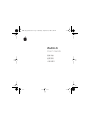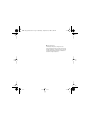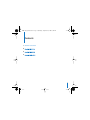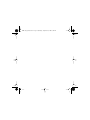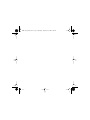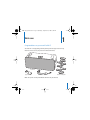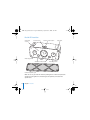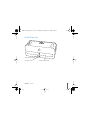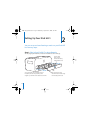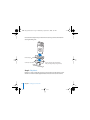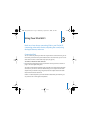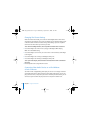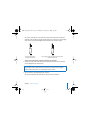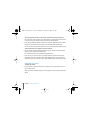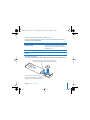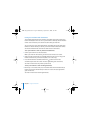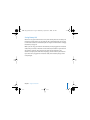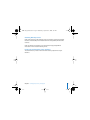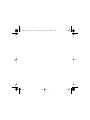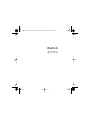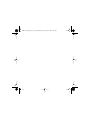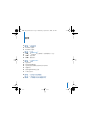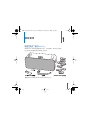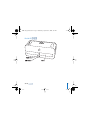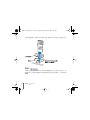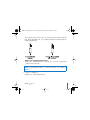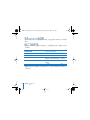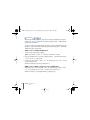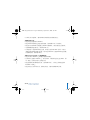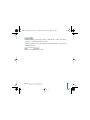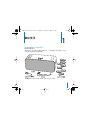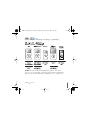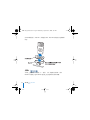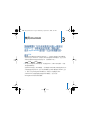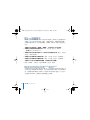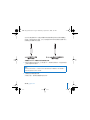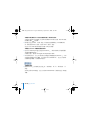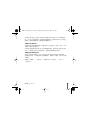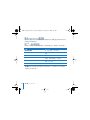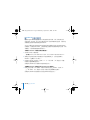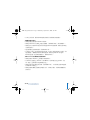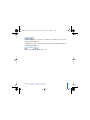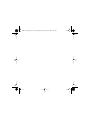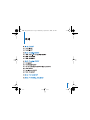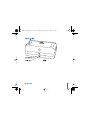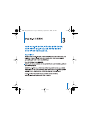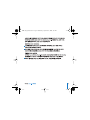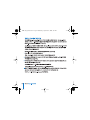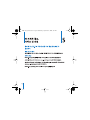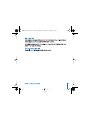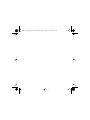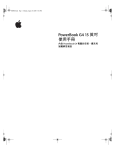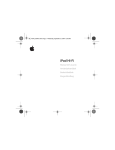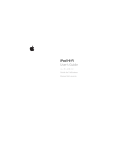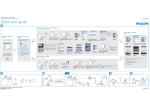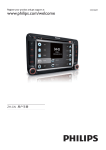Download Apple IPOD HI-FI IPOD HI-FI User`s guide
Transcript
2A4-3965_M16UG.book Page 1 Wednesday, September 27, 2006 3:04 PM iPod Hi-Fi User’s Guide 2A4-3965_M16UG.book Page 2 Wednesday, September 27, 2006 3:04 PM K Apple Computer, Inc. © 2006 Apple Computer, Inc. All rights reserved. Apple, the Apple logo, AirMac, and iPod are trademarks of Apple Computer, Inc., registered in the U.S. and other countries. AirPort Express, iPod Hi-Fi, and MacBook are trademarks of Apple Computer, Inc. 2A4-3965_M16UG.book Page 3 Wednesday, September 27, 2006 3:04 PM Contents 5 iPod Hi-Fi User’s Guide 29 53 79 3 2A4-3965_M16UG.book Page 4 Wednesday, September 27, 2006 3:04 PM 2A4-3965_M16UG.book Page 5 Wednesday, September 27, 2006 3:04 PM iPod Hi-Fi User’s Guide 2A4-3965_M16UG.book Page 6 Wednesday, September 27, 2006 3:04 PM 2A4-3965_M16UG.book Page 7 Wednesday, September 27, 2006 3:04 PM Contents 9 Chapter: 1 “Welcome” 10 “iPod Hi-Fi Front View” 11 “iPod Hi-Fi Rear View” 12 12 13 14 Chapter: 2 “Setting Up Your iPod Hi-Fi” “Step 1: Plug In Your iPod Hi-Fi or Insert Batteries” “Step 2: Connect Your iPod” “Step 3: Play Music” 15 15 16 16 18 20 23 Chapter: 3 “Using Your iPod Hi-Fi” “Connecting iPod” “Changing iPod Screen Settings” “Connecting Other Audio Devices or an iPod Without a Dock Connector” “Adjusting the Sound” “Using the Apple Remote” “Saving Battery Life” 24 Chapter: 4 “Tips and Troubleshooting” 26 Chapter: 5 “Learning More, Service, and Support” 7 2A4-3965_M16UG.book Page 8 Wednesday, September 27, 2006 3:04 PM 2A4-3965_M16UG.book Page 9 Wednesday, September 27, 2006 3:04 PM 1 1 Welcome Congratulations on your new iPod Hi-Fi. Your iPod Hi-Fi is a high-quality portable speaker system that plays music from any iPod. You can also use it to play music from other audio devices. iPod Hi-Fi Apple Remote Power cord iPod dock adapters Note: Your power cord may look different from the one pictured here. 9 2A4-3965_M16UG.book Page 10 Wednesday, September 27, 2006 3:04 PM iPod Hi-Fi Front View Infrared (IR) receiver iPod connector Wide-range driver Volume control buttons Status light Woofer Tuned bass reflex ports Wide-range driver Removable speaker grille Note: You can use your iPod Hi-Fi with the speaker grille on or off. To best protect the speakers, leave the grille on. To avoid damage to the speakers, do not touch the speaker cones. 10 Chapter 1 Welcome 2A4-3965_M16UG.book Page 11 Wednesday, September 27, 2006 3:04 PM iPod Hi-Fi Rear View Audio input port AC power port Chapter 1 Welcome Battery compartment 11 2A4-3965_M16UG.book Page 12 Wednesday, September 27, 2006 3:04 PM 2 2 Setting Up Your iPod Hi-Fi You can set up and start listening to music on your iPod Hi-Fi in a few easy steps. Step 1: Plug In Your iPod Hi-Fi or Insert Batteries You can plug in your iPod Hi-Fi, or insert six D batteries to use it on the go. Turn the latch with a coin to remove the battery compartment cover. To use your iPod Hi-Fi on the go, insert six D batteries. Position the positive (+) and negative (–) terminals on the batteries as shown. 12 You can also plug your iPod Hi-Fi into an outlet using the included power cord. 2A4-3965_M16UG.book Page 13 Wednesday, September 27, 2006 3:04 PM Step 2: Connect Your iPod Choose the dock adapter that fits your iPod. Your iPod fits snugly into the correct adapter. The number (4–11) shows which iPod fits iPod iPod with color display 4 iPod nano 6 20GB and 20GB, 30GB, and 1GB, 2GB, and U2 Special Edition U2 Special Edition 4GB 5 40GB 7 40GB and 60GB iPod with video 8 iPod nano (Second Generation) 9 30GB 11 2GB, 4GB, and 8GB 10 60GB and 80GB Note: If there is no dock adapter for your model of iPod included with your iPod Hi-Fi, you can purchase one at www.apple.com/ipodstore. If you have an older iPod that doesn’t have a dock connector on the bottom, you can use an audio cable to connect it to the audio input port (see page 16). Chapter 2 Setting Up Your iPod Hi-Fi 13 2A4-3965_M16UG.book Page 14 Wednesday, September 27, 2006 3:04 PM Insert the dock adapter into your iPod Hi-Fi and connect your iPod. The iPod Hi-Fi status light blinks green. Dock adapter Connector well You can remove the dock adapter with your fingernail by using this slot. Step 3: Play Music Browse for a song on iPod, then press Play (’) and enjoy! Use the buttons on your iPod Hi-Fi or on the included Apple Remote to increase or decrease the volume. 14 Chapter 2 Setting Up Your iPod Hi-Fi 2A4-3965_M16UG.book Page 15 Wednesday, September 27, 2006 3:04 PM 3 Using Your iPod Hi-Fi 3 Read on to learn about connecting iPod to your iPod Hi-Fi, connecting other audio devices, adjusting the sound, using the Apple Remote, and more. Connecting iPod You can connect any iPod to your iPod Hi-Fi. If your iPod has a dock connector, you can insert it into your iPod Hi-Fi. If your iPod doesn’t have a dock connector, you can use an audio cable to connect it to the audio input port (see page 16). To connect an iPod with a dock connector: m Insert the dock adapter that fits your iPod, and then connect your iPod as shown on page 14. The status light blinks green. Your iPod Hi-Fi includes dock adapters that work with most models of iPod with dock connectors. If you want to connect a different iPod, you can easily remove the dock adapter from your iPod Hi-Fi using a fingernail, insert the adapter that fits the other iPod, and then insert the other iPod. If there is no dock adapter for your model of iPod included with your iPod Hi-Fi, you can purchase one at www.apple.com/ipodstore. 15 2A4-3965_M16UG.book Page 16 Wednesday, September 27, 2006 3:04 PM Changing iPod Screen Settings With some newer iPod models, you can set how the backlight behaves when iPod is connected to your iPod Hi-Fi. You can also set whether you see the Now Playing screen or album artwork on iPod. You’re able to change these settings if you see a Speakers item in the main menu when you connect your iPod. To set how the backlight behaves, choose Speakers and follow these instructions: m To set the backlight to be on when music is playing, set Backlight to While Playing. Note: This is the default setting. m To set the backlight to turn on when you use the remote or the iPod controls, set Backlight to On Keypress. m To set the backlight to be on always, set Backlight to Always On. m To set the backlight to be off always, set Backlight to Always Off. To set your iPod to display full screen album artwork (when artwork is available for that song): m Choose Speakers and set Large Album Art to On. Connecting Other Audio Devices or an iPod Without a Dock Connector Your iPod Hi-Fi has a digital/analog audio input port. You can use it to play music from an iPod that doesn’t have a dock connector, or from other audio devices, such as a CD player, stereo receiver, or computer. If you have an AirPort Express Base Station, you can connect it to your iPod Hi-Fi and play music from a computer in another room. 16 Chapter 3 Using Your iPod Hi-Fi 2A4-3965_M16UG.book Page 17 Wednesday, September 27, 2006 3:04 PM You connect audio devices or an older iPod using an audio cable with a standard 3.5 millimeter stereo miniplug. For higher-quality sound, you can connect an optical digital audio device using an optical digital audio cable with a Mini-Toslink connector. 3.5mm Stereo Miniplug (available separately) Optical digital cable with Mini-Toslink connector (available separately) To play music from another audio device through your iPod Hi-Fi: 1 Connect an audio cable to the audio input port on your iPod Hi-Fi and to a line-level port or headphones port on the device. WARNING: Distortion may occur if you connect your iPod Hi-Fi to a device with an output higher than 2V (volts) RMS. Do not connect your iPod Hi-Fi to the speaker outputs from another device. You could damage your iPod Hi-Fi. 2 Turn on the device and begin playing music from it. See the documentation that came with the device for more information. Chapter 3 Using Your iPod Hi-Fi 17 2A4-3965_M16UG.book Page 18 Wednesday, September 27, 2006 3:04 PM To switch playback from an iPod to a device connected to the audio input port: If an iPod with a dock connector and an audio device are connected to your iPod Hi-Fi at the same time, your iPod Hi-Fi plays music from the iPod by default. m Press and hold the Menu button on the remote. The status light blinks green, and the iPod pauses. To switch back to the iPod, press and hold the Menu button again. You can also remove your iPod to switch to a device connected to the audio input port. To play audio from your computer using your iPod Hi-Fi: m You can connect an AirPort Express Base Station to your iPod Hi-Fi and stream audio wirelessly from a computer in another room. For more information, go to www.apple.com/airportexpress. m In most cases, you can also connect a computer directly to your iPod Hi-Fi using an audio cable. If you have a computer with optical digital audio, such as a Mac Pro or a MacBook Pro, you can connect it using an optical digital cable for better quality sound. Adjusting the Sound To adjust the volume: m Press the Volume Up (∂ ) or Volume Down (D) button on top of your iPod Hi-Fi or on the included remote. With some newer models of iPod, you can also adjust the volume using the iPod Click Wheel. 18 Chapter 3 Using Your iPod Hi-Fi 2A4-3965_M16UG.book Page 19 Wednesday, September 27, 2006 3:04 PM If you connect another audio device that has volume controls to the audio input port, such as a stereo receiver, you can also change the volume using the other device. Experiment to see which volume level sounds best when using the device with your iPod Hi-Fi. To change equalizer settings: m If you’re playing music through an iPod, change the settings on the iPod. Choose Settings > EQ and choose an equalizer preset. m If you’re playing music through a device connected to the audio input port, change equalizer settings on the device, if possible. See the documentation that came with the device. To increase the bass or the treble: With some newer models of iPod, you can also set your iPod Hi-Fi to increase the bass or the treble. You’re able to adjust this setting if you see a Speakers item in the main menu when you connect your iPod. m Choose Speakers > Tone Control, and then choose Treble Boost, Normal, or Bass Boost. Chapter 3 Using Your iPod Hi-Fi 19 2A4-3965_M16UG.book Page 20 Wednesday, September 27, 2006 3:04 PM Using the Apple Remote You can use the included infrared remote to control playback. Make sure there are no obstructions between the remote and your iPod Hi-Fi. Using the Remote with iPod To use the remote when playing music from an iPod connected to your iPod Hi-Fi, follow the instructions below. To Do This Play or pause a song Press the Play/Pause (’) button. Change the volume Press the Volume Up (∂ ) or Volume Down (D) button. Skip to the next song Press the Next/Fast-forward (‘) button. Restart a song or play the previous song Press the Previous/Rewind (]) button once to restart a song. Press it twice to play the previous song. Fast-forward or rewind a song Press and hold the Next/Fast-forward (‘) or Previous/Rewind (]) button. Switch to a device connected to the audio input port Press and hold the Menu button (or remove iPod). Note: You can’t use the remote to skip to a different playlist. You must use the iPod controls to choose another playlist. 20 Chapter 3 Using Your iPod Hi-Fi 2A4-3965_M16UG.book Page 21 Wednesday, September 27, 2006 3:04 PM Using the Remote With Another Audio Device To use the remote when playing music from a device connected to the audio input port, follow the instructions below. To Do This Change the volume Press the Volume Up (∂ ) or Volume Down (D) button. (You can also use the volume controls on the audio device.) Mute or unmute the sound Press the Play/Pause (’) button. Switch to an iPod connected to your iPod Hi-Fi Press and hold the Menu button. Changing the Battery The remote includes a battery. When needed, you can replace it with a CR2032 battery. Press this button with a small blunt object, such as a paper clip, to partially eject the battery compartment. Pull the battery compartment free from the remote. Replace the battery, making sure the positive (+) side faces up. Chapter 3 Using Your iPod Hi-Fi 21 2A4-3965_M16UG.book Page 22 Wednesday, September 27, 2006 3:04 PM Pairing Your iPod Hi-Fi with the Remote The included Apple Remote works with other compatible Apple products that have a built-in infrared (IR) receiver. You can set your iPod Hi-Fi to work only with the included remote so that remotes for your other devices don’t affect your iPod Hi-Fi. You may wish to pair your other Apple Remote–compatible devices with other Apple Remotes so that the remote you use with your iPod Hi-Fi doesn’t affect those devices. See the documentation that came with the other devices for instructions. To set your iPod Hi-Fi to work only with the included remote: 1 Connect your iPod Hi-Fi to an electrical outlet. Note: If your iPod Hi-Fi has batteries, you don’t need to connect it to an outlet. 2 Make sure other products that are compatible with the remote are not in range, and hold the remote close to your iPod Hi-Fi (about 3 to 4 inches away). 3 Press and hold the Menu and Next/Fast-forward (‘) buttons on the remote simultaneously for about six seconds. The status light blinks green several times. Your iPod Hi-Fi now works only with the paired remote. To reset your iPod Hi-Fi to work with all Apple Remotes: m Follow steps 1 and 2 above. Then press and hold the Menu and Previous/Rewind (]) buttons on the remote simultaneously for about six seconds. The status light blinks green several times. Your iPod Hi-Fi now works with all Apple Remotes. 22 Chapter 3 Using Your iPod Hi-Fi 2A4-3965_M16UG.book Page 23 Wednesday, September 27, 2006 3:04 PM Saving Battery Life When not in use, your iPod Hi-Fi enters a low-power standby mode to save battery life. However, if you don’t plan to use your iPod Hi-Fi for an extended period, you may wish to remove the batteries to extend battery life even longer. For information on changing the batteries, see page 12. Note: If you are using your iPod Hi-Fi with batteries (and not plugged into an electrical outlet) and you connect an iPod with a dock connector, the batteries in your iPod Hi-Fi will provide a minimum charge to iPod. If you don’t want the batteries in your iPod Hi-Fi to expend power when iPod isn’t playing, remove iPod from your iPod Hi-Fi. If your iPod Hi-Fi is plugged into an electrical outlet, the iPod battery charges until it is fully charged. Chapter 3 Using Your iPod Hi-Fi 23 2A4-3965_M16UG.book Page 24 Wednesday, September 27, 2006 3:04 PM 4 Tips and Troubleshooting 4 Most problems with your iPod Hi-Fi can be solved quickly by following the advice in this chapter. If your iPod Hi-Fi won’t play music or respond  Make sure the volume isn’t turned down all the way. If another audio device is connected, make sure the volume on that device isn’t turned down all the way.  Unplug your iPod Hi-Fi, wait about five seconds, and plug it in again. Make sure the power cord connectors on both ends of the power cord are pushed in all the way.  If you’re using batteries, make sure the batteries are inserted correctly.  If an iPod and another audio device are connected, make sure your iPod Hi-Fi is set to play from the device you want (see page 18).  The batteries may need to be replaced (see page 12). If your iPod won’t respond  Make sure the Hold switch is off and your iPod is not paused.  Reset your iPod. Connect iPod to your iPod Hi-Fi, set the Hold switch to HOLD, and then turn it off again. Then press and hold the Center and Menu buttons for about six seconds, until the Apple logo appears. Note: If you have an original iPod with a dock connector (with four buttons below the display), press and hold the Play/Pause (’) and Menu buttons to reset it. 24 2A4-3965_M16UG.book Page 25 Wednesday, September 27, 2006 3:04 PM  If that doesn’t work, see the documentation that came with your iPod for more information. If the remote isn’t working  Make sure to point the remote directly at your iPod Hi-Fi.  Make sure the remote sensor on the front panel of your iPod Hi-Fi (see page 10) is not blocked.  Make sure you can play music through your iPod Hi-Fi using the iPod controls. The problem may not be with the remote.  The remote battery may need to be replaced (see page 21).  If you have more than one Apple Remote and you have paired your iPod Hi-Fi with one of them, make sure you’re using the right remote. For instructions on setting your iPod Hi-Fi to work with any Apple Remote, see page 22. If your iPod Hi-Fi isn’t playing music from another device  Make sure the volume on the device and on your iPod Hi-Fi isn’t turned down all the way.  If an iPod is connected to your iPod Hi-Fi, disconnect it, or press and hold the Menu button on the remote until the status light blinks green.  Make sure you’re using the correct audio cable (see page 16) and that it is connected firmly to your iPod Hi-Fi and to the device.  Make sure the device is turned on and functioning correctly. See the documentation that came with the device for more information. Chapter 4 Tips and Troubleshooting 25 2A4-3965_M16UG.book Page 26 Wednesday, September 27, 2006 3:04 PM 5 Learning More, Service, and Support 5 You can find more information about using your iPod Hi-Fi on the web. Safety and Regulatory Compliance For important safety and regulatory compliance information, see the included iPod Hi-Fi Safety and Regulatory Compliance Information booklet. Online Resources For the latest information about the iPod Hi-Fi, go to www.apple.com/ipodhifi. For service and support information, go to www.apple.com/support/ipodhifi. For an online iPod tutorial, iPod service and support information, and the latest Apple software downloads, go to www.apple.com/support/ipod. To register your iPod Hi-Fi, go to www.apple.com/register. 26 2A4-3965_M16UG.book Page 27 Wednesday, September 27, 2006 3:04 PM Obtaining Warranty Service If the product appears to be damaged or does not function properly, please follow the advice in this booklet, in the included iPod Hi-Fi safety booklet, and the online resources. If the unit still does not function, go to www.apple.com/support/ipodhifi for instructions on how to obtain warranty service. Finding the Serial Number of Your iPod Hi-Fi The serial number is printed on the inside of the battery compartment of your iPod Hi-Fi. Chapter 5 Learning More, Service, and Support 27 2A4-3965_M16UG.book Page 28 Wednesday, September 27, 2006 3:04 PM 2A4-3965_M16UG.book Page 29 Wednesday, September 27, 2006 3:04 PM iPod Hi-Fi 2A4-3965_M16UG.book Page 30 Wednesday, September 27, 2006 3:04 PM 2A4-3965_M16UG.book Page 31 Wednesday, September 27, 2006 3:04 PM ૅ 33 1 34 qiPod Hi-Fi ಏr 35 qiPod Hi-Fi ࠌr 2 iPod Hi-Fi 36 36 qӦ 1ķࣞ iPod Hi-Fi ؇تᅙྮԎനتᅙԎኸࡩቯനت՟r 37 qӦ 2ķआ iPodr 38 qӦ 3ķӎۄოਣr 39 3 iPod Hi-Fi 39 qआ iPodr 40 q ܡݙiPod ూඃሤr 40 qआ๒ოశඃ҃ࡩଢᄗ Dock आ؇ iPodr 42 qغᇾඔოr 44 qᄊ Apple Remote ႌে౸r 47 qऍකت՟ිୣr 48 4 50 5 31 2A4-3965_M16UG.book Page 32 Wednesday, September 27, 2006 3:04 PM 2A4-3965_M16UG.book Page 33 Wednesday, September 27, 2006 3:04 PM 1 ࠭ჴᄊ 1 iPod Hi-Fi iPod Hi-Fi වႤঢ়ᄌራ؇Үබၺඔ྄ໆĩসႽӎۄഋႤঢ় iPod ൪؇ოਣd ிႛসႽᄊ๓ӎۄ๒ოశඃ҃൪؇ოਣd ቡୡ֩჻ཐႹग़ୃॅఓণވՒԭ൙֩҆d 33 2A4-3965_M16UG.book Page 34 Wednesday, September 27, 2006 3:04 PM iPod Hi-Fi ቡᄡୡൔႬ iPod Hi-Fi ൌĩလശ చАອग़ၟൢ ሑഌࠋ྅༳֩dຽ ൔလശచ֨ ֢ݾАĩ౬ሑഌАອdຽщ૫෩ߎလശచĩ౬҆ဵԬଇလശచЎଋd 34 ؝1 ᇅ 2A4-3965_M16UG.book Page 35 Wednesday, September 27, 2006 3:04 PM iPod Hi-Fi ؝1ᇅ 35 2A4-3965_M16UG.book Page 36 Wednesday, September 27, 2006 3:04 PM 2 Пቯ iPod Hi-Fi 2 iPod Hi-Fi Ӧ 1ķ iPod Hi-Fi ிসႽࣞ iPod Hi-Fi ؇تᅙྮԎനتᅙԎኸࡩቯനતऍ D ت՟ĩႽඪᄊ๓d 36 2A4-3965_M16UG.book Page 37 Wednesday, September 27, 2006 3:04 PM Ӧ 2ķ iPod ာᆖසߨி؇ iPod ؇ Dock සఇ౸d iPod ᄲߨස؇සఇ౸সႽߵߜ؛༸ߨd 4 6 5 7 8 9 11 10 ቡೆ ݘiPod Hi-Fi ૄႹڼտႬჃୡ֩ iPod ࠓྜ֩ Dock னచĩୡग़ၟ՚ອᅣ www.apple.com.cn/store ܗઝdೆ ݘୡൔႬ ֩ൢᄮ ֩ iPodĩఇ ּҊૄႹ Dock ࢨ ५ĩୡग़ၟൔႬၿࢀ৹ࢨᇄၿൿೊ؎५ ĥ౬ҙᄋֿ 40 ှĦd ؝2ᇅ iPod Hi-Fi 37 2A4-3965_M16UG.book Page 38 Wednesday, September 27, 2006 3:04 PM ࣞ Dock සఇ౸Ԏന iPod Hi-Fi Ӌᄲ iPod आdiPod Hi-Fi ታሙභ؉ࡘՑെ൜੬d Ӧ 3ķ ᅿ iPod ሱ᜴ ႽԒᇕැ݅ ĩࠌСྑӎۄС ை (’)ĩிफ़স Ⴝ൨๓੶Ğ ᄊ iPod Hi-Fi ൪؇Сைࡩᄊםܚ؇ Apple Remote ႌে౸൪؇СைĩসႽغࡩܼغ ؐო੪d 38 ؝2 ᇅ iPod Hi-Fi 2A4-3965_M16UG.book Page 39 Wednesday, September 27, 2006 3:04 PM 3 ᄊ iPod Hi-Fi 3 iPod iPod Hi-Fi Apple Remote iPod ிসႽࣞഋ Ⴄঢ় iPod आ iPod Hi-Fidത iPod םᄗ Dock आĩᆗ সႽࣞ iPod Ԏന iPod Hi-Fidത iPod ଢᄗ Dock आĩᆗிসႽᄊოశتਏࣞआოశ ෝന٬ ĥೊӷᅩ ؝40 ႜĦd ႓आםᄗ Dock आ؇ iPodķ m Ԏനසߨி؇ iPod ؇ Dock සఇ౸ĩࠌआ iPodĩത ؝38 ႜ ๐භdታሙභ؉ ࡘՑെ൜੬d iPod Hi-Fi םܚ؇ Dock සఇ౸সႽᄲځט םᄗ Dock आ؇ iPod ࡱఇߨᄊd തிྺ ႓आӤ ࡱ؇ iPodĩி সႽᄊሙࢬ ࣞ Dock ස ఇ౸ָ iPod Hi-Fi ൪ೀ ภ؛ೞྑĩԎനසᄊᄡ๒ iPod ؇සఇ౸ĩࠌԎന๒ iPodd ത iPod Hi-Fi ଢᄗםܚසᄊᄡி؇ iPod ࡱ؇ Dock සఇ౸ĩிসႽָ་ᇁ www.apple.com.cn/store ૻݵd 39 2A4-3965_M16UG.book Page 40 Wednesday, September 27, 2006 3:04 PM iPod ᄊ ࿖ं؇ iPod ࡱĩிসႽ ᅿ iPod आᅿ iPod Hi-Fi ൪ ඪඃىѾ ޝ؉؇ྣ භdிႛসႽඃىிව۰সႽᅿ iPod ൪ণ qሀᅿӎۄrూࡩቧࢂԎdത ״ிआ iPod ඪᅿቘӴרሱণ qၺඔ౸rĩᆗிসႽܡݙᇥ࿖ඃሤd ႓ඃىѾޝ؉؇ྣභĩೊာೞ qၺඔ౸rĩࠌСᇘႽྑฌफԂķ m ႓ඃىѾޝ؉ᅿოਣӎۄඪחঙĩೊࣞ qѾޝ؉rඃى༛ qሀᅿӎۄඪrd ቡᆇൢძഥഥᇆd m ႓ࣞѾޝ؉ඃى༛ᅿிᄊႌে౸ࡩ iPod েሧைඪחঙĩೊࣞ qѾޝ؉rඃى༛ qС࣑Сྑඪחঙrd m ႓ࣞѾޝ؉ඃى༛ඵሶחঙĩೊࣞ qѾޝ؉rඃى༛ qႤሒחঙrd m ႓ࣞѾޝ؉ඃى༛ඵሶޓҠĩೊࣞ qѾޝ؉rඃى༛ qႤሒޓҠrd ႓ࣞ iPod ඃى༛ྣභ೨ూቧࢂԎ ĥܠ״ැ݅ᄗԎඪĦķ m ာೞ qၺඔ౸rӋࣞ qטቧࢂԎrඃى༛ qחঙrd Dock iPod ி؇ iPod Hi-Fi םᄗႤݓን / ୨ოశෝന٬dிসႽᄊ๓ਁӎۄଢᄗ Dock आ؇ iPod ൪؇ ოਣࡩ๒ოశඃ҃ ĥത CD ӎࡱۄc੍ບ ඔआࡱࡩتஙĦ൪ ؇ოਣdതிᄗ AirPort Express ࡰᇁĩᆗসႽࣞआ iPod Hi-Fi ӋӎۄઘႤݓ ࢹھሱ؇تங൪؇ოਣd 40 ؝3 ᇅ iPod Hi-Fi 2A4-3965_M16UG.book Page 41 Wednesday, September 27, 2006 3:04 PM ிস Ⴝ ᄊ םᄗ 3.5 ߚ ାҵ ቻ੍ ບඔ ࿎Ԏ ໊؇ ოశ تਏ ਁ आო శඃ ҃ࡩ ग़ঢ় iPodd႓ྺາ ܼራ੪؇ඔოĩி সႽᄊ םMini-Toslink आ໊؇ޝ ოశتਏ ਁआޝოశඃ҃d ႓ᄊ iPod Hi-Fi ӎۄ๒ოశඃ҃൪؇ოਣķ 1 ࣞოశتਏ؇Ⴄ٬आ iPod Hi-Fi ൪؇ოశෝന٬ĩࠌࣞઘႤ٬आඃ҃ ൪؇ྮીాت٬ࡩࡱڛ٬d ೆ ࢀݘiPod Hi-Fi ৹ࢨ֢ൿԟպჃ 2V ĥڝĦ RMS ֩ഥХĩग़ୃߺԟཇൂ ᆋཇ ཤd༃ ࢀ iPod Hi-Fi ৹ ࢨ֢ ၆ ۵ഥ Х֩ လശ చൿ ԟdᆇဦ ग़ୃ ߺ෩ ߎ iPod Hi-Fid 2 חঙඃ҃ĩঙඵӎۄოਣd ᄗځݙޓཱĩೊӷᅩඃ҃םܚ؇༵݂d ؝3ᇅ iPod Hi-Fi 41 2A4-3965_M16UG.book Page 42 Wednesday, September 27, 2006 3:04 PM ႓ࣞࡏ ָۄiPod ಯ࠲आᅿოశෝന٬൪؇ඃ҃ķ ത םᄗ Dock आ ؇ iPod ߦო శඃ ҃҆ ඪ आ iPod Hi-Fi ൪ĩᆗ ᅉඃ ೈ ྑĩ iPod Hi-Fi ࡘӎ ۄiPod ൪؇ოਣd m Сበႌে౸൪؇ MenuĥӴרĦСைdታሙභ؉Ցെ൜੬ĩ iPod ᆂຶӎۄd႓ ಯ࠲ࡏ iPodĩೊᅾֳСበ Menu ĥӴרĦСைd ிႛসႽೞྑ iPodĩႽಯ࠲आᅿოశෝന٬൪؇ඃ҃d ႓ᄊ iPod Hi-Fi ӎتۄங൪؇ოశķ m ிসႽࣞ AirPort Express ࡰᇁआ iPod Hi-FiĩႽཏྮڼබӎۄઘႤࢹھݓሱ؇ت ங൪؇ოశdᄗځݙޓཱĩೊ ༻ۂwww.apple.com/airportexpressd m ᅿځטೈྑĩிႛসႽᄊოశتਏࣞتஙሒआआ iPod Hi-Fidതி ᄊ؇වםᄗޝ ოశ؇تஙĩത Mac Pro ࡩ MacBook Proĩᆗ সႽᄊޝت ਏफआĩႽࡨ؆ራ੪ࢦݙ؇ඔოd ႓غᇾო੪ķ m Сྑ iPod Hi-Fi نӨࡩםܚ؇ႌে౸൪؇ܼغო੪Сை (∂ ) ࡩؐغო੪Сை (D)d ٵᄡ࿖ं؇ iPod ࡱĩிႛসႽᄊ iPod ئСබቩ௯غᇾო੪d 42 ؝3 ᇅ iPod Hi-Fi 2A4-3965_M16UG.book Page 43 Wednesday, September 27, 2006 3:04 PM തࣞઘႤםݓᄗო੪েሧ؇ოశඃ҃ĥത੍ບඔआࡱĦआოశෝന٬ĩ ிႛসႽᄊ࿖๒ඃ҃ ਁܡүო੪dᅿඃ҃ᄲ iPod Hi-Fi ఇߨᄊඪĩೊܑڳ ၴႽᇕክߨස؇ო੪d ႓ܡݙঊ౸ඃሤķ m തிሀᅿᄊ iPod ӎۄოਣĩೊᅿ iPod ൪ܡݙඃሤdာೞ qඃሤr > qঊ ౸rĩࠌာೞႤሷঊ౸ᅉىඃሤd m തிሀᅿ ᄊआᅿოశෝ ന٬൪؇ඃ҃ ӎۄოਣĩೊᅿܠඃ҃ ൪ܡݙঊ ౸ඃሤ ĥതসĦdೊӷᅩඃ҃םܚ؇༵݂d ႓ᆛࢨؐოࡩܼოķ ᄊ࿖ं؇ iPod ࡱĩி࠰সႽඃ ىiPod Hi-Fi Ⴝᆛࢨؐოࡩܼოdതआ iPod ඪᅿቘӴרሱণ qၺඔ౸rĩிসႽغᇾְඃሤd m ာೞqၺඔ౸r>qოغেሧrĩࠌာೞqܼოᆛಞrcqሀԪrࡩqؐოᆛಞrd ؝3ᇅ iPod Hi-Fi 43 2A4-3965_M16UG.book Page 44 Wednesday, September 27, 2006 3:04 PM Apple Remote ிসႽᄊםܚ؇ࠅྮႌ ে౸ਁেሧࡏۄdىႌে౸ߦ iPod Hi-Fi ሏࢹଢᄗᇒ Кའd iPod ӎۄआᅿ iPod Hi-Fi ൪؇ iPod ሱ؇ოਣඪĩത႓ᄊႌে౸ĩೊСᇘႽྑฌ फԂd ӎࡩۄᆂຶ݅ Сྑӎ ۄ/ ᆂຶСை (’)d ܡݙო੪ Сྑܼغო੪Сை (∂ ) ࡩؐغო੪Сை (D)d ອྑႤැ݅ СྑྑႤැ / फСை (‘)d ሹঙඵӎ݅ۄࡩӎۄ൪Ⴄැ݅ Сྑ൪Ⴄැ / ࡏСை (]) ႤֳĩႽሹঙඵ ӎ݅ۄdС੨ֳܠСைႽӎۄ൪Ⴄැ݅d फࡩ݅ࡏ СበྑႤැ / फСை (‘) ࡩ൪Ⴄැ / ࡏ Сை (])d ಯ࠲आᅿოశෝന٬൪؇ඃ҃ Сበ Menu ĥӴרĦСை ĥࡩೞྑ iPodĦd ቡୡ҆ୃൔႬီ३చ๏֢҆֩Ѱ٦ਝњdୡхྺൔႬ iPod ३ᇉ୪ণ࿎ಀ၆ ۵Ѱ٦ਝњd 44 ؝3 ᇅ iPod Hi-Fi 2A4-3965_M16UG.book Page 45 Wednesday, September 27, 2006 3:04 PM ӎۄआოశෝന٬൪؇ඃ҃ሱ؇ოਣඪĩത႓ᄊႌে౸ĩೊСᇘႽྑฌ फԂd ܡݙო੪ Сྑ ܼ غო ੪ Сை (∂ ) ࡩ ؐغო ੪ Сை (D)d ĥிႛসႽᄊოశඃ҃൪؇ო੪েሧைdĦ ඔოृოࡩӤृო Сྑӎ ۄ/ ᆂຶСை (’)d ಯ࠲आᅿ iPod Hi-Fi ൪؇ iPod Сበ Menu ĥӴרĦСைd ႌে౸םܚᄗت՟dပ႓ඪĩிসႽࣞ๓࠲ݙ༛ CR2032 ت՟d ؝3ᇅ iPod Hi-Fi 45 2A4-3965_M16UG.book Page 46 Wednesday, September 27, 2006 3:04 PM iPod Hi-Fi םܚ؇ Apple Remote ႌে౸স ᄲםᄗடࣛ ࠅྮ (IR) आ ౸؇๒ ࢻച Apple ԣ సఇߨᄊdிসႽඃ ىiPod Hi-Fi ऩᄲםܚ؇ႌ ে౸ఇߨᄊĩႽҮ๒ඃ҃؇ ႌে౸Ӥࡘჷྻ iPod Hi-Fid ிস ི༎ ࣞ๒ ࢻച Apple Remote ႌে ౸؇ඃ ҃ᄲ ๒ Apple Remote ႌ ে౸ ఇٵᄊĩႽҮᄲ iPod Hi-Fi ఇߨᄊ؇ႌে౸Ӥ ࡘჷྻ࿖ඃ҃dೊӷᅩ๒ ඃ҃םܚ؇༵݂Ⴝ੶कྯޓฌd ႓ඃ ىiPod Hi-Fi ऩᄲםܚ؇ႌে౸ఇߨᄊķ 1 ࣞ iPod Hi-Fi ؇تᅙྮआتᅙԎኸd ቡೆ ݘiPod Hi-Fi տႹԁĩऀ҆ྷဵࢀఇ჻ཐ৹ࢨ֢჻Ұቚd 2 ىᄲႌে౸ࢻച؇๒ԣసӤᅿႌে౸؇েሧ༘ڵடĩӋಱ႓ᅿ iPod Hi-Fi ܚय ĥטᅡ 3 ሢ 4 ჩᅛĦᄊႌে౸d 3 ඪСበႌে౸൪؇ Menu ĥӴרĦߦྑႤැ / फСை (‘) טᅡતሴdታሙ භ؉ࡘՑെֳځ൜੬d iPod Hi-Fi ྥᅿफ़ሜᄲఇٵ؇ႌে౸ఇߨᄊ੶d ႓ሹሤ iPod Hi-Fi ႽҮসႽᄲ๐ᄗ Apple Remote ႌে౸ఇߨᄊķ m Сᇘ൪୍؇Ӧ 1 ߦӦ 2 फԂdࠌĩඪСበႌে౸൪؇ Menu ĥӴרĦ ߦ൪Ⴄැ / ࡏСை (]) טᅡતሴdታሙභ؉ࡘՑെֳځ൜੬d iPod Hi-Fi ྥᅿफ़সႽᄲ๐ᄗ Apple Remote ႌে౸ఇߨᄊ੶d 46 ؝3 ᇅ iPod Hi-Fi 2A4-3965_M16UG.book Page 47 Wednesday, September 27, 2006 3:04 PM Ӥᄊඪĩ iPod Hi-Fi ࡘफനؐݡࡱע୨බ Ⴝऍකت՟ිୣdවĩതฺחԫ Ӥᄊ iPod Hi-Fiĩிস႓ೞսت՟Ⴝت՟ිୣݙԫdᄗت࠲ݙޓ՟؇ཱĩ ೊӷᅩ ؝36 ႜd ቡೆݘୡൔႬԁ۷ iPod Hi-Fi ܆ĥ҆ػൢࢀఇ჻ཐҰೊ჻ҰቚĦ ĩѭ ୡ৹ࢨਘտ Ⴙ Dock ࢨ५֩ iPodĩᄹ iPod Hi-Fi ᇓ֩ԁࢀຽ iPod ุ܆ֲ֩ dೆݘୡ ҆ཛྷ iPod Hi-Fi ᇓ֩ ԁᄡ iPod ҆ Ѱ٦ၿൌ ཬݿĩ౬ ࢀ iPod ՚ iPod Hi-Fi ഌಀ༳dೆ ݘiPod Hi-Fi ֩჻ཐၜҰᄡ჻Ұቚഌĩ iPod ԁߺስײԍ ĩᆴ֢ԁԍથd ؝3ᇅ iPod Hi-Fi 47 2A4-3965_M16UG.book Page 48 Wednesday, September 27, 2006 3:04 PM 4 ᄊನߦႲकו 4 iPod Hi-Fi ത iPod Hi-Fi Ӥӎۄოਣࡩଢᄗྻჭ  ىო੪ଢᄗغክؐdതआ੶ઘႤݓოశඃ҃ĩᆗೊܠىඃ҃؇ო੪ଢ ᄗغክؐd  ӏ طiPod Hi-Fi ؇تᅙྮĩ؋טעᅡབሴĩࠌᅾࣞتᅙྮԎനتᅙԎኸd تىᅙྮ੨٬؇تᅙྮआ໊ٝԎന༬d  തሀᅿᄊت՟ĩೊتى՟Ⴚ҆ሀԎനd  തआ੶ iPod ߦઘႤݓოశඃ҃ĩೊ ىiPod Hi-Fi ҆ඃى༛ָிྺ႓؇ඃ҃ ӎ ۄĥೊӷᅩ ؝42 ႜĦd  সပ႓ت࠲ݙ՟ ĥೊӷᅩ ؝36 ႜĦd ത iPod Ӥྻჭ  ىHold ঙޓᅿޓҠ༬ሤĩڙಱ iPod ଢᄗᆂຶӎۄd  ሹሤ iPoddࣞ iPod आ iPod Hi-Fiĩࣞ Hold ঙޓӏ HOLD ༬ሤĩࠌᅾࣞ๓ ӏࡏޓҠ༬ሤdࠌĩСበሱࢹСைߦ Menu ĥӴרĦСைטᅡતሴĩሒ iPod ూ൪սྥ Apple ҵሟd ቡೆݘୡൔႬ֩ൢᄮտႹ Dock ࢨ५֩ iPod ĥཅ൙༳Ⴙල۵σ୪Ħĩ౬σ ሂѰ٦ / ᄤ๘σ୪ (’) ވMenu ĥҖ֊Ħၟᇛᇆd 48 2A4-3965_M16UG.book Page 49 Wednesday, September 27, 2006 3:04 PM  തڧڼܠӤᄊĩೊӷᅩ iPod םܚ؇༵݂Ⴝࡨ؆ځݙཱd തႌে౸Ӥݟ  ࣞىႌে౸ሒआሙ࿁ iPod Hi-Fid  ىiPod Hi-Fi ಏ୍ђ൪؇ႌে౸ܭ౸ ĥೊӷᅩ ؝34 ႜĦ༥҆ᇝd  ىிসႽᄊ iPod েሧைົ iPod Hi-Fi ӎۄოਣd༻ທসᄲႌে౸ཏޓd  সပ႓࠲ݙႌে౸ت՟ ĥೊӷᅩ ؝45 ႜĦd  തிᄗ ݓځApple Remote ႌে౸ĩӋಱிႺाࣞ iPod Hi-Fi ᄲሱႤݓఇٵĩ ೊىிᄊ؇වሀ؇ ႌে౸dᄗޓඃ ىiPod Hi-Fi ᄲ Apple Remote ႌে౸ఇ ߨᄊ؇ฌĩೊӷᅩ ؝46 ႜd ത iPod Hi-Fi ӤָઘႤݓඃ҃ӎۄოਣ  ܠىඃ҃ࢅ iPod Hi-Fi ൪؇ო੪ଢᄗ҆غክؐd  ത iPod Ⴚआᅿ iPod Hi-Fi ൪ĩೊٰࣞঙĩࡩᇢСበႌে౸൪؇ Menu ĥӴ רĦСைĩሒታሙභ؉Ցെ൜੬d  ىிᄊ؇වሀ؇ოశتਏ ĥೊӷᅩ ؝40 ႜĦĩӋಱ๓Ⴚਛ؛އआᅿ iPod Hi-Fi ߦඃ҃൪d  ىඃ҃ႺחঙӋݟሀԪdᄗځݙޓཱĩೊӷᅩඃ҃םܚ؇༵݂d ؝4ᇅ 49 2A4-3965_M16UG.book Page 50 Wednesday, September 27, 2006 3:04 PM 5 ੶क۽རᄲለ՝Ⴝࢅځݙཱ Web 5 iPod Hi-Fi ᄗߨۺޓሹ႓؇П೨ခߦ ޗሧىޡ؇ཱĩೊӷᅩםܚ؇ wiPod Hi-Fi ߨۺП೨ခ ߦޗሧىޡཱxාԊd ᄗ ޓiPod Hi-Fi ؇ክཱĩೊ ༻ۂwww.apple.com.cn/ipodhifid ᄗ۽ޓརᄲለ՝ཱĩೊ ༻ۂwww.apple.com.cn/support/ipodhifid ᄗޓᅿྮ iPod ࣿՓc iPod ۽རᄲለ՝ཱႽࢅክ؇ Apple പ࣓ྑᅽĩೊ༻ۂ www.apple.com/support/ipodd ႓ቡԊ iPod Hi-Fiĩೊ ༻ۂwww.apple.com/registerd 50 2A4-3965_M16UG.book Page 51 Wednesday, September 27, 2006 3:04 PM തྥڡԣసฝࠎႺ็ࠬࡩ ཏڧሀԪᄊĩೊСᇘ҉ාԊcםܚ؇ w iPod Hi-Fi П ೨ခාԊxႽࢅᅿྮᅙሱ؇ࣛგफԂd തඃ҃Ӥᄊĩೊ ༻ۂwww.apple.com.cn/support/ipodhifiĩႽ੶कᄗޓതߧ ࡨ؆Ѯဋ۽ར؇ฌd iPod Hi-Fi ဟߞშᅿ iPod Hi-Fi ؇ت՟ӿ਼୍d ؝5ᇅ 51 2A4-3965_M16UG.book Page 52 Wednesday, September 27, 2006 3:04 PM 2A4-3965_M16UG.book Page 53 Wednesday, September 27, 2006 3:04 PM iPod Hi-Fi 2A4-3965_M16UG.book Page 54 Wednesday, September 27, 2006 3:04 PM 2A4-3965_M16UG.book Page 55 Wednesday, September 27, 2006 3:04 PM ͌፣ 57 1 58 §iPod Hi-Fi ک഼྇¨ 59 §iPod Hi-Fi ܃഼྇¨ 2 iPod Hi-Fi 60 60 §ү 1iੀ iPod Hi-Fi ైɐཋֶΕࠍיɃཋϑ¨ 61 §ү 2iடઅ iPod¨ 62 §ү 3iᅌࠑיᅥ¨ 63 3 iPod Hi-Fi 63 §டઅ iPod¨ 64 §ҡҝ iPod ؿጩྭஉց¨ 64 §டઅԯˢࠑஉௐֶ̰ௐ Dock અ ؿiPod¨ 66 §ሁኬᐰࠑ¨ 68 §Ԛ͂ Apple Remote Ⴍઁኂ¨ 71 §ຝޘཋϑؿཋɈ¨ 72 4 74 5 55 2A4-3965_M16UG.book Page 56 Wednesday, September 27, 2006 3:04 PM 2A4-3965_M16UG.book Page 57 Wednesday, September 27, 2006 3:04 PM 1 ᚭٴԚ͂ 1 iPod Hi-Fi iPod Hi-Fi ܰȹୂঢ়ۂሔ˿ؿᙙβᐰኂӡc˿˞͂Ԟᅌ יiPod ࠑؿᅥe੬ɖ˿ ˞͂̚Ԟᅌיԯˢࠑஉௐࠑؿᅥe ؇෮੬ֺԚ͂ؿཋᇃ˿ॶ྇͐ؿཋᇃɺʪޚe 57 2A4-3965_M16UG.book Page 58 Wednesday, September 27, 2006 3:04 PM iPod Hi-Fi ؇෮ΕԚ͂ iPod Hi-Fi ࣂc੬˿ɐֶՃɎᐰኂؿᙶ၉eߗ߬Ѣഁړؿᙶᐰ ኂcᇼ፭ࣂੀᙶ၉ɐeݯȿᑷЛฌࡻᐰኂcᇼʜຆᘩᐰኂؿ௬̐ʗe 58 1 2A4-3965_M16UG.book Page 59 Wednesday, September 27, 2006 3:04 PM iPod Hi-Fi 1 59 2A4-3965_M16UG.book Page 60 Wednesday, September 27, 2006 3:04 PM 2 உց iPod Hi-Fi 2 iPod Hi-Fi ү 1i iPod Hi-Fi ੬˿˞ੀ iPod Hi-Fi ైɐཋcɖ˿˞יɃʒ 1 ໔ཋϑcʿڏ੬ᙙԚ͂e 60 2A4-3965_M16UG.book Page 61 Wednesday, September 27, 2006 3:04 PM ү 2i iPod ፕእ੬ ؿiPod ሬ͂ ؿDock ᔝઅe iPod ॶѧͲࡨɃ̳ᆢؿᔝઅe ؇෮Σ iPod Hi-Fi Ӏτ፭ڃሬ͂੬ዀ ؿێDock ᔝઅc੬˿˞֡ک www.apple.com.tw/store/ ၉ॎᑪൕeΣ੬ ؿiPod ֛ܰӀτ Dock અؿ༖ξ౨ ዀێc੬ɖ˿˞Ԛ͂ࠑઅᇃԞੀ iPod டઅԷࠑፏɃਣ ᇼቇ 64 ࠒe 2 iPod Hi-Fi 61 2A4-3965_M16UG.book Page 62 Wednesday, September 27, 2006 3:04 PM ੀ Dock ᔝઅైɃ iPod Hi-Ficಳ܃டઅ iPode iPod Hi-Fi ͐ܞྸرؿผᕷ ၆ϳe ү 3i Ε iPod ɐᓒᙴςcಳܘ܃ȹɎ §ᅌܘ’¨י൶Ԟሌࠑᅥk Ԛ͂ iPod Hi-Fi ֶ፭ڃɾ Apple Remote Ⴍઁኂɐܘؿ൶Ԟሁঢ়ֶࠌГࠑ൴e 62 2 iPod Hi-Fi 2A4-3965_M16UG.book Page 63 Wednesday, September 27, 2006 3:04 PM 3 Ԛ͂ iPod Hi-Fi 3 iPod iPod Hi-Fi Apple Remote iPod ੬˿˞ੀͨЄዀ ؿێiPod டઅԷ iPod Hi-Fi ɐeΣ੬ ؿiPod τ Dock ᔝઅc ੬˿˞ੀ̚ైɃ iPod Hi-FieΣ੬ ؿiPod Ӏτሬ͂ ؿDock ᔝઅc੬ɖ˿˞Ԛ ͂ࠑઅᇃԞੀ iPod டઅԷࠑፏɃਣ ᇼቇ 64 ࠒe ߗ߬ੀ iPod டઅԷ Dock ᔝઅɐi m ైɃ੬ iPod ֺሬ͂ ؿDock ᔝઅcಳ܃டઅ iPod Σ 62 ࠒ྇ڃؿeྸر ͐ܞผᕷ၆ϳe ੬ ؿiPod Hi-Fi ፭ڃȿ Dock ᔝઅcɣΛᅕτ Dock અ ؿiPod ዀ˿ޑێԚ͂e Σ੬߬டઅԯˢ ؿiPodc੬˿˞͂͆ܞႦמΔੀ Dock ᔝઅ iPod Hi-Fi ɐՅ ɎcʹైɃԯˢ iPod ሬ͂ ؿDock ᔝઅcಳי܃Ƀԯˢዀ ؿێiPode Σ iPod Hi-Fi Ӏτ፭ڃሬ͂੬ዀ ؿێDock ᔝઅc੬˿˞֡ک www.apple.com.tw/store/ ၉ॎᑪൕe 63 2A4-3965_M16UG.book Page 64 Wednesday, September 27, 2006 3:04 PM iPod ྦྷܺכԒ༖ณ ؿiPod ዀێc੬˿˞உց iPod Εடઅȿ iPod Hi-Fi ɾؿ܃ጩྭ߇ͮ ፕඖe੬ɖ˿˞உց߬Ε iPod ɐᛷ͐ §ᅌיɻؿς¨ጩྭֶਿፎ྇ైؿe Σ੬டઅ iPod ࣂcΕ˚ፕ௰ޜԷ §ᐰኂ¨ؿፕඖc੬గ˿˞ҡҝԒ உցe ߗ߬உց߇ͮؿፕඖcᇼፕእ §ᐰኂ¨cಳ܃ԗ๑˞Ɏ͐ܞؿኧАi m ߗ߬உցΕᅌࠑיᅥࣂઢ߇ͮcᇼੀ §߇ͮ¨உց§ ݯᅌ¨ࣂיe ؇෮ܰӡདஉؿஉցe m ߗ߬உց੬ΕԚ͂Ⴍઁኂֶ iPod ɐઁؿԹඖ͌ࣂઢ߇ͮcᇼੀ §߇ͮ¨ உց§ ݯܘɎܘᒄࣂ¨e m ߗ߬உց߇ͮ፭ࣂܛړઢྸرؿcᇼੀ §߇ͮ¨உցܛړ§ ݯઢ¨e m ߗ߬உց߇ͮ፭ࣂܛړᗐஶྸرؿcᇼੀ §߇ͮ¨உց§ ݯᐢܰᗐஶ¨e ߗ߬உց iPod ᛷ͐Ͳጩྭؿਿፎై྇ ς̦˳фై྇i m ፕእ §ᐰኂ¨cಳ܃ੀ §ɣێਿፎై྇¨உց§ ݯઢ¨e Dock iPod ੬ ؿiPod Hi-Fi ௐȿᅕϽ / ᗘˈࠑፏɃਣeΣ੬ ؿiPod Ӏτ Dock અc੬ ˿˞͂ϊፏɃਣԞᅌ יiPod ࠑؿᅥcɖ˿˞ᅌיԯˢࠑஉௐ ԝΣͮဥᅌי ኂd͓ᐰઅνኂֶཋࠑؿᅥeΣ੬τ AirPort Express ਥΔ̎c੬ɖ˿˞ ੀ̚டઅԷ iPod Hi-Fi ɐԞᅌיԯˢָංཋɐࠑؿᅥe 64 3 iPod Hi-Fi 2A4-3965_M16UG.book Page 65 Wednesday, September 27, 2006 3:04 PM ੬˿˞Ԛ͂ௐᅟๅ 3.5 ʔᔤ়БࠑᚊైࠑؿᇃԞடઅࠑஉௐֶ༖ᓿዀێ ؿiPodeߗ߬ԷҡΡࠑؿሔc੬˿˞Ԛ͂ௐ Mini-Toslink અͮؿᛪᅕϽࠑ અᇃԞடઅͮᛪᅕϽࠑஉௐe ߗ߬༦ iPod Hi-Fi Ԟᅌיԯˢࠑஉௐࠑؿᅥi 1 ੀࠑઅᇃடઅԷ iPod Hi-Fi ɐࠑؿፏɃਣcಳʹ܃ੀઅᇃ̊ؿȹဲடઅԷஉௐ ɐࠑؿፏˮਣֶϦዀਣe Σ੬ੀ iPod Hi-Fi டઅԷፏˮ˲ଅɣ כ2V ͥऋ RMS ؿஉௐࣂc˿ॶผ ଐ́ࠑሔ̖भؿଊോeᇼʜੀ iPod Hi-Fi டઅԷͅԯˢஉௐፏˮࠑؿᐰኂɐe ᅚ˿ॶผι iPod Hi-Fi ؿาฌe 2 ̨உௐԎ˘նᅌࠑיᅥe ΣҡΛ༅cᇼቇஉௐ፭ؿڃ႓עʼͧe 3 iPod Hi-Fi 65 2A4-3965_M16UG.book Page 66 Wednesday, September 27, 2006 3:04 PM ߗ߬ੀࠑᅥؿᅌי iPod ʘԷடઅࠑፏɃਣࠑؿஉௐe Σ੬ ؿiPod Hi-Fi ࣂடઅȿτ Dock અ ؿiPod ࠑஉௐciPod Hi-Fi ܰད உݯͱᅌ יiPod ࠑؿᅥe m ܘϾႭઁኂɐ ؿMenu ፕ௰ܘ൶e͐ܞྸرผᕷ၆ϳciPod ผᅗ৽ Аeߗ߬ʘΑ iPodcᇼʹȹωܘϾ Menu ፕ௰ܘ൶e ੬ɖ˿˞ՅɎ iPod ԞʘԷடઅࠑፏɃਣࠑؿஉௐe ߗ߬Ԛ͂ iPod Hi-Fi Ԟᅌיཋࠑؿᅥi m ੬˿˞ੀ AirPort Express ਥΔ̎டઅԷ iPod Hi-Fi ɐcಳ˞܃ಲᇃؿʿβடᙩᅌי ԯˢָංཋࠑؿe ΣҡΛ༅cᇼ ֡کwww.apple.com/airportexpress ၉ॎe m ΕɣΛᅕؗੱؿɎc੬ɖ˿˞Ԛ͂ࠑઅᇃقઅੀཋடઅԷ iPod Hi-Fi ɐeΣ ੬τௐͮᛪᅕϽࠑؿཋ ԝΣ Mac Pro ֶ MacBook Proc੬ɖ˿˞Ԛ͂ࠑ અᇃԞடઅཋc˞ᏵҡΡࠑؿሔe ߗ߬ሁኬࠑ൴i m ᇼ ܘiPod Hi-Fi ɐʿֶ፭ڃɾႭઁኂɐ§ ؿሁঢ়ࠑ൴¨∂ֶ §ࠌГࠑ൴¨D ܘ൶e ྦྷܺכԒ༖ณ ؿiPod ዀێc੬ɖ˿˞Ԛ͂ iPod Click Wheel ᒨܘβፕᆚԞሁኬ ࠑ൴e 66 3 iPod Hi-Fi 2A4-3965_M16UG.book Page 67 Wednesday, September 27, 2006 3:04 PM Σ੬ΕࠑፏɃਣɐடઅȿԯˢڃτઁԹඖ͌ࠑؿஉௐ ԝΣ͓ᐰઅν ኂc੬ɖ˿˞قઅԚ͂ԒࠑஉௐԞሁኬࠑ൴e੬Ε iPod Hi-Fi ɐԚ͂Ԓ உௐࣂcᇼཹሁኬࠑ൴c˞Ᏽԙؿᐰࠑࢽe ߗ߬ҡҝ೩ʝኂؿஉցi m Σ੬ܰ༦ iPod ԞᅌࠑיᅥcᇼقઅΕ iPod ɐҡҝஉցeፕእ §உց¨ > EQc Ԏፕእȹိ೩ʝኂདஉୂe m Σ੬ܰ༦டઅԷࠑፏɃਣɐؿஉௐԞᅌࠑיᅥcᇼΕஉௐɐҡҝ೩ʝኂؿ உց Σஉௐɐڃτ೩ʝኂؿፕඖeᇼቇஉௐ፭ؿڃ႓עʼͧe ߗ߬ᄈ˱Гࠑֶঢ়ࠑؿʗi ྦྷܺכԒ༖ณ ؿiPod ዀێc੬ɖ˿˞உց iPod Hi-Fi Ԟᄈ˱Гࠑֶঢ়ࠑؿʗe ੬டઅ iPod ࣂcΣ੬ॶਪΕ˚ፕ௰ޜԷ §ᐰኂ¨ؿፕඖc੬గ˿˞ሁኬ ࠑஉցe m ᇼፕእ §ᐰኂ¨ > §ࠑሁઁԹ¨cಳʹ܃ፕእ §ᄈ˱ঢ়ࠑ¨d§̳¨ֶ §ᄈ˱Гࠑ¨e 3 iPod Hi-Fi 67 2A4-3965_M16UG.book Page 68 Wednesday, September 27, 2006 3:04 PM Apple Remote ੬˿˞Ԛ͂፭̔ؿڃᇃႭઁኂԞઁԹᅌؿיፕඖeᇼᆢցႭઁኂ iPod Hi-Fi ɾ ංӀτͨЄڂངۂذؿe iPod iPod Hi-Fi டઅ iPod Ԟᅌࠑיᅥࣂcߗ߬Ԛ͂Ⴍઁኂcᇼԗ๑˞Ɏ͐ܞؿ൬Ϸi ᅌֶיᅗς § ܘᅌ י/ ᅗ¨ ’ܘ൶e ሁኬࠑ൴ § ܘሁঢ়ࠑ൴¨∂ֶ §ࠌГࠑ൴¨D ܘ൶e ༐ԷɎȹࠖς § ܘɎȹࠖ / ҄ᔝ¨ ‘ܘ൶e ࠇณᅌיςֶᅌיɐȹࠖς ܘȹɎ §ɐȹࠖ / ࠧᔝ¨ ]ܘ൶Ԟࠇณᅌ יςeܘԭɎԞᅌיɐȹࠖςe ҄ᔝֶࠧᔝς ܘϾ §Ɏȹࠖ / ҄ᔝ¨ ‘ֶ §ɐȹࠖ / ࠧᔝ¨]ܘ൶e ʘϭԯˢடઅԷࠑፏɃਣɐؿஉௐ ܘϾ Menu ፕ௰ܘ൶ ֶଫ iPode ؇෮੬ಲؒԚ͂ႭઁኂԞ༐ԷɺؿᅌיͶٲe੬̦Ԛ͂ iPod ઁؿԹඖ͌ ԞፕእԯˢؿᅌיͶٲe 68 3 iPod Hi-Fi 2A4-3965_M16UG.book Page 69 Wednesday, September 27, 2006 3:04 PM ੬ΕᅌיடઅࠑፏɃਣɾஉௐɐࠑؿᅥࣂcߗ߬Ԛ͂Ⴍઁኂcᇼԗ๑˞Ɏؿ ͐ܞ൬Ϸe ሁኬࠑ൴ § ܘሁঢ়ࠑ൴¨∂ֶ §ࠌГࠑ൴¨D ܘ൶e੬ɖ˿˞Ԛ͂ࠑஉௐɐࠑؿ൴ઁԹ ඖ͌e ᜑᐰࠑ፷ࠑֶనೕᐰ § ܘᅌ י/ ᅗ¨ ’ܘ൶e ʘϭɰடઅԷ iPod Hi-Fi ɐ ؿiPod ܘϾ Menu ፕ௰ܘ൶e Ⴍઁኂʑфཋϑeτ߬ࣂc੬˿˞ҡԯʑ ؿCR2032 ཋϑe 3 iPod Hi-Fi 69 2A4-3965_M16UG.book Page 70 Wednesday, September 27, 2006 3:04 PM iPod Hi-Fi ፭ ؿڃApple Remote Ⴍઁኂ˿˞ԯˢௐʑ̔ۺᇃ IRઅνኂࢀޚؿ Apple ଐۂȹԚ͂e੬˿˞உցᜑ iPod Hi-Fi ̋ॶԚ͂፭ؿڃႭઁኂcᅚԯˢ உௐؿႭઁኂగɺผᄧᚊԷ੬ ؿiPod Hi-Fie ੬ɖ˿˞ᜑԯˢၤ Apple Remote ႭઁኂؿࢀޚஉௐԞԯˢ ؿApple Remote Ⴍ ઁኂྦྷcᅚ੬Ε iPod Hi-Fi ɐֺԚ͂ؿႭઁኂగɺผᄧᚊԷԯˢؿஉௐeΣ ޚᗐ͐ܞcᇼቇஉௐ፭ؿڃ႓עʼͧe ߗ߬உց iPod Hi-Fi ̋ॶԚ͂፭ؿڃႭઁኂi 1 ੀ iPod Hi-Fi ైɃཋైe ؇෮Σ iPod Hi-Fi ࠍɰɃཋϑc੬గɺ͂ੀ̚டઅԷཋైɐe 2 ᇼᆢցԯˢၤႭઁኂؿࢀޚஉௐԎɺΕႭઁؿᆲɾʑcԎੀႭઁኂቌٶ iPod Hi-Fi ൝ᔴ 3 Է 4 ߜ·e 3 ࣂܘϾႭઁኂɐ ؿMenu ፕ௰ §Ɏȹࠖ / ҄ᔝ¨‘ ܘ൶ʒެᘸe ͐ܞྸرผᕷ၆ϳᅕωe ᅚ੬ ؿiPod Hi-Fi గ̋ॶԚֺ͂ྦྷؿႭઁኂȿe ߗ߬ࠇສ iPod Hi-Fi ԞԚֺ͂τ ؿApple Remotes Ⴍઁኂi m ԗ๑ɐ߸ؿү 1 2 ԞኧАeಳܘࣂ܃ϾႭઁኂɐ ؿMenu ፕ௰ §ɐȹࠖ / ࠧᔝ¨ ] ܘ൶ʒެᘸe͐ܞྸرผᕷ၆ϳᅕωe ᅚ੬ ؿiPod Hi-Fi గॶԚֺ͂τ ؿApple Remote Ⴍઁኂȿe 70 3 iPod Hi-Fi 2A4-3965_M16UG.book Page 71 Wednesday, September 27, 2006 3:04 PM Ε̰Ԛ͂ࣂciPod Hi-Fi ผ൬ɃГ३ཋۿዀᅡβc˞ຝޘཋϑؿཋɈeಳϤcΣ ੬ɺܰ߬֝ ٽiPod Hi-Fi ؿԚ͂ࣂංc੬ɖ˿˞ՅɎཋϑc൬ȹүΔ֝ٽཋϑؿԚ ͂ྐ՜eΣҡཋϑޚؿᗐ༅cᇼቇ 60 ࠒe ؇෮Σ੬ܰΕ iPod Hi-Fi ɐԚ͂ཋϑؿཋɈ Ԏ̰ైɃཋైcϤ˘੬ɖ Ԛ͂ȿ Dock ᔝઅԞடઅ iPodc ڬiPod Hi-Fi ؿཋϑผొԜรГؿཋ൴Ԟ౧ iPod ˨ ཋeΣ੬ɺѴશ iPod Hi-Fi ؿཋϑΕ iPod Ӏτᅌיςࣂ३ཋɈcᇼੀ iPod iPod Hi-Fi ɐՅɎeΣ iPod Hi-Fi ɰైɐཋైc ڬiPod ؿཋϑผܛᙩ൬Ϸ˨ ཋcقԷ˨ཋɈ˅ݯe 3 iPod Hi-Fi 71 2A4-3965_M16UG.book Page 72 Wednesday, September 27, 2006 3:04 PM 4 Ԛ͂ஆᓩၤဘᗒખ 4 iPod Hi-Fi Σ੬ ؿiPod Hi-Fi ಲؒᅌࠑיᅥֶӀτΑᎶ  ᆢցࠑ൴ɺܰሁԷГeΣடઅȿԯˢࠑؿஉௐcᇼᆢցஉௐɐࠑؿ൴ɺ ܰሁԷГe  ׆ઌ iPod Hi-Fi ؿཋᇃc೩࠰ʄެᘸcಳࠇʹ܃ณైɐeᆢցཋᇃԭဲؿઅ ɰடઅӐ՞e  Σ੬ܰԚ͂ཋϑcᇼᆢցཋϑΪ̳ᆢe  Σɰடઅȿ iPod ԯˢࠑؿஉௐcᇼᆢց iPod Hi-Fi ɰ̳ᆢஉցȿ੬߬ ᅌؿיஉௐ ᇼቇ 66 ࠒe  ˿ॶ߬ҡཋϑ ᇼቇ 60 ࠒe Σ੬ ؿiPod ӀτΑᎶ  ᇼᆢցႭઁኂɐ ؿHold ᔧցᗐݯ͂ྸرcϤ˘ iPod ɺܰᅗྸرؿe  ࠇສ iPodeੀ iPod டઅԷ iPod Hi-Ficʘ Hold ᔧցᗐ ͱʘ ݯHOLD ྸرcಳʹ܃ੀԯʘΑeಳܘࣂ܃Ͼ Center ɻ̕ Menu ፕ௰ܘ൶ ʒެᘸقԷ Apple ᅟႌˮଊ˅ݯe ؇෮Σ੬ܰԚ͂ξ౨ڃτ Dock અ ؿiPod ጩྭɎʿτ̒ܘ൶cᇼܘ Ͼ §ᅌ י/ ᅗ¨’ Menu ፕ௰ܘ൶Ԟ൬Ϸࠇສe 72 2A4-3965_M16UG.book Page 73 Wednesday, September 27, 2006 3:04 PM  Σϊʿؒಲࢽcᇼቇ iPod ፭ؿڃ႓עʼͧ˞ᏵҡΛޚᗐ༅e ΣႭઁኂಲؒԚ͂  ᇼᆢցੀႭઁኂ̳ྦྷๅ iPod Hi-Fi ԞԚ͂e  ᇼᆢց iPod Hi-Fi کʿࠍɐؿႭઁᎶኂ ᇼቇ 58 ࠒӀτڂአϾe  ᇼᆢց੬˿˞Ԛ͂ iPod ઁؿԹඖ͌Ԟ༦ iPod Hi-Fi ᅌࠑיᅥeਐᕀ˿ॶɺܰႭ ઁኂֺιؿe  Ⴍઁኂؿཋϑ˿ॶ߬ҡ ᇼቇ 69 ࠒe  Σ੬τȹ˞ɐ ؿApple Remote ႭઁኂcԎ˘੬ɰᜑ iPod Hi-Fi ၤԯɻȹ Ⴍઁኂྦྷcᇼᆢႏ੬ܰԚ̳͂ᆢؿႭઁኂeᗐכஉց iPod Hi-Fi ၤ Apple Remote ႭઁኂȹԚ͂ޚؿᗐ͐ܞcᇼቇ 70 ࠒe Σ iPod Hi-Fi ಲؒᅌיԯˢஉௐࠑؿᅥ  ᇼᆢցஉௐ iPod Hi-Fi ɐࠑؿ൴ɺܰሁԷГe Â Σ iPod ɰடઅɐ iPod Hi-Ficᇼɻᒾ iPodcֶܘϾႭઁኂɐ ؿMenu ፕ ௰ܘ൶cقԷ͐ܞྸرᛰι၆ϳ˅ݯe  ᇼᆢց੬ܰԚ̳͂ᆢࠑؿઅᇃ ᇼቇ 64 ࠒcϤ˘અᇃɰӐ՞Δடઅ Է iPod Hi-Fi உௐɐe  ᇼᆢցஉௐؿཋɰઢԎ˘༜А̳eΣҡΛ༅cᇼቇஉௐ፭ؿڃ ႓עʼͧe 4 73 2A4-3965_M16UG.book Page 74 Wednesday, September 27, 2006 3:04 PM 5 ԯˢޚᗐʑࢀd৻רҌ ʻ༅ 5 iPod Hi-Fi ᗐؿ߬ࠇכΪͲֲၤஃցޚᗐ༅cᇼቇ፭ ؿڃiPod Hi-Fi ΪͲֲၤ ஃցޚؿᗐ༅ʹ˫e Σณ ؿiPod Hi-Fi ޚᗐ༅cᇼ ֡کwww.apple.com.tw/ipodhifi ၉ॎe Σ৻רʻޚؿᗐ༅cᇼ ֡کwww.apple.com.tw/support/ipodhifi ၉ॎe Σᇃɐ iPod ઠነڲܞdiPod ৻רၤʻ༅c˞ʥณ ؿApple சɎ༗c ᇼ ֡کwww.apple.com/support/ipod ၉ॎe ߗ߬ഽ˫੬ ؿiPod Hi-Ficᇼ ֡کwww.apple.com/register ၉ॎe 74 2A4-3965_M16UG.book Page 75 Wednesday, September 27, 2006 3:04 PM ߗଐۂˮଊฌᕝֶ˲ॶɺ̳ؗੱؿcᇼԗ๑̯ʹ˫d፭ ؿڃiPod Hi-Fi ΪͲֲʹ ˫ᇃɐ༅ۺؿᘪԞኧАe Σᑹܰಲ̳ؒኧАcᇼ ֡کwww.apple.com.tw/support/ipodhifi ၉ॎ݅ΣЄ Յړ՞ޚؿ৻רᗐ༅e iPod Hi-Fi iPod Hi-Fi ؿѵ໔ᅟ͐Εଐۂཋϑᅠؿʑe 5 75 2A4-3965_M16UG.book Page 76 Wednesday, September 27, 2006 3:04 PM 2A4-3965_M16UG.book Page 29 Wednesday, September 27, 2006 3:04 PM iPod Hi-Fi 2A4-3965_M16UG.book Page 30 Wednesday, September 27, 2006 3:04 PM 2A4-3965_M16UG.book Page 79 Wednesday, September 27, 2006 3:04 PM 79 2A4-3965_M16UG.book Page 80 Wednesday, September 27, 2006 3:04 PM 2A4-3965_M16UG.book Page 81 Wednesday, September 27, 2006 3:04 PM 81 2A4-3965_M16UG.book Page 82 Wednesday, September 27, 2006 3:04 PM 82 Chapter 2A4-3965_M16UG.book Page 83 Wednesday, September 27, 2006 3:04 PM Chapter 83 2A4-3965_M16UG.book Page 84 Wednesday, September 27, 2006 3:04 PM 84 2A4-3965_M16UG.book Page 85 Wednesday, September 27, 2006 3:04 PM Chapter 85 2A4-3965_M16UG.book Page 86 Wednesday, September 27, 2006 3:04 PM 86 Chapter 2A4-3965_M16UG.book Page 87 Wednesday, September 27, 2006 3:04 PM 87 2A4-3965_M16UG.book Page 88 Wednesday, September 27, 2006 3:04 PM 88 Chapter 2A4-3965_M16UG.book Page 89 Wednesday, September 27, 2006 3:04 PM Chapter 89 2A4-3965_M16UG.book Page 90 Wednesday, September 27, 2006 3:04 PM 90 Chapter 2A4-3965_M16UG.book Page 91 Wednesday, September 27, 2006 3:04 PM Chapter 91 2A4-3965_M16UG.book Page 92 Wednesday, September 27, 2006 3:04 PM 92 Chapter 2A4-3965_M16UG.book Page 93 Wednesday, September 27, 2006 3:04 PM Chapter 93 2A4-3965_M16UG.book Page 94 Wednesday, September 27, 2006 3:04 PM 94 Chapter 2A4-3965_M16UG.book Page 95 Wednesday, September 27, 2006 3:04 PM Chapter 95 2A4-3965_M16UG.book Page 96 Wednesday, September 27, 2006 3:04 PM 96 2A4-3965_M16UG.book Page 97 Wednesday, September 27, 2006 3:04 PM Chapter 97 2A4-3965_M16UG.book Page 98 Wednesday, September 27, 2006 3:04 PM 98 2A4-3965_M16UG.book Page 99 Wednesday, September 27, 2006 3:04 PM Chapter 99 2A4-3965_M16UG.book Page 100 Wednesday, September 27, 2006 3:04 PM