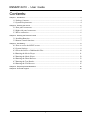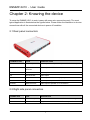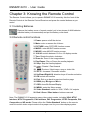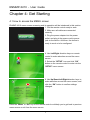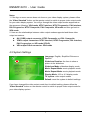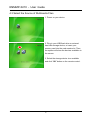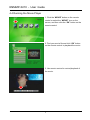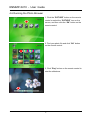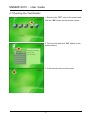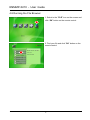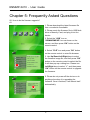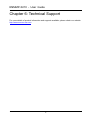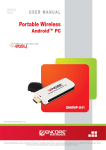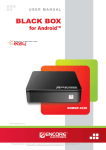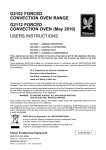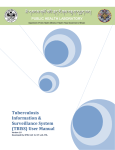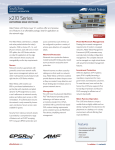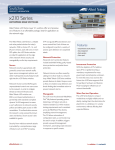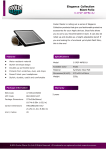Download Encore ENMMP-X210 - User guide
Transcript
ENMMP-X210 Digital Media Player for TV and Computer User Guide ENMMP-X210 - User Guide User’s Notice This manual is provided “as is” without warranty of any kind, either express or implied, including but not limited to the implied warranties or conditions of merchantability or fitness for a particular purpose. In no event shall we, its directors, officers, employees or agents be liable for any indirect, special, incidental, or consequential damages (including damages for loss of profits, loss of business, loss of use or data, interruption of business), even if we have been advised of the possibility of such damages arising from any defect or error in this manual or product. Specifications and information contained in this manual are furnished for information use only, and are subject to change at any time without notice, and should not be construed as a commitment by us. We assume no responsibility or liability for any errors or inaccuracies that may appear in this manual, including the products and software described in it. No part of this manual, including the products and software described in it, may be reproduced, transmitted, transcribed, stored in a retrieval system, or translated into any language in any form or by any means, except documentation kept by the purchaser for backup purposes, without the express written permission of us. Product warranty or service will not be extended if: (1) the product is repaired, modified or altered, unless such repair, modification of alteration is authorized in writing by us; or (2) the serial number of the product is defaced or missing. Products and corporate names appearing in this manual may or may not be registered trademarks or copyrights of their respective companies, and are used only for identification or explanation and to the owners’ benefit, without intent to infringe. z Windows, MS-DOS, and DirectX are registered trademarks of Microsoft Corporation. z Adobe and Acrobat are registered trademarks of Adobe Systems Incorporated. The product name and revision number are both printed on the product itself. Manual revisions are released for each product design represented by the digit before and after the period of the manual revision number. Manual updates are represented by the third digit in the manual revision number. Copyright © 2009 ENCORE ELECTRONICS, INC. All Rights Reserved. 2 ENMMP-X210 - User Guide Contents: Chapter 1: Introduction..................................................................................................................................... 4 1.1 Package Contents ................................................................................................................. 4 1.2 System Requirements........................................................................................................... 4 Chapter 2: Knowing the device ........................................................................................................................ 5 2.1 Rear panel connectors .......................................................................................................... 5 2.2 Right side panel connectors ................................................................................................. 5 2.3 Wires connection.................................................................................................................. 6 Chapter 3: Knowing the Remote Control ......................................................................................................... 7 3.1 Installing Batteries ............................................................................................................... 7 3.2 Remote control functions..................................................................................................... 7 Chapter 4: Get Starting..................................................................................................................................... 8 4.1 How to access the MENU screen......................................................................................... 8 4.2 System Settings.................................................................................................................... 9 4.3 Select the Source of Multimedia Files ............................................................................... 10 4.4 Running the Movie Player ................................................................................................. 11 4.5 Running the Music Player.................................................................................................. 12 4.6 Running the Photo Browser ............................................................................................... 13 4.7 Running the Text Reader.................................................................................................... 14 4.8 Running the File Browser .................................................................................................. 15 Chapter 5: Frequently Asked Questions ........................................................................................................ 16 Chapter 6: Technical Support ......................................................................................................................... 18 3 ENMMP-X210 - User Guide Chapter 1: Introduction The ENCORE ENMMP-X210 Digital Media Player for TV and Computer is a digital multimedia player in palm size. It could play your favorite multimedia files stored in the memory cards, USB flash drive or USB external hard disk storage onto your home entertainment system with the remote control. It supports to play music, photos and video files stored in many current multimedia file formats. It supports one card reader for reading multimedia files from different memory card formats and two USB ports for connections to USB flash drive or USB external hard disk storages. It supports the VGA, CVBS and YPbPr connections for outputs of audio and video to your home entertainment system. The ENMMP-X210 is the simplest multimedia player you would ever have. It connects your home entertainment center and enables you to enjoy music, photos and videos files stored in your personal storages on your television and stereo system. 1.1 Package Contents Please confirm the following parts are included when open the package. If not, please contact your distributor or dealer. z z z z z z z ENMMP-X210 device 5V power adapter AV / Audio cable YPbPr cable Batteries (optional) Remote control User manual 1.2 System Requirements z z TV display unit or CRT / LCD monitor with YPbPr, CVBS or VGA connector. Independent of OS (operating system) and no need of software driver installation. 4 ENMMP-X210 - User Guide Chapter 2: Knowing the device To setup the ENMMP-X210 to work is easy with some wire connections only. The most typical application is illustrated as the figures below. Please follow the illustration to do wire connections with all the connected devices in power off condition. 2.1 Rear panel connectors CONNECTOR TYPE DESCRIPTION DC 5V 5mm, - ---(o--- + Power in jack for AC power adapter with DC 5V/2A output VGA 15-pin D-Sub Video output to CRT/LCD monitor connector Pr Red RCA Jack Video output Pb Blue RCA Jack Video output AV / Y Green RCA Jack Video output / CVBS Video (AV) output L-Audio Red RCA Jack Audio output to speaker or TV AV audio in R-Audio White RCA Jack Audio output to speaker or TV AV audio in 2.2 Right side panel connectors CONNECTOR TYPE DESCRIPTION USB USB 2.0 host ports Connects to USB flash drive or USB hard disk storage SD/MMC/MS/XD 4 in 1 Card Reader Supports to read SD/MMC/MS/XD memory card 5 ENMMP-X210 - User Guide 2.3 Wires connection There is no special sequential order for those cables to be connected. But, it is strongly suggested that, please leave the power cord of the AC adapter to be the last one to be connected. 6 ENMMP-X210 - User Guide Chapter 3: Knowing the Remote Control The Remote Control allows you to operate ENMMP-X210 remotely. Aim the front of the Remote Control at the Remote Control Receiver and press the control buttons as you would. 3.1 Installing Batteries Remove the battery cover of remote control, put in two pieces of AAA batteries (alkaline battery recommended) and put the battery cover back. 3.2 Remote control functions 1. Power: power on/off the device 2. Mute: mute or resume the Volume 3. PICTURE: enter PICTURE function screen 4. MUSIC: enter MUSIC function screen 5. MOVIE: enter MOVIE function screen 6. 16:9/4:3: switch between 16:9 or 4:3 display modes 7. Turn: Rotate the photo clockwise 8. Zoom In: Zoom in the image shown 9. Play/Pause: Play or Pause the media playback 10. Stop: Stop the media playback 11. / : Rewind / Fast forward 12. / : Previous / Next image, song or video title 13. Vol +/-: Increase / Decrease volume 14. Up/Down/Right/Lift: direction keys of function selection 15. OK: select and confirm 16. Exit: Exit or go back to previous function page 16. BGM: play Background Music 17. OSD: show On Screen Display 18. MENU: enter the Menu screen 19. Video Standard: switch to VGA / YPbPr / AV outputs 20. Red / Green / Blue button: buttons reserved Note: The ENMMP-X210 supports many video output modes, including VGA, NTSC Interlace, NTSC Progressive, PAL Interlace, PAL Progressive, NTSC Composite, PAL Composite and HD mode. Please utilize the “Video Standard” button on the remote control to switch video output mode to the proper one for your video display system. 7 ENMMP-X210 - User Guide Chapter 4: Get Starting 4.1 How to access the MENU screen ENMMP-X210 menu screen accessing and its operation will be introduced in this section. 1. Get the remote control ready to work. 2. Make sure all cables are connected correctly. 3. Plug the power adapter into the power outlet, and plug in the power cord to power jack on the device. And then, the device is ready to work or to be configured. 4. Use Left/Right direction keys on remote control to make selection around the menu screen. 5. Select the “SETUP” icon and click “OK” button on the remote control to enter into the “SETUP” menu screen. 6. Use Up/Down/Left/Right direction keys to make selection around the menu screen, and click the “OK” button to confirm settings changed. Either the “Menu” or “OK” key on the remote control could help you to get back to previous menu screen or exit from the menu screen. 8 ENMMP-X210 - User Guide Notes: 1. If the logo or menu screen does not show on your video display system, please utilize the “Video Standard” button on the remote control to switch to proper video output mode for your video display system. You will go through the video output modes supported as the sequence following: VGA mode, NTSC Interlace, NTSC Progressive, PAL Interlace, PAL Progressive, NTSC Composite, PAL Composite, HD mode and then go back to VGA mode. 2. Here are the relationships between video output modes supported and those video output connectors: z AV (CVBS) output connector: NTSC Composite and PAL Composite z YPbPr output connectors: NTSC Interlace, NTSC Progressive, PAL Interlace, PAL Progressive and HD mode (YPbPr) z VGA output D-Sub connector: VGA mode 4.2 System Settings Language: English, Simplified Chinese or Spanish Slideshow Duration: the time to show a picture in the slideshow Slideshow Mode: slideshow display mode Music Repeat Mode: music playback mode Movie Repeat Mode: movie playback mode Display Mode: 16:9 or 4:3 display mode TV system: video output modes Default: reset the system to default settings If you have changed the video output mode from its default setting, please utilize the “Video Standard” button on the remote control to switch to proper video output mode for your video display system. 9 ENMMP-X210 - User Guide 4.3 Select the Source of Multimedia Files 1. Power on your device. 2. Plug in your USB flash drive or external hard disk storage device, or insert your memory card into the card reader slot. Then, the system will show the devices available on the screen. 3. Select the storage device icon available and click “OK” button on the remote control. 10 ENMMP-X210 - User Guide 4.4 Running the Movie Player 1. Click the “MOVIE” button on the remote control or select the “MOVIE” icon on the screen, and then click the “OK” button on the remote control. 2. Find your movie file and click “OK” button on the remote control to playback the movie. 3. Use remote control to control playback of the movie. 11 ENMMP-X210 - User Guide 4.5 Running the Music Player 1. Click the “MUSIC” button on the remote control or select the “MUSIC” icon on the screen, and then click the “OK” button on the remote control. 2. Find your music file and click “OK” button on the remote control. 3. Use the remote control to control the playback of the music. 12 ENMMP-X210 - User Guide 4.6 Running the Photo Browser 1. Click the “PICTURE” button on the remote control or select the “PICTURE” icon on the screen, and then click the “OK” button on the remote control. 2. Find your photo file and click “OK” button on the remote control. 3. Click “Play” button on the remote control to start the slideshow. 13 ENMMP-X210 - User Guide 4.7 Running the Text Reader 1. Select to the “TXT” icon on the screen and click the “OK” button on the remote control. 2. Find your file and click “OK” button on the remote control. 3. It will show the text on the screen. 14 ENMMP-X210 - User Guide 4.8 Running the File Browser 1. Select to the “FILE” icon on the screen and click “OK” button on the remote control. 2. Find your file and click “OK” button on the remote control. 15 ENMMP-X210 - User Guide Chapter 5: Frequently Asked Questions Q1. How to do the firmware upgrade? A1. 1. Please download the latest firmware file from our website if available. 2. Please unzip the firmware file to USB flash drive or Memory Card, and plug it into the device. 3. Select the “USB” icon or “SD/MMC/MS/XD” icon as shown on the screen, and then press “OK” button on the remote control. 4. Select “FILE” icon and press “OK” button on the remote control to enter file browser. 5. Use Up/Down/Left/Right keys to select the firmware image file, and then press “OK” button on the remote control to select the file. It will then pop up a dialog box. Please use Left/Right keys to select “V”, and then press “OK” button on the remote control to upgrade the firmware. 6. Please do not power off the device or do anything else when it is upgrading the firmware. Once it finished, it will reboot itself automatically. 16 ENMMP-X210 - User Guide Q2: How do I create subtitle files in SMI, SSA, SRT, ASS format with ANSI encoding? A2: Since the player supports only subtitle files in ANSI encoding format, please follow the steps below: Please open the subtitle file with Notepad (a simple text editing software that comes with your Windows Operating System), click on the Files Menu and select the “Save As” option. Please change the Encode option to ANSI encoding and click Save to proceed. Q3: What video output modes are supported by the ENMMP-X210 device? A3: The ENMMP-X210 supports many video output modes, including VGA, NTSC Interlace, NTSC Progressive, PAL Interlace, PAL Progressive, NTSC Composite, PAL Composite and HD mode. Please use the “Video Standard” button on the remote control to switch video output mode to the proper one for your video display system. 17 ENMMP-X210 - User Guide Chapter 6: Technical Support For more details of product information and supports available, please check our website http://www.encore-usa.com. 18 ENMMP-X210 - User Guide NOTES: _______________________________________________________________________ _______________________________________________________________________ _______________________________________________________________________ _______________________________________________________________________ _______________________________________________________________________ _______________________________________________________________________ _______________________________________________________________________ _______________________________________________________________________ _______________________________________________________________________ _______________________________________________________________________ _______________________________________________________________________ _______________________________________________________________________ 19 V085N090731