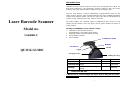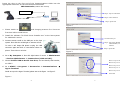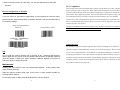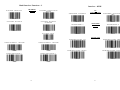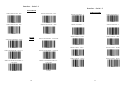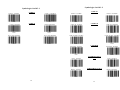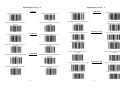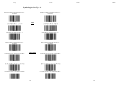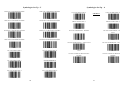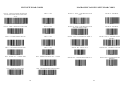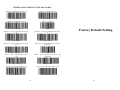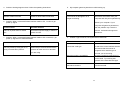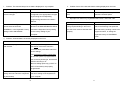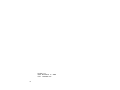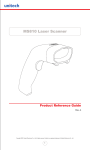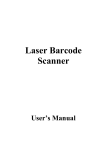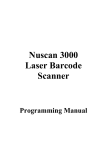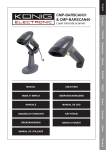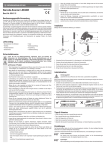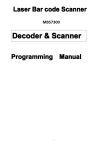Download Motorola LS6000B-U User`s manual
Transcript
INTRODUCTION LS6000B-U laser barcode scanners series have incorporated the latest wireless blue-tooth technology. The technology provides customer with the freedom of mobility, with long communication range from the charging cradle. The bar code scanner requires establishing communications with its charging cradle (built-in dongle). After communications have been established between the scanner and charging cradle, futures bar code scans will be transmitted from the scanner to the cradle and from the cradle to the host. Laser Barcode Scanner Model no. LS6000B-U For power supply, the charging cradle of LS6000B-U also works as a battery charger for the scanner. Users can plug in 5V DC power adaptor for power charge of the scanner. Package of LS6000B-U series should contain: 1. LS6000B-U Laser Barcode Scanner (Rechargeable Li-Ion battery pack inside) 2. Charging Cradle with USB cable & DC plug 3. Power Adaptor (5V/1A) 4. User’s Manual 3 indicators (LED) Buzzer Exit Window Handle Trigger QUICK GUIDE Charging Cradle USB dongle USB Zig-bee dongle RED BLUE ORANGE Not read Good read Off line / out of service Continual ON Low power range Wireless connection not Blinking Charging linked P.S. If scanner not in use, will automatic switch to sleeping mode after 30 min. ON * When out of service range the laser will on but will not scan. INSTALLATION 1 Insert the plug on the free end of the Communications Cable into the appropriate connector on the host as below described: USB Connection (RS232 data format) Connect with host Step 1: key-in a file name Step 2: select the first Step 3: press OK Figure 2 1. Please switch on and charging scanner for 6 hours at first time before install driver. 2. Install the software “PL-2303 Driver Installer.exe” to the host system for LS6000B-U series. No need to key-in 3. Connect scanner cradle to the USB port on the host In case it still keeps ON please re-plug the USB Step 1: key-in the identify Step 1: key-in the ex. identify COM number, COM number COM 5 connector again and click on reset button shown on Step 2: 2: press press OK OK Step system. Once link the red led light on scanner will off. picture. That circle on red color. Figure 3 4. Go to My Computer Æ One click right button of mouse Æ Administrate Æ Device Administrator Æ Connect Port (COM and LPT). Row 1: key-in “9600” 5. Choose Prolific USB-to-Serial Com Port, and see identify COM number, Row 2: key-in “8” ex. COM 5. Row 3: key-in “none” 6. Go to START Æ Programs Æ Accessories Æ Communications Æ Hyper Terminal. Row 4: key-in “1” Detail set up on the Hyper Terminal, please see at the Figure 1 to Figure 3. Row 5: key-in “none” Press OK Figure 1 2 3 7. Start to aim the scanner at a bar code, you may see data shown on the hyper terminal. FCC Compliance Reset Configuration to Defaults If you are unsure of the scanner configuration or have scanned the incorrect codes, please scan the “Reset Configuration to Defaults” barcode. This will reset the scanner to its factory settings. RESET CONFIGURATION TO DEFAULTS OUTPUT MODE - SERIAL 0B STRING #1 – TERMINATION CHAR - CR This equipment has been tested and found to comply with the limits for a Class A digital device, pursuant to Part 15 of the FCC Rules. These limits are designed to provide reasonable protection against harmful interference when the equipment is operated in a commercial environment. This equipment generates, uses, and can radiate radio frequency energy and, if not installed and used in accordance with the instructions manual, may cause harmful interference to radio communications. Operation of this equipment in a residential area is likely to cause harmful interference in which case the user will be required to correct the interference at his own expense. Changes or modifications not expressly approved by the party responsible for compliance could void the user‘s authority to operate the equipment. 000601 Limited Warranty No warranty of any kind is made in regard to this material, including, but not limited to, 0202011000$0D implied warranties of merchantability or fitness for any particular purpose. We are not liable Tip for any errors contained herein or for incidental or consequential damages in connection with Do not hold the scanner directly over a barcode at 90˚. Scanning light bounces directly back into the scanner from the barcode label is known as specular reflection which will create a "dead zone" where decoding is difficult. Practice a few times to find what range of angles works best. furnishing, performance or use of this material. We shall be under no liability in respect of any defect arising from fair wear and tear, willful damage, negligence, abnormal working conditions, failure to follow the instructions and warnings, or misuse or alteration or repair of the products without written approval. Maintenance Cleaning the scan window is the only maintenance required. A dirty window may affect scanning accuracy. Wipe the scanner window gently with a lens tissue or other material suitable for cleaning optical material. Do not spray water or other cleaning liquids directly onto the window. 4 5 Multi-Interface Functions – 1 OUTPUT FIRMWARE VERSION RESET CONFIGURATION TO DEFAULTS 0A OUTPUT MODE – KEYBOARD / USB 0B OUTPUT MODE 000600 GOOD READ BEEP TONE – NONE Setup from Bar Code Label 000601 BUZZER / LED 014200 DECODE OPTIONS REVERSE IMAGE – ENABLE DECODE OPTIONS REVERSE IMANGE - DISABLE 01390 CODE ID 01400 DECODE OPTIONS SEND BAR CODE ID – AS A PREFIX 01401 DECODE OPTIONS SEND BAR CODE ID RESET 6 GOOD READ BEEP TONE - RESET 0B142 IMAGE 01391 DECODE OPTIONS SEND BAR CODE ID DISABLE OUTPUT MODE - SERIAL DECODE OPTIONS SEND BAR CODE ID – AS A SUFFIX 7 Multi-Interface Functions – 2 SCAN MODE – SINGLE SCAN READING MODE Interface – KBW SCAN MODE – SINGLE SCAN NO TRIGGER WEDGE MODE - AUTODETECT 013300 013301 SCAN MODE – MULTISCAN SCAN MODE – MULTISCAN NO TRIGGER 000200 TRANSMIT SPEED - 0 013302 PC Communication WEDGE MODE – SCAN SET 2 PASS THRU 000204 TRANSMIT SPEED TRANSMIT SPEED - 25 013303 SCAN MODE - PULSE 0000000 0000025 LANGUAGE 013305 LASER/CCD TIMEOUT – 5 SECONDS KEYBOARD COUNTRY - USA KEYBOARD COUNTRY - GERMAN 0005000 0005010 LASER/CCD TIMEOUT – 2 SECONDS 0134005 0134002 LASER/CCD PULSE RATE - 7 KEYBOARD COUNTRY - UNIVERSAL KEYBOARD COUNTRY – FRANCE LASER/CCD PULSE RATE - 3 0005009 013507 0005025 013503 8 9 Interface – Serial - 1 Interface – Serial - 2 BAUD RATE SERIAL BAUD RATE - 2400 SERIAL BAUD RATE - 4800 000703 PARAMETERS SERIAL DATA BITS - 8 SERIAL DATA BITS - 7 000704 00081 00080 SERIAL BAUD RATE - 9600 SERIAL BAUD RATE - 19200 SERIAL STOP BITS - 1 SERIAL STOP BITS - 2 000705 000706 00090 00091 SERIAL PARITY - NONE SERIAL PARITY - ODD 001000 001001 SERIAL HANDSHAKE - NONE HAND SHAKE 001200 SERIAL HANDSHAKE – XON/XOFF 001201 SERIAL PARITY - MARK SERIAL PARITY - EVEN SERIAL HANDSHAKE – ACK/NAK SERIAL HANDSHAKE – RTS/CTS 001202 001203 SERIAL HANDSHAKE TIMEOUT – 2 SECONDS SERIAL HANDSHAKE TIMEOUT – 5 SECONDS 0013020 001002 001003 SERIAL PARITY - SPACE SERIAL PARITY - RESET 001004 0B010 0013050 10 11 Symbologies On/Off - 2 Symbologies On/Off - 1 CODE 11 - ENABLE CODE 11 01261 CODE 39 ENABLE CODE 93 CODE 11 - DISABLE 01260 CODE 39 00221 CODE 39 DISABLE 00220 FULL ASCII ENABLE FULL ASCII DISABLE 00231 00230 CODE 93 - ENABLE CODE 93 - DISABLE 00620 00621 CODE 128 - ENABLE CODE 128 00691 00690 CODE 128 ISBT - ENABLE CODE 128 ISBT - DISABLE 00701 00700 CODABAR - ENABLE CODABAR I2OF5 - ENABLE INTERLEAVED 2 OF 5 00961 ID2OF5 - ENABLE CODABAR - DISABLE 00850 00851 I2OF5 - DISABLE 00960 INDUSTRIAL 2 OF 5 ID2OF5 - DISABLE 01060 01061 12 CODE 128 - DISABLE 13 Symbologies Set Up - 1 Symbologies On/Off - 3 CODE 11 MSI CODE 11 ID CHARACTER – “m” CODE 11 ID CHARACTER – “Z” 0131m 0131Z UPC-A DISABLE CODE 11 LASER/CCD REDUNDANCY ENABLE CODE 11 LASER/CCD REDUNDANCY DISABLE 00341 00340 01321 UPC-E ENABLE UPC-E DISABLE 00351 00350 MSI - ENABLE MSI - DISABLE 01151 01150 UPC-A ENABLE UPC/EAN EAN-13 ENABLE EAN-13 DISABLE 00361 00360 EAN-8 ENABLE EAN-8 DISABLE 00370 00371 14 CODE 39 SS CHAR - NONE 01320 CODE 39 CODE 39 SS CHAR ‛+’ 002700 002704 CODE 39 SEND START/STOP CHARS ENABLE CODE 39 SEND START/STOP CHARS DISABLE 00281 00280 CODE 39 ID CHARACTER ‛a’ CODE 39 ID CHARACTER ‛z’ 0031a 0031Z CODE 39 LASER/CCD REDUNDANCY ENABLE CODE 39 LASER/CCD REDUNDANCY DISABLE 00331 00330 15 Symbologies Set Up – 2 Symbologies Set Up – 3 CODE 93 CODE 93 ID CHARACTER – “h” CODE 93 ID CHARACTER – “Z” 0066h 0066Z CODE 93 LASER/CCD REDUNDANCY ENABLE CODE 93 LASER/CCD REDUNDANCY DISABLE 00681 00680 CODABAR ID CHARACTER –‛k’ CODABAR 0094k 0094Z CODABAR LASER/CCD REDUNDANCY - ENABLE CODABAR LASER/CCD REDUNDANCY - DISABLE 00951 CODE 128 ID CHARACTER – ‛g’ CODE 128 0081Z CODE 128 LASER/CCD REDUNDANCY ENABLE CODE 128 LASER/CCD REDUNDANCY DISABLE CODABAR SEND START/STOP CHARS ENABLE 00840 CODABAR I2OF5 CHECK DIGIT - DISABLE 00950 Interleaved 2 of 5 00970 I2OF5 ID CHARACTER – ‛i’ 00981 I2OF5 ID CHARACTER – ‛Z’ 0104i 0104Z I2OF5 LASER/CCD REDUNDANCY ENABLE I2OF5 LASER/CCD REDUNDANCY DISABLE CODABAR SEND START/STOP CHARS DISABLE 01051 00861 00860 CODABAR WIDE GAPS ALLOWED ENABLE CODABAR WIDE GAPS ALLOWED DISABLE ID2OF5 BAR START/STOP - ENABLE 01050 Industrial 2 of 5 01071 ID2OF5 ID CHARACTER - ‛j’ 00901 ID2OF5 BAR START/STOP - DISABLE 01070 ID2OF5 ID CHARACTER - ‛Z’ 00900 16 I2OF5 CHECK DIGIT - ENABLE CODE128 ID CHARACTER - ‛Z’ 0081g 00841 CODABAR ID CHARACTER –‛Z’ 17 0113j 0113Z 00481 00480 Symbologies Set Up – 4 ID2OF5 LASER/CCD REDUNDANCY ENABLE ID2OF5 LASER/CCD REDUNDANCY DISABLE 01141 01140 MSI MSI CHECK DIGIT – MOD 10 MSI CHECK DIGIT –RESET 01160 0B116 MSI ISBN ID CHARACTER –‛f’ MSI ISBN ID CHARACTER –‛Z’ 0053f 0053Z MSI LASER/CCD REDUNDANCY ENABLE MSI LASER/CCD REDUNDANCY DISABLE 01251 EXPAND UPC-E TO UPC-A ENABLE 01250 UPC/EAN EXPAND UPC-E TO UPC-A DISABLE 00381 00380 EXPAND UPC-A TO EAN-13 ENABLE EXPAND UPC-A TO EAN-13 DISABLE 00391 CONVERT EAN-13 TO ISBN ENABLE 00390 CONVERT EAN-13 TO ISBN DISABLE 18 19 Symbologies Set Up – 5 SEND UPC-A CHECK DIGIT ENABLE Symbologies Set Up – 6 SEND UPC-A CHECK DIGIT DISABLE EAN-8 ID CHARACTER ‛d’ EAN-8 ID CHARACTER ‛Z’ UPC/EAN 00421 SEND UPC-E CHECK DIGIT ENABLE 00420 SEND UPC-E CHECK DIGIT DISABLE 00431 SEND EAN-13 CHECK DIGIT ENABLE 00430 SEND EAN-13 CHECK DIGIT DISABLE 00461 SEND EAN-8 CHECK DIGIT ENABLE 00460 SEND EAN-8 CHECK DIGIT DISABLE 00471 00470 UPC-A ID CHARACTER ‛b’ UPC-A ID CHARACTER ‛Z’ 0049b 0049Z UPC-E ID CHARACTER ‛c’ UPC-E ID CHARACTER ‛Z’ 0050c 0050Z EAN-13 ID CHARACTER ‛e’ EAN-13 ID CHARACTER ‛Z’ 0051e 0051Z 20 0052d 0052Z ISBN ID CHARACTER ‛f’ ISBN ID CHARACTER ‛Z’ 0053f 0053Z UPC/EAN SUPPLEMENTS - DISABLE UPC/EAN SUPPLEMENTS – 2 DIGIT ONLY 00550 00551 UPC/EAN SUPPLEMENTS – 5 DIGIT ONLY UPC/EAN SUPPLEMENTS – 2 & 5 DIGIT 00552 00553 UPC/EAN LASER/CCD REDUNDANCY UPC/EAN LASER/CCD REDUNDANCY ENABLE DISABLE 00541 00540 21 EDIT SETUP BAR CODES EDIT #1 – STRIP 1 LEADING CHARACTER MACRO/SPECIAL KEYS SETUP BAR CODES EDIT #1 - OFF ON ALL BAR CODES THAT START WITH MACRO #1 – FIND ‛1’ AND REPLACE WITH MACRO #1 - DISABLED ‛ONE’ ‛12345’ 02000101000000100000000112345 0B20001 02010101011ONE 0B20101 EDIT #2 – STRIP 1 TRAILING CHARACTER EDIT #2 – OFF MACRO #2 – FIND ‛2’ AND REPLACE WITH ‛TWO’ FOR CODE 39 ONLY MACRO #2 - DISABLED 020002020000001 0B20002 0201023012TWO 0B20102 EDIT #1 – FILTER LEADING SPACES EDIT #1 - OFF MACRO – FIND ‛0’ AND REPLACE WITH ‛A’ MACRO – FIND ‛0’ AND REPLACE WITH ‛A’ DISABLE 020001030000032 0B20001 02010001010A 0B2010001010A EDIT #1 – FILTER TRAILING SPACES EDIT #1 - OFF SPECIAL KEY –MAP F3 TO ‛0’ SPECIAL KEY – DISABLE F3 KEY MAPPING 020001040000032 0B20001 0162048 0B162 EDIT – FILTER ALL ‛-’ CHARACTERS EDIT – DISABLE FILTER OF ALL ‛-’ CHARS SPECIAL KEY – MAP KEYPAD ENTER TO ‛2’ SPECIAL KEY – DISABLE KEYPAD ENTER MAPPING 020000050000045 0B20000050000045 0182050 0B182 EDIT - INSERT LEADING ZERO EDIT – DISABLE INSERT LEADING ZERO 020000060000000048 0B20000060000000048 22 23 TERMINATION STRING SETUP BAR CODES STRING #1 – TERMINATION CHAR - CR STRING #1 – TERMINATION - LF 0202011000$0D 0202011000$0A STRING #1 – TERMINATION CR+LF STRING #1 - DISABLE 0202011000$0D$0A 0B20201 STRING #2– CODE 128 TERMINATION CHAR CR STRING #2 – CODE 128 TERMINIATION CHAR LF 0202021080$0D 0202021090$0A STRING #2– CODE 128 TERMINATION CHAR – CR+LF STRING #2– CODE 128 TERMINATION CHAR REMOVED 0202021080$0D$0A 0B20202 STRING – CODE 39 TERMINATION CHAR TAB STRING – CODE 39 TERMINATION CHAR – TAB - REMOVED 0202001020$09 0B202001020$09 STRING ALL CODES PREAMBLE - STX STRING ALL CODES POSTAMBLE - ETX 0202002000$02 0202003000$03 24 Factory Default Setting 25 Scanner Timing Default RS-232 communication Default Baud rate 9600 Parity None Data Bits 8 Stop Bit 1 RTS/CTS Off Terminator <CR> Keyboard Wedge Communication Default Terminal Type PC/AT Keyboard US keyboard Terminator Enter (Alpha numeric) USB Communication Default Terminator type Enter Code mode Scan Code Keyboard US keyboard Decoder Selection Default EAN/UPC Enable Code 39 Enable Code 32 Disable CODABAR Enable ITF 2 of 5 Enable MSI Disable Code 93 Enable Code 128 Enable EAN-128 Disable 26 Appendix-A Troubleshooting & Error Beeps 27 a. Problem: Nothing happens when I follow the operating instructions. d. My computer gets a keyboard error while booting up. Possible Cause Possible Solution Possible Cause Possible Solution Interface cables are loose Check for loose cable connections The scanner is damaged or is no Disconnect the scanner from your longer functioning. computer and use your keyboard only. b. Problem: When I connected RS232 interface reader to PC, I could not get power up signal. Reboot your computer. If your computer still gets a keyboard error, Possible Cause Possible Solution then the problem may not be the There is no power from PC series Use external power supply or take the scanner. Call technical support for port. power from PC. assistance. c. Problem: When I connected RS232 interface reader to PC or terminal, I got power up signal but no data transmitted. Possible Cause Possible Solution This may cause by wrong pin out or Check the pin out and communication wrong communication protocol. protocol to match the PC or terminal e. Problem: Light comes on, but symbol does not decode. Possible Cause Possible Solution Scanner is not programmed for the Please refer User’s Guide and be sure correct bar-code type. to select the correct interface selection and ensure that the scanner is programmed to read the type of you are using. barcode you are scanning. Barcode symbol is unreadable. Check the symbol to make sure it is not de-faced. Try scanning test symbols of the same barcode type. 28 Distance between scanner and Move the scanner closer to or further barcode is incorrect. from the barcode. 29 f. Problem: The scanner beeps, but no data is displayed on my computer. h. Problem: Some of the barcode data is missing displayed on the host. Possible Cause Possible Solution Possible Cause Possible Solution Scanner is not programmed for the Please make sure the scanner is The scanner’s transmit speed is too For RS232, you can set up the correct host type. configured to the appropriate host type fast. scanner’s transmit speed. by scanning the corresponding programming barcode on the User’s i. My Caps Lock LED on my keyboard flickers when I read a bar code. Manual. Possible Cause Possible Solution The scanner is configured to send the Reconfigure the scanner to Send The Keyboard Country that you are This is normal operation. You can numeric data as KEYPAD Numerics as MAIN KEYBOARD KEYS using requires shifting in and out of reduce the flickering and speed the NUMERICS, or the Keyboard Country and set the Keyboard Country setting the shift Lock mode to send the data data transmit by sending numerics as setting is set to UNIVERSAL. to the country setting of your properly. keypad numerics, or setting the computer. keyboard country to UNIVERSAL mode. g. Problem: Scanned data is incorrectly displayed on the host. Possible Cause Possible Solution Scanner is not programmed to work Be sure proper host type is selected. with the host. For RS232, ensure the scanner’s communication parameters match the host’s settings For keyboard emulation configuration, ensure the system is programmed for the correct keyboard type, and that the CAPS LOCK key is off. Be sure editing options (e.g UPC-E to UPC-A Conversion) are properly programmed. The scanner’s Keyboard Country Set the scanners Keyboard Country to setting does not match the computer’s the same setting as the keyboard on keyboard setup. your computer. 30 31 Version: 2.0 Date: November 11, 2008 P/N: 79.60002.101 32