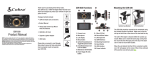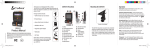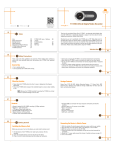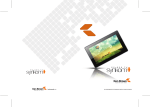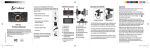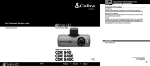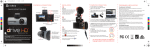Download Cobra GPS1080 Product manual
Transcript
Thank you for purchasing Drive HD, by Cobra. The CDR 810 is a 1080P HD Digital Video Recorder and Dash Cam designed to protect your vehicle and give you peace of mind. CDR 810 Functions 1 2 3 Mounting the CDR 810 3 9 Package Contents Include: • CDR 810 Dash Cam (not shown) 11 9 15 12 10 13 • Product Manual 14 16 • Heavy Duty Suction Cup Mount • 8GB Micro SD Card CDR 810 Product Manual NOTE: This device complies with part 15 of FCC rules: Operation is subject to the following two conditions: (1) This device may not cause harmful interference, and (2) This device must accept any interference received including interference that may cause undesired operation. CAUTION: Modifications or parts not approved by Cobra Electronics Corporation may violate FCC Rules and void authority to operate this equipment. This device complies to Canadian Standard ICES-003. CAN ICES-3B/NMB-3B. • Cigarette Lighter Adapter • USB Cable • AV Cable Please take a moment to read through this product manual to fully understand how to properly mount and operate your CDR 810. 6 7 4 5 Suction Cup Bracket 8 1. Menu 2. Photograph/Playback 3. File Lock/Enter 4. Record/Up 5. Microphone/Down 6. REC Indicator Light 7. Charging Indicator Light 8. MIC Indicator Light 9. AV Out 10. Microphone 12. 13. 13. 14. MicroSD Card Slot USB Interface Reset On/Off Button/ Toggle iR LEDs 15. LED Display 16. Camera Lens The CDR 810 should be mounted to the windshield using the included Suction Cup Mount. Make sure to line the unit up so that it has a clear view of the road. If you are rotating the camera to view the cab, make sure to change the Rotate Setting to ON in the Tools Menu. Operation Turn on/off: press the on/off button to turn the unit on, press and hold the on/off button to turn the unit off. Continuous Cyclical Recording: Cyclical recording means that once the memory card is full this camera will continuously overwrite the oldest footage recorded. To protect a clip so that it will not be overwritten, press the Lock File Button. The icon will show on the screen. Navigating the Menu: Press the Menu Button to enter into menu. Press the Menu Button again to cycle through basic and mode specific settings lists. To navigate through the menus use the Up and Down buttons, which double as Rec and Mic respectively. Press the File Lock/Enter Button to enter specific settings and select specific options. Pressing the Menu Button again will exit the menu screen. Video: In recording mode, press the Record Button to start recording with the REC indicator light flashing, press the Record Button again to stop recording and the file will be saved automatically. Photograph: Press the Photograph/Playback Button to enter photograph mode. Press the button again to snap still photos. To return to video mode press the Record Button. COBRA LASER DETECTORS Operation View Videos and Photographs: Enter Playback Mode by pressing and holding the Photograph/Playback Button. You can then cycle through your recordings using the up/down arrows and play or stop a clip by pressing the File Lock/Enter Button. G-Sensor: The G-Sensor is an accelerometer that can detect if you are in an accident. If the G-Sensor is triggered, the current video segment will automatically be locked so that it is not overwritten by cyclical recording. The sensitivity of the G-Sensor can be adjusted in settings. LED Headlight: To turn on the LED highlights simply tap the ON/ OFF button while in recording mode. AV OUT: Plugging the AV Cable into the AV OUT port allows you to broadcast the Dash Cam’s screen on a TV or monitor that accepts AV Signals. The Dash Cam will operate normally. The unit outputs an NTSC signal that works with most analog TV inputs. Battery: The battery in this unit is intended to operate the unit for 15 seconds after power loss due to an accident or crash. If the unit is turned on without the Cigarette Lighter Adapter attached you can manually start recording and the camera will operate for approximately 1.5 hours on battery power. Note that the screen will turn off after 30 seconds to conserve battery. Operation USB: USB is used to power DVR as well as allow connection to PC for file transfers. Connect the product to your computer with the included USB cord to view and manage video and image files. Choose Mass Storage to view files or USB Charge if you just want to power the unit. If Mass Storage is selected you will be able to navigate to “Removable Disk” on your computer. Video files are AVI format and can be played using most video players. Reset: Use a sharp point to press this button if the unit freezes or does not turn on for any reason. Reset will not erase video recordings or customized settings. Specifications Visual Angle............................. 140 degrees Lens Degrees Rotation............. 200 degrees Sensor..................................... 5.0 megapixels Video resolution ....................... 1080P/1080PHD/720P/WVGA Video Format ........................... VGA VGA ......................................... 720P/30fps/WVGA/30fps Picture Format ......................... JPEG Picture Resolution.................... 2592 x 1944 (Max. 12M) Highlight.................................. Supported Web Camera............................ Supported Motion Detection ..................... Supported Removable Disk....................... Supported Sound Recording ..................... Synchronous video and sound record/only video without sound (optional) MicroSD Card .......................... 8GB included Storage Temperature ............... -20 - 60C Operation Temperature ............ -10 - 60C Player Software ....................... Windows Media Player/KM Player USB Interface........................... USB 2.0 Display Screen......................... 2.0 TFT Capacity of Battery .................. 250-450 mAh Charging Current ..................... 200-300MA Charging Time ......................... 1 hour AV Output ................................ NTSC/PAL Analog Video & Audio GPS RADAR DETECTOR